Page 1
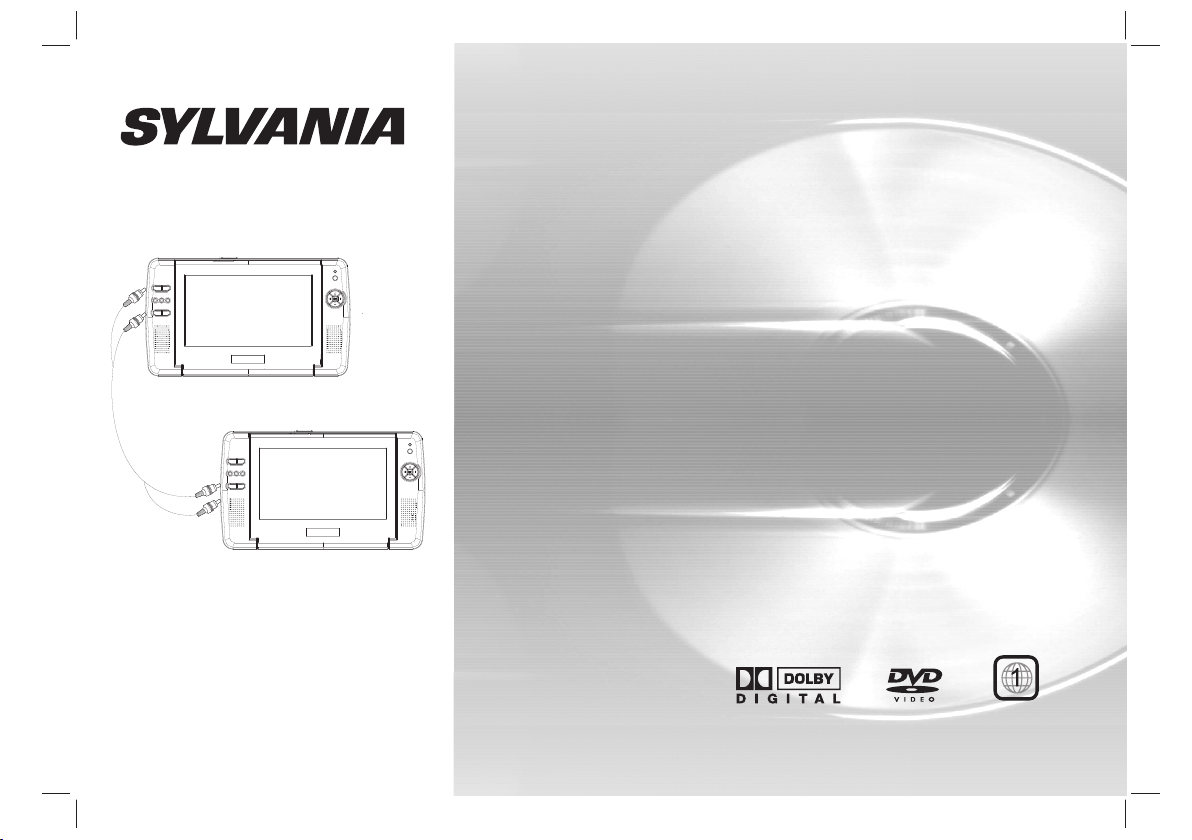
P D V D - 1 6 8 0 9 H D 2 P M T K 1 3 8 9 L P方 案
PORTABLE DVD
USER'S MANUAL
SDVD9104
(2 PANELS)
Before connecting, operating or adjusting this product,
please read this user's manual carefully and completely.
Page 2

Table of Contents
Contents
Table of Co ntent s
Saf ety Precautions
Ide ntifi catio n of Cont rols
Main Unit
Remote control unit
P1
P3
P4-P6
P4
P5-P6
SET UP Menu Set ting
General Setup Page
Audio Setup Page
Video Setup Page
Preference Page
Password Setup Page
LCD Setting
Battery Parameters
Paramete rs and sp ecifica tions
P7-P9
P7
P7-P8
P8
P8-P9
P9
P10
P11
P11
1
Page 3
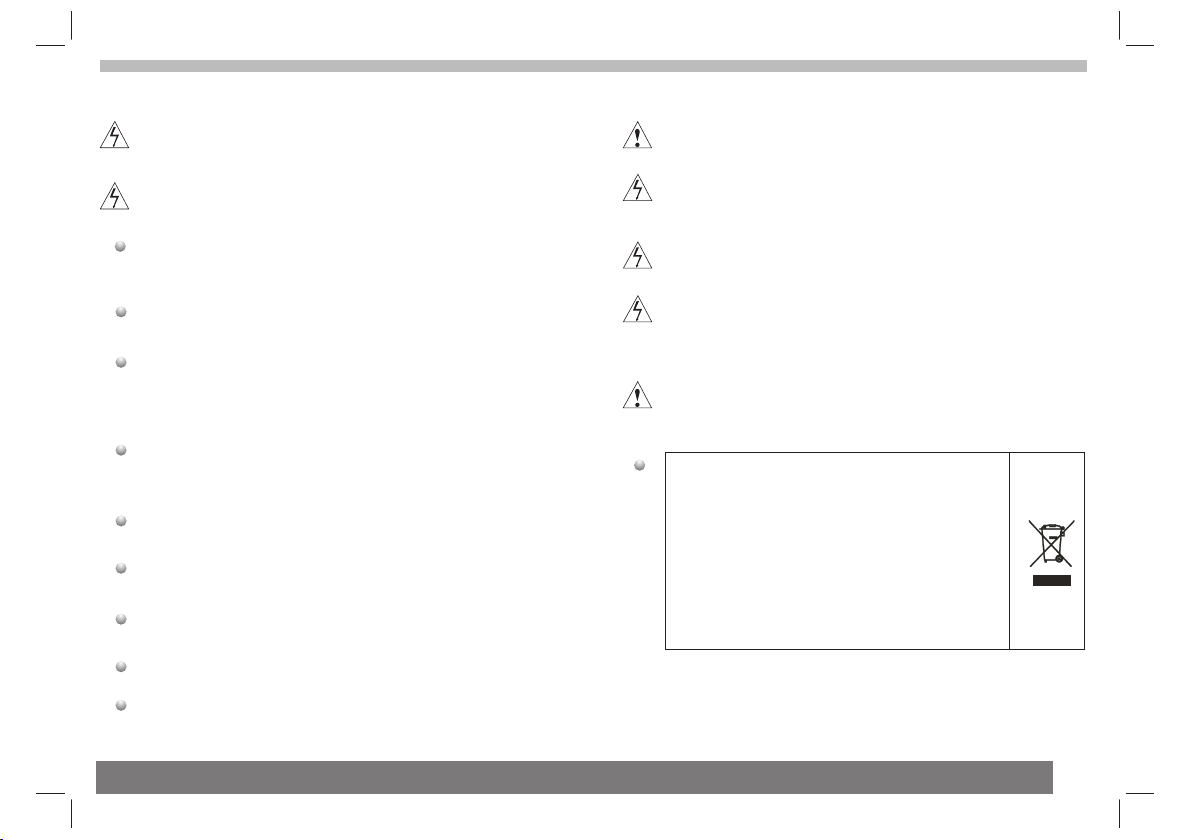
Important Safety Instructions
War ni ng : To reduce the risk of electric shock, do not remove
the cover or back. Th er e ar e no u se r- se rv ic ea bl e pa rt s
inside. Refer servicing to qualified personnel.
War ni ng : To prevent fire or electric shock hazard, do not
expose the unit to rain or moisture.
Do not expose the Adaptor and portable DVD to water
(dripping or splashing) and no objects filled with liquids,
such as vases, should be placed on the unit.
Keep the portable DVD away from direct sunlight and heat
source such as radiators or stoves.
Do not block the ventilation openings. Slots and openings on
the unit are provided for ventilation. Th e op en in gs s ho ul d
never be blocked by placing your portable DVD on a cushion,
sofa or other similar surface.
Do not place the portable DVD on unstable cart, stand,
tripod, bracket or table. The u ni t ma y fa ll , re su lt in g in
possible damage or injury.
Never place heavy or sharp objects on the LCD panel or
frame.
Only use the AC adapter included with portable DVD. Using
any other adapter will void your warranty.
The plug of AC adaptor is used as the disconnect device, the
disconnect device shall remain readily operable.
Unplug the power from the outlet when the unit is not in use.
Attention should be drawn to the environmental aspects of
battery disposal.
CAUTION: Danger of explosion if battery is incorrectly
replaced. Replace only with the same or equivalent type.
WAR NN IN G: The battery (battery or batteries or battery
pack) shall not be exposed to excessive heat such as
sunshine, fire or the like.
WAR NN IN G: E xc es si ve s ou nd p re ss ur e fr om e ar ph on es o r
headphones can cause hearing loss.
WAR NN IN G: O nl y us e at ta ch me nt s/ ac ce ss or ie s sp ec if ie d
provided by the manufacturer, the portable DVD is supplied
by AC adapter, the AC adapter is used as disconnect device,
the disconnect device shall remain readily operable.
Caution: Danger of explosion if battery is incorrectly
replaced, replaced only with the same or equivalent type
(Lithium battery)
This marking indicates that this product should not
be disposed with other household wastes
throughout the EU. To pre ve nt p os si bl e ha rm t o th e
environment or human health from uncontrolled
waste disposal, recycle it responsibly to promote
the sustainable reuse of material resources. To
return your used device, please use the return and
collection systems or contact the retailer where
the product was purchased. Th ey c an t ak e th is
product for environmental safe recycling.
2
Page 4
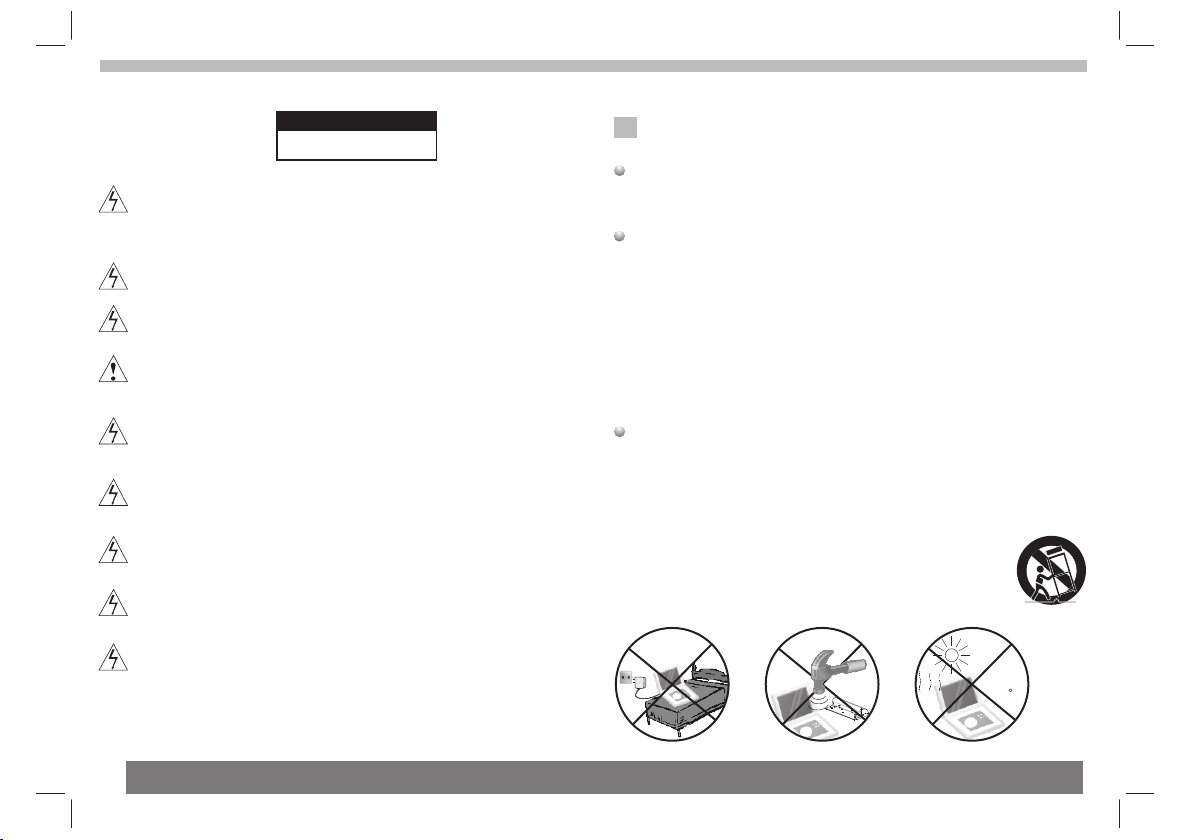
Safety Precautions
WARNING
RISK OF ELECTRIC SHOCK
DO NOT OPEN
War ni ng : This digital video disc player employs a laser system.
Use of controls,adjustments, or the performance of procedures
other than those specified herein may result in hazardous
radiation Exposure.
War ni ng : To prevent direct exposure to laser beam,do not open
the enclosure.Vis ib le l as er r ad ia ti on w he n op en .
War ni ng : Ne ve r st ar e di re ct ly i nt o th e la se r be am .
Caution: Do not install this product in a confined space such
as a book case or similar unit.
War ni ng : wh en t he u ni t us in g by c hi ld , pa re nt s mu st m ak e su re
to let the child understand all contents in Instruction book how
battery using to guarantee using battery correctly all the time.
War ni ng : wh en f in d ba tt er y ov er he at , sw el l or d ou r, pl ea se
stop using battery and contact service centre for getting
replacement.
War ni ng : do n ot c ha rg in g ba tt er y on t he p la ce o f in su fficient
ventilation such as: mattress, sofa, cushion , soft mat......
War ni ng : we w il l no t ta ke a ny r es po ns ib il it y if u se r in co rr ec tl y
use battery, not f ol lo wi ng o ur w ar ni ng i ns tr uc ti on l ab el o n th e
battery case.
War ni ng : mo re t ha n 25 0m m US B ex te ns io n co rd i s pr oh ib it ed
to use for USB port
N
N
Notes on Copyrights:
It is forbidden by law to copy, br oa dc as t, s ho w,b ro ad ca st v ia
cable, play in public, or rent copyrighted material without
permission.
This product features the copy protection function developed by
Macrovision.Copy protection signals are recorded on some discs.
When recording and playing the pictures of these discs picture
noise will appear.This product incorporates copyright protection
technology that is protected by method claims of certain U.S.
Patents and other intellectual property rights owned by Macrovision
Corporation and other rights owners.Use of this copyright protection
technology must be authorized by Macrovision Corporation, and is
intended for home and other limited viewing uses only unless
otherwise authorized by macrovision Corporation. Reverse
engineering or disassembly is prohibited.
SERIAL NU MB ER :
You ca n fi nd t he s er ia l nu mb er o n th e ba ck o f th e un it .T hi s nu mb er
is unique to this unit and not available to others.You s ho ul d re co rd
requested information here and retain this guide as a permanent
record of your purchase.
Model No. ______________________________
Serial No. ______________________________
Date of Purchase_________________________
charge
strong
impact
over
heat
40 C
3
Page 5

Identification of Controls
Main Unit
Master:
1
2
3
4
5
6
7
8
1.SD/MS/MMC
2.USB
3.COAXIAL OUT
4.HEADPHONE OUT JAC KS
5.VIDEO AUDIO OUT
6.DC OUT 9- 12 V
7.DC IN 9-12V
8.POWER ON/OFF
9. SOURCE
10. MENU(DVD).PBC(VCD)
11.
Slaver:
22
23
24
25
10
11
12
13
14
15
22.MODE
23.MUTE
24.VOL-
35
21
9
16
17
18
19
20
25.VOL+
26.OK
27.UP
NOTE: The n um be r 26 ~3 0 on ly c an b e op er at ed w he n en te r me nu
by pressing MODE (22).Select picture or volume menu by pressing
UP(27) and DOWN(29) key,pr es s LE FT (3 0) to c ho os e.
The brightness, contrast,color and volume can be adjusted by
pressing LEFT(30)/RIGHT(28) key.
Press OK(26) key to return to previous menu.
28.RIGHT
29.DOWN
30.LEFT
31.HEADPHONE OUT JA CK S
32.VIDEO AUDIO IN
33.DC IN 9-12V
34.POWER ON/OFF
Strap using instruction
12.SETUP
13.
14.VOL-
15.VOL+
16.OK
17.UP
18.RIGHT
19.DOWN
20.LEFT
21.TFT SC RE EN
35.OPEN
21
26
27
28
31
29
32
30
33
34
Please push battery cover to remove battery if necessary.
Insert the battery
1.Open the battery door.
PUSH
NOTES:
N
Remove battery during storage or when you are not using the DVD
player for a long time.
push
ess
r
p
2.Insert the battery on the
remote control.
OPEN
4
Page 6

Identification of Controls
Remote control unit
26
25
4
23
20
16
27
9
12
21
24
1
2
6
3
18
11
STEP
1 2
5
6
9 0
17
10
13
19
5
14
7
8
SUBT ITLE
TITL E
REPE AT
ENTE R
SLOW
ZOOM
MUTE
10+
AUDI O
SOUR CE
3
4
7
8
DISP LAY
MENU
/PBC
MODE
VOL +VOL -
15
22
1.PLAY/PAUSE
Press PLAY/PA US E on ce t o pa us e pl ay ba ck , pr es si ng P LAY/
PAUS E se co nd t im e wi ll r es um e th e pl ay ba ck .
2.STO P
When this buttom is pressed once, the unit records the stopped
point,from where playback will resume if ENTER is pressed after
wards. But if STO P bu tt on i s pr es sd a ga in i ns te ad o f EN TE R
button, there will be no resume function.
3.Reverse Skip
Go to previous chapter/ track to the beginning.
4.Forward Skip
Go to next chapter/ track.
5.VOL-
6.VOL+
Adjust volume
7.SLOW
Press Slow button repeatedly to enter slow playback, and cycle
between diffe re nt s pe ed s. T he s pe ed s ar e 1/ 2, 1/ 4, 1/ 8, 1/ 16 ,a nd
normal.
8.PROGRAM
:The program function enables you to store your
DVD VCD CD
favourite tracks from the disc. Press PROGRAM button ,then
PROGRAM MENU will appear on screen, now you can use the
number key to direct input the titles,chapters or tracks number and
select START option. TO r es um e no rm al p la yb ac k, p re ss P RO GR AM
and select STOP o pt io n on t he p ro gr am m en u.
:You c an p re ss P RO GR AM r ep ea tl y to s el ec t th e sl id e sh ow
JPEG
mode, the are 16 types slide show.
9. SOURCE
DVD/CARD/USB.
10.TITLE
Return to DVD title menu
11.STEP
Play the motion picture frame by frame.
12.0-9 NUMBER BUTTO N
Selects numbered items in a menu.
13.ENTER
Confirms menu selection..
5
Page 7

Identification of Controls
Remote control unit
14.REPEAT
Press REPEAT dur in g pl ay ba ck t o se le ct a d es ir ed r ep ea t mo de .
: you can play a chapter/title/all on a disc.
DVD
VCD CD
Mp3 WMA
Repeat folder/ folder play mode on a disc.
15.ZOOM
: Use ZOOM to enlarge or shrink the video image.
DVD VCD
1.Press ZOOM during playback or still playback to activate the
Zoom function. Th e sq ua re f ra me a pp ea rs b ri ef ly i n th e ri gh t bo tt om
of the picture.
2. Each press of the ZOOM button changes the TV s cr ee n in t he
following sequence:
JPEG
: Use ZOOM to enlarge or shrink the picture.
1.Press 'ZOOM' .
2,Used " " to enlarge,or " " to shorten the picture.
Use the button to move through the zoomed picture.
16.AUDIO
Press AUDIO repeatedly during playback to hear a diffe re nt
DVD
audio language or audio track, if avilable.
Press AUDIO repeatedly during playback to hear a diffe re nt
audio channel (Stereo, Left, or Right).
17.SUBTITLE
Press SUBTITLE repeatedly during playback to hear a diffe re nt
subtitle languages.
18.ANGLE
Press ANGLE will change the view angle, on DVDs that support this
feature.
: you can play a track/all on a disc.
: you can select shuffl e/ r an do m/ s in gl e/ R ep ea t on e/
VCDCD
19.SETUP
Accesses or removes setup menu.
20.10+ BUTTON
In order to select a track 10 or greater, first press 10+, For example;
select track 12, first press 10+, and then press number 2 button.
21.DISPLAY
To display the playtime and status information.
22. BUTTO N
Press BUTTO N al lo w sk ip pi ng b ac k at 5 -l ev el s pe ed (X 2- >X 4- >
X8->X16->X32), press ENTER button return to normal playback.
23. BUTTO N
Press BUTTO N al lo w sk ip pi ng a he ad a t 5- le ve l sp ee d( X2 -> X4 ->
X8->X16->X32), press ENTER button return to normal playback.
24. MENU/PBC(VCD)
PBC on/off sw it ch . Re tu rn t o DV D ro ot m en u( DV D) .
25.MODE
Set LCD parameter(adjust bightness contrast,hue and saturation).
26.SEARCH
Goto time point , title or chapter you want in DVD Mode.
27. MUTE
Disable Audio output.
6
Page 8

SETUP Menu Setting
General Setup Page
Press SETUP but to n to g et t he s et up m en u. U se d ir ec ti on b ut to ns
to select the preferred item. After finishing settings, press
SETUP aga in t o no rm al d is pl ay.
The following menu items can be changed:
GENERAL: selects the GENERAL PAGE menu.
AUDIO: selects the AUDIO PAGE m en u.
VIDEO: selects the VIDEO PAG E me nu .
PREFERENCE : selects the PREFERENCE PAGE m en u.
PASS WO RD : se le ct s th e PAS SW OR D PAGE menu.
General Setup Page
Angle Mark
Displays current angle setting information on the right hand corner
of the TF T sc re en i f av ai la bl e on t he d is c.
OSD Language
You ca n se le ct y ou r ow n pr ef er re d la ng ua ge s ee ti ng s.
Closed Captions
Closed captions are data that are hidden in the video signal of some
discs.Before you select this function,please ensure that the disc
contains closed captions information and your TV se t al so h as t hi s
function.
Screen Saver
This function is used to turn the screen saver On or Off.
- - GENERALSETUP PAGE - -
TV DISPLAY WIDE
ANGLE MARK ON
OSD LANGUAGE ENG
CLOSED CAPTIONS ON
SCREEN SAVER ON
GOTO GENERAL SETUP PAGE
TV DISPLAY: selects the aspect ratio of the playback picture.
4:3 PANS CA N: i f yo u ha ve a n or ma l TV a nd w an t bo th s id es o f th e
picture to be trimmed or formatted to fit your TV s cr ee n.
4:3 LETTERBOX: if you have a normal TV. In this case, a wide picture
with black bands on the upper and lower portions of the TV sc re en w il l
be displayed.
16:9:wide screen display.
Wide Squeeze:
Set screen mode to 4:3.
ON
OFF
ON
OFF
ENGLISH
FRENCH
GERMAN
ITALIAN
SPANISH
PORTUGUESE
ON
OFF
4:3 PANSCAN
4:3 LETTERBOX
16:9
WIDE SQUEEZE
7
Audio Setup Page
Audio Setup Page
-- --
- - - -AUDIO SETUP PAGE
DOWNMINX
DIGITAL OUTPUT
DOLBY DIGITAL
GO TO AUDIO SETUP PAGE
STR
RAW
DUAL MONO
DYNAMIC
STR
-
-
-
-
-
-
-
-
-
-
SPDIF/OFF
STR
L-MONO
R-MONO
FULL
MIX-MONO
-
-
-
-
-
-
-
-
OFF
-
SPDIF/RAW
SPDIF/PCM
LT/RT
STEREO
Page 9

SETUP Menu Setting
Audio Setup Page
Downmix
This options allows you to set the stereo analog output of your
DVD Player.
LT/R T :S el ec t th is o pt io n if y ou r DV D Pl ay er i s co nn ec te d to a
Dolby Pro Logic decoder.
Stereo :Select this option when output delivers sound from only
the two front speakers.
Digital Output
The function is used to select the SPDIF Output:SPDIF Off ,S PD IF
/RAW,S PD IF /P CM .
SPDIF Off: Turns off t he S PD IF o ut pu t.
SPDIF/RAW: If you have connected your DIGITAL AUDIO OUT
to a multi-channel decoder/receiver.
SPDIF/PCM: Only if your receiver is not capable of decoding
multi-channel audio.
Dolby digital
The options included in Dolby Digital Setup are: and
'Dynamic '.
Dual Mono
Stereo:Left mono sound will send output signals to Left speaker
and Right mono sound will send output signals to Right speaker.
L-Mono:Left mono sound will send output signals to Left speak er
and Right speaker.
R-Mono:Right mono sound will send output signals to Lef t sp eaker
and Right speaker.
Mix-Mono:Left and Right mixed mono sound will send output
signals to Left and Right speakers.
Dynamic
Dynamic range compression.
'Dual Mono '
Video Setup Page
Vid eo S et up P ag e
- - VIDEO SETUP PAGE - -
SHARPNESS MID
BRIGHTNESS 00
CONTRAST 00
HUE 00
SATURATION 00
GOTO VIDEO SETUP PAGE
Sharpness,Brightness,Contrast,Hue,Saturation:setting the video
quality.
HIGH
MEDIUM
LOW
Preference Page
Preference Page
- - PREFERENCE SETUP PAGE - -
TV TYPE PAL
AUDIO ENG
SUBTITLE ENG
DISC MENU ENG
PARENTAL
DEFAULT
GOTO PREFERENCE PAGE
RESET
1 KID SAF
2 G
3 PG
4 PG13
5 PGR
6 R
7 NC17
8 ADULT
ENGLISH
FRENCH
GERMAN
ITALIAN
SPANISH
PORTUGUESE
OTHERS
ENGLISH
FRENCH
GERMAN
ITALIAN
SPANISH
PORTUGUESE
OTHERS
TV Typ e
Select in g th e co lo ur s ys te m th at c orresponds to your TV when AV
output s. Th is D VD P la ye r is c om pa tible with both NTSC and PAL.
ENGLISH
FRENCH
GERMAN
ITALIAN
SPANISH
PORTUGUESE
OTHERS
PAL
AUTO
NTSC
8
Page 10

SETUP Menu Setting
Preference Page
PAL - Se le ct t hi s if t he c on ne ct ed TV is PAL system.It will c ha ng e th e
video signal of a NTSC disc and output in PAL format.
NTSC-Select this if the connected TV is N TS C sy st em .I t wi ll c ha ng e
the video signal of a PAL disc and output in NTSC format.
Auto:Chang the video signal output automatic according to the
playing disk format.
Audio:Selects a language for audio (if available).
Subtitle:Selects a language for subtitle (if available).
Disc Menu:Selects a language for disc menu (if available).
Parental
Some DVDs may have a parental level assigned to the complete disc
or to certain scenes on the disc.This feature lets you set a playback
limitation level.The rating levels are from 1 to 8 and are country
dependent. You can prohibit the playing of certain discs that are not
suitable for your children or have certain discs played with alternative
scenes.
Default:Back to the factory setting.
Password Setup Page
Password Setup Page
- - PASSWORD SETUP PAGE - -
PASSWORD MODE ON
PASSWORD
GOTO PASSWORD SETUP PAGE
Password mode: Set password mode on/off . If s et t o of f, c ha ng e
parental level will not check password.
ON
OFF
Password Setup Page
Password: select the menu password change page.
OLD PASSWORD
NEW PASSWORD
CONFIRM PWD
OK
OLD PASS WO RD : En te r th e OL D pa ss wo rd , (F ac to ry s et ti ng i s
1369), and the cursor will jump automatically to
NEW PASS WO RD
.
NEW PASS WO RD : En te r th e NE W pa ss wo rd . En te r 4 di gi ts f ro m
the remote control unit numeric buttons, and the
cursor will automatically jump to CONFIRM PASS WO RD .
CONFIRM PASS WO RD : Co nf ir m th e NE W pa ss wo rd b y en te ri ng
it again. If the confirmation is incorrect, the cursor
will stay in this column. After entering, the correct new password
again, the cursor will jump automatically to OK.
OK: When cursor is on this button, press ENTER key to confirm
setting.
Note: If the password has been changed, the parentaland disc
N
lock code will also be changed.
The default password(1369)is always active even the password
has been changed.
9
Page 11

LCD setting
Slaver LCD Setup menu
To enter the slaver LCD Setup menu, press the "MODE" button. To exi t
the slaver LCD Setup menu, press it repeatedly.
General operation
1. Press the MODE button to display the PICTURE menus.
2. Press the buttons to select PICTURE or SYSTEM menu.
3. When a menu item is highlighted, use the buttons to adjust
the setting.
PI CT URE
PIC TURE
BRI GHTNE SS 50
CON TRAST 5 0
COL OR 50
HUE 5 0
SHA RPNES S 50
LAN GUAGE E NGLIS H
PIC T ASP 16: 9
BRIGHT:Adjusts the brightness of the picture.
CONTRAST:Adjusts the contrast of the picture.
COLOR:Adjusts the colour of the picture.
HUE:Adjusts the hue of the picture.
SHARPNESS:Adjusts the sharpness of the picture.
LANGUAGE:Select the language of country.
PICT ASP : Se le ct t he a sp ec t ra ti o: 16 :9 o r 4: 3.
SO UN D
SOU ND
VOL UME 15
VOLUME:Adjusts the VOLUME of the sound.
10
Page 12

Parameters and specifications
Battery Parameters
Electronical parameters
Item
Pow er r eq uir em en ts
Dim en si ons ( Ap pr ox. )
Pow er c on sum pt io n
Wei gh t (Ap pr ox .)
Ope ra ti ng hu mi di ty
VID EO O UT
AUDIO O UT
Output
Audio
: AC 100-2 40 V , 5 0/6 0 Hz
: 298 (L )X 168 (W )X 38M M
: <18 W
: 1.7 1 kg
: 5 % to 90 %
:1.4 Vrm s (1 K Hz , 0 dB)
:Speaker:1WX2, output, Coaxial outputHeadphones
Standard requirement
System
Las er
Sig na l sy ste m
Fre qu en cy
respo ns e
Sig nal-t o-noi se rati o
Dynam ic r ang e
Acces so rie s
Note: Design and specifications are subject to change prior notice.
N
:Se mi co ndu ct or l ase r, wa ve len gt h 65 0 nm
: NTS C / PAL
: 20H z to 2 0 kH z(1 dB )
:Mo re t ha n 80 dB ( AN AL OG OU T co nne ct or s onl y)
:Mo re t ha n 85 dB ( DV D/ CD)
:Vi de o/A ud io c abl e, Re mot e co nt rol ,A C Ada pte r,
Ste re o he adp ho ne ,Ca r ci ga ret te Ad ap ter, ca r Ba g
Battery Parameters
Battery Specifications:
Output:7.4V
Charge / Discharge Time:
Standard charge time:2h ~ 4h
Storage and work circumstances:
1. Storage circumstances Temp er at ur e Hu mi di ty
6 months
1 week
2.Wor k ci rc um st an ce s Temp er at ur e Hu mi di ty
Standard charge
Standard discharge
This device compiles with Part 15 of the FCC Rules. Operation is
subject to the following two conditions:
(1) Th is d ev ic e ma y no t ca us e ha rm fu l in te rf er en ce
(2) Th is d ev ic e mu st a cc ep t an y in te rf er en ce r ec ei ve d, i nc lu di ng
interference that may cause undesired operation.
-20 C +45 C~
-20 C +65 C~
0 C +45 C~
-20 C +65 C~
65+20%
65+20%
65+20%
65+20%
11
