Page 1
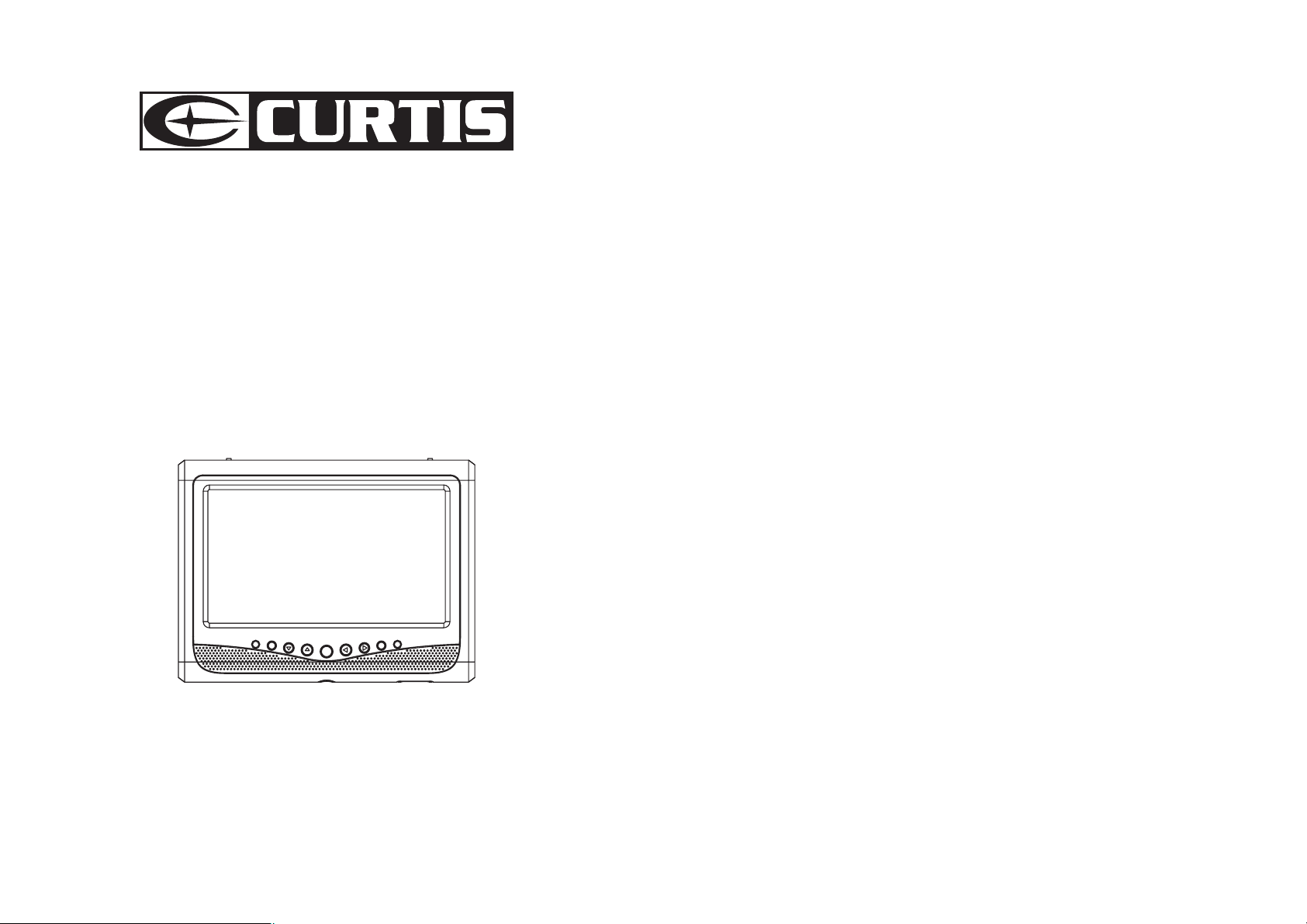
USER'S MANUAL
7-INCH ATSC & NTSC TV RECEIVER
MODEL: RT701A
This device complies with Part 15 of the FCC Rules. Operation is subject to the following
two conditions: (1) this device may not cause harmful interference; and (2) this device must
accept any interference received, including interference that may cause undesirable
operation.
NOTE
: This equipment has been tested and found to comply with the limits for a Class B
digital device, pursuant to Part 15 of the FCC Rules. These limits are designed to provide
reasonable protection against harmful interference in a residential installation. This
equipment generates, uses, and can radiate radio frequency energy, and if not installed
and used in accordance with the instructions, may cause harmful interference to radio
communications. However, there is no guarantee that interference will not occur in a
particular installation. If this equipment does cause harmful interference to radio or
television reception, which can be determined by turning the equipment off and on, the user
is encouraged to try to correct the interference by one or more of the following measures:
Reorient or relocate the receiving antenna.
Increase the separation between the equipment and receiver.
Connect the equipment into an outlet on a circuit different from that to which the receiver
is connected.
Consult the dealer or an experienced radio/TV technician for help.
CAUTION
compliance could void the user's authority to operate the equipment.
WARNINGS:
This TV monitor should be operated only at the adaptor supplied.
Do not try to repair the TV monitor yourself as it contains no user-serviceable parts. The
TV monitor should only be repaired by a qualified technician.
Stop using the TV monitor if the cabinet is damaged. Have it checked by a service
technician.
Put your monitor only in a clean, dry environment. Unplug the monitor immediately if it
gets wet, and consult your service technician.
Always unplug the monitor before cleaning it. Clean the cabinet with a clean, dry cloth.
Apply non-ammonia-based cleaner onto the cloth, not directly onto the glass screen.
Keep the TV monitor away from magnetic objects, motors, TV sets, and transformers.
Do not place heavy objects on the cable or power cord.
IMPORTANT INFORMATION REQUIRED BY THE FCC
: Changes or modifications not expressly approved by the party responsible for
Read these instructions included in this IM thoroughly prior to connecting and operating.
Please retain this manual in case you may need it for future reference.
This manual is for reference only and subject to change without notice.
Care and Maintenance
Avoid exposing your monitor directly to sunlight or other heat sources. Place your TV
monitor away from the sun to reduce glare.
Put your TV monitor in a well-ventilated area. Do not place anything heavy on top of your
monitor.
Make certain that your TV monitor is installed in a clean and moisture-free area.
Safety Tips
If smoke, abnormal noise or odor comes out of your TV monitor, switch off the power
immediately and call your service center.
Never try to repair the TV monitor yourself. Always call your service center or a qualified
technician to fix it.
Do not watch during driving, it is dangerous and is illegal!
Note
This user's manual contains graphics and information that is for reference purposes only
and is subject to change without notice.
1
Page 2
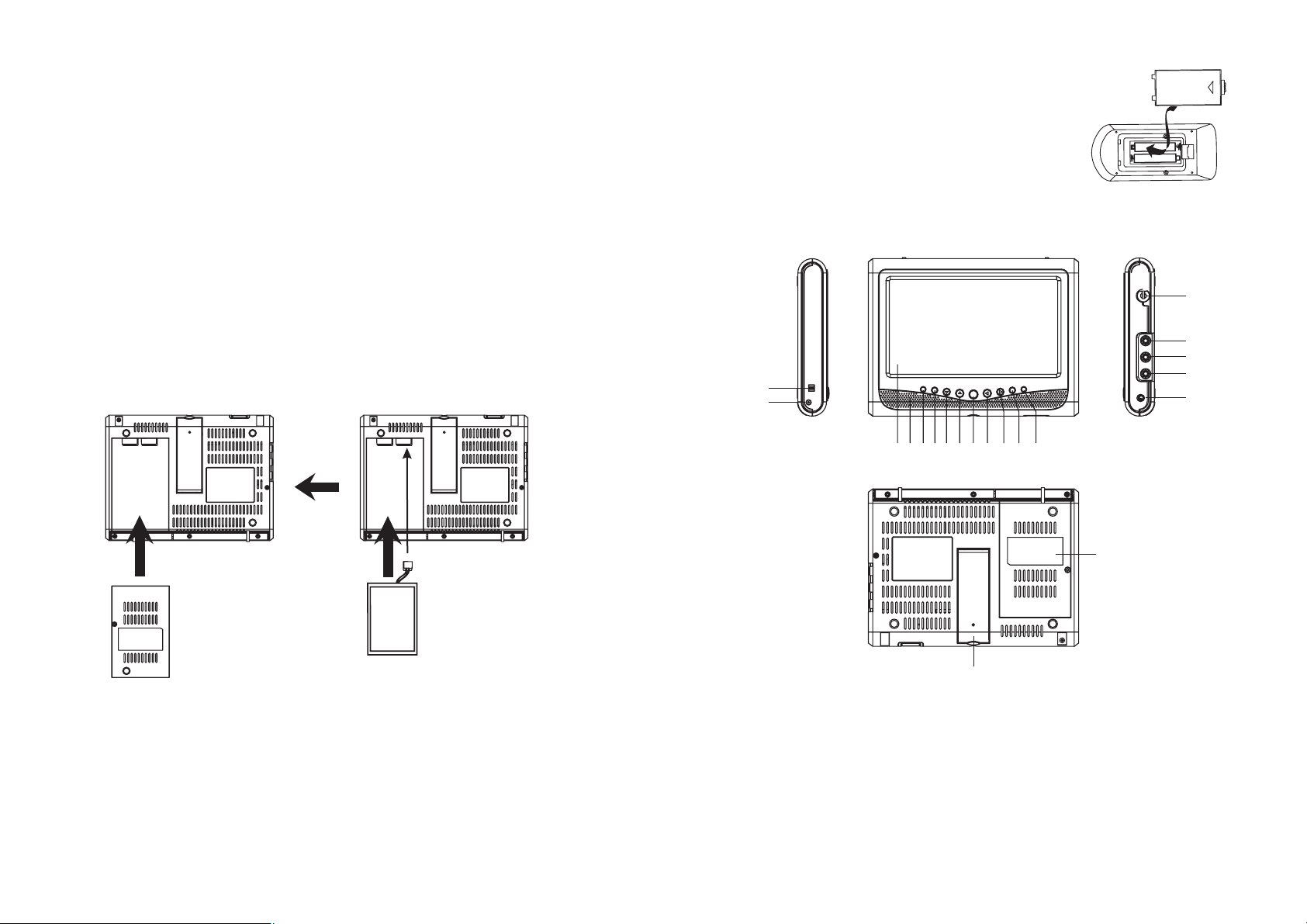
PACKAGE CONTENTS:
7" TV (with
Remote Control
rechargeable battery)
(with 2 AAA Batteries)
AC Power Adapter
Car Adapter
Audio/Video Cable
Antenna
Instruction Manual
REMOTE CONTROL BATTERY INSTALLATION
1. Remove the Battery Compartment Cover from the
back of the Remote Control.
2. Insert two "AAA" size alkaline batteries, observing the
proper polarity as indicated inside the Battery
Compartment.
3. Replace the Battery Compartment Cover.
OP
EN
+
+
POWER REQUIREMENTS
You may use the AC power adaptor or the Car adaptor (NEGATIVE GROUND ONLY)
supplied for the power source.
AC power adaptor: AC input 100-240V, DC output 9V, 2A
Car adaptor: AC input 12V, DC output 9V, 2A
The mains plug is used as disconnect device, the disconnect device shall remain
Ü
readily operable.
BATTERY INSTALLATION
Attach the rechargeable battery pack to the bottom of the TV Player unit as illustrated
below:
CONTROLS
1
2
14
15
16
17
18
34 5678 910111213
20
BATTERY
BATTERY COVER
NOTE:
This unit works either on the battery pack supplied or on DC power: unplug the DC Power
adapter from the DC input jack to run off the battery pack (after fully charged); plugging the
DC Power adapter while the battery pack is attached initiates the charging of this battery.
Please insert the battery correctly. Generally, it takes about 6 hours to charge a dead
battery pack full. A full charged battery pack can endure approximately 2 hours of
continuous playback.
2
1. Power on/off switch
2. DC input jack
3. LCD display
4. Speaker
5. Standby/Power indicator
6. Menu
7. Channel -
8. Channel +
Auto/
9. OK
10. Volume -
19
11. Volume +
12. Mode
13. Remote control sensor
14. RF in
15. Video in jack
16. Audio left in jack
17. Audio right in jack
18. Phones jack
19. Self-support Bracket
20. Battery compartment
3
Page 3

Remote control operation
HOW TO USE ANTENNA
May direct connect external movable antenna to RF in, may also connect roof antenna
directly.
For better reception:
Adjust the direction/position of the antenna. The signal strength depends on the area of
reception. If the signal is too weak, poor or no reception is possible. This is not a
malfunction.
ZOOM
EPG
POWER
10
EXIT
11
12
13
1
2
3
4
5
MUTE
PICTURE MTS
MENU SLEEP
1+2
4
7
ENTER
3
5
6
89
0
VOLUME
TV/AV
INFO
CH+
CH-
14
15
16
17
18
19
20
6
7
8
9
Note:
a) Point the remote control unit from no more than about 7 m from the remote control
sensor and within about 60 of the front of the TV monitor.
°
b) Do not press the button too quick. Press the button after the previous operation is
completed.
1. MUTE:
Used to toggle between normal & muted audio.
2. PICTURE: Press this button to select the picture display effect between Dynamic, soft,
personal or standard.
3. MTS: Press to select the audio output language.
4. MENU: Press this button to access the menu interface.
5. SLEEP:
Use to auto power off by setting sleep timer.
6: NAVIGATION buttons: Press to select the options under OSD setting interface or alter
the settings in a menu.
(0~9 ):
7.
Enter numeric values and to select the channel or program directly by entering
its number.
8. : Press to go to previously selected channel.
VOL-: Press this button to decrease the speaker volume.
9.
10. POWER: Press this button to set the player to standby on or off state( If the main power
of the set is on).
11. ZOOM:
Used to select the desired display mode wide or normal. .
12. EXIT: Exit the menu interface.
13. EPG: Press this button to skim over TV programs guide.
14. OK/ENTER: Confirm the selection.
15. TV/AV: Select the desired signal input mode.
16. INFO: Press this button to display current program information.
17. CH+: Press this button to increase the channel number.
18. CH-:
19.
Press this button to decrease the channel number.
- : Used to directly input TV channels.
20. VOLUME +: Press this button to increase the speaker volume.
ATSC & NTSC TV OPERATIONS
GET STARTED
Be sure the TV antenna is connected to the set properly.
Plug the AC adaptor to the power source to power on the TV set.
Slide power on/off switch to on position.
Press the TV/AV button on the remote or MODE button on the main unit to select TV
Mode.
Adjust the monitor according to the angle you would like to watch TV by pushing the TV
set.
SEARCH A PROGRAM
Press CH UP/DOWN button once, the channel number changes. A desired channel can
be reached using these two keys.
NUMERIC button on the remote can facilitate you to select a specific channel. If the
channel number exceeds 10, input first digital unit, then another digital unit;
Note: this TV receiver can store the channels from 2~69, and the maximum of each
channel has 8 programs. To select the desired programs by using - button and numeric
buttons.
Do as follows:
To select CH 13 NO. 2
Press 1 and 3, then press - and input 2.
Once the input is done, it will start broadcasting the selected channel immediately.
ADJUST THE VOLUME
Too loud the voice will damage your ears, to adjust the volume, use the VOLUME
UP/DOWN buttons on the main unit or on the remote control.
AUDIO EFFECT OPTIONS
This TV set is with two speakers inside the front panel, which are enabled immediately it is
powered on.
TV SETTING MENU
Press TV/AV button on the remote or MODE button on the main unit to select TV mode,
then Press once the MENU button, the screen will pop up a setting menu;
use the NAVIGATION LEFT/RIGHT buttons to select among the setting options, then press
NAVIGATION UP/DOWN button to enter the sub menu, again use NAVIGATION
LEFT/RIGHT button to select the desired option or adjust and press OK/ENTER Button to
confirm the item to be set;
Press MENU button to go to previously menu and press EXIT button to exit the menu
interface.
54
Page 4

Picture Mode
Contrast
Brightness
Sharpness
Tint
Color
UP/DOWN
ADJUST
Personal
MENU:EXIT
ADJUST
English
Normal
Wide
MENU:EXIT
62
53
50
0
60
Menu Language
Color Mode
Zoom Mode
Closed Caption
Restore Setting
UP/DOWN
Picture mode: it is used to select the desired picture mode.
Contrast: it is used to adjust the contrast effect according to your own favorite.
Brightness: it is used to adjust the brightness effect according to your own favorite.
Sharpness: it is used to adjust the sharpness according to your own favorite.
Tint: it is used to adjust the tint effect according to your own favorite.
Color: it is used to adjust the color according to your own favorite.
Balance
Audio Language
UP/DOWN
ADJUST
0
French
MENU:EXIT
Balance: it is used to adjust the balance effect according to your own favorite.
Audio language: it is used to select the desired audio output language.
ADJUST
60 Sec
Off
Central
Off
----/--/-- --/--
MENU:EXIT
OSD Duration
Sleep Timer
Time Zone
Daylight Saving Time
Clock
UP/DOWN
OSD Duration: it is used to set the OSD display duration.
Sleep Timer: it is used to set the sleep timer to auto power off the set.
Time Zone: it is used to select time zone from different region.
D ne hour of the daylight time in summer in
aylight Saving time: it is used to advance o
order to save the power.
Clock: it is used to show code create date.
Menu Language: it is used to change menu language.
Color mode: it is
used to change the color mode of screen.
Zoom Mode: it is used to select the display type.
Closed Caption: it is used to select the broadcasting program provides closed caption.
There are three options as below:
CC mode: use to select on, CC on Mute, off.
Basic Selection: select among from CC1, Cc2, CC3, CC4,Text1, Text2, Text3 and Text4.
Advance Selection: service 1, Se Service 4, Service 5, Service 6,
rvice 2, Service 3,
Restore Setting: select this option to restore the factory setting.
Antenna
Auto Scan
Show/Hide
Channel No.
Channel Label
UP/DOWN
ADJUST
Air
MENU:EXIT
Antenna: it is used to select the Antenna type CATV or air.
Auto Scan: use this function to auto scanning and stored tuned channels. Select auto scan
option, then press NAVIGATION RIGHT button to access the submenu, select the desired
Cable system and then enter the auto scan option to begin auto scan.
Show/Hide: it is used to show or hide the programs according to your own favorite.
Channel No.: Select the desired program from this option.
Channel Label: it is used to edit the name of the selected program.
6
7
Page 5

Connecting to the DVD/VCD AV terminals
To video input connector (yellow)
To audio input connectors (red, white)
Video/audio cable
Video
L
R
To power outlet
AC power cord
Symptom
No picture and sound
No picture
No sound
Picture is too dark
Picture is unstable
Double image
"Snowy" on the screen
No colour
Remedy / Possible of causes
Check the power supply.
Check the power switch and make sure it is at the ON
position.
Make sure the channel is properly selected.
External antenna is used for poor reception area.
Check whether the volume is switch to low level or
muted?
Headphone is inserted?
Check the brightness and contrast settings.
Adjust the direction, length of the antenna.
Signal is too weak.
Antenna angle is not correct.
Signal rebound from adjacent building etc.
Power interference.
Make sure the system setting are correct.
8
