Page 1
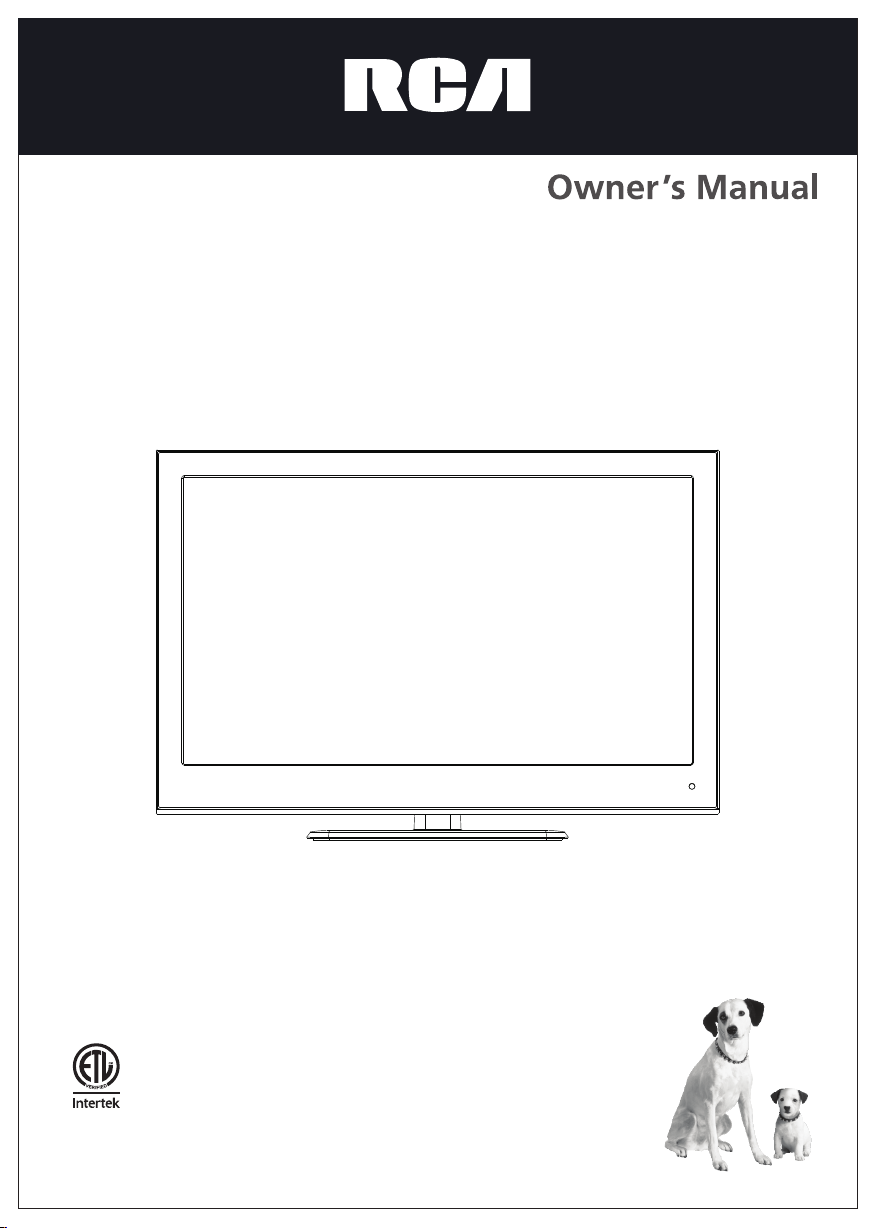
RLEDV2680A
26" LED TV
EP4005285
ENERGY
PERFORMANCE
VERIFIED
RENDEMENT
ENERGETIQUE
VERIFIE
Page 2
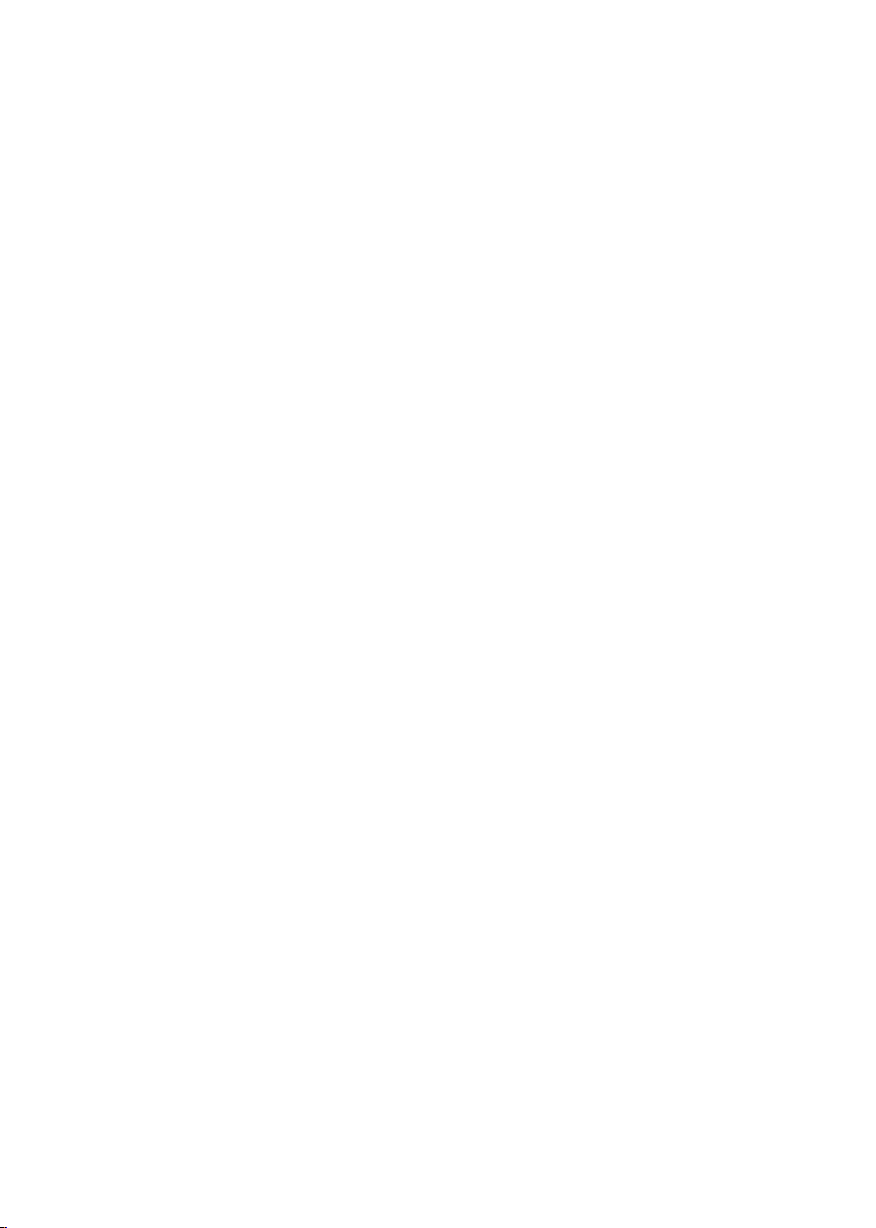
Contents
Safety and warni ngs.... ............ ....... ............ ....... ............ ....... ............ ..............2-3
Introduction ....... ............ ....... ............ ....... ............ ....... ............ ................... ...4
Stand installa tion guid e........... ....... ............ ................... ................... ............ . 5
Wall M ount
................... ............ ....... ............ ....... ............ ....... ............ ........... 6
Installation ....... ............ ....... ............ ....... ............ ................... ................... .... 7-10
Remote Control ....... ............ ....... ............ ....... ............ ................... ................11
Operation... ....... ............ ....... ............ ....... ............ ....... ............ ................... ... 12-14
Trouble Shootin g.................. ................... ............ ....... ............ ....... ............ ....15
DVD Operation........ ............ ....... ............ ....... ............ ....... ............ ................ 16-1 9
DVD Trouble Shoot ing.... ............ ................... ................... ............ ....... ..........20
-1-
Page 3
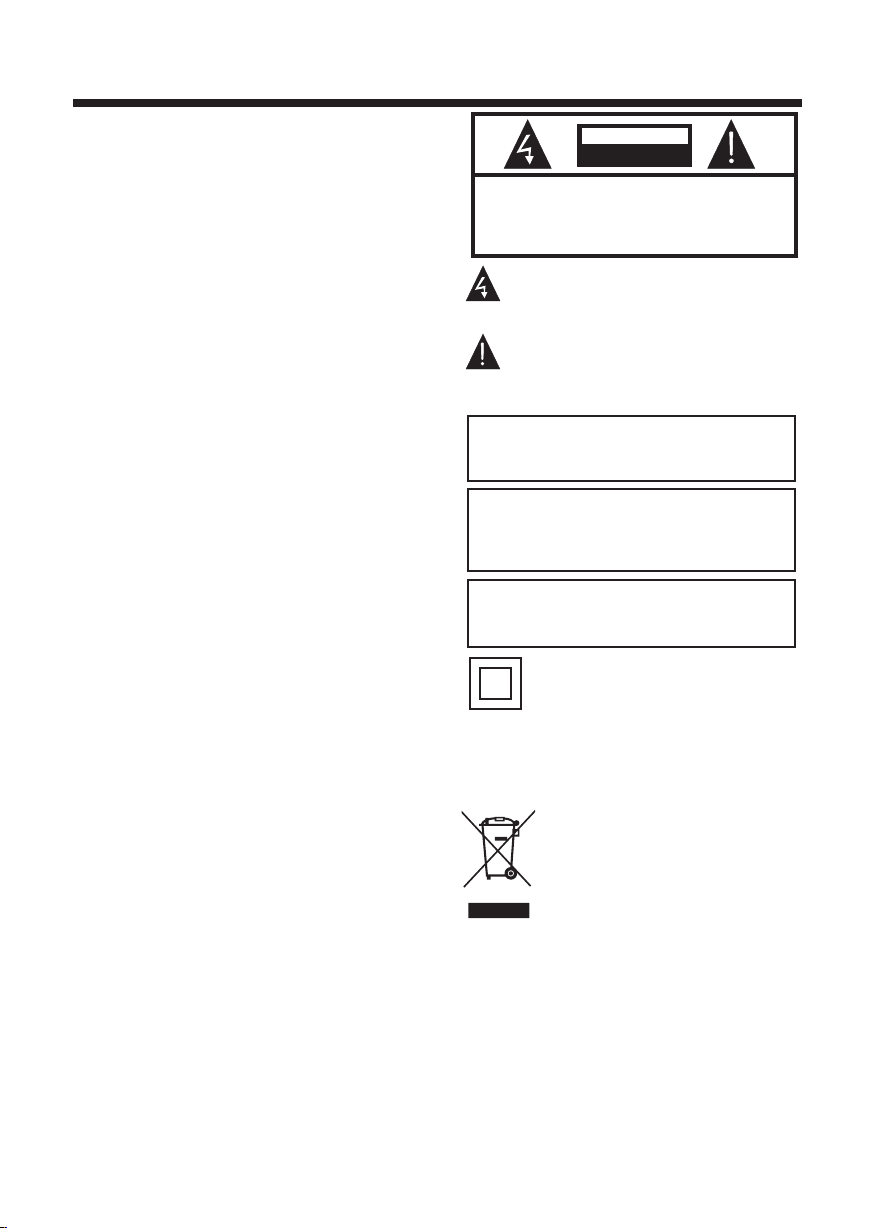
SA FETY AND WAR NINGS
IMPORTANT SAFETY INSTRUCTION
ENERGY STAR is a joint progra m of th e U.S .
Environm eta l Pro tec tion Agency and the U.S .
Department of E nergy he lpi ng us a ll sa ve money and
protect the env iro nme tal through energy rfficient
practices.
1) Read thes e ins tru cti ons.
2) Keep thes e ins tru cti ons.
3) Heed all warni ngs .
4) Follow al l ins tru cti ons.
5) Do not use th is Tele vision near water.
6) Clean only wit h dry c lot h.
7) Do not bloc k any v ent ila tion openings, ins tal l in
accordance wi th th e ins tructions.
8) Do not inst all n ear a ny he at sources such as
radiations, h eat r egi sters, stoves, or ot her Television
(including am pli fie rs) that produce hea t.
9) Do not defe at th e saf ety p urpose of the polari zed
plug. If the p rov ide d plu g does not fit into your
outlet, consu lt an e lec trician for replac eme nt of t he
obsolete o utl et.
10) Protec ted t he po wer c ord from being walke d on
or pinched part icu lar ly at plugs, conveni enc e
receptacles , and t he po int where they exit fr om th e
Tele vis ion.
11) Only u se at tac hments/accesso rie s spe cified by
the manufactu rer.
12) Unplug t his Tel evision during lig hti ng st orms or
when unuse d for l ong p eri ods of time.
13) Refer all ser vic ing t o qualified servic e per son nel.
Servicin g is re qui red w hen the Televi sio n has b een
damaged in any wa y, such as; p owe r-s upp ly co rd or
plug is damaged , liq uid h as been spilled or obj ect s
have fallen int o the Television, the Tele vis ion has
been expos ed to r ain o r moi sture, does not oper ate
normally, or has been drop ped .
14) Mains pl ug is u sed a s the d isconnect device , the
disconne ct de vic e sha ll remain readily op era ble .
15) The ve ntilation sho uld n ot be i mpe ded by
covering the ve nti lat ion openings with it ems , suc h as
newspape rs, t abl e-c loth, curtains, et c.
16) No naked f lam e sou rce s, such as lighted can dle s,
should be pl ace d on th e Television.
17) A ttention shou ld be d raw n to th e environment al
aspects of b att ery d isp osal.
18) The us e of Televi sio n in mo der ate climate.
19) The Televisio n sha ll no t be ex posed to dripping
or splashi ng an d tha t no ob jects filled with li qui ds,
such as vase s, sh all b e pla ced on the Telev isi on.
CAUT ION
RISK OF ELECTRIC SHOCK
DO NOT OPEN!
TO REDUCE THE RISK OF ELECTRIC SHOCK, DO
NOT REMOVE COVER (OR BACK).NO USER
SERVICEABLE PARTS INSIDE. REFER SERVICING
TO QUALIFIED SERVICE PERSONNEL.
CAUTION
The symbol indicates that dangerous
voltages constituting a risk of electric shock
are present within this unit.
The symbol indicates that there are
important operating and maintenance
instructions in the literaturaccompanying this
unit.
WARNING:
To red uce the risk o f fire or elec tric shock , do
not exp ose t his Television to rai n or moistur e.
WARNING:
The bat ter ies shall no t be exposed t o
exces siv e heat such as s unshine, f ire or the
like.
WARNING:
The exc ess ive sou nd pr essure fro m earphone s
and hea dph ones can cau se hearing l oss.
This symbol indicate s that this product
incorporates double insulation between
hazardous mains volt age and user accessible
parts. When servicing use only
identical replacem ent parts.
This ma rki ng indicat es that this p roduct sho uld
not be di spo sed wit h oth er househo ld wastes
throu gho ut the EU . To prevent pos sible harm t o
the env iro nment or hum an health fr om
uncon tro lled waste d isposal, r ecycle it
respo nsi bly to pr omo te the susta inable reu se of
mater ial r esources . To return y our used dev ice,
pleas e use t he return an d collecti on systems o r
conta ct th e retailer w here the pro duct was
purch ase d. Th ey can take th is product f or
envir onm ental safe r ecycling .
-2-
Page 4
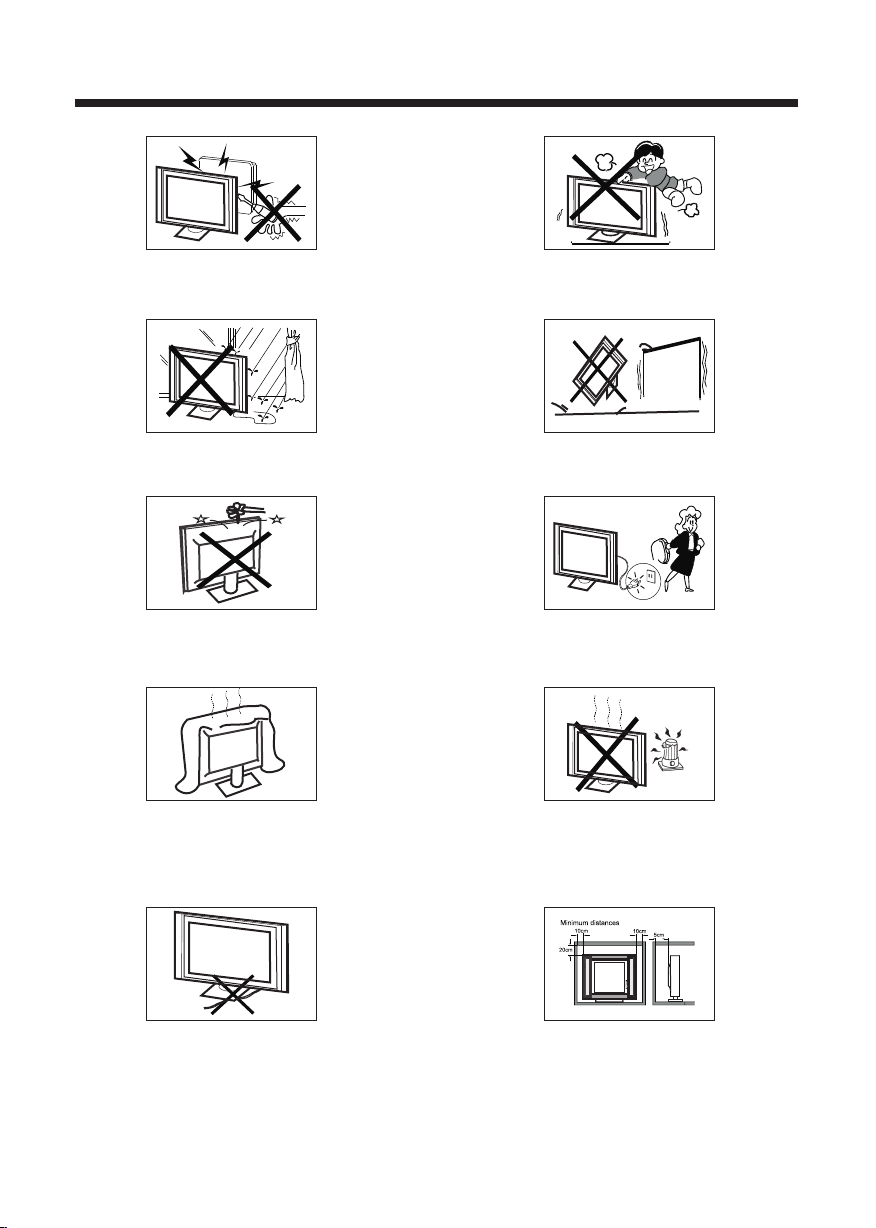
High voltages are used in the operation of this television
receiver. Do not the cabinet.
Refer servicing to qualified service personnel.
open
SA FETY AND WAR NI NGS
Never stand on, lean on, or suddenly push the television or
its stand. You should pay special attention to children.
Serious injury may result if it falls.
To prevent fire or electrical shock hazard, do not expose
the television receiver to rain or moisture.
Do not drop or push objects into the television cabinet
slots or openings. Never spill any kind of liquid on the
television receiver.
Do not block the ventilation holes on the back cover .
Adequate ventilation is essential to prevent failure of
electrical components.
of the TV
Do not place your television on an unstable cart, stand,
shelf or table. Serious injury to an individual and damage
to the television may result if it falls.
/or
When the tele vis ion r ece ive r is not used for an
extended pe rio d of ti me, i t is ad vis abl e to di sco nne ct
the A C pow er co rd fr om th e AC out let .
Avoid exposing the television receiver to direct sunlight
and other sources of heat. Do not stand the television
receiver directly on other products which give off heat,
e.g. video cassette players and audio amplifiers. Do not
place naked flame sources, such as lighted candles on
the television. or near
Do not trap the power supply cord under the television
receiver s .' stand
If the television is to be built into a compartment or similar
enclosure, the minimum distances must be maintained. Heat
build-up can reduce the life of your television, and can also
be dangerous.
-3-
Dim:515*320mm(不包 括底座)
Page 5
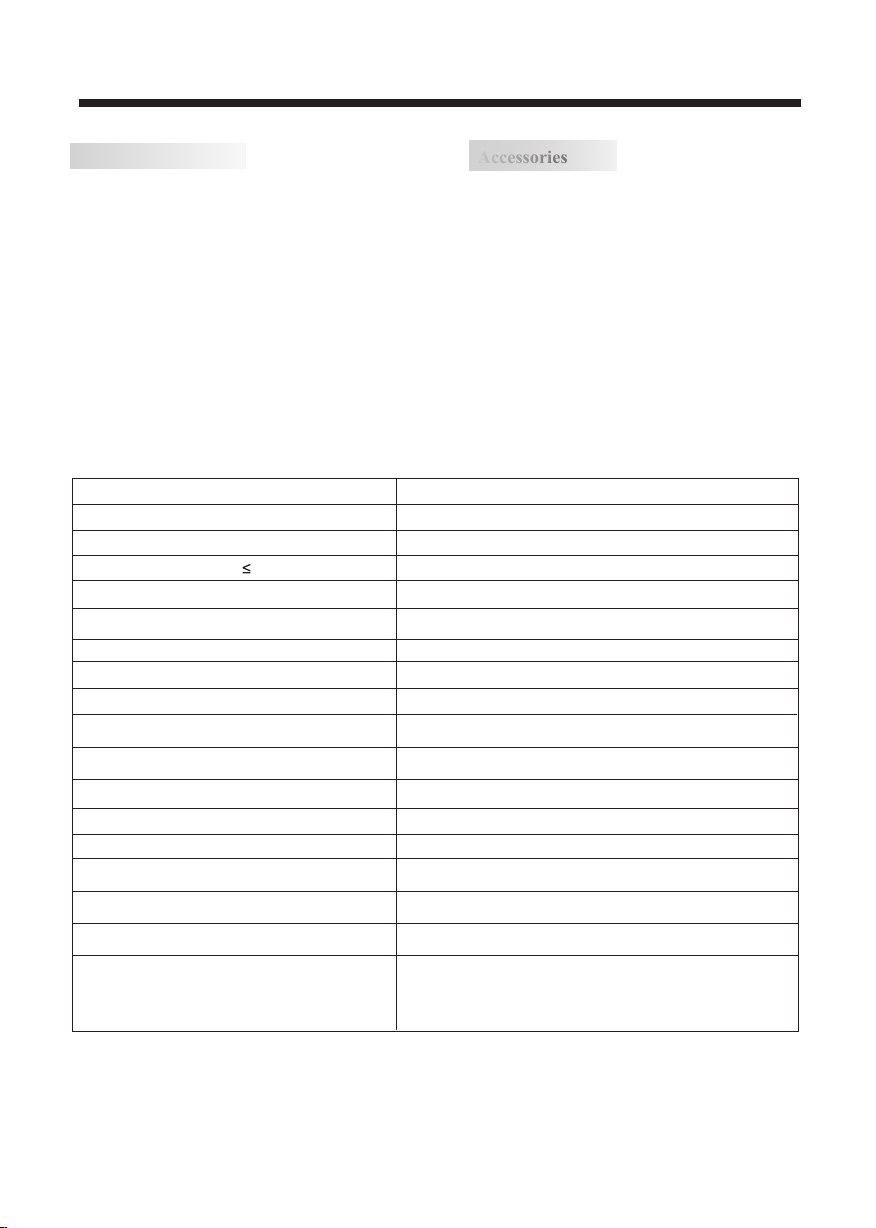
Main features
■ Integrate d AT SC TV tu ner f or HD TV broadcast reception
■ High bright nes s pro vid es a vi vid a nd br ill ian t pic ture
■ High dynami c con tra st ra tio f or de epe r bla cks a nd br ighter
whites
■ Wide Screen aspect ratio (1 6:9 ) for a c omp let e hom e
theater exp eri enc e
■ HDMI input fo r tru e dig ita l con nec tio n
■ VGA po rt fo r con nec tio n to PC
■ Integrate d Bui lt- in st ere o spe ake r sys tem
■ Full-func tio n rem ote c ont ro
This produc t def aul t mod e (st and ard m ode ) alr ead y
pass the Ener gy st ar te st. I f TV set i n oth er mo de,
may increas e ene rgy c ons umption beyond the
limits requ ire d for E NER GY STAR q ualification.
Main parameter
INTRODUCTION
Accessories
Accessories
Infrared Re mot e Con tro l.. ... ... ... ... ... ...
User’s M anual ... ... ... ... ... ... ... ... ... ... ...
Battery(A AA) ... ... ... ... ... ... ... ... ... ........ 2
1
1
Viewing Picture Size (diagonal)
Resolution:
Power consumption:
Audio Output Power (THD 7%):
Input Power Voltage:
Aspect Ratio:
TV System:
Video Signal System:
Receiving Channel:
High-Definition Multimedia Interface (HDMI) Input
YCb(Pb)Cr(Pr) Input
Composite Video Input
Analog RGB (VGA) Input
Audio Input x 2
Headphone Output
Coaxial Output
USB Input
Horizontal definition (TV line)
26 inches
1366x768
55W
2x3W
AC 100-240V 50/60Hz
16:9
ATSC Digital system and NTSC Analog system
NTSC
Cable :1-135/ Air: 2-69 (ATV&DTV)
x 2
x 1
x 1
x 1
x 1
x 1
x 1
Composite Video Input >=350
Video Input >=400
YCb(Pb)Cr(Pr) >=400
-4-
Page 6
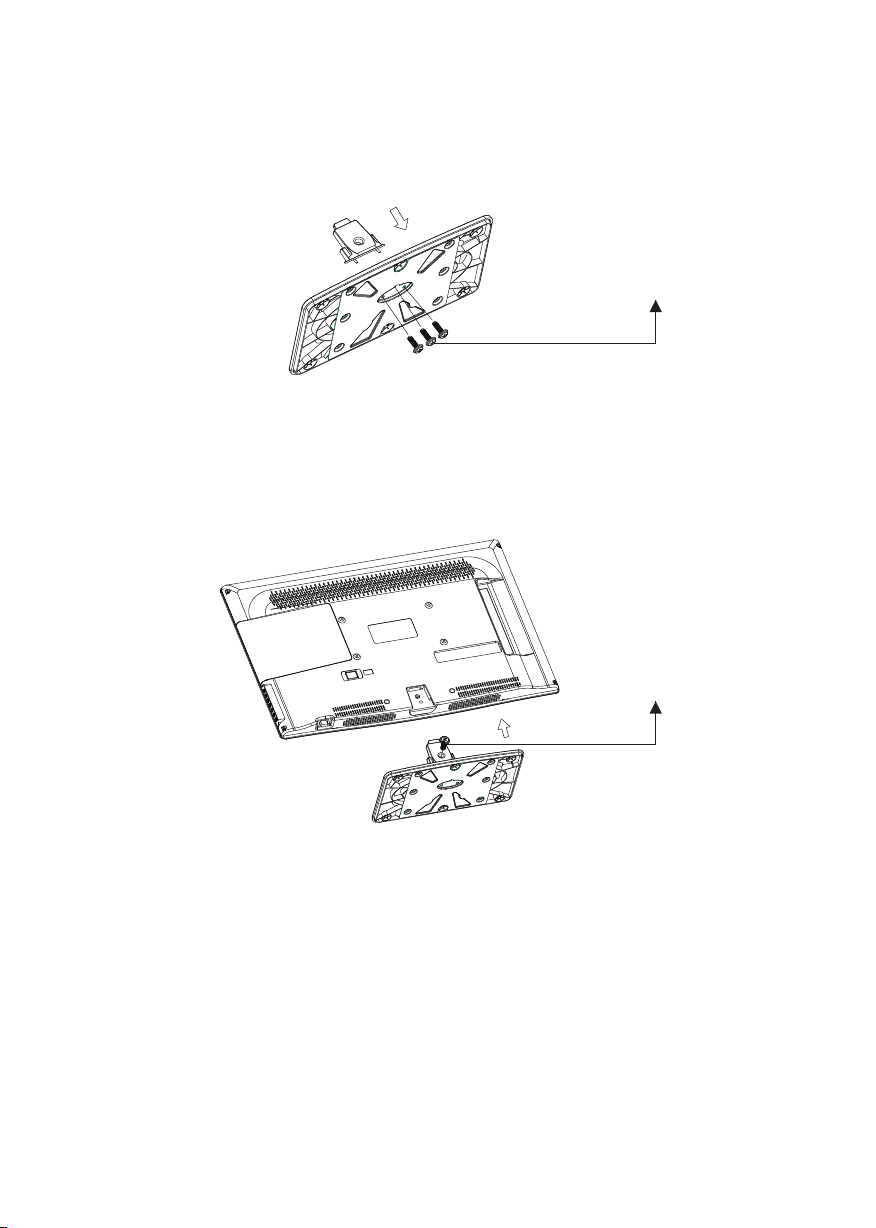
Base Stand Assembly Instructions
1. Attach the base st and neck to the base s tand bott om with the includ ed 3 screws.
Screws x 3pcs
4x10PWB
2. Place the TV with the di splay side down on a f lat surfa ce. Use a cloth or the m aterial from
the TV packaging to pro tect the screen.
3. Place the base st and neck in t he slot on the botto m of the TV and push firmly u pwards.
Attach with the in cluded sc rew.
Screw x 1pcs
4x12PWB
-5-
Page 7
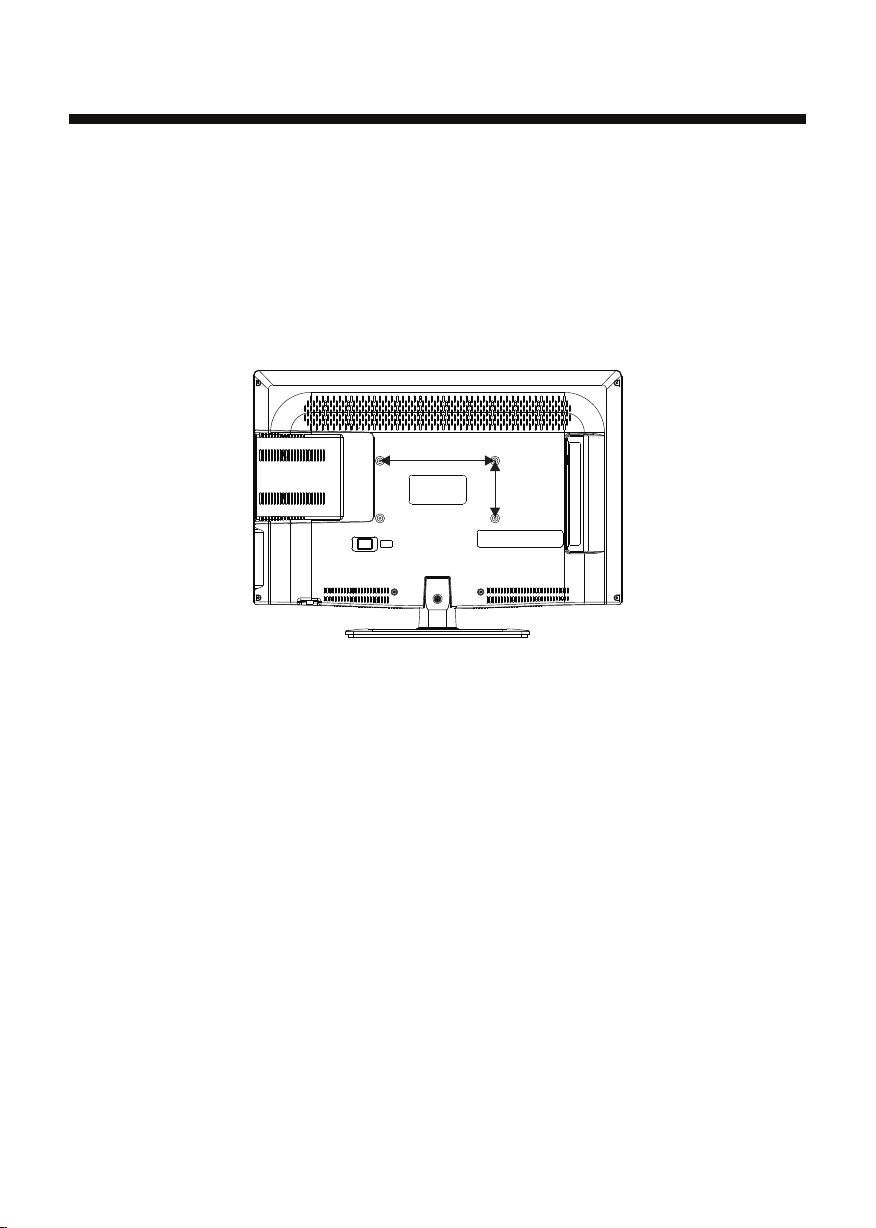
Instruction for Wall Mount
A wall mount kit (purchased separately) would allow you to mount your RCA
TV on the wall. For detailed information on installing the wall mount, refer
to the instructions provided by the wall mount manufacturer. It is strongly
recommended to contact a technician for professional assistance for wall mount
installation.
Dimensions for Mounting Hole Pattern
200mm
100mm
WALL MOUNT
- This TV is compatible with a 200mm x 100mm mounting hole pattern.RCA
- 4 pcs of type M4 screws are required for installing the wall mount bracket to
your TV. Do not use screws that are longer than 10 mm. Screws that RCA
are too long may cause damage to the inside of the TV set.
- Do not fasten the screws too tight for this may damage the TV or cause the
TV to fall, resulting in personal injury. is not liable for these kinds of RCA
incidents.
- Do not mount your TV at more than a 15 degree tilt.RCA
- Always use two people to mount the TV to a wall.
- Do not install your Wall Mount Kit while your TV is turned on. It may result in
personal injury due to electric shock.
-6-
Page 8

INSTALLATION
Front panel
30 30
YPbPr
CC MTS VGA
DTV
TV AV HDMI
STRENGTH
CH LIST
EPG
FAV
TV
DISPLAY
S.M
VOL CH
P.M
1: Remote con tro l sen sor.
2: Indicato r LED : BLU E POW ER ON .
RED STAND BY.
3:
Side panel ke ys
Side panel
3
1
2
1. SOURCE: Display the input source menu.
2. MENU: Display main MENU.
3. CH+/CH-: In TV mode, press "CH+" or "CH-" to
change the channel up and down. In MENU mode, press
"CH+" or "CH-" to select items in standby mode, press
"CH+" or "CH-" to turn on the TV.
4. VOL+/VOL-: Adjust sound level. In MENU mode,
press "VOL+ " or "VOL- " to adjust the item that you
selected.
5. STANDBY: Press this button to turn the unit ON
from STANDBY mode. Press it again to turn the set
back to STANDBY.
SOUR CE
MENU
CH+
CH-
VOL+
VOL-
STAND BY
1
2
3
4
5
REAR Connections
VIDE O RL Y
All the terminals are (from left to right):
POWER SOCKET, AV, AUDIO INPUT, YPbPr (COMPONENT) INPUT
Note: AV and YPbPr share the same audio input.
Pb
Pr
SIDE Connections
HDMI 1 HDMI 2
USB
VGA
HEAD PHONE
PC AUDI O COAX IAL
All the terminals are (from left to right):
HDMI1, HDMI2, USB, VGA, PC AUDIO, HEADPHONE, COAXIAL, RF.
Note: When HDMI has an input signal coming from a DVI source then the audio input signal must be
connected to the PC audio input.
-7-
RF
Page 9

INSTALLATION
ANTENNA
Note:
Aeria l con nections : IEC (femal e).
Input i mpe ndance:7 5 unbalanc ed.
PC
STEPS:
It is rec omm ended that t he TV and co mputer are o ff be fore makin g any of the con nec tions.
1.Con nec t the VGA and audio ca ble.
2.Con nec t the power co rd.
3.Pow er on t he TV, switc h to PC mode.
4.Pow er on t he PC.
HDMI1 HDMI 2
USB
VGA
HEADP HONE
PC AUDIO COAXI AL
-8-
RF
Page 10

PC
PRESET MODE
RESOLUTION
1
2
3
4
5
6
7
8
9
10
720*400
640*480
640*480
800*600
800*600
1024*768
1024*768
1024*768
1280*1024
1280*1024
INSTALLATION
V.Freq.(Hz) H.Freq.(KHz)
70
60
75
60
75
60
70
75
60
75
31.47
31.47
37.50
37.88
46.88
48.36
56.48
60.02
63.98
80.00
-9-
Page 11

AV EQUIPMENT
You can use the input terminals on the TV set as follows.
INSTALLATION
HDMI 1 HDMI 2
HDMI
USB
VIDEO EQUIPMENT with YPbPr
G
R
B
Y
Yellow (video)
W
White(audio L)
R
Red(audio R or Pr)
B
Blue(Pb)
G
Green(Y)
VGA
W
R
HEAD PHONE
PC AUDI O COAX IAL
W
VIDE O RL Y
RF
G
R
R
B
Pb
Pr
W R
VIDE O EQUIP MENT
W R
TO AUD IO OUTPU TS
TO VID EO
OUTP UTS
The tel evi sion' s inp uts can be con nected to th e followin g types of equ ipment: VCR, DV D player,
camco rde r, video g ame or stere o system, et c.....
YPbPr c an su pport t hes e video form ats:480i ,576i,48 0p,576p, 720p,108 0i.
-10-
Page 12

1
27
28
23
19
21
22
16
17
RETURN DISPLAY AUDIO SUBTITLE
MTS/
CC/
GOTO
EPG/
MENU
FAV/
SETUP
ASPECT
REPEAT
CH LIST/
3 8
4
CH
DISPL AY
TV
5
S.M
6
VOL
P.M
7
REMOTE CONTROL
1: POWER
To set t he TV st and by or o n.
9
2: NUMBER KEY
For direct ac ces s to pr ogr am.
3:
29
Displays th e mai n on- scr een m enu .
30
4: CURSOR
To mov e wit hin t he me nu.
25
5: EXIT
Used to exit me nu.
20
6: VO L+/ VOL-
24
To adjust sound level.
P.M
7:
26
Press repea ted ly to s ele ct a pi ctu re mo de: Viv id, S tan dar d,
15
Sports, Mov ie, o r Cus tom .
8:
18
Press to disp lay a nd se lec t the a vai lab le vi deo s ources.
9: MUTE
To dis abl e or en abl e the s ound.
10: RECALL
11
To acc ess t he pr evi ous ly viewed program.
11: E NTER
Confirms se lec tio n.
12: TV DIS PLAY
Displays/ rem ove s the p rog ram I nfo rma tio n
S.M
13:
Press repea ted ly to s wit ch au dio m ode s: St and ard , News,
Music,The ate r, Sports o r Cus tom .
12
14: CH+/CH To acc ess t he ne xt or p rev ious Program.
13
15: ASPECT
To cha nge p ict ure a spe ct .
16: CH LIST /
Used to displ ay th e cha nne l lis t / Eje ct or I nse rt th e disc.
14
17: EPG
Display all t he in for mat ion o f DTV programs.
18: FAV
Used to access you r fav ori te ch ann els i n dig ita l TV mod e.
19: CC
Enable or dis abl e the C C fun cti on.
20: MTS
Switch the so und s ter eo.
2
Universal Remot e Code: 0X0707
10
For a des cri ption o f the D VD player fu nction but tons
on the re mot e, please re fer to page 19 o f this manua l.
-11-
Page 13

1. PICTURE MENU
In this menu, you c an ad jus t the p ict ure e ffect here,
such as contr ast , bri ght nes s, et c.
Press to sele ct, p res s OK to a dju st.
Pic ture Mo de Stand ard
Col or Temper ature Norma l
VGA Se tting
Asp ect Rat io
Pic ture
< >
Noi se Redu ction M iddle
Fil l
OPERATION
Note:
1).Audio la ngu age i s ava ila ble i n ATSC/TV
Programmi ng on ly.
2).Auto vol ume i s ava ila ble o nly w hen t he in put s ign al
volume is too l arg e or th ere i s distortion.
3. TI MER MEN U
In this menu, y ou ca n adj ust t he sl eep t ime r, tim e zon e,
etc. Press to s ele ct, pre ss OK t o adj ust .
Note:
1).If you wan t to ad jus t con tra st, b rig htn ess , col or, an d
sharpness , the p ict ure m ode m ust r etu rn to p ers ona l
status. Sta nda rd mo de is t he de fau lt se tti ng, i f you
select some o the r opt ion s, th e pow er co nsu mpt ion m ay
change.
2).Tint is avaliable in NTSC system o nly.
3).There ar e thr ee co lor t emp era tur e mod es ca n be
selected: Nor mal ,Warm and Cool.
1.1 VGA Set tin g
When PC Mode is a vai lab le.
Press OK butt on to s ele ct PC a dva nce d set tin g
1).H-Pos: Ad jus t the h ori zon tal p osi tio n of th e screen.
2).V-Pos: Adjust th e ver tic al po sit ion o f the s cre en.
3).Clock: F ine t une t he sc ree n wid th.
4).Phase: F ine t une t he ph ase o f the s cre en. U sua lly
don't adjus t thi s ite m.
5).Auto: Aut o adj ust t o fit t he sc ree n.
Advan ced
H-P os
H-P os
Clo ck
Pha se
Aut o
MEN U
2.AUDIO men u
In this menu, y ou ca n aju st th e sou nd effect here.
Press to sele ct, p res s OK to a dju st.
Sle ep Timer Off
Time Z one P acifi c
DST Off
Time F ormat 12 -hour
Time
<
Note:
1). Time zo ne, D ST an d the c lock are available in
ATSC pr ogr amm ing o nly, and the Clock can't be
adjust.
4.OPTION me nu
In this menu, y ou ca n aju st th e Men u lan gua ge, C los e
Caption, Re sto re De fau lt et c.
Press to sele ct, pre ss OK t o adj ust .
Opt ion
<
Clo ck --- -/--/ -- --
Men u Langu age Eng lish
Clo sed Cap tion
Res tore De fault
Set up wiza rd
Sof tware u pdate
<
<
4.1 Closed Ca pti on
CC Mo de CC Off
Bas ic Sele ction C C1
Adv anced S elect ion Ser vicel
Opt ion
Aud io
<
Sou nd Mode St andar d
Aud io Lang uage E nglis h
Dig ital Ou tput PCM
Sur round S ound O ff
Aut o Volume Off
<
-12-
MEN U
Page 14

OPERATION
1).CC Mode: S wit chi ng cl ose c apt ion m ode .
2). A dva nce d sel ect ion : onl y ATSC program is
available .
3).Option : Use d to ed it CC f ont .
Note:
1).Restor e Def aul t: Re sto re De fau lt wi ll cl ear a ll the
programs an d res et al l the s ett ing s to de fau lt va lue .
5.LOCK MENU
In this menu, y ou ca n cha nge t he pa ssw ord a nd ad jus t
the vchip set tin g.
Enter the pas swo rd, i t wil l go in to th e loc k men u.
Factory def aul t pas swo rd is 6 666 .
Cha nge Pas sword
Sys tem Loc k
US
Can ada
Loc k
<
5.1 Change Pa ssw ord
1).Old pass wor d: In put t he ol d pas swo rd.
2).New pass wor d: In put t he ne w pas swo rd.
3).Confir m pas swo rd: I npu t the n ew pa ssw ord a gai n.
5.2 System Lo ck
When the Syst em Lo ck sw itc h is ON , the b elo w
options lis ted b elo w can b e adj ust ed.
5.3 US
Press OK butt on th e scr een w ill d isp lay a s fol low.
RRT Se tting
Res el RRT
Off
<
US
TV
MPAA
V
(Viol ence)
X
X
X
Des cript ion
Con tent
S
(Se xual
sit uatio n)
X
X
X
L
(Ad ult
lan guage )
X
X
X
D
(Se xuall y
sug gesti ve
dia log)
Parental
Rat ing Con tent
TV-Y (Al l
chil dren)
TV-Y7( Direc t to
orde r child ren)
Sug geste d
TV-G(G enera l
age
audi ence)
TV-PG( Paren tal
Guid ance
sugg ested )
TV-14( Paren ts
stro ngly
caut ioned )
TV-MA( Matur e
audi ence on ly)
And use the ENT ER ke y to sw itc h loc k/ un loc k
feature.
Control
2).MPAA: Switching the mov ie- rat ing c ont rol l eve l;
N/A, G, PG, PG- 13, R , NC- 17, X .
Rat ing
G Gen eral au dienc es, All Age s admit ted
PG
PG- 13
Age
R
NC- 17
X
5.4 Canada
Press OK butt on, t he sc ree n wil l be di spl aye d as
follow:
FV
(Fa ntasy
vio lence )
X
Par ental G uidan ce sugg ested . Some ma teria l may not b e
Sui table f or chil dren.
Par ents st rongl y cauti oned. S ome mat erial . may be
Ina pprop riate f or chil dren un der 13.
Res trict . Under 1 7 requi res acc ompan ying pa rent or a dult
gua rdian (age va ries in s ome jur isdic tions )
No o ne 17 and u nder ad mitte d.
X is an o rder ra ting th at is uni fied wi th NC-1 7 but may b e
enc oded in t he data o f order m ovies .
Canad a
Can ada Eng
Can ada Fre
X
X
MEN U
1).TV: Pr ess O K but ton , the screen will display as
follows:
TV RATING
ALL
TV-Y
ALL
TV-Y 7
TV-G
TV-P G
TV-1 4
TV-M A
FV
ALL
ALL
ALL
ALL
BLOC K
V
S
L D
V
S
L
V
S
L
OK
D
MEN U
1): Canada En gli sh: S wit chi ng th e Eng lis h rat ing c ontrol
level: EXEM PT, C, C 8+, G, PG, 14+, 18+.
OK
-13-
Page 15

OPERATION
Rat ing
E Exe mpt: In clude s news, s ports , docum ents an d other i nform ation
pro gramm ing: ta lk show s, musi c video s, and va riety p rogra mming .
C Chi ldren : Inten ded for y ounge r child ren und er the ag e of 8 year s.
Pay s caref ul atte ntion t o theme s that co uld thr eaten t heir se nse of
sec urity and wel l-bei ng.
C8+ C hildr en over 8 y ears ol d: Cont ains no p ortra yal of vi olenc e as the
pre ferre d, acce ptabl e, or onl y way to re solve c onfli ct; nor e ncour age
chi ldren t o imita te dang erous a cts whi ch they m ay see on t he scre en .
G Gen eral: C onsid ered ac cepta ble for a ll age gr oups, Ap propr iate
vie wing fo r the ent ire fam ily, cont ains ve ry litt le viol ence, p hysic al,
ver bal or em otion al.
PG Pa renta l Guida nce: In tende d for a gen eral au dienc e, but ma y not be
Age
sui table f or youn ger chi ldren ( under t he age of 8 ) becau se it cou ld
con tain co ntrov ersia l theme s or issu es.
14+ O ver 14 Years : Could c ontai n theme s where v iolen ce is one o f the
dom inant e lemen ts of the s toryl ine But i t must be i ntegr al to the
dev el opme nt of plo t or char acter. L angua ge usag e could b e profa ne
and n udity , p resen t withi n the con text of t heme.
18+ Ad ults: I ntend ed for vi ewers 1 8 years a nd olde r and mig ht cont ain
dep ictio ns of vio lence , which w hile re lated t o the dev elopm ent of
plo t, char acter o r theme s, are in tende d for adu lt view ing. Co uld
con tain gr aphic l angua ge and po rtray als of se creta ry and nu dity.
2).Canada F ren ch: S wit chi ng th e Fre nch -ra tin g control
level: E, G, 8A NS+ , 13 ANS +, 16 ANS +, 18 ANS +.
Rat ing
E Exe mpt pro gramm ing
G Gen eral :A ll ages a nd chil dren, c ontai ns mini mal dir ect vio lence ,
but m ay be int egrat ed into t he plot i n a humor ous or un reali stic
man ner .
8an s+ Gene ral but i nadvi sable f or youn g child ren :Ma y be view ed by a
wid e publi c audie nce, bu t could c ontai n scene s distu rbing t o
Age
chi ldren u nder 8 wh o canno t disti nguis h betwe en imag inary a nd
rea l situa tions . Recom mende d for vie wing wi th pare n.
13a ns+ Ove r 13 year s: Coul d conta in scen es of fre quent v iolen t scene s
and i n tense v iolen ce.
16a ns+ Ove r 16 year s: Coul d conta in freq uent vi olent s cenes a nd viol ence.
18a ns+ Ove r 18 year s: Only f or adul t viewi ng. Cou ld cont ain fre quent
vio lent sc enes an d extre me viol ence.
5.5 RRT set tin g
in ATSC di git al TV mo de, i t can b e adj ust ed
5.6 Reset RRT:
Press OK butt on, t he sc ree n wil l be di spl aye d as
follow:
6. Channel ME NU
In this menu, y ou ca n adj ust d igi tal a nd an alo g TV
Channels.
Press to sele ct, pre ss OK t o adj ust .
Cha nnel
<
Des cript ion
Des cript ion
Air /Cabl e Cable
Aut o Scan
Fav orite
Sho w/Hid e
DTV S ignal
<
6.1 A ir/ Cab le:
Select A ir TV signal and c abl e TV signal.
6.2 A uto S can :
If it's the fir st ti me yo u use t he TV, you s hou ld sc an al l
the TV channels first,
Press OK butt on to c onf irm , you w ill s ee th e men u
Auto Sc an
Sca n all cha nnels
Dig ital ch annel o nly
Ana log cha nnel on ly
MEN U
Press OK butt on to s ele ct a sc an ty pe, you w ill s ee th e
message bel ow wh ich i ndi cat es au to se arc h is in
process.
OK
Auto Sc an DTV+ ATV
0
0
0
Pro gramm e(S)
Pro gramm e(S)
Pro gramm e(S)
Fou nd:
Ana log:
Dig ital:
1%. .. RF CH 2 DT V
6.3 Favorit e:
Press OK butt on to c hoo se/ del ete t he fa vor ite c han nel.
6.4 Show/Hi de
Press OK butt on to d isp lay o r hid e cur ren t cha nne l.
6.5 DTV si gna l
Display DTV s tre ngt h sig nal. It can't be selected and
adjusted.
7. USB fu nct ion
Before star tin g ope rat ion , ver ify t hat t he US B sto rage
device is usi ng th e FAT32 file system forma t. Th is
televisio n doe s not s upp ort N TFS o r oth er fo rma ts.
Please use a hi gh- spe ed US B 2.0 d evi ce wi th a ma xim um
capacity of 5 0GB .
1). This U SB ha s the f unc tio n of picture playing.
Use select the .jpg files or folders, to
display the photo or open the folder, EXIT to stop
playing or go to the menu.
2). This USB also has the funtion of software updating for
service purpose.
previous
press ENTER
press
-14-
Page 16

TR OUBLE S HO OTING
Tro uble phenomeno n Symptom
Picture Audio
Snow Noise
Ghost
Interfer enc e
Normal Pic tur e
No picture Mute
No color Normal aud io Co lor c ont rol
Normal aud io
Noise
Mute
Inspection Che ck
antenna pos iti on, d ire cti on
or connecti on
antenna pos iti on, d ire cti on
or connecti on
electroni c equ ipm ent ,ca r/
motorcycl e,f luo res cen t lig ht
Volume (check if mute is
activated o r if th e aud io sy ste m
connectio ns ar e not c orr ect )
Power cord is n ot in ser ted
Power switc h is no t ope ned
Contrast an d bri ght nes s/v olu me
setup
Press stand by ke y on th e rem ote
control for i nsp ect ing
Picture
breaking u p
No color
Normal aud io
or weak
Noise
Retune chan nel
TVs yst em
The LCD TV panel is built with very high precision technology giving you fine picture details
in vibrant color. Occasionally, a few non-active pixels may appear on the screen as a fixed
point of red, green, blue, black or white. Please note this does not affect the performance of
the product.
-15-
Page 17

DVD SIDE PANEL
OPE N/CLO SE
PLAY/PAUS E
Caution
This DVD Player has a Class 1 laser which may
be harmful to your eyes. Do not attempt to
disassemble the cabinet or make any adjustments.
Refer all servicing to a qualified professional.
DVD OPERATION
-16-
Page 18

MENU OPERATI ON
Press the SET UP button on the remo te co ntr ol, t he
SETUP MENU will be displayed. Aft er ac ces sin g the
setup menu, p res s the d ire cti on bu tto ns fo r up an d
down moveme nt to s ele ct an i tem d esi red , and p res s
RIGHT di rec tio n but ton t o select the SUBMENU
item. Th en pr ess t he EN TER /OK button to confirm.
Press LEFT di rec tio n but ton return to the menu of
upper level . To exit the setup, pre ss th e SET UP button
again. In the S ETU P MENU, you may ch oos e any o f
the followi ng op tio ns as y ou li ke.
LANGUAGE SE TUP
Select Lang uag e in th e set up me nu, a nd di spl ay th e
Language su bme nu:
DVD OPERATION
SYSTEM SETU P
Aspect Rati o
Select the as pec t rat io.
No tes :
The image dis pla y rat io is r ela ted t o the r eco rde d dis c
format. Som e dis c can n ot di spl ay im age s in th e
aspect rati o you c hoo se. I f you p lay a d isc r eco rde d in
4:3 format on a w ide s cre en TV, bla ck ba rs wi ll
appear on the l eft a nd ri ght s ide o f the s cre en. You
must adjust t he sc ree n set tin g dep end ing o n the t ype
of the televi sio n you h ave .
TV Sy ste m
Select the di ffe ren t TV sys tem .
Note: Th e DVD p lay er se tti ng should be matched to
your TV set.
refer to the in str uct ion s or yo ur TV se t.
RATI NG SETUP
Selec t Rat ing in the set up menu, and d isplay
the Rat ing s ubmenu:
For more info rma tio n of ou tpu t for mat ,
OSD Languag e
Use this item t o sel ect t he language fo r the
setup menu an d scr een d isp lay.
Subtitle
This option p rov ide s the p res et su bti tle l ang uag e.
MPEG4 Subti tle (op tio nal )
Select diff ere nt MP EG4 s ubtitle encoding option.
Note: Not all p lay ers s upp ort t his i tem .
Audio
Select the bu ilt -in d isc d ubb ing l ang uag e opt ion s.
DVD Menu
This option p rov ide s the f ilm 's me nu la ngu age
options.
VIDEO SETUP
Select Video in the setup menu, an d dis pla y the
Vid eo submenu:
desired
Parent al Co ntrol
Set the paren tal c ont rol f eat ure o f the p lay er
No te: Passw ord i s nee ded b efo re se tti ng Pa ren tal
Control.
Set Passwor d
Input four di git s (pa ssw ord ), th en pr ess E NTE R
/Okto confi rm.
No te: If you fo rge t you r pas swo rd, please use the
universal p ass wor d 666 6 to un loc k.
MISC SETU P
Selec t MIS C in the setup m enu, and dis play
the sub men u:
Use Def aul t Setti ngs
Reset s etu p data to fact ory defaul t value.
-17-
Page 19

DVD OPERATION
MP3/WMA/J PEG P LAYBACK
The MP3/WMA di sc ha s suc h a dir ect ory s tru ctu re as
shown pictu re ab ove .
Press Direc tio n key t o cho ose the root directory and
then press EN TER /OK b utt on to e nte r int o the s ub
directory. P res s Direction key to ch oos e the d esi red
track and the n pre ss EN TER /OK o r PLAY to enjoy
the music or mo vie . If yo u wan t to re tur n to th e upp er
menu, press D ire cti on ke y to choose the icon
and press ENT ER/ OK bu tto n.
Filter: Allo ws se lec tin g the c ate gor ies o f files
displayed i n the b row ser l ist .
Repeat: To switch diffe ren t rep eat p lay ing m ode
Mode: Selec t dif fer ent p laying mode as follows:
Normal: Shu ffl e mod e is ca ncelled.
Shuffl e: Sh uffle mode enable d. Wh en pl ayb ack
reaches the e nd of t he cu rre ntc hap ter /tr ack , pla yback
jumps to a rand om ch apt er/ tra ck. As t he en d of ea ch
chapter/t rac k is re ach ed, a not her r and om
chapter/t rac k wil l be pl aye d unt il al l tra cks /chapters
have been pla yed o r the S huf fle mode is cancelled by
toggling to a d iff ere nt Mo de Option.
Edit Mode: To enable programmed p lay bac k mod e.
When you sele ct th e mod e, pr ess L EFT D ire cti on
key to direct ory a nd pr ess E NTE R/O K to ch oos e the
desired tra ck an d pre ss Ad d to pr ogram and press
Pro gra m vie w and p res s the E dit m ode to cancel the
edit mode. At la st pr ess L eft k ey to d isp lay p rog ram
track and pre ss EN TER /OK t o sta rt pr ogr am
playback.
Pro gra m vie w: Di spl ay pr ogram track.
Bro wer view: Display track dir ect ory.
Add to progra m: Ch oic e the t rac k pre ss Ad d to
pro gra m to ad d the t rac k of th e program play
directory.
Clear program: In the complete s top s tat e(p res s the
STO P butt on tw ice ), Fi rst press Edit mode to enable
the edit mode . Pre ss Le ft ke y to pr ogr am tr ack a nd
press ENTER /OK t o can cel t he de sir ed tr ack . pre ss
Clear program to delete the trac k of th e pro gra m
play direct ory.
PICTU RE CD P LAYBACK
The PICTURE C D dis c has s uch a d ire cto ry st ruc tur e
structure a s sho wn in t he fo llo win g pic tur e.
Press D ire cti on key to choo se the root
direc tor y and then pre ss ENTER/O K button to
enter i nto t he sub direc tory. Press D irecti on
key to ch oos e the des ire d picture an d then
press E NTE R/OK or P LAY to enjoy t he
pictu re. I f you wan t to re turn to the up per menu,
press D ire cti on key to choo se the icon an d
press E NTE R/OK bu tto n.
Image rota tio n
In pict ure p lay state, p ress Di rectio n key to
rotat e the p icture.
-18-
Page 20

DVD OPERATION
Functio n Buttons
INSERT/EJECT
Eject the disc, pr ess the INS ERT/EJ ECT
key; Insert the di sc, press t he
INSERT/EJECT key again.
Insert a disc into t he DVD play er but could
not get it to work pre ss the INSE RT/EJE CT
key on the remote or o n the TV unit to eject
the disc. When a disc is ejec ting or is ejected
but not take out, pr ess the INS ERT/EJ ECT
key on the remote or o n the TV unit to insert
the disc.
SUBTITL E
Press the button t o choose di fferent
captions(Req uires support from disc)
GOTO
For DVD discs, press the butt on to choose
the desired titl e and chapt er andsearch the
desired title ti me and chap ter time.For Sup er
VCD,VCD,CD discs, press t his button to
search the desir ed disc tim e and track time
and choose the des ired trac k.
Note: During VCD playba ck, the PBC mode
must be set to OFF.
0-9 keys
These keys are use d to input th e time, as well
as title, chapte r and track n umbers.When a
numeric item is di splayed o n the screen,
press the 0-9 keys to select th e desired entry,
and press ENTER/ OK to confi rm.
When a VCD is playing(wit h PBC off), pres s
the 0-9 keys to sele ct a track di rectly.
MENU
During DVD playback, pres s MENU to
display the disc m enu of the cu rrent title.
During VCD/SVCD playb ack, press MENU
to control PBC ON/OFF.
SETUP
Press the button t o enter the s ystem setting
menu. Press the bu tton agai n to exit the
menu.
RETURN
When DVD/SVCD/VCD displ aying, press
RETURN button to t he menu(P BC ON
only).
DISPLAY
Press the button t o show the in formation of
the current play ing disc.
ENTER
Press the button t o confirm y our choice on
screen.
REV
During DVD, CD Mp3 or VCD pla yback,
press REV to scan in revers e.
The player will re view the di sc at differen t
times speed. Pre ss PLAY/PAUSE to
resume normal pl ayback.
FWD
During DVD, CD,MP3, or VC D playback,
press FWD to scan forward.T he player
will cue the disc at d iffer ent speed. Press
PLAY/PAUSE to resume nor mal playb ack.
PREV
During DVD, CD,MP3, or VC D playback,
press PRE V to play the previo us chapter,
title or track.
NEXT
During DVD,CD,MP3, or VCD playback,
press NEX T toplay the next ch apter, tit le
or track.
STOP
Press the button o nce and the p layer will be
in memory stop sta te. Conti nuously press
this button twic e and the pla yer will be in
complete stop st ate.
Play/Pause
In pause state or st op state, p ress the
button, the play er will be in p laying
state.In play st ate, pres s the button the
player will be in pa use state .
REPEAT
Press to select be tween different
repeat modes — Rep eat Chapt er / Repeat
Tit le / Repeat Off(fo r DVD discs),
Repeat Single/ R epeat Fol der/All/ Repea t
Off(for VCD/CD/MP 3 discs)
AUDIO
Changes the audi o languag e or audio
channel.
-19-
Page 21

DV D TROUB LE S HOOTI NG
If you ha ve an y quest ion s, please co nsult the tr oublesho oting guid e below:
NO PICT URE O R SOUND
Ensur e the p ower bu tto n is on.
Ensur e the p ower ou tle t is operati onal.
Ensur e the p ower co rd is n ot damaged .
Ensur e the p ower pl ug is c onnected
firml y to th e outlet.
PICTU RE BU T NO SO UND
Ensur e the a udio is not se t to mute.
Ensur e you h ave set the pl ayer s AUDIO
setti ngs c orrectly.
POOR PI CTU RE OR SOU ND
Ensur e you h ave set the pl ayer s AUDIO
setti ngs c orrectly
Ensur e the d isc is no t scr atched or st ained.
“BAD DIS C”DISPLAYED
Ensur e the d isc is no t war ped, damag ed or
defor med .
Ensur e the d isc is no t bad ly stained o r
damag ed.
Ensur e the d isc for mat i s compatib le with
the pla yer.
Pleas e che ck whether y ou have trie d to play a
softw are C D. If so, p lea se restart t he player.
REMOT E NOT WORK ING
Make sure the M ain u nit s P OWE R but ton i s on
Ensure the re mot e bat ter ies a re wo rki ng.
Point the rem ote c ont rol d ire ctl y at th e pla yer s
IRsensor.
Remove any ob sta cle s bet wee n the r emo te an d
theIR senso r.
UNIT NOT WORK ING
Tur n off the po wer, and t hen turn it on
again .
“NO DISC”D ISPLAYED
Ensur e you h ave put the di sc on the tray.
Ensur e the d isc is no t ups ide down.
Ensur e the d isc is no t dis torted, st ained or
scrat che d.
-20-
Page 22

