Page 1
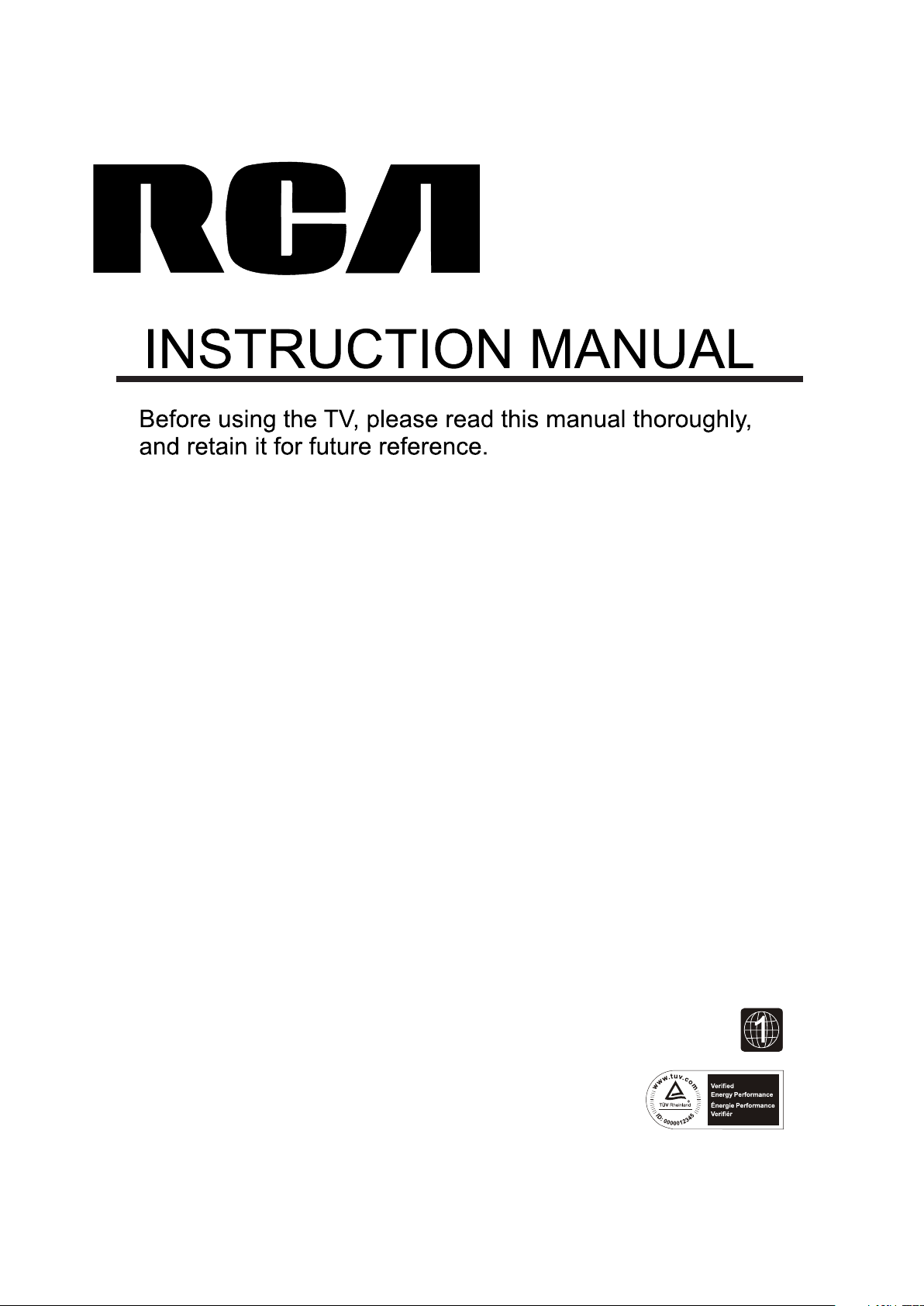
Model:RLDEDV3255-A
Page 2
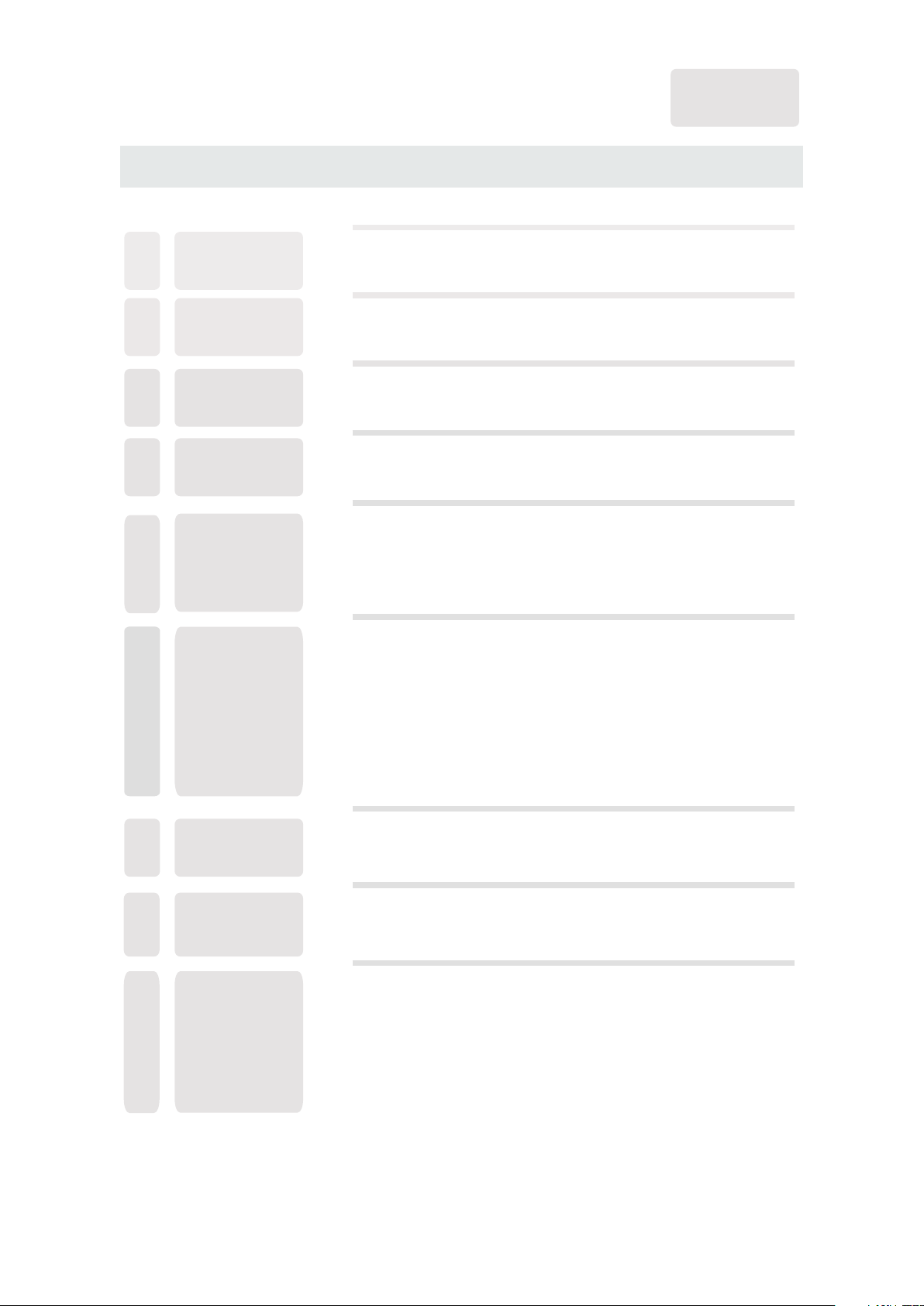
CONTENTS
English
SAFETY
1
PRECAUTION
IMPORTANT
SAFETY
2
INSTRUCTION
ACCESSORIES
3
GETTING
4
STARTED
CONTROL
5
REFERENCE
GUIDE
CONNECTIONS
6
Remote Control
Front View
Back View
Side View
Antenna Connection
AV Connection
YPbPr Connection
HDMI Connection
VGA Connection
Headphone Connection
Power Cord Connection
Coax(SPDIF) Connection
1
2
3
3
4
6
6
7
8
8
9
9
10
10
10
11
WALL MOUNT
7
INSTALLATION
INITIAL SETUP
8
TV SETUP
9
Putting The Unit On A Proper Place
Turning The Unit On For The First Time
Source Selection
Picture Menu
Audio Menu
Time Menu
Setup Menu
LOCK(Parental) Menu
TV(CHANNEL) Menu
Zoom Function (For DVD)
12
13
13
13
15
17
19
20
23
26
27
Page 3
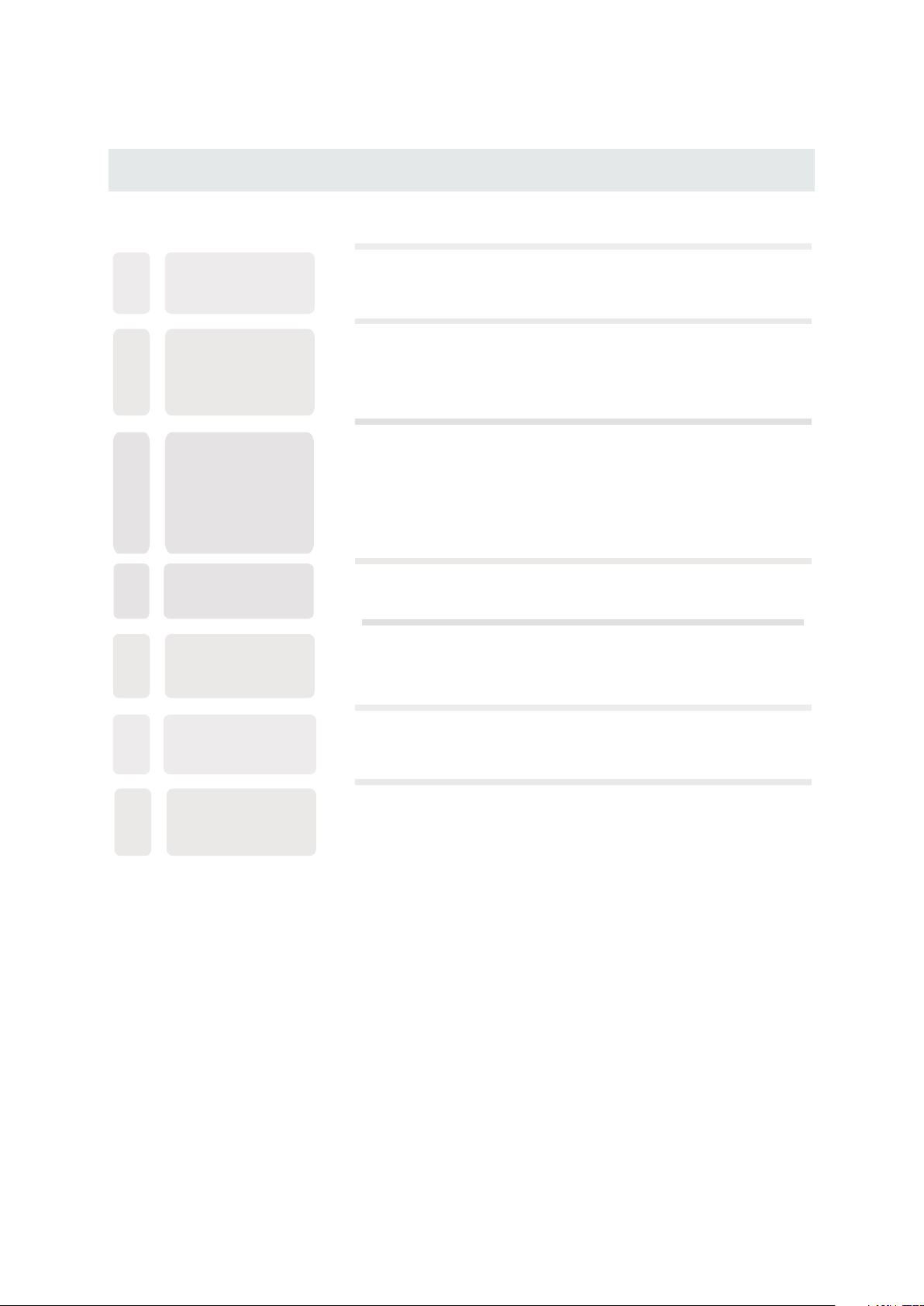
CONTENTS
10
11
12
13
14
DISC
FORMATS
CD / DVD
OPERATION
CUSTOMIZING
THE DVD
FUNCT ION
SETTINGS
MAINTENANCE
DISPLAY
MODE
Basic Operations
Special Functions
Mp3 / JPEG Playback
DVD Menu
PC Formats
Video Formats
28
29
32
34
35
37
38
38
15
16
SPECIFICATION
TROUBLESHOOTING
GUIDE
DVD Symptom
TV Symptom
SAFETY CLASS :This is an IEC safety class I product
and it must be grounded for safety.
40
41
42
Page 4
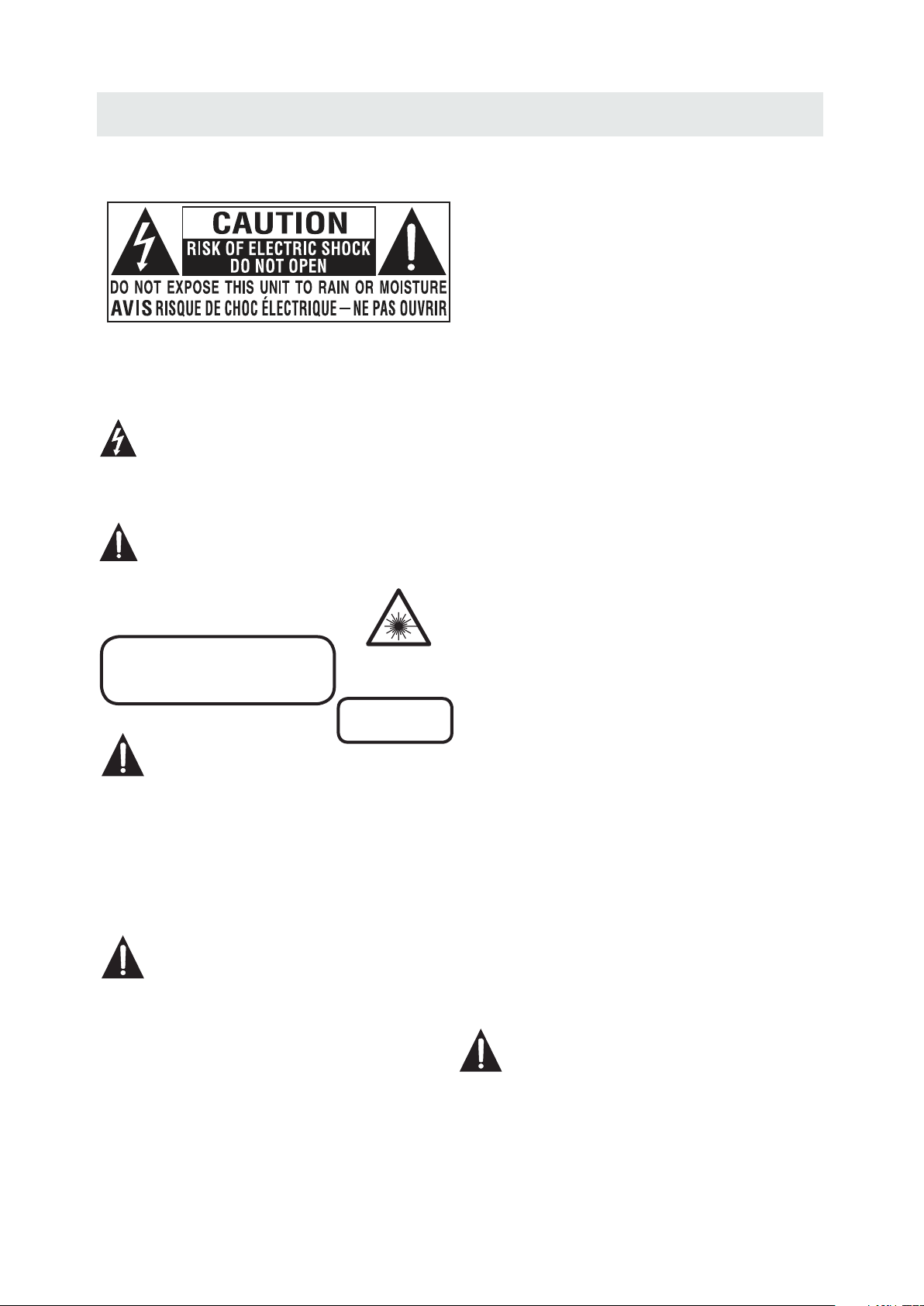
SAFETY PRECAUTION
CAUT ION MARKING W AS LOCATE D AT T HE REAR
*
OF THE A PPARATUS.
WARNING:TO REDUCE THE RISK OF ELECTRIC
SHOCK,DO NOT REMOVE COVER(OR BACK)
NO USER SERVICEABLE PARTS INSIDE.
REFER SERVICING TO QUALIFIED SERVICE
PERSONNEL.
The lightning flash with arrowhead symbol,
within an equilateral triangle,is intended to
alert the user to the presence of uninsulated
“dangerous voltage”within the product's enclosure
that may beof sufficient magnitude to constitute a
risk of electric shock to persons.
The exclamation point within an equilateral
Triangle is intended to alert the user to
The presence of important operating and
maintenance (servicing) instructions in the literature
accompanying the appliance.
CAUTION
INVISIBLE LASER RADIATION WHEN
OPEN AND INTERLOCKS DEFEATED
AVOID EXPOSURE TO BEAM
CAUTION
•
DANG ER OF EXPLOSI ON I F BATTERY I S
INCO RR ECTLY REP LACED. REPL ACE ONLY
WITH T HE S AME OR EQUI VA LENT TYPE .
•
USE OF C ON TROLS OR AD JU STMENTS O R
PERF OR MANCE OF PR OCEDURES OT HER
THAN T HO SE SPECIF IE D MAY RESUL T IN
HAZA RDOUS RADIA TION EXPOSU RE.
WARNING:
TO RED UC E THE RISK OF F IR E OR ELECTR IC
•
SHOC K, DO NOT EXPOS E TH IS APPLIA NC E TO
RAIN O R MO ISTURE.
TO REV EN T FIRE OR SHO CK H AZARD, DO N OT
•
EXPO SE THIS UNIT TO R AI N OR MOISTU RE . DO
NOT PL AC E OBJECTS F IL LED WITH LI QU IDS ON
OR NEA R TH IS UNIT.
•
SHOU LD ANY TROUBL E OCCUR, DISC ONNECT
THE AC P OW ER CORD AND R EFER SERVIC ING
TO A QUA LI FIED TECH NI CIAN.
This product
Contains a low
power laser device.
CLASS 1 LASER
PRODUCT
PLACEMENT INFORMATION
•
Do not u se this unit in p laces that ar e extreme ly
hot, c ol d, dusty or h umid.
•
Do not r estrict the a irflow of thi s unit by pla ci ng it
some where with po or airflo w, b y coverin g it w ith
a clot h, by placing i t on bedding or c arpetin g.
SAFETY INFORMATION
•
When c onnecting o r disconn ec ting the AC p ow er
cord , grip the plug a nd not the cord i tself. Pu ll ing
the co rd may damage i t and create a ha zard.
•
When y ou are not goin g to use the unit f or a long
peri od of time, dis connect the A C power cor d.
CONDENSATION INFORM ATION
•
When l eft in a heated r oom where it is w arm and
damp , water dropl ets or conden sation ma y fo rm
insi de the equipm ent. When the re is conde ns ation
insi de the unit, th e unit may not fu nction no rm ally.
Let th e unit stand fo r 1-2 hours bef ore turni ng t he
powe r on or gradual ly heat the r oo m and let the
unit d ry before use .
RATING PL ATE LOCATION
The ra ti ng plate is l ocated on the r ear of the un it .
FCC STATEMENTS
NOTE : Th is unit has b een tested an d found to comp ly
with t he l imits for a C lass B digita l device, pur suant
to Par t 15 o f the FCC Rul es. These lim its are des ig ned
to pro vide reason able prot ec tion agai ns t harmful
inte rference in a r esidentia l install at ion.
This u nit generat es, uses and ca n radiate r ad io
freq uency energ y and, if not ins talled an d us ed in
acco rdance with t he instruct ions, may c au se harmfu l
inte rference to r adio commun ication . Ho wever, th er e
is no gu arantee tha t interfere nce will no t oc cur in a
part icular inst allation. I f this unit d oe s cause har mf ul
inte rference to r adio or telev ision rec ep tion, whi ch
can be d etermined b y turning the u nit off and o n, t he
user i s encourage d to try to corre ct the inte rf erence
by one o r more of the fol lowing meas ures:
- Reor ient or reloc ate the recei ving ante nn a.
- Incr ease the sepa ration betw een the uni t an d
rece iver.
-Con nect the unit i nto an outlet o n a circuit d if ferent
from t ha t to which th e receiver is c onnecte d.
- Cons ult the deale r or an exper ie nced radi o/TV
tech nician for he lp.
WARNING:
Chan ges or mo dific ations to t his
unit n ot expr essly a pproved b y the par ty responsible
for co mplia nce cou ld void the u ser aut hority
to ope rate th e unit.
1
Page 5
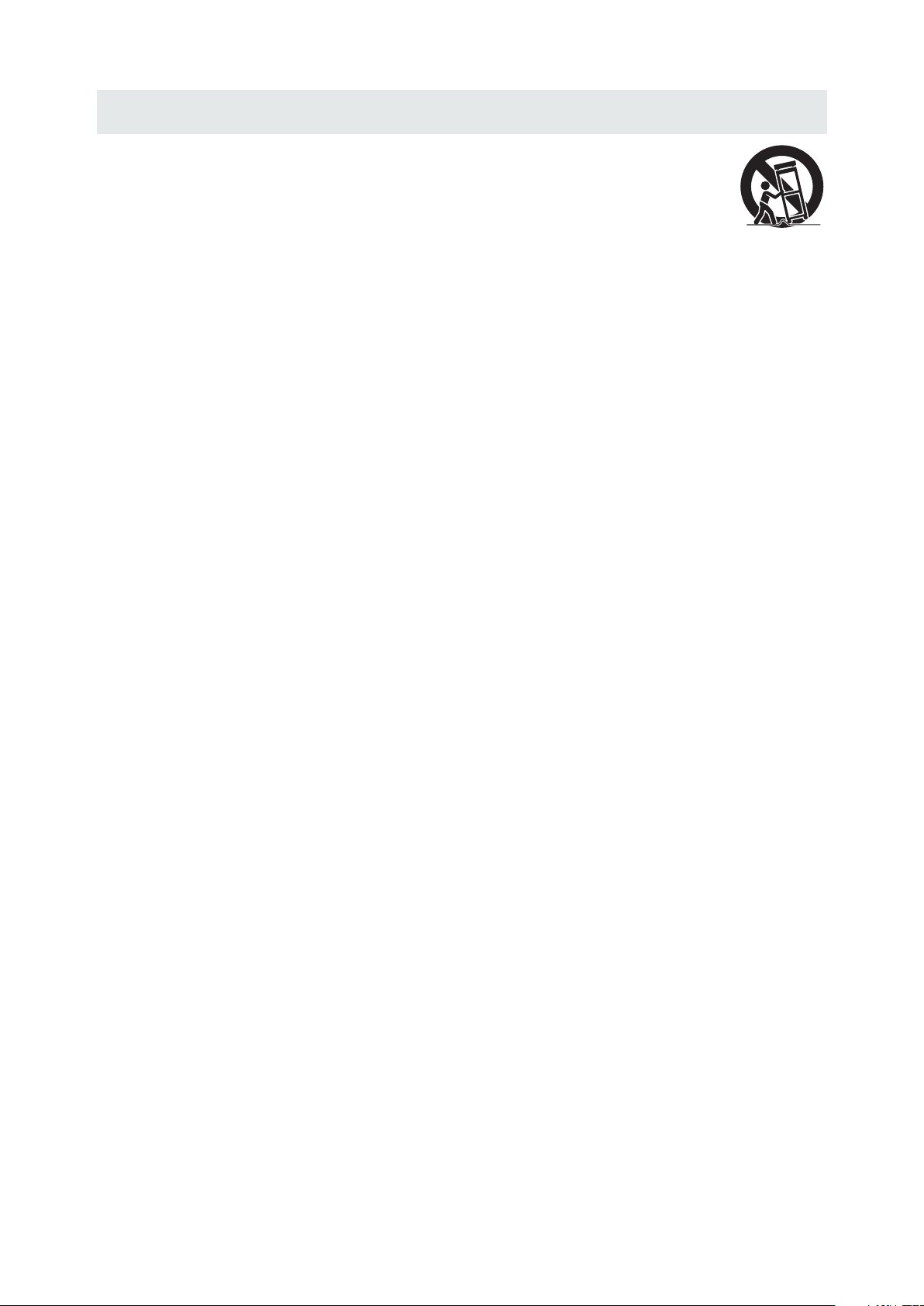
IMPORTANT SAFETY INSTRUCTIONS
1)Rea d these instr uctions .
2)Kee p these instr uctions .
3)Hee d all warning s.
4)Fol low all instr uctions .
5)Do no t use this appa ratus nea r wa ter.
6)Cle an only with a dr y cloth.
7)Do no t block any ven tilatio n op enings.
Inst all in accord ance with t he
manu facturer' s instruc ti ons.
8)Do no t install nea r any heat so ur ces such
as rad iators, hea t registers , stoves, o r
othe r apparatus ( Includi ng a mplifie rs) that
prod uce heat.
9)Do no t defect the sa fety purpos e of the
pola rized or grou nding-t yp e plug.
A pola rized plug ha s two blade s wi th one
wide r than the othe r.
A grou ndingtype p lug has two b la des
and a th ird groundi ng prong.
The wi de blade or the t hird pron g is
prov ided for your s afety.
If the p rovided plu g does not fi t in to your
wall o utlet, cons ult an electr ician for
repl acement of th e obsolet e ou tlet.
10)Pr otect the pow er cord fro m be ing walke d on
or pin ched partic ularly at p lu gs, conve nience
rece ptacles, an d the point whe re they exi t
from t he apparatu s.
11)On ly use attach ments / acces sories sp ec ified
by the m anufactur er.
12)Us e only with the c art, stand,
trip od, bracket , or table
spec ified by the ma nufacture r,
or sol d with the appa ratus.
When a c art is used, us e caution whe n
movi ng the cart / app aratus comb ination t o
avoi d injury from t ip-over .
13)Un plug this app aratus du ri ng lightn ing
Stor ms or when unus ed for long p er iods of
time .
14)Re fer all servi cing to qua li fied serv ice
pers onnel. Serv icing is re qu ired when t he
appa ratushas be en damage d in a ny way,
such a s the power cor d or plug is da ma ged,
liqu id has been spi lled or obj ec ts have fal len
into t he a pparatu s, the appara tus has bee n
expo sed to rain or mo isture, doe s not opera te
norm ally, or has be en droppe d.
15)To p revent elec tric shoc k, e nsure the g ro unding
pin on t he AC cord powe r plug is sec ur ely
conn ected.
2
Page 6
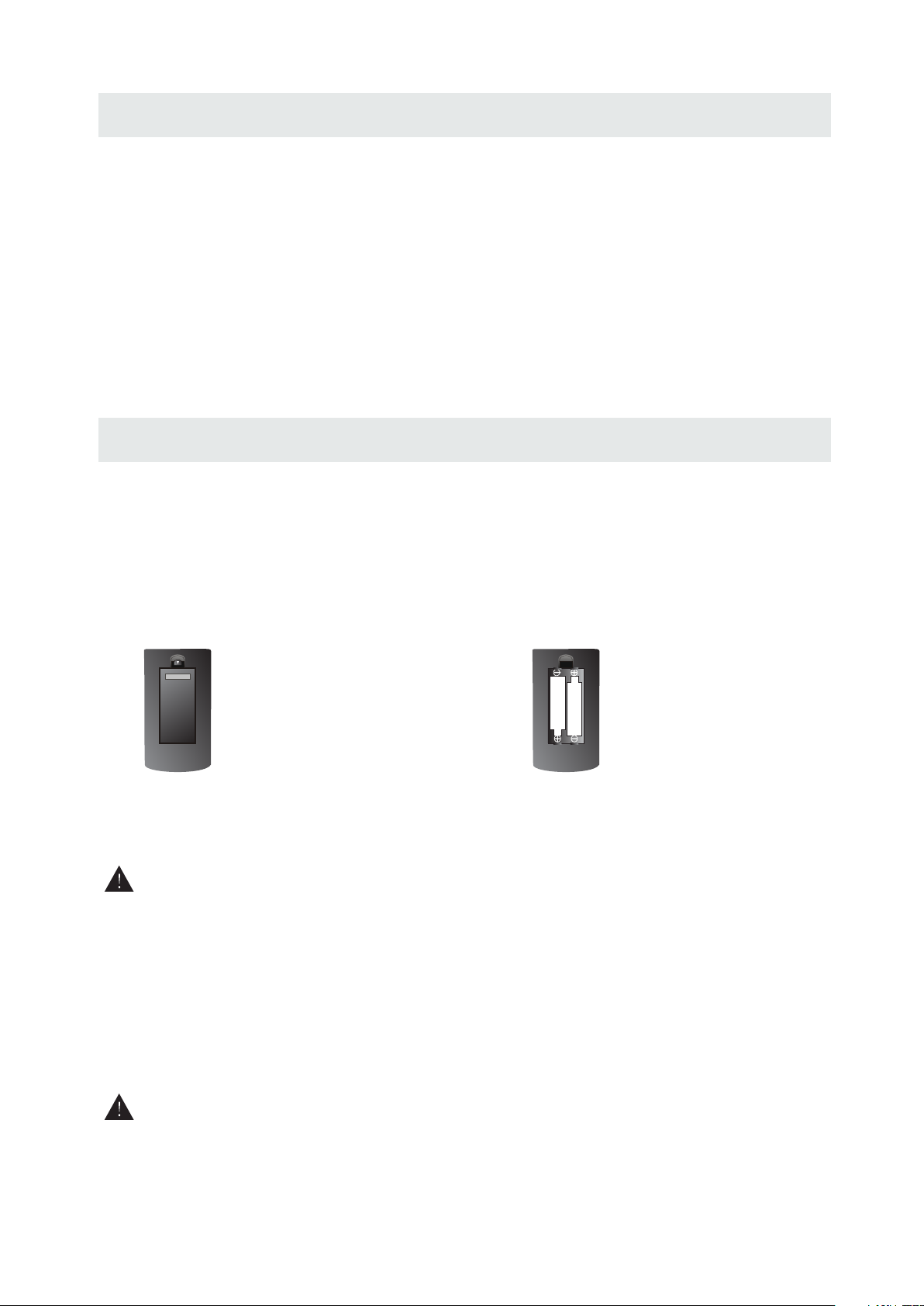
ACCESSORIES
Please check and identify the supplied accessories.
Remo te c ontrol .. .. ......... ......... ......... ......... .. ....... .. ......... ......... ......... .. ....... .. ......... ......... .......
Remo te contro l
x 1
Batt ery(AA)
Warr anty Card
Inst ruction Man ual
Base s tand and 5 sc re ws
Scre w driver
.. .. ..... ..... ..... ..... ..... ....... ..... ..... ..... ..... ..... ....... ..... ..... ..... ..... ....... ..... ..... ... .. .. .....
.. .. ..... ..... ..... ..... ..... ....... ..... ..... ..... ..... ..... ....... ..... ..... ..... ..... ....... ..... ..... ..... ..
.. .. ..... ..... ..... ..... ..... ....... ..... ..... ..... ..... ..... ....... ..... ..... ..... ..... ....... ..... ..... ..... ...
.. .. ..... ..... ..... ..... ..... ....... ..... ..... ..... ..... ..... ....... ..... ..... ..... ..... ....... ..
.. .. ..... ..... ..... ..... ..... ....... ..... ..... ..... ..... ..... ....... ..... ..... ..... ..... ....... ..... ..... ..... .....
GETTING STARTED
USING THE REMOTE CONTROL
·Poin t the remote co ntrol at th e remote sens or locate d on t he unit.
·When t here is a stron g ambient l ig ht source , the perfo rm ance of the i nfrared r em ote senso r
·may be d egraded , ca using unr eliable o pe ration.
·The re commend ed e ffectiv e distance fo r remote op er ation is ab out 16 feet (5 me ters).
TO INSTALL THE BATTERIES
1. Open the batter y door. 2. Inser t 2 "AA" batteries
x 2
x 1
x 1
x 1
x 1
BATTERY REPL ACEMENT
When t he batterie s become we ak, the opera ting dist ance of the rem ote contr ol i s greatly
redu ced and you w il l need to rep lace the ba tt eries.
CAUTION
NOT ES
·If the r emote contr ol is not goi ng to be used for a l ong time, r em ove the bat teries to avo id
dama ge caused b y ba ttery lea kage corr os ion.
·Do not m ix old and ne w ba tteries .Do not mix ALK ALINE, st an dard (CAR BON-ZIN C) o r
rech argeabl e (N ICKEL-C ADMIUM) b at teries.
·Alwa ys remove b at teries as s oon as they bec ome weak.
·Weak b atteries ca n leak and se verely da ma ge the remo te control.
WARNING :
Do not d ispose batt eries in a fi re . Batteri es may expl od e or leak.
Batt er ies shall n ot be expos ed t o excessi ve heat suc h as s unshine , fire or the l ik e.
: Da nger of explo sion if bat ter y is in correct ly replac ed.
3
Page 7
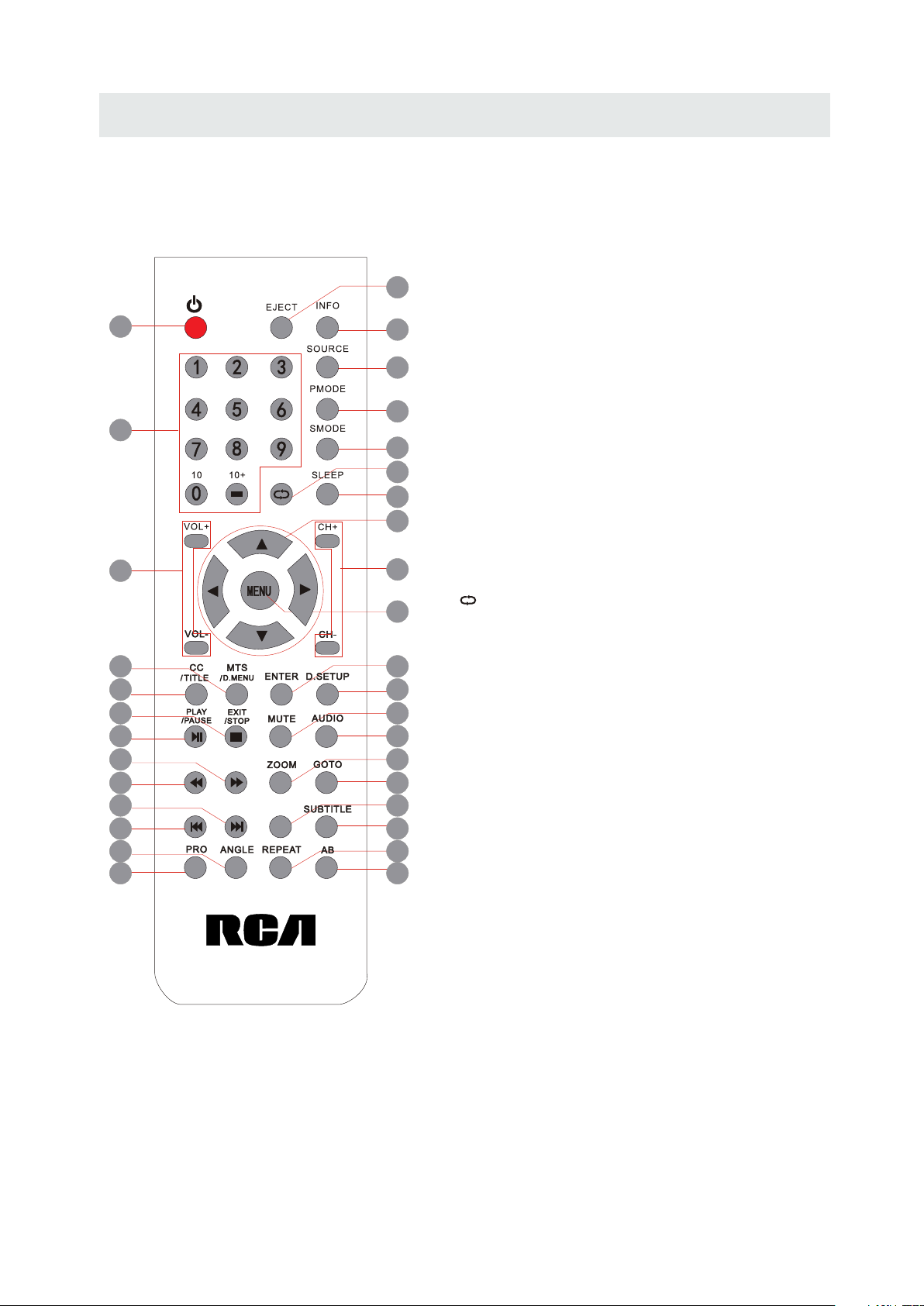
CONTROL REFERENCE GUIDE
REMOTE CONTROL
1.STANDBY
To switch on the TV or make the TV into
standby mode.
7
10
15
14
19
18
23
22
27
26
31
30
2
1
3
4
2.EJECT
To eject a disc.
3.INFO
Show the information of the program you are watching.
4.SOURCE
Press this button to select an input source.
5
5.PMODE
6
Press this button to select a picture mode for different
picture qualities.
8
6.SMODE
Press this button to select sound setting for different
sound effects.
7.0-9
Allows you to change the channel of the TV.
8.
Switches back and forth between the current and
previous channels.
9.SLEEP
To select the amount of time before your TV turns
Off automatically.
10.VOL+/VOLIncreases/Decreases the Volume control.
11.CH+/CHSkips to the next/previous channel on TV mode.
12.UP/DOWN/LEFT/RIGHT
Moves the cursor upward/downward/to the left/to the right
when making a selection.
13.MENU
Displays the OSD Menu of the TV.
FAVFAV
EPGEPG
9
12
11
13
16
17
20
21
24
25
28
29
32
33
Universal Remote Code: 1218
(Universal Remote Control is not included)
14.CC
Press the button to enter into the CC mode.
TITLE
To goto the title menu if the DVD disc has a title page.
15.MTS
To change among STEREO, MONO and SAP. If there is no
second language available for the signal received, LED
Display audio will output to mono.
D.MENU
To show the menu of the DVD disc.
4
Page 8
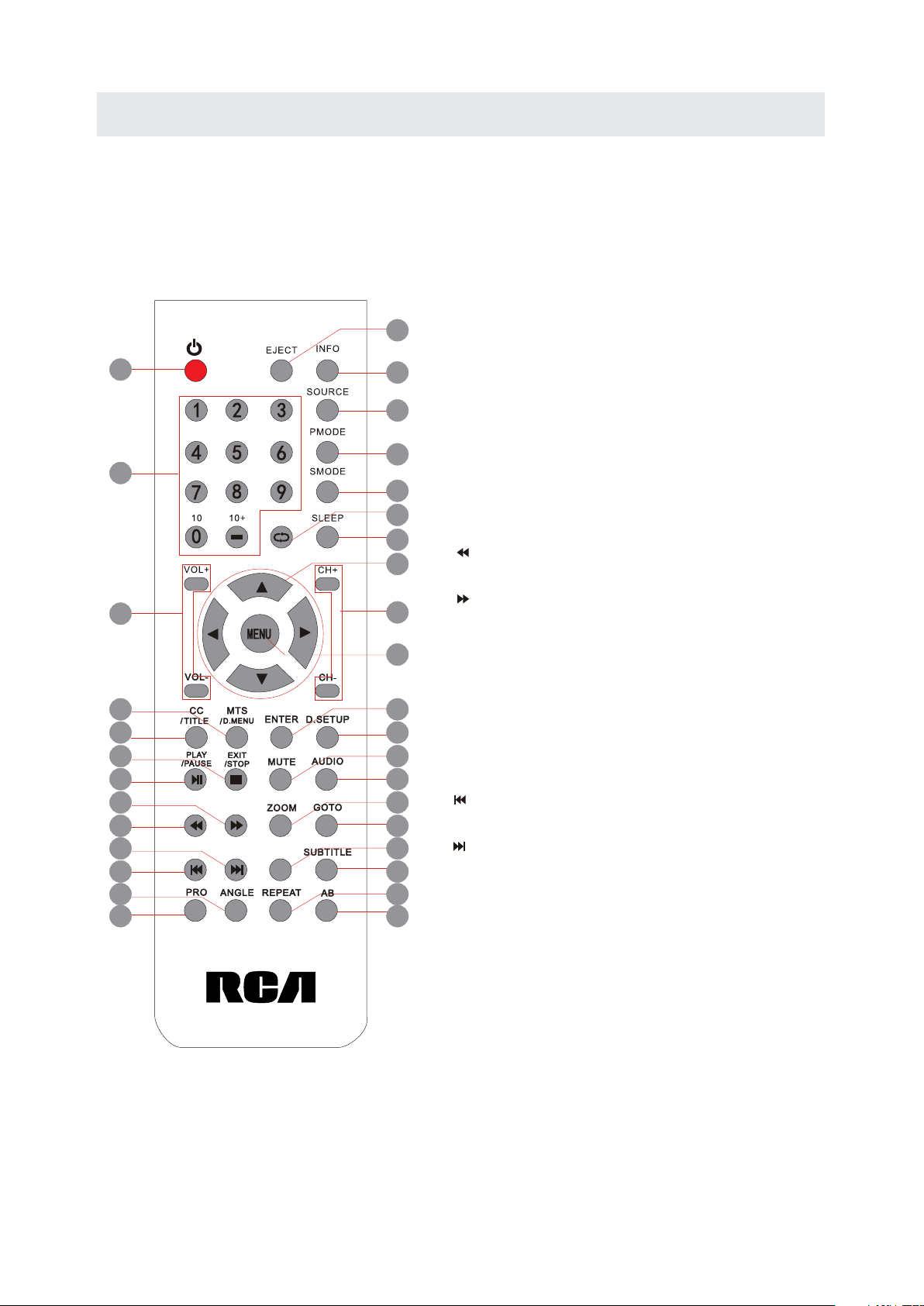
CONTROL REFERENCE GUIDE
REMOTE CONTROL
2
16.ENTER
Press to confirm selections on a menu screen.
17.D.SETUP
Press this button to show the DVD SETUP menu.
18.Play/Pause
Press this button to play or pause the DVD you’re watching.
7
10
15
14
19
18
23
22
27
26
31
30
1
19.Exit
3
Press this button to exit the on screen display.
4
Stop
Press this button to stop playing the DVD you’re watching.
5
20.MUTE
Press this button to mute or restore sound.
6
21.AUDIO
8
Press this button to change the audio language of the DVD.
9
22.
12
Fast reverse in DVD mode.
23.
11
Fast forward in DVD mode.
FAV
13
Press this button enter the favourite list.
24.ZOOM
16
To select a screen display size on your TV in DVD mode.
17
25.GOTO
Press this button to start playing the disc program from
20
the time you want.
21
26.
FAVFAV
EPGEPG
24
Previous chapter in DVD mode.
25
28
27.
Next chapter in DVD mode.
29
32
28.EPG
Press this button to select the electronic programme guide.
33
29.SUBTITLE
To show the subtitle for the program you're watching.
Universal Remote Code: 1218
(Universal Remote Control is not included)
30.PRO
To edit the program list of your DVD disc in DVD mode.
31.ANGLE
To select different angles to which the picture suits your
preference.
32.REPEAT
Press this button for repeat the program.
33.AB
Press this button for repeat play point A and B.
5
Page 9
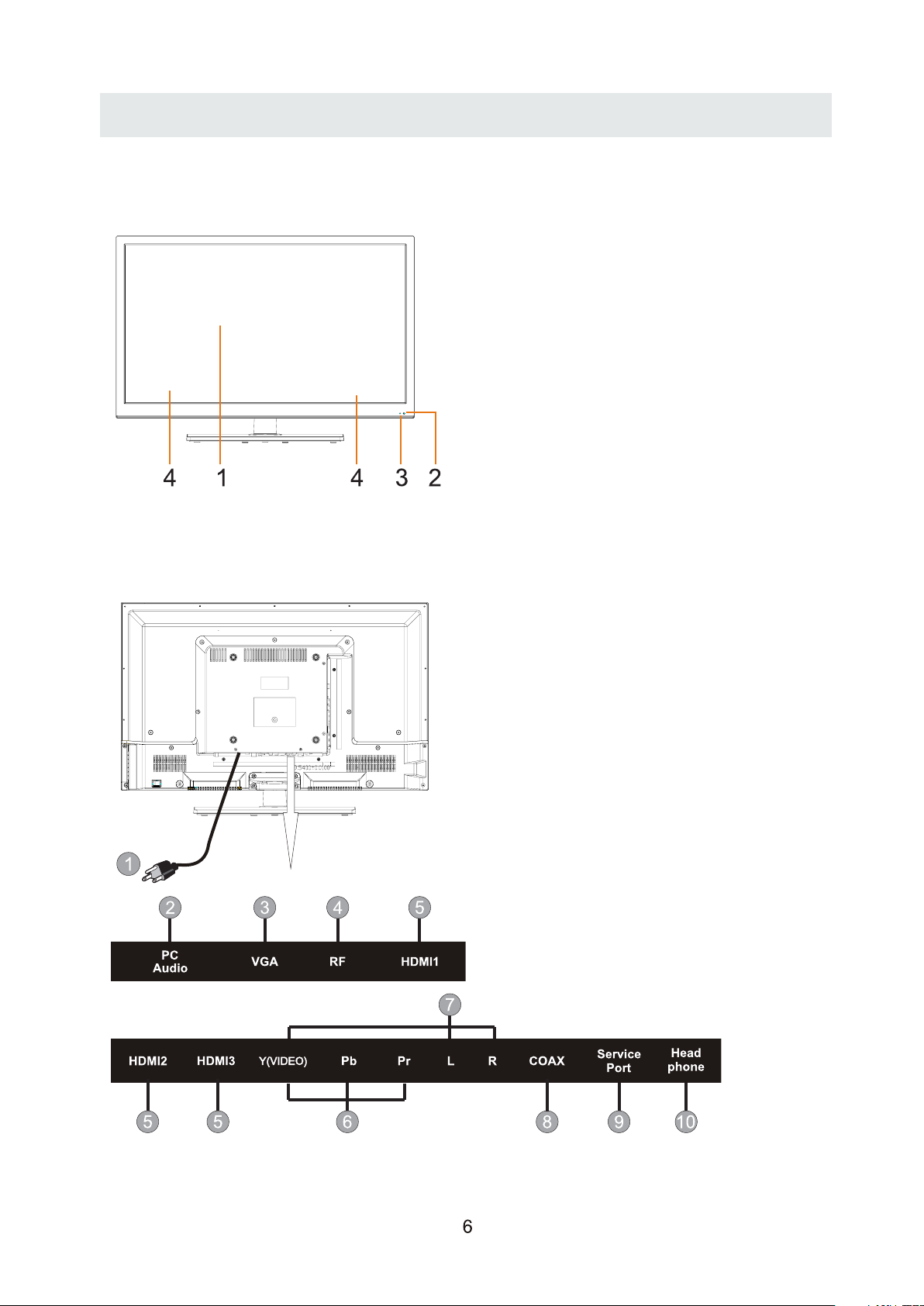
CONTROL REFERENCE GUIDE
FRONT VIEW
BACK VIEW
1.Color Screen
2.Remote Sensor
Do not block this sensor or the
remote control will not work.
3.Standby Indicator
Indicates whether the unit is ON
or in STANDBY (OFF) mode.
Light in red: The unit is in STANDBY.
Light in blue:The unit is turned ON.
4.Speakers
1.Power Cord
2.PC ADUIO IN Jack
3.VGA IN Jack
4.TV ANTENNA Terminal
5.HDMI IN Jacks
6.COMPONENT IN Jack
7.AV IN Jack
8.Coax OUT Jack
9.Service Port
10.Headphone Jack
Page 10
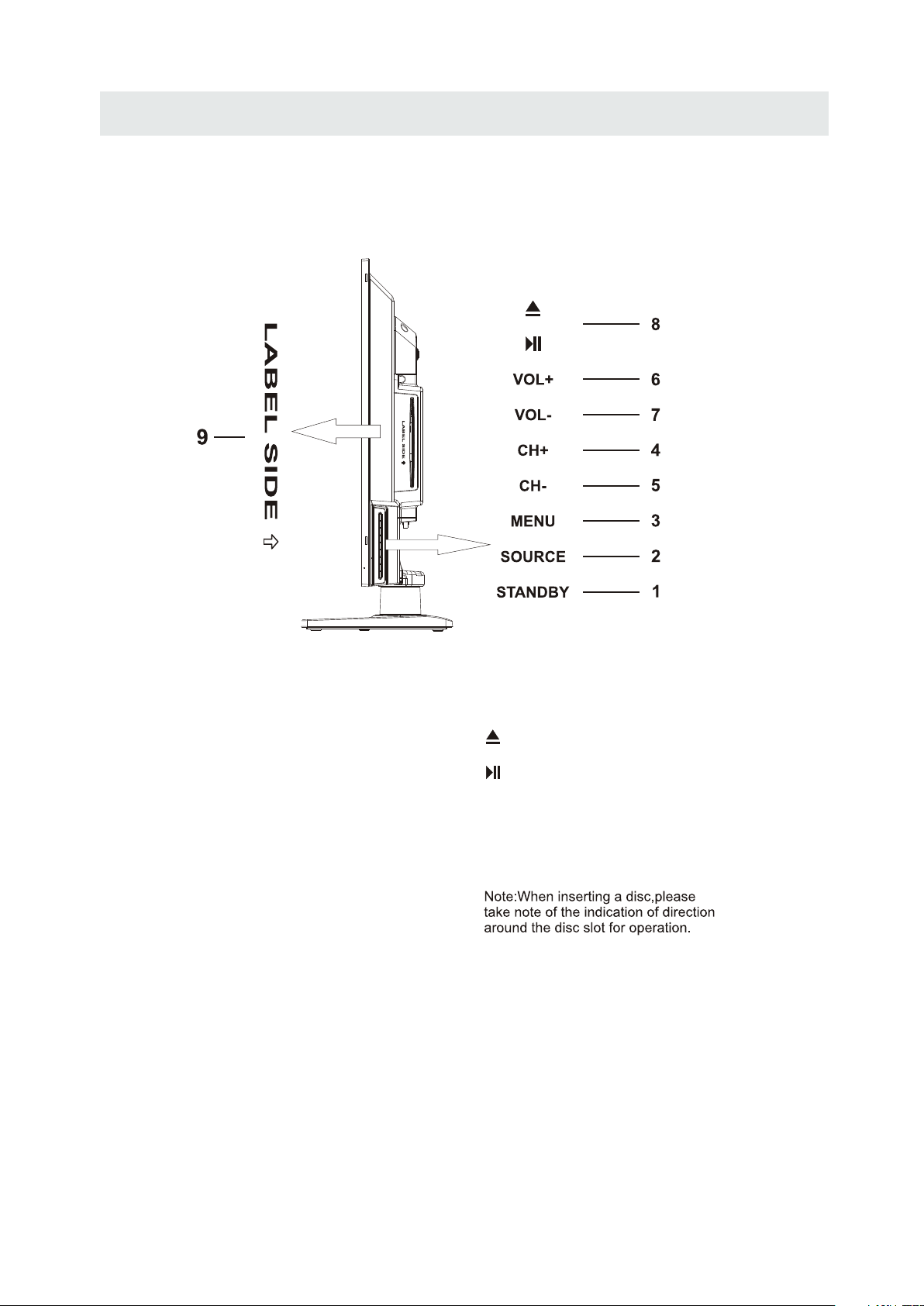
SIDE VIEW
CONTROL REFERENCE GUIDE
STANDBY Button
1.
Press to turn the unit on and off.
2. SOURCE
Press to select the input source of the TV.
3. MENU
Press to display the on-screen TV menu.
4. CH-
Press to change the TV channels and down
highlight selections on the menu screen.
5. CH+
Press to change the TV channels and up
highlight selections on the menu screen.
6. VOL-
Bu tt o n
Button
Button
Bu tt o n
Bu tt o n
Press to adjust the volume down.
7. VOL+
Bu tt o n
Press to adjust the volume up.
8.
Press to eject a disc.
Press this start pause or res ume p layback of
a disc.
9.Disc Slot
Insert discs to disc slot
(Right direction:put the mirror side of
the disc facing yourself)
7
Page 11
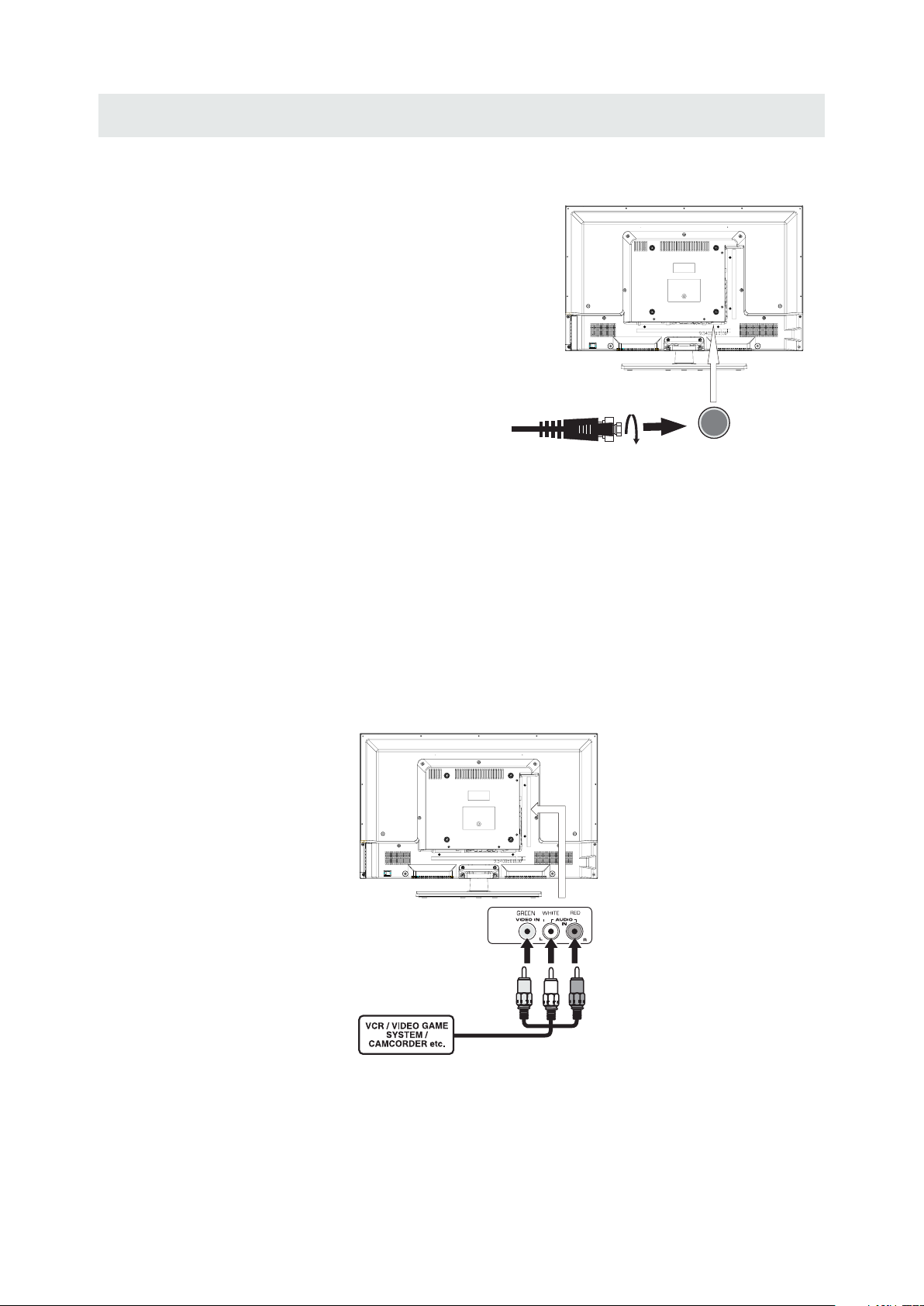
CONNECTIONS
CONNECTING A TV ANTENNA / CABLE / S A TELLITE
To view te lev isi on cha nnels correctl y, a signal must
be receive d from one of the following source s:
- An indoor or outd oor ae ria l antenna
- A ca ble system
- A satellite sy ste m
NOTE
Fo r receiving ov er-the-air TV broa dca sts , we
reco mmend that yo u use an external fixe d antenna.
Sh oul d you req uire the use of a temporar y antenna,
pl ease ensure that you pu rchase an ante nna wi th
su fficient ability to receive in wea k sign al areas.
On ly wh en you are in cl ose p roximity to a transmit ter
wi ll a temporar y antenna reproduce a signal as
st rongly as a fixed an tenna.
CONNECTING AN A/V DEVICE
To connect to other equipment such as a VCR, cam corde r, satellite system or cab le, etc.
CONNECTING DEVICES WITH A COMPOSITE (YELLOW RCA-TYPE)
VIDEO OUTPUT
To con nec t A/V d evi ces such as a VCR, video game system o r cam corder.
Connecting to a VCR / Video Game System / Camcorder
Co nnect the AUDI O / VIDEO cable (not included) as shown.
Ma ke s ure you connect the ca ble f rom the othe r equ ipm ent ( and ) to thi s unit
(AV in)
Sa te llite, cab le or TV ant enna
ca ble to TV A NTENN A
term inal (ca bl e not inclu ded)
AUDIO VIDEO OUT
NOTE
Pl eas e refer to the user manual
fo r the other equipment for
mo re information.
To AUDIO / VI DE O
OU T jac ks
Y(VID EO)Y( VIDEO )
To AUDIO / VI DE O
IN j ac ks
8
Page 12
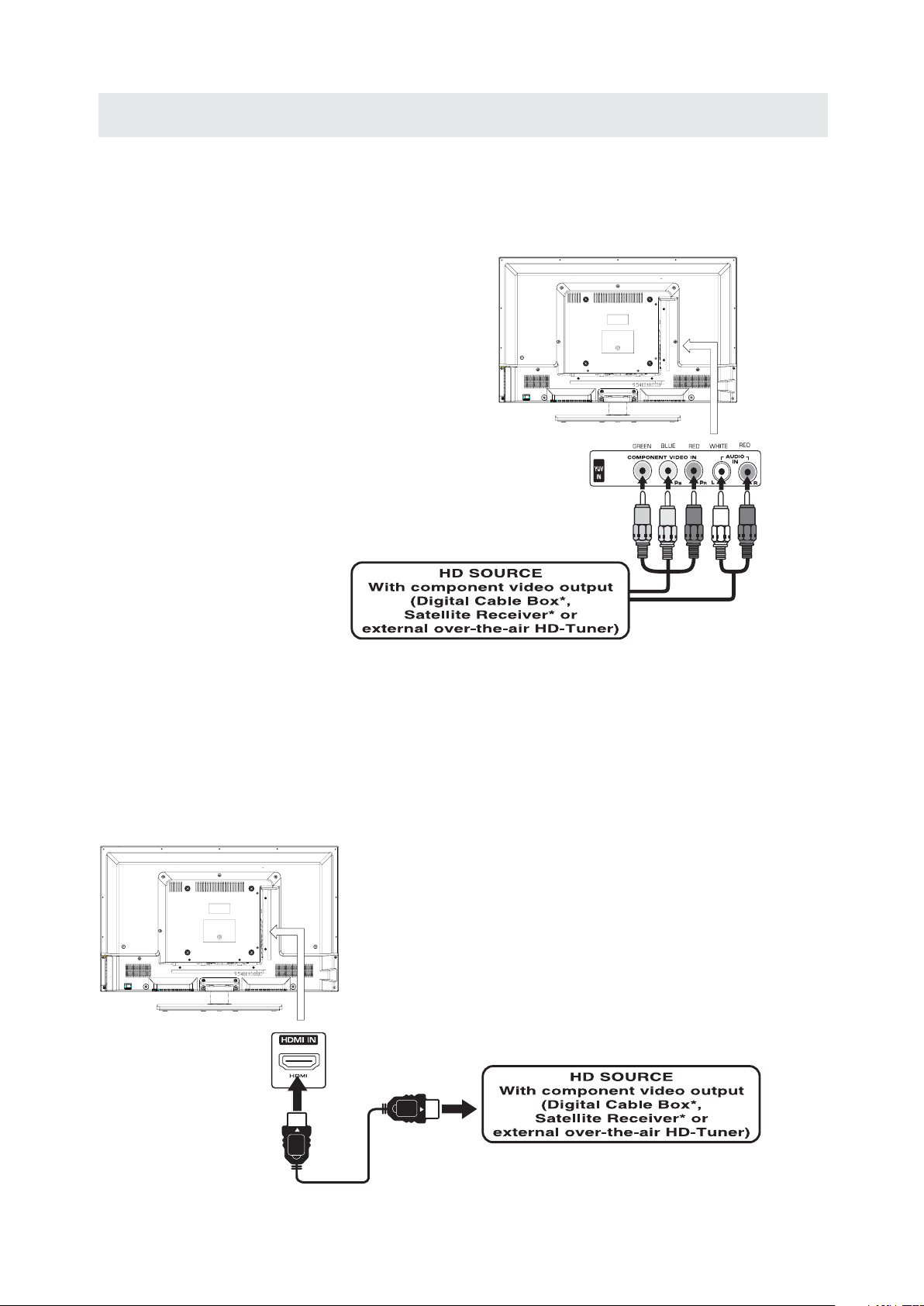
CONNECTIONS
CONNECTING A HIGH-DEFINITION (HD) SOURCE USING CONNECTION
High -Defini tion (HD) Dev ices with compo nent video ou tput mus t be con nected to the Y input.
Conn ect the compo nent video cabl e and audio cabl e (not includ ed) as shown.
Ma ke sur e yo u conne ct the co mpone nt video ca ble and a udio ca ble from th e other e quipmen t
(COMPONENT OUT and AUDIO OUT)to the unit COMPONENT IN.
COMPONENT
PbPr
NOT E
When conne cti ng a DVD player to the telev ision,
the picture res olution is solely de pendent upo n
the res olution sup por ted by the DVD pla yer attache d.
DVD player resolut ion s var y from 480i to 108 0i.
and this televisio n can sup por t DVD pla yer s up to
a maximum resolution of 1080i .
* May require a subscription
fo r receiving HD channels,
ch eck with your cab le/ sat ell ite
se r vic e prov ide r for det ail s.
To COMP ONENT
VI DEO OUT jac ks
To COMPONENT AUDIO
OU T jacks
COMPONENT IN
Y(VID EO)Y( VIDEO )
To COMPONENT
VIDEO IN jacks
To COMPONENT
AU DI O IN jacks
CONNECTING A HIGH-DEFINITION (HD) SOURCE USING HDMI CONNECTION
HDMI (H igh Defi ni tion Mul timedia In ter face) su pports both vide o and audio on a sin gle digita l connecti on
fo r use with DV D playe rs, DT V, set-t op box es and ot her digit al AV devi ces. HD MI was de ve loped t o provide
the tec hnologi es of High Bandw idth Digit al Content Pr otectio n (HD CP) as well as D igita l Visual In te rfa ce
(D VI) in one sp ecifi catio n. HDCP i s us ed to protect d igita l content t ransm itted and rec eived b y
DVI- compl iant or HDMIc ompli an t displa ys.
HDMI ha s the capabil ity to suppor t stan dard, enha nc ed or high- definit ion vide o plus standa rd to
mult i-cha nnel surro und-sou nd audio . HDM I features in clude un compresse d digital video, a bandwid th of
up to 2.2 gigab ytes per se co nd (with HDTV sign als), on e connecto r (instead of severa l cables an d
conn ector s), and commu nicat io n betwee n the AV source and AV devi ce s such as DTVs.
Co nnect the H DMI cab le (not i nclud ed ) as
sh ow n:
Ma ke sur e yo u conne ct the ca ble from th e
HDMI CAB LE
(NOT INCLUDED)
so ur ce equip ment ( ) to this uni t
( ).
HD MI IN
HD MI OUT
To HDMI
IN jack
To HDMI
ja ckOUT
9
Page 13
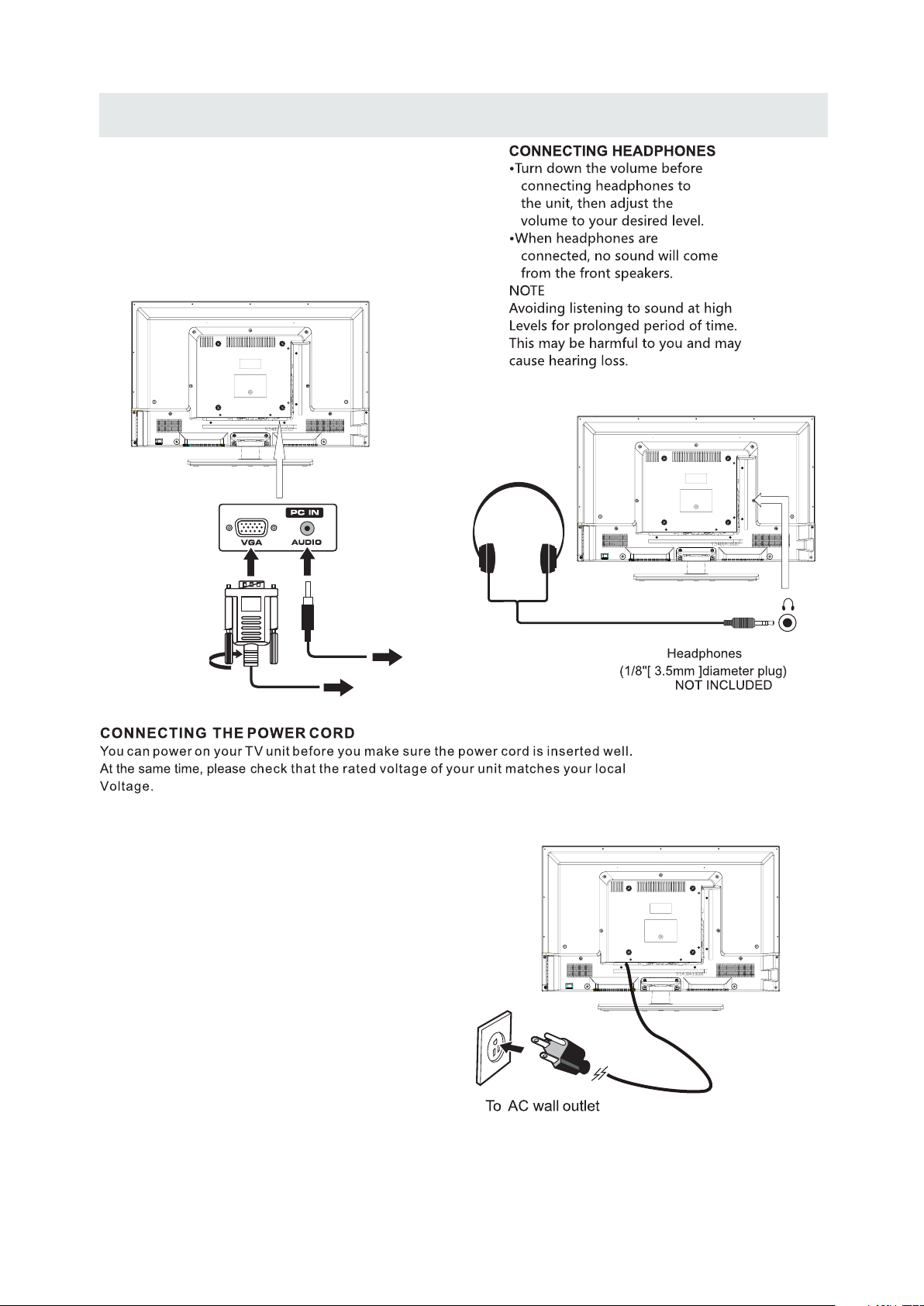
CONNECTIONS
CONNECTING A
Co nn ect the 15- pin D-SU B PC/VGA connec tor
from yo ur compu te r to the 15 -pin D-S UB PC/VGA
in pu t on this unit us ing a monit or cable an d an
au di o cable (no t includ ed) as show n.
Ma ke sur e yo u conne ct the ca ble from th e compute r
( an d ) to this uni t
VGA
( and ).
VGA AUDI O - PC I N
AUDI O - PC OUT
PC
TO AUDIO OUT jacks
TO PC Connector
NOT E
• Insert the power plug fully into the socket outlet
( ,
If the power plug is loose it could generate heat and
cause fire
•
Ensure that the power plug is easily accessible.
•
Ensure the earth pin on the power plug is securely
connected to prevent electrical shock.
•
Do not touch the power plug with a wet hand
( .)
This may cause electrical shock
•
Do not use any power cord other than that provided
with this TV This may cause fire or electrical shoc k
•
Do not damage the power cord
( ).
A damaged cord may cause fire or electrical shock
• Do not move the TV with the cord plugged in the
socket outlet.
• Do not place a heavy objec t on the cord or pl ace
the cord near a high-temperature obje ct.
• Do not twist the cord, bend it excessively, or stretch it.
• Do not pull on the cord. Hold onto the power plug body when disconnecting cord.
• Do not use a damaged power plug or socket o utlet.
.)
. ( .)
.
.
.
10
Page 14
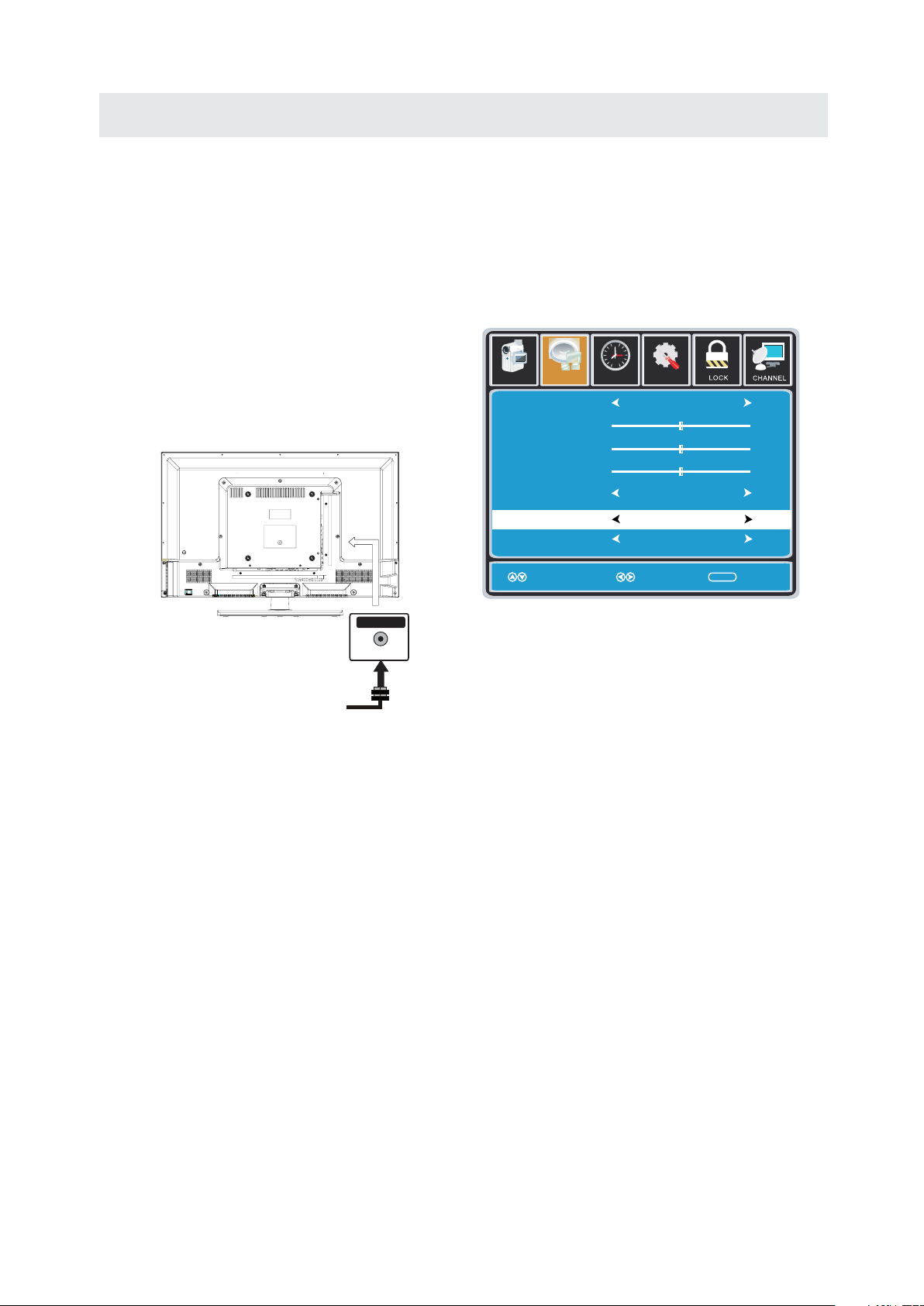
CONNECTIONS
Connection to a Home Theater Audio System
For BEST audio performance
Connecting to a Home Theater System
Dolby Digital can deliver optimal 2 channel
stereo or surround sound with five discrete
full range channels plus a sixth channel for
a subwoofer.
Enjoy optimal sound reproduction from your
system with a Dolby Digital amplifier that
incorporates a digital coaxial input. Connect
an optional digital cable directly to the
television’s Coax audio output to listen
through all inputs except VGA.
(The VGA does not support digital audio)
SPD IF OUT
Coax
How To Setup Digital Output
Press the MENU button on the remote control
Press the right ► arrow button to select AUDIO
Press the down ▼ arrow button to highlight
SPDIF type right ► Raw or PCM
12
6
Pict ure Audio
Soun d Mo de
Ba ss
Treble
Ba la nce
Surround
SP DI F Ty pe
Au dio Lan gu ag e
Mo ve Se lect Return
Tim
e
Set up
St andard
50
50
50
Of f
PC M
En glish
MEN U
11
Page 15

WALL MOUNT INSTALLATION
INSTALL ING REMOVING THE BASE STAND
WARNING/: The TV D ispla y is very f ragil e and must b e protect ed at all t imes wh en removing the ba se
.
Stan d
Be sure that no hard or sharp object or anything that could scratch or damage the TV display comes into
contact with it Do NOT exert pressure on th e front of t he unit a t any time because the screen could crack
. .
1 Disconnect all cables or cords connected to the unit
. .
2 La y the uni t down on a flat surface with t he back side facing up Plea se make sure to place a soft
cushioned material such as a pillow or thick piec e of foam benea th the screen
. ,
3 To remove the base stan d loosen screws off th e holes then pull downwards to release
the base s tand
. .
.
,
MO UNTING ON THE WALL
This un it is VESA-compliant, and is designed to be wall-mounted with a VESA-compliant 8”x 8”
(200mm x 200mm) mounting kit de signed for flat-panel TV's (not suppl ied). Mount this unit according to
the instructions included in the mounting kit.
Length of screw should not exceed 8 mm.
NOTE
Remove the bas e stand befor e mounting th e unit on the wal l.
8”
8”
M5
12
Page 16

INITIAL SETUP
PUTTING THE UNIT ON A PROPER PLACE
Wh en you tur n on your television set for
th e fir st time, be sure to place i t on a solid
st abl e surface.
To avo id da nge r, do not ex pose the TV
to water, or a heat source
(e .g. la mp, ca ndl e, rad iator) .
Do not obst ruc t the ven til ati on gri d
at t he rear and be sure t o lea ve su ffi cient
ga ps around the unit.
TURNING THE UNIT ON FOR THE FIRST TIME
Af ter you have initially connec ted your TV
antenna or cable,
tu rn the television ON.
A screen will display asking you t o run a
Channel Auto Scan
available local digital cha nnels.
It is he re whe re you wi ll select ant enna options
an d run .
Channels wi ll be s tored in th e TV tuner.
Press the bu tto n on the rem ote control.
Using the buttons, scroll to highlight channel mode.
Pr ess the button t o hig hlight AI R/CABLE .
1. Press the button on the remote control.
2.
(TV,YPbPr/AV, DVD,HDMI1,HDMI2,HDMI3, VGA)
and select any of th em using the button or
the bu tton.
(T he sc reen will change to yo ur desired s ).
Note:
Before wat chi ng please make sure all necessary
cables and devices are connected.
Channel Auto Scan
MENU
Us e or button to select the optionsthe
ENT ER
to se arc h and rec eive
ource
Please run
Channel Auto Scan
INPUT SOURCE
TV
YPbPr/AV
DVD
HDMI1
HDMI2
HDMI3
VGA
13
Page 17

How to Navigate
INITIAL SETUP
Air Mode: Sele ct wh en connect ed to an
AIR
in door/ outdoor antenna.
12
6
Setu p
Air
KO CEKO CE L BLB
AIR.
Set up
Au to
LOC K
MENU
MENU
CHAN NEL
e
Pic ture Audio
Tim
Air /Cab le
Au to Sc an
Fa vor it eFa vor it e
Show Hi deShow Hi de
Ch an nel NoCh an nel No
Ch ann el la belCh ann el la bel
DT V SignalD TV Signa l
Mo ve
Se lec t ReturnMo ve
Press the button to highlight
12
6
Pict ure Audio
Ca ble Sy st em
St art to Sc an
e
Tim
Cable Mode: Select if you subscribe to
CABLE
a pay telev ision serv ice includ ing sa tellite.
12
Pic ture Audio
Air /Cab le
6
Setu p
e
Tim
Ca ble
CHAN NEL
Au to Sc an
Fa vor it eFa vor it e
Show Hi deShow Hi de
Ch an nel NoCh an nel No
Ch ann el la belChann el la bel
DT V SignalD TV Signa l
MENU
Mo ve
Se lec t ReturnMove
MENU
Using the ◄► button to highlight CABLE.
12
6
Pict ure Audio
Ca ble Sy st em
St art to Sc an
Set up
e
Tim
Au to
CHAN NELCHAN NEL
Mo ve Ne xt Return
MENU
Press the ▼ button to select AUTO SCAN then
press the ► button to enter the submenu and
press the ► button to start Channel Auto Scan.
Mo ve Ne xt Return
Press the ▼ button to select AUTOSCAN.
Press the ENTER button and the cursor will move
up and CABLE SYSTEM will be displayed next.
MENU
Press ► the button to select STD > IRC > HRC >
Auto (Auto is recommended).
Press the ▼ button to select Start to Scan
and press ENTER to start Channel Auto Scan.
RF C H
Fo und
12
Set up
e
miT
CHAN NEL
7
4
MENU
12
6
Set up
e
RF C H
Fo und
miT
CHAN NEL
7
4
MENU
Pic ture Audio
Mo ve Ne xt Ret ur n
Channel Auto Scan may take several minutes
to complete.
Pic ture Audio
Mo ve Ne xt Ret ur n
Channel Auto Scan may take several minutes
to complete.
NOTE: For cable or satellite users with no TV antenna, there no need to run Channel Auto Scan.
Connect your cable or satellite set top box to one of the available inputs on the TV for viewing.
14
Page 18

TV SETUP
PICTURE MENU
Pict ure
The PICTURE menu offers options to enhance and refine the picture displayed on your TV
based on ambient room light and personal preferences.
Adjustment options include contrast, brightness, color, tint, sharpness and Color Temp.
How to Navigate:
Press the MENU button on the remote control. Navigate using the ◄► buttons to select PICTURE.
12
Pic ture Audio
Picture Mo de
Co nt ra st
Brightness
Co lo r
Tin t
Sh ar pnes s
Co lo r Tem p.
Tim
6
Set up
e
St andard
50
50
50
0
50
No rmal
Press the ▼ button to highlight ,
then press the ► button to select your viewing
preference from 4 factory options:
STANDARD > DYNAMIC > MILD > USER.
The STANDARD setting is recommended for most
viewing environments.
Depending on the ambient light level in the room,
you may find one of the other options
more pleasing.
Mo ve Select Return
MEN U
To make more critical picture adjustments based on your own preferences in USER:
12
6
Set up
Tim
Tim
e
St andard
No rmal
MEN U
12
6
Set up
e
St andard
Par enta l
No rmal
Use the ▼ button to highlight Contrast.
Navigate using the ◄► buttons to
increase or decrease contrast intensity.
Use the ▼ button to highlight Brightness.
Navigate using the◄► buttons to
increase or decrease overall brightness.
Pic ture Audio
Picture Mo de
Co nt ra st
Brightness
Co lo r
Tin t
Sh ar pnes s
Co lo r Tem p.
Mo ve Ad just Return
Pic ture Audio
Picture Mo de
Co nt ra st
Brightness
Co lo r
Tin t
Sh ar pnes s
Co lo r Tem p.
50
50
50
0
50
TV
50
50
50
0
50
15
Mo ve Ad just Return
MEN U
Page 19

TV SETUP
PICTURE MENU
Pict ure
The PICTURE menu offers options to enhance and refine the picture displayed on your TV
based on ambient room light and personal preferences.
Adjustment options include contrast, brightness, color, tint, sharpness and color temp.
Press the MENU button on the remote control. Navigate using the ◄► buttons to select PICTURE.
12
6
Pic ture Audio
Picture Mo de
Co nt ra st
Brightness
Co lo r
Tin t
Sh ar pnes s
Co lo r Tem p.
Mo ve Ad ju st Re tu rn
Tim
e
Set up
St an dard
No rmal
MEN U
Use the ▼ button to highlight Color.
Navigate using the ◄► buttons to
increase or decrease color intensity.
12
6
Pic ture Audio
Picture Mo de
Co nt ra st
Brightness
Co lo r
Tin t
Sh ar pnes s
Co lo r Tem p.
Tim
e
Set up
St an dard
No rmal
50
50
50
0
50
50
50
50
0
50
12
6
Pic ture Audio
Picture Mo de
Co nt ra st
Brightness
Co lo r
Tin t
Sh ar pnes s
Co lo r Tem p.
Mo ve Ad ju st Re tu rn
Tim
e
Set up
St an dard
50
50
50
0
50
No rmal
MEN U
Use the ▼ button to highlight Tint.
Navigate using the ◄► buttons to adjust colors
toward green or reddish tint.
12
6
Set up
Pic ture Audio
Picture Mo de
Co nt ra st
Brightness
Co lo r
Tin t
Sh ar pnes s
Co lo r Tem p.
Tim
e
St an dard
50
50
50
0
50
No rmal
Mo ve Ad ju st Re tu rn
MEN U
Use the ▼ button to highlight Sharpness.
Navigate using the ◄► buttons to soften or
view crisper edges in the picture.
Use the ▼ button to highlight Color Temp.
Navigate using the ◄► buttons to select COOL
(more bluish tone), NORMAL or WARM.
Mo ve Ad ju st Re tu rn
The default setting is NORMAL.
WARM mode will provide color that is calibrated
to D6500° Kelvin, the standard color that
broadcast stations and the Motion Picture
industry consider as the most accurate to
view programming.
Note:
When adjustments are completed, you may select another menu by pressing
the Menu button.
16
MEN U
Page 20

TV SETUP
AUDIO MENU
Audio
The AUDIO menu offers options to make sound enhancements while listening through the built-in
speakers and personal preferences.
Adjustment options include bass, treble, balance, surround, SPDIF Type and audio language.
How to Navigate:
Press the MENU button on the remote control. Navigate using the ◄► buttons to select AUDIO.
12
6
Pict ure Audio
Soun d Mo de
Ba ss
Treble
Ba la nce
Surround
SP DI F Ty pe
Au dio Lan gu ag e
Mo ve Se le ct Return
Tim
e
Set up
St andard
Of f
PC M
En glish
50
50
0
MEN U
Press the ▼ button to highlight SoundMode,
then press the ► button to select your sound
preference from 4 factory options:
STANDARD > MUSIC > MOVIE > USER.
The STANDARD setting is recommended for most
sound environments.
Depending on the surroundings in the room,
you may find one of the other options
more pleasing.
To make more critical audio adjustments based on your own preferences in USER:
12
6
e
Set up
St andard
Of f
PC M
En glish
Use the ▼ button to highlight Bass.
Navigate using the ◄► buttons to
increase or decrease low frequency intensity.
Pict ure Audio
Soun d Mo de
Ba ss
Treble
Ba la nce
Surround
SP DI F Ty pe
Au dio Lan gu ag e
Tim
50
50
0
Use the ▼ button to highlight Treble.
Navigate using the ◄► buttons to
increase or decrease high frequency intensity.
17
Mo ve Adj us t Ret ur n
12
6
Pict ure Audio
Soun d Mo de
Ba ss
Treble
Ba la nce
Surround
SP DI F Ty pe
Au dio Lan gu ag e
Mo ve Adj us t Ret ur n
Tim
e
Set up
St andard
Of f
PC M
En glish
MEN U
50
50
0
MEN U
Page 21

TV SETUP
AUDIO MENU
Audio
The AUDIO menu offers options to make sound enhancements while listening through the built-in
speakers and personal preferences.
Adjustment options include bass, treble, balance, surround ,SPDIF Type and audio language.
How to Navigate:
Press the MENU button on the remote control. Navigate using the ◄► buttons to select AUDIO.
12
6
Pict ure Audio
Soun d Mo de
Ba ss
Treble
Ba la nce
Surround
SP DI F Ty pe
Au dio Lan gu ag e
Mo ve Adj us t Ret ur n
Tim
e
Set up
St andard
50
50
0
Of f
PC M
En glish
MEN U
Use the ▼ button to highlight Balance.
Navigate using the ◄► buttons to adjust sound
towards the right or left speaker.
12
6
Pict ure Audio
Soun d Mo de
Ba ss
Treble
Ba la nce
Surround
SP DI F Ty pe
Au dio Lan gu ag e
Tim
e
Set up
St andard
50
50
0
Of f
PC M
En glish
12
6
Pict ure Audio
Soun d Mo de
Ba ss
Treble
Ba la nce
Surround
SP DI F Ty pe
Au dio Lan gu ag e
Mo ve Se lect Return
Tim
e
Set up
St andard
50
50
0
Of f
PC M
En glish
MEN U
Use the ▼ button to highlight Surround.
Navigate using the ► button to turn the
dimensional surround effect ON or OFF.
(for built-in speakers only).
12
6
Pict ure Audio
Soun d Mo de
Ba ss
Treble
Ba la nce
Surround
SP DI F Ty pe
Au dio Lan gu ag e
Tim
e
Set up
St andard
50
50
0
Of f
PC M
En glish
Mo ve Se lect Return
Use the ▼ button to highlight SPDIF Type.
Navigate using the ► button to adjust.
MEN U
Mo ve Se lect Return
Use the ▼ button to highlight Audio Language.
Navigate using the ◄► buttons to select to listen
to an alternative language broadcast
(if available) English > French > Spanish .
You may select an alternative language using
the remote control by pressing MTS)
Note:
When adjustments are completed, you may select another menu by pressing
the Menu button.
18
MEN U
Page 22

TV SETUP
12
6
TIME MENU
e
Tim
The TIME menu includes adjustment of settings for your local time zone and daylight savings time.
The clock will adjust automatically after the initial Channel Auto Scan of available broadcast
channels in your area.
How to Navigate:
Press the MENU button on the remote control. Navigate using the ◄► buttons to select TIME.
12
6
Set up
Pic ture
Audio
Sl ee p Timer
Tim e Zone
Da yl ig ht S av in g Time
Cl ock
Mo ve Se lect Return
Tim
e
Of f
Pa cific
Of f
200 7 10 31 04 04 PM
MEN U
Use the ▼ button to highlight SleepTimer,
then press the ► button to select among:
5min, 10min, 15min, 30min, 45min, 60min,
90min, 120min, 180min, 240min and off.
12
6
Set up
Pic ture
Audio
Sl ee p Timer
Tim e Zone
Da yl ig ht S av in g Time
Cl ock
Tim
e
Of f
Pa cific
Of f
200 7 10 31 04 04 PM
12
6
Set up
Pic ture
Audio
Sl ee p Timer
Tim e Zone
Da yl ig ht S av in g Time
Cl ock
Mo ve Se lect Return
Tim
e
Of f
Pa cific
Of f
200 7 10 31 04 04 PM
MEN U
Use the ▼ button to highlight TimeZone,
then press the ► button to select among:
EASTERN > CENTRAL > MOUNTAIN >
PACIFIC > ALASKA > HAWAII.
12
6
Set up
Pic ture
Audio
Sl ee p Timer
Tim e Zone
Da yl ig ht S av in g Time
Cl ock
Tim
e
Of f
Pa cific
Of f
200 7 10 31 04 04 PM
Mo ve Se lect Return
Use the ▼ button to highlight
MEN U
Clock: Display the time at present.
Mo ve Se lect Return
Daylight Saving Time.
Navigate using the ◄► buttons to turn
this feature on or off.
Note:
When adjustments are completed, you may select another menu by pressing
the Menu button.
19
MEN U
Page 23

TV SETUP
SETUP MENU
Setu p
In the SETUP menu you may change the initial set up of preferences that include settings for
language, menu display, computer monitoring, closed captions, enhancement of black detail
in the picture and resetting your TV back to its factory default status.
How to Navigate:
Press the MENU button on the remote control. Navigate using the ◄► buttons to select SETUP.
12
Time
Time
12
6
6
Setu p
Setu p
Lock
Chan nel
Eng lish
Eng lish
Off
Off
Nor mal
Nor mal
Off
Off
On
On
MENU
MENU
12
12
6
6
Setu p
Pict ure
Audio
Pict ure
Audio
Me nu Lang uag e
Me nu Lang uag e
Tra nsp are ncy
Tra nsp are ncy
Zoo m Mo de
Zoo m Mo de
No ise Red uc tio n
No ise Red uc tio n
Ad van ce
Ad van ce
Cl ose Cap tio n
Cl ose Cap tio n
XVS
XVS
Re sto re Defa ult
Re sto re Defa ult
Mo ve Se lec t Ex it
Mo ve Se lec t Return
Time
Time
Setu p
Eng lish
Eng lish
Off
Off
Nor mal
Nor mal
Off
Off
On
On
Lock
MENU
MENU
Chan nel
Pict ure
Audio
Pict ure
Audio
Me nu Lang uag e
Me nu Lang uag e
Tra nsp are ncy
Tra nsp are ncy
Zoo m Mo de
Zoo m Mo de
No ise Red uc tio n
No ise Red uc tio n
Ad van ce
Ad van ce
Cl ose Cap tio n
Cl ose Cap tio n
XVS
XVS
Re sto re Defa ult
Re sto re Defa ult
Mo ve Se lec t Ex it
Mo ve Se lec t Return
Use the▼ button to highlight Menu Language,
Press the ► button to select the language
you prefer among English, French and Spanish.
12
12
6
6
Setu p
Pict ure
Audio
Pict ure
Audio
Me nu Lang uag e
Me nu Lang uag e
Tra nsp are ncy
Tra nsp are ncy
Zoo m Mo de
Zoo m Mo de
No ise Red uc tio n
No ise Red uc tio n
Ad van ce
Ad van ce
Cl ose Cap tio n
Cl ose Cap tio n
XVS
XVS
Re sto re Defa ult
Re sto re Defa ult
Mo ve Se lec t Ex it
Mo ve Se lec t Return
Time
Time
Setu p
Eng lish
Eng lish
Off
Off
Nor mal
Nor mal
Off
Off
On
On
Lock
MENU
MENU
Chan nel
Use the ▼ button to highlight Transparency.
Navigate using the ◄► buttons to turn Off or On
the translucent effect of the OSD.
12
12
6
6
Setu p
Pict ure
Audio
Pict ure
Audio
Me nu Lang uag e
Me nu Lang uag e
Tra nsp are ncy
Tra nsp are ncy
Zoo m Mo de
Zoo m Mo de
No ise Red uc tio n
No ise Red uc tio n
Ad van ce
Ad van ce
Cl ose Cap tio n
Cl ose Cap tio n
XVS
XVS
Re sto re Defa ult
Re sto re Defa ult
Mo ve Se lec t Ex it
Mo ve Se lec t Return
Time
Time
Setu p
Eng lish
Eng lish
Off
Off
Nor mal
Nor mal
Off
Off
On
On
Lock
MENU
MENU
Chan nel
Use the ▼ button to highlight Noise Reduction.
Navigate using the ◄► buttons to reduce video
noise: Middle > Strong> Off > Weak
Default setting: Middle)
1212
6
6
Setu p
Pict ure
Audio
Pict ure
Audio
Me nu Lang uag e
Me nu Lang uag e
Tra nsp are ncy
Tra nsp are ncy
Zoo m Mo de
Zoo m Mo de
No ise Red uc tio n
No ise Red uc tio n
Ad van ce
Ad van ce
Cl ose Cap tio n
Cl ose Cap tio n
XVS
XVS
Re sto re Defa ult
Re sto re Defa ult
Mo ve Se lec t Ex it
Mo ve Se lec t Return
Time
Time
Setu p
Eng lish
Eng lish
Off
Off
Nor mal
Nor mal
Off
Off
On
On
MENU
MENU
Use the ▼ button to highlight XVS.
Navigate using the ◄► buttons to select:
Off > On. XVS provides noticeable black detail
enhancement that may be preferred.
1212
6
6
Setu p
Pict ure
Audio
Pict ure
Audio
Me nu Lang uag e
Me nu Lang uag e
Tra nsp are ncy
Tra nsp are ncy
Zoo m Mo de
Zoo m Mo de
No ise Red uc tio n
No ise Red uc tio n
Ad van ce
Ad van ce
Cl ose Cap tio n
Cl ose Cap tio n
XVS
XVS
Re sto re Defa ult
Re sto re Defa ult
Mo ve Se lec t Ex it
Mo ve Ne xt Return
Time
Time
Setu p
Eng lish
Eng lish
Off
Off
Nor mal
Nor mal
Off
Off
On
On
MENU
MENU
Ar e y ou sur e ?
No
Yes
When
prompted,
Select "Yes"
to confirm.
Use the ▼ button to highlight Zoom Mode.
Navigate using the ◄► buttons to select the
viewing mode: Normal > Wide > Zoom > Cinema.
Use the ▼ button to highlight Restore Default.
Press the ► button to automatically set all
adjustments back to their original settings.
20
Page 24

TV SETUP
SETUP MENU
Setu p
The SETUP menu includes adjustments for activating the Closed Caption feature for display
on the television and customizing CC display types and font styles.
How to Navigate:
Pict ure
Audio
Pict ure
Audio
Menu Lan gua ge
Menu Lan gua ge
Tran sp arenc y
Tran sp arenc y
Zoo m Mod e
Zoo m Mod e
Noise Re ducti on
Noise Re ducti on
Advan ce
Advan ce
Close Ca pti on
Close Ca pti on
XVS
XVS
Resto re Def au lt
Resto re Def au lt
12
12
6
6
Set up
Set up
Engli sh
Engli sh
Off
Off
Norma l
Norma l
Off
Off
On
On
Lock
Time Chan nel
Time
Pict ure
Audio
CC Mod e
Basi c Sel ection
Advanc ed Se lectio n
Opt io n
Time
12
6
Set up
On
CC 1
Servi ce 1
MENU
Mo ve Se le ct Exit
Mo ve Ne xt Return
MENU
Press the MENU button on the remote control.
Navigate using the ◄► buttons to select SETUP.
Press the▼ button to highlight Closed Caption
then press the ► button to select from the
following options.
12
6
Set up
Audio
Time
Se rvi ce 1
Se lec t Return
On
CC 1
MENU
Pict ure
CC Mod e
Bas ic Sele cti on
Ad van ced Se lec tion
Opt ion
Mo ve
Use the ▼ button to highlight CC Mode.
Navigate using the ◄► buttons to select
Off > On > CC on Mute.
12
6
Set up
Audio
Time
Se rvi ce 1
Se lec t Return
On
CC 1
MENU
Pict ure
CC Mod e
Bas ic Sele cti on
Ad van ced Se lec tion
Opt ion
Mo ve
Move
Se lec t Return
MENU
Use the ▼ button to highlight Advance Selection.
Navigate using the ◄► buttons to select
Service 1 - 6.
12
6
Set up
Audio
Time
CC 1
Se rvi ce 1
Ne xt Ret ur n
On
MENU
Pict ure
CC Mod e
Bas ic Sele cti on
Ad van ced Se lec tion
Opt ion
Mo ve
Use the ▼ button to highlight Option.
Press the ► button to enter a menu with options
to cus tomize text fonts, colors and opacities.
12
6
Set up
Audio
Time
Se lec t
Cu sto m
De fau lt
De fau lt
De fau lt
De fau lt
De fau lt
De fau lt
De fau lt
De fau lt
MENU
Re tur n
Pict ure
Mo de
Fo nt Styl e
Fo nt Size
Fo nt Edg e Sty le
Fo nt Edge Co lor
FG Col or
BG Co lor
FG Opa cit y
BG Opa cit y
Mo ve
Use the ▼ button to highlight Basic Selection.
Navigate using the ◄► buttons to select
CC 1-4, Text 1-4.
Note:
When adjustments are completed, you may select another menu by pressing
the Menu button.
21
Page 25

TV SETUP
SETUP MENU
Setu p
In the SETUP menu you may adjust the position of images displayed on screen once you connect
an input signal from your PC.
If your PC system uses a standard signal mode, the screen will adjust automatically.
Connect an optional 3.5mm audio cable for stereo sound.
How to Navigate:
After connecting to a PC, press the SOURCE button and highlight VGA, then press the ENTER
button.
Pict ure
Audio
Pict ure
Audio
Me nu Lang uage
Me nu Lang uage
Tra nsp ar enc y
Tra nsp ar enc y
Zoo m Mo de
Zoo m Mo de
No ise Red ucti on
No ise Red ucti on
Ad van ce
Ad van ce
Cl ose Cap tion
Cl ose Cap tion
XVS
XVS
Re sto re Def aul t
Re sto re Def aul t
Time
Time
12
12
6
6
Set up
Set up
En gli sh
En gli sh
Off
Off
No rma l
No rma l
Off
Off
On
On
Lock
Cha nnel
Picture Audio
H - pos
V - pos
Cl ock
Ph ase
Au to
12
6
Set up
e
Tim
50
50
50
0
MENU
Mo ve Se lect Ex it
Mo ve Se lect Return
MENU
Press the MENU button on the remote control
and navigate using the ◄► buttons to select
SETUP. Press the ▼ button to highlight
Advanced, then press the ►button to select
from the following options.
12
6
Set up
e
Picture Audio
H - pos
V - pos
Cl ock
Ph ase
Au to
Mov e Adjus t
Tim
50
50
50
0
MENU
Return
Use the ▼ button to highlight H-POS.
Navigate using the ◄► but tons to adjust the
position of images displayed from side to side.
12
6
Set up
e
Picture Audio
H - pos
V - pos
Cl ock
Ph ase
Au to
Tim
50
50
50
0
Move Adj ust
MENU
Return
Use the ▼ button to highlight Clock.
Navigate using the ◄► buttons to control the
width of the image.
12
6
Set up
e
Picture Audio
H - pos
V - pos
Cl ock
Ph ase
Au to
Mov e Adjus t
Tim
50
50
50
0
MENU
Return
Use the ▼ button to highlight Phase.
Navigate using the ◄► buttons to improve focus
and image stability.
12
6
Set up
e
Picture Audio
H - pos
V - pos
Cl ock
Ph ase
Au to
Tim
50
50
50
0
Move Adjus t
MENU
Return
Use the ▼ button to highlight V-POS.
Navigate using the ◄► buttons to adjust the
position of images displayed up and down.
Mo ve Ne xt
MENU
Return
Use the ▼ button to highlight AUTO.
Press the ► button to automatically adjust the
display to the best setting.
22
Page 26

TV SETUP
LOCK(PARENTAL) MENU
Lock
In the LOCK(PARENTAL) menu you may block television by inputting passwords.
To gain access and select your preferences within the LOCK(Parental) menu
make certain your input is set to TV.
How to Navigate:
Press the MENU button on the remote control. Navigate using the ◄► buttons to select Parental.
12
6
Set up
Pic ture Audio
Tim
e
Ente r Pas sw or d
MEN U
0 9~
Re tu rn
Press the ▼ button to highlight
Enter Password. Enter your 4 digit code
(factory default code is "0000")
unless previously changed.
12
6
Pic ture Audio
Tim
Set up
e
12
6
Set up
e
Pic ture Audio
Tim
En te r New Password
Co nf ir m Pas sw or d
0 9~
MEN U
Re tu rn
Use the numeric buttons to input a new
4 digit code by two times.
12
6
Pic ture Audio
Tim
Set up
e
Ch an ge Pa ss wo rd
Sy st em Lo ck
On
US
Ca na da
RR T Setting
Re se t RRT
Mo ve
Ne xt
MEN U
Re tu rn
To change the password, press the ► button
to display a screen to enter your new password,
then confirm again.
Ch an ge Pa ss wo rd
Sy st em Lo ck
US
Ca na da
RR T Setting
Re se t RRT
Mo ve
To make changes to PARENTAL controls,
Highlight SYSTEM LOCK then press
the ► button to ON.
NOTE:
RRT Setting and Reset RRT are not user's adjustable settings.
23
Se le ct
On
MEN U
Re tu rn
Page 27

TV SETUP
LOCK(PARENTAL) MENU
Lock
In the LOCK(PARENTAL) menu you may block television and movie programming based on
U.S TV and movie rating guidelines. To gain access and select your preferences
within the LOCK(Parental) menu make certain your input is set to TV.
How to Navigate:
Press the MENU button on the remote control. Navigate using the ◄► buttons to select LOCK
(Parental).
Press the ▼ button to highlight ENTER PASSWORD. Enter your 4 digit code
(factory default code is "0000") unless previously changed.
To set parental controls for television programming or DVD movies, press the ▲▼buttons to
highlight US. Navigate using the ◄► buttons to highlight TV/MPAA menu.
12
6
Set up
e
Tim
TV RATI NG
Ne xt
MENU
Return
Pict ure Audio
TV
MPA A
Move
12
6
Set up
e
Tim
N A
MENU
Ne xt
Return
Pic ture Audio
AL L FV V S L D
TV Y
TV Y 7
TV G
TV P G
TV 1 4
TV M A
Blo ck Pres s ENT ER to lo ck or unlo ck
Mo ve
Highlight TV, then press the ► button to enter the TV Ratings menu to select your preference.
12
Pict ure Audio
TV
MPA A
6
Set up
e
Tim
N A
N/ A
MENU
Move
Se lec t
Return
Highlight MPAA then press the ► button repeatedly to select your movie rating preference.
24
Page 28

TV SETUP
LOCK(PARENTAL) MENU
Lock
In the LOCK(PARENTAL) menu you may block television and movie programming based on
Canadian TV and movie rating guidelines. To gain access and select your preferences
within the LOCK(Parental) menu make certain your input is set to TV.
How to Navigate:
Press the MENU button on the remote control. Navigate using t he ◄► buttons to select Parental.
Press the button to highlight ENTER PASSWORD. Enter your 4 digit code
(factory default code is "0000") unless previously changed.
To set parental controls for television programming or DVD movies, press the ▲▼ buttons to
highlight Canada.Navigate using the◄► buttons to highlight Canada English/Canada French menu.
12
6
Set up
Pic ture Audio
Ca nad a Eng li sh
Ca nad a Fr en ch
e
Tim
G
G
MENU
Mo ve
Se lec t
Return
Navigate using the ▼ button to highlight CANADA ENGLISH, then press the ► button repeatedly
to select your ratings preference.
12
6
Set up
Pic ture Audio
Ca nad a Eng li sh
Ca nad a Fr en ch
Mo ve
e
Tim
Se lec t
G
G
MENU
Return
Navigate using the ▼ button to highlight CANADA FRENCH, then press the ► button repeatedly
to select your ratings preference.
NOTE:
When adjustments are completed, you may select another menu by pressing
the Menu button.
25
Page 29

TV SETUP
TV(CHANNEL) MENU
Chan nel
The TV(CHANNEL) menu provides for the setup of your television to receive TV channels, store
your favorites, add or skip channels and label them by their call letters.
How to Navigate:
Press the MENU button on the remote control. Navigate using the ◄► buttons to select TV.
Press the ▼ button to highlight your preferences.
12
6
e
Tim
ATSC 1
ATSC 2
ATSC 3
KO CE HD
KO CE SD
KO CE LB
Set up
Pic ture Audio
Air /Cab le
Au to Sc an
Fa vor it e
Show/ Hi de
Ch an nel No
Ch ann el Lable
DT V Signal
12
6
Setu p
e
Tim
Air
Pict ure Audio
Channel Program Name Favorite
2 0
14 1
14 2
14 3
50 3
KO CE L B
Good
50 1
50 2
50 3
66 0
Prev Next
Mo ve Nx et Return
MENU
Mo ve Pre ss E NT ER Chan ge Re tur n
MENU
Highlight FAVORITE to add channels to your Favorites List. Navigate using the ▲▼◄► buttons
to select channels to be added or deleted from your list. Press the ENTER button to add or delete
a channel. A checkmark indicates a channel has been added. You may also display your favourite
list from the remote control by pressing FAV.
12
6
Setu p
e
Pic ture Audio
Air /Cab le
Tim
Air
Au to Sc an
Fa vor it e
Sho w/Hi de
Ch an nel No
Ch ann el Lable
50 3
KO CE L B
DT V Signal
Mo ve Ne xt Return
MENU
Good
Pict ure Audio
Channel Program Name Add/Delete
2 0
14 1
14 2
14 3
50 1
50 2
50 3
66 0
Prev Next
Mo ve Pre ss E NT ER Chan ge Re tur n
12
6
e
Tim
ATSC 1
ATSC 2
ATSC 3
KO CE HD
KO CE SD
KO CE LB
Set up
MENU
Highlight to select Show/Hide or skip channels already in memory. Navigate using the ▲▼◄►
buttons to access the list of available channels. Press the ENTER button to change the channels
status. A checkmark indicates a channel has been added.
12
6
Setu p
e
Pic ture Audio
Air /Cab le
Tim
Air
Au to Sc an
Fa vor it e
Sho w/Hi de
Ch an nel No
Ch ann el Lable
50 3
KO CE L B
DT V Signal
Mo ve Ne xt Return
MENU
Pict ure Audio
Good
Mo ve Ne xt
12
6
Set up
e
Tim
K B B C - D T
MENU
Return
Highlight CHANNEL LABEL to name or rename a broadcast channel. Navigate using the ► button
to enter the screen menu to re-label a channel. Use the ▲▼ buttons to spell out each letter,
number or character. Use the ◄► buttons to advance to the next space.
26
Page 30

TV SETUP
ZOOM MODE
Press the MENU button on the remote control.
Navigate using the ◄► buttons to select SETUP.
Use the ▼ button to highlight Zoom Mode.
Navigate using the ◄► buttons to select the
viewing mode: Normal > Wide > Zoom > Cinema.
1 NORMAL.
Recommended for viewing native
widescreen content and
undistorted 4:3 images.
(With Black Bars)
2 WIDE.
12
12
6
6
Setu p
Pict ure
Audio
Pict ure
Audio
Men u L angu age
Men u L angu age
Tran spare ncy
Tran spare ncy
Zoo m Mo de
Zoo m Mo de
Noi se R educ tion
Noi se R educ tion
Adv ance
Adv ance
Clo se C apti on
Clo se C apti on
XVS
XVS
Res tore D efaul t
Res tore D efaul t
Mov e Selec t Exit
Mov e Selec t Return
Setu p
Time
Time
Eng lish
Eng lish
Off
Off
Nor mal
Nor mal
Off
Off
On
On
Lock
Chan nel
MENU
MENU
Stretches certain 4:3 content and
may reduce the black bars.
3 ZOOM.
Stretches the image both vertically
and horizontally to fill the screen
when viewing widescreen content.
The zoom effect will crop images
somewhat.
4 CINEMA.
When viewing 4:3 content,
Cinema mode will fill the entire
screen eliminating the side black bars.
It may also eliminate or reduce black
bars on certain widescreen movies.
27
Page 31

DISC FORMATS
NOTES ON COPYRIGHT
It is forbidden by law to copy, broadcast, show,
broadcast on cable, play in public or rent
copyrighted material without permission.
Apparatus Claims of U.S. Patent Nos. 6,836,549;
6,381,747; 7,050,698; 6,516,132; and 5,583,936
licensed for limited viewing uses only.
DVDs are copy protected, and any recordings made
from these discs will be distorted. This product
incorporates copyright protection technology that is
protected by method claims of certain U.S. patents
and other intellectual property rights owned by
Macrovision Corporation and other rights owners.
Use of this copyright protection technology must be
authorized by Macrovision Corporation, and is
intended for home and other limited viewing uses
only, unless otherwise authorized by Macrovision
Corporation. Reverse engineering or disassembly
is prohibited.
Th e uni t can play:
DVDs
[8 cm/12cm disc]
ICON S USED ON DVDs
Sa mp le Icons
Lang uage selecti ons for audio
Lang uage selecti ons for subtitl es
Screen as pect ratio
Mult iple camera ang le s
Region code indi cator
NOTE
When playing back a CD-G (Graphics) or
CD EXTRA disc, the audio portion will be played,
but the graphic images may not be shown.
TI TLES, CH APTER S AND TRACKS
• DVDs are divided into "TITLES" and "CHAPTERS".
If the disc has more th an one mo vie on it,
each movie would be a separate "TITLE".
“CHAPTERS" are section s of t itles.
Au dio CDs
[8 cm/12cm disc]
REGI ON MANAGEMEN T INFORMATION
Region Manage ment Informa tion: This unit is
desi gned and manufa ctured to respond to the
Region Manage ment Informa tion that is encod ed
on DVDs . If the regi on number print ed on the
DV D does not co rrespon d to the regi on numb er
of this unit, this uni t cannot play that di sc .
Th e re gion nu mber of this equip ment is .
DI SC FUNCT ION OR OPER ATI ON
TH AT IS NOT AVAILA BL E
Wh en the “ INVALID KEY ”
sy mbol ap pears o n the scree n,
it indi cates th at the func tion or opera tion
at te mpted is no t avail able at tha t time.
Th is oc cur s because the DVD manufac turer
de te rmine s the speci fic functi ons.
Ce rta in func tions m ay not be avail able on
so me di scs. Be sure to read the do cumen tatio n
prov ided wit h the DV D.
CD R CD RW- -
Compatible
• Audi o CDs are divided into "TRACKS".
A "TRACK" is usua lly one s ong on an Audio CD.
NOTE
Nu mb ers id entif y each titl e, chapter an d track
on a d isc. Most d iscs ha ve these nu mbers r ecord
on t hem, but so me do not .
NOTES ON UNAUTHO RIZED DI SCS
You may not b e able to pla yback som e DVDs
on th is eq uipme nt if they were purch ased from
ou ts ide your ge ograp hic area or made fo r
bu si ness pur poses .
28
Page 32

Insert the disc to the disc slot (mirror side of the disc has to face yourselef),the player
SKIP (PREVIOUS/NEXT)
Page 33

Page 34

Page 35

2.You can directly press 0-9 number button to highlight a chapter/track.If you want the chapters / tracks
greater than 10,you can press the 10+ button and press the corresponding number button(s) for the
chapter/track you want.
Page 36

Page 37

Page 38

Page 39

Page 40

Page 41

PC FORMATS
o ut n
Res l io
Sc ning F eq enan r u cy
DISPLAY MODE
H i o aor z nt l
(KHz)
i a
Vert c l
an i g Fr qu ncy
Sc n n e e
(Hz)
Format
X
640 480
X
8
00 600
X
00 6 08 0
X
024 681 7
13
X
60 76
8
31. 5
7. 74
NOTE:
This product does not support the display mode not listed above.
In order to achieve the best display effect, please select the above-listed
5 display modes input signal.
Because of the difference of display drivers output signal
(especially non-standard signal output), the display image may appear little
disturbance which can be adjusted on the PC menu.
To prolong this unit's service life, please set your computer to power management mode.
38
Page 42

VIDEO FORMATS
SUPPORTED COMPONENT / HDMI INPUT MODE
DISPLAY MODE
Res lu iono t
X
720 480
X
720 480
1280 720
1280 720
1920 1080
1920 1080
1920 1080
1920 1080
1920 1080
X
X
X
X
X
X
X
Horizontal
Scanning Frequency
31. 47
15. 734
37. 5
45
31. 25
33. 75
27
56. 25
67. 50
Vertical
Scanning Frequency
(Hz)
59. 94
59. 94
50
60
50
60
24
50
60
Format
480 i
480 p
720 p
720 p
1080 i
1080 i
1080 p
1080 p
1080 p
NOTE:
The above listed formats are also related to the AV devices you are about to connect.
Before you connect this unit with others please read all instructions carefully and
make sure all necessary cables are connected.
.
This unit may be incompatible with some other formats which are not meet the
above conditions.
39
Page 43

SPECIFICATION
Panel
Systems
Input /
Output
Jacks
Model Description
Panel Type LED Panel
Diagonal Size
Screen Format 16 9:
Resolution 1366 x 768
Brightness
Contrast
View Angle
Response Time
Maximum Color
Color System
Sound System
Audio System
Sound Output
RF Input 75 ohm external terminal
HDMI Input
PC RGB Input-
Composite Video Input
Component Y Pb Pr Input/
Sound Input
32 inches
300cd/㎡
4000:1
178( H)/178V)
6.5 ms
16.7M colors
ATSC/QAM/NTSC
M
BTSC
L/R Speaker:10 W+ 10 W
Video 480i 480p 720p 1080i, 1080p.: , , ,
Audio Two channel linear PCM 32 44 1 and 48kHz 16 20 and 24 bits: , . , ,
D sub 15pinG 0 7Vp p 75ohms: . - ,
B 0 7Vp p 75ohms: . - ,
R 0 7Vp p 75ohms: . - ,
1.0 Vp-p, 75ohms RCA
RCA
Y: 1.0 Vp-p, 75ohms, 0.3V negative sync
Pb: 0.7Vp-p, 75ohms
Pr : 0.7Vp-p, 75ohms
Component AUDIO: For Component Audio input
AV AUDIO: For CVBS
PC AUDIO: For PC RGB Audio input
500mV rms, Impedance: 20k ohms
32”LED TV / DVD COMBO
1
12cm disc
DVD, DVD-R/+ R,DVD- RW / +RW, VCD, CD, CD- R, CD- RW
AC100-240V~ 50/60Hz
80 W
DVD
Power
Region Code
Disc Size
Compatible Disc Type
Power Requirement
Rated power consumption
This manual is only for your reference.
Specifications are subject to update without prior notice.
40
Page 44

TROUBLESHOOTING GUIDE
SYMPTOM CAUSE AND REMEDY( )
No power.
The remote does not
function.
DVD
No s ound or only a
very low-level sound is
heard.
No picture
• Make sure the power cord is connected.
• Turn on the unit.
• Remove any obstacles between the remote and the unit.
• Use the remote near the unit.
• Point the remote at the remote sensor on the unit.
• Replace the batteries in the remote with new ones.
• Make sure that you’ve selected DVD mode.
system is in pause mode.Press the
• The
normal play mode.
• Fast
• Make
• This
• The region number of the disc doesn’t match the region number
forward or fast reverse is performed.Press the
to return to normal play mode.
sure the AUDIO /
connections are correct.
unit is too hot. Power off the unit for 30 minutes to cool
down.
of this unit.
VIDEO
output
button to return to
button
and AV IN input
The picture is not clear
Severe hum or noiseis
heard.
The disc does not play.
• Clean the disc.
• The disc is scratched
• The
plugs and jacks are dirty.Wipe them with a cloth slightly
moistened with alcohol.
• Clean the disc
• There is no disc inside(“No Disc”appears on the screen).
• Insert the disc correctly with the label side facing yourself.
• Clean the disc.
• A non-NTSC disc has been inserted.The unit and disc region
number are incompatible.
• Condensation may have formed inside the unit due to a
sudden change in temperature.Wait about an hour for it to
clean and try again.
41
Page 45

TROUBLESHOOTING GUIDE
SYMPTOM CAUSE AND REMEDY( )
TV
Picture
Bad
multiple
distortion,blurry)
No sound.
Black
picture.
and
(snow,
images
White
• Check the location of the antenna and adjust it if necessary.
• Make sure the antenna cable is firmly connected.
• Make sure all input cables are firmly connected.
• Increase the volume.
• Check
Remote Control.
• Check the PICTURE setting within the PICTURE menu.
• Check to make sure the program you are watching is broadcast
in Color and not Black & White.
whether the mute function has been activated on the
No picture or sound.
Coloredpatches of
picture.
Panel function key does
not respond correctly.
The display monitor's
panel goes hot.
Unusual dots
• Make sure the unit is plugged in and turned on.
• Make sure that the ATV mode is selected.
• Try a new channel to check for possible station trouble.
• Make sure the antenna is connected properly.
• Increase the volume.
•
Make sure the antenna or audio/video source device is
working properly.
• Make sure all cables are firmly connected.
• Check for local interference.
• Make sure there are no unshielded electrical devices nearby
that are causing interference.
• Turn the TV off for 30 minutes, then try it again.
• Under the influence of electrostatic phenomenon, the product
may malfunction and require usertopowerreset.
• Unplug and re-plug the power cord.
• LED TV takes inside lighten phosphor. It may increase the
temperature of the screen in some occasions. It's not a defect.
• Black dots and Bright points may appear on the LED screen.
This is a structural property of the LED panel and is not a defect.
Stripes on screen
The top of the monitor
gets hot.
Unable to select a
certain channel.
Disorder display
at power on.
• Adjust the impulse phase may decrease stripes. RGB in( )
• It may occur during long-time working. It's not a defect.
The channel may be skipped. Choose this channel by
•
directly selecting the buttons from the remote control.
••This may be caused because of a very short interval
between STANDBY OFF and ON.
Unplug the power and restart.
42
