Page 1
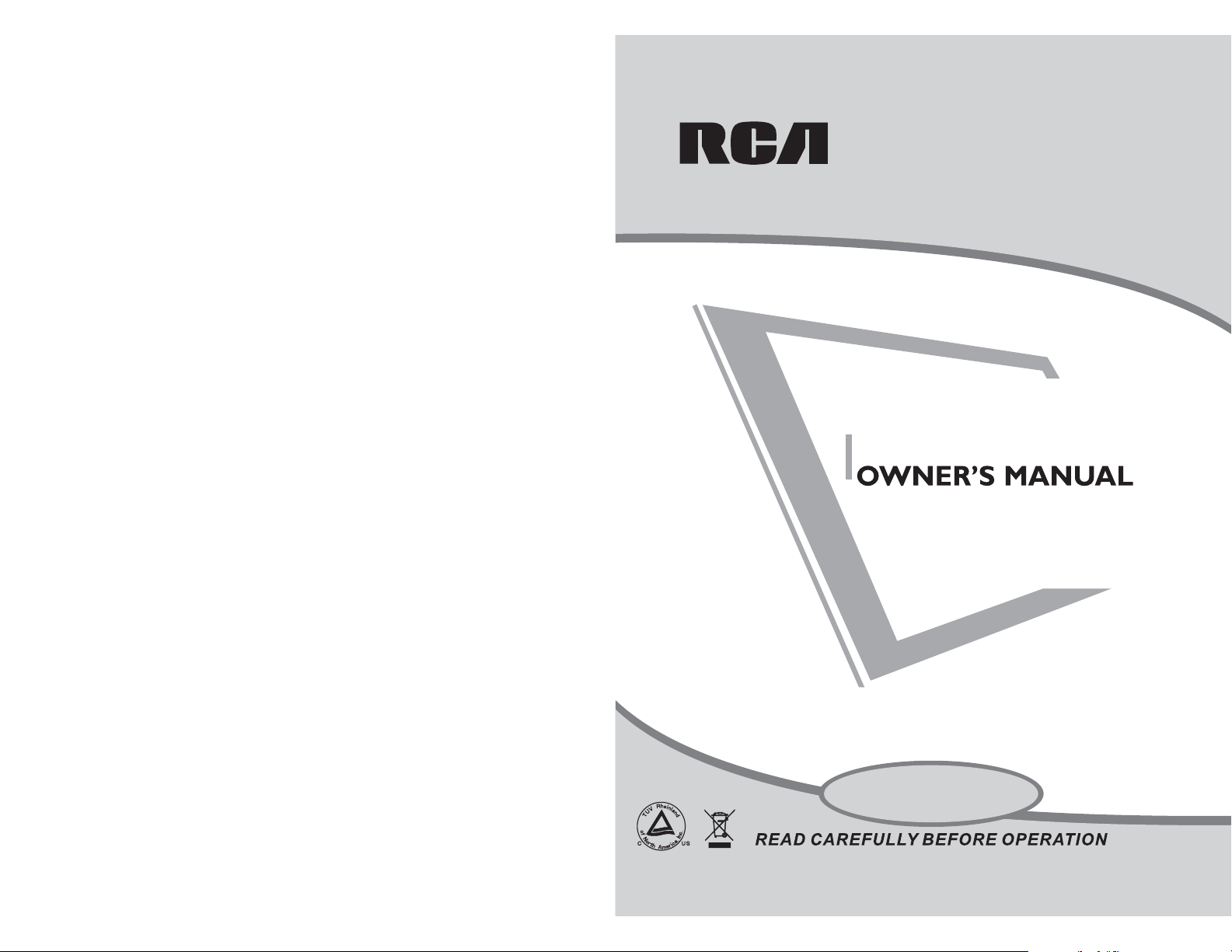
32"NTSC LCD TV
RLC3220
Page 2
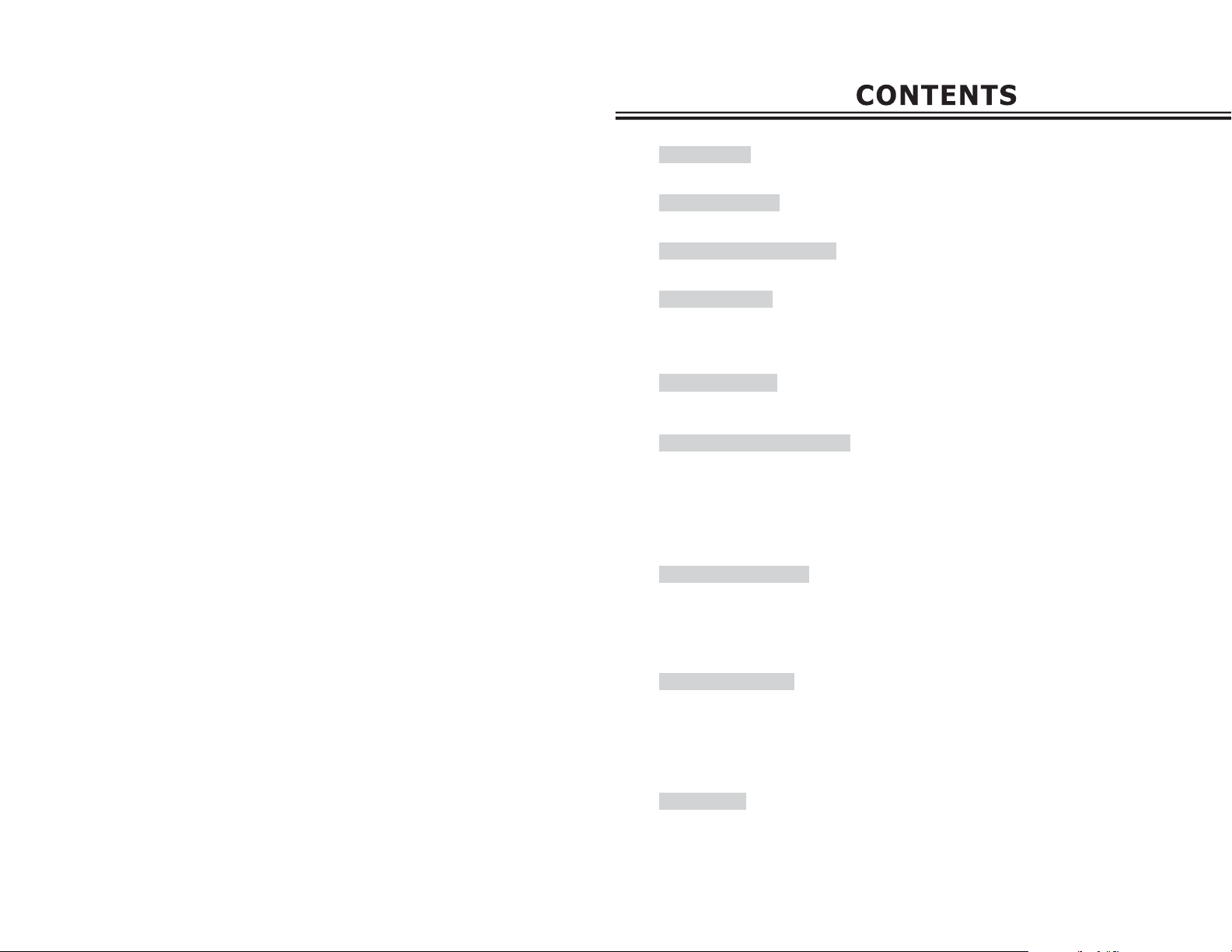
CONTENTS
CONTENTS
.......................................................................................................................................................01
ACCESSORIES
ACCESSORIES
.................................................................................................................................................02
SAFETY INSTRUCTION
SAFETY INSTRUCTION
................................................................................................................................03-07
INSTRUCTION
CONTROLS
CONNECTION OPTION
REMOTE CONTROL KEY FUNCTIONS
INSTALLING BATTERIES
.......................................................................................................................................................08
....................................................................................................................................09
.................................................................................................................................13
INSTALLATION
STANDARD INSTALLATION
NOTES OF WALL INSTALLATION
........................................................................................................................14-15
...................................................................................................................15
CONNECTIONS & SETUP
ANTENNA CONNECTION
USB CONNECTION
EXTERNAL EQUIPMENT CONNECTIONS
S-VIDEO CONNECTION
PC CONNECTION
HDMI CONNECTION
YPBPR CONNECTION
EARPHONE CONNECTION
............................................................................................................................16-17
...........................................................................................................................................17
..................................................................................................................................18
............................................................................................................................................19
........................................................................................................................................19
.....................................................................................................................................20
.............................................................................................................................20
BASIC OPERATION
TURNING THE TV ON
VOLUME ADJUSTMENT
PROGRAM SELECTION
SLEEP TIMER
RETURN FUNCTION
SOURCE INPUT SWITCH
......................................................................................................................................21
...................................................................................................................................21
...................................................................................................................................................22
...................................................................................................................................21
........................................................................................................................................22
.................................................................................................................................22
......................................................................................................10-12
......................................................................................................18
OSD OPERATION
CHANNEL MENU
PICTURE MENU
SOUND MENU
TIME MENU
OPTION MENU
SCREEN MENU
..........................................................................................................................................................29-30
MEDIA
..............................................................................................................................................23
................................................................................................................................................24
...................................................................................................................................................25
.......................................................................................................................................................26
.................................................................................................................................................27
................................................................................................................................................28
APPENDIX
TROUBLESHOOTING
PRODUCT SPECIFICATION
..................................................................................................................................31-32
.............................................................................................................................33
01
Page 3
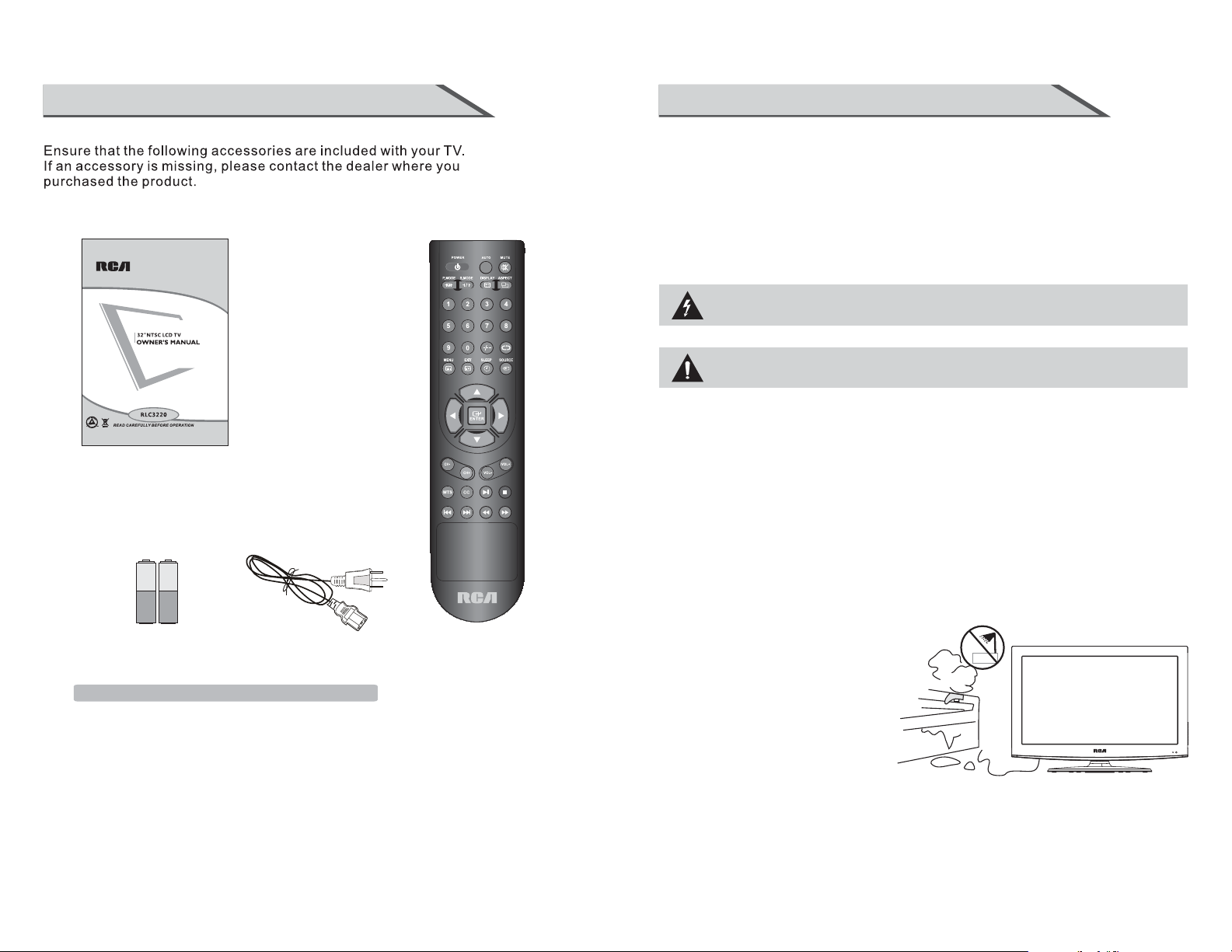
ACCESSORIES
User Manual
SAFETY INSTRUCTION
This LCD TV is engineered and manufactured to comply with the international safety standards.
The same as other electrical equipments,all the safety and operating instructions should be read
before the appliance is operated.
About Symbols
This manual includes different kinds of symbols. To ensure the correct using, as well as to avoid
danger to users and others, the following introductions should be adhered to.
This is a WARNING symbol. If the users ignore this warning, there might be personal
damage or even death due to incorrect operation.
This is an ATTENTION symbol. If the users ignore this warning, there might be damage
to the person or to the appliance due to incorrect operation.
No Operations when Problems Occur
If any event out of the ordinary, such as smoking, smell, no picture, no voice, over loud voice,
damage of part or cable, and inside of liquid or other things, there might be fire or electrical shock.
Under such occasions, please unplug the TV set, make sure there is no smoke or smell, and get
contact with the dealer. DO NOT repair it by yourself, or there might be hurt to human body.
No Entry of Liquid or Object
There might be fire or electrical shock if liquid or other object get inside the appliance. Please pay
more attention to your children. If it happens, please unplug the TV set, make sure there is no
smoke or smell, and get contact with the dealer.
Batteries Power cord Remote control
Note:Accessories included in the packaging.
02 03
■ Keep the TV away from rain and moisture.
■ Do not set liquids, including flower vases
and vessels filled with chemicals or water etc.
On top of the TV or around it.
■ Do not set metal or tinder on top of
the TV or around it.
Page 4
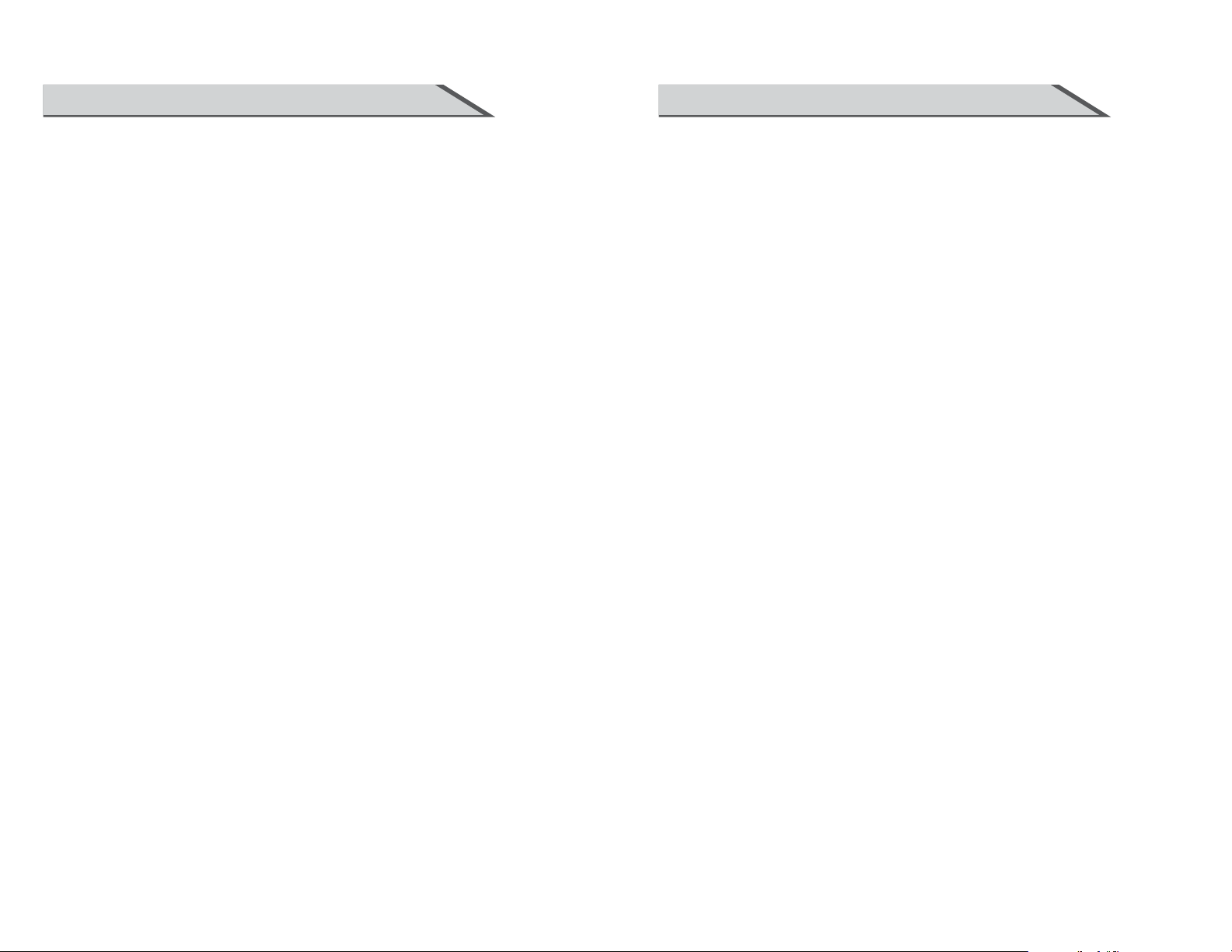
SAFETY INSTRUCTION SAFETY INSTRUCTION
Don’t Remove or Rejigger the TV Set
There is high voltage subassembly inside the TV set, which may cause fire or electrical shock
during repair.
■ DO NOT remove cover ( or back ).
NO Quiver or Concussion on TV Set
This appliance should not be exposed to dripping or broken. Continuous use might cause fire or
electrical shock. If the panel gets broken, please unplug the TV set, and get contact with the dealer.
Set the TV on Balanced Spot
There will be damage if the TV drops or breaks.
■ Don’t set the TV on uneven, oblique, or shacking surface.
Ventilation
Don’t interfere with its proper ventilation when the TV is working or has just been unplugged, or the
display may be spoiled or life shortened due to over heating. In order to keep proper ventilation,
please allow a clearance of 10 inches on each side from the wall.
■ Don’t set any object around the ventilation openings of the appliance.
■ Don’t block the ventilation openings.
■ No inversion of the screen.
■ Don’t cover the appliance with table cloth.
■ Don’t set the appliance on carpet, bedding, or near to curtain.
Power Sources
Unbefitting power sources may cause fire or electrical shock. The appliance should be connected
to a power supply of the type described in the operating instructions or as marked on the appliance.
■ Power supply cord should adapt to the socket outlet.
Connect to Earthing Connection
This appliance shall be connected to a mains socket outlet with a protective earthing connection.
If the provided plug does not fit into your outlet, consult an electrician for replacement of the
obsolete outlet. Take care of the cord, or there might be fire or electrical shock due to broken cord.
Please make sure that the cord is not over hot, pressed, or tensed. If the cord has problem (the
core string emerges or the cord breaks), please get contact with the dealer.
■ Never allow heavy objects such as the TV set itself to be placed on the power cord. Never cover
the cord with table cloth, for it may lead you to set heavy object on the cord duo to ignorance.
■ When removing the power plug from the socket,always hold onto the plug, never pull by the cord.
■ Don’t set the cord next to heaters.
■ Don’t touch the plug right after it is unplugged to avoid electrical shock.
■ Don’t touch the plug during lightning.
■ Don’t allow cord to become knotted or tangled.
■ Protect the power cord from being walked on or pinched particularly at plugs, convenience
receptacles, and the point where they exit from the apparatus.
Dispose the Batteries Carefully
■ Incorrect disposal of batteries may cause fire or human damage, and even explosion.
■ Don’t throw batteries into fire or water.
■ Keep the batteries far away from fire or heat.
■ Keep the batteries under cool and dry environment.
■ Match the batteries to the (+) and (-) marks in the battery compartment.
■ Don’t charge up the batteries.
■ Don’t impact the batteries.
■ Please use the batteries that are appointed in the user’s manual.
■ Please treat the used batteries with the observance of the local law.
Power Cord Connection
Incorrect connection of power cord may cause fire or electrical shock.
■ Don’t touch the cord with wet hands.
■ Please check the pontes if it is clean ( no dust ) before use.
If it is not, please do the cleaning with dry and soft fabric.
■ Fix the power cord steadily in to the socket outlet to avoid it becoming flexible, or it may have
malfunction.
■ Don’t cut off the cord, for it may debase the performance. If you want to lengthen it,
please make an appropriate one or get contact with the dealer.
■ If you want to change the fuse in the connector plugs, please change it with the same
resistance and model.
04 05
Keep the TV Set away from Moisture and Dust
If you set the appliance under moisture or dust environment, it might cause
fire or electrical shock due to lampblack or erosive gas.
■ Don’t set the TV in kitchen, places nearby heaters, or places of lampblack and moisture.
For heat from high temperature may affect the display or other components, and cause
distortion, meltage, and fire.
■ Don’t set the TV, remote control, or other components under sun or near heaters.
■ Don’t set the TV where the difference in temperature is great.
Page 5
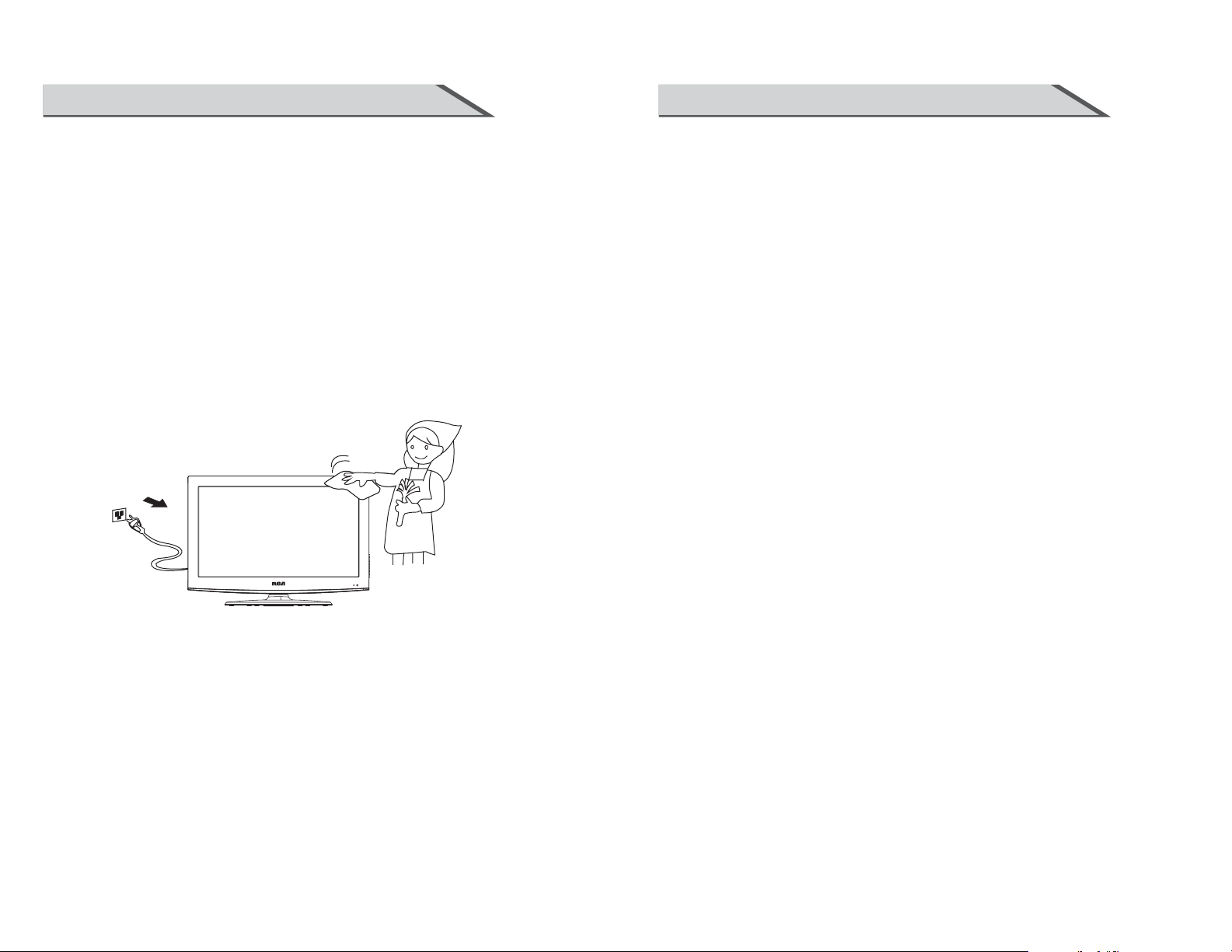
SAFETY INSTRUCTION SAFETY INSTRUCTION
Don’t Set the TV in the places below:
■ Under sun or near heaters.
■ Places where difference in temperature goes great.
■ Places that have bad ventilation.
■ Near fire.
■ Moist places such as bathroom.
■ Places that human walks frequently or places where are quivering fiercely.
■ Places where is deflective or unbalanced.
Watching TV
Please watch TV indoors where there is proper brightness. Please make sure the sunlight will not
fall directly on the picture screen. Please relax your eyes every now and then by taking an overlook.
How to Clean the Picture Screen
Before cleaning, please turn off the TV and unplug the power cord.
Clean the screen with a soft cloth moistened in warm water.
A mild soap may be used if the screen is extremely dirty.
Dry the screen with a soft cloth after cleaning.
How to Clean the TV Set
Clean the TV and control panel with a soft cloth. A mild soap may be used if the
screen is extremely dirty. Dry them with a soft cloth after cleaning. Choose
the right cleanser, or it may fade the TV set, or make it scratched or cracked.
To Avoid Wireless Receiver
This TV set is designed to comply with the EMI standard to avoid problems of wireless receiver.
■ Set the TV far away from wireless receiver.
■ Adjust the wireless’s antenna to avoid interference on TV;
■ Make sure the TV set is out of interference with the wireless;
■ The antenna should use coaxial line.
■ Turn off all the equipments, except the TV set to check if the TV interferes the wireless receiver;
■ If the problem occurs, please check all the notes above.
Notes of Cable Connection
■ Make sure that all cables, including connector plugs, extend lines, and connecting cables
between equipments are specify by the manufacturer. Before changing the connection, please
turn off the power and unplug the power cord.
■ The power cord should not be the same one as other equipments.
■ Use plugs with a protective earthing connection.
Notes of Transportation
Please handle with care during transportation. Please use the original carton, or it may damage
the TV set. Please retain the original carton.
Handle the remote control with care
Impacts on remote control may lead to trouble.
■ Please don’t throw the remote control;
■ Don’t set heavy object on remote control.
■ The sensor of remote control will not work if the lights, such as sunlight or bright indoor
illumination fall directly on it. Make sure that there is no interference from wireless, or it may
cause distortion of the picture or unusual sound. There should no equipment like mobile
telephone or wireless receiver.
Notes on Installation
■ Never use wooden screws and bracket to fix. Use those that are specified by the manufacturer.
■ Use only the stand, tripod, bracket, or table specified by the manufacturer, or sold with the
apparatus. Use caution when moving the apparatus.
■ Pleas follow all the operating instructions of the wall or ceiling mounting.
■ Use only the attachments/accessories specified by the manufacturer.
■ If you have any questions on installation, operation, or safety, please call the dealer.
Other Notes
■ Please dispose the appliance with the observance of the local law.
■ Do be ware of all electrical equipments.
06 07
Page 6
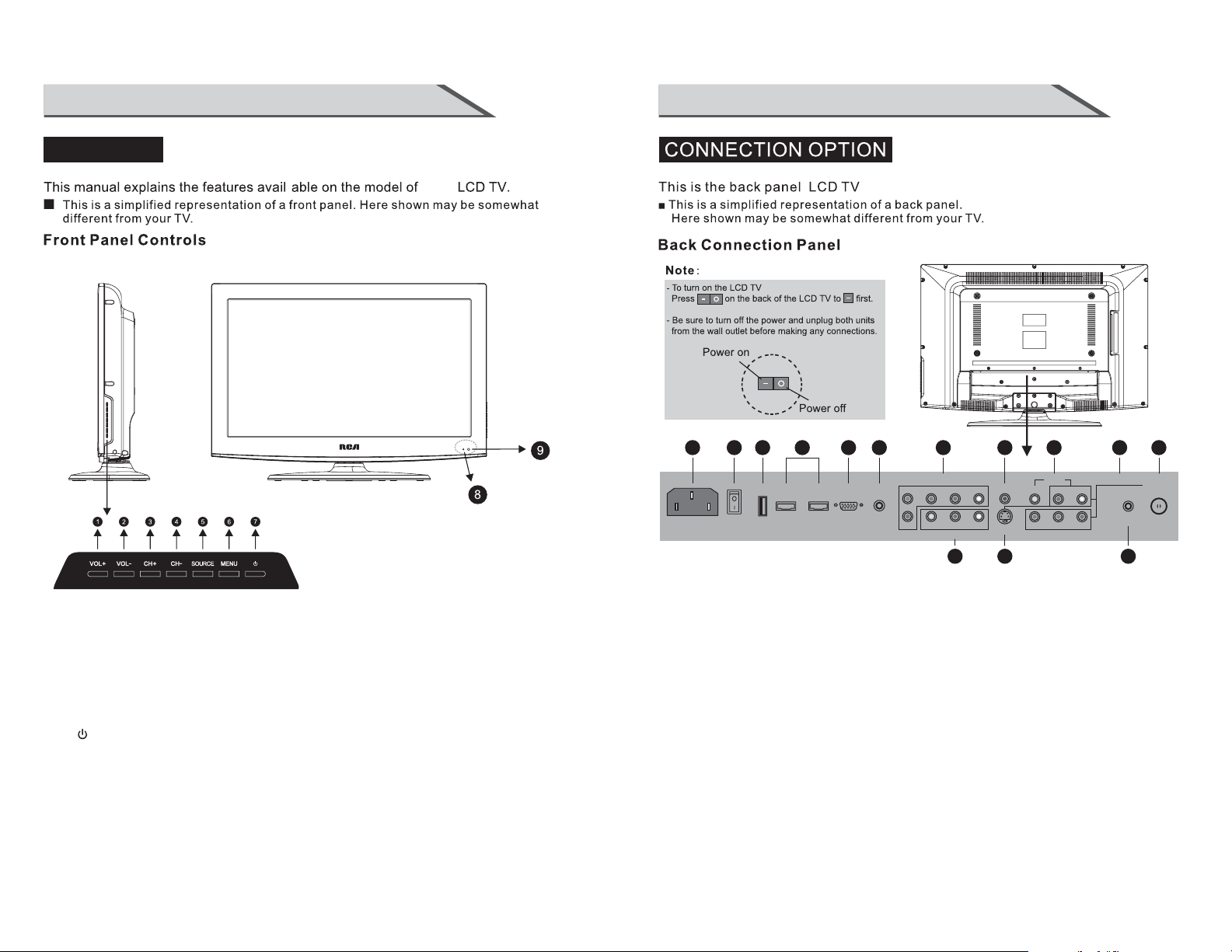
INSTRUCTION INSTRUCTION
CONTROLS
your
01
02 03 04 05 07 1109 07
06
13
(1): (VOL+) Press Volume+ to increase the volume.
(2): (VOL-) Press Volume- to decrease the volume.
(3): (CH+) Press the button to up the channel.
(4): (CH-) Press the button to down the channel.
(5): (SOURCE) Press this button to select AV source or TV source.
(6): (MENU) Press this button to display the OSD menu.
When the OSD menu is on, press this button to exit the menu.
(7): ( ) Press this button to standby mode.
(8): Indicator.
(9): Remote control sensor window.
08 09
VIDEO IN
Y
AV IN
RL
Pb
COMPONENT 2
Pr
EARPHONE
RF
AC 100-240V~
POWER
ON/OFF
USB
HDMI 1
HDMI 2
VGA
PC Audio
COMPONENT 1
Pb
Y
VIDEO
Pr
AV OUT
COAXIAL
RL
RL
S-VIDEO
08 10 12
(01) AC Power IN:Connect the power with 100~240V to this input.
(02) Power ON / OFF: (Main Power Switch)Power turn on/off.
(03) USB: USB Jack.
(04) HDMI Input: Connect HDMI signal.
(05) PC VGA Input: Connect PC VGA signal output.
(06) PC Audio Input: Connect PC audio input.
(07)
YPBPR(Y:GREEN, PB:BLUE, PR:RED) Vi deo Input: Connect the component image output
of your AV devices here. Then Connect audio output of your AV devices to R
and L.
(08) AV OUT: Connect composite video input of your TV and Connect the audio output of your TV to
R and L.
(09) COAX:TV Digital audio out.
(10) S-VIDEO Input: Connect S-video output of your AV device.
Then Connect audio output of your AV devices to R and L.
(11) AV IN: Connect composite video output of your AV device and Connect the audio output of your
AV devices to R and L.
(12) EARPHONE output: Connect to headphone output(3.5mm).
(13) RF: Antenna Input (75 ohm).
Page 7
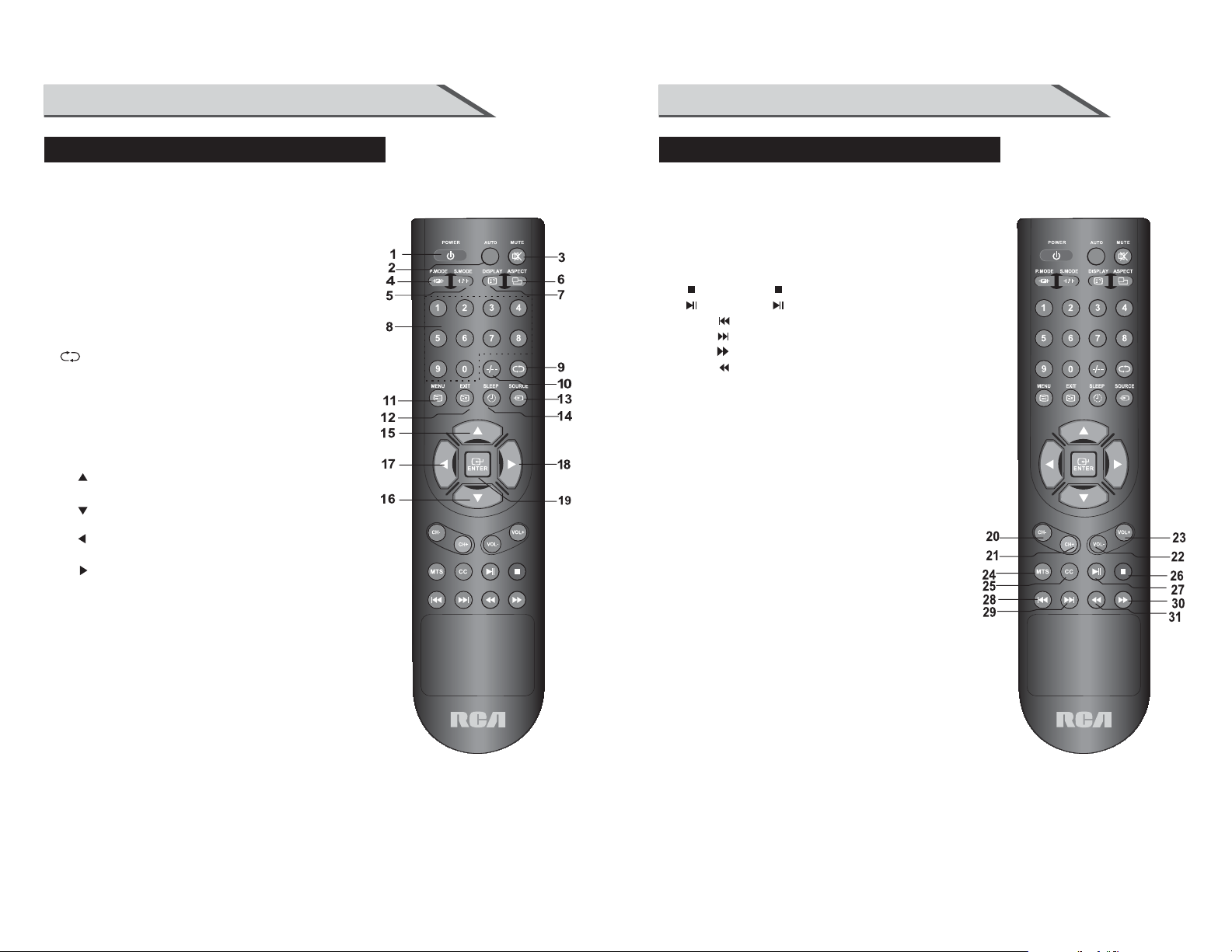
INSTRUCTION INSTRUCTION
REMOTE CONTROL KEY FUNCTIONS REMOTE CONTROL KEY FUNCTIONS
(1) POWER button: Switches the set on from power on or off to power.
(2) AUTO button: Press to pc source picture auto adjust.
(3) MUTE button: Press to eliminate or restore the TV sound.
(4) P.MODE button:
(5) S.MODE button:
(6) ASPECT button:Press to select picture mode 4:3, 16:9 etc.
(7)
DISPLAY button: Press to display current status,
TV channel,
(8) Numerical buttons:
Press number buttons for direct access TV channels.
(9) button:
-/-- button: Direct input numerical button
(10)
for 1 digit or 2 digit program.
(11) MENU button: Menu menu selection.
(12) EXIT button: Exit the OSD menu (On-screen display).
(13) SOURCE button:
Press to display all possible input sources
(14) SLEEP button: Sets the sleep timer。
(15) " "button: When OSD menu is on, press this button
to move the selection focus up or change settings.
(16) " "button: When OSD menu is on, press this button
to move the selection focus down or change settings.
(17) " "button: When OSD menu is on, press this button
to move the selection focus left or confirm the settings.
(18) " "button: When OSD menu is on, press this button
to move the selection focus right or confirm the settings.
(19) " ENTER "button: Press the button to confirm the operation.
Press to select preset picture mode.
Press to select Sound mode button.
input source.
Press to return to previous channel.
(20) CH- button: Changes the channels down.
(21) CH+ button: Changes the channels up.
(22) VOL- button: Adjusts the volume down.
(23) VOL+ button: Adjusts the volume up.
(24) MTS button: Press to select the audio channels.
(25) CC button: Press to display the closed caption.
(26) button: Press to stop playback.
(27)
button: Press to play or pause the disc under Media mode.
(28) Press to skip to the previous chapter/track under Media mode.
(29) Press to skip to the next chapter/track under Media mode.
(30) Press to search forward under Media mode.
(31) Press to search backward under Media mode.
10 11
Page 8

INSTRUCTION INSTRUCTION
REMOTE CONTROL KEY FUNCTIONS
RLC3220
INSTALLING BATTERIES
12 13
Page 9

INSTALLATIONINSTALLATION
STANDARD INSTALLATIONSTANDARD INSTALLATION
NOTES OF WALL INSTALLATION
40cm
Four Mounting
20cm
14 15
Holes
Size: M6 Screws
Page 10

CONNECTIONS & SETUP
ANTENNA CONNECTION
■For optimum picture quality, adjust antenna direction.
■An antenna cable and converter are not supplied.
Multi-family Dwellings/Apartments
(Connect to wall antenna socket)
CONNECTIONS & SETUP
■In poor signal areas, to get better picture quality, install a signal amplifier
to the antenna as shown below.
■If signal needs to be split for two TVs, use an antenna signal splitter for connection.
UHFVHF
Wall Antenna Socket
VHF Antenna
UHF Antenna
Outdoor Antenna
Single-family Dwelling/House
(Connect to wall jack for outdoor antenna)
RF Coaxial Wire(75 ohm)
Signal
Amplifier
USB CONNECTION
When connecting with a USB
1. Connect the USB Device to USB Input .
2. Select Media source with using the SOURCE / button on the romote control.
3. Select Media Mode MP3 to play.
Note: Can only support MP3 format of music
USB
16 17
Page 11
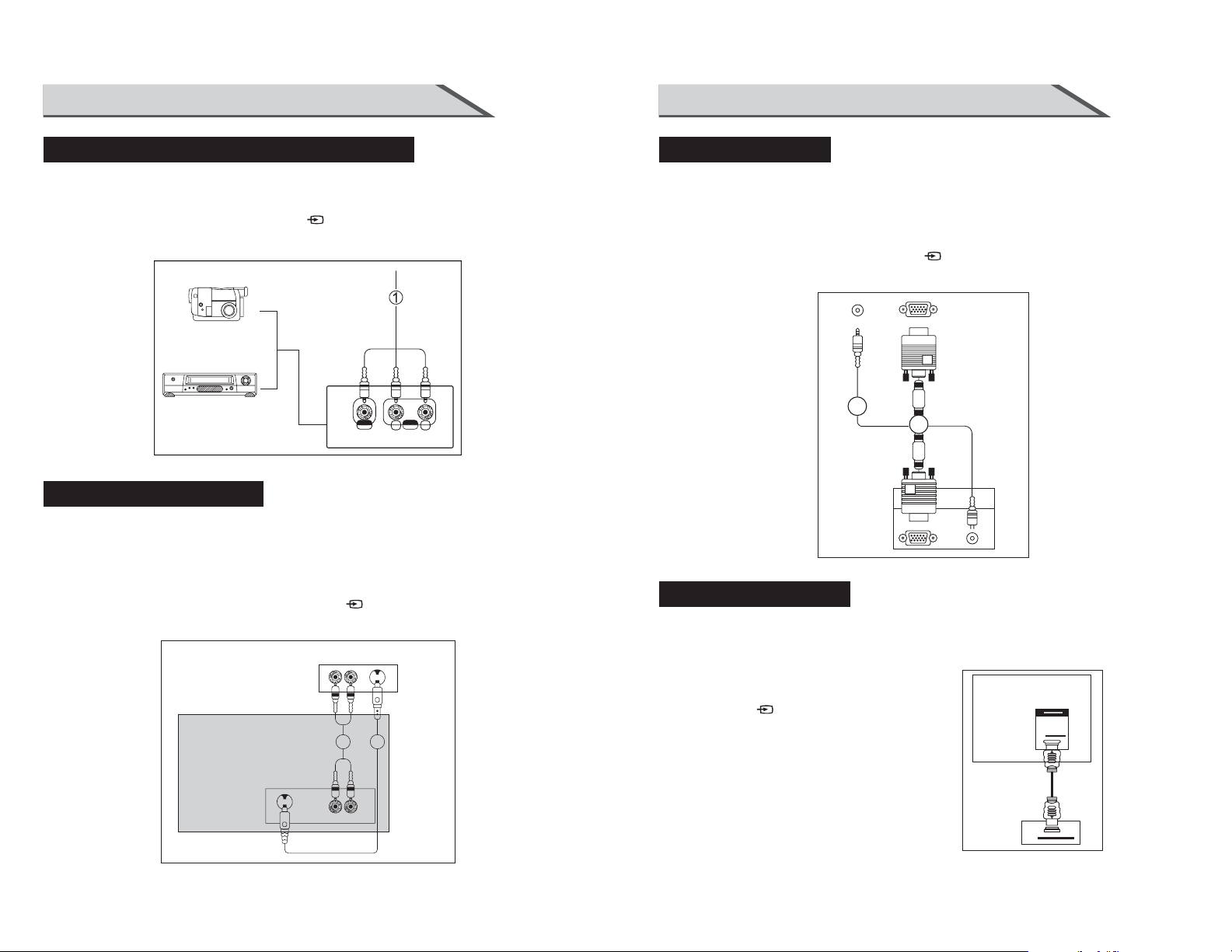
CONNECTIONS & SETUP
CONNECTIONS & SETUP
EXTERNAL EQUIPMENT CONNECTIONS
1. Connect the AV jacks between TV and external equipment. Match the jack colors
(Video = yellow, Audio Left = white, and Audio Right = red).
2. Select AV source with using the SOURCE/ button on the remote control.
3. Operate the corresponding external equipment. Refer to external equipment
operating guide.
Camcor der
Camcorder
Video Game Set
LRAV
S-VIDEO CONNECTION
When connecting with a S-VIDEO cable (cable not included)
1. Connect the S-VIDEO output of the DVD to the S-VIDEO input on the set.
2. Connect the audio outputs of the DVD to the Audio Input (L/R) jacks on the set.
3. Turn on the DVD player, insert a DVD
4. Select S-VIDEO source with using the SOURCE/ button on the remote control.
5. Refer to the DVD player's manual for operating instructions
DVD
2 1
PC CONNECTION
When connecting with a D-sub 15 pin cable(VGA)
1. Connect the VGA output of the PC to the PC VGA Input jack on the set.
2. Connect the audio outputs of the PC to the PC Audio Input jack on the set.
3. Turn on the PC and the set.
4. Select PC source with using the SOURCE/ button on the remote control.
5. Refer to the PC manual for operating instructions.
PC
2
1
TV
HDMI CONNECTION
When connecting with a HDMI cable(HDMI cable not included)
1. Connect the HDMI output of the DVD to
the HDMI Input jack on the set.
2. Select HDMI source with using
the SOURCE/ button on the remote control
3. Refer to the DVD player's manual for
operating instructions.
TV
HDMI
18 19
DVD
Page 12

CONNECTIONS & SETUP
BASIC OPERATION
YPBPR CONNECTION
When connecting with a component cable
1. Connect the video outputs (Y, PB, PR) of the DVD to the
YPbPr jacks on the set
2. Connect the audio outputs of the DVD to the Audio Input (L/R)
jacks on the set.
3. Turn on the DVD player, insert a DVD.
4. Select YPbPr source with using the SOURCE/ button on the remote control.
5. Refer to the DVD player's manual for operating instructions.
DVD
TV
Pb
Y
Pr L R
Y=GREEN,Pb=BLUE,Pr=RED
TURNING THE TV ON
If your TV will be turned on, you will be able to use its features.
VOLUME ADJUSTMENT
EARPHONE CONNECTION
When connecting with a EARPHONE cable
1. Connect the 3.5 mm earphone plug into the
headphone socket of the unit on left side.
2. Unplug the earphone will resume the
sound from the loudspeakers.
PROGRAM SELECTION
TV
1
20 21
Page 13

OSD OPERATION
SLEEP TIMER
You don't have to remember to switch the set off before you go to sleep.
The sleep timer automatically switches the set to standby after the
preset time has elapsed.
Press the SLEEP/ button on the remote control repeatedly
to select the number of minutes.
The display will appear on the screen followed by close,
Off, 10, 20, 30, 60, 90, 120, 180 and 240 minutes.
RETURN FUNCTION
SOURCE INPUT SWITCH
1. Press SOURCE/ button on the remote control to
the source menu.
The source menu rank as: TV - AV - S-Video - YPbPr 1
- YPbPr 2 - HDMI 1 - HDMI 2 - PC - Media.
2. Press
the source in the menu.
When the bar highlighted means the covering source
selected
▼/▲ button on the remote control to select
, then press ENTER / to confirm.
Input Source
TV
AV
S-Video
YPbPr 1
YPbPr 2
HDMI 1
HDMI 2
PC
Media
CHANNEL MENU
Tune Type Cable
CHANNEL
Move
Note: The Channel Menu is available only in TV mode, and the item is the default when pressing
MENU, if you want view the Picture/Sound/Time/Option Menu, please press ◄/► to select.
Menu
Auto Tuni ng
ENTER
Enter
Exit
Tune Type
Allows you to select antenna between Air and Cable.
AUTO Tuning
Auto Tuning will search for available channels and program receivable channels.
Press to select Auto Tuning, then press ENTER to start auto search.
If you want to stop searching, press MENU or EXIT, and press to confirm or to cancel.
Channel Tuning
TV : 0 Programme(s)
Cable 0
ENTER
Enter
22 23
Menu
Page 14

OSD OPERATION OSD OPERATION
PICTURE MENU
Picture Mode
Contrast
Brightness
Color
MENU
Tin t
Sharpness
Color Temperature
Noise Reduction
ENTER
ENTER
PICTURE
MOVE
Press MENU to display the main menu, and press ◄/► to select the Picture Menu.
Picture Mode
Highlight the item and Press ENTER or ◄/► to enter the sub-menu, that shows the picturemode
you can choose: Dynamic/Standard/Mild/User
Press PMODE on the remote control to select picture mode directly
Brightness/Contrast/Color/Tint(NTSC only)/Sharpness
Highlight the item and press ►, and a process bar appears, then press ◄/►to adjust the value.
Press MENU or EXITto hide the on-screen menu.
Standard
50
50
50
50
50
Medium
Middle
EXIT
SOUND MENU
Sound Mode
Treble
Bass
MENU
Balance
Auto Volume
SPDIF MODE
ENTER
SOUND
MOVE
Press MENU to display the main menu, and press ◄/► to select the Sound Menu.
SoundMode
Standard/Music/Movie/Sports/User(Only in this modeTreble and Bass can be adjusted.
Treble
Adjust the low frequency sounds.
Bass
Adjust the high frequency sounds.
ENTER
Standard
50
50
0
Off
PCM
EXIT
Color Temperature
Select the color temperature that you feel comfortable. (Cool / Medium / Warm)
Noise Reduction
Off/Low/Middle/High You can clear up the input signal by set the item.
24 25
Balance
Adjust the level of sound coming from the left and right speakers.
Auto Volume
Press L/R to set or cancel. When set on, it will level out the sound beingheard when sudden
changes in volume occur during commercial breaks or channel changes.
SPDIF MODE
Select the SPDIF Mode.(PCM/Off/Auto)
Adjusting the Bass/Treble/Balance
1. Select Sound Mode as User.
2. Highlighttheitem and press to display the sub-menu, then press ◄/► to adjustthe value.
Page 15

OSD OPERATION OSD OPERATION
TIME MENU
Sleep Timer
TIME
MOVE
MENU
Auto Sleep
OSD Timer
ENTER
ENTER
Press MENU to display the main menu, and press◄►to select theTIME menu.
Sleep Time
Select the time in minutes(10min,20min,30min,60min,90min,120min,180min,240min) that you
wantthe TV to shut off automatically after you set the time. Cancel by setting it to Off.
Auto Sleep
Select the time in hours (3h,4h,5h) that you want theTV to remain on after yourlast operation.
Cancel by setting it to Off.
OSD Timer
Select the time in seconds(5s,10s,15s,20s,25s,30s,) that you want the On-Screen Menu remain
display after your last operation.
Off
4 H
10 s
EXIT
OPTION MENU
OSD Language
Aspect Ratio
Blue Screen
Key Lock
MENU
Caption
Parent Control
Reset
Software Update(USB)
ENTER
ENTER
OPTION
MOVE
Press MENU to display the main menu , and press ◄/► to select the OPTION menu.
OSD Language
Set the OSD display language. (English//French)
Aspect Ratio
Select the suitable aspect Ration. (4:3, 16:9, zoom1, zoom2)
Blue Screen
Set the background color to blue or black when having no inputsignal.
Key Lock
Set to prevent it from being used by young children, or otherunexpected using.
English
16:9
ON
Off
Off
EXIT
Caption
Allows you to select the basic selection among: OFF, CC1, CC2, CC3, CC4,
Text1, Text2, Text3 and Text4.
Parent Control
Allows the TV lock channels. NOTE: the factory password is "0000".
Reset
Recall the default setting.
Software Update(USB)
Update yourTV set.
Select the software in the root of your USB memory, and press ENTER, then press ◄ to update
and ► to cancel.
26 27
Page 16
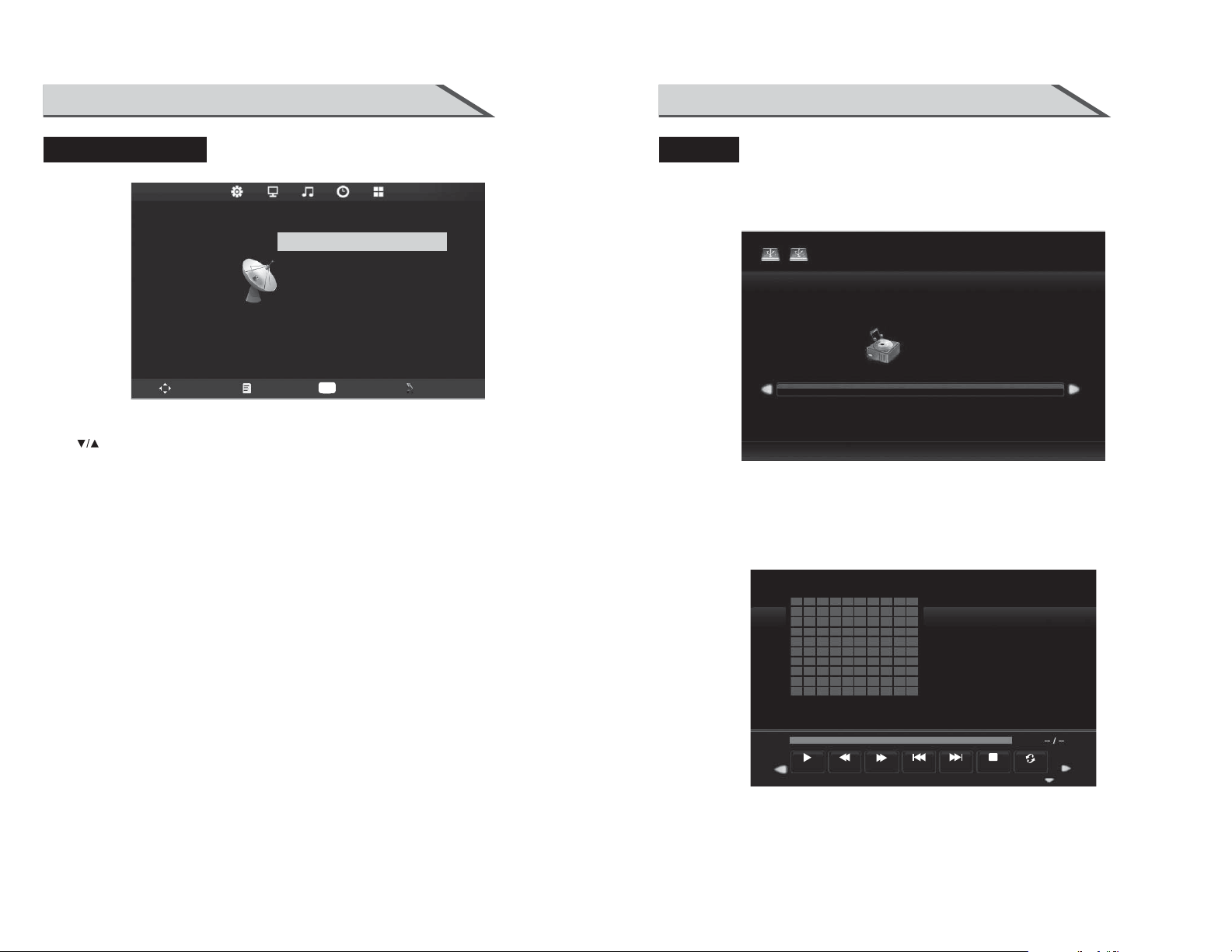
OSD OPERATION OSD OPERATION
SCREEN MENU
Auto Adjust
Horizontal Pos.
Vertical Pos.
MENU
Clock
Phase
ENTER
ENTER
SCREEN
MOVE
Note: the Screen Menu is available in PC mode.Those items are set to adjust the pc screen.
Press to highlight one of the following options, then press ENTER or ► to select it
AutoAdjust
Automatically adjust Clock, Phase, H-Position, and V-Position settings.
Horizontal Pos.
Shift the screen up or down.
Vertical Pos.
Shift the screen left or right.
50
50
50
99
EXIT
MEDIA
The color of the icon means whether yourTV has detected a USB memory or not.
Bule:Yes; Gray: No;
USB2.0
MUSIC
MUSIC
Clock
Adjust the internal sampling clock rate.
Phase
Adjust the internal signal phase.
Play
FB
Prev.
FF
Press ENTER to display the menu.
28 29
Next
Stop
Repea..
Page 17

OSD OPERATION
APPENDIX
TROUBLESHOOTING
Play
FB
FF
Prev.
Next
Stop
Repea..
MUTE
Press to play or stop.
Press to play slower.
Press to play faster
Press to play the previous song.
Press to play the next song.
Press to stop and back to the folder interface.
Press to play all the songs repeatly in the current folder.
Press ENTER to select the repeat mode: Repeat 1/ALL/None
Press to Mute or cancel.
The Symptom of Trouble
Attempt the following steps to diagnose the symptom you have seen. If the
symptom couldn’t be corrected, please contact the dealer.
Symptom
There are spots on the
screen, and the sound
is not clear when you
watch TV.
The picture is doubled
or tripled,
but sound is good.
Disturb Intermittent
Possible causes
1. The antenna cables may be
disconnected.
2. The antenna cables may be
disconnected or cankered.
3. The antenna cables may be
weak.
4. The weather is bad.
5. The transmitter is wrong.
1. The antenna cables may be
weak.
2. The television could not
tune correctly.
3. The weather is bad
4. The transmitter is wrong.
5. Television input incorrectly.
Your unit is being affected by
other television, automobiles,
fluorescent lamps,
portable radio.
Correct measures
1. Connect antenna cables
again or change the plug.
2. Connect antenna cables
again or change new cables.
3. Adjust antenna again.
4. There is no need to correct.
5. Check with local operator.
1. Adjust antenna again.
2. Search channels again or
adjust television.
3. There is no need to correct.
4. Check with local operator.
5. Check the outside devices.
Check the shield contains of
television and put the
television as far away as
possible through cables.
Playlist
info
Goto Time
Press to view the list of songs.
Press to display the information of the current music(Rresolution/Size/Date/Time)
Press to go the point you want to play.
30 31
No picture & No sound
1. Television is under AV mode.
2. The picture and volume are
set to minimum.
3. The television is under sleep
mode or electricity-saving mode.
1. Check the picture/sound
control (enter main menu).
2. Make sure power in on.
NOTE : Consumer should not repair by yourself, high-voltage is in unit, please
request professional worker to repair if meet trouble.
