Page 1
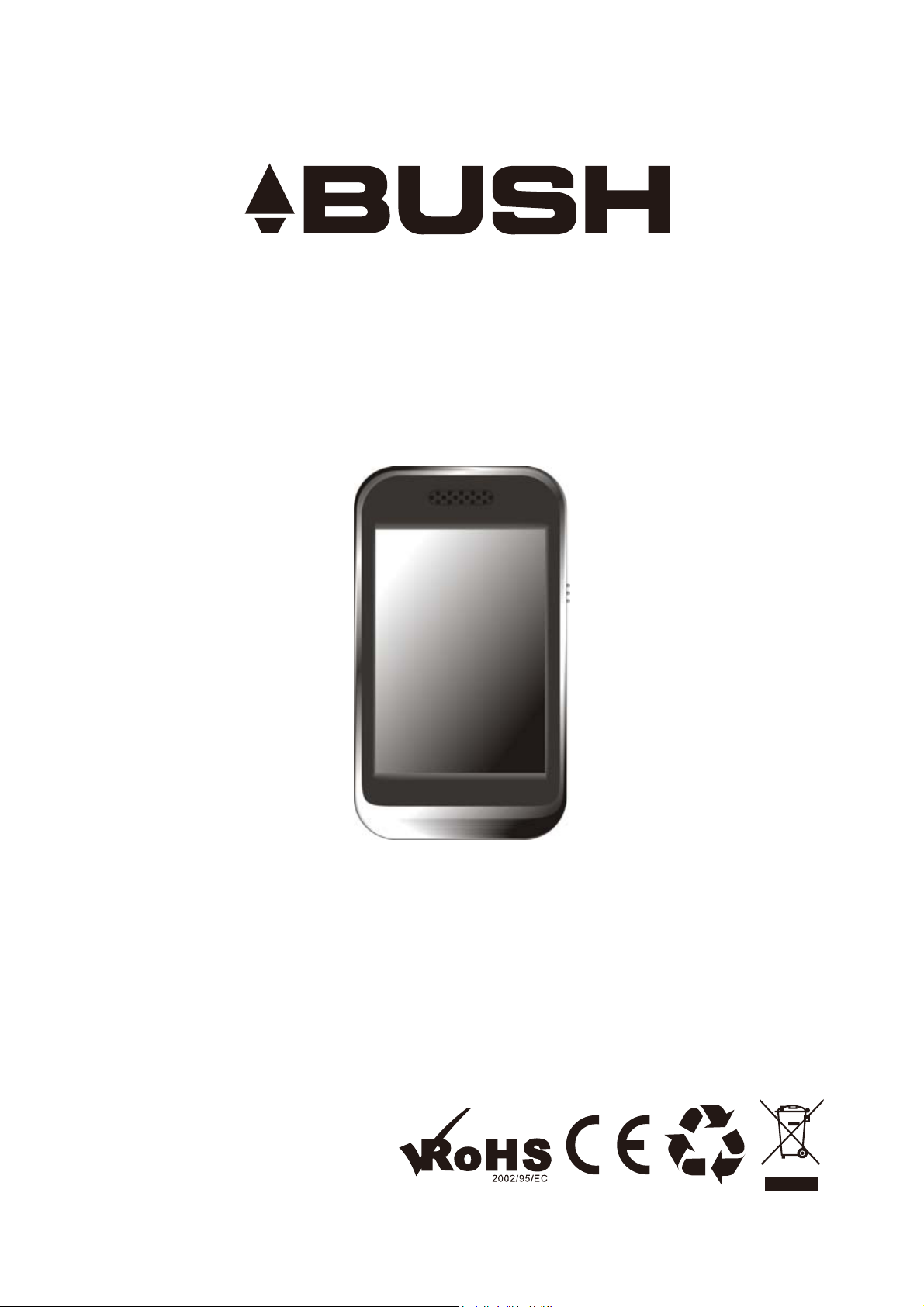
User Manual - MPK8858BUK
Page 2
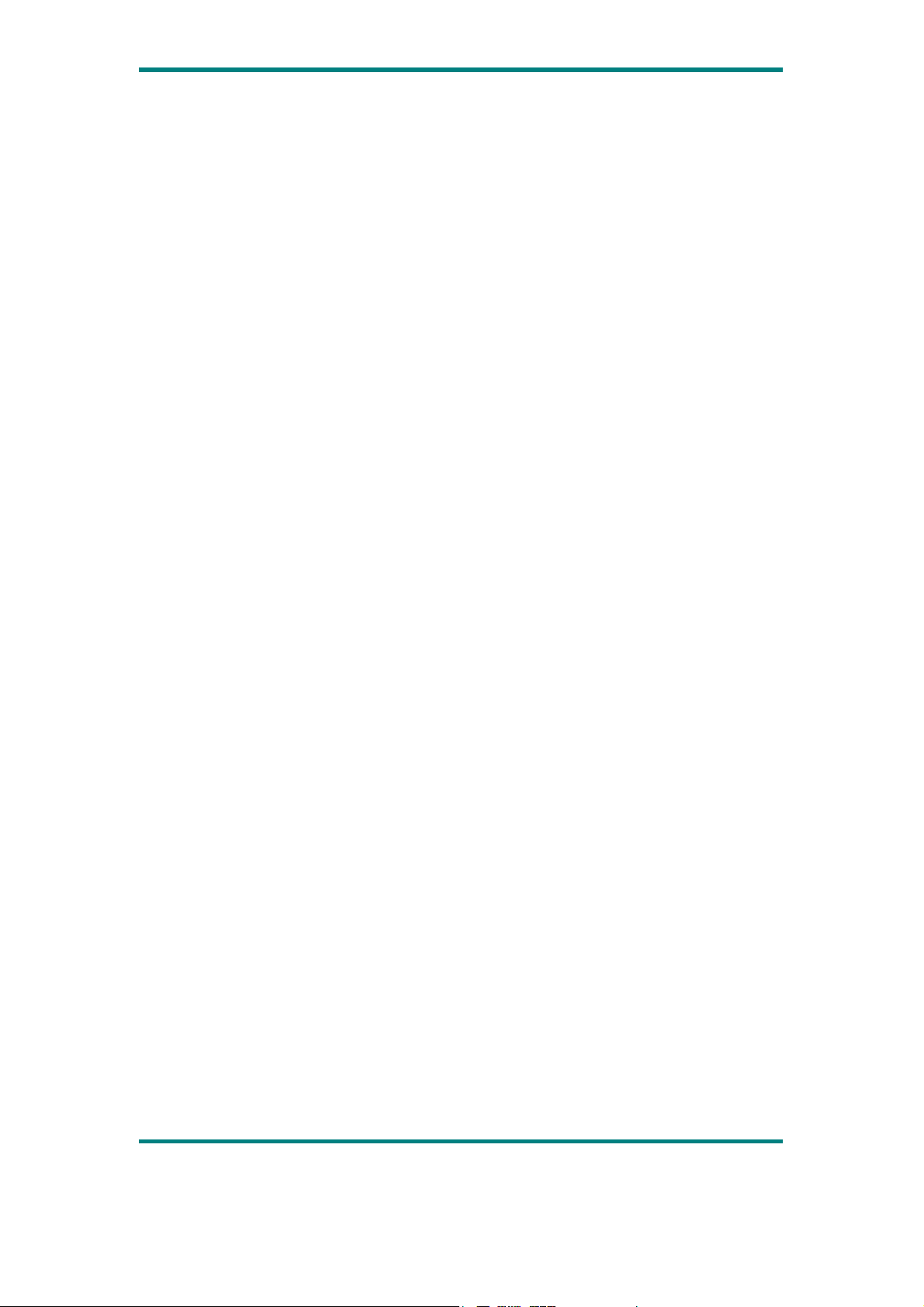
Table of Contents
Table of contents…………………………………………………………………...…1
Basic Features……………………………………………………………………..….3
Accessories……………………………………………………………………………3
Basic Operation…………………………………………………………………..…..4
Power On ………………………..……………………………..…………………...4
Power Off ………………………..…………………………….…………..……….4
Lock/ Unlock……………………..…………………………….…………..……….4
Reset…… ………………………..…………………………….…………..……….4
How to insert and pull out Micro SD Card…………………………………………4
Connection to PC and Data Exchange…………...…………….…………..……….5
Charging...………………………..…………………………….…………..……….5
Low Power……………...………..…………………………….…………..……….5
Calibrate…………………………………………………………………………….5
File Storage...……………………..…………………………….…………..……….6
General Button/ Icon Description.…..………………………….…………..……….6
Main Menu Interface…………………………………………………………….…..7
Music Mode……………………………………………………………………….…..8
Music Interface Description...…..……………………..……….…………..……….8
Music Setting Interface....………..…………………………….…………..……….9
Lyrics Display...…………...……..…………………………….…………..……...10
Video Mode……………………………………………………………………….…11
Photo Mode
Recorder
Ebook Mode…………………………………………………………………….…...16
Explorer…….....…………...……..…………………………….…………..……......19
System Setting………………………………………………………………….…....20
Player Information...………….…..…………………………….…………..…...…20
Set Time……....…………...……..…………………………….…………..…...…20
Language……...…………...……..…………………………….…………..……...21
Display………...…………...……..…………………………….…………..……..21
Calibrate……....…………...……..…………………………….…………..……...21
Power Off Setting…………...…....…………………………….…………..……...22
Default Settings….………...……..…………………………….…………..……...22
Upgrade………...……..…...……..…………………………….………………….22
Video Conversation Tool……………...……………………………………….…...23
Operating Platform…...…………..…………………………….…………..……...23
What format can files be converted into…..….…………….….…………….……23
Software Installation…………………...…..….…………….….…………..……...23
……………………………………………………………………….…13
……........…...……………….………………………………………….…15
egaP 0.1noisreV 1
Page 3
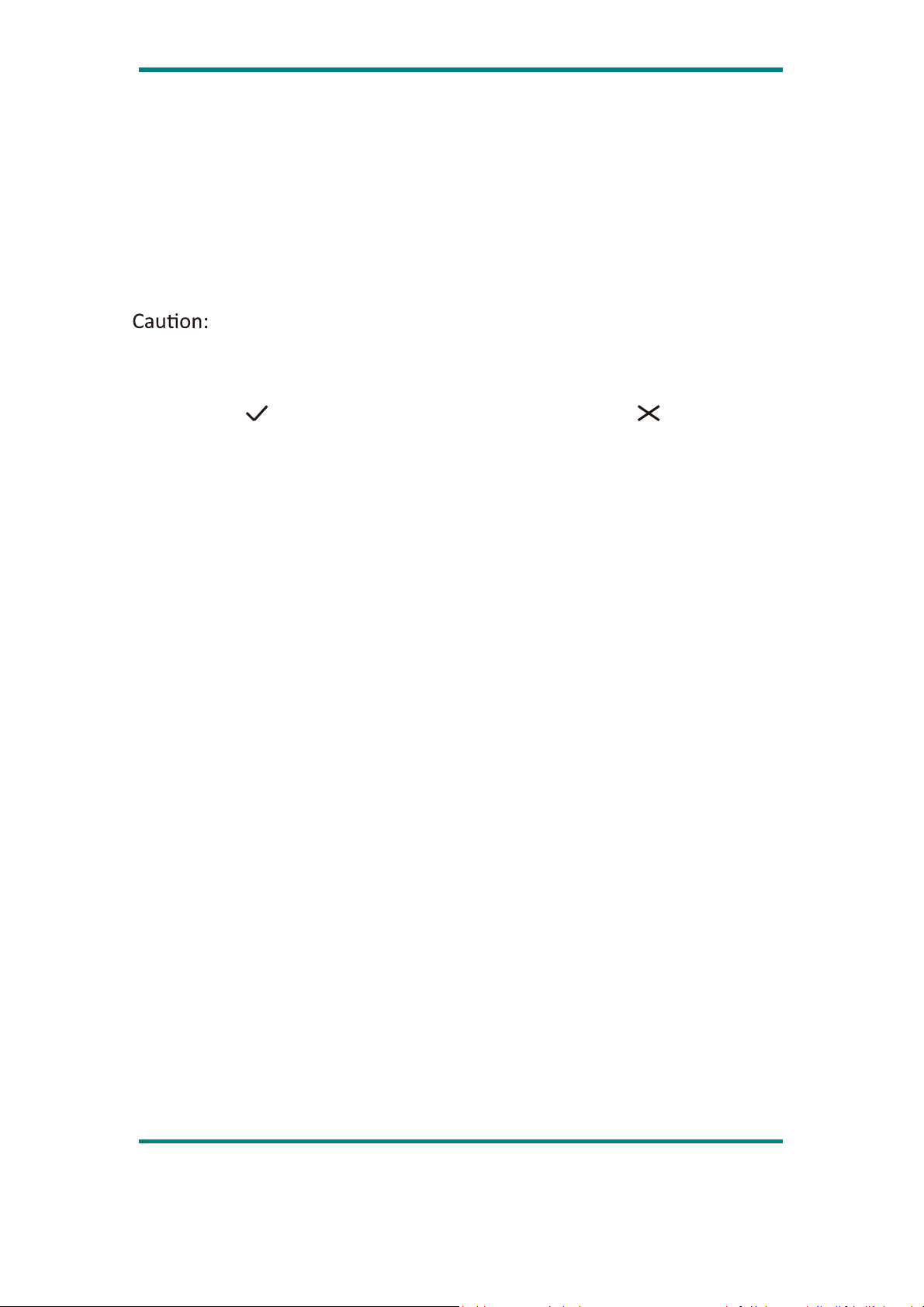
Automatic Installation…………………..….…………….….…………….……23
Manual Installation………………….…..….…………….….…………..……...23
Video File Conversion…………………......….…………….….…………..…...…24
Firmware Upgrade…………….……………………………………………….…...27
Technical Specification………………………………...……...…………...……….29
Trouble Shooting…………….....…………………………………………………...30
When the volume is up to 85DB, “To prevent possible hearing damage,
do not listen at high volume levels for long periods” will pop up.
Please tap “ ” to increase the volume, please tap “ ” to keep the
volume.
egaP 0.1noisreV 2
Page 4
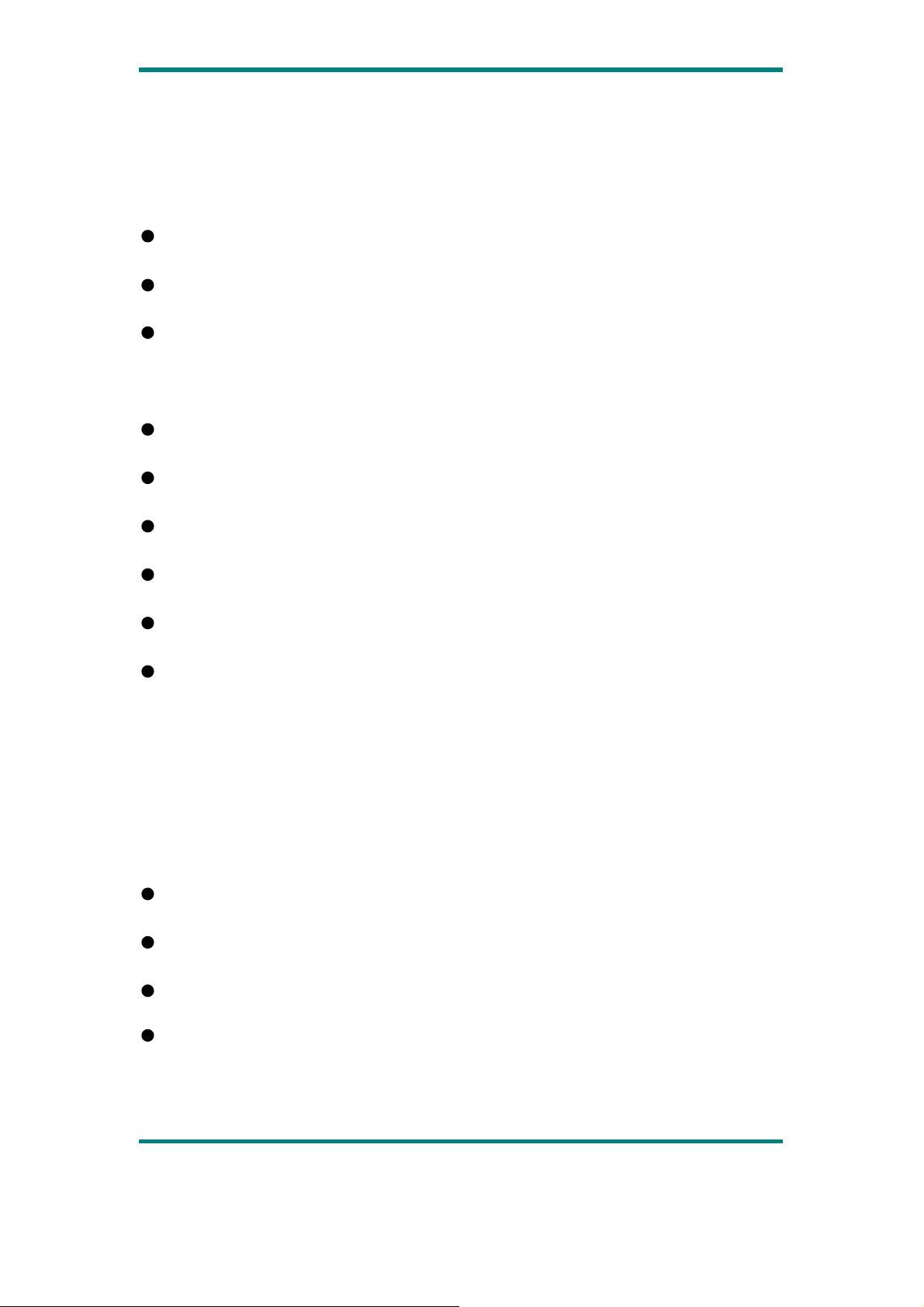
Basic Features
Brand new touch screen OS for direct and convenient operation
Music player: compatible with MP3,WMA, WAV formats
Recorder: MIC recording and compatible with WAV
formats
Picture browser: for JPG, BMP and GIF formats
Video player: for playing video of AVI format
EBook browser
Compatible with Micro SD
Settings: for setting and activating various features
USB2.0 high speed transmission
Accessories
User manual,
USB Cable
Earphone
CD Driver
egaP 0.1noisreV 3
Page 5
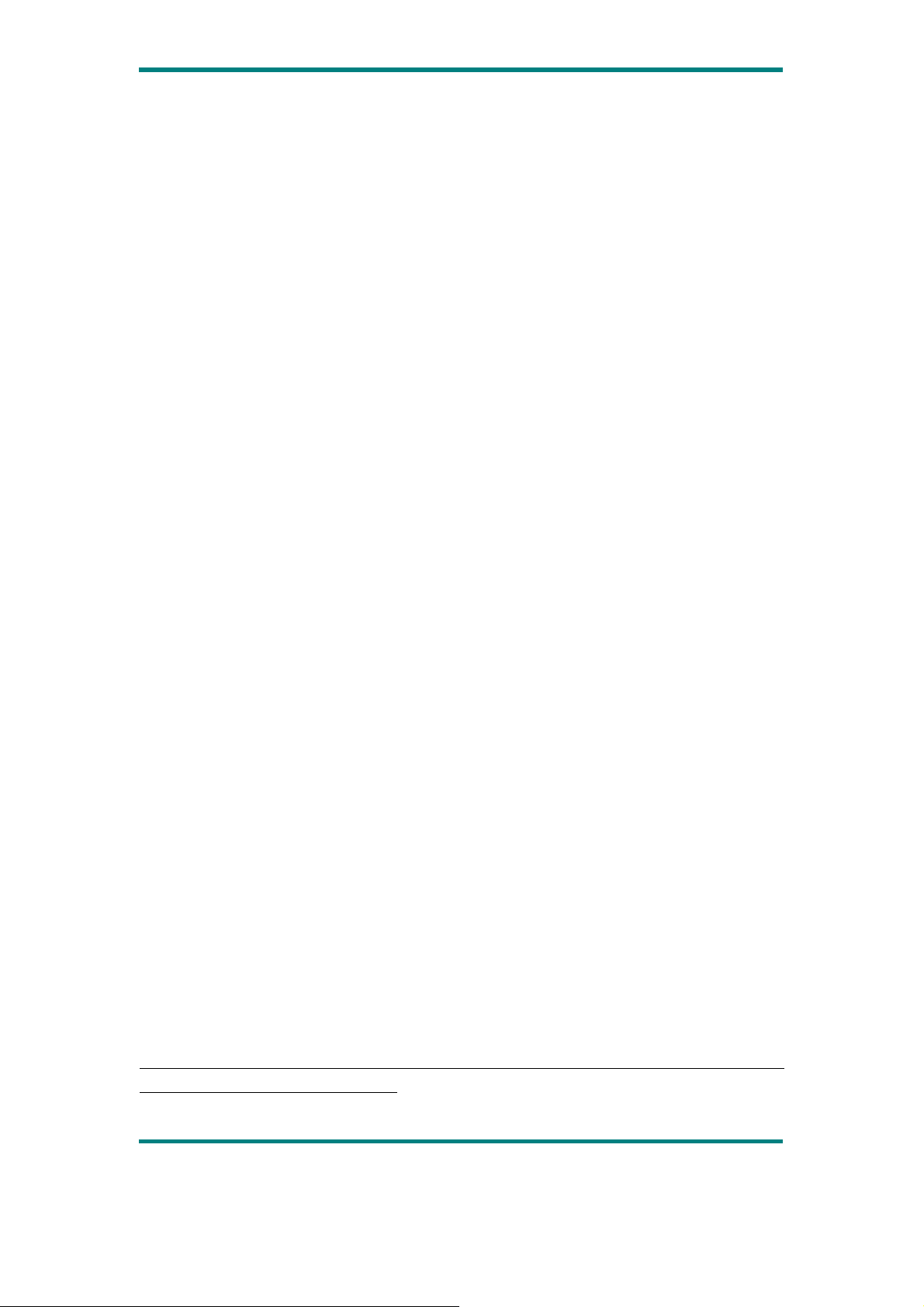
Basic Operation
Power On
Press the Power button and hold for 3 second to turn on the player. It will prompt
"Welcome" and then enter the main interface.
Power Off
When the player is on, press the power button and hold for 3 seconds to turn off the
player.
Lock / Unlock
Lock: Press the lock button to the lock position to lock the player so as to avoid
careless button operation.
Unlock: Press the lock button to unlock the player then touch operation will be
enabled again.
Reset
If the player encounters dead halt during use, press RESET button to restart the
player.
How to insert and pull out Micro SD card
How to insert: with the front (the side with characters) of the Micro SD card up
(towards the screen of the player), slightly push to insert into the card holder of the
player to connect. After the card is inserted, the player can play the files in the Micro
SD card.
How to pull out: slightly push the Micro SD card and the Micro SD card will partly
come out, and then pull the card out.
Note: please insert or pull out the card when the player is off, or the internal files of
the player will be lost or damaged.
Version1.0 Page 4
Page 6
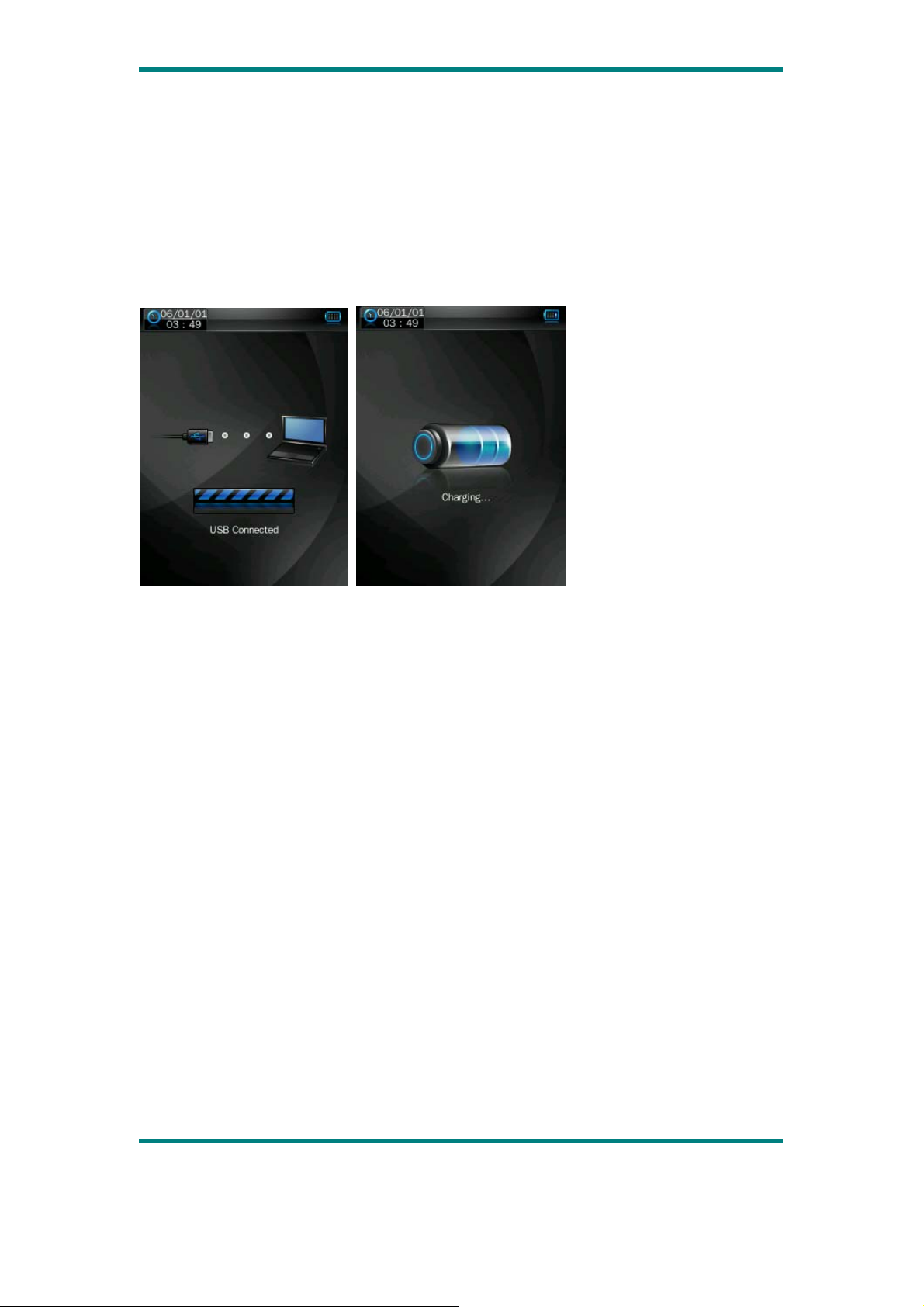
Connection to PC and Data Exchange
Connect the player to PC with the USB cable, and the player will enter “U disk” mode.
Press MENU button or safely remove U disk, and the player will be under USB
charging mode. In USB charging mode, touch the screen or press MENU to enter the
main applications interface.
Charging
This player has high capacity lithium battery. For charging, connect the player to the
USB port of the PC or to a charger. When the charger is used for charging, its
indicator light is in red color; when the indicator light turns into green color, it
indicates that the charging finishes. .
Low Power
When battery power is low, the player will prompt and power off and enter Standby
mode automatically. Do not power on and charge the player instead.
Charger current specification recommended: 400-500mA.
Calibrate
Before using this product, initial touch screen adjustment is required. Enter the
Calibrate mode in system setting to calibrate the touch screen position with centering
of calibrate sign +.
Version1.0 Page 5
Page 7
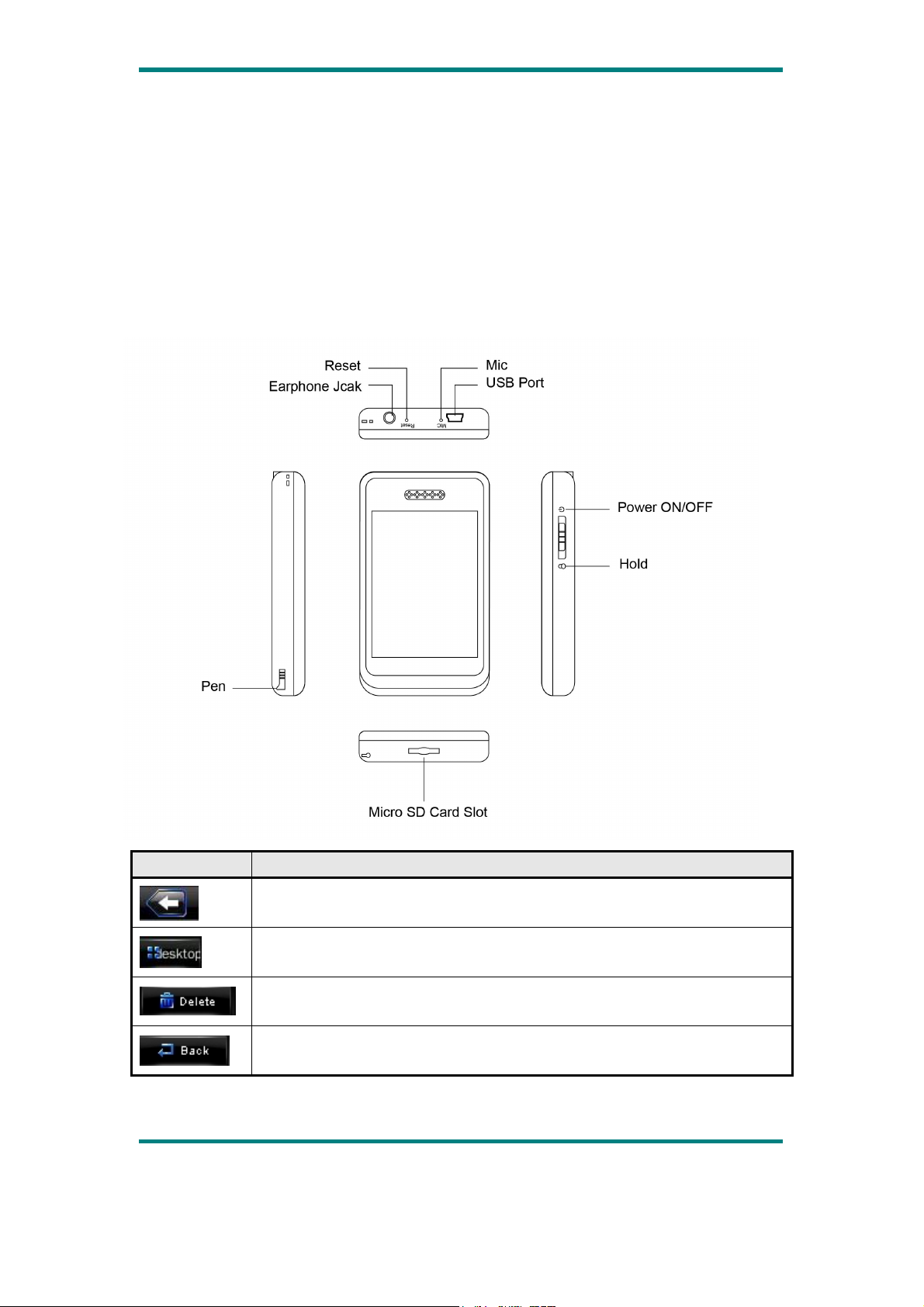
File Storage
Files of different types should be stored under different directories. For example,
music file should be stored under MUSIC dir. Record file stored under RECORD dir.
Picture files under PICTURE dir. Video files VIDEO dir. Text files TXT dir. the
corresponding application unable to find the file If it is not saved in this way,
General Button /Icon Description
Button /Icon Description
Return to upper directory
Return to main menu
Delete file or file folder
Return to previous operation interface
egaP 0.1noisreV 6
Page 8
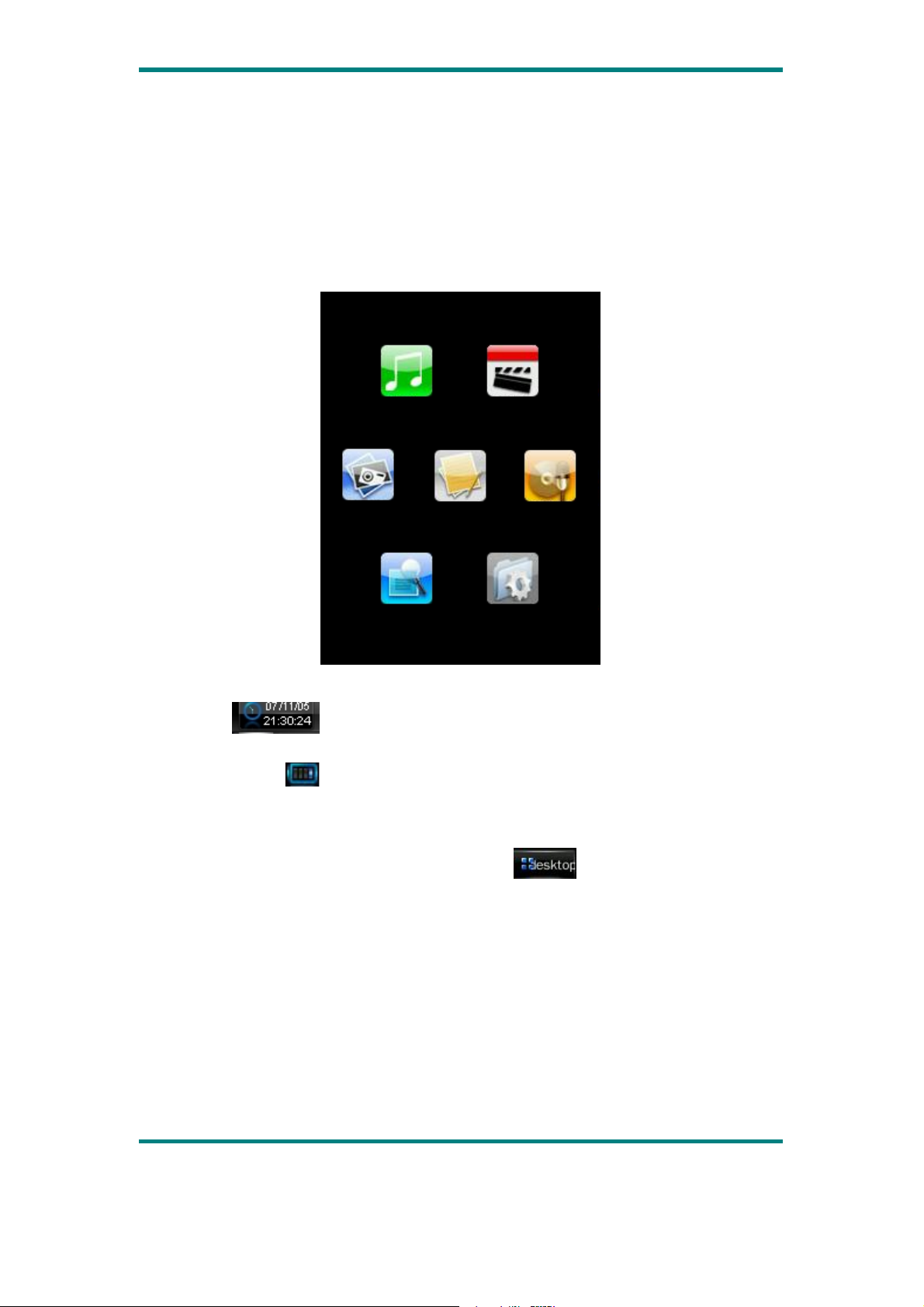
Main Menu Interface
This player provides a touch screen OS for direct operation. The main menu interface
is shown in the picture below:
Music
Photo
Explorer Settings
1.The system date and time is shown on the upper left corner of the main menu
interface
menu interface .
2.Under the main menu interface, touch an icon on the screen, and the player will
enter the selected mode.
. The battery is shown on the upper right corner of the main
E-book Record
Video
3.After the player enters a mode, touch the
corner or press and hold the MENU button to return to the main menu interface.
icon on the bottom right
egaP 0.1noisreV 7
Page 9
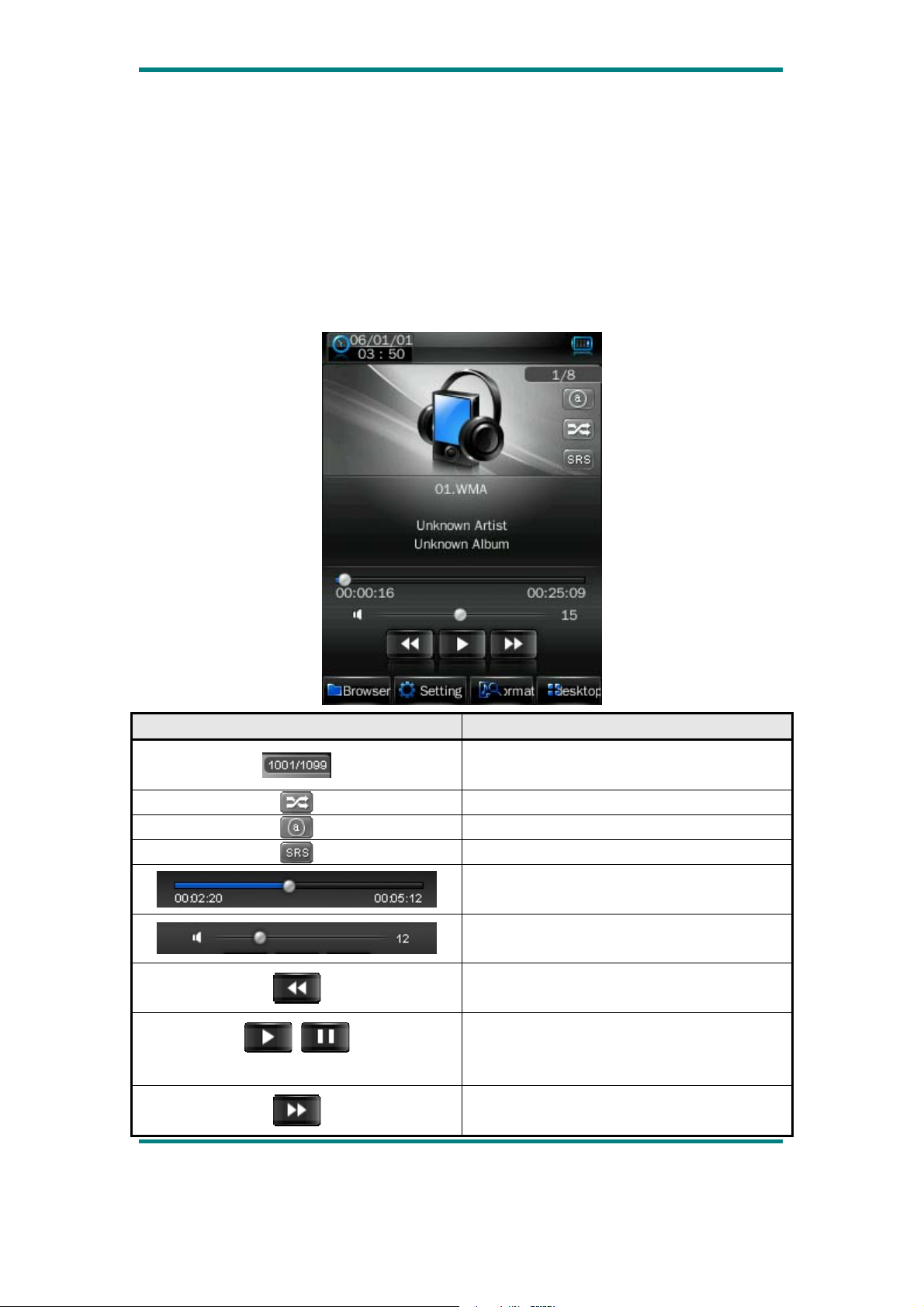
Music Mode
In the main interface, touch the “Music” icon to enter music mode.
Music Interface Description
Button /icon Description
Number of the song being played / Total
songs.
Playing mode
Playing sequence
Playing style
Song playing progress bar. Drag the bar
to adjust playing progress.
Volume bar. Drag the bar to adjust
volume.
Touch it to switch to previous song, long
press for fast rewind.
Play / pause the current song. Click the
play button, and the button will be change
to pause button.
Touch it to switch to the next song, press
and long press for fast forward.
Version1.0 Page 8
Page 10
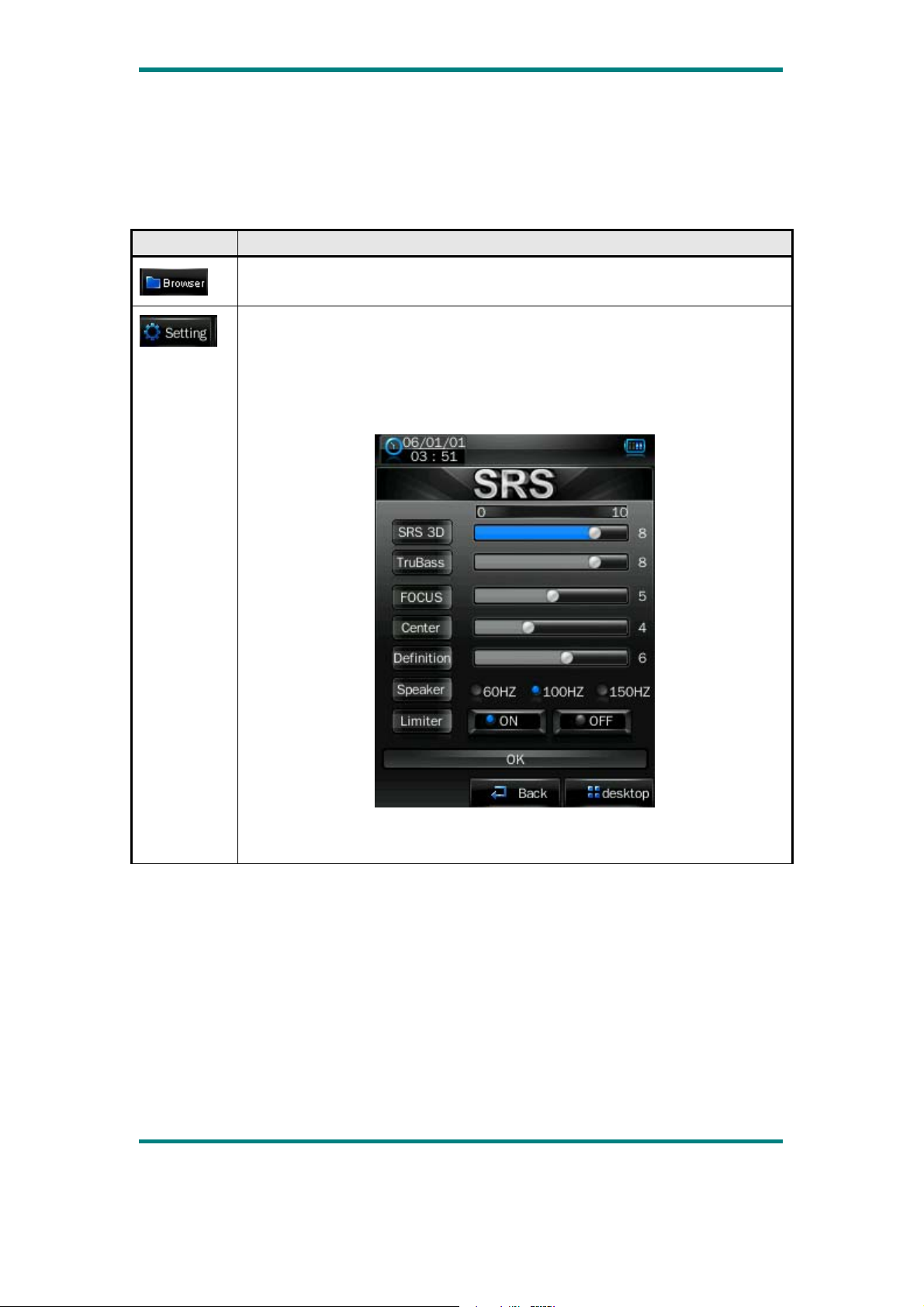
Music Setting Interface
Click one of the 4 buttons at the bottom of the interface to enable an appropriate
function.
Icon Description
Click Browser to enter different song lists - main directory, card
directory, all songs, ID3 list, play list, and tag list.
Click Settings to choose
SRS setting: WOW, WOWHD, USER
Click USER to enter user setting interface. Drag the bar or chick the
options to set the functions. Click OK to confirm the settings.
EQ setting: click to enter User EQ setting interface, move up or down
the bar to select sound effect, and click OK to confirm.
Version1.0 Page 9
Page 11

Add list
Add tag
Click return to play screen.
Song information display.
Lyrics Display
The player is compatible with lyrics files of “*.LRC” format and enables playing song
with synchronous lyrics. The name of the lyrics file should be the same as that of the
song file. When there are the lyrics file with the same name of the song being played
under the play list directory, the lyrics of the song will be displayed on the playing
interface.
Version1.0 Page 10
Page 12

Video Mode
In main interface, click the “video” icon to enter Video mode.
Directly click the video file on the screen to start playing the selected video.
When play a video file, the up/down buttons and the progress bar will appear
automatically by touching the screen.
Button Description
Browse: local directory, card directory, tag list
Tag: directly click the icon and a box pops out and prompts “tag
saved”.
Version1.0 Page 11
Page 13

Play: click and it will change to pause button , and click again to
continue playing.
Touch it and the Volume bar will pop out at the bottom. Drag the bar
to adjust volume.
Return to main menu
Fast rewind: long press for fast rewind. Short press for the previous
video file.
Fast forward: long press for fast forward. Short press for the next
video file.
Version1.0 Page 12
Page 14

Photo mode
1. In main interface, click the “Photo” icon to enter Photo mode.
Click to change to the List mode.
2. Directly click the thumbnail to browse pictures. Click the picture, and the buttons
will appear automatically at the bottom of the screen.
Version1.0 Page 13
Page 15

Button Description
Manual play: click the button, and the button will change to , and
click again to enter auto play mode.
Main dir and card dir. return to upper directory to browse picture list.
Slide interval: 1 -5 seconds.
Previous picture
Next picture
Return to the main menu
Version1.0 Page 14
Page 16

Recorder
Click Recorder
interface.
to enter internal MIC recorder
Button /Icon Description
Stop, click it and it will change to play icon to enter recording
mode
Save the recorded file.
View recorded file.
Record settings
1. Recording format: WAV &MP3 formats.
2. Quality: high, medium, low.
3. Recoding gain volume: level 1, 2, 3.
egaP 0.1noisreV 15
Page 17

Ebook Mode
1. In the main interface, click the Ebook icon to enter the mode.
2. Select a TXT file to enter Ebook browser interface.
egaP 0.1noisreV 16
Page 18

Button /Icon Description
Manual browse: click it and it will change to to enter auto
browser mode.
Auto browser time setting: 10 seconds, 15 seconds, 20 seconds, 25
seconds, 30 seconds.
Save and pick tag, click to show the tag list, and then click to save or
select tag. Click
tag setting box.
or the part outside Save tag box to exit from the
Skip to: click to show “Skip to” dialogue box, and click or
to select the skip percentage. Click outside part of the “Skip to”
box to exit.
egaP 0.1noisreV 17
Page 19

TXT file browser: local directory, card directory.
Previous page
Next page
egaP 0.1noisreV 18
Page 20

Explorer
In the main interface, click the “Explorer” icon to enter the mode: Flash Memory and
Card Memory (not displayed if no card inserted). All files and file folders in the
player can be listed, and the user may play the compatible music, video, e-book and
picture files under this interface; or, the user may directly delete the selected files.
egaP 0.1noisreV 19
Page 21

System Setting
In the main interface, click the “system settings” icon to enter the mode.
Player Information
Relevant read-only product information
Set Time
1. Time format: on or off.
2. Time and date: click
and to set.
egaP 0.1noisreV 20
Page 22

Language
Eleven languages available for selection: English, Simplified Chinese, Traditional
Chinese, Japanese, Korean, French, German, Spanish, Portuguese, Dutch and Italian.
Display
1. Backlight time
Click
There are 9 options: 0 second, 5 seconds, 10 seconds, 15 seconds, 30 seconds, 1
minute, 5 minutes, 15 minutes and 30 minutes.
2. Brightness adjustment
There are 5 options: 1, 2, 3, 4, 5. The higher the level is, the brighter the LCD is.
Click the corresponding
and to set.
to icon to set.
Calibrate
When the touch screen position is not accurate, recalibrate with this function.
After the player enters this mode, touch the center of calibration sign + to calibrate.
egaP 0.1noisreV 21
Page 23

Power Off Setting
Sleep time: click and to set.
There are 6 options: off, 10 minutes, 15 minutes, 30 minutes, 60 minutes and 120
minutes. The setting will change to the default value “Off” if re-start the player.
Default Settings
After the player enters this mode, the player will prompt an auto warning about
whether to restore system default setting or not.
Click “Yes” to restore factory default settings. Click “No” to abandon this restoration.
Upgrade
After clicking this icon, the player will enter “hardware upgrading” warning interface.
At this point, connect the player to the USB port of a PC to update the firmware of the
player. Touch “cancel” on the screen to abort this upgrading.
egaP 0.1noisreV 22
Page 24

Video Conversion Tool
Video conversion tool is used to convert AV files into advanced AVI video file
format to make them viewable on this player.
Operating Platform
For Windows 98, Windows 2000, Windows XP, Vista should be used.
What format can files be converted into
This tool can converted the video files of the following formats:
1) .AVI format files;
2) .ASF format files;
3) .MPG format files;
4) .RMVB format files;
5) .MOV format files;
6) .VOB format files;
7) .DAT format files;
8) .WMV format files
Software Installation
Automatic Installation
Start PC, enter windows system, place the tool installation CD into the CD-ROM,
and
the installation will be automatically
“next step” button, and click “off” button when
Manual Installation
If automatic run is not set up in the PC, then the installation needs to be started
manually:
First, double click the Setup.exe file under the root directory of the CD to
start the
click
installation guide; follow instructions to click “next step” button, and
“off”
button when installation is completed successfully.
run. Please follow instructions to click
installation is completed successfully.
egaP 0.1noisreV 23
Page 25

Video File Conversion
1. Running this tool.
Click 【start】button – 【program】menu, select “MP3player management tool” –
“video converting tool” to enter the main interface.
2. Adding AV files
Run software, click the “add file” button
column to add AV files to be converted, and a dialogue box will automatically pop
out for adding one or more AV files.
After the file is added, the path of the AV file will be displayed in the “input file”
field as shown below; and, relevant information of the added file, such as the check
box, file name and path, status and file length, will be displayed in the status column.
on the right side of the “input file”
egaP 0.1noisreV 24
Page 26

3. File conversion
1) Select the file to be converted
In status column, on the left side of each AV file name, there is a check box and a
sequence number. The check box is used to choose a plurality of AV files to be
converted, and the newly added AV files are checked as default setting. If a file is not
checked, it indicates that this AV file will not be converted. In addition to directly tick
the check box, the AV file may also be selected or removed by right clicking the
mouse over the file and choosing “select” or “remove” in the pop-out window. To
remove any AV file from the adding list, simply right click the mouse over one or
more AV files, select “remove”, and the files will be removed from the list.
2) Select the storage path of the video files
This conversion tool uses C:\ as the default path for storage of video files. Before file
conversion, click the video storage path button
file” column to specify the location for saving the video file. When the “browse file
folder” dialogue box pops out, select the specified storage path, and then click
“confirm” button.
on the right side of the “output
egaP 0.1noisreV 25
Page 27

Afterwards, the path in which the video files are stored will be displayed in the
“output file” column of the conversion tool interface.
3) Properties setting
Before converting AV files, some important parameters of the video files need to be
set, such as the type (AVI or WMV), the intercepted part and the length of the video
file, image exchange, image quality. There are two methods to enter the properties
setting interface:
A. After selecting one or more AV files, click the settings button
information” column to enter;
B. After selecting one or more AV files, right click the mouse and select “settings” to
enter;
“Select” here does not mean checking the AV file in the check box, but using the
mouse to click file name to make the file background color blue.
4) Start converting file
Confirm that the check box of the AV file to be converted is checked. Press the
conversion button
all selected AV files of which the check box has been checked, and the file status will
be changed from “not processed” into “being converted”, and the conversion progress
bar will be displayed in the conversion progress column at the same time.
In addition to the above file conversion methods, the AV files stored in the hard disk
may also be selected and converted by right clicking the mouse and selecting the
“start video conversion” in the pop-out menu, and the tool will automatically run and
directly start file conversion.
in the tool interface to start, the tool begins to convert
in the “output
egaP 0.1noisreV 26
Page 28

Firmware Upgrade
This player provides with firmware upgrading tool to upgrade or repair the firmware
in the player.
1. Down load the latest firmware.
2. Connect the player to PC’s USB port correctly; make sure no other movable disks
are connected to the PC at the same time.
3. Run this tool.
If the firmware in the player is in good condition, the tool will shift to firmware
upgrading mode; it displays the information of the player’s firmware such as version
etc in the box on the upper left corner of the tool interface. Click button “Select new
version firmware file” to select the firmware file to be upgraded. After the firmware
file detected to be correct by the tool, it displays the information of the selected
firmware such as version etc in the box on the upper right corner of the tool interface.
Now click button “Start upgrading” to upgrade the firmware. If the internal firmware
of the player has been damaged,
The version information of the player’s internal firmware now will not be displayed in
the box on the upper left corner of the software interface. It requires the user to select
a correct firmware file to repair the damaged one. At the same time, the information
such version etc of the firmware file to be repaired is displayed in the box on the
upper right corner of the interface; click button “Start upgrading” to upgrade the
firmware.
the tool will change to firmware restoration mode.
egaP 0.1noisreV 27
Page 29

4. Do not disconnect the player from the PC during firmware upgrading or repairing.
After the upgrading is completed, a prompt “firmware upgrading succeeded, the
program will exit automatically!” pops out. Now confirm, the tool will shut down and
reset the player, the whole upgrading is completed.
egaP 0.1noisreV 28
Page 30

Technical Specification
Capacity 8GB
Display 2. 8" TFT
Inter face USB 2. 0 High Speed
Max Playtime Up to 5 hrs
Li- Polymer Rechargeable (3. 7V)
Battery Type & Capacity
700m Ah
File Type MP1, MP2, MP3, WMA
S/N Ratio 80~90Db
Power Output ( L )5mW + ( R) 5mW(32ohm)
Operating System Compatible with Windows 2000/XP
Dimensions 98 x 57 x 14 mm
Weight 72.3g
egaP 0.1noisreV 29
Page 31

Trouble Shooting
W
hat should I do if there’s no sound when playing?
Y
ou should check the volume first. If the volume has been
turned up, maybe the memory format of the device is
incorrect..
In power off mode, no “removable disk” will be shown when
connecting to the computer.
You should slide the power button to the middle, the
“removable disk” will be shown.
We trust you are completely satisfied with this product from Argos Ltd, however please feel
free to contact us if you experience any difficulties, or if you would like to express your views
regarding our products.
Please write to:
Customer Services
Argos Ltd
489-499 Avebury Boulevard
Saxon Gate West
Central Milton Keynes
MK9 2NW
Telephone: 0845 604 0105
Through the process of continuous improvement, Argos Ltd. reserves the right to change or
alter specifications without prior notice. E&OE
egaP 0.1noisreV 30
