Page 1
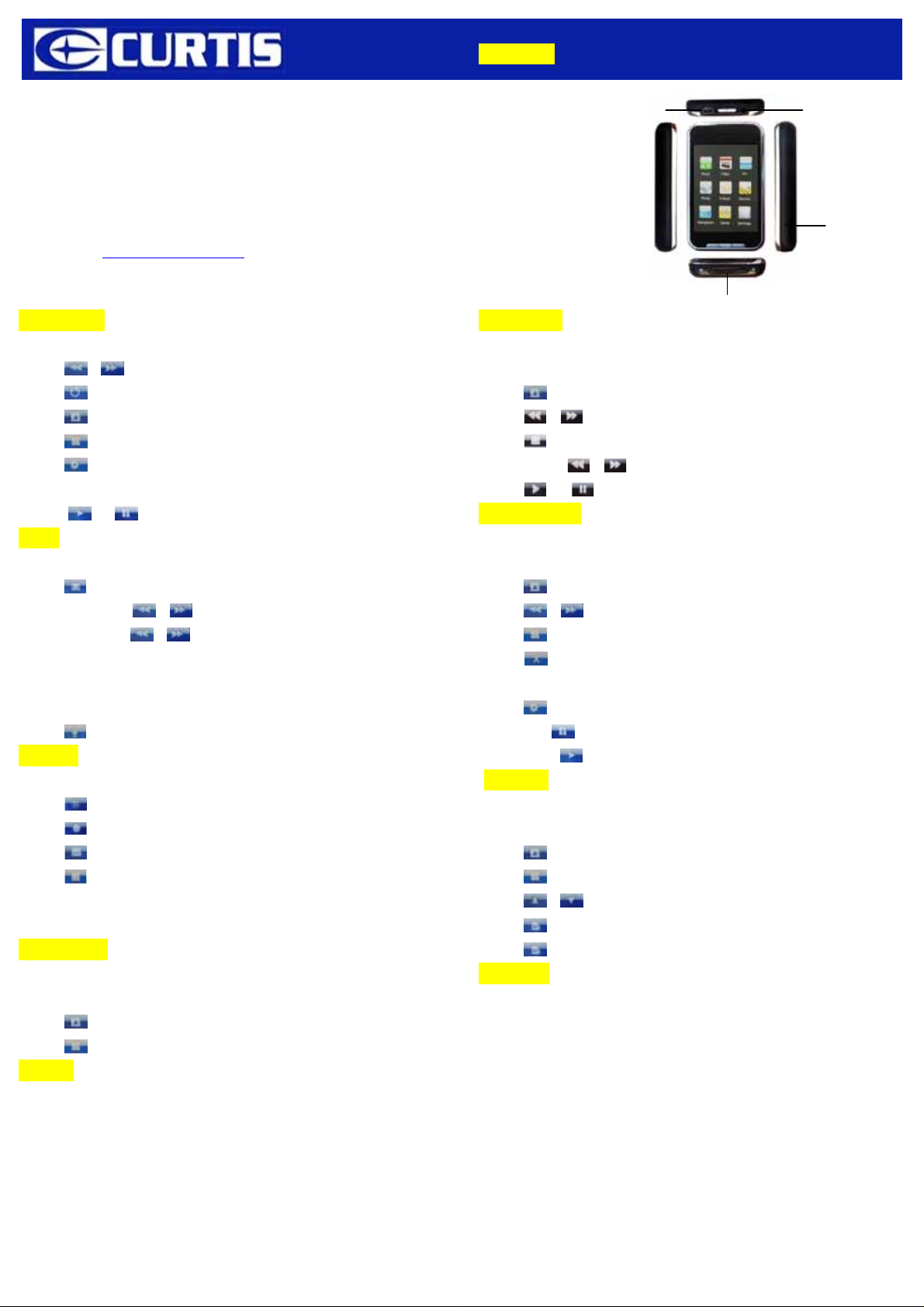
Quick Start Guide
1.Overview
USB
ON / OFF / HOLD
PHONE
MPK7836UK
www.curtisint.com
2.Music Play
1) Choose “Music” option on the main menu, click the icon to enter Playing Song Mode.
2) Click “
3) Click “ ”icon to return to the “Audio Files List” and sele ct your desired
4) Click “ ” icon to delete the chosen song.
5) Click “ ” icon return to the main menu when the player is playing music.
6) Click “
7) Push the “ON/OFF” button to set the “A-B” repeat function.
8) Click“
4. FM
1) Choose “FM” option on the main menu, click the icon to enter Playing Radio Mode.
2) Press “ ” to select an item in (Manual), (Preset), (mem) , (Del) and(Auto)
a) Manual: press the “ / ”, you can search the station manually.
b) Preset : Press the “ / ” to select Saved function,
c) mem: Save FM Channels
d) Del: Delete FM Channels
e) Auto: The player will automatically scan for FM channels
4) Press “ ” to enter recording
6.Record
1) Choose “Record” option on the main me nu, click the icon to enter recording mode.
2) Click “
3) Click “
4) Click “
5) Click “ ” icon to return the main me nu.
6) Enter the “Audio File List” of the “Music” menu to choose and enter the “Voice”
folder, then select and play your desired voice.
8. Navigation
1) Choose “Navigation” option on the main menu, click the icon the “Explorer Files List”
and select your playing files.
2) Click “
3) Click “ ” icon return to the main menu.
9. Game
1) Choose “Game”option on the menu,click the icon to enter “Game”interface.
Choose a game to play.
2) Button Functions:
“+” move left, “-” move right, “M”
3) Under the browsing game mode:Long click “M”key to return the main menu.
/ ”icon to play the previous or next song.
” icon to select the“Repeat set mode” or the “EQ set mode”.
” to “ ” icon to pause or play the song.
” icon to start the recording.
” icon to pause the recording
” icon to save the recording file.
” icon to delete the chosen files.
enter / shoot, “ON / OFF / HOLD” exit game menu.
RESET
Mini SD card
3.Video Play
1) Choose “Video” option on the main menu, click the icon to enter“Video Files List” and
select your desired movie.
2) Click “
3) Click “ / ” icon to play the previous or next movie.
4) Click “ ” icon return to main menu when the player is playing movie
5) Click and hold “
6) Click “
” icon to delete the chosen movie.
/ ” icon to fast forwards or fast backwards.
” or “ ” icon to pause or play the movie.
5. Photo view
1) Choose “Photo” option on the main menu, click the icon to enter “Photo Files List” and
select your desired picture.
2) Click “
3) Click “ / ” icon to play the previous or next picture.
4) Click “ ” icon return to the main menu when the player is playing picture.
5) Click “ ” icon, the operation icon will disappear, touch the screen the operation icon
will appear.
6) Click “
7) Touch the “ ”, will browse automatically, while it will not work when the icon
change to the “ ”icon.
7. Text
1) Choose “Text” option on the main menu, click the icon to enter “book Files List” and
select your desired article.
2) Click “ ” icon to delete the chosen article.
3) Click “ ” icon return to the main menu when the pla yer is playing article.
4) Click “
5) Click “
6) Click “ ” to load a bookmarker.
” icon to delete the chosen picture.
” to setup the browsing of picture.
/ ” Up or Down to browse the chosen article on the full screen.
” to save a bookmarker.
10. Setting
1) Choose “Setting” option on the main menu, click the icon the corresponding setting
interface.
2) Music Play: Repeat mode, EQ Setup and User EQ set,play Mode.
3) Radio Setup: Stereo Switch, FM Region.
4) Record Setup: REC Quality, REC volume.
5) Display Setup: Backlight time, Lum , Backlight mode.
6) Auto play set: There are text and jpeg under this menu: 1s,2s,3s,4s,5s.
7) System Setup: Language Selection, About, Touching screen calibrate .
8) Power Off T i me: Off, 10 min., 15 min., 30min., 60min. and 120min
9) Defaulted Set.
10) Firmware Upgrading.
