Curtis MPK 4065UK Pocket Guide
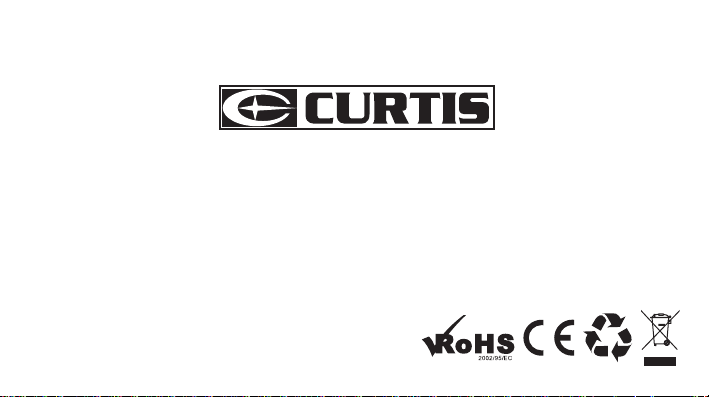
MPK4065UK
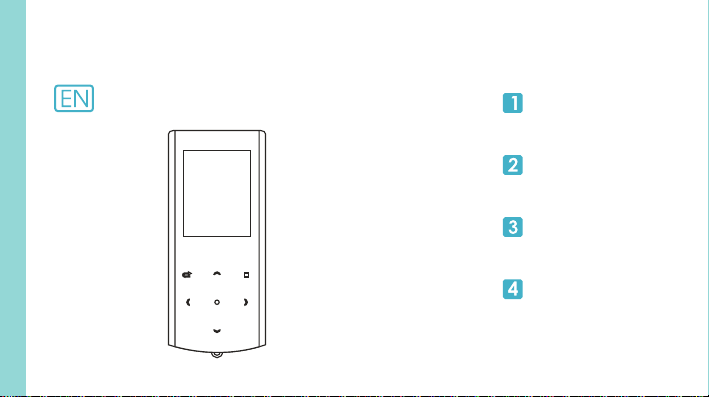
Portable Media Player
Your Pocket Guide
Install Software
Get Connected
Transfer Media
Plug Your Ears & Enjoy
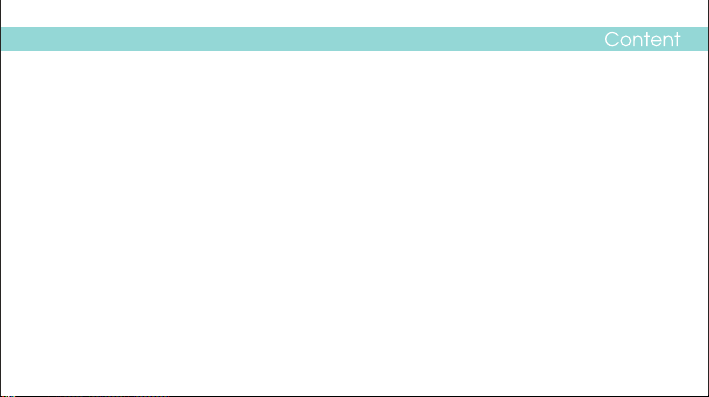
What’s in the blister?
Know Your Player Well
System Requirement
Software Installation
Connect & Charge
Transfer
Software Operation
Language Selection
Music Playback
Edit Lyrics
Repeat Mode
EQ Mode
Video Playback
Photo Browse
E-Book
Records
Game
Technical Data
Trouble Shooting
2
3
4
5
6
7 - 8
9 - 12
13
14
15
16
17
18
19
20
21
22
23
24
1
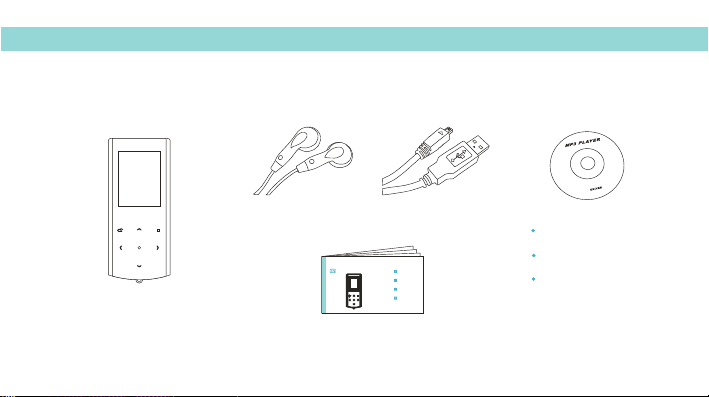
What’s in the blister?
What’s in the blister?
Portable Media Player
Earphone
Portable Media Player
Your Pocket Guide
Install Software
Get Connected
Transfer Media
Plug Your Ears & Enjoy
USB Cable
CD-ROM containing:
Media player driver for
Windows® 98/98SE
Software for converting
.act files into .wav files.
Software for formatting
internal memory.
Your Pocket Guide
2
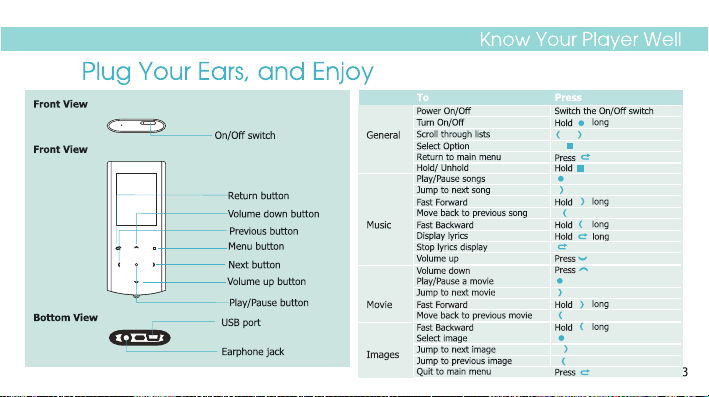
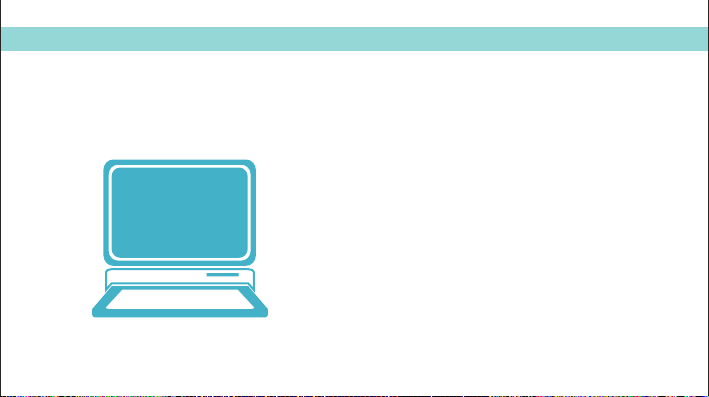
You’ll need a computer with:
Windows® 98/98SE/ME/2000/XP/Vista
Pentium Class or faster Processor
CD-ROM Drive
64MB RAM
30MB free hard disk space
USB Port
4
System Requirement
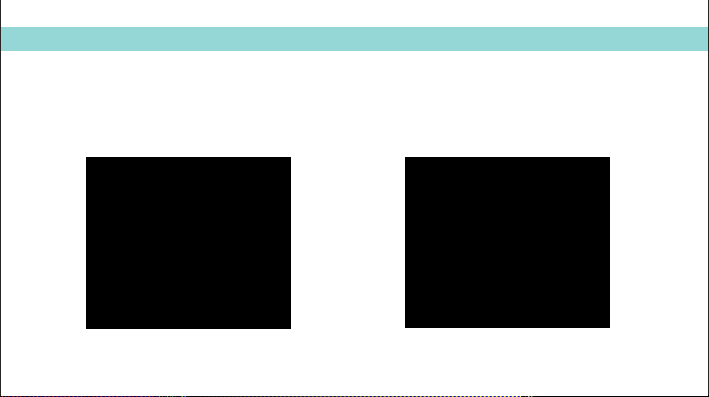
Software Installation
Software Utilities Installation
Insert the CD into the CD ROM drive of your PC.
Click to start driver installation.
Setup.exe
Follow the on-screen-menu to complete the installation.
Click once you reach the
Close Installation
screen.
Complete
For Windows® 98/98SE users, please install the driver in the CD-ROM before downloading any files to your player.
5
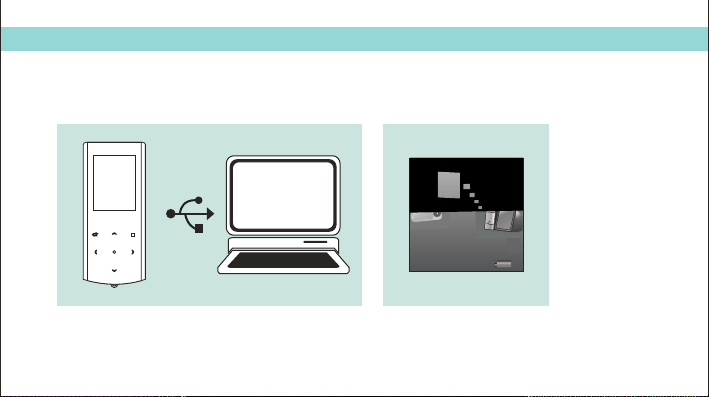
Connect
Your player will be charged while being connected to PC through the USB cable.
! You will see the charging animation in the bottom right hand corner of the display.
The player is fully charged when the charging animation stops.
Attention:Pl ea se t ur n th e sw itc h to O N po si ti on f or c hargi ng .
6
Connect & Charge
Z
Z
Z
Z
Z
Z
Z
Z
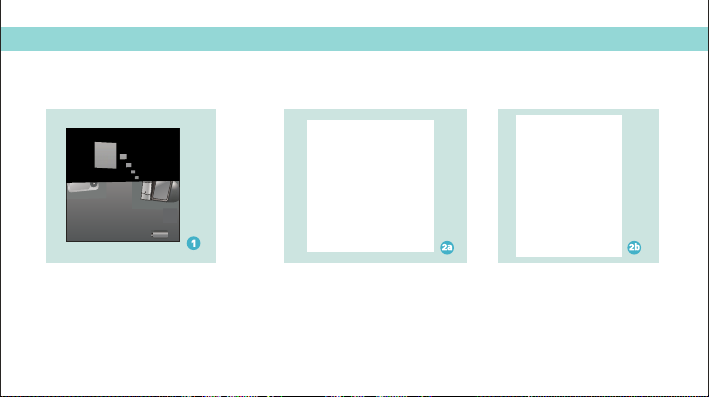
Transfer
Get Your Player Connected
Z
Z
Z
Z
Z
Z
Z
Z
Step 1:
Set the Online Device of the player as USB Disk
(Refer to Page 6), then connect it to your PC
by USB cable. Once the connection is successfully
made, the above screen display (1) would be
shown. Try re-connecting the player if the above
screen doesn't appear.
Step 2:
The above screen (2a) would appear.
(Apply only to Windows® XP)
Choose and click
Take no action OK
to close the window.
Double click on your
My Computer
desktop and the above window (2b)
would appear. Look for the
Removable Disk
icon.
7
