Curtis MPK4050 User Manual
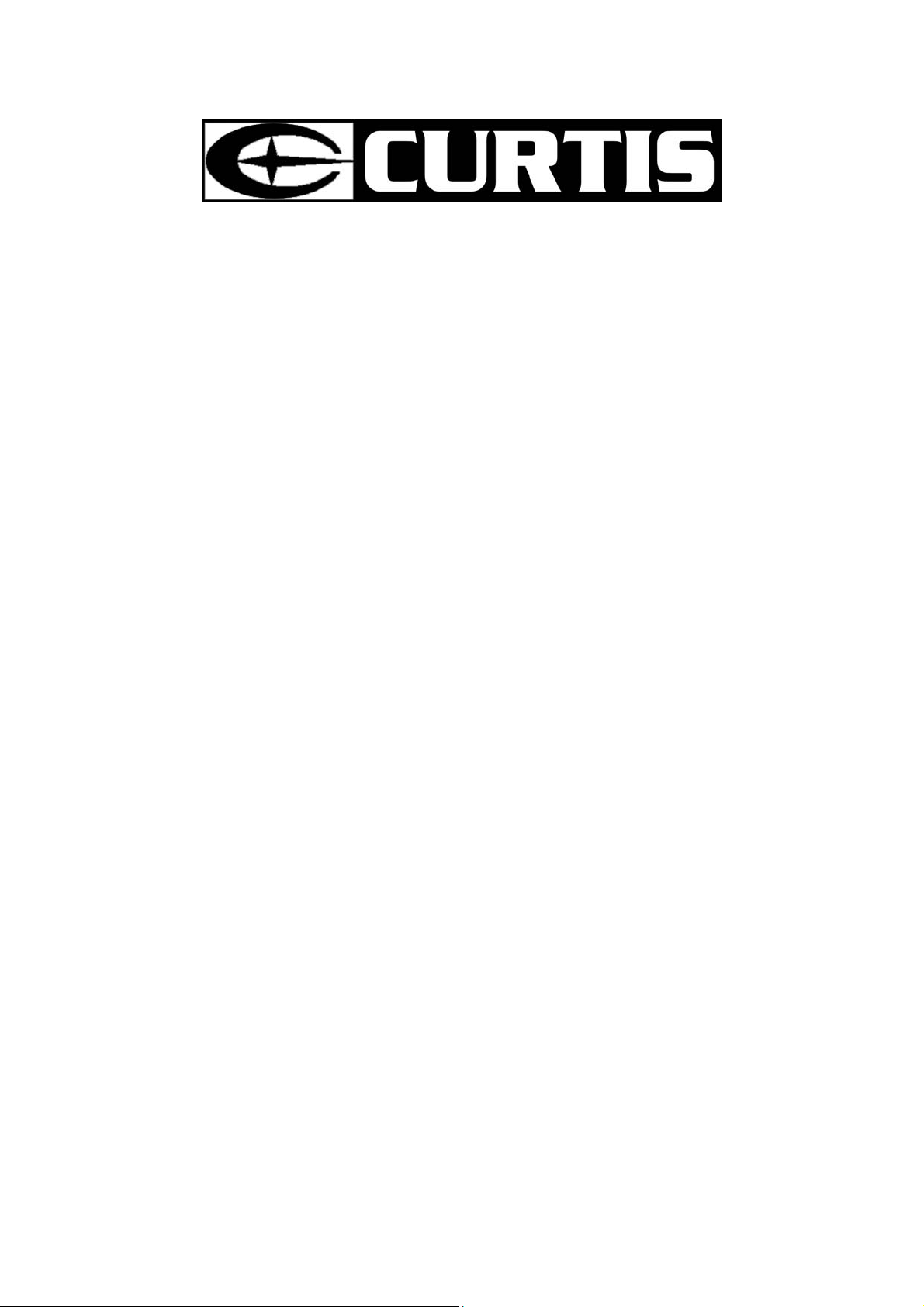
MPK4050
Portable MP3 Player
User's Guide
- 1 -
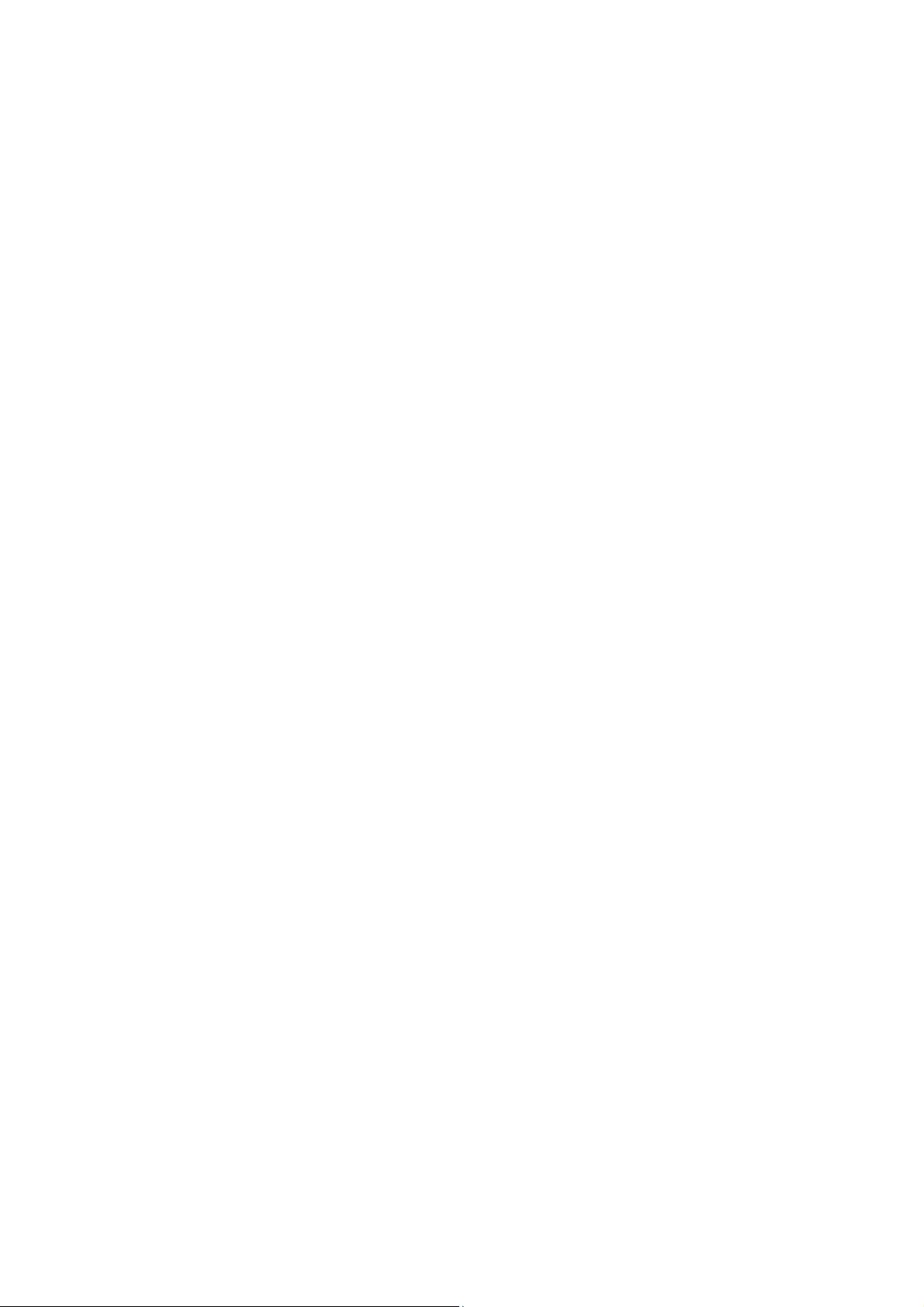
1. Introduction - 3 -
2. Install the MP3 Player - 4 -
3. MP3 Player Controls - 4 -
4. Screen Display - 5 -
5. Transfer data to and from the MP3 Player - 5 -
6. Turn on/off the player - 5 -
7. Listen to WMA/MP3 music with the MP3 Player - 6 -
8. Begin to play your music - 7 -
9. Video - 8 -
10. Voice Recorder - 10 -
11. Hold Function - 11 -
12. Photo - 12 -
13. E-Book - 12 -
14. Advanced Settings - 13 -
15. About - 14 -
17. Remove the MP3 Player from your computer - 14 -
18. Trouble Shooting - 15 -
19. MP3 Player Specifications - 17 -
20. Safety - 18 -
- 2 -
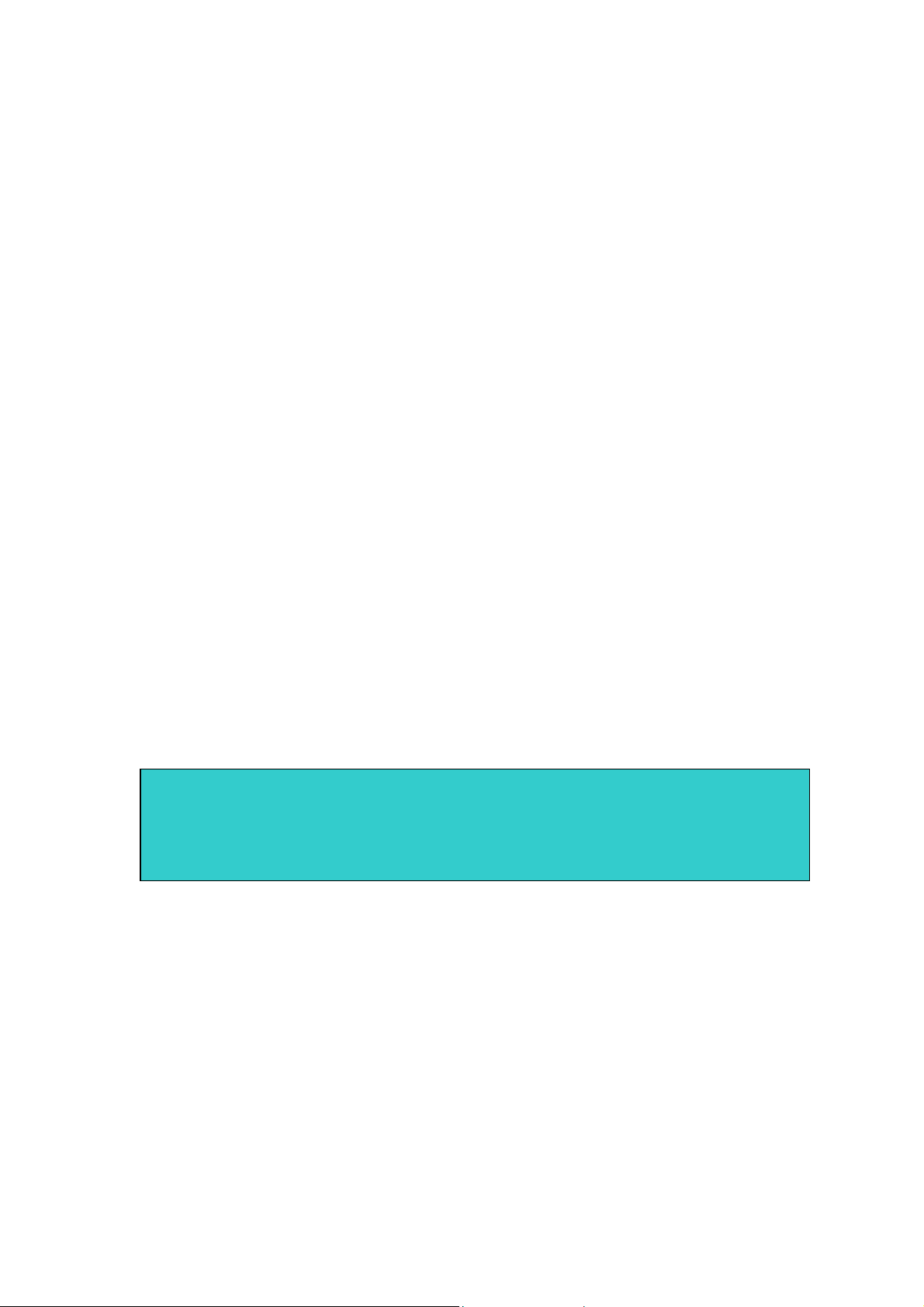
1. Introduction
This device incorporates a portable WMA/MP3 Player, Video player, Photo Viewer,
E-Book Viewer, Voice Recorder and USB Mass Storage Device. It will bring you
pleasure and enjoyment in this digital era.
MP3 Player Features:
¾ WMA/MP3 player.
¾ WMA DRM9
¾ Video player
¾ Photo viewer
¾
Synchronous lyric display with WMA/MP3 music.
¾
Voice recorder.
¾
E-Book Viewer.
¾
USB mass storage device.
¾
Integrated USB connector.
¾
Backlit display.
¾
Superb audio quality.
System support:
• Supports Windows Me/2000/XP.
• To Windows 2000 users, Windows Service Pack 3 must be installed.
• Supports Windows 98 SE after installation of drivers (please consult the latter
part of this instruction).
• Supports Mac OS X (version 10.2.6 or above) without driver.
Note:
9 To minimize damage from static electricity, do not operate the player in an
extremely dry environment. The product may get malfunction and requires to be
reset.
Battery management
• Battery: Built-in 520mAh Rechargeable Li-ion battery.
• Charge: Connect the MP3 Player to the computer. A few seconds later, a
battery icon blinks on the top of the MP3 Player's screen, indicating the battery
is being charged. If the battery is not charged automatically, please press Play
button briefly. It stays fully to indicate the battery is fully charged. It must be
charged for 4 hours for the first time. And the subsequent charge will take
about 2 to 3 hours.
- 3 -
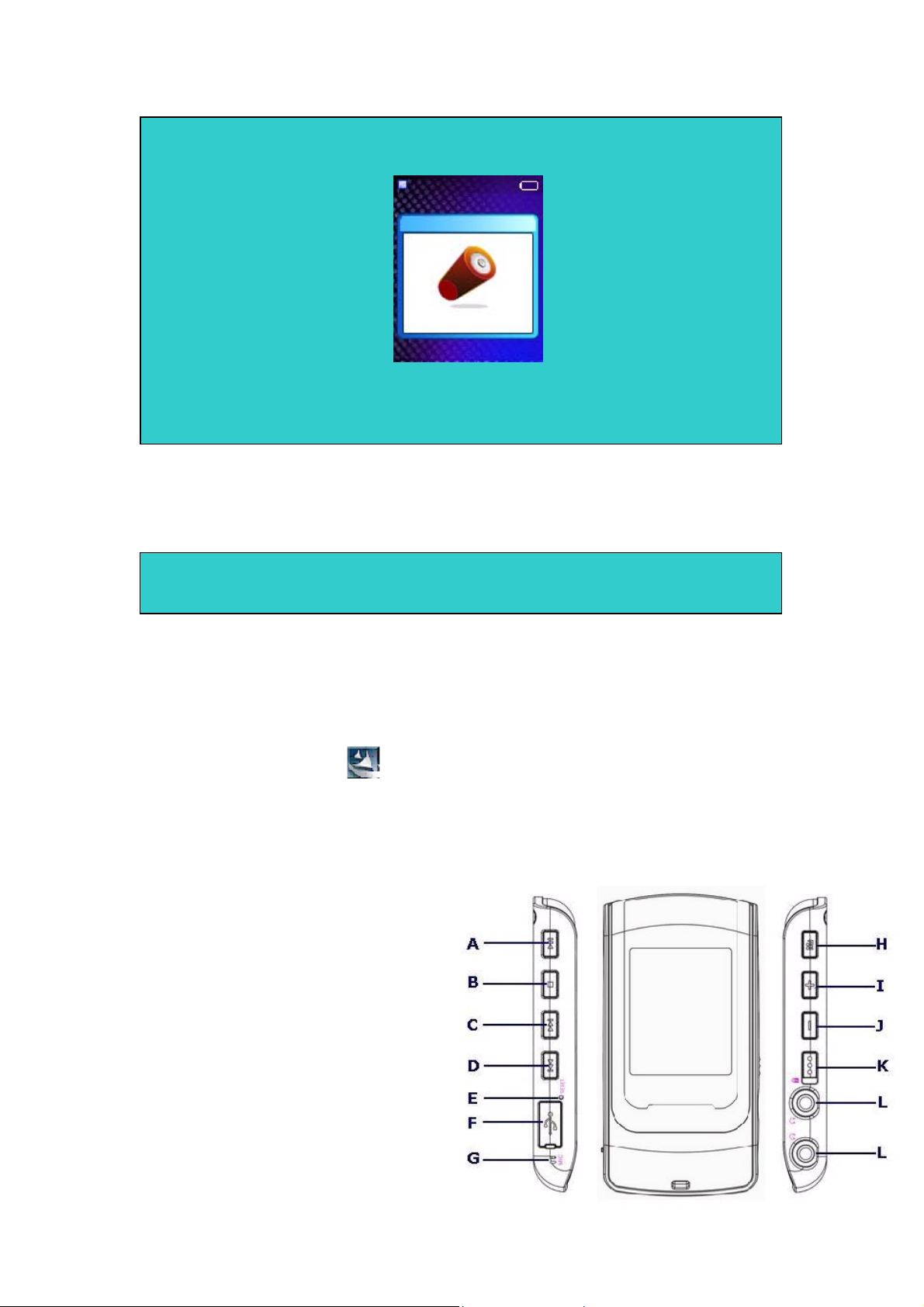
Note:
9 Please recharge the battery when the screen displays:
9 Please fully charge the battery every two or three months when the player is
not used for a long time. Otherwise, the battery voltage may be too low to
support the player’s power on. It takes about four hours for fully charge.
2. Install the MP3 Player
z Windows Me/2000/XP users need to install the MP3 player driver if they want to
upgrade the firmware.
Note for Windows 2000 users:
9 Windows Service Pack 3 must be installed.
z Windows 98 SE users need to install the MP3 Player on their system for
connection:
1.
Insert the CD attached in the package to the CD-ROM.
2.
Open the folder "Driver" bundled on the CD which contains the MP3 Player
installation program.
3.
Click on the Setup icon to begin the installation.
4.
Follow the Wizard to complete the installation.
3. MP3 Player Controls
A. Power On /Play / Pause / Enter button
B.
Power Off / Stop button
C.
Skip Previous / Fast Rewind button
D.
Skip Next / Fast forward button
E.
Reset Hole
F.
USB Port
G.
Microphone
H.
Menu button / A-B button
I.
Volume up button
J.
Volume down button
K.
Hold Switch
L.
Earphone jack
- 4 -
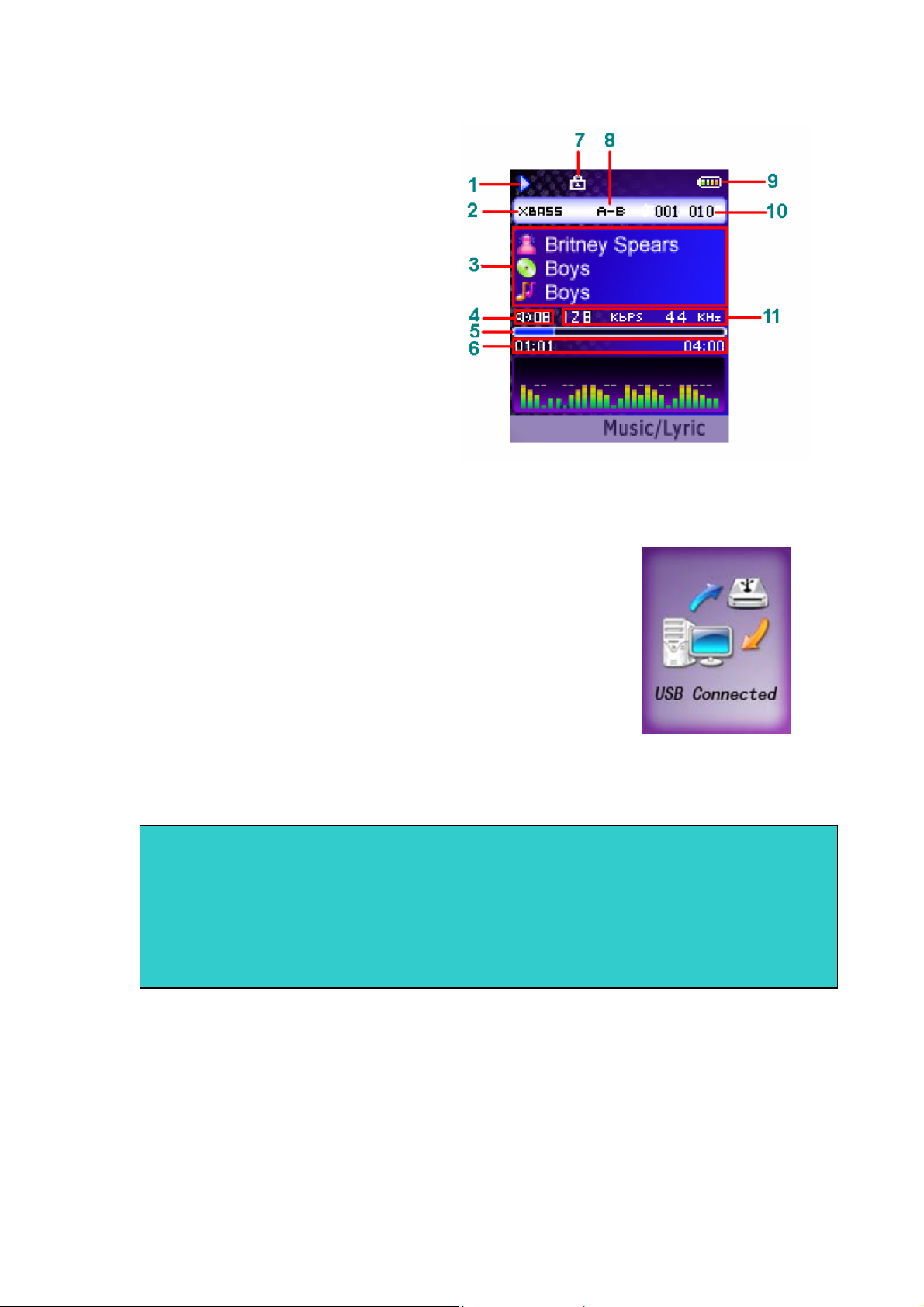
4. Screen Display
1. Play / Pause / Stop
2.
Equalizer
3.
ID3 Tag
4.
Volume level
5.
Process bar
6.
Elapsed Time/ Track Time
7.
Locked
8.
A-B repeat / Play mode
9.
Battery Indicator
10.
Current track number / Total
track number
11.
Music information
5. Transfer data to and from the MP3 Player
1) Make sure that the MP3 Player is off.
2) Remove the USB port cover of the player. Disconnect
the earphone.
3) Connect the MP3 Player to your computer through USB
cable. The screen will display "USB Connected",
indicating that the player is in USB mode. The player is
automatically recognized (in 'My Computer')
as removable media devices afterward.
4) Then the MP3 Player can be used as an external disk for
you to transfer files.
5) After removing the MP3 Player from your computer, WMA/MP3 files can be
listened to and all data within the unit can be transferred to another computer.
Note:
9 Other types of data such as Word, Excel, PowerPoint, JPEG, etc. can be stored and
transferred by this unit.
9 When transfer data to the player, please pay attention that two to three Megabytes
must be reserved for system files. Otherwise, the player may not be properly turned
on.
6. Turn on/off the player
z To turn on the player, press the Power On button once.
z To turn off the player, press and hold the Power Off button until the screen motion
disappears.
- 5 -
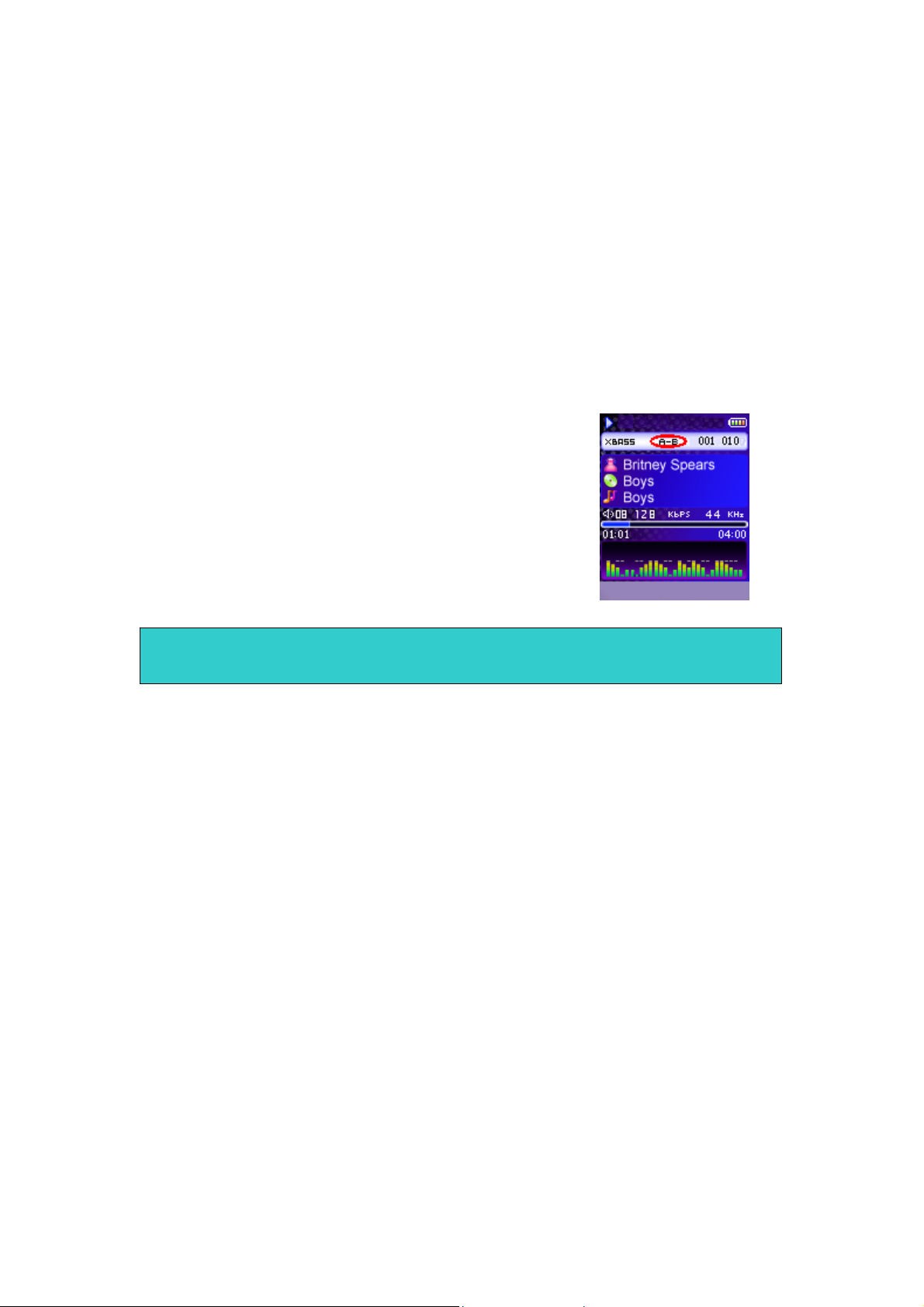
7. Listen to WMA/MP3 music with the MP3 Player
1) Copy WMA/MP3 music files to the MP3 Player (please take the reference of
"Transferring data to and from the MP3 Player").
2) Connect with supplied headphones.
3) Press the Power On button to turn on the player.
4) Press the Play button to play the music.
5) Use the MP3 Player controls to play back and adjust volume level to listen to
the WMA/MP3 music.
7.1 A-B Repeat function
• If you want to listen to one section of the music
repeatedly, you can use A-B repeat function.
• In playing mode, press and hold the A-B button to
set the starting point (point A) of the music and
press and hold the A-B button again to set the
ending point (point B). The A-B section will be
played repeatedly on the player.
• Press and hold A-B button again to cancel the
repeat.
Note:
9 The interval between point A and point B must be more than 3 seconds.
7.2 Lyric display function
The MP3 Player supports lyric files in LRC format.
1) Prepare the MP3 or WMA music as you like, for example, happymusic.mp3;
2) Download a lyric file from internet. The lyric file must have an extension file
name LRC. For example, happymusic-2004.lrc.
3) Rename the lyric file. For example, happymusic.lrc. It is to make sure the
lyric filename is the same as the corresponding music filename.
4) Copy the lyric file & music file to the MP3 player.
5) Disconnect the MP3 player from your computer.
6) Use Skip buttons to select the music file which has the related lyric files, for
example, happymusic.mp3. Press Play button to play.
7) Then the music is played and lyric is displayed synchronously on screen.
- 6 -
