Page 1
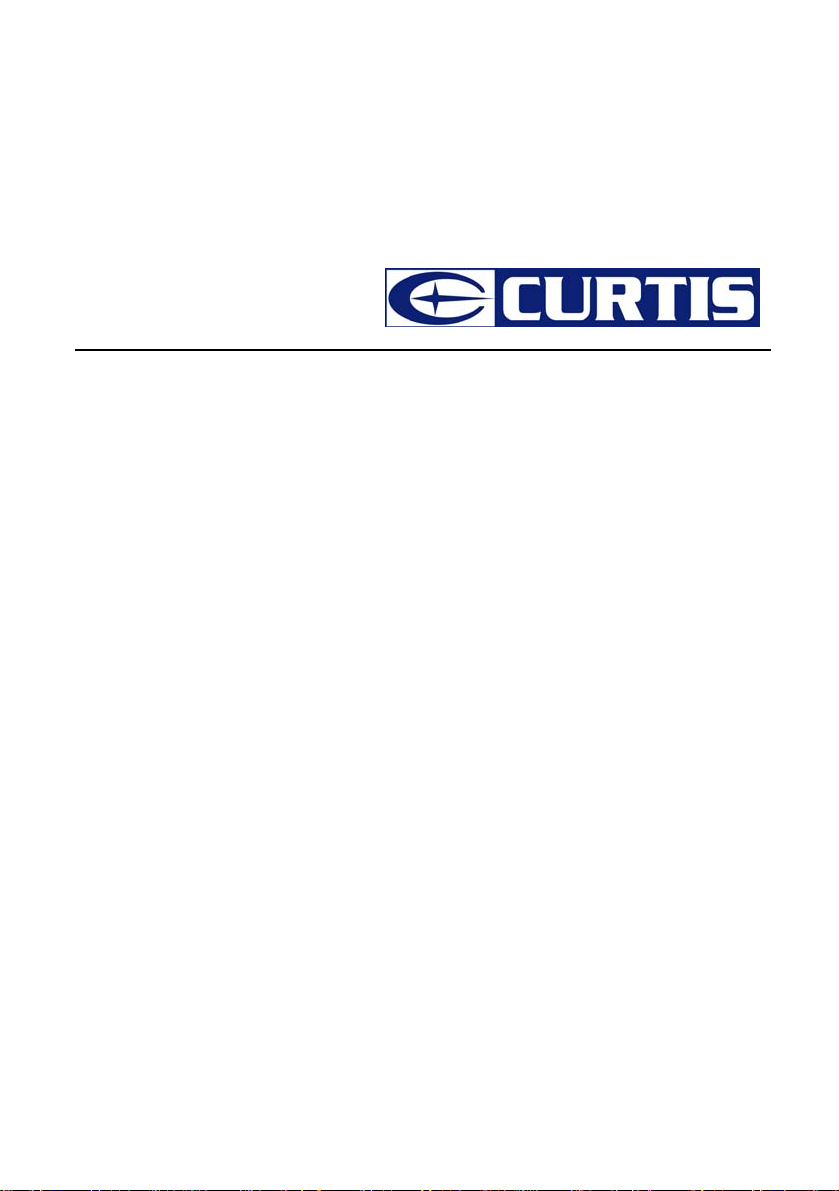
User ’s Manual
MPK2066UK
V2.0
Reminder: Thank you for selecting our product. In order to ensure correct operation, please
read this manual carefully.
Page 2
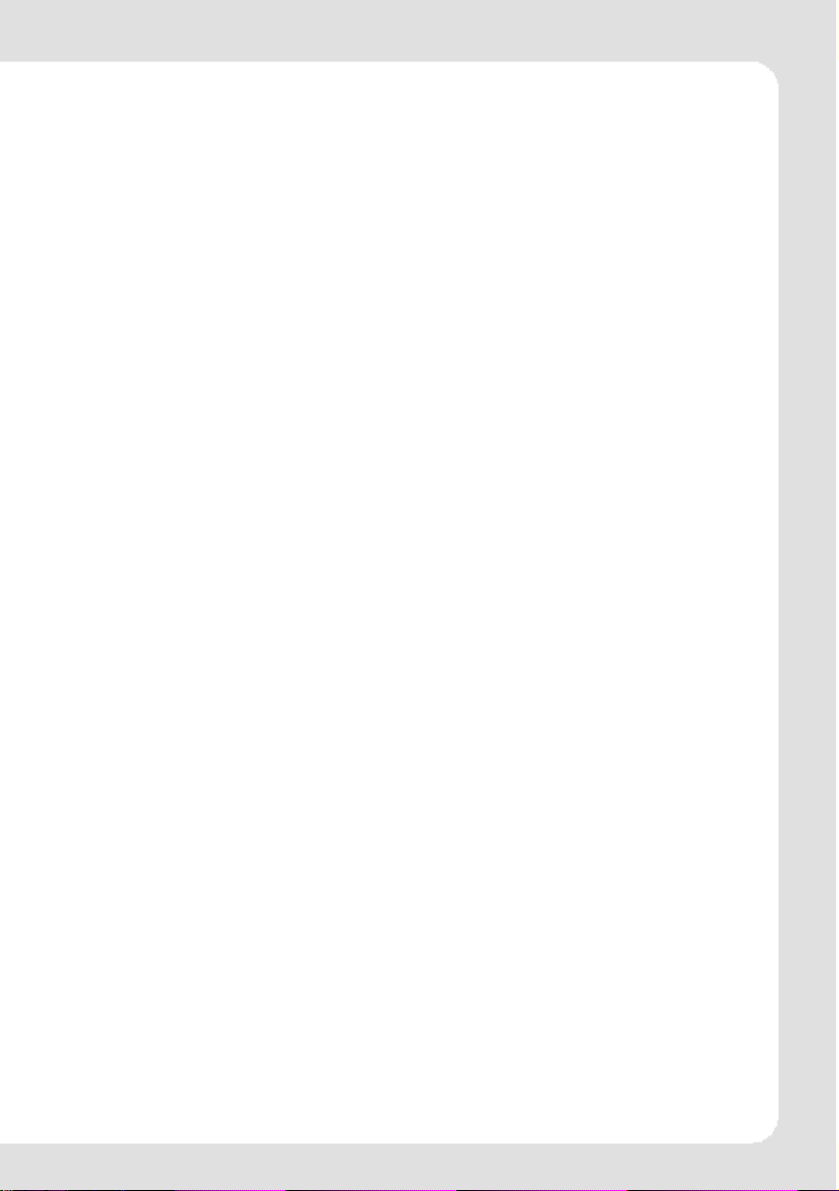
1. Instruction
(1) We try to ensure the correctness and the completeness of this manual, but mistakes and
omissions may still exist.
(2) Our company is not responsible for any data loss caused by malpractice of software, wrong
repair or other accident, or any indirect loss herein arising.
(3) Revision to the software and hardware or user manual is not subject to further notification, and
our company boasts the finial interpretation right to this manual.
The software, hardware and instruction manual are subject to change and improvement should be
(4)
done without notice. All rights reserved.
Don't press the screen or the buttons too hard to avoid damages to the player.
(5)
ENGLISH-1
Page 3
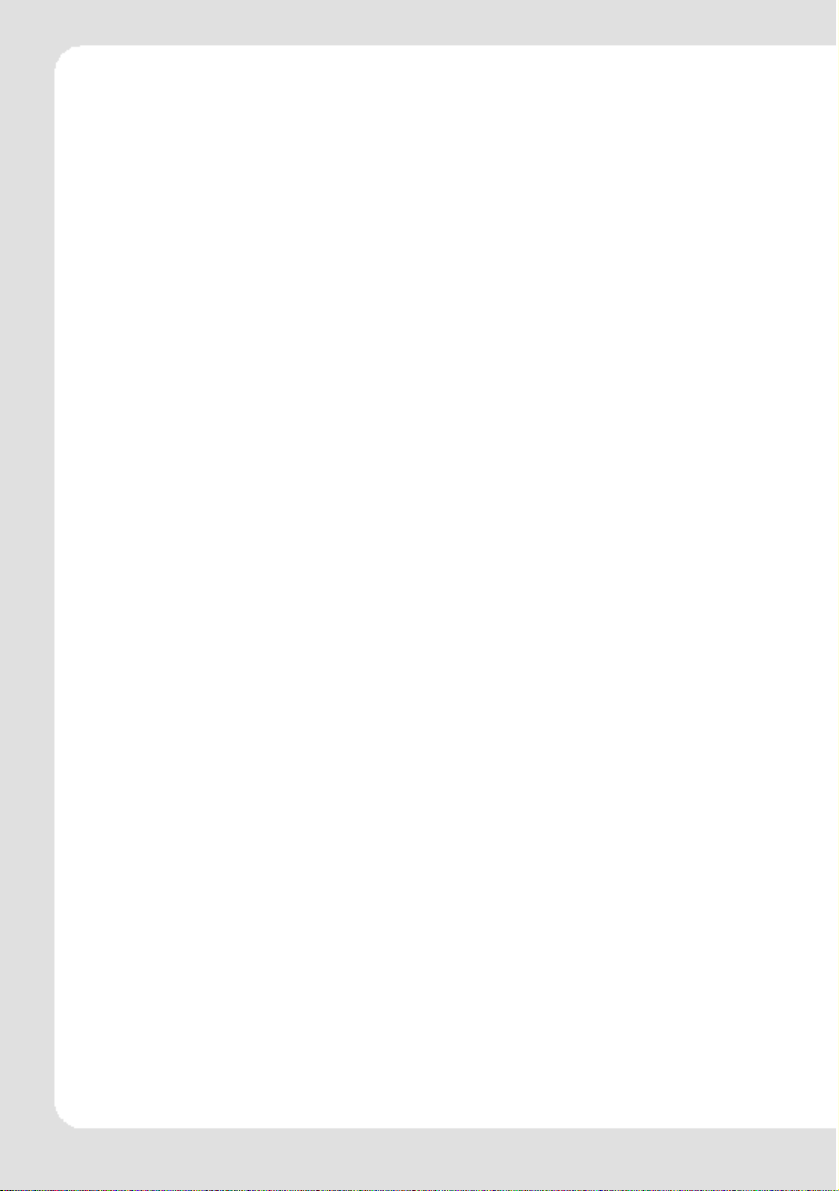
Contents
1. Instruction............................................................................................................1
2.Precaution ..................................................................................................................3
3.System requirement................................................................................................. 3
4.Introduction.................................................................................................................4
4.1 Features .............................................................................................................4
4.2 Button layout ......................................................................................................4
4.3 Battery charge....................................................................................................5
4.4 USB driver installation........................................................................................5
4.5 Connection and download ..................................................................................5
4.5.1 Connection to PC.................................................................................5
4.5.2 MP3 music download...........................................................................5
4.5.3 Remove from USB port........................................................................6
4.6 LCD display........................................................................................................7
4.7 Menu ..................................................................................................................7
4.7.1 Main menu ...........................................................................................7
4.7.2 Selection and exit.................................................................................7
4.8 Power on and off................................................................................................ 7
4.8.1 Power on player................................................................................... 7
4.8.2 Power off player................................................................................... 8
5.Application..................................................................................................................8
5.1 Music playback function..................................................................................... 8
5.1.1 Play all ................................................................................................. 8
5.1.2 Internal device .....................................................................................8
5.2 Photo..................................................................................................................9
5.2.1 Manual browse...................................................................................9
5.2.2 Slide show..........................................................................................9
5.2.3 Thumbnail ..........................................................................................10
5.3 Movie ...............................................................................................................10
5.4 Voi ce ................................................................................................................12
5.5 Record .............................................................................................................12
5.6 Delete............................................................................................................... 13
5.6.1 Delete one .........................................................................................13
5.6.2 Delete all............................................................................................13
5.7 Settings ............................................................................................................14
5.7.1 Language........................................................................................... 14
5.7.2 EQ......................................................................................................14
5.7.3 Play mode.......................................................................................... 14
5.7.4 Record Settings ................................................................................. 14
5.7.5 Contrast................................................................................................ 14
5.7.6 Time r off .............................................................................................15
5.7.7 Reset .................................................................................................15
5.8 About................................................................................................................15
5.9 Exit ...................................................................................................................15
6.Other functions .........................................................................................................15
6.1 A-B play mode..................................................................................................15
6.2 Button lock .......................................................................................................15
7.Trouble shooting .......................................................................................................16
8.Specification .............................................................................................................16
ENGLISH-2
Page 4
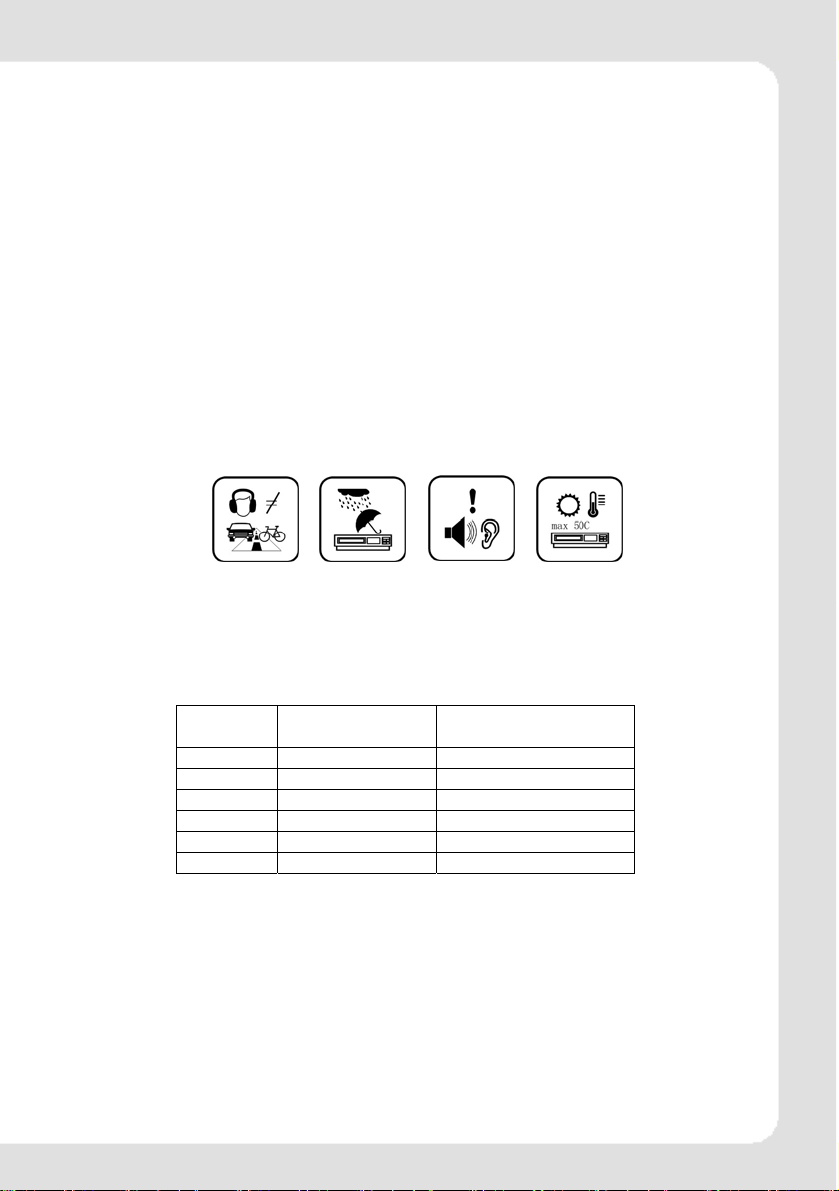
2.
Precaution
(1) Do not use this player when driving, riding or operating any other vehicles as it may lead to
traffic accidents, which is illegal in some regions. Even when walking on the road, especially
crossing the roads, listening with high volume is also hazardous. Please pay special
attention or stop using this player in places with potential hazard.
(2) Before powering on the player, please plug in the earphone to avoid damaging the earphone
and for the maintenance of the player. Turn off the player when stop using it.
(3) Keep it clean. Do not place it near heat resource or make it subject to direct sunlight, dust,
humid or rain.
(4) If the surface becomes dusty, clean it with a soft, slightly dampened cloth. Never use any
alcohol or diluted detergent to clean the cabinet.
(5) Do not use it in extra-dry environment to avoid electrostatics.
(6) Make sure that the player will not be disconnected from the computer in the process of
formatting, uploading or downloading to avoid program mistakes.
(7) When it is used as mobile disc, make sure to read and write files with correct method. Any
mal-operation may lead to loss of data, which is not being responsible by our company.
(8) As the software provided by original equipment manufacturer has the optimum flash storage
speed, all players with memory less than 128MB cannot be formatted as FAT-32 in the
operating system.
(9) Attention: Because of the different memory calculating method and the player software (firmware) is
stored in the device flash memory, it will cause the difference between flash memory marked
capacity and real capacity. That the real flash memory capacity is less than the marked memory
capacity of this device is normal. Due to different firmware size, the player will have different free
flash memory capacity. Please refer to the table as below for more details.
Marked
Capacity
128MB 122MB~128MB 69MB~127MB
256MB 244MB~256MB 185MB~255MB
512MB 488MB~512MB 417MB~511MB
1GB 953MB~1000MB 858MB~999MB
2GB 1907MB~2000MB 1765MB~1999MB
4GB 3815MB~4000MB 3577MB~3999MB
Real Capacity
Range
Free Capacity Range
After Stored Firmware
3.
System requirement
System requirement of MP3 player:
Microsoft ® Windows 98SE/2000/ME/XP
CPU series with Pentium 200MHZ or above
USB port
120MB hard disk free space
CD-ROM driver
ENGLISH-3
Page 5
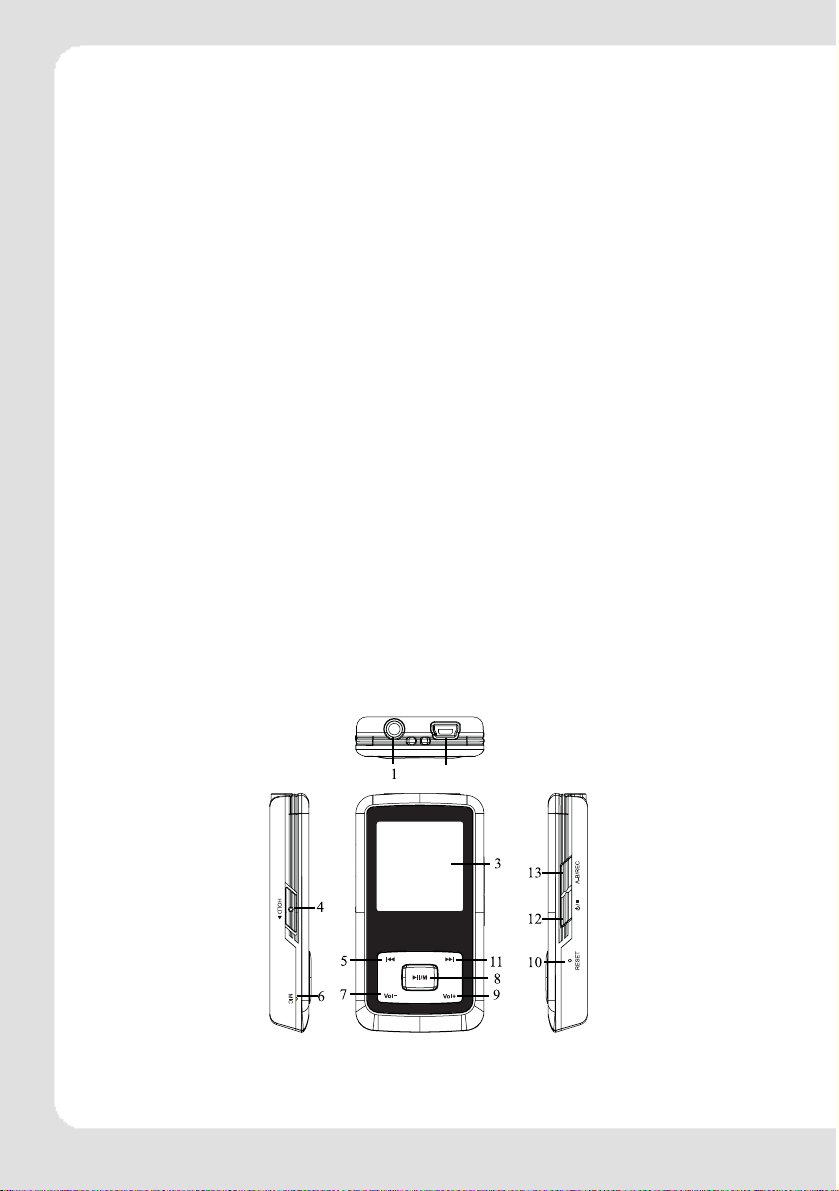
Introduction
2
4.
4.1 Features
(1) Support formats such as MP3 WMA WAV SMV JPG BMP
This product supports playback of music files, photo browsing and movie playing with
high quality.
(2) Folder management
Easy to choose the folder or music file to play.
(3) Build-in 1.44"CSTN color LCD
There is a build-in 1.44" color screen, which can display photo and movie clearly.
(4) Removable disc
This product can be connected to PC with USB cable and serve as a removable disc.
(5) Build-in rechargeable Li battery
Charging is convenient and there is no need to buy extra batteries.
(6) Convenient firmware upgrade
The firmware can be upgraded with software downloaded from Internet or in the
attached disc
(if any).
4.2 Button layout
(1) Earphone jack
(2) USB port
(3) Display area
(4) Button lock
(5) Rewind button
(6) Microphone
(7) Volume down button-
(8) Play/pause button
(9) Volume up button+
(10) Reset hole
(11) Fast forward button
(12) Power button
(13) A-B repeat/record button
ENGLISH-4
Page 6
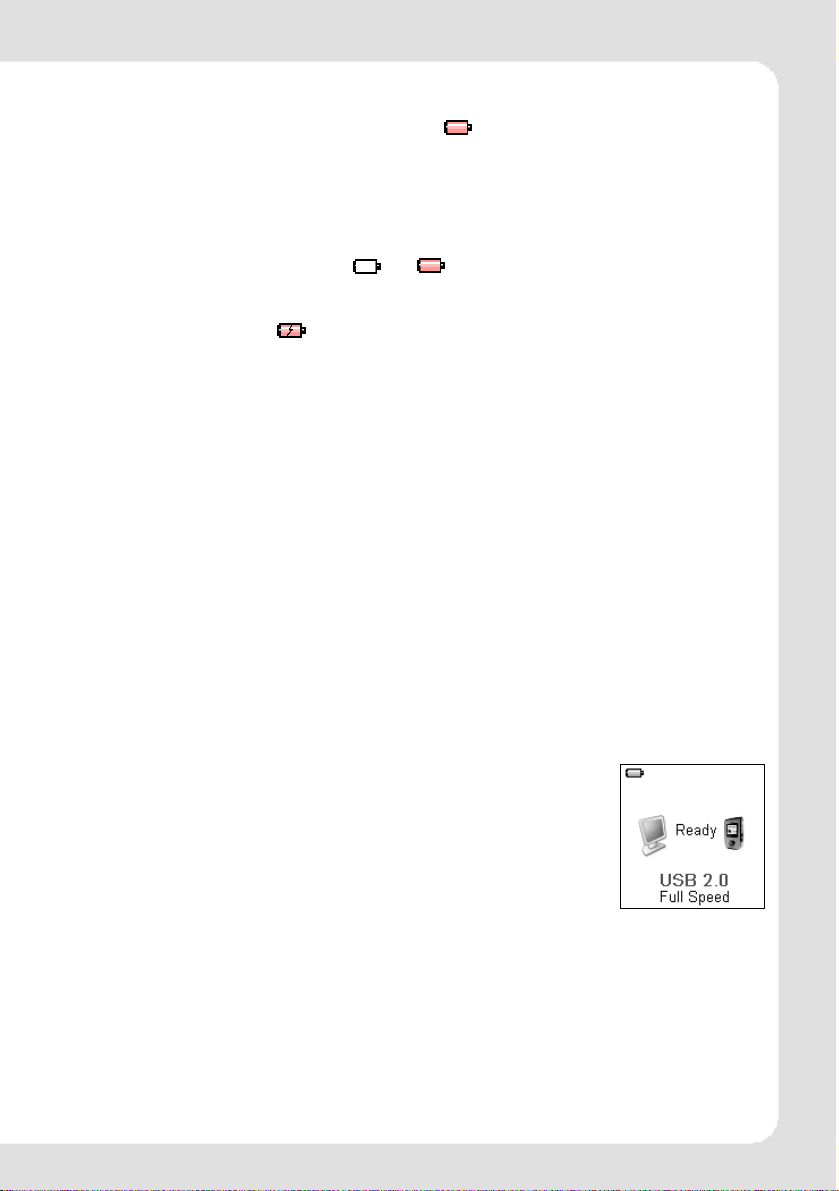
4.3 Battery charge
This product adopts build-in rechargeable Li battery.
You can connect the mp3 player to PC or use USB adapter to charge the battery.
This icon will be displayed at the upper left corner of the screen. The following pictures indicate
the charging status of the battery:
(1) When the battery is charging, the icon will be changing from an empty battery to a full
one to indicate the process. Æ
(2) The following icon will replace the charging one when the battery is full but the power supply
is not being cut off.
(3) The player will be automatically shut off when the power is used up. In this case, all setting
will be saved.
(4) Power saving mode: User can define the power off mode, such as stop off, sleep off,
backlight off to save power. Please refer to the setting instruction in function section
for details.
Note: The mp3 player only accepts the standard USB 2.0 output voltage and current to charge the built-in Li-Ion
battery: 5-Volt voltage and less than 500mA current. If the charging voltage and current are out of the compass, it will
damage the battery and the mp3 player. There will be no warranty in this case. Please make sure of the output
voltage and the current of the USB port on your PC or USB adapter before charging this player. If you found the
screen is blinking during using the USB wall adapter, please use the PC USB port to charge the player instead of USB
wall adapter.
4.4 USB driver installation
(USB driver needs to be installed only on when Windows 98SE operating system is
used.)
(1) Execute Setup.exe in driver CD and complete the driver installation.
(2) Reboot the PC.
(3) Connect the MP3 player to the USB port of the PC.
4.5 Connection and download
4.5.1
Connection to PC
Plug the attached USB cable to PC,and connect the other
end to the MP3 player. If the connection is successful, the
screen of player will display the following picture. Please
do not use USB hub or USB extended line.
4.5.2
MP3 music download
When the connection is done, select the desired files and click the right key of
the mouse and select “copy”. Double click to open the disc icon of the player (i.e.
“H”, the name of disc may differ) and then click the right key of the mouse and
select “paste”. During the process of writing, the player may display the following
picture. Note that, this MP3 player supports 500 music files or 30 folders
ENGLISH-5
Page 7
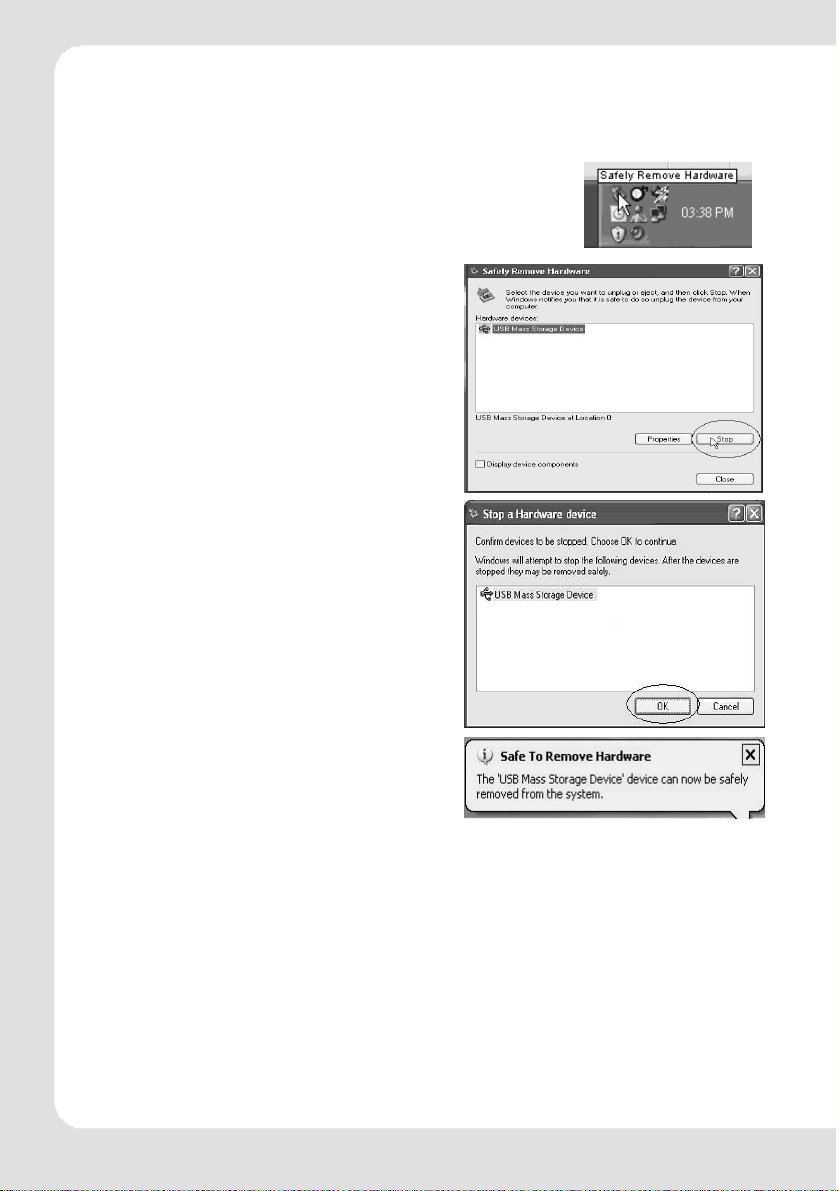
(includes sub-folders), it will build the play list sorted by letter order by scanning
the first 500 files which are stored in the first 30 folders. So please do not use too
many folders and sub-folders to store the music files.
4.5.3 Remove from USB port
(1) Double click the icon of safely remove hardware on the
task column, and the relevant dialog box will be displayed.
(2) On the picture of safely remove
hardware dialog box, select the item of
“USB mass storage device” and click
“stop” button. The screen will display “stop a
Hardware Device” as point (3).
(3) Click “OK” button.
(4) When the screen displays “Safe to
Remove Hardware”, the player can be
safely removed from PC.
Special reminder:
Do not disconnect the USB cable when the data is being transmitted between PC and the
player, which may leads to the loss of data or the damage of the player. Disconnection
should be conducted only when “device can now be safely removed from the system” is
displayed; When the USB is in operation, other button is invalid. If the player fails to power
on due to data loss or Input/Output mistake reminder by mal-operation, please refer to
trouble shooting section for solution.
ENGLISH-6
Page 8
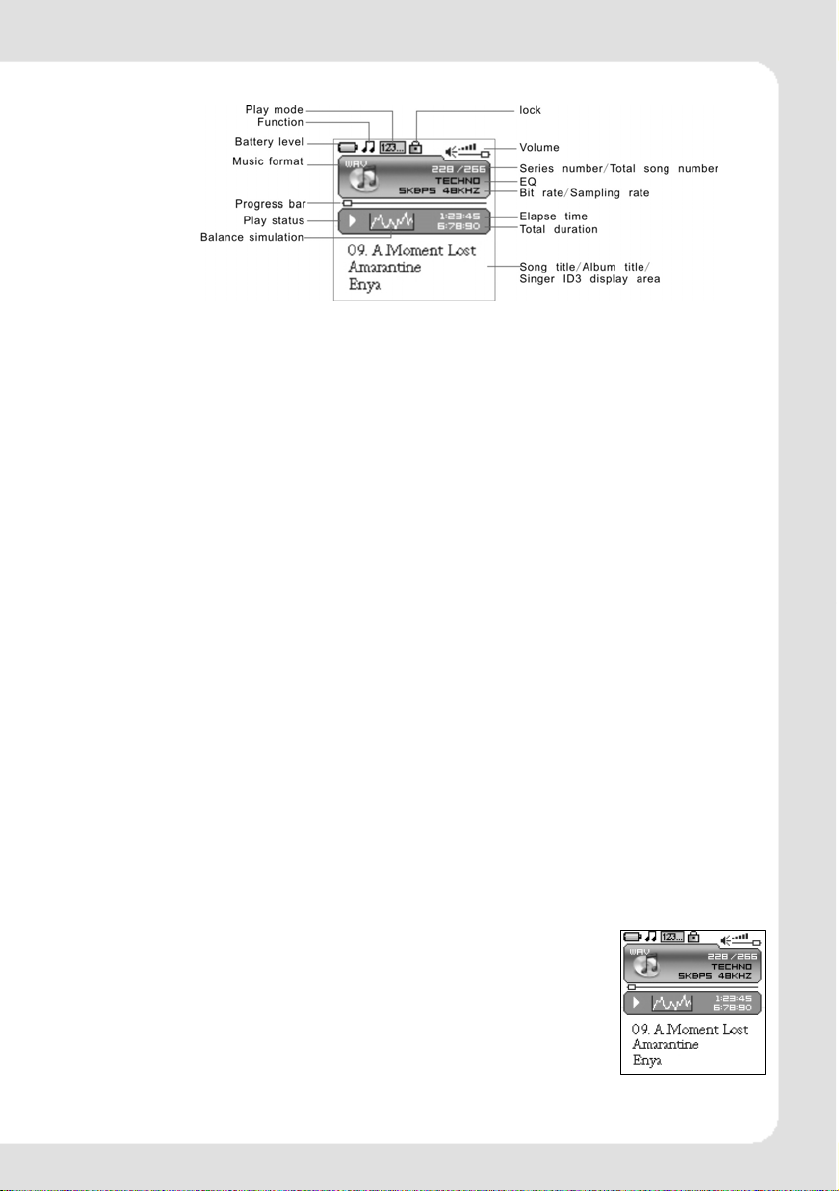
4.6 LCD display
4.7 Menu
4.7.1
Main menu
(1) MUSIC: Select MUSIC in the main menu, the device will enter music sub-menu.
(2) PHOTO: Select PHOTO in the main menu, the device will enter photo sub-menu.
(3) MOVIE: Select MOVIE in the main menu, the device will enter movie function.
(4) VOICE: Select VOICE in the main menu, the device will enter voice playback
function.
(5) MIC. RECORD: Select MIC. RECORD in the main menu, the device will enter
microphone record function.
(6) DELETE: Select DELETE in the main menu, the device will enter delete sub-menu.
(7) SETTINGS: Select SETTINGS in the main menu, the device will enter setting
sub-menu.
(8) ABOUT: Select ABUOT in the main menu to check the memory status and software
version of the device.
(9) EXIT: EXIT the main menu and return to the music playback function.
4.7.2
Selection and exit
(1) Long press play button or press power button to exit and return to the upper level
menu. The uppermost menu is main menu, which includes: music mode, photo mode,
movie mode, voice mode, record mode, delete mode, setting mode, about and exit.
(2) Select next or previous item by pressing fast forward button or rewind button. If
the main menu is in music picture, press rewind button to switch to information
page; if the main menu is in information page, press fast forward button to switch to
music picture.
(3) Press play button to confirm and enter the selected item.
4.8 Power on and off
4.8.1
Power on player
Press power/stop button to turn it on while the player is off. Power
on images will be shown before going to the defaulted music play
mode and followed by music playback. The power on time is
determined by the music file number in the player.
This player supports user-defined image when power on. You can
save the photo file with size 128*128 pixel and named LOGO.BMP
under the root directory of this device. The user-defined image will
be displayed when you turn on the player on next time.
ENGLISH-7
Page 9
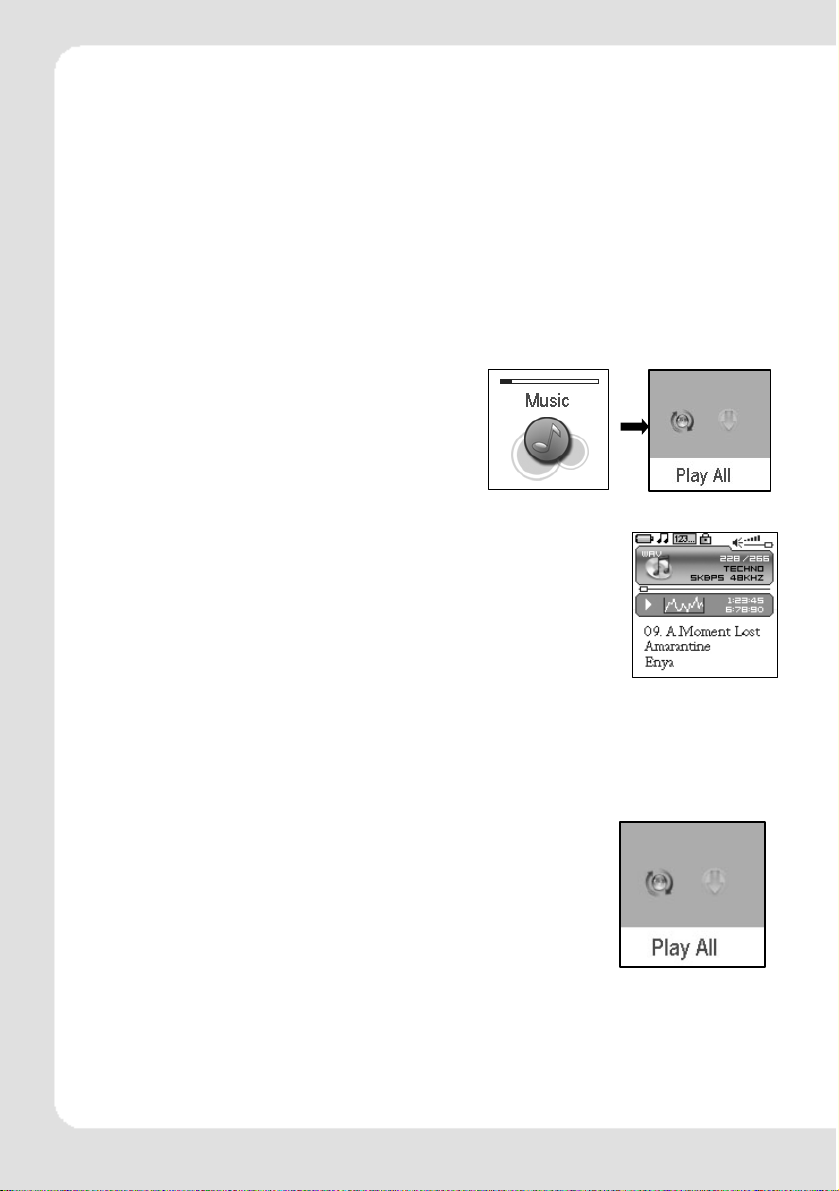
4.8.2
Power off player
(1) When the player is powered off, the following statuses will be saved, which includes:
current mode, music elapse time, user settings.
(i.e. volume, EQ, and timing off and play mode etc.)
(2) If the player is powered off normally (i.e. the user shut it off or it is shut off according
to the setting), the above-mentioned modes will be saved. If the player is powered off
by pressing reset button, the above-mentioned modes will not be saved.
(3) Expect in record mode, long press power button until the letters of “Bye Bye”
appears and the screen will turn dark, the player will be powered off.
5.
Application
5.1 Music playback function
Press rewind button or fast forward button in the
main menu to select Music function. Press play
button to enter the sub-menu of Music Play All or
Internal Device.
Operation instruction:
(1) When the music is stopped or played, press rewind button or
fast forward button to select previous or next file.
(2) When playing the music, long press rewind button or fast
forward button to move fast backward or forward within the
track.
(3) When playing the music, press play button to pause and
press play button again to resume the playing. Press
power button to stop the playing.
(4) Press A-B/REC button to set the start point of repeat section A-B, the screen display
AÆ, press that button again to set the end of repeat section A-B, the screen will
display AÆB and start repeating section AB. Press A-B/REC button for the third time
to cancel section AB repeat function.
5.1.1
Play all
In main menu, press play button to enter Music mode. Then
press rewind button or fast forward button to select Play All,
and press play button to enter and start playing all music in
the player.
5.1.2
Internal device
In main menu, press play button to enter Music mode. Then press rewind button or
fast forward button to select Internal device,and press play button to enter the
function of play list. Press rewind button or fast forward button to select folder or a
single music and press play button to start playing. Use volume up button+ or volume
ENGLISH-8
Page 10
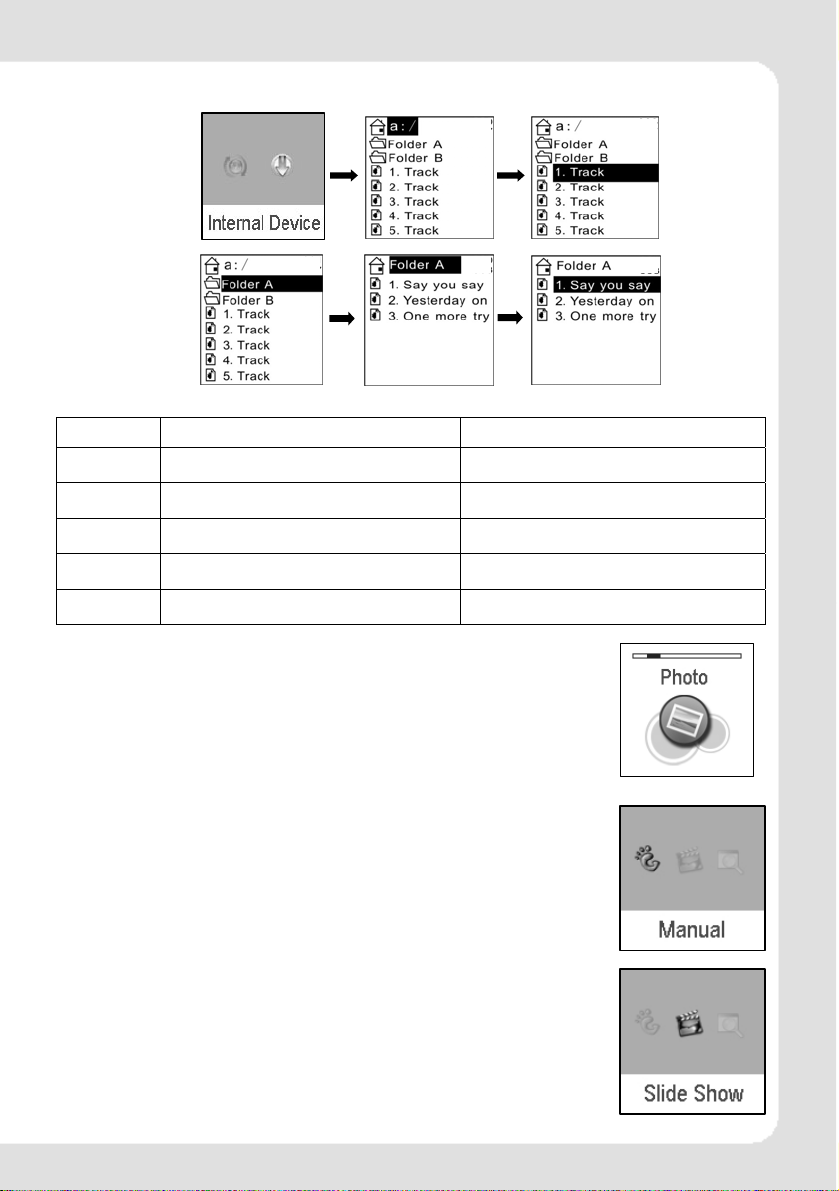
down- button to enter or exit a certain folder. The player will play the selected music or all the
music in a certain selected layer of folder (subfolder inclusive).
Play one file
Play one folder
The difference of playing songs in folders and playing under root directory
Play mode Under root directory In folder and its subdirectory.
Normal Play all the songs under root directory and
Repeat one Repeat play the current song. Repeat play the current song in current
Repeat all Repeat play all the songs under root
Random
Rand.&Rep. Shuffle repeat play all the songs under
in folders one time and then stop.
directory and in folders.
Repeat play all the songs under root
directory and in folders.
root directory and in folders.
Play all the songs in current folder one
time and then stop.
folder.
Repeat play all the songs in current folder
except the songs in folder’s sub-folder.
Repeat play all the songs under root
directory and in folders.
Shuffle repeat play all the songs under root
directory and in folders.
5.2 Photo
Press rewind button or fast forward button in the main menu to
select Photo function. Press play button to enter the sub menu of
Photo : Manual, Slide Show and Thumbnail. This player supports
pictures in JPG and BMP formats. In order to get a smooth and
clear display, please convert the resolution of pictures to 128x128
on PC and then put them in PHOTO folder (If there is no PHOTO
folder, please create one). Please be noted that the player cannot
find that photo if it is not stored in PHOTO folder of the player. The
PHOTO folder will be created by the software automatically if there
is no PHOTO folder on the player.
5.2.1
Manual browse
After entering photo function, press rewind button or fast forward
button to select manual browse and press rewind button or fast
forward button to browse the photo manually.
5.2.2
Slide show
After entering photo function, press rewind button or fast forward
button to select slide show and press rewind button or fast
forward button to browse the photo automatically.
ENGLISH-9
Page 11
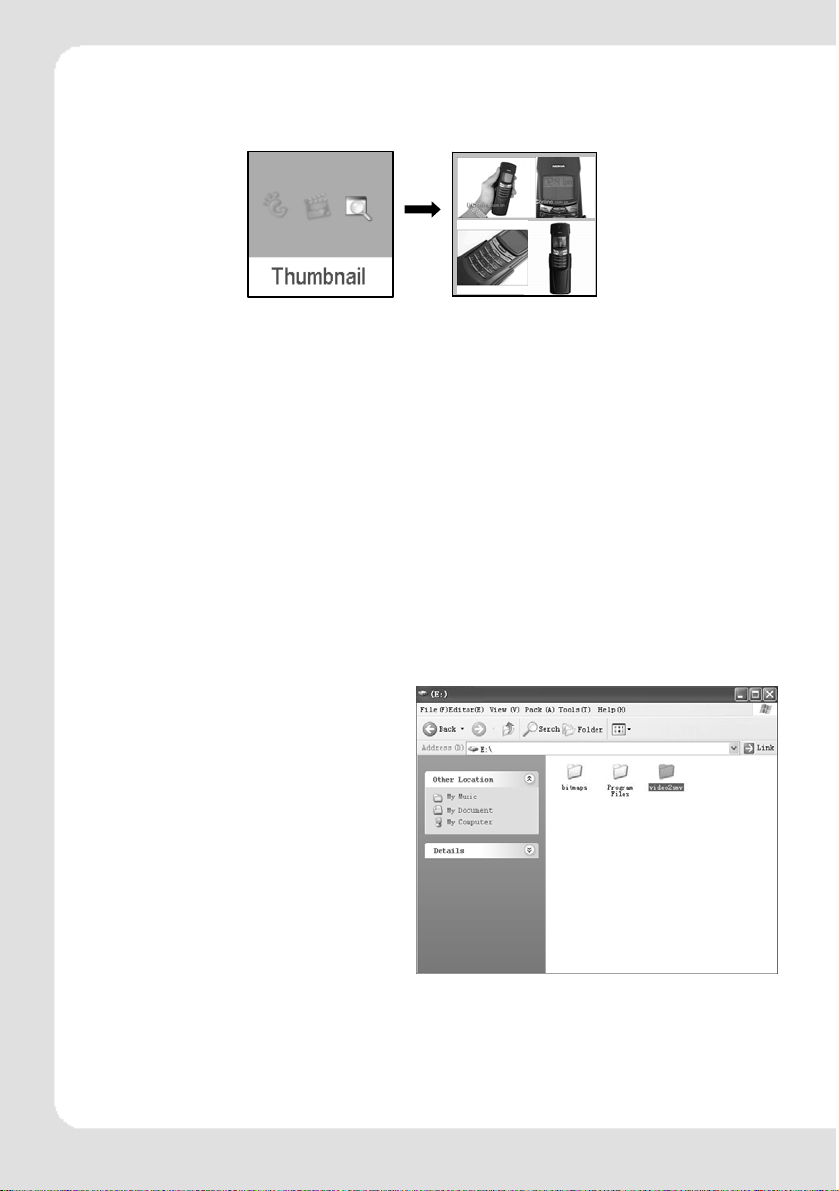
5.2.3 Thumbnail
After entering photo function, press rewind button or fast forward button to select
thumbnail display and press play button to start displaying photo in thumbnail form.
5.3 Movie
Press rewind button or fast forward button in main menu to select Movie function and
press play button to enter Movie play.
(1) This player supports the playing of movie files in SMV format. Convert the desired
movie (MPG, MP4, Real Player, Quick Time, DVD, AVI, WMV format) to SMV format
with transcoder software (video2smv.exe) in the attached CD (if any) or save in the
player or downloaded from Internet.
(2) Movie should be put in MVIDEO folder of the player. If there is no this folder,
please create one. Please be noted that the player cannot find those movie files
if they are not stored in MVIDEO folder of the player. MVIDEO folder will be
created by the software automatically after power on.
(3) When the movie is playing, long press volume up button + or volume down buton – to
adjust the volume.
How to transfer the movie file to SMV format by Video2smv.exe process
a. Select video2smv and double click it to enter
the folder as indicates in the following figure:
ENGLISH-10
Page 12
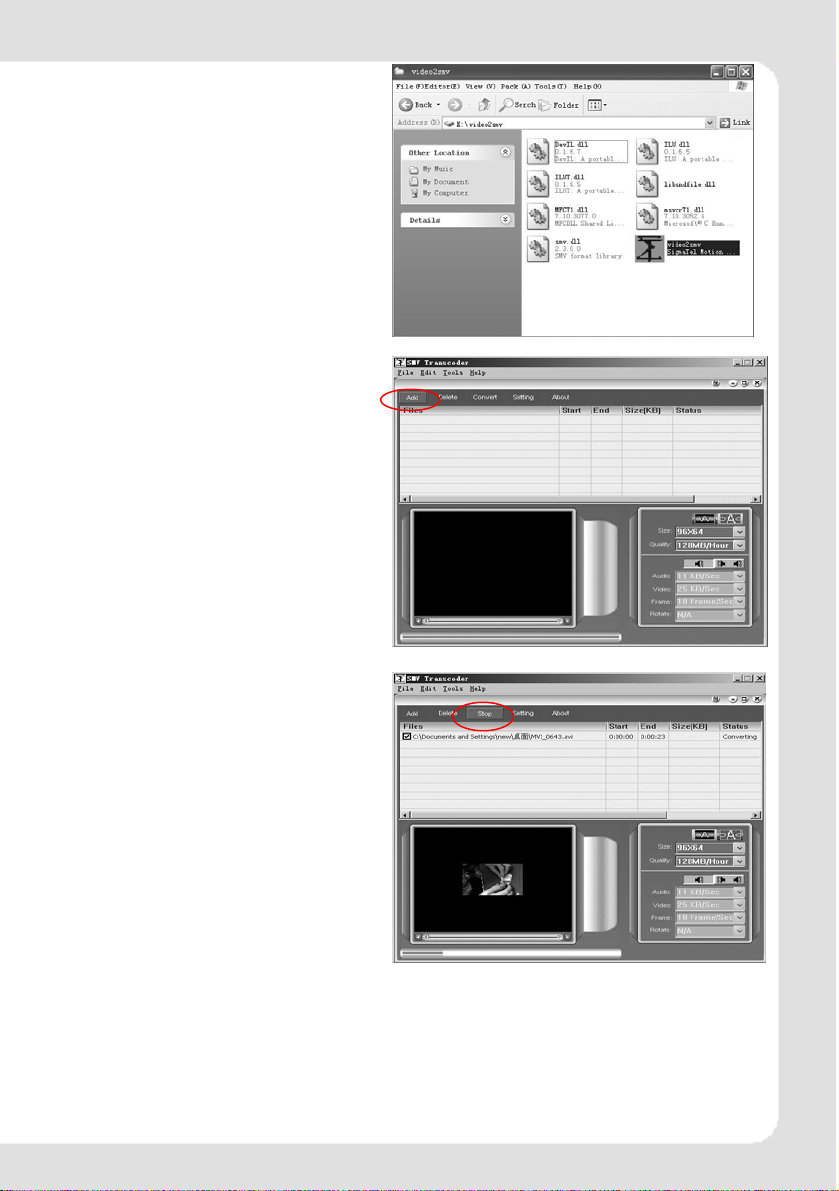
b. Select and double click video2smv.exe
program to enter as indicates in the following
figure:
c. Click “Add” to select the files that need to
be converted. You can set the size and quality
at the same time. The screen resolution of this
player is 128x128 pixel, so please set the size
less than 128*128 pixel. The higher quality
produces larger SMV file size and vice versa.
The higher the quality setting value, the clearer
the picture will be and vice versa. Click Setting
to select the directory where the converted
SMV files store.
d. Click Convert to start the converting.
Meanwhile you can click “stop” to stop
transferring.
ENGLISH-11
Page 13
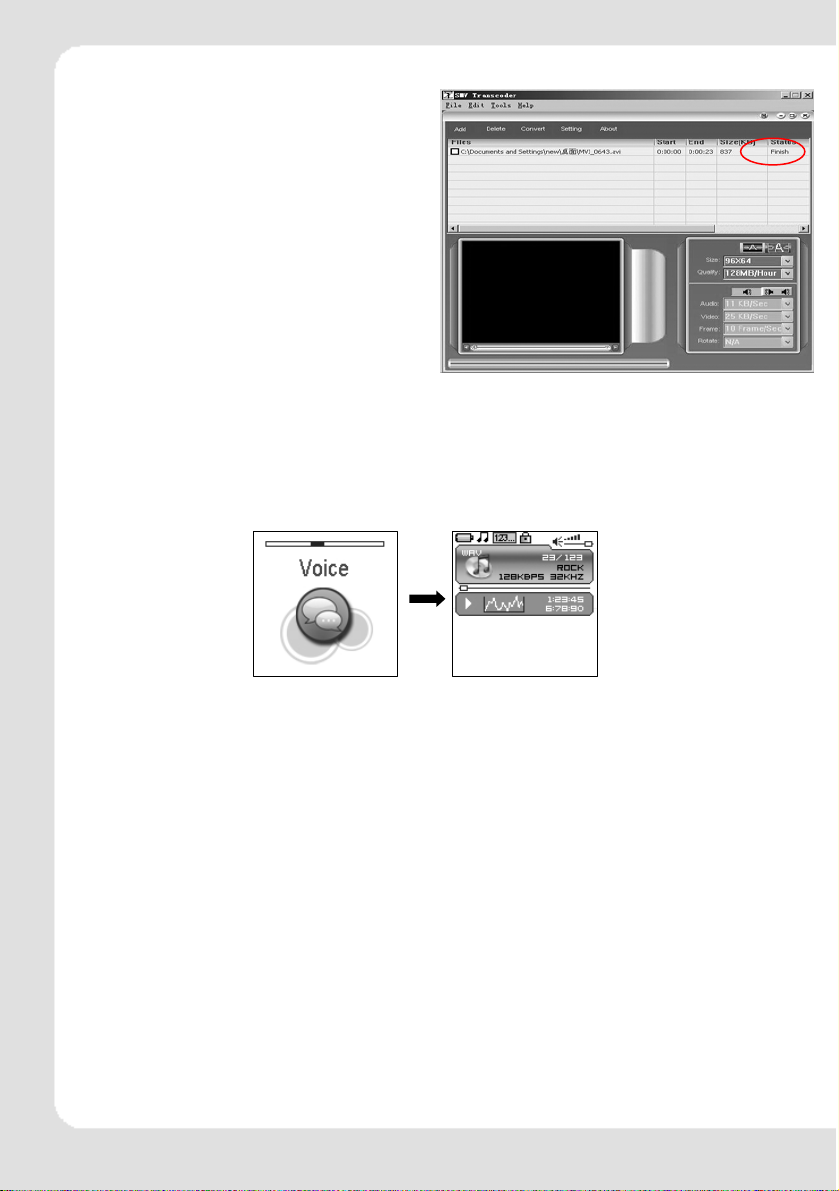
e. When there is Finish appears in the column of
Status, it means the conversion is finished. You may
close the windows and transfer the formatted movie
with SMV format to the player.
Attention : If you can use the windows media player to
play the video files in your PC, and the video file type
is supported by video2smv, it will be able to be
converted to SMV format. If it shows no Codec to
convert the video files, please try to download and
install the free Codec pack on Internet, such as K-Lite
codec pack. (http://www.k-litecodecpack.com)
5.4 Voice
Press rewind button or fast forward button in the main menu to select Voice function and
press play button to enter that voice play function.
The following functions are provided in voice mode:
(1) Play recorded files from microphone
(2) Support record files in WAV format (ADPCM),that stored in VOICE directory of the
player.
Operation instruction:
(1) When in voice standby or play mode, press rewind button or fast forward button to
select the previous or next voice file.
(2) When in voice play mode, long press rewind button or fast forward button to
move fast backward or forward within the track.
(3) When in voice play mode, press play button to pause and press play button
again to resume play. Press power button to stop playing.
5.5 Record
Press rewind button or fast forward button in the main menu to select MIC. RECORD
function and press PLAY button to enter MIC. RECORD function. Or long press
A-B/REC button to enter microphone record function when the player is in any state.
(1) The flashing recording state icon indicates recording is in progress; At this
moment, press play button , recording pause icon will appear and the
microphone recording will be paused. Press PLAY button again to resume
microphone recording. Press POWER button to stop microphone recording. When
the microphone recording is stopped, the interface will be changed to voice playback
function.
V002.WAV
ENGLISH-12
Page 14

Current function
Power level
Format
Record progress
Record state
Name of record file
V002.WAV
Locked state
V
Leftover record time
Sampling rate
Bit rate
Elapse record time
(2) 7 recording sampling rate: user can set the sampling rate of recorded file. The higher
the sampling rate, the better recording quality will gain. The lower the sampling rate,
the more common quality will gain with longer recording duration. There are total 7
sampling rate available: 8KHz, 11KHz, 16KHz, 22KHz, 32KHz, 44KHz and 48KHz.
(3) If the memory is full during the recording, Device Full will be displayed and the
player will stop recording and save the recorded files automatically. No more
recording can be done in this case.
(4) If the battery is running out of power during the recording, Low Battery will be
displayed and the player will stop recording and save the recorded files
automatically. No more recording can be done in this case.
(5) The recorded file is defined automatically as V###.WAV,### is a figure composed of
three numbers starting with 001 for the first file and 002 for the second one…The
format of recorded file is WAV.
5.6 Delete
In Delete you can choose to delete all the files stored in the player.
Press rewind button or fast forward button in the main menu to select Delete function and
press play button to enter Delete function, which includes delete one and delete all.
Note that, deleted files can’t be recovered.
5.6.1
Delete one
Press rewind button or fast forward button to select the files that need to be deleted
and press play button to confirm the deletion. Long press play button or press
power button to quit the deletion and return to the main menu.
5.6.2
Delete all
Press rewind button or fast forward button to select if or not to delete all files in the
player. Press play button to confirm the selection. If YES, all music files(MP3 and
WMA),voice files (WAV) and movie files (SMV) user’s own files and photo files(JPG and
BMP) in the player will be deleted. Long press POWER/STOP button to stop deleting, but
deleted files can’t be recovered.
ENGLISH-13
Page 15

5.7 Settings
Press rewind button or fast forward button in the main menu to
select Settings menu and press play button to enter Settings
menu, which includes language setting, EQ setting, play mode
setting, recording format setting, contrast setting, timing off setting
and resume default value setting.
5.7.1
Language
Press rewind button or fast forward button in language setting men
to select language and press play button to confirm. Long press play
button or press power button to skip this setting. The following
languages are available: English, Dutch, French, German, Italian, Portugues
Spanish, Hebrew, Poland and Hungarian. It will be difference due to differe
firmware version
5.7.2 EQ
Press rewind button or fast forward button in EQ setting menu to
select EQ and press play button to confirm. Long press play button
or press power button to skip this setting. When playing music,
the change of EQ can be felt in the earphone. EQ of this player includes:
Normal, Rock, Jazz, Classical, Pop, Ultra Bass, Blues, Club, Dance,
Full Bass and Treble, Full Treble, Large Hall, Live, Party, Reggae,
Ska, Soft Music, Soft Rock, and Techno.
5.7.3
Press rewind button or fast forward button in play mode setting
menu to select play mode and press play button to confirm. Long
press play button or press power button to skip this setting.
The play mode of this player includes: normal, repeat one, repeat all,
random and random & repeat. Random and random & repeat can only
be applied to music play.
5.7.4
Press rewind button or fast forward button in Record Type setting menu to select
recording format and press PLAY button to confirm. Long press play button or press
power button to skip this setting. This setting is used to set the sampling rate of
microphone recording. The available recording formats for this player are: 8KHz, 11KHz,
16KHZ, 22KHz, 32KHz, 44KHz and 48KHz.
5.7.5
Press rewind button or fast forward button in the contrast setting
menu to select contrast and press play button to confirm. Long
press play button or press power button to skip this setting.
Play mode
Record Settings
Contrast
u
e,
nt
ENGLISH-14
Page 16

5.7.6
Timer off
Press rewind button or fast forward button in timing off setting menu
to select timing off and press play button to confirm. Long press play
button or press power button to skip this setting. The sub menus
of timing off are: stop off, sleep off and backlight off.
(1) Stop off: Disable, 15 SEC, 30 SEC, 1 MIN, 2 MIN, 5 MIN, 10
MIN and 30 MIN.
(2) Sleep off: Disable, 10 MIN, 15 MIN, 30 MIN, 60 MIN, 90 MIN,
2 HR and 3 HR.
(3) Backlight off: 1 MIN, 5 MIN, 10 MIN, 30 MIN, 60 MIN and
Always On.
5.7.7
Reset
Select "Yes" to restore all settings to default value and the player will be
automatically reset (V3.07 later firmware version).
5.8 About
Press rewind button or fast forward button in the main menu to select ABOUT and
play button to enter ABOUT. You can check the total memory capacity, free space and
version of the software. The “x.xxx.xx” means the number of the software version. It is
variational according to the update of software.
5.9 Exit
Exit and return to the music playback function.
6.
Other functions
X.XXX.XXX
press
6.1 A-B play mode
In music or voice play mode:
(1) Press A-B/REC button to set the starting point of repeat section A-B, and the play
mode icon AÆ will be displayed.
(2) Press A-B/REC button again to set the finishing point of repeat section A-B, and the
play mode icon AÆB will be display. The player will start repeating section AB.
(3) Press A-B/REC button for the third time to cancel the repeating of AB and the icon
will return to play mode.
6.2 Button lock
In any state, push the lock button HOLD to the direction of the arrow
to lock the button and all button operations are invalid. In music or
voice play mode the screen will display a lock icon (as below figure).
You have to push the HOLD button to the contrary direction of the
arrow to unlock the button before any other button operations.
ENGLISH-15
Page 17

7.
Trouble shooting
If there is no picture displayed after the player is connected to PC and cannot serve as
storage disc or cannot be powered on after the battery is fully charged, please refer to the
following steps to update the software in the player.
(1) Download the most updated software from the attached CD (if any) or from the
website and implement the setup.exe files in the folder to complete the installation.
(2) Long press power button of the player for five seconds and then plug in the USB
cable.
(3) Implement the updated software installed by step (1) to start software upgrade and
release the Power/Stop button.
(4) The upgrade of software may format the player, so please copy the music or files in
the player.
(5) If the software upgrade program cannot detect the player, please unplug the USB
cable and repeat step (2) and (3) until the player is detected and the software
upgrade is completed.
8.
Specification
MP3
bit rate
Photo
format
Sampling rate 8/11/16/22/
Recorded format WAV
Maximum
Record duration
Technical
Specification
Capacity □128MB □256MB □512MB □1GB □2GB □4GB
SNR >90db Dimension 74.5x41x14mm
Dynamic
scope
Distortion <0.05% Screen 1.44"CSTN
Output
power
Music number
limitation
Working
environment
32~320Kbps Music
JPG,BMP Movie
32/44/48KHz
( ADPCM)
9 hours
(128M
8KHz)
>80db
(1KHZ)
5mW*2 Battery Rechargeable Li-Ion
500 files or
30 folders
Humidity
<85%,
-10~40
Celsius
format
format
Frequency
response
Dynamic
current
Power off
current
Weight 40g
Play
time(music)
Play
time(Video)
USB
port
MP3, WMA
SMV
20Hz~20KHz
<70mA (play mp3
music & backlight OFF)
<500uA
128x128 65K
color screen
battery
>11H Display off
(350mAh)
>4H
(350mAH)
USB 1.1/2.0 Full Speed
ENGLISH-16
Page 18

Lecteur de MP3
Manuel
MPK1066
MPK2066
MPK4066
MPK1066UK
MPK2066UK
MPK4066UK
Page 19

Mise à la décharge de l’appareil
L’appareil ne doit jamais être mis
à la décharge municipale. Veuillez consulter la réglementation
locale concernant l’élimination
des produits électroniques.
z Toutes les informations données dans ce manuel
peuvent être modifiées à tout moment sans avis
spécial.
FRANÇAIS – 2 |
Page 20

Page 21

Consignes de sécurité
z Afin d’éviter des accidents, vous ne devez en aucun cas utiliser
le lecteur pendant que vous conduisez une voiture ou d’autres
véhicules. Par ailleurs, cela est interdit par certaines ordonnances
juridiques. Même en tant que piéton, vous vous exposez à des
risques pendant que vous traversez une rue. Evitez toutes les
mises en danger susceptibles de se produire à cause d’un
volume sonore extrêmement haut. Dans le but de ne pas nuire à
votre propre sécurité, vous devriez cesser d’utiliser l’appareil
partout là où des risques éventuels peuvent surgir.
z Branchez l’écouteur avant d’enclencher le lecteur. Cela évite
non seulement des dommages sur les écouteurs, mais assure
aussi un parfait état du lecteur. Eteignez le lecteur lorsqu’il n’est
pas utilisé.
z Evitez les encrassements et ne faites pas fonctionner l’appareil à
proximité des sources de chaleur, s’il est exposé directement aux
rayons du soleil et dans un environnement poussiéreux et
humide.
z Si le boîtier est encrassé, enlevez la saleté seulement avec un
chiffon doux qui n’est que très légèrement humidifié. N’utilisez
jamais d’alcool ou de solvants pour nettoyer le boîtier.
z A titre de prévention contre les décharges statiques, le lecteur
ne doit jamais être utilisé dans un environnement extrêmement
sec.
z Ne déconnectez jamais le lecteur pendant des transmissions de
données (téléchargement, télé réception) ou pendant le formatage.
z Si le lecteur est utilisé comme support de données interchangea-
ble, vous devez absolument respecter les instructions concernant
le téléchargement et la télé réception de fichiers. Notre
entreprise n’assumera aucune responsabilité pour des pertes de
données éventuelles trouvant leur origine dans un maniement
erroné.
z Important : en raison des divers procédés pour le calcul de la
taille de mémoire, des indications différentes sont fournies en ce
qui concerne la capacité de mémoire réellement disponible.
Normalement, la taille réellement disponible est inférieure à ce
qui est affiché. Des différences résultent dans la capacité
FRANÇAIS – 4 |
Page 22

réellement disponible de la mémoire Flash à cause d’un
microprogramm
e dont la taille varie.
Important
Rechargez immédiatement la pile dès qu’un symbole de pile
vide est affiché à l’écran. Sinon, l’appareil s’éteint automatiquement. Dans
Débranchez correctement l’appareil du PC pour éviter des
pertes
La durée d’utilisation d’une charge de pile peut varier des
indications du fabricant en raison des conditions de service
diff
érentes.
Indépendamment si l'appareil est enclenché ou non, il peut être
connecté à tout moment à la prise USB du PC pour la recharge.
ce cas, tous les réglages sont sauvegardés.
de données.
Caractéristiques les plus importantes
Formats soutenus : MP3, WMA, WAV
1.44”, LCD couleurs CSTN
Lecteur vidéo SMV
Observateur d’images JPG, BMP
Gestion des dossiers
Enregistrement vocal
Codage de modulation en fréquence
Est déclaré au PC comme support de données interchangeable
Divers modes d’équilibreur
Possibilité d’actualiser le microprogramme (Firmware)
Pile aux ions de lithium intégrée et rechargeable
FRANÇAIS – 5 |
Page 23

Configuration requise
z CPU : Pentium 200 MHz ou plus évoluée
z OS : Windows98SE/ME/2000/XP/Vista
z RAM : 128 Mo ou plus sont recommandés
z HDD : plus de 120 Mo de capacité libre sur le disque dur
z Lecture de CD-ROM
z Interface USB
Contenu de l’emballage
Veuillez contrôler si l’emballage contient les composants suivants.
S’il manque quelque chose, veuillez contacter votre revendeur.
z Lecteur de MP3
z Casque d’écouteurs stéréo
z Câble USB
z Vue d’ensemble des commandes
z Manuel (sur CD)
z CD avec logiciel
FRANÇAIS – 6 |
Page 24

Avant l’utilisation du lecteur
Pilotes
Windows2000/XP/ME/Vista
Le lecteur travaille avec Windows2000/XP/ME/Vista comme
appareil Plug-and-Play et n’a besoin d’aucun pilote.
Windows98SE
Des pilotes doivent être installés pour Windows98SE. Ne raccordez
en AUCUN cas le MP-370 au PC avant d’avoir terminé l’installation.
Insérez le CD contenu dans la livraison dans votre lecteur de CDROM ou téléchargez les gestionnaires depuis notre site Web.
Double-cliquez sur SETUP.EXE et suivez les instructions visualisées à
l’écran. Reliez le MP-370 au PC au moyen du câble USB seulement
après que l’installation soit terminée.
Connexion au PC et copie de fichiers audio
La connexion au PC est effectuée comme suit :
1. Branchez le plus grand connecteur du câble
USB au PC et le plus petit connecteur au
lecteur. L’image ci-jointe s’affiche après que
vous ayez établi la liaison. Notez qu’aucun Hub
USB ne doit être utilisé.
2. Si l’icône « » apparaît dans le coin inférieur droit de l’écran du
PC, vous devez double-cliquer sur « Poste de travail ». C’est là
que vous apercevez l’icône pour un support de données
interchangeable qui représente le lecteur. Il est maintenant
possible de copier des fichiers depuis et vers le support de
données interchangeable de la manière habituelle. Notez que le
lecteur soutient au maximum 500 fichiers de musique ou 30
dossiers (y compris d’éventuels sous-répertoires). La liste de
reproduction est créée par l’interrogation des 500 premiers titres
de musique dans les 30 premiers dossiers. Le tri est réalisé à l’aide
des lettres. Veillez à ne pas dépasser les valeurs limites.
FRANÇAIS – 7 |
Page 25

Débranchement correct du lecteur depuis le PC
Windows2000/XP
1. Cliquez avec le bouton gauche de la souris sur l’icône dans le
coin inférieur droit de l’écran.
2. Cliquez sur le message « Retirer Périphériques de stockage de
masse USB – lecteur (X:) en toute sécurité » dans la fenêtre
déroulante.
3. Débranchez le lecteur lorsque cela vous est demandé.
Windows98
Assurez-vous que le transfert des données est terminé avant de
déconnecter le lecteur.
Très important :
Ne déconnectez en aucun cas le lecteur pendant qu’une
transmission de données est en cours. Cela peut mener à des
dommages et à des pertes de données. Le lecteur devrait
être déconnecté uniquement si le message « Le matériel
peut être retiré en toute sécurité » est affiché après que la
procédure de fin de session se soit déroulée. Toutes les
touches sont désactivées dans le mode USB. Veuillez
regarder au chapitre Elimination des problèmes si le lecteur
ne peut plus être enclenché en raison d’une perte de
données ou d’erreurs d’entrée/sortie.
FRANÇAIS – 8 |
Page 26

Chargement de la pile
L’appareil est équipé d’une pile aux ions de lithium rechargeable.
Celle-ci est chargée par l’intermédiaire du PC à l’aide de la liaison
USB. Le lecteur devrait être chargé avant la première utilisation.
Pour la recharge, il faut brancher le plus grand connecteur du
câble USB au PC et le plus petit connecteur au lecteur. L’opération
de recharge commence juste après. Vous apercevez un symbole
de pile animé.
L’icône
la pile ait été entièrement rechargée, mais que le bloc
d’alimentation est encore connecté.
Important : le lecteur ne peut pas être utilisé pendant la
recharge.
Important :
Le lecteur travaille avec la tension de sortie USB standard et
charge en outre la pile aux ions de lithium intégrée (5 V /
< 500 mA). Si la tension de recharge ou le courant de
recharge se trouve en dehors de ces valeurs, cela peut
occasionner des dommages sur la batterie et sur le lecteur.
Assurez-vous absolument que votre PC ou le bloc
d’alimentation USB met des valeurs correctes à disposition. Si
l’écran clignote pendant la recharge avec le bloc
d’alimentation USB, vous devez recharger la batterie
directement par l’intermédiaire du port USB sur le PC.
remplace l’indicateur de l’état de charge après que
FRANÇAIS – 9 |
Page 27

Fonctions des touches
Ecran LCD 1.44"
sélection de l’élément
pré
cédent
sélec. du prochain élément
– diminuer le volume sonore
/M Reproduction/Pause /
tou
che de menu
+ augmenter le volume sonore
Prise du casque d’écouteurs
Interface USB
FRA NÇ A IS – 10 |
Verrouillage des touches
HOLD
Microphone
A-B/REC A-B Répétition /
En
registrement
/ Mise sous/hors tension
/ Touc
he Stop
Ouverture de remise à zéro
(re
set)
Page 28

Mise sous/hors tension
Mise sous tension :
Appuyez sur la touche
image.
/ jusqu’à ce que vous aperceviez une
Mise hors tension :
Appuyez sur la touche
/ jusqu’à ce que vous aperceviez le
message de déconnexion à l’écran.
Si le lecteur est déconnecté normalement (déconnexion manuelle
ou déconnexion automatique par les réglages correspondants),
les réglages suivants sont mémorisés : mode actuel, temps
d’écoute déjà expiré et réglages d’utilisateur (comme par
exemple, le volume sonore, l’équilibreur, le temps de déconnexion,
le mode de reproduction, etc.). Si le lecteur est déconnecté par
une remise à zéro (reset), les modes mentionnés ci-dessus ne sont
pas sauvegardés.
Ecran à cristaux liquides
Affichage du mode
Indicateur de l’état de
Affichage de l’évolution
d’écoute
Fonction
charge de la pile
Format de fichier
Etat de service
Oscillogramme
Verrouillage des touches
Volume sonore
Numéro de titre/titres au total
Affichage d’équilibreur
Vitesse de bits/fréquence de
balayage
Temps d’écoute déjà expiré
Longueur du titre
Titre, interprète, album ou
nom du fichier
FRANÇAIS – 11 |
Page 29

Vue d’ensemble des commandes
Fonction Description
Reproduction/
Pause
Arrêt
Réglage du
volume sonore
Aller au fichier
précédent
Aller au prochain
fichier
Défilement rapide
vers l’avant
Défilement rapide
vers l’arrière
Dans le menu
principal
Retour au
prochain menu
d’ordre supérieur
Confirmer la
sélection
Répétition A-B Procédez comme suit pour répéter une partie d’un
Appuyez sur la touche
ou la pause.
Appuyer sur le bouton
reproduction.
+ :
Pression : Augmenter le volume sonore
Pression prolongée : Augmenter continuellement
le volume sonore
– :
Pression : Réduire le volume sonore
Pression prolongée : Réduire continuellement le
volume sonore
Appuyez brièvement sur la touche
Appuyez brièvement sur la touche
Appuyez plus longtemps sur la touche
Appuyez plus longtemps sur la touche
Appuyez sur la touche
menu principal soit affiché.
Si vous exercez une pression prolongée sur la
touche
vous quittez l’option de menu et vous commutez
vers le prochain niveau de menu supérieur.
Vous confirmez la sélection avec la touche
et vous commutez vers l’objet sélectionné.
titre pendant la reproduction :
1. Appuyez brièvement sur la touche A-B/REC pour
repérer le point de départ (A-).
2. Appuyez à nouveau sur la touche A-B/REC pour
repérer le point final (A-B).
Le mode de répétition A-B est terminé en
appuyant à nouveau sur la touche A-B/REC.
/M ou si vous actionnez le bouton /,
/M pour la reproduction
/ pour arrêter la
/M jusqu’à ce que le
/M
FRANÇAIS – 12 |
Page 30

Reproduction de musique
Appuyez sur la touche /M jusqu’à ce que le menu principal soit
affiché. Vous sélectionnez le mode « Musique » avec les touches
ou
. La touche /M vous permet d’accéder au sous-menu de
la « Musique »: Tout Lire et Périph. Interne.
Tout Lire
Sert à reproduire tous les fichiers de musique sur le lecteur.
Périph. Interne
Active la liste de reproduction. Un dossier ou un fichier de musique
est sélectionné avec la touche
démarrée avec la touche
touche + et le quittez avec la touche –. Une reproduction du
fichier de musique choisi ou de tous les airs de musique du dossier
sélectionné (y compris les sous-dossiers) est effectuée.
Reproduction d’un fichier
ou et la reproduction est
/M: Vous ouvrez un dossier avec la
Reproduction de tous les airs de musique dans un dossier
FRANÇAIS – 13 |
Page 31

Différence pendant la reproduction dans le répertoire racine et
dans des dossiers ainsi que dans leurs sous-répertoires
Mode lecture Dans le répertoire racine
Normal Tous les titres de musique
dans le répertoire racine et
dans les dossiers qui y sont
ramifiés sont joués une fois.
Ensuite, la reproduction est
stoppée.
Répéter une Le titre de musique actuel
est répété en
permanence.
Répéter tout Tous les titres de musique
dans le répertoire racine et
dans les ramifications sont
répétés en permanence.
Aléatoirement Les titres de musique dans
le répertoire racine et dans
les dossiers qui y sont
ramifiés sont choisis une
fois aléatoirement et sont
joués.
Répétition
aléatoire
(Aléa. & Rép.)
Les titres de musique dans
le répertoire racine et dans
les dossiers qui y sont
ramifiés sont choisis en
permanence
aléatoirement et sont
joués.
Dans des dossiers et dans
leurs sous-répertoires.
Tous les titres de musique
dans le dossier actuel sont
joués une fois. Ensuite, la
reproduction est stoppée.
Le titre de musique actuel
du dossier est répété en
permanence..
Tous les titres de musique
dans le dossier actuel sont
répétés en permanence à
l’exception des sousrépertoires dans le dossier.
Les titres de musique dans le
répertoire racine et dans les
dossiers qui y sont ramifiés
sont choisis une fois
aléatoirement et sont joués.
Les titres de musique dans le
répertoire racine et dans les
dossiers qui y sont ramifiés
sont choisis en permanence
aléatoirement et sont joués.
FRANÇAIS – 14 |
Page 32

Observateur d’images
Vous contemplez des photos de la manière
suivante :
1. Appuyez sur la touche /M jusqu’à ce que le
menu principal soit affiché.
2. Sélectionnez l’option « Photo » avec la touche
ou
et confirmez la sélection avec la touche
/M.
3. La touche /M vous permet d’accéder au sous-menu de la
« Photo »: Manuel, Diaporama et Onglet.
Le lecteur soutient l’affichage des photographies dans le format
JPG et dans le format BMP. Afin d’obtenir une représentation
optimale, les photographies devraient être converties dans la
résolution 128x128 pixels et être ensuite mémorisées dans le dossier
PHOTO. Vous devez créer le dossier s’il n’existe pas encore. Notez
que le lecteur trouve des photographies seulement si elles sont
mémorisées dans le dossier PHOTO. Après l’enclenchement du
lecteur, le dossier PHOTO est créé automatiquement par le logiciel.
Manuel
Naviguez manuellement avec la touche ou dans
les photographies existantes.
Diaporama
Les photographies sont affichées automatiquement.
Onglet
Les photographies sont
affichées comme
photographies rapetissées.
FRANÇAIS – 15 |
Page 33

Ecoute de films
1. Appuyez sur la touche /M jusqu’à ce que le menu principal
soit affiché.
2. Appuyez sur la touche ou afin de sélectionner le menu
vidéo et confirmez la sélection avec la touche
3. Appuyez sur la touche ou afin de sélectionner une certaine
vidéo (Film) pour la reproduction. Démarrez la reproduction
avec la touche
détaillées à ce sujet dans la vue d’ensemble des commandes.
Le lecteur soutient la reproduction des films dans le format SMV. Le
film (MPG, MP4, Real Player, Quick Time, DVD, AVI, WMV) doit être
converti dans le format SMV avec le fichier video2smv.exe avant
de pouvoir être contemplé. Le logiciel se trouve sur le CD contenu
dans la livraison (s’il est contenu dans la livraison) ou il est possible
de le télé-réceptionner depuis le site Web.
Notez que le lecteur trouve des fichiers de films seulement si elles
sont mémorisées dans le dossier MVIDEO. Vous devez créer le
dossier s’il n’existe pas encore. Après l’enclenchement du lecteur,
le dossier MVIDEO est créé automatiquement par le logiciel.
/M. Vous trouverez des informations plus
Conversion de films dans le format SMV (Video2smv.exe)
/M.
a. Cherchez le dossier video2smv et double-cliquez dessus :
FRANÇAIS – 16 |
Page 34

b. Démarrez le fichier video2smv.exe par un double clic :
c. Cliquez sur « Add » et sélectionnez les fichiers à convertir. Il est
possible de positionner simultanément la résolution et la qualité.
La résolution du lecteur est aux alentours de 128x128 pixels ; c’est
pourquoi vous ne devriez pas choisir une résolution supérieure à
128x128 pixels. Une plus haute qualité mène à des fichiers de
taille plus importante, mais aussi à de meilleures représentations
à l’écran. Cliquez sur « Setting » pour choisir le dossier dans lequel
les fichiers SMV convertis doivent être mémorisés.
FRANÇAIS – 17 |
Page 35

d. Cliquez sur « Convert »
pour démarrer la
conversion. La
conversion est
interrompue par un
clic sur « Stop ».
e. Si l’expression
« Finish » est affichée
dans le champ
d’état, cela signifie
que la conversion est
terminée. Il est
possible de fermer la
fenêtre et de
transmettre les fichiers
convertis vers le
lecteur.
Important : la conversion dans le format SMV est possible si vous
pouvez contempler des vidéos sur votre PC et si le format est
soutenu par video2smv. Si vous recevez le message qu’il n’existe
aucun Codec, vous pouvez vous procurer un Codec gratuit, par
exemple depuis KLite par télé-réception sous (http://www.klitecodecpack.com) dans l’Internet.
FRANÇAIS – 18 |
Page 36

Enregistrement vocal
1. Appuyez sur la touche /M jusqu’à ce que le menu principal
soit affich
2. Sélectionnez l’option de menu « Voix » avec la touche ou
et appuyez sur /M, pour accéder au mode vocal.
é.
V002.WAV
Les fonctio
ns suivantes sont disp onibles dans le mode vocal :
reproduction d’enregist rements au microphone
reproduction de fichiers WAV (ADPCM) qui ont été mémorisés
dans le doss
ier VOICE du lecteur.
Vous trouverez des informations plus détaillées à ce sujet dans la
vue d’e
nsemble des commandes.
FRA NÇ A IS – 19 |
Page 37

Enregistrement vocal
Appuyez sur la touche /M jusqu’à ce que le menu principal soit
affich
é. Sélectionnez l’option « Enreg. MIC » avec
appuyez
sur la touche /M. Ou exercez une pression prolongée
dans tous les modes sur A-B/REC pour
en
registrer par le microphone.
1. L’icône clignotante montre l’enregistrement en cours. La
touche /M (icône ) permet d’interrompre l’enregistrement
et
de le continuer. L’enregistrement est terminé avec le bouton
/ . La fonction de reproduction vocale est affichée à l’écran,
et un retour au mode de repr oduction vocale est effectué.
ou et
Fon ctio n actue lle
Indicateur
de l’état de
cha
rge de la pile
Format de fichie
Affic
hage de l’évolution
Etat
d’enregistrement
Nom de fichier
r
Verrouillage des touches
Volume sonore
Temps
enregistré
Fréquence
Vit
Temps d
de balayage
esse de bits
’enregistrement restant
2. Il est possible d’ajuster la vitesse d’exploration. Plus cette valeur
est grande, mieux sera la qua lité. Des vitesses plus basses
mènent à une consommation de mémoire plus faible. Sept vitesse
s d’exploration sont disponible s : 8KHz, 11KHz, 16KHz, 22KHz,
32KHz, 44KHz et 48KHz.
3. Si la m émoire se remplit pendant l ’ enregistrement, un
app
areil plein est affiché, l ’ enregistrement est interrompu
et
le fichier est mémorisé. Dans ce cas, un autre enregistre-
ment
n’est plus possible.
4. Si la batterie est vide pendant l ’ enregistrement, un Batt.
vide est affiché, l ’ enregistrement est interrompu et le
fichier est mémorisé. Dans ce cas, un autre enregistrement
n’est plus possible.
5. Lors de l’enregistrement via le microphone intégré, des fichiers
dénommés
«Vxxx.WAV» sont enregi strés dans le répertoire
VOICE.
FRA NÇ A IS – 20 |
Page 38

Suppression de fichiers
Appuyez sur la touche /M jusqu’à ce que le menu principal soit
affich
é. Vous sélectionnez le mode « Supprimer » avec les touches
ou . La touche /M vous permet d’accéder au sous-menu
de la « Supprimer »: Suppr. Une et S uppr.Tout .
Importante
récupérés
: Des fichiers effacés ne peuvent pas être
!
Supprimer un fichier
Vous choisissez le fichier à effacer
avec
la touche ou . Appuyez
su
r la touche /M pour confirmer. Si
vous exercez une pression prolongée
su
r la touche
la fonction d’effacement et vous retournez au menu principal.
/M ou une pression sur le bouton / , vous quittez
Supprimer tout
Avec la touche ou , vous sélectionnez si tous les fichiers qui se
trou
vent sur le lecteur doivent être effacés. La confirmation est
effectuée avec la touche /M. L’option Oui provoque
l’effacement de tous les fichiers de musique (MP3 et WMA), de
to
us les fichiers vocaux (WAV), de tous les fichiers de film (SMV), de
tous les propres fichiers de l’utilisateur ainsi que de tous les fichiers
d’imag
e (JPG et BMP) sur le lect eur. L’effacement est stoppé sur
une
pression prolongée du bouton / . Des fichiers effacés ne
peuvent pas être récupérés !
Réglages définis par l’utilisateur
Procédez comme suit pour adapter le lecteur à vos
besoins personnels :
1. Sélectionnez l’option « Paramètres » dans le
menu
principal et appuyez ensuite sur la touche
/M pour accéder au mode de réglage.
2. Sélectionnez l’enregistrement qui doit être configuré avec les
touches ou . Confirmez avec la touche /M. Si vous
FRA NÇ A IS – 21 |
Page 39

exer
cez une pression prolongée sur la touche /M ou si vous
actionnez
commutez
le bouton / , vous quittez l’option de menu et vous
vers le prochain niveau de me nu supérieur.
e dans laquelle le texte est affiché à
Langu
Langue
l’écran :
Alleman
Hébre
Anglais, Hollandais, Français,
d, Italien, Portugais, Espagnol,
ux, Polonais, Hongrois, Russe
Normal, Rock, Jazz, Classical, Pop, Ultra Bass,
Equilibreur
)
(ÈQ.
Mode
lecture
Para. Enreg.
Blues, Club, Dance, F. Bass & Treb., Full Treble,
Large Hall, Live, Party, Reggae, Ska, Soft
Music, Soft Rock, Tec
Normal, Répéter une,
Aléa. & Rép
Rép.
reproducti
. Les options Aléatoire et Aléa. &
ne sont pas disponibles pour la
on vocale.
Sert à ajuster la vitess
registrement par microphone : 8KHz,
l’en
hno
Répéter tout, Aléatoire,
e d’exploration pendant
11KHz, 16KHZ, 22KHz, 32KHz, 44KHz und 48KHz.
Contraste
Ajustez le c
Confirm
ontraste avec la touche ou .
ez votre sélection avec la touche
/M.
FRA NÇ A IS – 22 |
Page 40

Minute. Dés.
Réinit.
À propos de
Arrêt
Dés.
Sommeil
Dés.
Rétroé.
Dés.
Avec « Oui », le pré-réglage d’usine est
rétabli ; le lecteur es t remis automatiquement
sur l’état initial.
15
Sec., 30 Sec., 1 Min., 2 Min.,
5 Min., 10 M
(dés
activé)
10 Min., 15 Min., 30 Min., 60 Min.,
90 Min., 2 h.
(dés
activé)
1 Min., 5 Min., 10 Min., 30 Min., 60
Min. et Always On (Toujours on)
in., 30 Min., Disable
, 3 h., Disable
Appuyez sur la touche /M jusqu’à ce que le
menu
principal soit affiché. Sélectionnez l’option
de menu « À propos de » avec la touche ou
et appuyez sur /M.
C’est ici que figurent la taille totale de la
mém
oire, la mémoire disponible et la version du
logici
el.
Quitter
Terminer le menu principal et retourner à la fonction de
reproduction de musique.
Verrouillage des touches
Indépendamment de l’ét at, les touches sont
verr
ouillées dès que la touche HOLD est déplacée
dans
le sens de la flèche. Un cadenas est affiché
(voir
ci-dessous) dans les modes de reproduction
musi
cale.
Po
ur déverrouiller les touches, la
to
uche HOLD doit être déplacée dans le sens
opposé.
X.XXX.XXX
FRA NÇ A IS – 23 |
Page 41

Fonction de remise à zéro (reset)
Si le comportement de service du
lecteur est anormal (cela ne se produit
usuellement que dans des cas très
rar
es), vous pouvez réinitialiser le lecteur dans l’état normal avec
un petit objet cylindrique.
ce cas, le lecteur ne doit être connecté ni au PC, ni à
Dans
un
adaptateur de réseau.
Elimination des problèmes
Si aucune icône de liaison n’est affichée, après que le lecteur ait
été raccordé au PC ou si aucun fichier ne peut être mémorisé ou
s’il
n’est pas possible d’enclencher le lecteur, bien que la batterie
so
it entièrement rechargée, vous devez actualiser le microprogramme
après :
1. Vous devez chercher la version la plus actuelle du micro-
programme
ou la télé-réceptionner depuis l’Internet, puis lancez le fichier
setup.exe dans le dossier pour exécuter l’installation.
2. Maintenez fermement le bouton de mise sous/hors tension
du lecteur pendant au moins cinq secondes et branchez le
câble USB.
3. Implémentez le micro-programme installé au cours de l’étape 1
et
relâchez le bouton / pour démarrer la mise à jour du
micro-programme.
4. La mise à jour du micro-prog ramme peut mener au formatage
du lecteur. C’est pourquoi vous devez sauvegarder à temps les
fichiers et
5. Si le programme de mise à jour ne peut pas reconnaître le
lecteur, vous devez débrancher à nouveau le câble USB et
recomm
reconnu et qu’il soit possible d’exécuter la mise à jour.
du lecteur en respectant la marche à suivre décrite ci-
sur le CD (s’il fait partie du contenu de la livraison)
/
les dossiers sur le lecteur.
encer les étapes 2 et 3 jusqu’à ce que le lecteur soit
FRA NÇ A IS – 24 |
Page 42

Spécification
Désignation Spécification
Capacité 1 Go, 2 Go, 4 Go
Type de pile Pile aux ions de lithium intégrée et
hargeable
rec
Durée de service Jusqu’à 10 heures (musiques),
jusqu
’à 4 heures (vidéo)
Bloc d’alimentation USB (non
mprise dans le contenu de la
co
liv
raison)
Ecran à cristaux liquides Ecran LCD couleurs 1.44"
Puissance de sortie du casque
d’écouteurs
Format vidéo SMV
Format audio MP3, WMA, WAV
Format de photo JPG, BMP
Résolution 128 x 128
Vitesse de bit 32kbps - 320kbps
Rapport signal/bruit
Interface USB USB2.0
Température de service -10°C .. +40°C
Humidité relative pendant le
fonctionnement
Nombre limité de fichiers/dossiers 500 fichiers ou 30 dossiers
Dimensions
Poids
5 V / 0,5 A
(128x128
5 mW + 5 mW
>90 dB
20%
74,5
40
65K)
~ 85% (40°C)
mm x 41 mm x 14 mm
g
FRA NÇ A IS – 25 |
