Page 1
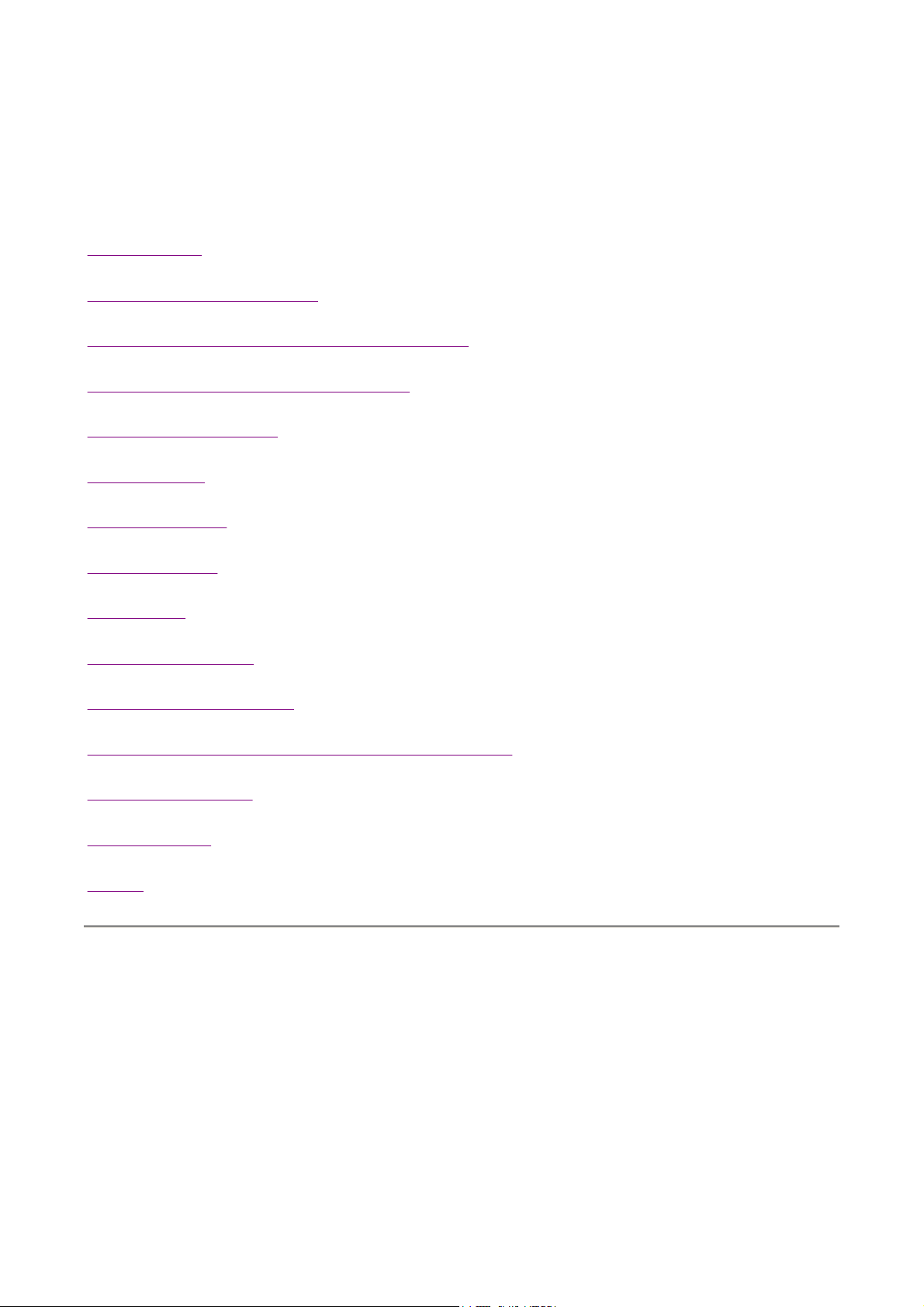
M
Portable MP3 Player
User's Guide
Introduction
页码,1/13MP3 Player User's Guide
Installing the MP3 Player
Transfer data to and from the MP3 Player
Listening to your WMA/MP3 music
MP3 Player Controls
LCD Display
Voice Recorder
Hold Function
Navigation
Advanced Settings
Upgrade the Firmware
Removing the MP3 Player from your computer
Trouble Shootings
Specifications
Safety
Introducing the MP3 Player
The MP3 Player incorporates a portable
Device.
P3 Player Features:
z
WMA/MP3 player.
z
Synchronous lyric display with WMA/MP3 music.
z
Voice recorder.
z
WMA DRM support.
WMA/MP3
Player, Voice Recorder and Mass Storage
2007-5-11file://C:\Documents and Settings\fay\桌面\MP510-STMP3505\English\gu...
Page 2
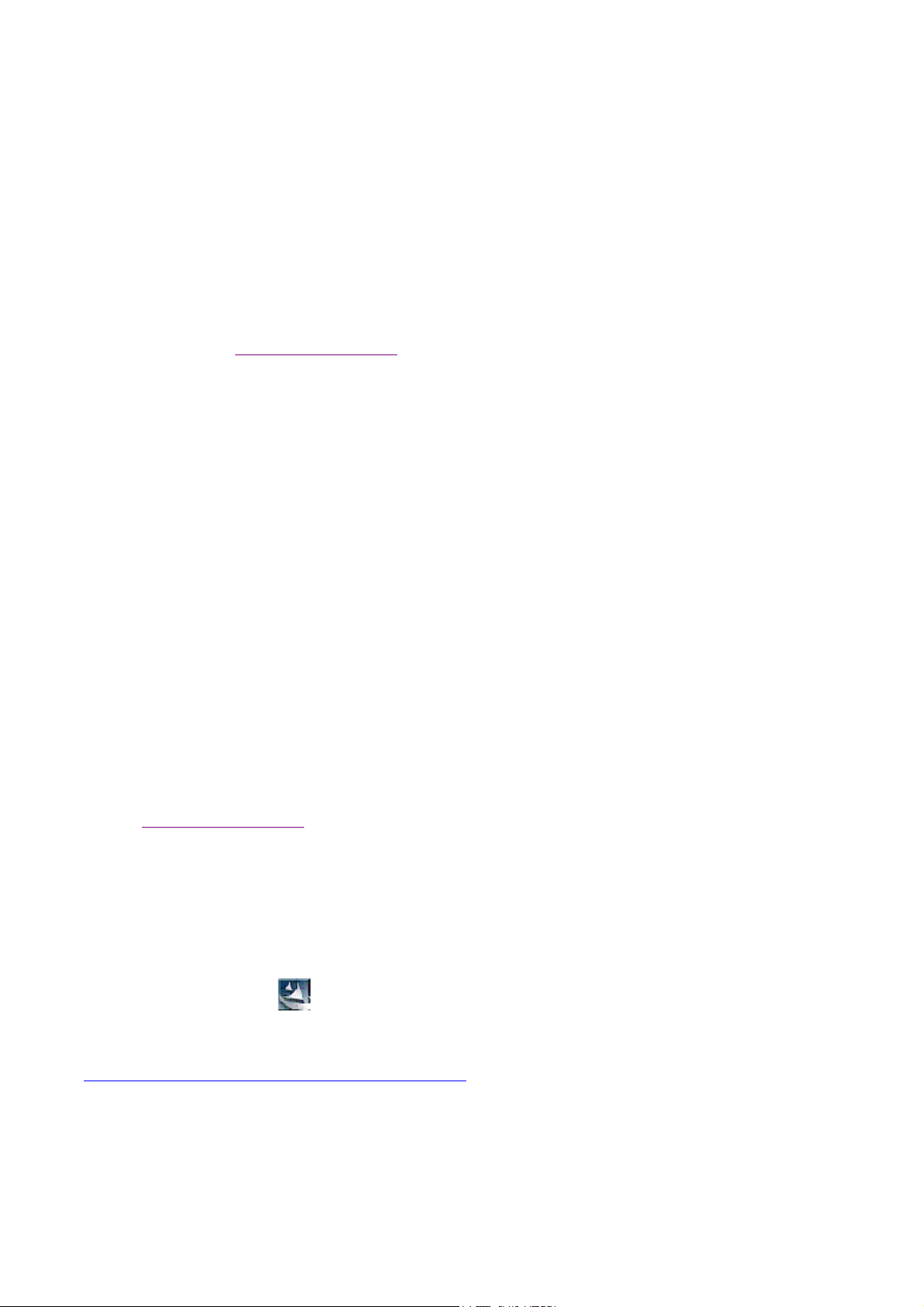
z
N
N
N
P
USB mass storage device.
z
Integrated USB connector.
z
Backlit display.
z
Superb audio quality.
z
No cable required.
z
Requires 1 AAA / LR03 battery (supplied).
页码,2/13MP3 Player User's Guide
System support:
z
Supports Windows Me/2000/XP.
Note for Windows Me/2000/XP users: Installation of the MP3 Player drivers is required only
if you wish to upgrade the firmware of the player.
Note for Windows 2000 users:
MP3 Player drivers.
z
Supports Windows 98 SE after installation of drivers (see below).
z
Supports Mac OS X (version 10.2.6 or above) without driver.
ote:
z
To minimize static electricity, avoid operating the player in an extremely dry environment.
z
Under the environment with electrostatic discharge, the product may malfunction and
requirement user to reset the product.
Installing the MP3 Player
Windows Service Pack 3
must be installed before installing
Installation of drivers for computers using
Windows Me/2000/XP
is not necessary.
ote for Windows Me/2000/XP users: Installation of the MP3 Player drivers is required only if you
wish to upgrade the firmware of the player.
ote for Windows 2000 users:
layer drivers.
Windows 98 SE
users will need to install the MP3 Player on their system:
Windows Service Pack 3
must be installed before installing MP3
1. Click on the link below to open the folder containing the MP3 Player installation program.
2. Click on the
icon to begin the installation.
Setup
3. Follow the on-screen instructions to complete the installation.
Click here to install the MP3 Player driver
Transfer data to and from the MP3 Player.
2007-5-11file://C:\Documents and Settings\fay\桌面\MP510-STMP3505\English\gu...
Page 3
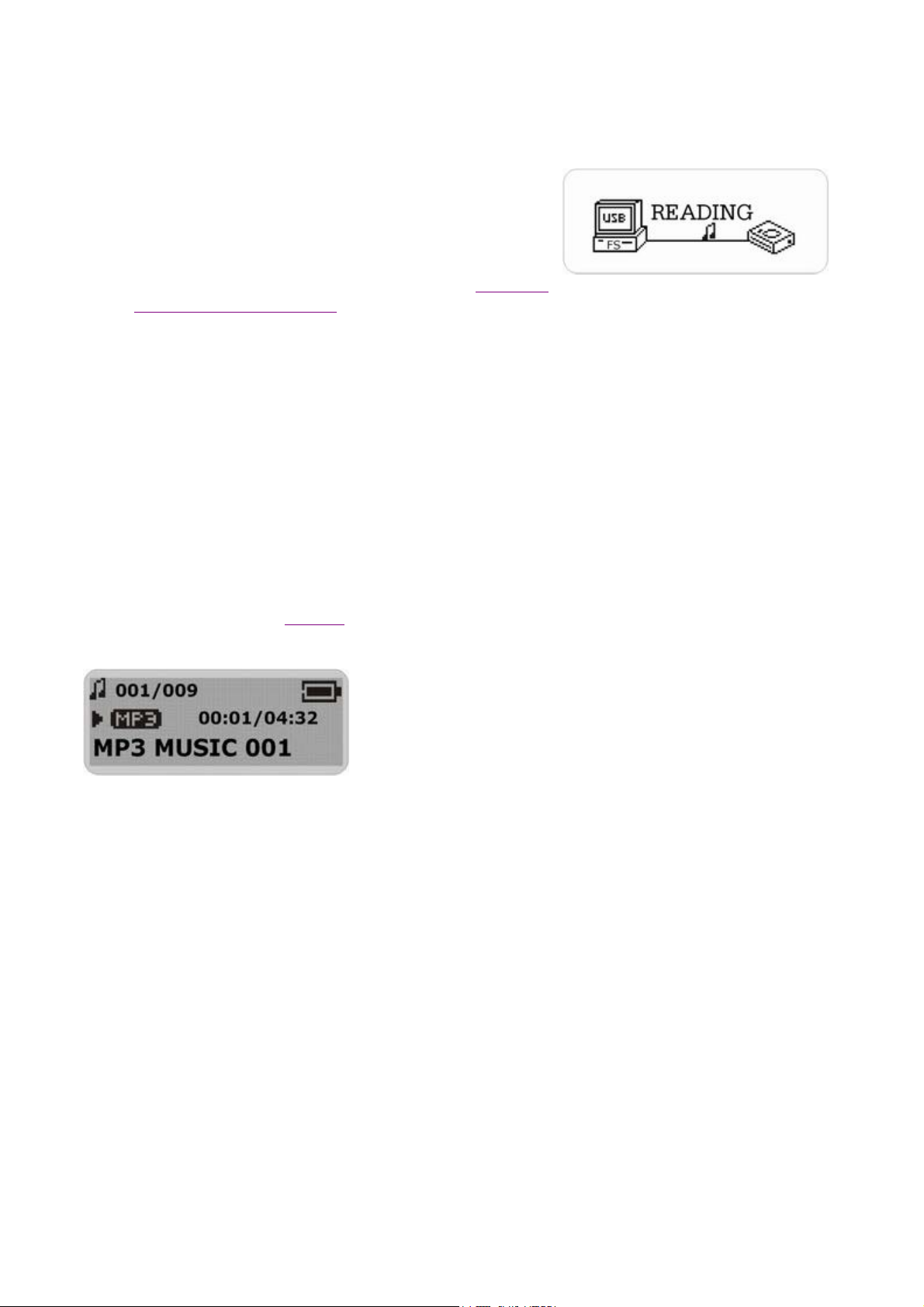
N
1. Make sure that the MP3 Player is turned off.
2. Remove the USB port cover & disconnect the earphone.
3. Plug the MP3 Player into the USB port of your
computer. The built-in LCD displays "READY",
indicating that the MP3 Player is in USB mode. The
MP3 Player is then automatically recognized (in 'My
Computer') as a removable media device.
4. Transfer files to or from the internal Flash RAM using
Windows explorer.
5. Unplug the MP3 Player from your computer (click here
to see how to do this safely),
be listened to and all data stored can be transferred to
another computer.
WMA/MP3
files can now
Listen to WMA/MP3 music files with the MP3 Player
页码,3/13MP3 Player User's Guide
1. Follow the instructions for the transfer of data to and from the MP3 Player to copy WMA/MP3
music files to the MP3 Player.
2. Install 1 AAA/LR03 battery into the battery compartment.
3. Connect the supplied headphones to the headphone socket.
4. Press the Play button.
5. Use the MP3 Player controls to adjust playback and volume level to listen to your WMA/MP3
music.
ote: Installing the battery:
Push and slide out the battery compartment door.
1.
Install the battery.
2.
Lyric display function
The MP3 Player supports lyric files in LRC format.
1. Prepare a MP3 or WMA music, for example, happymusic.mp3;
2. Download a lyric file from internet. The lyric file must have to be with an extension file name
LRC. For example, happymusic-2004.lrc.
3. Rename the lyric file. For example, happymusic.lrc. It is to make sure the lyric filename is
same as the corrosponding music filename.
4. Copy the lyric file & music file to the MP3 player.
5. Disconnect the MP3 player.
6. Use Skip buttons to select the music file, for example, abc.mp3. Press Play button to play.
7. The LRC icon would appears, and the lyric would display Synchronously on LCD while the
music is being playback.
2007-5-11file://C:\Documents and Settings\fay\桌面\MP510-STMP3505\English\gu...
Page 4

N
N
N
页码,4/13MP3 Player User's Guide
ote: The MP3 player supports LRC format only.
ote: If the lyric does not synchronize with the music, please download one better lyric file from
internet and try again.
ote: Make sure the MP3 music and LRC file is located in same directory and the filename is same.
If not, the MP3 player can not recognize the lyric file.
MP3 Player Controls
A. USB Port
Cover
B. Headphone
Socket
C. A-B / Menu
Button
D. Skip Next /
Fast Forward
E. Skip
Previous /
Fast Rewind
F. Power
Off/Stop
G. Power
On/Play/Pause
H. Hold Switch
I. Volume
Down
J. Volume Up
K. Microphone
LCD Display
a. Track Number /
Total Tracks
b. Repeat all
c. Shuffle
d. Hold
e. Play/Pause/Stop/Rec.
f. Music Type
(MP3/WMA/WAV)
g. ID3 Tag (track
name) display
h. Elapsed Time/ Track
Time
i. Music Mode/ Voice
Mode
j. Repeat one
k. Equaliser
2007-5-11file://C:\Documents and Settings\fay\桌面\MP510-STMP3505\English\gu...
Page 5

R
N
P
l. Battery Indicator
m. Volume
n. A-B Repeat
页码,5/13MP3 Player User's Guide
Voice Recorder
ecord voice
1. Select Record in the LCD menu list to begin recording.
2. Press the Stop or Menu button to stop the recording and enter Voice mode.
The voice recording will have been saved as a file named Vxxx.WAV in the Voice folder.
ote that the LCD display will read MEMORY FULL when all available memory has been used.
layback voice
This operation is similar to the playback of music.
1. Select Voice in the LCD menu to enter Voice mode.
2. Select a recording to listen to by pressing the Skip buttons.
3. Press the Play button to playback the recording.
2007-5-11file://C:\Documents and Settings\fay\桌面\MP510-STMP3505\English\gu...
Page 6

N
N
pop-up
y
页码,6/13MP3 Player User's Guide
Hold Function
Use the Hold function to deactivate the MP3 Player controls (to avoid accidental activation).
1. To activate the Hold function, slide the Hold switch.
2. Slide the Hold switch back to turn off the Hold function.
ote: The MP3 Player will turn off automatically if the key is hold when turning on the power.
Navigation
Use [
Menu
1 Select [Navigation] and press
1.1 Line 1: Folder icon / MP3 music icon / WMA music icon / WAV file icon / Upper
1.2 Line 2: Filename / Folder name / Return to previous level
] button to enter Menu.
directory icon
button to enter navigation mode.
Menu
2 Use [
folder.
3 Use
] button to select a file or folder and use Play button to play the music or enter the
Skip
button in Navigation mode to backward to upper level.
Stop
ote: When a folder is selected in navigation mode, press on
. To enter the folder, select
Enter.
To play music located in the folder, select
Menu
button, a sub-menu window will
Pla
.
2007-5-11file://C:\Documents and Settings\fay\桌面\MP510-STMP3505\English\gu...
Page 7

N
p
页码,7/13MP3 Player User's Guide
When a file is selected in navigation mode, press on
To play this file, select
z
Note: The player supports music files & folders up to 500 maximally.
z
Note: The player supports folders up to 19 levels maximally.
z
Note: If the number of total music files (WMA/MP3/WMA format only) and/or folders
Play
. To erase, select
Delete.
exceeds 500, or the folder is more than 19 levels, some files/folders would be ignored.
Advanced Settings
To navigate the settings menu.
1. Press & hold the A-B/Menu button for a while
and release it to enter the settings menu.
2. Press the Skip buttons to choose a setting.
3. Press the A-B/Menu button to select that setting.
4. After setting is finished, press & hold the AB/Menu button for a while and release it to exit
the Menu.
Menu
button, a sub-menu window will pop-up.
Equalizer Setting
The Equalizer (Eq) setting is to adjust the music playback effect. There are six Eq presets available:
ormal, X-Bass, Rock, Jazz, Classical and Pop.
1. Select Equalizer in the settings menu.
2. Press the Skip buttons to select a preset Eq.
3. Press the A-B/Menu button to activate.
Play mode Setting
The available Play modes are:
z
Normal
z
Repeat Track
z
Repeat All
z
Shuffle
z
Shuffle Repeat
1. In the settings menu, select Play Mode.
2. Press the Ski
buttons to select a play mode.
2007-5-11file://C:\Documents and Settings\fay\桌面\MP510-STMP3505\English\gu...
Page 8

Adjust LCD Contrast
To adjust the LCD contrast
1. In the settings menu, select Contrast.
2. Press the Skip buttons to adjust the contrast level.
3. Press the A-B/Menu button to go back to setting
menu.
页码,8/13MP3 Player User's Guide
Backlight
To adjust the backlight
1. In the settings menu, select Back Light.
2. Press the Skip buttons to adjust the delay before
the backlight is switched off.
Note: Selecting "Disable" would turn off the backlight.
Selecting "On" would always turn on the backlight.
Power Savings
Use the Power Saving function to automatically turn the
MP3 Player off after a predetermined length of
inactivity.
1. In the settings menu, select Power Savings.
2. Press the Skip buttons to select time.
Note: Selecting "Disable" would never turn off the MP3
Player automatically.
Record Settings
A high record sampling frequency brings an increase in sound quality but also a corresponding
increase in memory usage.
1. In the settings menu, select Record settings.
2. Press the Skip buttons to select "Source". Press the A-B/Menu button repeatedly to select a
record source which you want to change its sampling frequency or recording format settings.
3. Press the Skip buttons to select "Encoder". Press the A-B/Menu button repeatedly to select a
recording format.
2007-5-11file://C:\Documents and Settings\fay\桌面\MP510-STMP3505\English\gu...
Page 9

N
N
y
页码,9/13MP3 Player User's Guide
4. Press the Skip buttons to select "Rate". Press the A-B/Menu button repeatedly to cycle through
the available Recording Sampling Frequencies.
5. Press the Skip buttons to select "Exit" and press the A-B/Menu button to exit the Record
Setting menu.
ote: A higher recording sampling frequency brings better recording quantity, but takes more
memory space.
Sampling Frequency Maximum Recording Time per 128MB
8000 Hz 8 hours
11025 Hz 5.8 hours
16000 Hz 4 hours
22050 Hz 2.9 hours
32000 Hz 2 hours
ote: The recording format options in "Encoder" are only a bit different. User need not to change
this setting.
Load default
To reset all setting to factory default setting,
1. In the settings menu, select "Load default"
2. Press the A-B/Menu button. The default settings are loaded to the MP3 Player.
Erasing files
Warning: Erased files cannot be recovered.
1. Stop playback or recording before attempting to erase files.
2. Press and hold the A-B/Menu button and release it to enter menu and select Erase Files.
3. There are two options to choose from. To erase music files, select Music. To erase voice
recordings, select Voice.
4. You will be asked if
ou are sure you want to erase the listed music file or voice memo.
2007-5-11file://C:\Documents and Settings\fay\桌面\MP510-STMP3505\English\gu...
Page 10

pg
页码,10/13MP3 Player User's Guide
5. If you are sure you want to erase the listed file, press the Skip buttons to choose Yes. Then
press the A-B/Menu button to confirm.
6. The file is erased. Another file will be listed on the screen and you will be asked again if you
want to erase this file.
7. When you have finished erasing the file, the player will automatically exit to Erase Files
screen.
8. Select Exit to exit to menu list.
About
Information is available regarding the firmware version, built-in memory size and free memory size.
1. Select About in menu list.
2. The firmware version and Internal Media info appears.
3. Press the Skip buttons to read the Free memory space.
4. Press A-B/Menu button to exit to menu list screen.
Upgrade the Firmware
The firmware in the player can be updated through the Firmware Download utility running on your
PC. To update the firmware, run the Firmware Download utility.
installed to use the Software Utility.
1. Plug the MP3 Player into the USB port of your computer. The built-in LCD displays
"READY", indicating that the MP3 Player is in USB mode.
2. To run the Player Update utility go to: Start > Programs > SigmaTel MSCN Audio Player >
Firmware Download.
3. Check the Current Firmware Version and U
rade Firmware Version. If you are sure it is the
The MP3 Player driver
must be
2007-5-11file://C:\Documents and Settings\fay\桌面\MP510-STMP3505\English\gu...
Page 11

correct version to update, click on the Start button.
F
l
4. The firmware will be transferred to the player. Please wait until it has finished.
5. Click on the Close button to exit.
页码,11/13MP3 Player User's Guide
ormat Data Area
( recommended): Updates the firmware and formats the storage space.
option: When not selected (default): Updates the firmware only. If selected
To Format the MP3 Player
1. Connect the MP3 Player to the computer.
2. Format the MP3 Player (removable disk) using the Windows format tool.
Note: Do not select NTFS from the File System menu. Otherwise, the MP3 Player
can not work and need to format it again.
Removing the MP3 Player from your computer
Windows Me, 2000 & XP user:
1. Click on the
2. Click on
Safely remove USB Mass Storage Device
Safely Remove Hardware
icon in the taskbar (next to the clock).
.
3. Wait until a
4. Remove the MP3 Player.
Safe to Remove Hardware
message is displayed.
Windows 98/98SE user:
1. Please wait until the player LCD displays "IDLE" for a moment.
2. Remove the MP3 Player.
Trouble Shootings
Q
The LCD displays nothing after turning on the MP3 player.
A
1
Check to see if the battery has been inserted;
Check to see if the battery needs replacement: Try reinserting the battery correctly or rep
2
If it still does not work, go to next step.
3
Put the player in recovery mode
1 Take out the battery from battery compartment.
2 Press and hold the play button. Do not release it until step 4.
3 Plug the MP3 player into the USB port of your computer.
4 Hold for 5 seconds and release the play button.
5 Leave the MP3 player in the USB port for the next step.
2007-5-11file://C:\Documents and Settings\fay\桌面\MP510-STMP3505\English\gu...
Page 12

w
l
s
p
a
p
F
p
e
i
p
I
d
t
y
页码,12/13MP3 Player User's Guide
Refresh the firmware
1 On your computer run the Firmware Download utility go to:
Start > Programs > SigmaTel MSCN Audio Player > Firmware Download
2 The utility will start to search the MP3 player. Please wait until the Firmware Download
appears.
3 Select "Format Data Area".
4 Click on the Start button to start.
5 The firmware will be transferred to the player. Please wait until it has finished.
6 Click on the Close button to exit.
Note: If the utility can not find the MP3 player even after searching for several minutes, p
cancel the searching, and redo the steps from step 1 and make sure that the MP3 player i
Recovery mode.
Q
The LCD displays "Error! Reformat media" and power off.
A
If you format the MP3 player to NTFS format, it will show "Error! Reformat media" and
off. You must reformat it to FAT or FAT32 format in Windows Explore.
Q
Why can't I play DRM protected files?
DRM-protected files will only play if you copy them to the player through Windows Medi
A
or through the music management software provided by the online music store where you
urchased the files.
Q
How to Play WMA and DRM protected Files
WMA files “can” have DRM protection. In this case the file content is encrypted with a key.
layback and decoding it is necessary to have DRM license files on your computer. DRM lic
limit your rights for using these functions. For instance, it can allow only playback and proh
conversion into other formats. When you download music from the internet sites that require
ay per song, these licenses may be included with the download.
n order to play these encrypted WMA files in your MP3 player, you will need to use the Win
Media player to copy them to your MP3 player. The traditional “Drag & Drop” method will
work. Here is what you have to do:
A
•
Open your WMA file using your Windows Media Player.
•
•
Click “Copy to CD or Device”
Select the MP3 player as your device.
If you don’t have a Windows Media player or if your version of Windows Media Player is ou
ou can download the latest version for free from Microsoft’s website:
http://www.microsoft.com/windows/windowsmedia/download/
MP3 Player Specifications
z
Internal Memory
{
Built-in 128MB, 256 MB, 512 MB or 1GB (10 MB reserved for firmware and system
2007-5-11file://C:\Documents and Settings\fay\桌面\MP510-STMP3505\English\gu...
Page 13

management)
z
Interface
{
USB
z
Power
{
1 x AAA Battery
{
Battery continuous playing time: Up to 18 hours
z
Equaliser
{
Normal, XBass, Rock, Jazz, Classical, Pop
z
Display
{
128 x 32 dots Dot-matrix LCD with backlight
{
ID3 Tag display
z
Controls
{
Power On / Play / Pause
{
Stop / OFF
{
Skip Next
{
Skip Previous
{
A-B/Menu button
{
Volume +
{
Volume -
{
Hold Switch
z
Processor
{
75 MIPS DSP
z
Audio Playback
{
Windows Media Audio (WMA)
{
MPEG Audio Layer 3 (MP3)
z
Voice Recording
{
ADPCM encoding
{
8 KHz to 32 KHz sampling rate
{
Each 128 MB memory provides about 8 hours recording (at default setting, 8 KHz)
z
Signal to Noise Ratio
{
> 90 dB
z
Frequency Response
{
20 Hz ~ 20 kHz
z
Output
{
< 11 mW (each output)
z
Total Harmonic Distortion Output
{
0.01% ~ 0.5%
z
Ports
{
USB Port
{
Phone Out
z
Firmware
{
Flash based. User upgradeable.
页码,13/13MP3 Player User's Guide
Safety
Listening to loud sounds for prolonged periods may permanently damage
your hearing. Before putting on the headphones, place them around your
neck and turn the volume down. Then put the headphones on and slowly
increase the volume until you find a comfortable listening level.
2007-5-11file://C:\Documents and Settings\fay\桌面\MP510-STMP3505\English\gu...
