Page 1
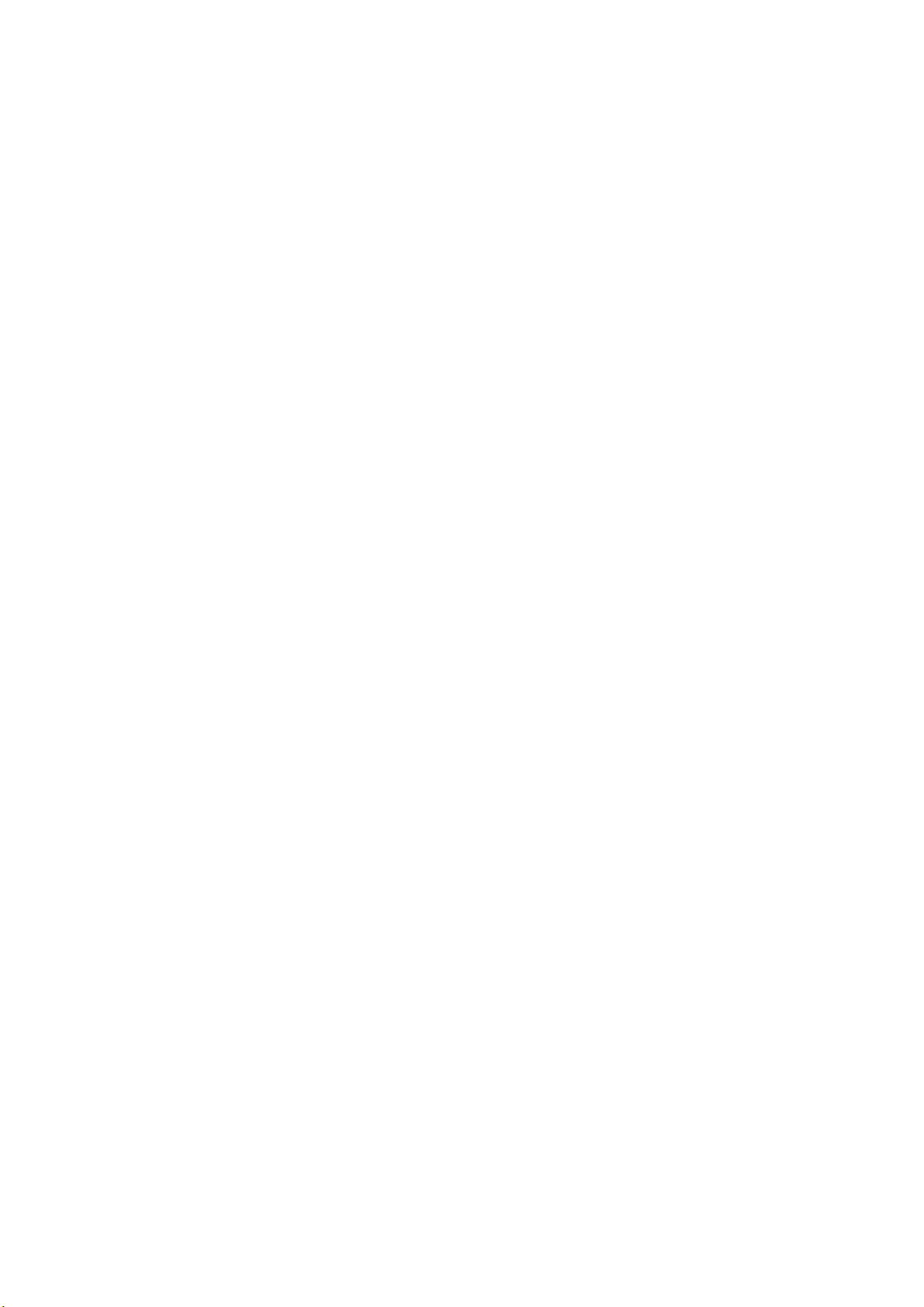
User manaul
Reminder : Thank you for choosing the MP3 player! Please read the following user manual carefully to
ensure easy to operation of the player.
-1-
Page 2
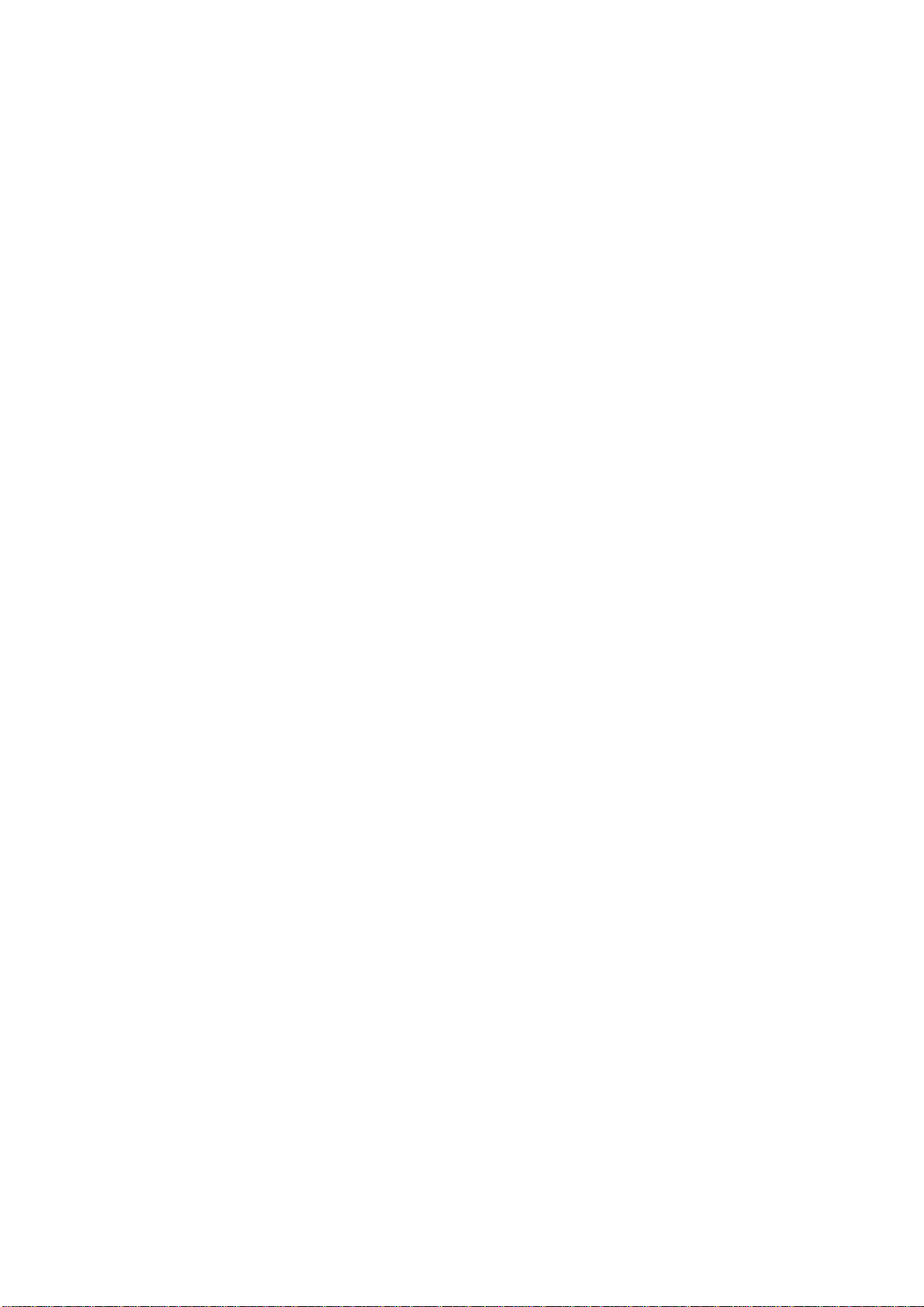
Attention…………………………………………………………………………3
1. Installation instruction………………………………………………………..4
2. Connect to PC and download…………………………………………… ..4
3. Basic operation……………………………………………………….……..3
4. How to use your MP3 player……………………………………………....6
5. Lock function…………………………………………................................12
6. USB mode……………………………………………………………………12
7 .Lyric sync …………………………………………………………………..13
8. Troubleshooting………………………………………………………………14
9. Technical specifications…………………………………………………….15
10.Support DRM10 function………………………………………………….15
-2-
Page 3
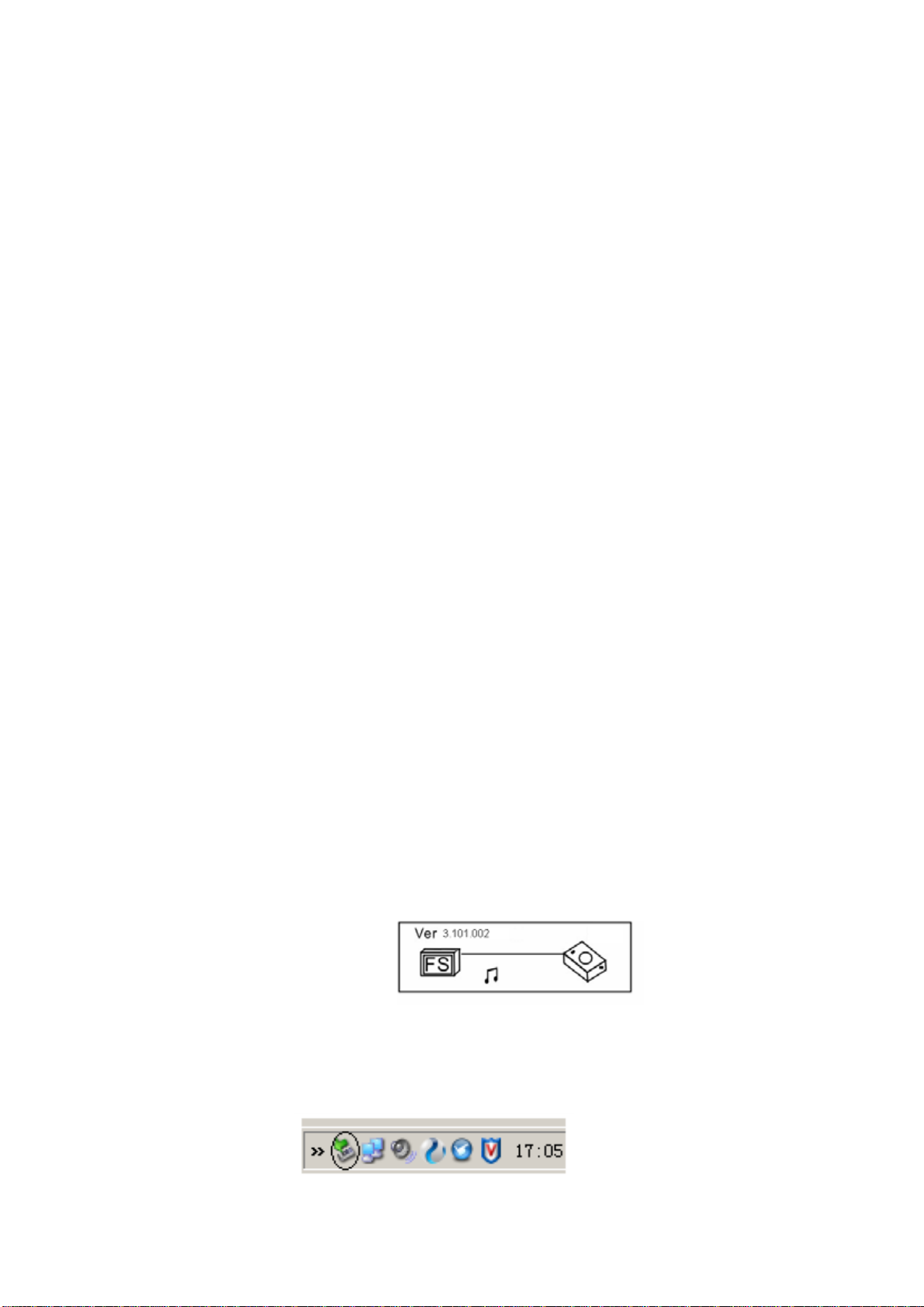
Attention
1).Please do not use the player with earphone while driving an vehicle or riding a bicycle, It is not only
dangerous, but also against the law. And please keep your volume down when crossing streets.
2).Please insert earphone into earphone jack before opening the player, in order to avoid spoiling the
earphone, By this way, player can be taken good care.
3). Please do not expose to direct sunlight, heat sources or dusty areas and please keep away from
water .Please use soft wet-cloth to clean the dirty surface.
4). Please do not cleaning the player with chemicals such as alcohol or thinner.
5).To prevent static, avoid the extreme dry surroundings.
6).Do not disconnect the player with PC while you are doing “format ”or “ download” file.
7).When you use this player as a USB stick, please always follow the correct operation method .Any
misuse may cause file lost.
1. Installation instruction
1.1 Install the driver for Windows operating system 98se (For windows operating system
ME/2000/XP or greater, you need not install the driver.)
a. Click installation driver then computer will installation automatic.
2. Connecting and downloading
2.1 Connecting PC
Before operation, please verify the player is turned off, and one end of the USB cable came with
the system is inserted into PC with another end into the MP3 player.
2.2 Download MP3 songs
MP3 player connects to the USB interface to download MP3 music to the player. The indicator
light is twinkling When the player is transferring data.
Transferring Data
Reminder: the player can only hold no more than 500 pieces songs.
2.3 Removing USB device
a. Double click the Safely Remove Hardware icon in taskbar:
-3-
Page 4
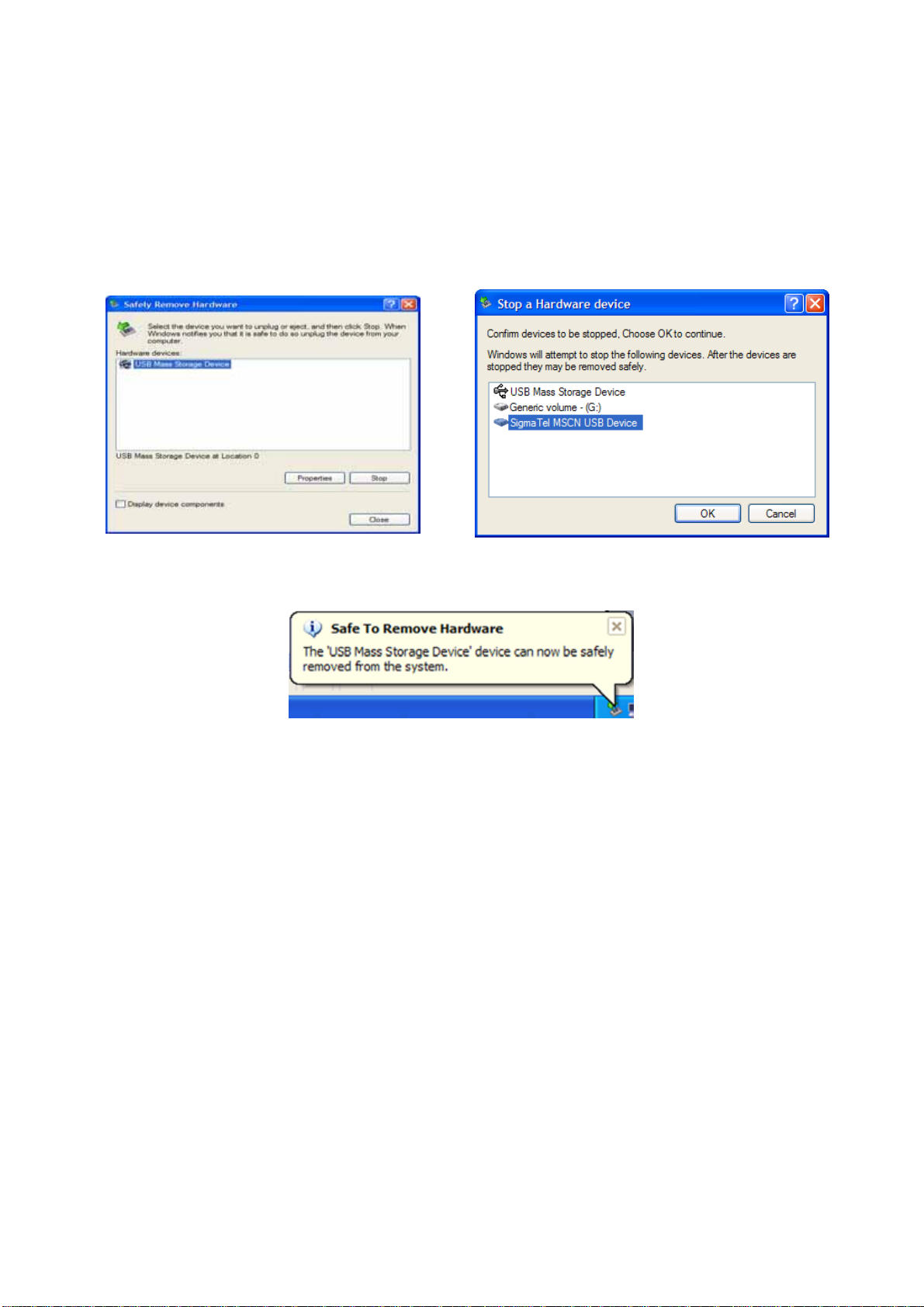
b. From Safely Remove Hardware screen, highlight "USB Mass Storage Device" item, then click
"Stop" button. “Stop to hardware device” appears as shown below.
c. Click "OK" button. After the "Safe to Remove Hardware" window appears, the player can be
disconnected from PC safely.
Warning: An error might occur if remove the connection of the USB cable when transferring data. After
data transferred and “Safe to remove hardware ”window appeared the player can be removed from PC
safely! While the USB cable is operating, other keys on the pl
-4-
Page 5
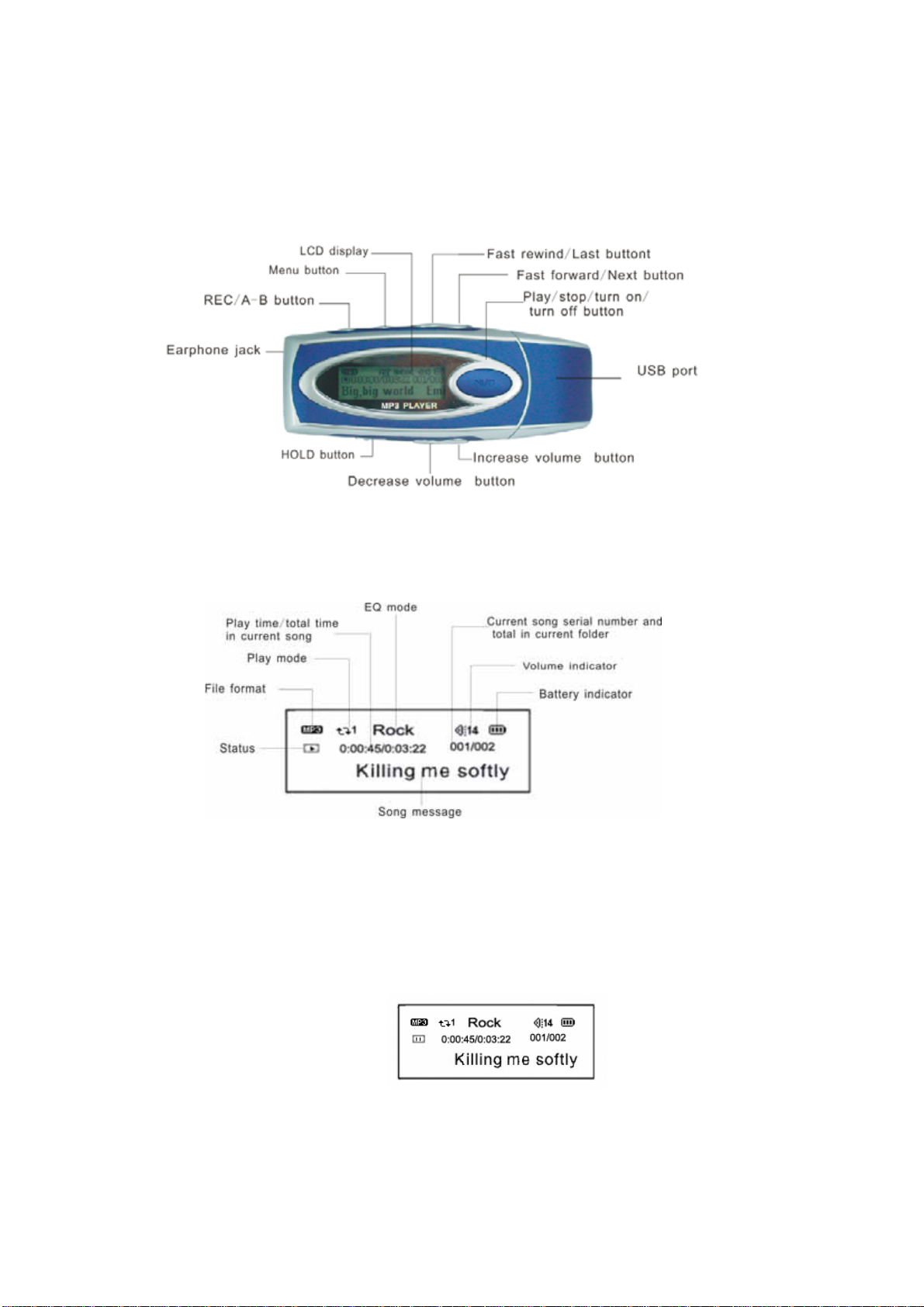
3.Basic operation
3.1Button and function
LCD window
3.2 Turn on/off
From shutdown mode, press 3 seconds to power on,Firstly player will update
the music library then create new music play list after finish update. Lastly player enter
MP3 standby mode.
MP3 standby mode:
From MP3 standby and play mode, press and hold 3 seconds, the system will
-5-
Page 6
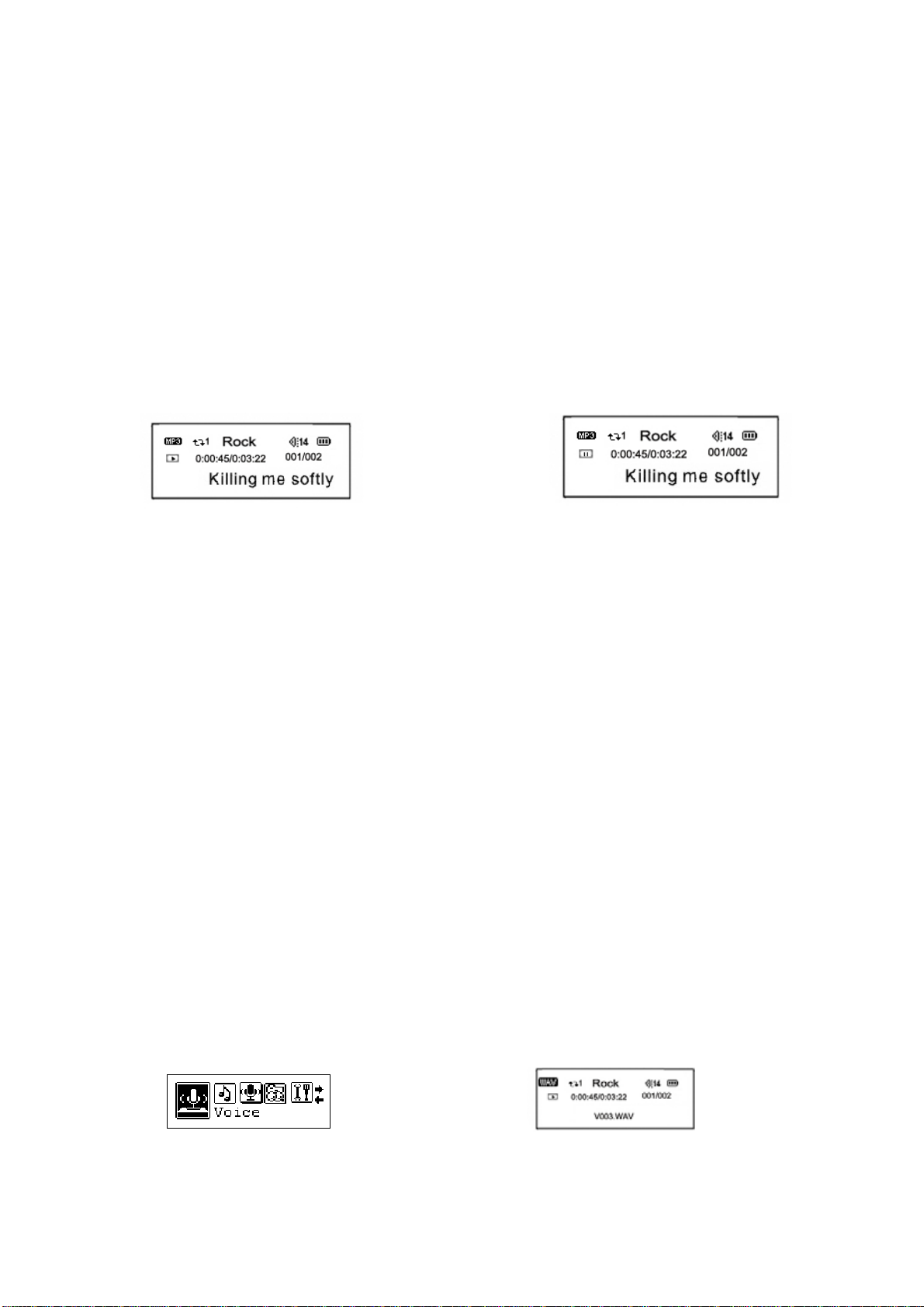
save the data and enter power off mode.
3.3 Main menu
From standby or play mode, press MENU button 2 seconds to enter main menu.
Press the or button to select Music, Voice, Music Library, Settings, Record, About,
Exit, and press the MENU button to enter the appointed setting.
4. How to use the MP3 player
4.1 Playing MP3 files
a. From MP3 standby mode, you can press the button to play MP3 music as well as
pause and resume playing.
Playing: Pause:
b. From play or pause mode, you can press the button 2 second to return to MP3
standby mode, and press button again to repeat step "a".
c. From MP3 standby or Play mode, you can press the or button to select last or
next music.
d. From STOP st atus, you can keep holding the or button to effectively find and play
your desired music.
e. From play mode, you can press + or - button to adjust volume.
f. From MP3 standby, play or pause mode, press button 3 seconds, the player will
save the data and enter shutdown mode.
4.2 Setting voice mode
From MP3 mode or voice standby mode, you can press the MENU button 2 seconds
to enter the main menu setting, and press the or button to select Voice mode, and
then press the MENU button to enter the voice playing mode, during which you can
repress button to pause and resume playing.
Playing voice file menu Play voice file
-6-
Page 7

a.Voice play mode including :Normal.repeat one.repeat all and shuffle.shuffle
repeat.preview
Normal Repeat one Repeat all
Shuffle Shuffle repeat preview
b.From voice standby or play mode, you can press the or button to select last or
next voice file.
c.From the STOP status, you can press theor button to effectively find and play
your desired music.
d. From Play mode, press and holdor button to fast backward or forward this music.
e.From Voice standby, play or pause mode, press button 3 seconds, the player will
save the data and enter shutdown mode.
4.3 Music library
From MP3 mode or voice standby mode, you can press the MENU button 2 seconds
to enter the main menu, and push the or button to select music library, and press the
MENU button to enter which includes:Play all, Artist, Album, Track , Genre, Year, Voice
record, Fm record and Exit, press MENU button to return to forward menu.
4.3.1 Play all
Under the Music Library mode ,press theor button to select play all
function ,press the MENU button to select and then the player begin playing all the songs
saved in it.
-7-
Page 8

4.3.2 Artist
Under the Music Library mode ,press the or button to select artist function ,All the
songs will be sorted according to the artist. you can select certain artist which you love, or
select the play all then press the MENU button to confirm. then the system will play
automatically.
4.3.3 Album
Under the Music Library mode ,press the or button to select Album function , the
files saved in it, you can select certain file which you love, or select the play all then press
the MENU button to confirm. then the system will play automatically.
4.3.4 Track
Under the Music Library mode ,press the or button to select track function ,All the
songs will be sorted according to the track. you can select certain track which you love, or
select the play all then press the MENU button to confirm. then the system will play
automatically.
and then you press REC button to enter Delete single file interface,you can press the
or button to select .Press MODE button to ensure delete.
4.3.5 Genre
Under the Music Library mode ,press the or button to select genre function ,All the
songs will be sorted according to the genre. you can select certain genre which you love,
or select the play all then press the MENU button to confirm. then the system will play
automatically.
4.3.6 Y ear
Under the Music Library mode ,press the or button to select year function ,All the
songs will be sorted according to the published time. you can select certain song
-8-
Page 9

which you love, or select the play all then press the MENU button to confirm. then the
system will play automatically.
4.3.7 Voice record
Under the Music Library mode ,press the or button to select Voice record
function ,All the voice files are saved in this folder, you can select certain file which you
love, or select the play all then press the MENU button to confirm. then the system will play
automatically.。
You can press REC button to enter Delete single file interface,and press the or
button to select, Press MODE button to ensure delete.
4.3.8 Exit
Under the Music Library mode ,press the or button to select exit function ,press
the MENU button to return forward mode.
4.4 Setting function
From MP3 mode or voice standby mode, you can press the MENU button to enter
the main menu, and press the or button to select the setting menu. The setting menu
includes: EQ set, play mode, contrast, display time, power set, record set, text scroll
speed ,language, load default and exit. press MENU button to enter the setting which you
want.
4.4.1 EQ setting
press theor button to select EQ mode which includes: Normal, Rock, Jazz,
Classical, Pop, Treble, and Bass, press the MENU button to save.
-9-
Page 10

4.4.2 play mode setting
press theor button to select play mode which includes the following options:
Normal, Repeat one, Repeat all, Shuffle ,Shuffle Repeat and Preview. Press the MENU
button to save.
4.4.3 Contrast setting
press the or button to select the contrast, press the MENU button to enter the
contrast setting, repress the or button to adjust the contrast of LCD,Repress the
MENU to save.
4.4.4 Display time setting
press the or button to select display time setting which includes the following
options: o seconds, 5 seconds ,10 seconds, on(100%) . Press the MENU button to save.
4.4.5 Backlight color setting
press theor button to select Backlight color mode which includes:
Green, White, Yellow, Sky blue, Pink,
press the MENU button to save.
Blue, Red,
4.4.6 Power set
-10-
Page 11

press the or button to select power setting which includes the following
options: disable, 2 minutes ,10 minutes, 30 minutes . Press the MENU button to save.
4.4.7 Record set
press the or button to select recording setting which includes the following
options: 8000Hz, 16000Hz, 32000Hz.Press the MENU button to save
4.4.8 Text scroll speed
press the or button to select Display speed setting which includes the
following options: normal, fastest ,slowest ,faster ,slower. Press the MENU button to
save.
4.4.9 Language set
press the or button to select language setting which includes the following
options: English, Press the MENU button to save.
4.4.10 Load default set
Under the function setting mode, press the or button to select load default
set .Press the MENU button to enter. and repress the or button to
select“YES”or“NO”.press M E N U button to confirm. if you select “YES” ,all the setting will
come back to the original set, then the player shut off.
4.4.11 Exit
Under the function setting mode, press the or button to select exit set . Press the
M E N U button to enter the exit setting, and the player return main menu.
4.5 Recording function
From MP3 mode or voice standby mode, you can press the MENU button 2 seconds
to enter the main menu setting, and push the or button to select record mode, and
then press the MENU button to start recording, during which you can press MENU button
to pause, and keep pressing the MENU button to finish recording and save,You can play
-11-
Page 12

the voice file under the voice mode.
4.6 About
From MP3 mode or voice standby mode, you can press the MENU button 2 seconds
to enter the main menu and press the or button to select the "About" and press the M
EN U button to view the total capacity and available capacity.
4.7 Exit
Return to MP3 Menu. On any Menu press the to return to the last menu directly.
4.8 REC/A-B Repeat Mode
From MP3 or voice play mode:
1) Press REC/A-B button to select start point A;
2) Press REC/A-B button to select end point B, MP3 will play between A-B.
3)Press REC/A-B button again to cancel setting and resume playing MP3 or voice.
5 Lock function
Under any mode, press the HOLD switch in the direction of arrow, a lock icon will
appear on the LCD. All the buttons will be nonfunctional; to disable the lock function, press
the HOLD switch in the opposite direction, then the lock icon will disappear, and all the
buttons will be functional.
6 USB mode
Plug the Player into the USB interface of PC, relative icons appears on the LCD
screen.The LCD screen may display relative icon during data transmitting.For software
upgrading and formatting the removable disk, please refer to the website.
-12-
Page 13

7 Lyric sync:
This player supports lyric sync function.
Notice: The lyric name shall be the same as music with extension of *. LRC and saved in
the same directory, and only the lyrics with time indication can be displayed properly
8. Troubleshooting
Symptom Causes Solution
No display after pressing the
power button
No sound during playing.
Unable to download files after
connection.
The battery is out of power. Please charge in time.
1. Volume is too low, or without
music in the player, or battery
low.
2. The MP3 or WMA file is broken.
1. The HOLD button is on, the disk
is write protected
2. The USB is not connected to PC
properly.
3. Wrong storage directory.
1. Adjust the volume, or charge during
downloading.
2. Download the documents again.
1. Push the HOLD switch to the opposite direction
2. Connect to the USB interface again and verify
PC identified the removable disk.
3. Maximum 256 folders or files can be saved under
root folder (if the file name over 8 characters, the
folder or file number will also decrease
accordingly); if exceeded, please create another
-13-
subdirectory under root directory and then copy.
Page 14

he MP3 files currently are
compressed with different
The individually compressed
MP3 files can not be played
MP3 player can not be
recognized by PC.
No response after pressing
button.
Can not open the disk or
prompt I/O error after
connecting PC
compress rate and format, while
this Player supports the standard
compressed MP3 only, please do
not adopts layer one or two
compression.
Improper operation or the driver is
not installed.
HOLD switch is on, button s are
locked
Caused by some improper
operation.
Download the standard MP3 files again.
1. Install the driver properly.
2. Format the removable disk.
Push the HOLD switch to the opposite direction
Press the PLAY button, and then connect USB
cable and click relative upgrading problem, release
after the upgrading box appears after scanning,
then press START to format and upgrade will solve
the problem.
9. Technical specifications
Bit rate: 8~320Kbps (Mp3) 5~384Kbps (WMA)
SNR: < 100db
Dynamic range: >80(1KHZ)
Distortion: <0. 05%
USB interface: USB2.0 full speed
Memory: 128MB/256MB/512MB/1GB
Size: 88.7*33.4*22.0mm
Working condition: Humidity <85%, -10~40℃
Auto Shutdown: 2min, 10min, 30min, Disable
Condition of storage: Humidity<90%, normal temperature
Output: 5mW*2
Battery life: 8h
Weight: 26g
Voice recording: 8000Hz /16000Hz /32000Hz
LCM Window: 132*32
Lyric sync, ID3 information display.
Language: English,
-14-
Page 15

10.Support DRM10 function
SDK35FD DRM10 DEMO INTRODUCE
10.1 Demo songs
Download the DRM(Digital Rights Management)format song from PC to player, actually the PC has the
DRM songs before. That songs has been encrypt, need license to decode,This Demo use Microsoft to
sample songs be empolder by Drm, songs can free download from
website ,the license and song save the local PC.。
At the homepage,click
STC1:
http://wmtap.smdisp.net/janus/
save songs,
after download Audio Files,push down web-page,click “Acquired License(Security Level=150)” button to
download the license of songs.
-15-
Page 16

15.2 Download songs
15. 2.1 PC condition:Windows XP + SP1operating system、Windows Media Player 10 above。
15.2.2 The ways of Download songs:
Download WMP10: WMP10 is used to download music with copyright protection. USB devices not supporting
the MTP protocol cannot be used to acquire the license although the music can be downloaded. MPT is only
available in Windows XP, there is now no DRM capability forWindows98,Windows2000,etc
U-disk copy song directly:be equal WMP10 download songs with MTP Device.
Demo player connecting to PC
Communion data Demo player and PC
PC scanning MTP Device for about 10s。To select “ OK ” or “ Cancel”:
Run the “Window Media player” program,found the Media Device。Play the Music as follower interface:
-16-
Page 17

Click “Library” ,display as follows interface:
And then select the playing music, click mouse left key, display as follower interface, and select “add to Sync
List”.
-17-
Page 18

And then click the “Sync” window enter as follower interface:
Click “Star Sync” window, display as follower interface:
-18-
Page 19

Interface display” Synchronization in progress”, after about 10 seconds, display as follower interface:
After the music have been transferred to the player, Unplug the USB connector, player enter to
select the music mode :
Enter music mode
And press PLAY button to start play music of DRM songs
-19-
