Page 1
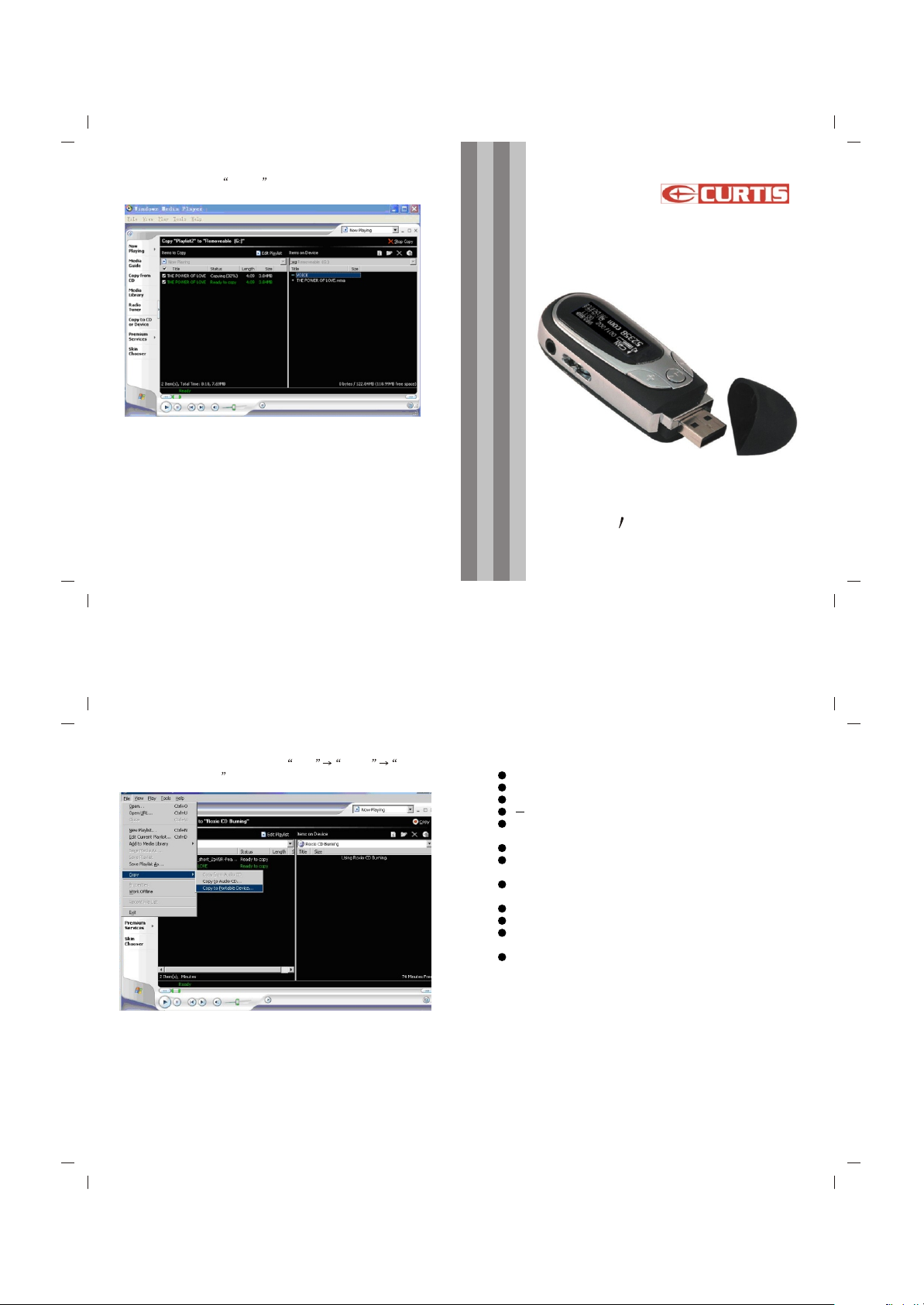
6) Then click Icon Copy to transfer the WMA music with
DRM to the player.
7) Safely remove the MP3 player from PC
MP3257B
MP3 PLAYER
18
4) In operation windows , click File Copy Copy
to Portable Device
User S Manual
Features
Support MP3, WMA, WAV format music
USB removable disk function
Built-in MIC for recording
A B segment replay
Support five play mode: Normal, repeat one, repeat all,
shuffle and Preview.
Support six EQ modes.
Humanistic tree content file and menu navigation
management
Support programable playback and playback according
to the catalog
Humanistic batch deletion of music and files
Instant display of memory capacity and free capacity
LCD window, lyric sync, lyric sync when fast rewinding
and fast forwarding
Humanistic power-saving design, extremely long playing
time
16
1
Page 2
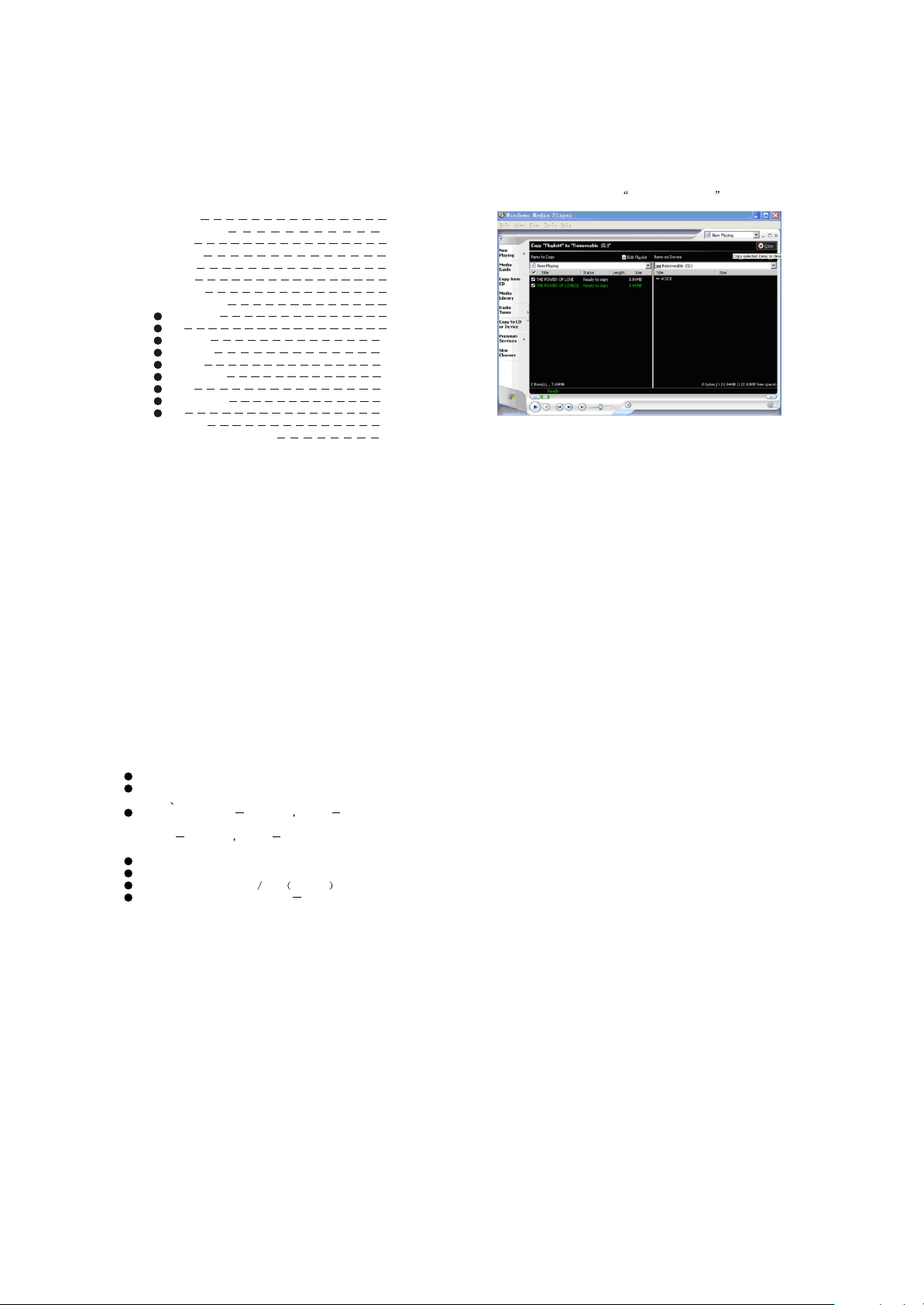
Content
Features 1
Specifications 2
Notice 3
Power on 4
Music 4
Record 7
Navigator 8
Menu settings 8
Play mode 9
EQ 9
Contrast 10
Backlight 10
Power 10
Record Set 11
Lyric 11
Languages 12
Exit 12
Power off 14
Support DRM9 function 15
5) In the opening windows , choose the desired WMA music
with DRM. And choose Removable Disk
17
Specification:
Voltage: Dry battery
Continuous playing time: at most 6 hours (Take MP3
128Kbps VOL 20 as standard. )
Support file:8Kbps 320Kbps 8KHz 48KHz
WMA
22Kbps 192Kbps 8KHz 48KHz
Shell: aluminum, plastic
SNR: 80db with 20KHz LPF
Earphone output: 5mW CH 16ohm most 10Mw
Output frequency range: 20Hz 20KHz
Note: Product design and spec may change for improving
performance without notice.
2
Support DRM9 function
Warning : Download operation of WMA music with DRM
protection
On Window 98/ Window ME / Windows 2000/ Windows XP ,
WMA music with DRM should be transferred by Windows
Media Player 9.0
Other download operation probably will cause the player
can not read the WMA music with DRM file.
Operation instroduction :
On Window 98/ Window ME / Windows 2000/ Windows XP ,
user should upgrade Windows Media Player to 9.0
On Windows Media Player 9.0 version : (Window 98/
Window ME / Windows 2000/ Windows XP)
1) Connect MP3 player to PC
2) Open Windows Media Player 9.0
3) In Windows Media Player 9.0 , open the desired WMA
music with DRM
System maybe request to download the license in case if
user does not download the WMA music with DRM
properly from the website .
In this case , user need download the license from music
publisher as instruction of Microsoft Website showing in
the operating window.
15
Page 3

About
Exit
Choose Exit in the main menu, press three-direction
key to confirm and exit.
Exit
Power off
Long press key until the player turns off in power on
state.
Continue Holding
no to power off
Notice :
Not allowed to transfer MP3 files to the outside without
permission (offend international copyright law)
The shake produced by walking or movement will not
influence the music playing, but the falling down and
colliding with the hard objects will cause damage to the
player and the playing effect.
Avoid pouring any liquid into the player or wetting the
player.
Do not make the player close to the heat resources or
expose in the sunshine, excessive dust, humidity and
rain directly. Do not put the player on the accidented
surface or in the sealed car when it is too hot, which will
cause damage to the device and shorten the life of the
device.
Notice of using the earphone
Do not use the earphone to listen to the player when driving
a car, riding bike or motorbike for preventing any accidents,
especially when you use the earphone in extreme high
volume when walking or crossing the road. It is very
dangerous. Be careful and do not use earphone when you
are in one place with potential danger (for example: Beside
the building ground.)
Prevent the hurt of audition
Do not uses the earphone in extreme high volume, the
hearing expert suggests that it is not good to listen to the
music in extreme high volume.
Please lower the volume or stop using when you have
tinnitus.
14
Languages
1. Choose Languages in SET
2.Stir three-direction key right or left to choose
language, press three-direction key to confirm and exit.
l Exit
Choose Exit in SET, press three-direction key to confirm
and exit.
l Delete Files
Short press three-direction key to choose Delete files
in menu mode.
3
Stop playing music (power off )
Short press key to pause playing when playing music,
short press key to play music again in pause mode.
Long press key until the player turns off.
Volume adjustment
In play/pause /stop mode , press V V key to open the
Volume adjustment interface.
Notice :
Volume could be adjusted from 0 31.
Short press for adjustment segment by segment, long
press for continuous adjustment.
12
5
Page 4

Accessories
1.One MP3 player
2.One USB cable
3.One pair of earphone
4.One drive disk
5.One user manual
6.One AAA battery
7.One warranty card
Stir three-direction key to choose the file you want to delete
( Music file or Voice file/record file or exit ),
press three-direction key to confirm, and the delete icon
may appear.
Power on
When in power off state, long press key to turn on the
player.
Music
The player is in music mode after power on, short press
key to play music.
4
Then press key, it will prompt that whether you want to
delete the file or not. Choose Yes or No by stirring threedirection key. If you choose YES, then press three-direction
key to confirm, it will prompt Files Deleted , and then go
back to the main menu.
Files Deleted
About
When in play or pause mode, long press three-direction
key to enter menu mode, short press three-direction
key to choose INF , it will display player information, stir
three-direction key to display total memory capacity and
free capacity. Press three-direction key again to exit to the
last menu.
13
Inquire music or voice files
1.When in music playback mode, long press three-direction
key to enter the main menu, stir MODE key to choose.
If file is selected, short press key to play the selected
song.
If directory is selected, short press key to play the
directory.
Press the three-direction key to enter or exit to the last
menu after confirmation.
2.In play/pause /stop mode, short press three-direction key
to switch songs right or left, long press three-direction key
for fast forwarding or fast rewinding songs.
A-B replay/play mode
When in play mode, long press three- direction key to go
to menu mode.
When in play mode, short press three-direction to be in
A-B mode.
When playing music and voice, press three- direction key
to set the beginning point A of the segment you want to
replay, the screen will display A
6
Notice: Auto off indicate that the player may turn off
automatically at the time set before for saving power when
not playing music or voice file.
Record Set
1. Choose Rec Set in SET
2.Stir three-direction key right or left to choose
option you want to set, choose detailed parameters in the
selected option, and stir three-direction key to choose
Exit to exit.
Lyric
1. Choose Lyric in SET
2.Stir three-direction key right or left to choose LRC Off or
LRC Always, press three-direction key to confirm and exit.
Notice: Lyric on-off indicates that whether you need lyric
sync display when playing music or not. The lyric can only
display in step when having support of lyric file after
choosing LRC Always.
11
Page 5

l Contrast
1. Choose Contrast in SET
2.Stir three-direction key right or left to choose contrast
size, press three-direction key to confirm and exit.
Ending point of replay
Press three-direction key again to set the ending point B,
the screen will show AB, it begins to replay segment
AB.
Backlight
1.Choose Backlight in SET
2.Stir three-direction key right or left to choose backlight
time, press M key to confirm and exit.
Backlight
l Power
1. Choose Power in SET
2.Stir three-direction key right or left to choose off time,
press three-direction key to confirm and exit.
10 mins
10
Notice:
Press three-direction key again to cancel replay.
When in play or pause mode, short presses threedirection key to replay.
When in play mode, long press three-direction key
to switch to menu mode.
l Record
1.Long press three-direction key, stir three-direction key to
choose REC , press three-direction key to confirm, it
begins to record voice.
2.Press three-direction again to stop recording and
generate a voice file. The player will play the voice recording
automatically after stopping recording.
7
Page 6

Notice:
1.Produced as voice file according to the sequence V001
V002 automatically. The file is WAV format.
2.It will stop recording if the storage is full.
Navigator
1.Long press three-direction key to enter the main menu,
stir three-direction key to select Navigator .
2. Press three-direction key to enter Navigator.
3. Stir three-direction key to choose, press three-direction
key to confirm, and then press key to play. If you choose
music, it will play music; if you choose voice, it will play
voice recording.
Note: when in navigator mode, press V key to enter file
folder, press V key to exit from the file folder.
4. Long press three-direction key to go to the main menu.
l Menu settings
Press three-direction key to enter menu mode, stir threedirection key to choose menu, short press three-direction
key to enter the sub-menu and option.
Settings
1.Choose SET in the menu.
Stir three-direction key to choose the function you want to
set, then press three-direction key to enter the
corresponding sub-menu or exit to the last menu after
confirmation.
Play mode
1.Choose Play mode in SET
2.Stir three-direction key right or left to choose play mode,
press three-direction key to confirm and exit.
l EQ
1. Choose EQ in SET
2.Stir three-direction key right or left to choose EQ mode,
press three-direction key to confirm and exit.
8
9
