Page 1
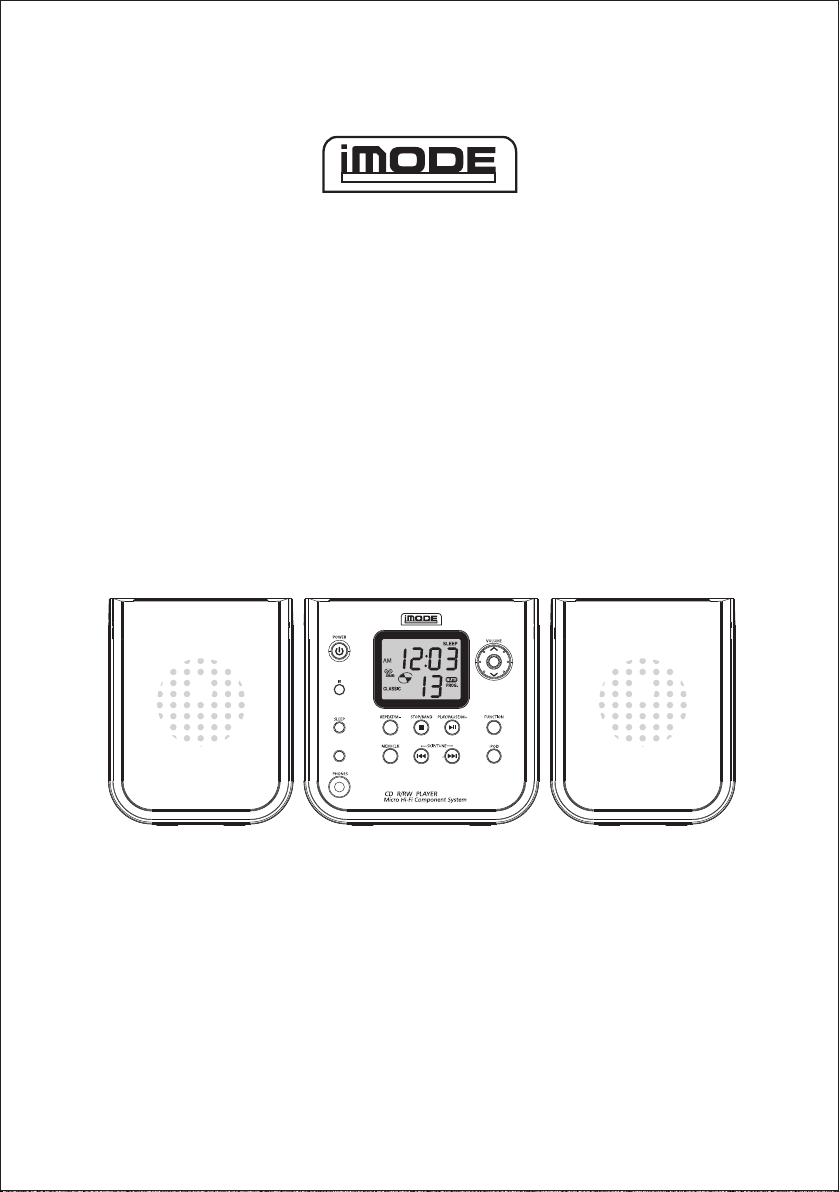
IPOD RADIO CD MICRO SYSTEM
MODEL NO. iP1490
OWNER'S MANUAL
PLEASE READ BEFORE OPERATING THIS EQUIPMENT
EQ
Page 2
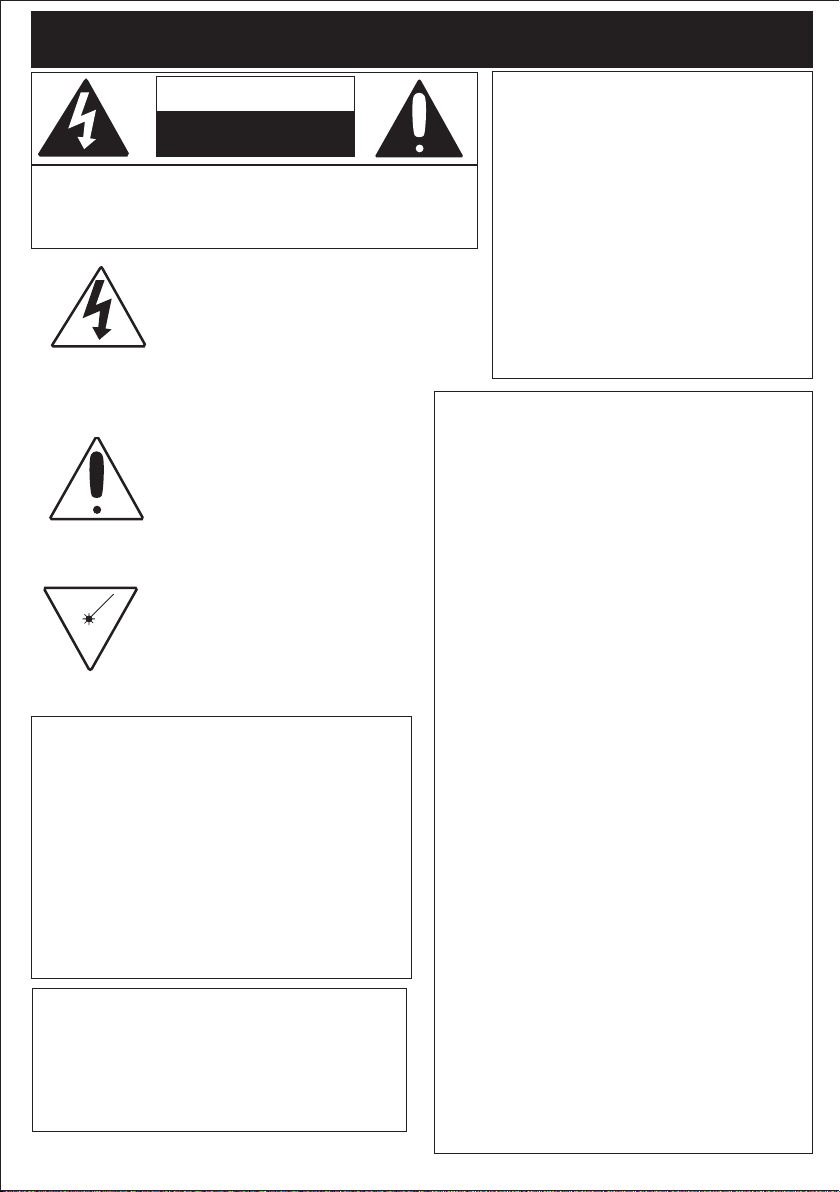
1
CA UT IO N: TO R ED UC E THE RI SK OF E LE CT RI C
SHOCK, DO NOT REMOV E COVER (OR BACK). NO
USER-SERVICEA BLE PARTS INSIDE. REFER SERVICING TO QUALIFIED SERVICE PERSONNEL.
CAUTION
RISK OF ELECTRIC SHOCK
DO NOT OPEN
DANGEROUS VOLTAGE:
The lightning flash with arrowhead
symbol, within an equilateral triangle is intended to alert the user to
the presence of uninsulated dangerous voltage within the product’s
enclosure that may be of sufficient
magnitude to constitute a risk of
electric shock to persons.
ATTENTION:
The exclamation point within an
equilateral triangle is intended to
alert the user to the presence of
important operating and maintenance (servicing) instructions in
the literature accompanying the
appliance.
DANGER:
Invisible and hazardous laser
radiation when open and interlock failed or defeated. Avoid
direct exposure to beam.
FCC W ARNING:
This equipment may generate or use
radio frequency energy. Changes or
modifications to this equipment may
cause harmful interference unless the
modifications are expressly approved in
the instruction manual. The user could
lose the auth o rity to o perate this
equipment if an unauthorized change or
modification is made.
SURGE PROTECTORS:
It is r e comme n ded t o u s e a surge
protector for AC connection. Lightning
and power surges ARE NOT covered
under warranty for this product.
LASE R SAFE T Y: Thi s unit
employs a laser. Only qualified
service personnel should attempt
to servic e thi s dev i ce d u e to
possible eye injury.
CAUTION: USE OF
CONTROLS, ADJUSTMENTS
OR PERFORMANCE
PROCEDURE HEREIN MAY
RESULT IN HAZARDOUS
RADIATION EXPOSURE.
INFORMATION:
This equipment has been tested and
found to comply with the limits for a
Class B digital device, pursuant to Part
15 of the FCC Rules. These limits are
desi g ned to p r ovide reas o nable
protection against harmful interference
in a resi d ential insta l lation . T his
equipment generates, uses and can
radiate radio frequency energy and, if
not installed and used in accordance
with the instructions, may cause harmful
interference to radio communications.
However, there is no guarantee that
interference will not occur in a particular
instal lati on. If thi s e quip ment do es
cause harmful interference to radio or
tel e visi o n r e cepti on, which can be
determined by turning the equipment off
and on, the user is encouraged to try to
correct the interference by one or more
of the following measures:
* Reorient or rel ocate the receiving
antenna.
* Increase the separation between the
equipment and receiver.
* Connect the equipment into an outlet
on a circuit different from that to which
the receiver is connected.
* Consult the dealer or an experienced
radio/TV technician for help.
SAFETY INSTRUCTIONS
Page 3
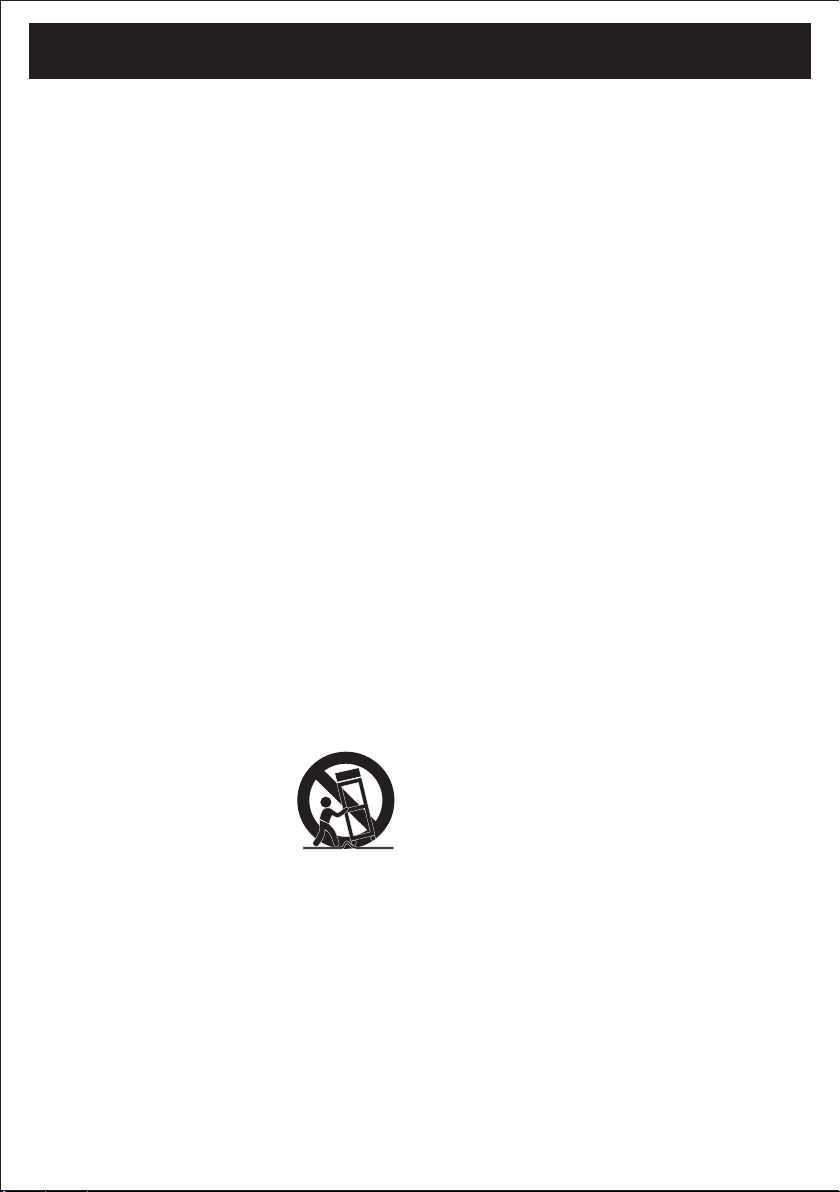
2
Before using the unit, be sure to read all operating instructions carefully. Please note that these
are general precautions and may not pertain to
your unit. For example, this unit may not have
the capability to be connected to an outdoor
antenna.
1. READ INSTRUCTIONS
All the safety and operating instructions should
be read before the product is operated.
2. RETAIN INSTRUCTIONS
The safety and operating instructions should be
retained for future reference.
3. HEED WARNINGS
All warnings on the product and in the operating
instructions should be adhered to.
4. FOLLOW INSTRUCTIONS
All operating and use instructions should be followed.
5. CLEANING
Unplug this product from the wall outlet before
cleaning. Do not use liquid cleaners or aerosol
cleaners. Use a dry cloth for cleaning.
6. ATTACHMENTS
Do not use attachments not recommended by
the product's manufacturer as they may cause
hazards.
7. WATER AND MOISTURE
Do not use this product near water–for example:
near a bathtub, washbowl, kitchen sink or laundry tub; in a wet basement; or near a swimming
pool.
8. ACCESSORIES
Do not place this product on an unstable cart,
stand, tripod, bracket or table.
The product may fall, causing
serious injury and serious damage to the product. Use only
with a cart, stand, tripod, bracket or table recommended by the
manufacturer or sold with the
product. Any mounting of the product should follow the manufacturer’s instructions, and should
use a mounting accessory recommended by the
manufacturer.
8A. An appliance and cart combination should be
moved with care. Quick stops, excessive force
and uneven surfaces may cause the appliance
and cart combination to overturn.
9. VENTILATION
Slots and openings in the cabinet and in the
back or bottom are provided for ventilation, to
ensure reliable operation of the product and to
protect it from overheating. These openings
must not be blocked or covered. The openings
should never be blocked by placing the product
on a bed, sofa, rug or other similar surface. This
product should never be placed near or over a
radiator or heat source. This product should not
be placed in a built-in installation such as a
bookcase or rack unless proper ventilation is
provided or the manufacturer's instructions have
been adhered to.
10. POWER SOURCES
This product should be operated only from the
type of power source indicated on the marking
label. If you are not sure of the type of power
supply to your home, consult your appliance
dealer or local power company. For products
intended to operate from battery power, or other
sources, refer to the operating instructions.
11. GROUNDING OR POLARIZATION
This product is equipped with a polarized alternating-current line plug (a plug having one blade
wider than the other). This plug will fit into the
power outlet only one way. This is a safety feature. If you are unable to insert the plug fully into
the outlet, try reversing the plug. If the plug
should still fail to fit, contact your electrician to
replace your obsolete outlet. Do not defeat the
safety purpose of the polarized plug.
12. POWER-CORD PROTECTION
Power-supply cords should be routed so that
they are not likely to be walked on or pinched by
items placed upon or against them, paying particular attention to cords at plugs, convenience
receptacles, and the point where they exit from
the appliance.
13. LIGHTNING
To protect your product from a lightning storm,
or when it is left unattended and unused for long
periods of time, unplug it from the wall outlet
and disconnect the antenna or cable system.
This will prevent damage to the product due to
lightning and power-line surges.
14. POWER LINES
An outside antenna system should not be located in the vicinity of overhead power lines or
other electric light or power circuits, or where it
can fall into such power lines or circuits. When
installing an outside antenna system, extreme
care should be taken to keep from touching
such power lines or circuits as contact with them
might be fatal.
15. OVERLOADING
Do not overload wall outlets and extension cords
as this can result in a risk of fire or electric
shock.
16. OBJECT AND LIQUID ENTRY
Never push objects of any kind into this product
through openings as they may touch dangerous
SAFETY INSTRUCTIONS
PORTABLE CART WARNING
(symbol provided by RETAC)
Page 4
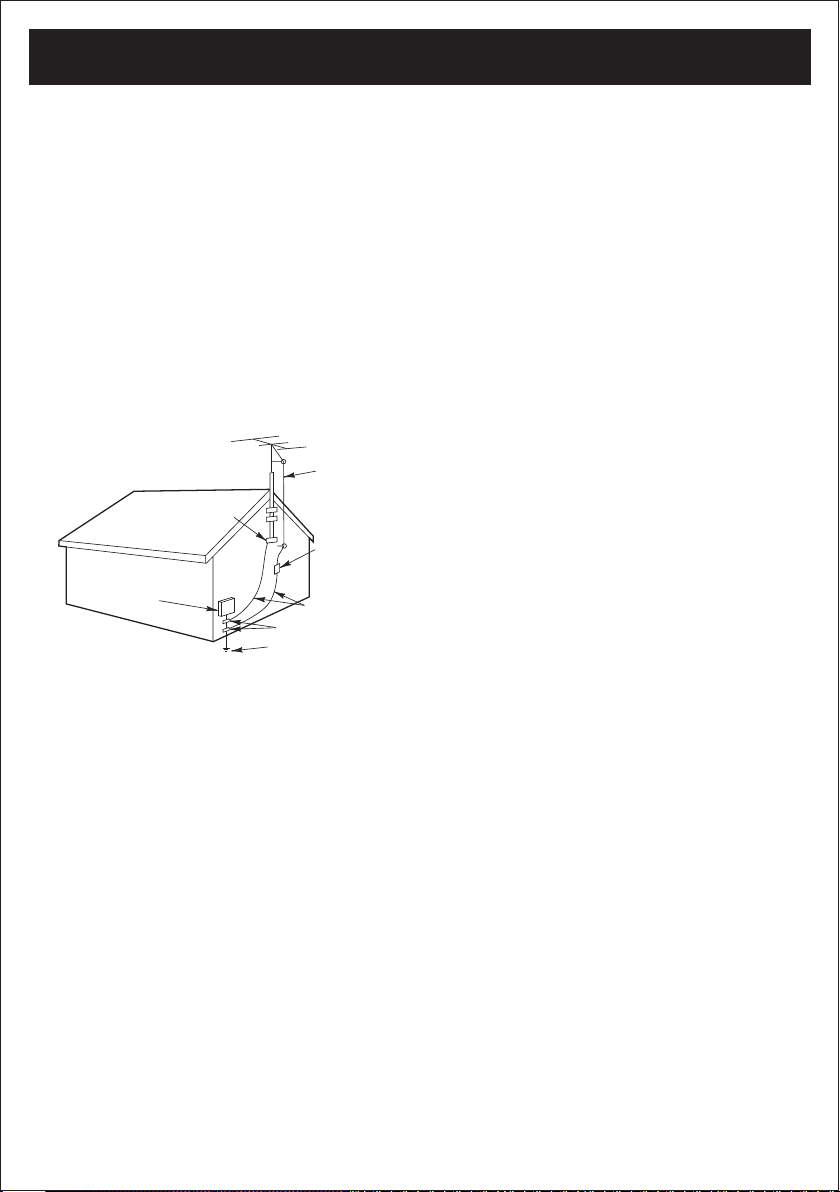
3
voltage points or short out parts that could result in
fire or electric shock. Never spill or spray any type
of liquid on the product.
17. OUTDOOR ANTENNA GROUNDING
If an outside antenna is connected to the product, be sure the antenna system is grounded so
as to provide some protection against voltage
surges and built-up static charges. Section 810
of the National Electric Code, ANSI/NFPA 70,
provides information with respect to proper
grounding of the mast and supporting structure,
grounding of the lead-in wire to an antenna discharge product, size of grounding conductors,
location of antenna discharge product, connection to grounding electrodes and requirements
for grounding electrodes.
18. SERVICING
Do not attempt to service this product yourself
as opening or removing covers may expose you
to dangerous voltage or other hazards. Refer all
servicing to qualified service personnel.
19. REPLACEMENT P ARTS
When replacement parts are required, be sure
the service technician uses replacement parts
specified by the manufacturer or those that have
the same characteristics as the original part.
Unauthorized substitutions may result in fire,
electric shock or other hazards.
20. SAFETY CHECK
Upon completion of any service or repairs to this
product, ask the service technician to perform
safety checks to determine that the product is in
proper operating condition.
21. WALL OR CEILING MOUNTING
The product should be mounted to a wall or ceiling only as recommended by the manufacturer.
22. DAMAGE REQUIRING SERVICE
Unplug the product from the wall outlet and refer
servicing to qualified service personnel under
the following conditions:
a. When the power-supply cord or plug is
damaged.
b. If liquid has been spilled or objects have
fallen into the product.
c. If the product has been exposed to rain or
water.
d. If the product does not operate normally by
following the operating instructions. Adjust
only those controls that are covered by the
operating instructions, as an adjustment of
other controls may result in damage and will
often require extensive work by a qualified
technician to restore the product to its
normal operation.
e. If the product has been dropped or the
cabinet has been damaged.
f. When the product exhibits a distinct change
in performance this indicates a need for
service.
23. HEAT
The product should be situated away from heat
sources such as radiators, heat registers, stoves
or other products (including amplifiers) that produce heat.
24. NOTE TO CATV SYSTEM INSTALLER
This reminder is provided to call the CATV system installer's attention to Article 820-40 of the
NEC that provides guidelines for proper grounding and, in particular, specifies that the cable
ground shall be connected to the grounding system of the building, as close to the point of cable
entry as practical.
ANTENNA
LEAD IN
WIRE
ANTENNA
DISCHARGE UNIT
(NEC SECTION 810-20)
GROUNDING CONDUCTORS
(NEC SECTION 810-21)
GROUND CLAMPS
POWER SERVICE GROUNDING
ELECTRODE SYSTEM
(NEC ART 250, PART H)
NEC - NATIONAL ELECTRICAL CODE
ELECTRIC
SERVICE
EQUIPMENT
GROUND
CLAMP
S2898A
EXAMPLE OF ANTENNA GROUNDING AS PER
NATIONAL ELECTRICAL CODE
SAFETY INSTRUCTIONS
Page 5
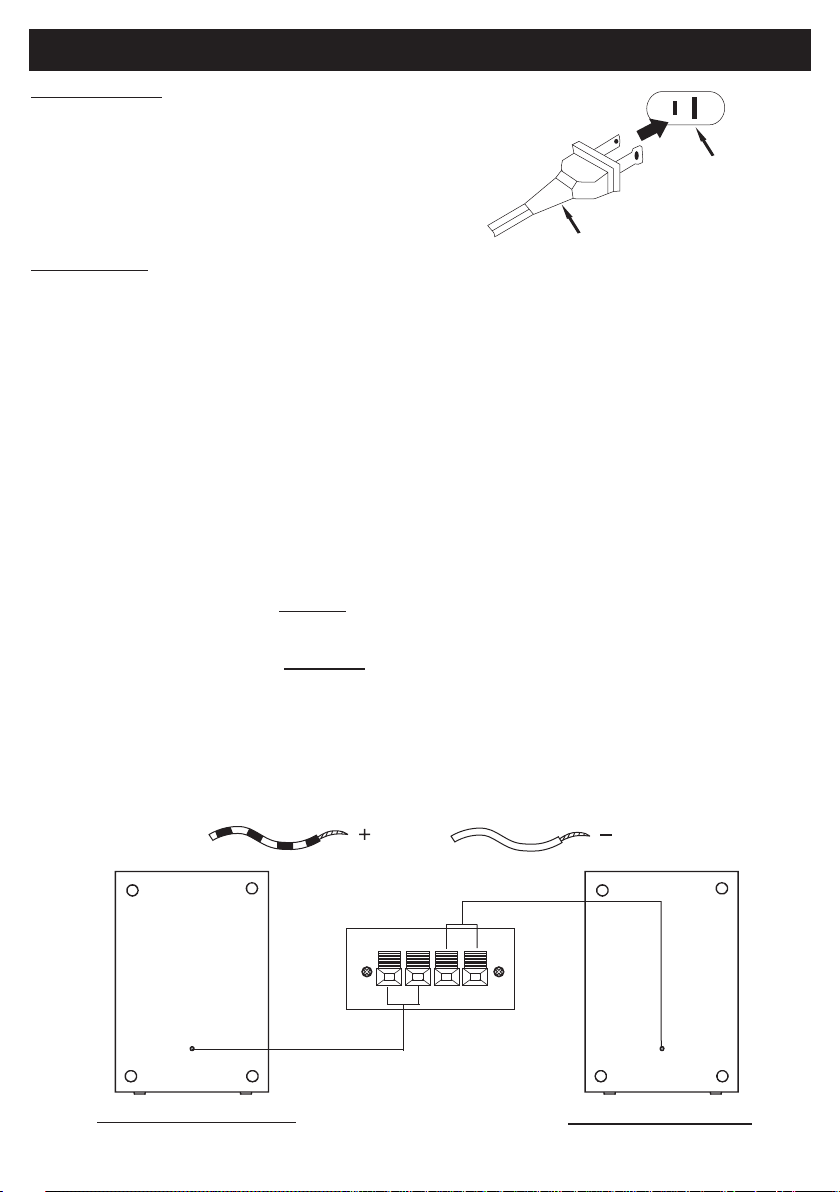
4
Power Sources
This portable audio system is designed to operate on
either 120V AC, 60Hz house current.
AC Operation
Unwind the AC cord and extend it to its full length. Insert the small end of the AC cord into the AC
socket on the rear of the unit. Insert the other end of the AC cord into any convenient 120V AC,
60Hz household outlet.
Please note that this unit is equipped with a polarized AC plug which has one blade wider than the
other. This is a safety feature to reduce the likelihood of electric shock. This polarized AC plug will
only fit in a polarized AC outlet. If you find that you cannot insert this plug into your outlet, you may
have an obsolete non-polarized outlet. Please do not try to defeat this safety feature by using a
non-polarized adapter or by filing the wider blade to make it fit into your outlet. If this plug does not
fit into your outlet, you should con
tact a qualified licensed electrician
to replace your obsolete outlet.
PREPARATION FOR USE
AC Plug
AC Outlet
Connecting the Speakers
Place the speakers on either side of the main unit.
Connect the speaker on the left side of the main unit to the "L" speaker jack on the
back panel.
Connect the speaker on the right side of the main unit to the "R" speaker jack on
the back panel.
Right Side Speaker
Left Side Speaker
Speaker wire with white strip will connect to "Red" speaker jack and speaker wire without
the white strip will insert to "Black" speaker jack
Make sure the speaker wires are fully inserted and locked into the speaker jacks on the
back panel of the main unit.
Page 6
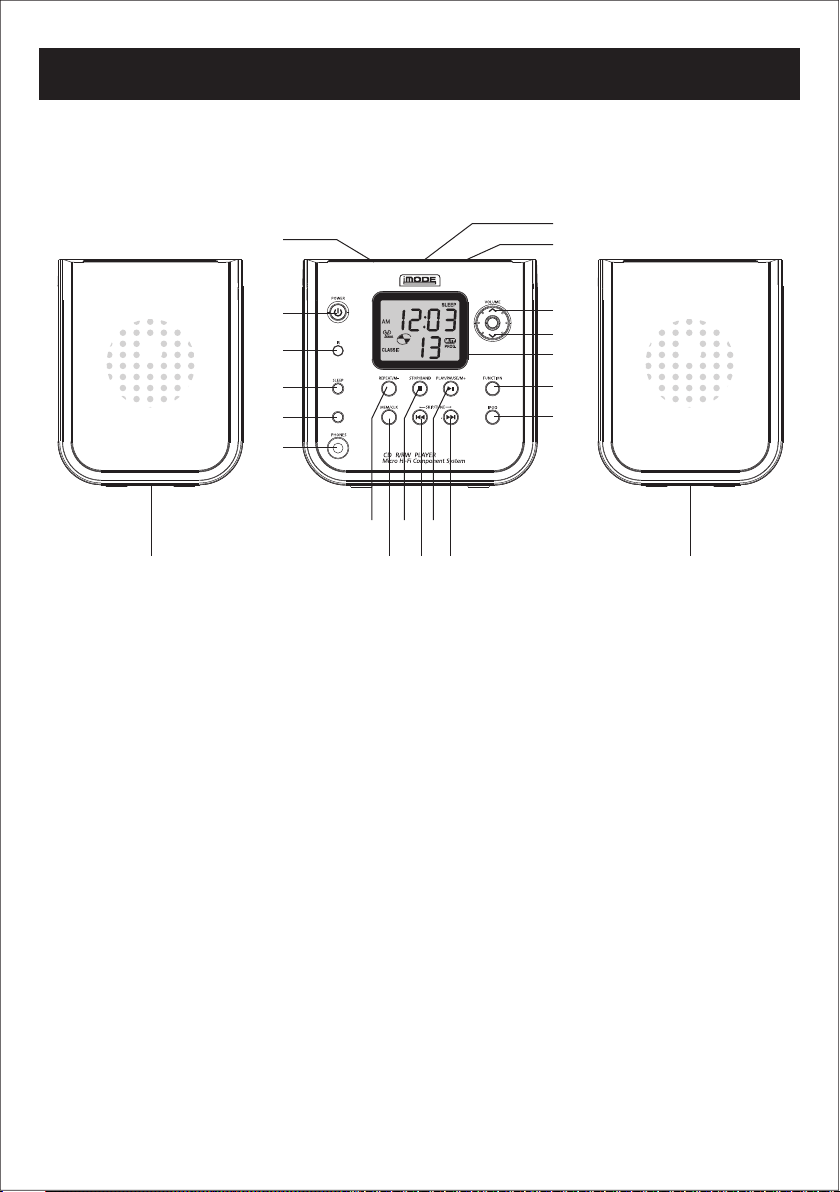
LOCATION OF CONTROLS
1. POWER BUTTON
2. IR WINDOW
3. SLEEP BUTTON
4. EQ BUTTON
5. HEADPHONE JACK
6. REPEAT/M– BUTTON
7. MEM./CLK BUTTON
8. STOP/BAND BUTTON
9. SKIP/TUNE DN BUTTON
10. PLAY/PAUSE/M+ BUTTON
11. SKIP/TUNE UP BUTTON
12. iPOD BUTTON
13. FUNCTON BUTTON
14. VOLUME DN BUTTON
15. VOLUME UP BUTTON
16. CD OPEN/CLOSE AREA
17. CD DOOR
18. iPOD DOCKING (BACK SIDE)
19. SPEAKER BOX
20. LCD DISPLAY
5
1
17
2
3
4
5
12
13
14
20
15
18
16
6 8 10
719 199 11
EQ
MAIN UNIT:
Page 7
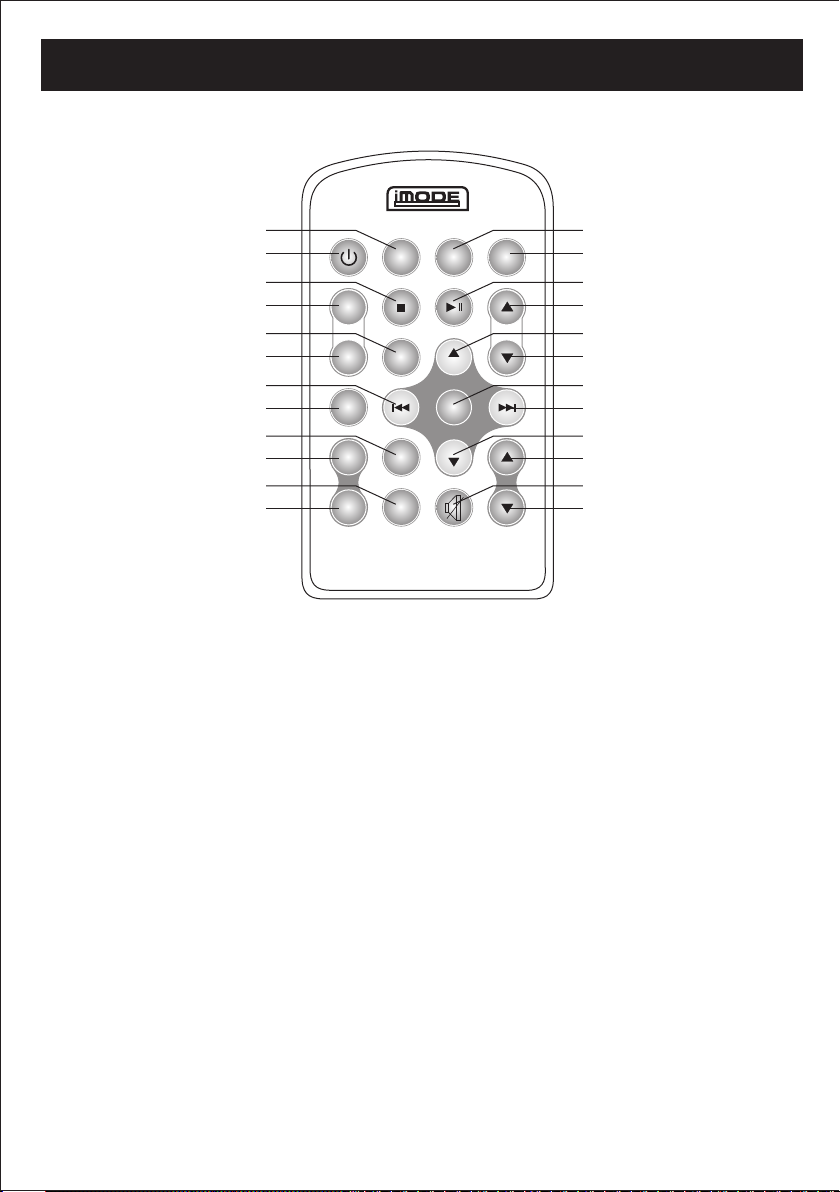
LOCATION OF REMOTE CONTROLS
6
REMOTE CONTROL
POWER
FUNC
SELECTSHUFFLE
SLEEP
TIMER DISP
REPEAT
MENU
MENU/
PROG
STOP/BAND
MEM/CLK SET
PLAY LIST
VOL
ALBUM
PLAY/PAUSE/M+
M–
iPOD EQ
+
–
MENU
1. FUNCTION BUTTON
2. POWER BUTTON
3. STOP/BAND BUTTON
4. ALBUM UP BUTTON
5. MENU/PROG/MEM/
CLK SET BUTTON
6. ALBUM DN BUTTON
7. SKIP DN BUTTON
8. SHUFFLE BUTTON
9. REPEAT/M– BUTTON
10. SLEEP BUTTON
11. DISP BUTTON
12. TIMER BUTTON
13. VOLUME DN BUTTON
14. MUTE BUTTON
15. VOLUME UP BUTTON
16. MENU DN BUTTON
17. SKIP UP BUTTON
18. SELECT BUTTON
19. PLAY LIST DN BUTTON
20. MENU UP BUTTON
21. PLAY LIST UP BUTTON
22. PLAY/PAUSE/M+ BUTTON
23. EQ BUTTON
24. iPOD BUTTON
2
1
4
3
6
5
8
7
10
9
12
11
23
24
21
22
19
20
17
18
15
16
13
14
REMOTE:
Page 8

POWER SOURCES
BATTERIES
NOTE:
The button cell battery contains mercury, don't put in the trash. Recycle or
dispose as hazardous waste.
NOTE:
You may need to remove a protective covering from the remote's battery
compartment before using the remote control.
7
(FOR REMOTE CONTROL)
Page 9

OPERATING INSTRUCTIONS
8
Setting up your micro system
Checking FM/AM Radio reception
Your micro system has a built-in antenna for AM radio. To improve
reception, you need to rotate your unit.
Unwind the external FM wire antenna and extend it to its full length
to improve FM reception.
Unpacking And Set Up
•
•
•
•
Placement of the System
The system should be placed on a stable, level surface such as a
table, desk, or shelf, convenient to an AC outlet, away from direct
sunlight, and sources of excess heat, dust, moisture, humidity,
vibration, or strong magnetic fields.
The speakers may be placed next to the main unit or as far apart as
the speaker wires allow. We recommend that you leave a gap of
approximately 1/2 inch between the main unit and the speakers so
that any vibration from the speakers will not interfere with the CD
player in the main unit.
Remove the main unit, the speakers, and the remote control unit
from the display carton. Remove all packing materials from the
components.
Unwind the AC power cord and extend it to its full length.
Unwind the external FM wire antenna and extend it to its full length.
Remove the twist-ties from the speaker wires.
Page 10

OPERATING INSTRUCTIONS
9
1. Plug the AC Power cord into a power outlet.
2. Press the POWER button on the main unit or remote control to turn the
system "On".
3. If necessary, press the FUNCTION button to select the Radio mode and
the frequency will be shown in display.
4. To switch between FM and AM bands press the STOP/BAND button on
the front panel or remote.
5. Automatic Tuning - Depress and hold the SKIP/TUNE UP or DN buttons
until the display begins to move, then release the buttons. The tuner will
scan up or down the band until it finds the first strong station, and then
stop on that station. Repeat this process until the tuner stops on your
desired station.
6. If you tune to an FM Stereo station the "(ST)" indicator appears in the
display.
7. Manual Tuning - Press the SKIP/TUNE UP or DN buttons repeatedly
until the display is showing the frequency of your desired station. Use the
manual tuning method to tune to weaker stations that are bypassed during
Automatic Tuning.
Setting the time
To set the time on your radio:
1. With the power off.
2. Press and hold the MEM/CLK ADJ Button; "12Hr" will blink.
3. Press the SKIP/TUNE UP or DN Buttons to set the unit to the 24 hour
(24Hr) mode or 12 hour (12Hr) mode.
4. Press the MEM/CLK ADJ Button and the hours will blink.
5. Press the SKIP/TUNE UP or DN Buttons to set the current hour, then press
the MEM/CLK again; the minute digits will blink. Press the SKIP/TUNE UP
or DN Buttons to set the current minutes.
6. Press the MEM/CLK Button to confirm the time.
Using your radio
Page 11

OPERATING INSTRUCTIONS
10
Programming radio station presets:
You can program as many as 10 FM and 10 AM radio station presets. After you
program a station, you can tune to the station by pressing one of the SKIP/TUNE
Buttons.
To program a radio station:
1. Press the POWER Button to turn on your radio.
2. Press the FUNCTION Button one or more times until TUNER appears
on the display.
3. Press the BAND Button to select AM or FM.
4. Press and hold one of the SKIP/TUNE UP or DN Buttons to select a radio
station.
5. Press and hold the MEM/CLK Button to activate the programming mode.
6. Press one of the SKIP/TUNE UP or DN Buttons to select the preset number
you want to assign the station to.
7. Press the MEM/CLK Button to store the station with the preset number you
selected.
8. Repeat Steps 4 through 7 to program additional presets.
Page 12

OPERATING INSTRUCTIONS
11
To tune to a radio station preset:
1. Press the POWER Button to turn on your radio.
2. Press the FUNCTION button one or more times until TUNER appears on
the display.
3. Press the STOP/BAND Button to select AM or FM.
4. Press the M– or M+ Button one or more times until the preset number you
want appears on the display.
To select an equalizer mode:
Press the EQ Button one or more times to select the mode you want
To select volume sound
Press the VOLUME UP or DN Buttons to increase or decrease volume sound.
You can select:
* Classic
* Jazz
* Rock
* Pop
Listening to a CD
Your radio can play audio CDs, CD-Rs and CD-RWs. CD-Rs and CD-RWs
must be finalized before you can play them on your unit.
To listening to a CD:
1. Press the POWER Button to turn on your radio.
2. Press the FUNCTION Button one or more times until CD track "--" appears
on the display.
3. Press the OPEN/CLOSE area to open the CD door.
4. Place a CD with the label side up into the CD center spindle.
5. Close the CD door.
6. Press the PLAY/PAUSE Button to start playback.
7. To control the CD during playback:
* Press the PLAY/PAUSE Button to pause playback. Press the button
again to resume playback.
* Press one of the SKIP/TUNE UP or DN Buttons to go to the next or
previous track on the CD.
* Press and hold one of the SKIP/TUNE UP or DN Buttons to search for a
track on the CD.
8. Press the STOP Button to stop playback.
MUTE FUNCTION
Press the MUTE Button, the speaker sound will be muting.
Page 13

OPERATING INSTRUCTIONS
12
To set up a CD program (program up to 20 tracks):
1. Press the POWER Button to turn on your unit, then Press the FUNCTION
Button one or more times until CD track "--" appears on the display.
2. Insert a CD into the CD compartment. If the CD starts playing, press the
STOP Button.
3. Press the MEM/CLK Button. "01" appears on the display.
4. Press one of the SKIP/TUNE UP or DN Buttons one or more times to select
the first track you want to program.
5. Press the MEM/CLK Button to confirm your selection.
6. Repeat Step 4 and 5 to add more tracks to your playlist.
7. When you have finished setting, press the PLAY/PAUSE Button to begin
programmed playback.
To cancel a CD program:
While the CD is playing, do one of the following:
* Press the STOP Button twice.
* Press the FUNCTION Button.
* Press the OPEN/CLOSE Button to open the CD tray.
* Press the POWER Button to turn off your radio.
To repeat a track or an entire CD:
1. Press the POWER Button to turn on your radio.
2. Press the FUNCTION Button one or more times until CD track appears on
the display.
3. Press the OPEN/CLOSE area to open the CD door.
4. Place a CD with the label side up in the center spindle, then press the
OPEN/CLOSE area to close the door.
5. Press the PLAY/PAUSE Button to start playback.
6. Press the REPEAT/M– once, "REP" will appear on display.The selected
track will play and repeat until you press the STOP button control.
7. Press the REPEAT/M– twice, "REP ALL" will appear on the display.
All tracks of the disc will be repeated. To stop the disc play, press the STOP
button control.
To shuffle playback
During CD on iPod playing, press the shuffle button select to shuffle/random
playback and press again to cancel.
Note: This operation also applies to CD program playback.
Notes: This operation also applies to CD program playback.
Page 14

OPERATING INSTRUCTIONS
13
To active Timer function:
In power o
If you depress the TIMER button again, the TIMER function will be cancel.
ff mode, you depress the TIMER button 2 seconds, the "TIMER" appear
on the display, that the unit will auto on at "TIMER on" time and will auto off at
"TIMER off" time
1. Press the TIMER button and the "TIMER on" will appear on the display.
2. Hold the TIMER button 2 seconds and the hour will blink. Press
SKIP/TUNE UP or DN buttons to set the "TIMER on" hour time, then press
TIMER button again, the minute digitals will blink. Press the SKIP/TUNE UP
or DN buttons to set the "TIMER on" minutes.
3. After the "TIMER on" setting, press the TIMER Button once, the
"TIMER off" appear on the display and the "TIMER off" hour will blink.
To start Sleep function:
1. Press the SLEEP button and "90" will appear and set the unit to turn off
after 90 minutes. Each time you press the SLEEP button, the length of
time decreases by 10 minutes.
2. After five seconds, the Sleep function will activate and the SLEEP
indicator will light solid. Pressing the SLEEP button again unit "OFF"
appears and turns off the sleep function.
Press SKIP/TUNE UP or DN button to set the "TIMER off" hour time, then
press TIMER button again, the minutes digits will blink. Press the SKIP/
TUNE UP or DN buttons to set the "TIMER OFF" minutes. Finally press
the TIMER button to confirm the setting.
Page 15

OPERATING INSTRUCTIONS
14
iPod® Inserts
Your unit comes with removable inserts* to ensure your iPod® fits properly in the dock on
the top of the unit.
To Place an Insert
Select the insert for your iPod® (see chart above). Using the correct insert ensures the
proper fit for your iPod®.
Gently press the iPod® insert into the dock.
Carefully place your iPod® into the dock.
To remove/replace an insert, first remove your iPod®, then grip the insert and pull gently
upwards.
Listening to your iPod
®
Charging your iPod
®
When you docked your iPod® and it recharges (until fully charged).
Note: iPod® Shuffles will NOT charge.
1. When the iPod® is docked and in standby mode, press the IPOD Button on the unit to
play it. The iPod® icon will appear on the display.
2. Press the PLAY/PAUSE Button to play the iPod.
3. Press the SKIP/TUNE UP or DN Buttons to skip next/previous song.
4. Press & hold the SKIP/TUNE UP or DN Buttons to fast-forward or fast-rewind during
playback.
5. During playback, press once/twice the REPEAT Button to play repeatedly (repeat 1 or
all).
6. During playback, press SHUFFLE Button to play shuffle/random mode and press again
to cancel.
7. Press the STOP Button to stop playing.
iPod mini 3 4GB, and 6GB
iPod (fourth generation)
4 20GB, and U2 Special Edition
5 40GB
iPod with color display
6 20GB, 30GB, and U2 Special Edition
7 40GB
iPod nano 8 1GB, 2GB, and 4GB
iPod with video (fifth generation)
9 30GB
10 60GB, and 80GB
Model # iPod Capacity
Page 16

OPERATING INSTRUCTIONS
15
Video Out
You will need a television or other video device that has a composite video input.
Securely dock the iPod®.
Connect the yellow RCA cable (Not Included) into the rear video out jack on the unit.
Connect the other end of the yellow RCA cable to the video device.
For Movie Output
Press the IPOD Button on the unit.
Switch on the iPod® Movie.
On the Main Menu choose Video then select Video Setting.
At the TV Out section set it to “ON”.
Switch back to movie library and play the movie of your choice.
For Photo View
Press the IPOD
Album & Playlist (For iPod only)
ALBUM: - Press the ALBUM UP/DN Buttons to increase or decrease the album
number.
PLAYLIST: - Press the PLAYLIST UP/DN Buttons to cycle up or down through the
playlists on an iPod.
Button on the unit.
Switch on the iPod® Photo.
On the Main Menu choose Photo then select Slide Show Settings.
At TV Out section set it to “ON”.
Go to Photo Library and then press play. The slideshow will play on your device.
Note: The RCA Video input connector on a television is usually color coded yellow to
match the color on the AV cable.
Note: When playing movies, the audio will only playback on the unit speakers.
Note: RCA Cable is not included.
AUX In:
The AUX in jack can be used to playback alternate audio signal sources on
the unit speakers.
Make sure that your radio is turned off and unplugged from the power outlet.
Plug the audio connectors on 3.5mm audio cable into the clock radio.
Plug the other end of the audio cable into the Audio out jack on the audio input device.
Slide the FUNCTION button to AUX and display will appears AUX icon.
Turn on the external audio device and use the device's controls to control playback.
Page 17

OPERATING INSTRUCTIONS
16
Maintenance
Stereo Headphone Jack
You may connect stereo headphones (not included) to the Headphone jack on
Caring for Compact Discs
the front panel of this system for private listening without disturbing others.
When headphones are connected the speakers are automatically shut off.
IMPORTANT: Before you connect your headphones, set the VOLUME control
of this system to a low level. Then connect your headphones, put them on and
gradually increase the volume to a comfortable listening level.
Remember that prolonged listening to loud music at high volume levels through
headphones or the in-ear type "ear-buds" can result in hearing loss.
Treat the disc carefully. Handle the disc only by its
edges. Never allow your fingers to come in contact
with the shiny, unprinted side of the disc.
Do not attach adhesive tape, stickers, etc. tothe disc label.
Clean the disc periodically with a soft, lint-free, dry cloth. Never use detergents
or abrasive cleaners to clean the disc. If necessary, use a CD cleaning kit.If a
disc skips or gets stuck on a section of the disc, it is probably dirty or dam-aged
(scratched).When cleaning the disc, wipe in straight lines from the center of the
disc to theouter edge of the disc. Never wipe in circular motions.
•
•
•
Page 18

OPERATING INSTRUCTIONS
17
To clean the lens
* If the lens get dirty, your player may skip or may not play a CD
1. Open the CD door.
2. Use a camera lens blower/brush to blow on the lens once or twice, brush
the dust or particles off the lens, then blow again.
3. To remove fingerprints, use a dry cotton swab to wipe from the middle to
outer edge of the lens.
This unit is designed to play only discs bearing the identification
logo as shown here. Other discs may not conform to the CD
standard and may not play properly.
Discs should be stored in their cases after each use to avoid damage.
Do not expose discs to direct sunlight, high humidity, high temperatures, ordust,
etc. Prolonged exposure or extreme temperatures can warp the disc.
Do not stick or write anything on either side of the disc. Sharp writing
instruments or the ink may damage the surface.
•
•
•
•
To prevent fire or shock hazard, disconnect your unit from the AC power source
when cleaning.
The finish on your unit may be cleaned with a dust cloth and cared for as other
furniture. Use caution when cleaning and wiping the plastic parts.
Mild soap and a damp cloth may be used on the front panel.
Cleaning the Unit
•
•
•
Page 19

TROUBLESHOOTING GUIDE
18
PROBLEM SOLUTION
POSSIBLE CAUSE
GENERAL
No sound is heard.
Power is not on.
VOLUME Control is set
to minimum.
Mute is on.
Press the POWER button.
Adjust the VOLUME
Control.
Press Mute on remote.
RADIO
Station has not been
tuned properly.
FM reception is weak.
Wrong function is
selected.
Press the FUNCTION
button to the radio
position.
No sound is heard.
Tune station properl y.
Extend the FM cord.
CD
All or part of the CD
will not play.
CD is inserted
incorrectly.
Make sure that the CD is
placed in the tray with the
label side up.
CD is scratched.
Try another CD.
CD is dirty
Clean the CD with
soft cloth
CD is warped
Try another CD.
Condensation has formed
inside your CD player.
Remove the CD and leave
the CD tray open for about
one hour to let the CD player
dry out.
Function swtich is not
set to CD.
Set Function switch to CD
CD compartment not
closed
Close CD compartment
door.
Page 20

TROUBLESHOOTING GUIDE
SPECIFICATION
19
PROBLEM SOLUTION
POSSIBLE CAUSE
iPod® does not
dock properly
Using no or wrong iPod® insert. Make sure the dock insert is the
proper fit for your iPod® .
iPod® didnít install properly. Remove your iPod® from the dock
and check for obstruction on the
connectors in the dock and on your
iPod® . Then reseat it in the dock.
iPod® does not
respond to the
unit
iPod® is not installed properly. Remove your iPod® from the dock
and check for obstruction on the
connectors in the dock and on your
iPod® . Then reseat it in the dock.
iPod® is locked up. Please make sure your iPod® is
working properly before docking into
the unit. Please refer to your iPod®
manual for details.
iPod® didnít
charge up
iPod® is not installed properly. Remove your iPod® from the dock
and check for obstruction on the
connectors in the dock and on your
iPod® . Then reseat it in the dock.
Power Requirement: AC 120V 60Hz
Frequency Range: FM 87.5 - 108 mHz
AM 530 - 1710 kHz
Power Consumption: 27 W
Max Output: 2.5 W
Page 21
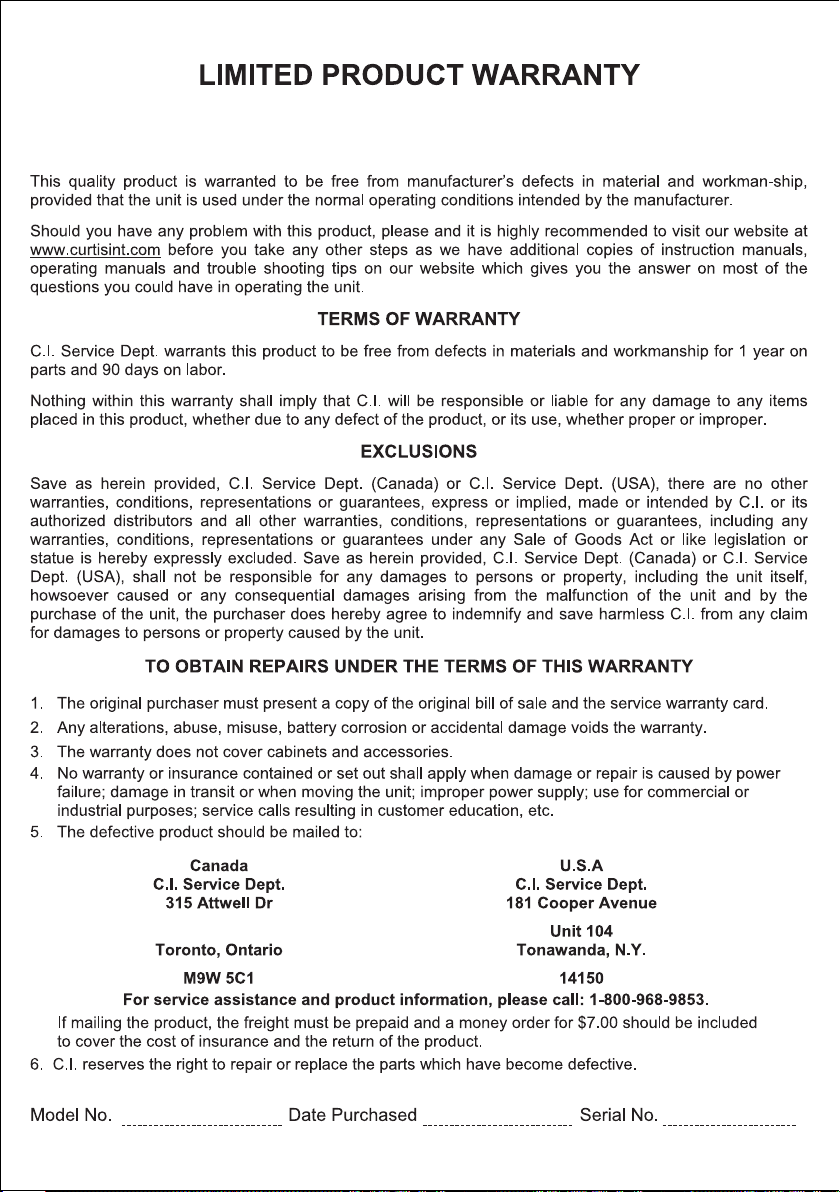
