Page 1

GPD359B
User Manual
Page 2
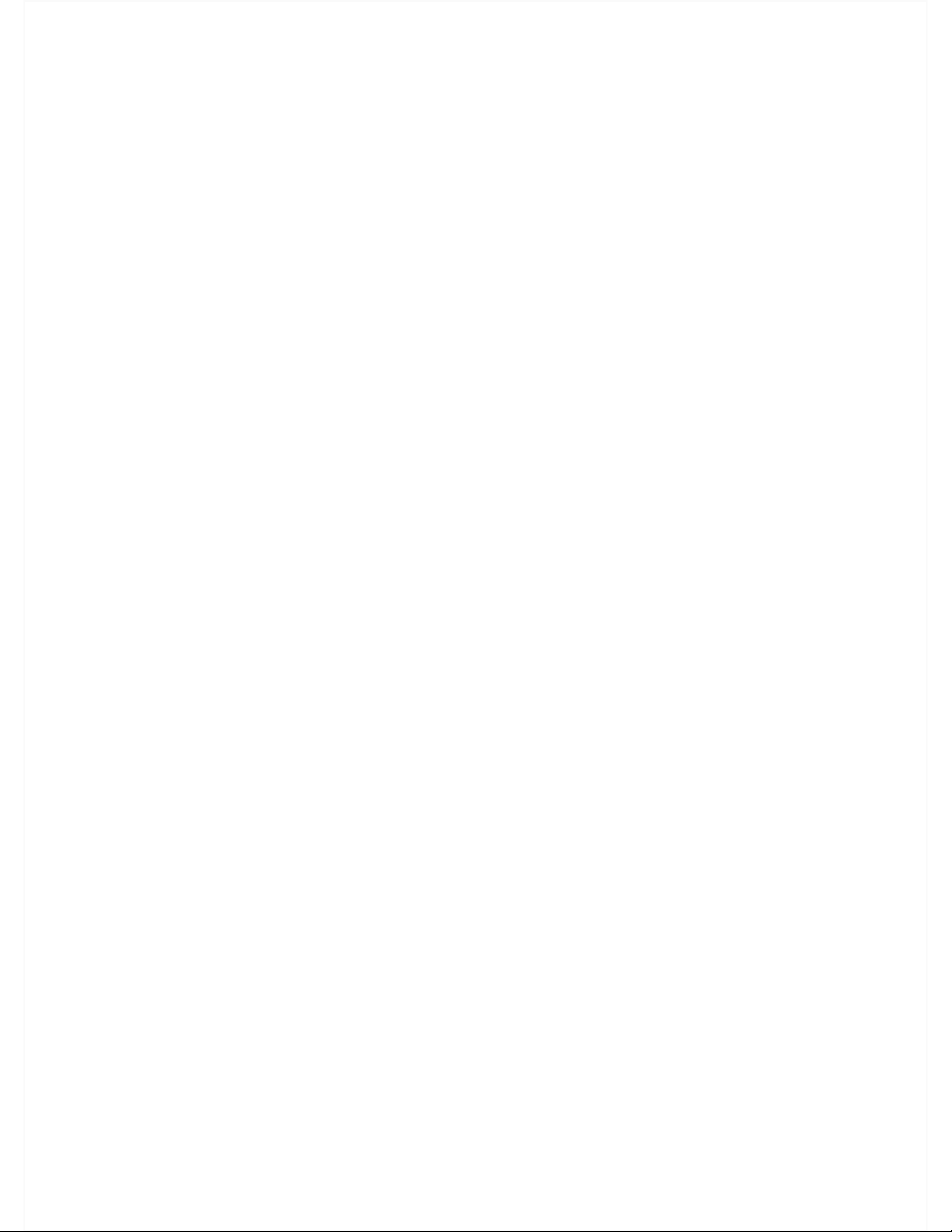
Page 3
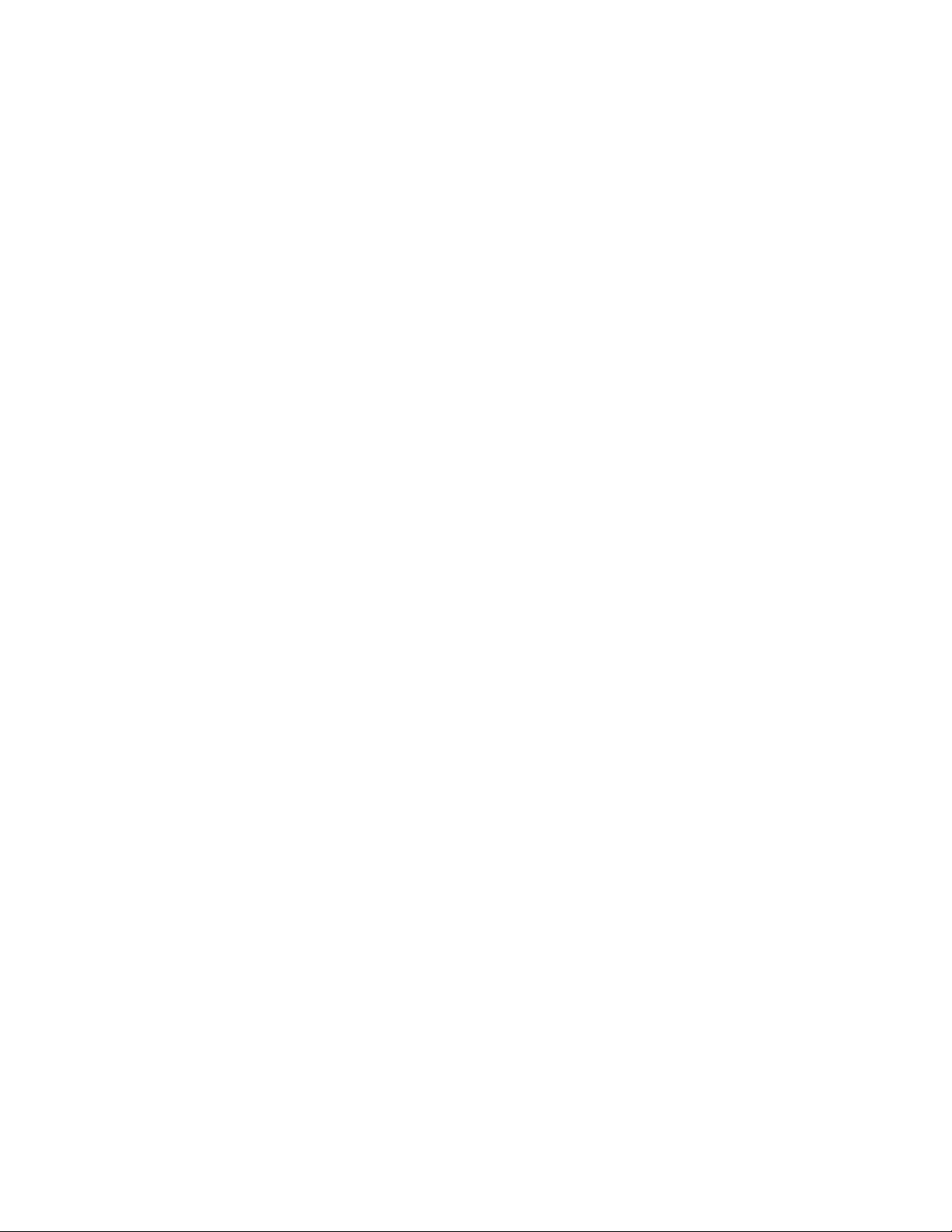
A. Basic Operation............................................................................................................................3
1. Understanding of the Product Components ..........................................................................3
1.1 Front components........................................................................................................3
1.2 Back components ........................................................................................................3
1.3 Top components ..........................................................................................................4
1.4 Left-side components..................................................................................................4
1.5 Right-side components................................................................................................4
1.6 Bottom components ....................................................................................................5
2. Accessory Operations............................................................................................................5
2.1 Charging by Car Charger ............................................................................................5
2.2 Install the Cradle and Car Mount ................................................................................6
2.3 USB Cable usage ........................................................................................................6
2.4 GPS Initial Cold Start Up............................................................................................6
B. Functions Operation .....................................................................................................................7
1 Powering & Main Menu ........................................................................................................7
2 Main Interface........................................................................................................................7
2.1 Navigation...................................................................................................................7
2.2 Music...........................................................................................................................7
2.3 Photo ...........................................................................................................................8
2.4 Ebook ........................................................................................................................10
2.5 Video ......................................................................................................................... 11
2.6 System.......................................................................................................................13
1
Page 4
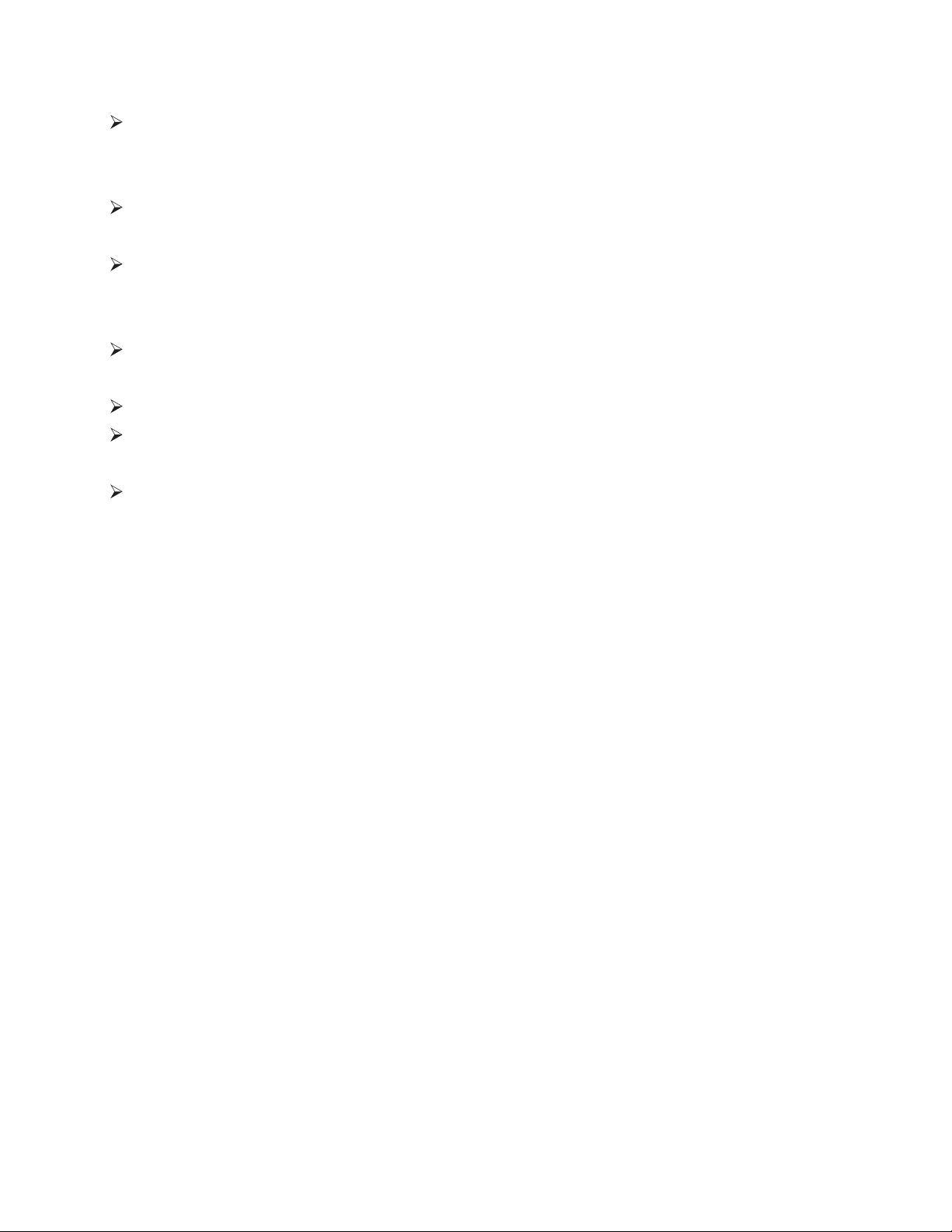
Precaution and Notice
The PND is used only as a navigation aid. It is not for precise measurement of direction,
distance, location or topography. The user must follow all traffic signs and local regulations
along the roads.
GPS satellite signals cannot pass through solid materials (except glass). When you are in a
tunnel or building, GPS position is not available.
At least 4 GPS satellite signals are needed to determine the current location. Signal reception
can be affected by situations, such as bad weather or dense overhead obstacles (e.g. tall
buildings).
Other wireless devices in the vehicle might interfere with the reception of satellite signals and
cause the unstable signal reception.
If system haltes, please press the power button to restart the device.
When you get out of the car, please do not leave your PND on the dashboard or subject to
direct sunlight. The overheating of the battery may cause malfunctions or danger.
Please do not fix the device where the driver’s field of vision is blocked.
2
Page 5
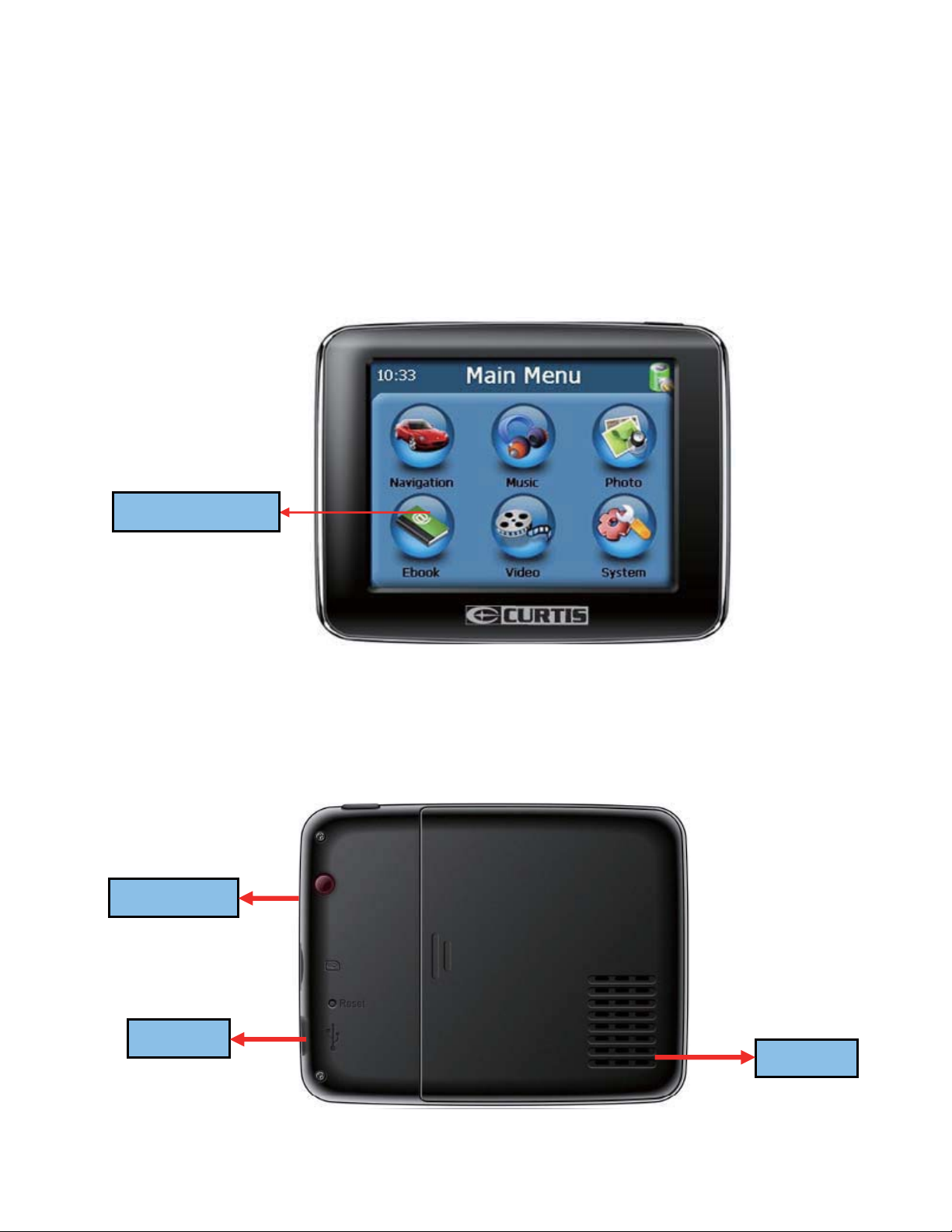
A. Basic Operation
1. Understanding of the Product Components
1.1 Front components
Touch Screen
1.2 Back components
Light-Sensor
Reset
Speaker
3
Page 6
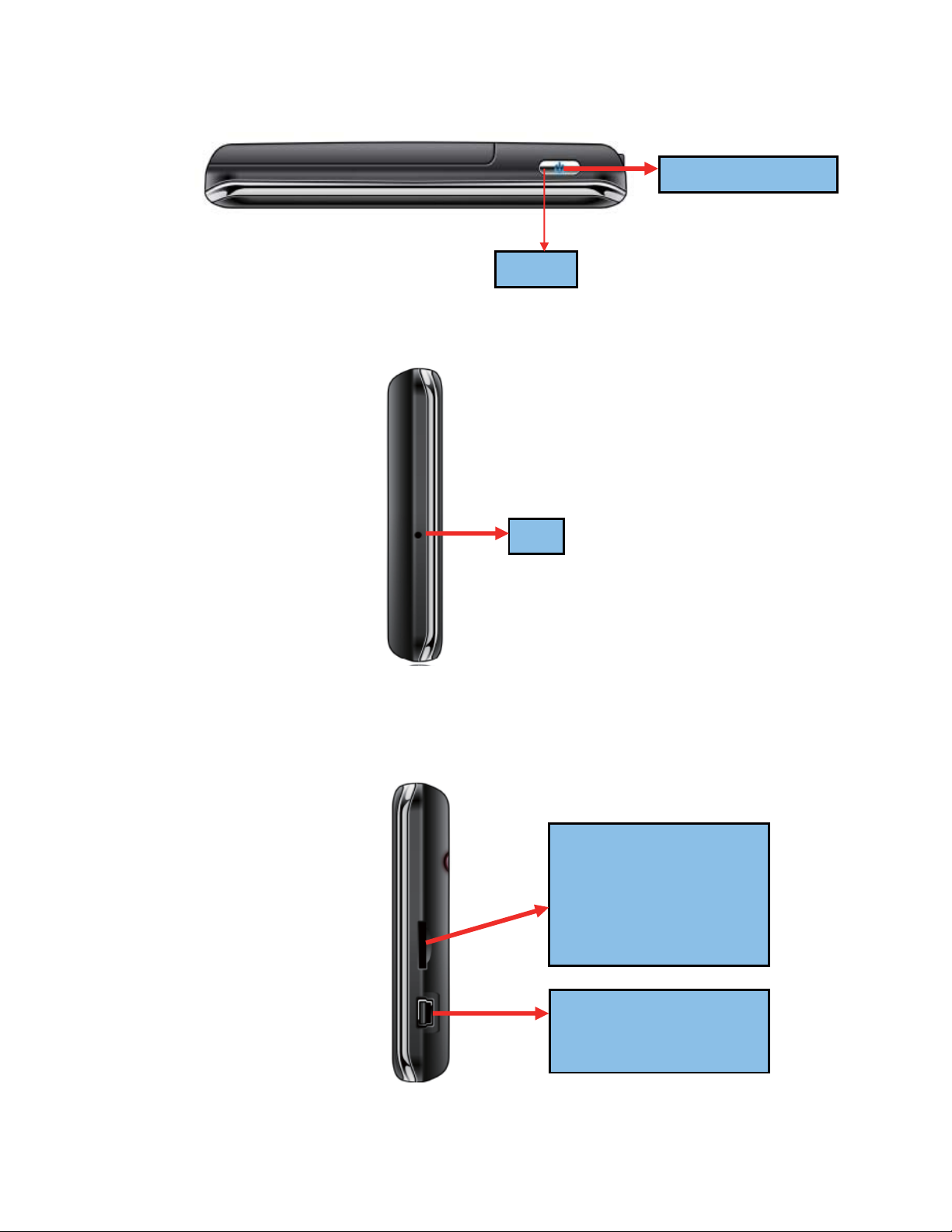
1.3 Top components
1.4 Left-side components
Charging Indication
Power
MIC
1.5 Right-side components
T-flash Card Slot
Insert with a menory card;
please do not remove the
memory card when using
the device
Mini-USB Port
4
Page 7

1.6 Bottom components
Installing the T-flash Memory Card
The T-flash memory card contains the map data which PND needs. Please insert the memory
card into the slot on the right side of the PND.
Once the card is inserted, it can not be removed during the process of the device operation.
If you need to remove the card, please switch off the unit first. And then push the card in and
it will eject from the slot.
2. Accessory Operations
2.1 Charging by Car Charger
When use your PND in the car, it is better to use the car charger to power the unit, especially
on long journey.
Please plug the car charger into the device’s USB port on its right-side panel.
Please plug the another side of the car charger to cigarette lighter to charge the device.
It is better to fix the power cable so that it will not cause some unnecessary troubles.
5
Page 8
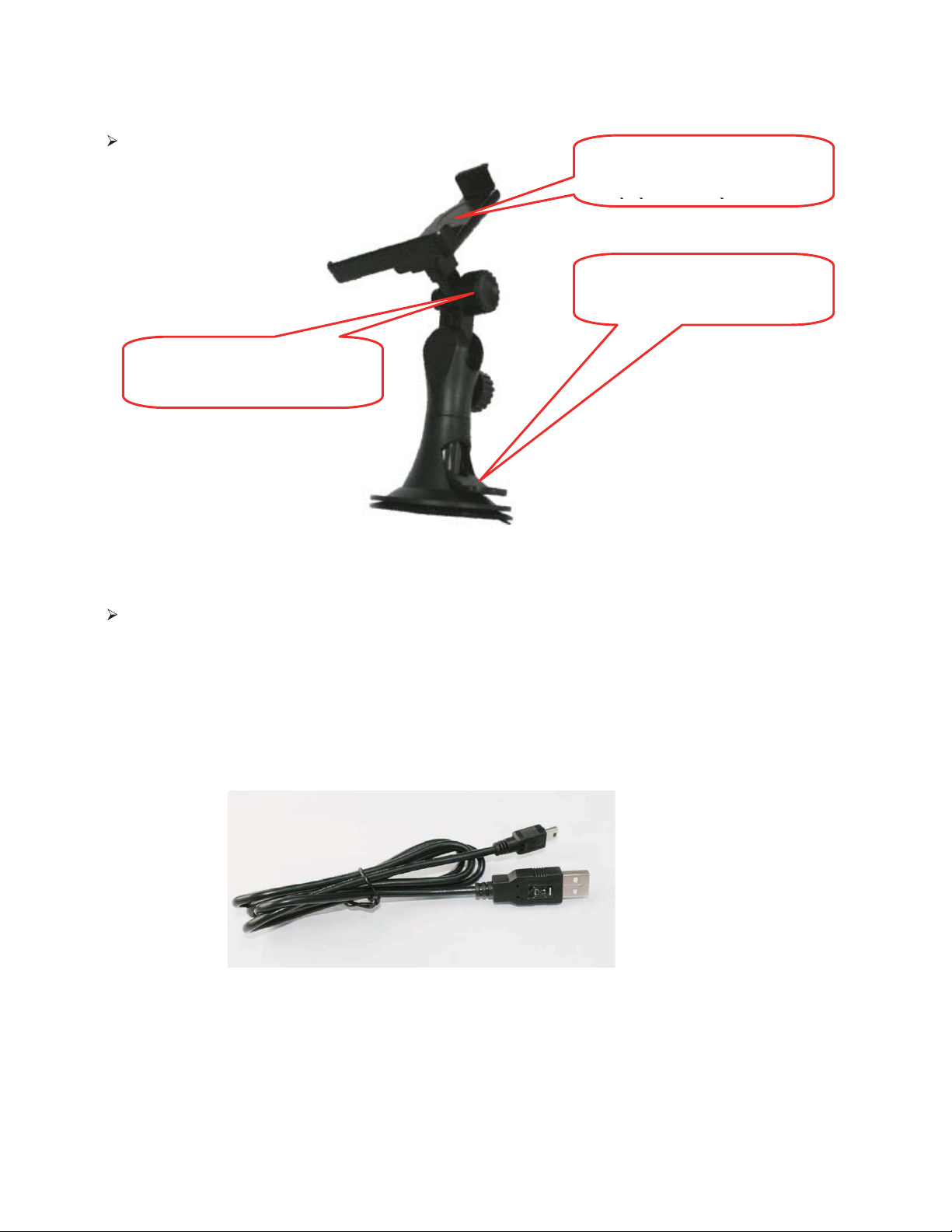
2.2 Install the Cradle and Car Mount
Install car Mount System
Use the two screws to adjust the
angle and direction of the PND
Step2: Install the holder into
the Car cradle by the sockets
Step1: Rotate screw to lock
onto car glass
Install PND into the holder
2.3 USB Cable usage
The USB cable is provided for system upgrading. It can connect the navigator to the computer
and make these two synchronize.
For upgrading and more information about Micros
oft Active Sync, please visit Microsoft web.
2.4 GPS Initial Cold Start Up
The first starting up should be in an open area without obstructions.
6
Page 9
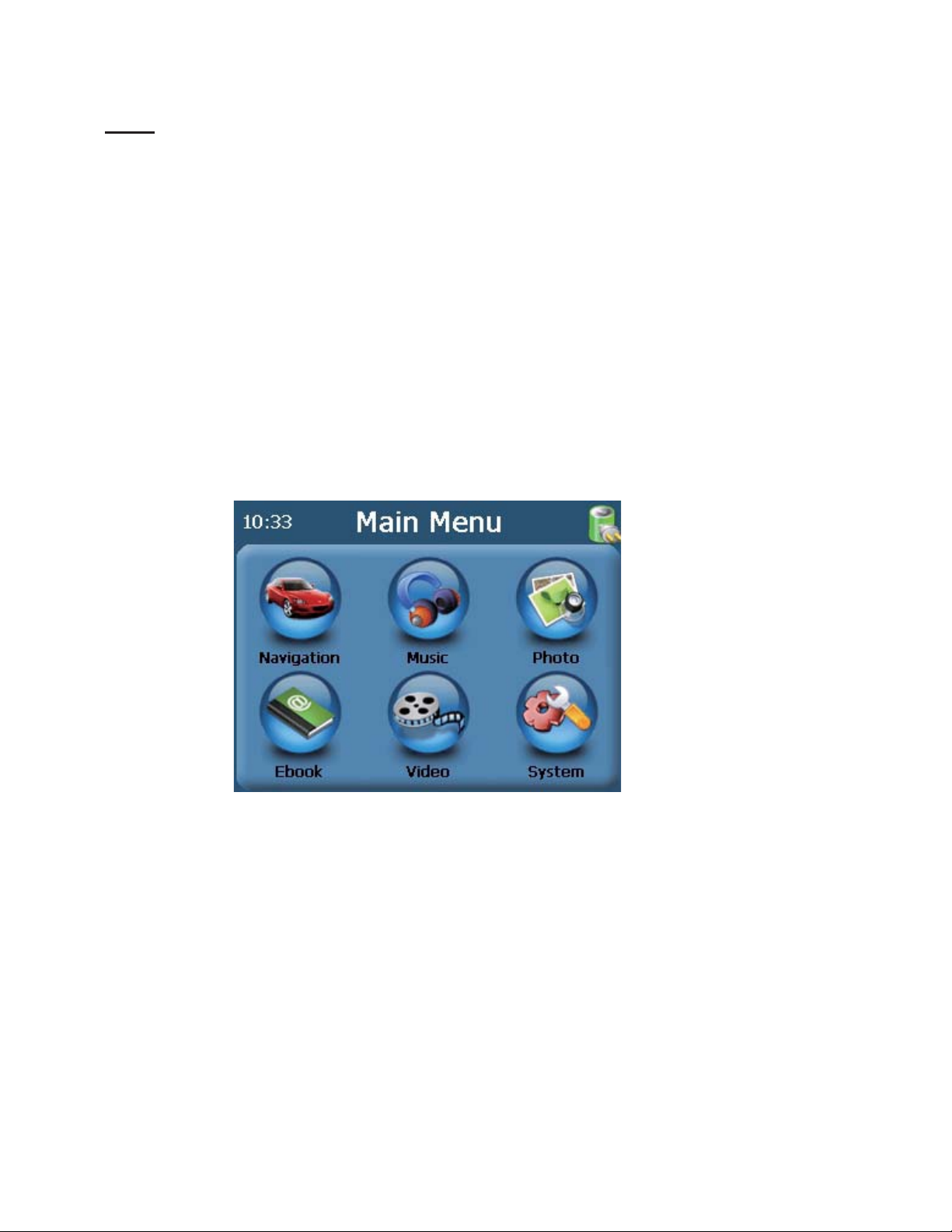
Hold until the device receives 4 GPS satellite signals, then you can program your trip.
Note:
There are various ways for searching a location on the map or planning your routing. Please
follow Navigation User Manual which will guide you when driving.
B. Functions Operation
1 Powering & Main Menu
Long time press the “Power” button to power the equipment on and you will see the power-on
interface. Long time press the “Power” button again to turn the unit off.
2 Main Interface
2.1 Navigation
Tap the “Navigation” icon to enter into the navigation interface.
2.2 Music
1. Tap “Music” icon on the main menu interface to enter into the music interface as follows:
7
Page 10
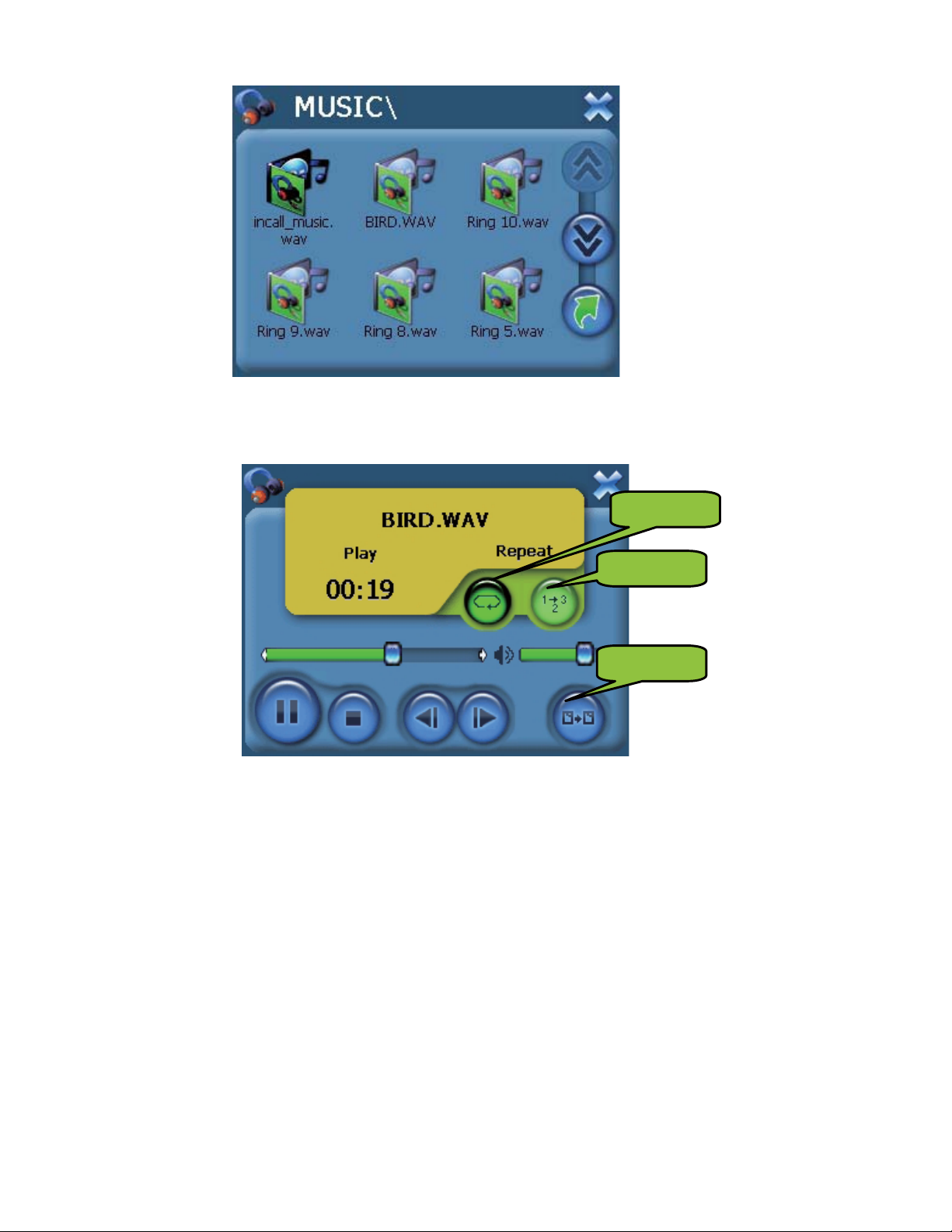
2. Tap the song name you want to choose to enter into the following interface:
Repeat
Random
File shift
Tap the REPEAT icon to repeat the selected file.
Tap the RANDOM icon to randomly play the files loaded on the card.
Tap “Next” to play the next file and Tap “Previous” to play the previous piece of music.
Tap the “X” to return to the file list interface.
2.3 Photo
1. Tap the “photo” icon on the main interface to enter into the picture browse interface:
8
Page 11
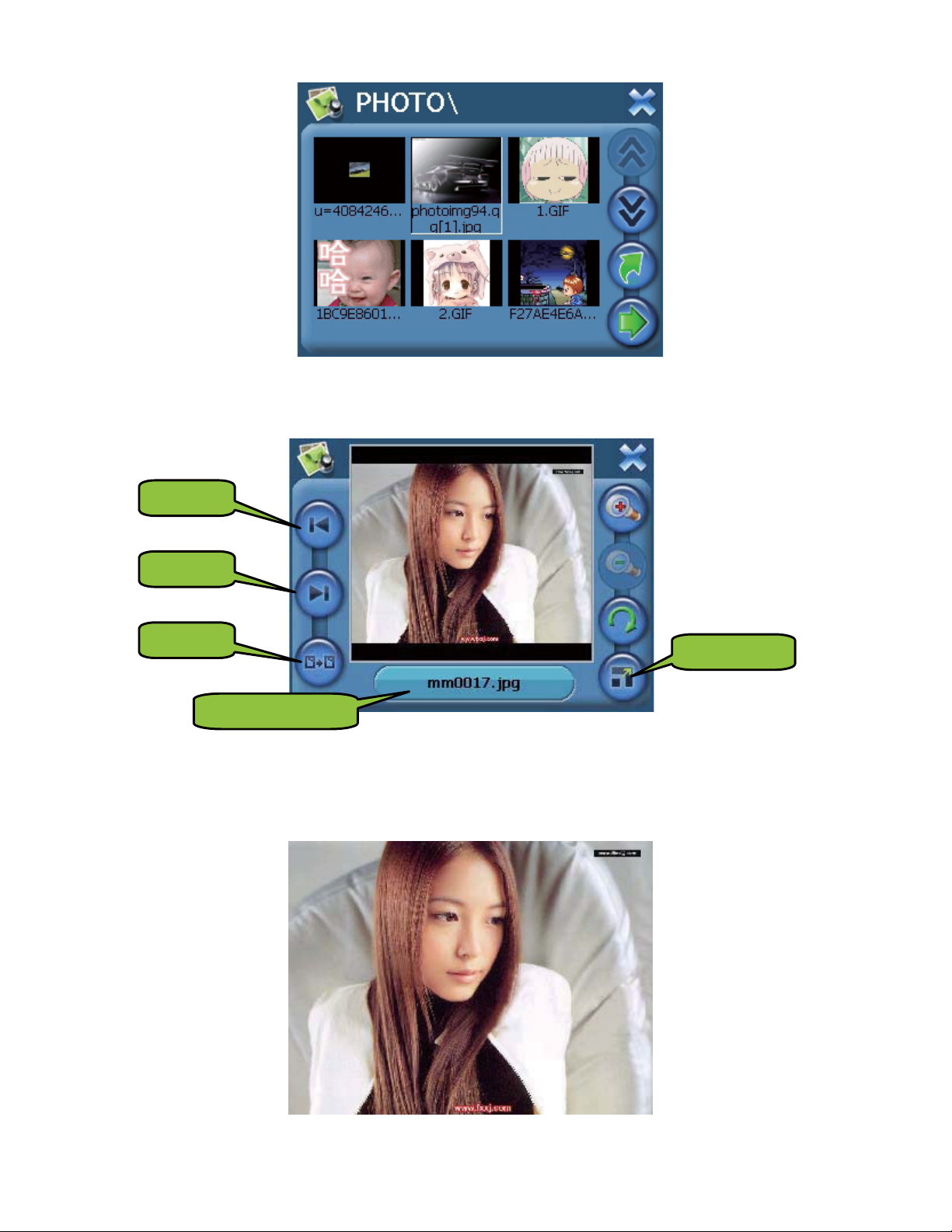
Double tap on the file name to enter into the following interface:
Previous
Next
File shift
Document Name
1. Tap “Previous” button to display the previous picture, tap “Next” button to display the next
picture.
2. Tap “Full Screen” button to display the picture in full screen as follows:
Full Screen
9
Page 12
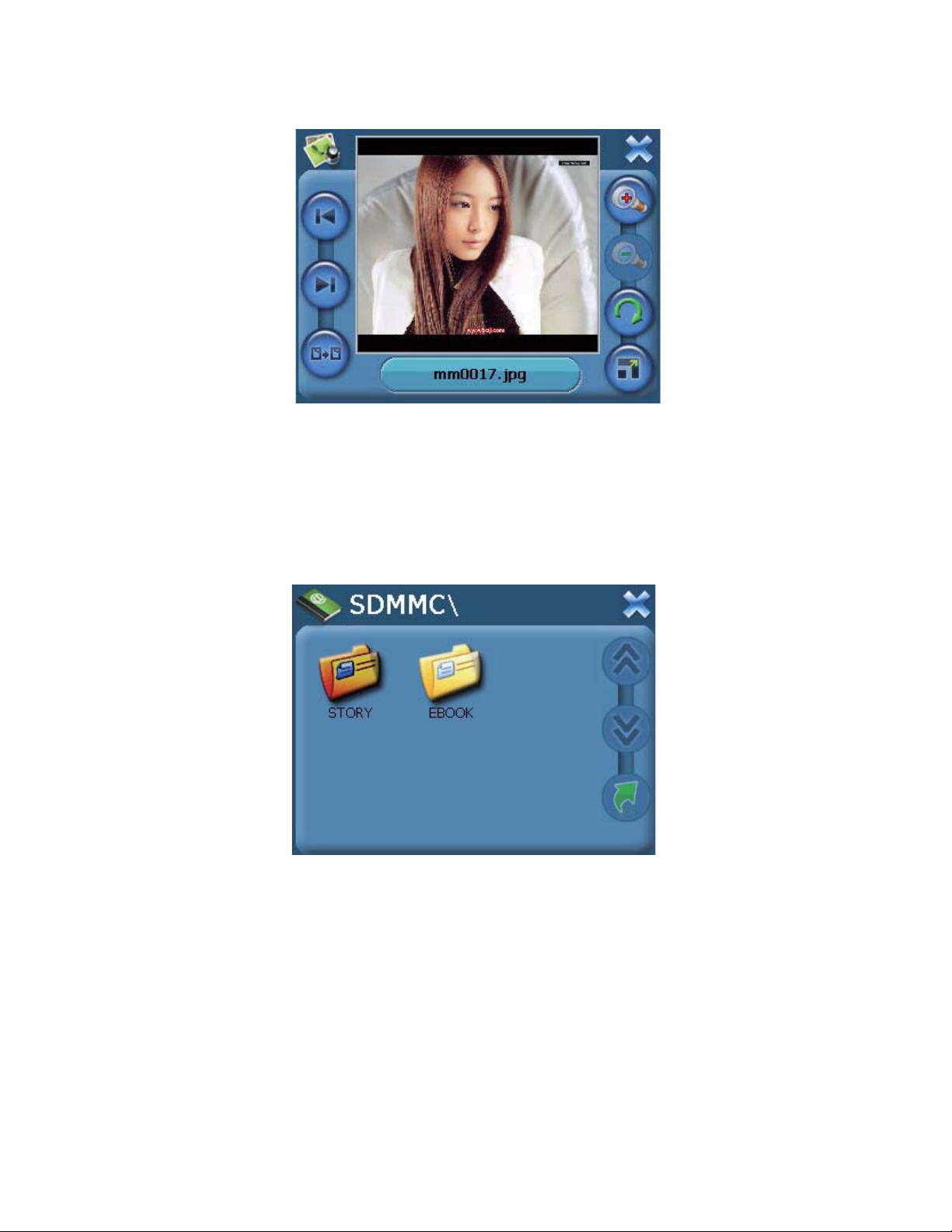
3. The picture will be displayed automatically at full screen mode, and tap the screen to return to
the following interface:
4. Tap the “X” to return to the picture list interface.
2.4 Ebook
1. Tap the “E-book” icon on the main interface to enter into the Ebook interface:
10
Page 13

Document shift
Document Name
Page select
Current Page/ Total Page
1. Tap “Previous Page” button to turn to the previous page and tap “Next Page” to turn to the
next page.
2. Tap “Page select” button to choose the page which you want.
3. Tap the “X” to return to the E-Book list interface.
2.5 Video
1. Tap “Video” icon on the main interf ace to enter into the Video interface:
11
Page 14

2. Tap the movie file you want to choose with the touch panel to start play the movie
Full Screen
File shift
Progress
3. Tap “Full Screen” button to play the movie in full screen.
4. During play in full screen, double tap the screen to return to the interface above.
12
Page 15

2.6 System
1. Tap the system icon to enter into the interface as follows:
2. Tap the “Volume” button to enter into sound setting interface as follows:
3. Tap the “Power” button to enter power setting interface as follows:
4. Tap the “Backlight” button to enter into the backlight setting interface as follows:
13
Page 16

If you do not choose “Auto-Brightness”, tapping the left button will gradually diminish the
lightness; while tapping the right button will gradually increase the brightness. If you choose
“Auto-brightness”, the system will automatically adjust the brightness of the display screen along
with the light intensity of its surrouning. At this time, the buttons on the left and right sides of the
“Backlight Display” bar do not function.
5. Tap the “Date Time” button to enter into the Date Time setting interface to adjust the date
& time a
s follows:
14
Page 17

6. Tap the “Language” button to enter into the language and skin setting interface as follows:
7. Tap the “System” button to enter into the System Info settings as follows:
15
Page 18

Tap the “USB” to set the USB working mode.
You can calibrate the touch screen if it does not respond accurately to your stylus taps.
a) Tap the Calibration button on the System info. Screen.
b) Tap to the calibration indicated on the screen.
c) Tap and hold at the center of the target.
d) When the target moves to another position, tap and hold at the center of the new
target.
e) Repeat each time to complete the calibration process. When completed, tap screen
to return to the Settings screen.
16
Page 19

Page 20

Page 21

GPD359B
Guide utilisateur
Page 22

Page 23

A. Utilisation de base........................................................................................................................3
1. Découvrir les fonctions du système ......................................................................................3
1.1 Composants avant .......................................................................................................3
1.2 Composants arrière......................................................................................................3
1.3 Composants supérieurs................................................................................................4
1.4 Composants latéraux ...................................................................................................4
1.5 Composants latéraux droits.........................................................................................4
1.6 Composants de la partie centrale.................................................................................5
2. Utilisation des accessoires.....................................................................................................5
2.1 Recharger le chargeur de carte....................................................................................5
2.2 Installer la base et le support.......................................................................................6
2.3 Utilisation Câble USB ……………………………………………………………….6
2.4 Premier démarrage du GPS.........................................................................................7
B. Utilisation des fonctions...............................................................................................................7
1 Démarrage et menu principal.................................................................................................7
2 Interface principale ................................................................................................................7
2.1 Navigation...................................................................................................................7
2.2 Musique.......................................................................................................................8
2.3 Photographies..............................................................................................................8
2.4 E-book.......................................................................................................................10
2.5 Vidéo ......................................................................................................................... 11
2.6 Système .....................................................................................................................13
1
Page 24

Consignes et notice d’utilisation
Le PND n’est qu’un outil d’aide à la navigation. Il n’offre pas une mesure précise de la
direction, de la distance, de l’emplacement ni de la topographie. L’utilisateur doit respecter
les signalétiques et le code de la route en vigueur dans son pays.
Les signaux satellite du GPS ne peuvent pas passer au travers de matériaux solides (excepté
le verre). Lorsque vous traversez un tunnel ou que vous passez entre plusieurs immeubles, la
position du GPS position n’est pas disponible.
Au moins 4 signaux satellite sont nécessaires pour déterminer l’emplacement actuel. La
réception des signaux peut être influence par différentes situations, par exemple un mauvais
temps ou des obstacles denses devant soi (ex: de hauts immeubles).
D’autres systèmes sans fil du véhicule peuvent interférer avec la réception des signaux
satellites et provoquer une instabilité au niveau de la réception.
Si le système s’arrête, appuyez sur la touche Démarrer puis relancez le système.
Lorsque vous sortez du véhicule, ne laissez pas votre PND sur le tableau de bord, car cela
l’exposerait directement à la lumière du soleil. La surchauffe de la batterie peut entraîner des
dysfonctionnements ou une situation dangereuse.
Ne positionnez pas le système à un endroit qui générait la vue du conducteur.
2
Page 25

A. Utilisation de base
1. Découvrir les fonctions du système
1.1 Composants avant
Ecran tactile
1.2 Composants arrière
Capteur de
lumière
Redémarre
Haut-parleur
3
Page 26

1.3 Composants supérieurs
1.4 Composants latéraux
Indicateur de charge
Aliment
MIC
1.5 Composants latéraux droits
Fente pour carte T-Flash
Insérez une carte mémoire; ne
retirez pas la carte lorsque le
système est en cours de
fonctionnement
Mini-port USB
4
Page 27

1.6 Composants de la partie centrale
Installer la carte mémoire T-flash
La carte mémoire T-flash contient la carte dont va se servir le PND. Veuillez insérer la carte
mémoire dans la fente située sur la partie latérale du PND.
Une fois la carte insérée, elle ne peut plus être retirée pendant le fonctionnement du système
Si vous aviez besoin de retirer la carte, veuillez d’abord éteindre le système. Effectuez
ensuite une légère pression sur la carte; elle sera automatiquement éjectée de la fente.
2. Utilisation des accessoires
2.1 Recharger le chargeur de carte
Lorsque vous utilisez le PND dans votre voiture, il est préférable que le chargeur alimente
l’unité, particulièrement en cas de long voyage.
Branchez le port USB, situé sur le côté droit du système, au chargeur du véhicule.
Branchez l’autre extrémité du chargeur voiture à l’allume-cigare du véhicule.
Il est conseillé de fixer le cordon d’alimentation afin qu’il ne vous dérange pas pendant la
conduite.
5
Page 28

2.2 Installer la base et le support
Installer le système de charge
Utilisez les deux vis latérales pour
adjuster l’ angle et la direction du
PND
Etape 2: Installer la base sur le
support au moyen des prises
Etape 1: Faites tourner pour
fixer le système au pare-brise
Installer le PND sur le support
2.3 Utilisation du câble USB
Le câble USB permet d'augmenter les capacités du système. Il peut relier le navigateur à
l’ordinateur et leur permettre de se synchroniser.
Pour plus de détails à propos de la fonction de synchronisation Microsoft Active Sync et
d’amélioration du système, visitez la page Internet de Microsoft.
6
Page 29

2.4 Premier démarrage du GPS
La première mise en marche du système doit avoir lieu dans une zone extérieure, libre
de tout obstacle.
Attendez que le système reçoive 4 signaux satellite GPS. Vous pourrez ensuite programmer votre
voyage.
Remarque:
Il existe différents moyens de rechercher un emplacement sur la carte ou de programmer votre
itinéraire. Consultez le Manuel utilisateur; ce dernier vous guidera dans votre navigation.
B. Utilisation des fonctions
1 Démarrage et menu principal
Maintenez la touche “Power” longuement enfoncée avant de voir s'afficher l’interface principale.
Maintenez une nouvelle fois la touche “Power” enfoncée pour éteindre l’unité.
2 Interface principale
2.1 Navigation
Cliquez sur l’icône “Navigation” pour entrer dans l’interface de Navigation.
7
Page 30

2.2 Musique
aléatoire
1. Cliquez sur l’icône “Musique” du menu principal pour accéder à l’interface musicale:
2. Entrez le nom de la musique de votre choix afin d’accéder à l’interface suivante:
Répéter
Lecture
Liste musicale
Cliquez sur l’icône REPETER pour rejouer le fichier musical
Cliquez sur l’icône ALEATOIRE pour lire de manière aléatoire tous les morceaux enregistrés
sur la carte.
Cliquez sur l’icône “Suivant” pour lire le fichier suivant et sur “Précédent” pour jouer le
morceau de musique précédent
Cliquez sur “X” pour retourner à l’interface contenant la liste de morceaux musicaux
2.3 Photographies
1. Cliquez sur l’icône “photo” de l’ interface principale pour accéder à la bibliothèque des
8
Page 31

photographies:
Cliquez deux fois sur le fichier pour accéder à l'interface suivante:
Précédent
Suivant
Liste des
fichiers
Titre du document
1. Cliquez sur la touche “Précédent” pour afficher la photographie précédente et sur
“Suivant” pour afficher la photographie suivante.
2. Cliquez sur “Plein écran” pour afficher l’image en taille pleine, comme ci-dessous:
Plein écran
9
Page 32

3. L’image s’affichera automatiquement en mode plein écran et vous n’aurez qu’à cliquer
n’importe où sur l’écran pour retourner à l’interface suivante:
4. Cliquez sur “X” pour retourner à la liste des photographies.
2.4 E-book
1. Cliquez sur l’icône “E-book” de l’interface principale pour accéder à l’interface E-book.
10
Page 33

Navigation dans
le fichier
Titre du document
Sélection de la
page
Page actuelle/ Total des pages
1. Cliquez sur “Page précédente” pour retourner à la page précédente puis cliquez sur “Page
suivante” pour passer à la page suivante.
2. Cliquez sur “Sélection de la page” pour sélectionner une page en particulier.
3.Cliquez sur “X” pour retourner à la liste de l’interface E-Book.
2.5 Vidéo
1. Cliquez sur l’icône “Vidéo” de l’interface principale pour accéder à l’interface vidéo:
11
Page 34

2. Cliquez sur le fichier vidéo que vous souhaitez lire, puis cliquez sur l’ écran pour lancer la
lecture du fichier:
Plein écran
Navigation
dans le fichier
Progression
3. Cliquez sur la touche “Plein écran” pour lire le fichier en plein écran.
4. Pendant la lecture du fichier en plein écran, double cliquez sur l’écran pour retourner à
l’interface ci-dessus:
12
Page 35

2.6 Système
1. Cliquez sur l’icône du système pour accéder à l’interface suivante:
2. Cliquez sur la touche “Volume” pour accéder à l’interface suivante de réglage du volume:
3. Cliquez sur la touche “Power” pour accéder à l’interface de configuration suivante:
4. Cliquez sur la touche “Rétro-éclairage” pour accéder à l’interface de retro-éclairage
suivante:
13
Page 36

Si vous ne sélectionnez pas “Auto-éclairage”, cliquez sur la touche de gauche pour réduire
l’intensité de façon graduelle. A l’opposé, cliquez sur la touche de droite pour augmenter
l’intensité de façon graduelle. Si vous sélectionnez “Auto-éclairage”, le système ajustera
automatiquement l’intensité et l’éclairage à l’écran. Les touches situés à la gauche et à la droite de
la barre “Configuration de l’éclairage" ne sont pas disponible à cet instant.
5. Cliquez sur la touche “Date et heure” pour accéder à l’interface de configuration
date et de l’heure suivante:
de la
14
Page 37

6. Cliquez sur la touche “Langue” pour accéder à l’interface de paramétrage de la langue et de
l’arrière-plan:
7. Cliquez sur la touche “Système” pour accéder à l’interface de paramétrage du système
suivante:
15
Page 38

Cliquez sur “USB” pour définir le mode de fonctionnement du port USB
Si votre écran tactile ne répond pas correctement à vos clics de stylet, vous pouvez
configure l’écran.
a) Cliquez sur la touché Calibrage depuis l’écran Informations du système.
b) Cliquez sur la touche Calibrage située à l’écran.
c) Cliquez sur une zone et maintenez votre stylet enfoncé.
d) Lorsque la cible passé à une autre position, cliquez au centre de la nouvelle cible et
restez enfoncé quelques secondes.
e) Répétez cette étape jusqu’à ce que le processus de calibrage soit terminé. Une fois
le calibrage terminé, cliquez n’importe où sur l’écran pour retourner au menu
16
Page 39

Page 40

