Page 1
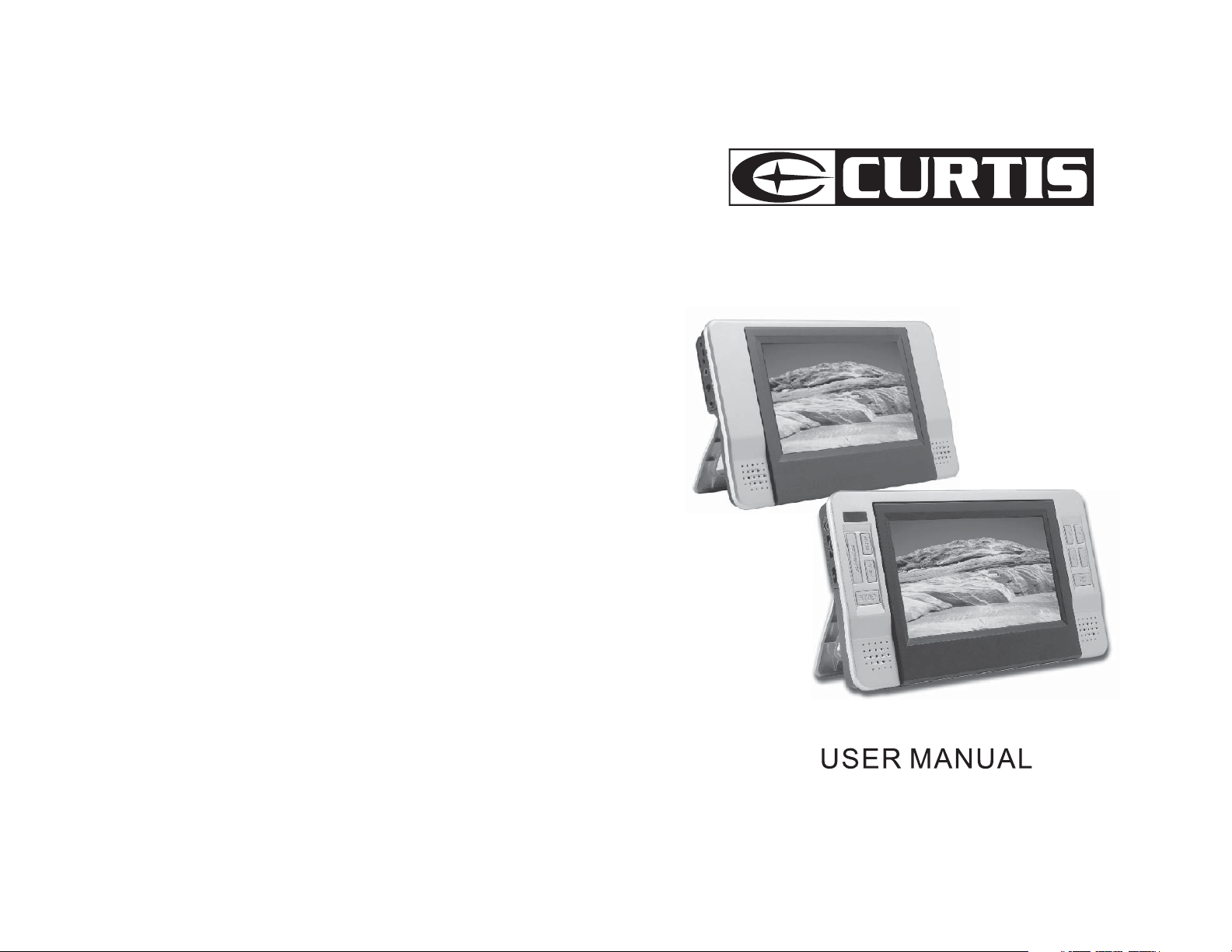
DVD8727
Page 2
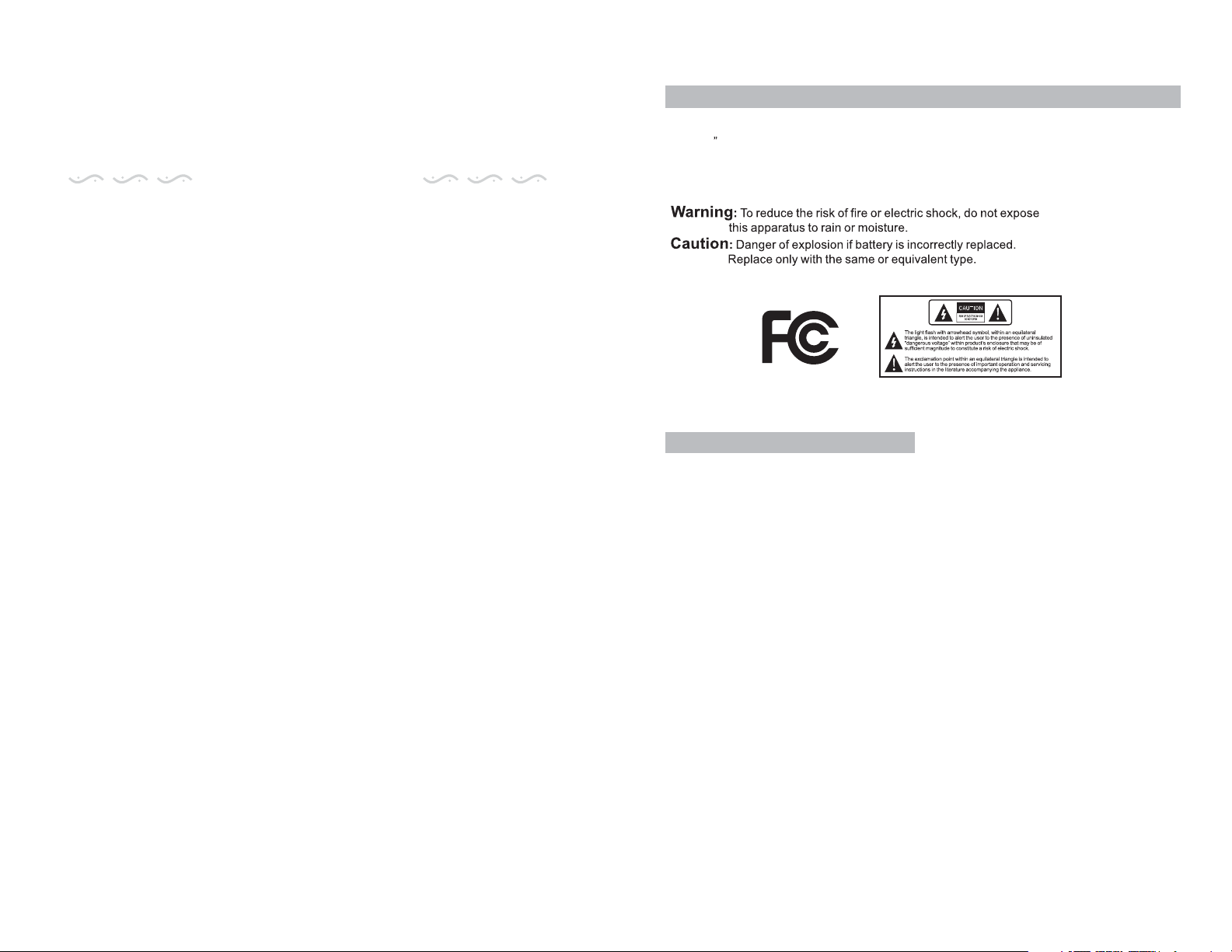
TABLE OF CONTENTS
Introduction 1
Important Safety Instructions 1
Main Features 2
Monitor View 2
Unit View 3
The Remote Control 4
Introduction
Thank you for choosing our portable DVD player. It includes a 7” wide screen DVD player
and a 7 wide screen monitor. The unit applies the latest state of art electronics and is
designed for use at home, in hotels and in offices etc for relaxation. The compact size
makes carrying easier as well as installation. Please read the manual carefully prior to
use and keep it well for later consultation.
The Accessories 5
Powering and Installation 6
Connecting to The Monitor 7
Connecting with External Speaker 8
Connecting with External AV Source 9
Basic Operation 10
System Setup 15
Specification 18
Rechargeable Battery Use 18
Troubleshooting 19
Important safety instructions
1) Please read the instruction manual carefully and follow all the requirements of safe
operation to operate the device.
2) Do not use this unit near water. Do not place over the unit any container with liquid
inside.
3) Do not install near any heat sources such as radiators, heat registers, stoves, or
other apparatus (including amplifiers) that produce heat.
4) Unplug this unit during lightning storms or when unused for long time.
5) About Cleaning: Unplug the system, use only wet cloth to clean. Do not use liquid
detergent or aerosol.
6) Only use accessories specified by the manufacturer.
7) Refer all servicing to qualified service personnel, servicing is required when the unit
has been damaged in any way, such as power supply cord or plug is damaged, liquid
has been spilled or objects have fallen into the unit, exposed to moisture, does not
operate normally. Don't try to repair the machine by yourself because of the danger
of high voltage and electric shock.
8) Do not use irregular shaped discs such as heart or star-shaped discs as they may
cause the unit to malfunction.
1
Page 3
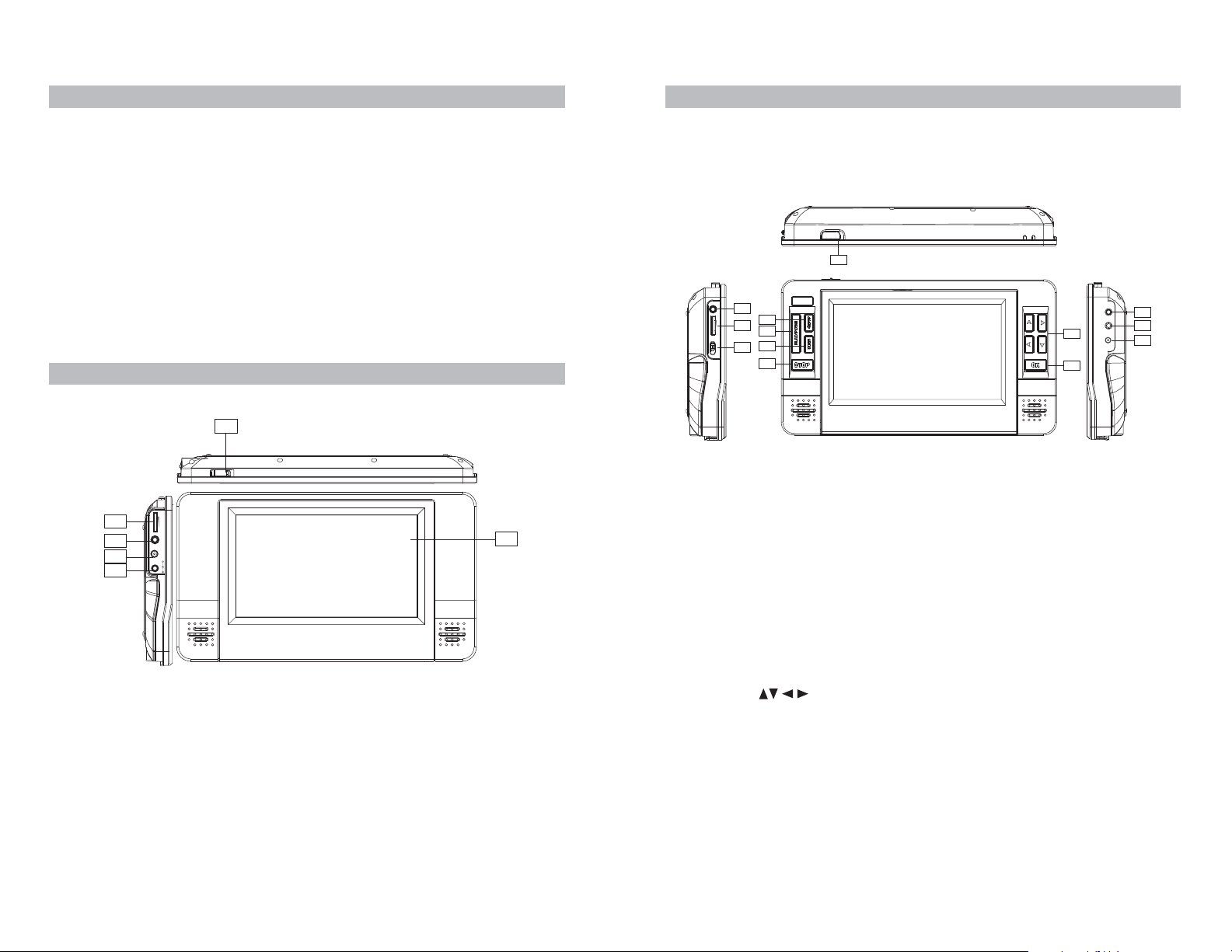
The Main Features
High brightness color 7” LCD screen
Compatible with disc of DVD, VCD, MP3, MP4, CD, JPEG, etc.
The machine only reads Regional 1 Disc.
Built-in stereo speaker
Built-in rechargeable Lithium polymer battery .
Support PAL or NTSC system
Unit View
OPEN
1
Support Multi-language OSD, speed forward/backward, repeat function
Zoom in/out function
Support AV in/out signal function
Monitor View
1
ON/OFF
2
3
4
5
VOLUMEEARPHONE
AV IN
DC IN 9V
1. Power 2. Volume
3. Earphone 4. AV input
5. DC IN 9V 6. LCD Monitor
EARPHONE VOLUME
2
5
3
OFF/ON
6
7
4
8
9
10
11
DC IN 9V
DC OUTAVIN/OUT
12
13
6
1. OPEN(For insert Disc.) 2. Earphone
3. Volume 4. Power on/off switch
5. Setup 6. Play/Pause
7. Menu 8. Stop
9. 10. OK
11. DC IN 9V 12. DC Out
13. AV IN/OUT
32
Page 4
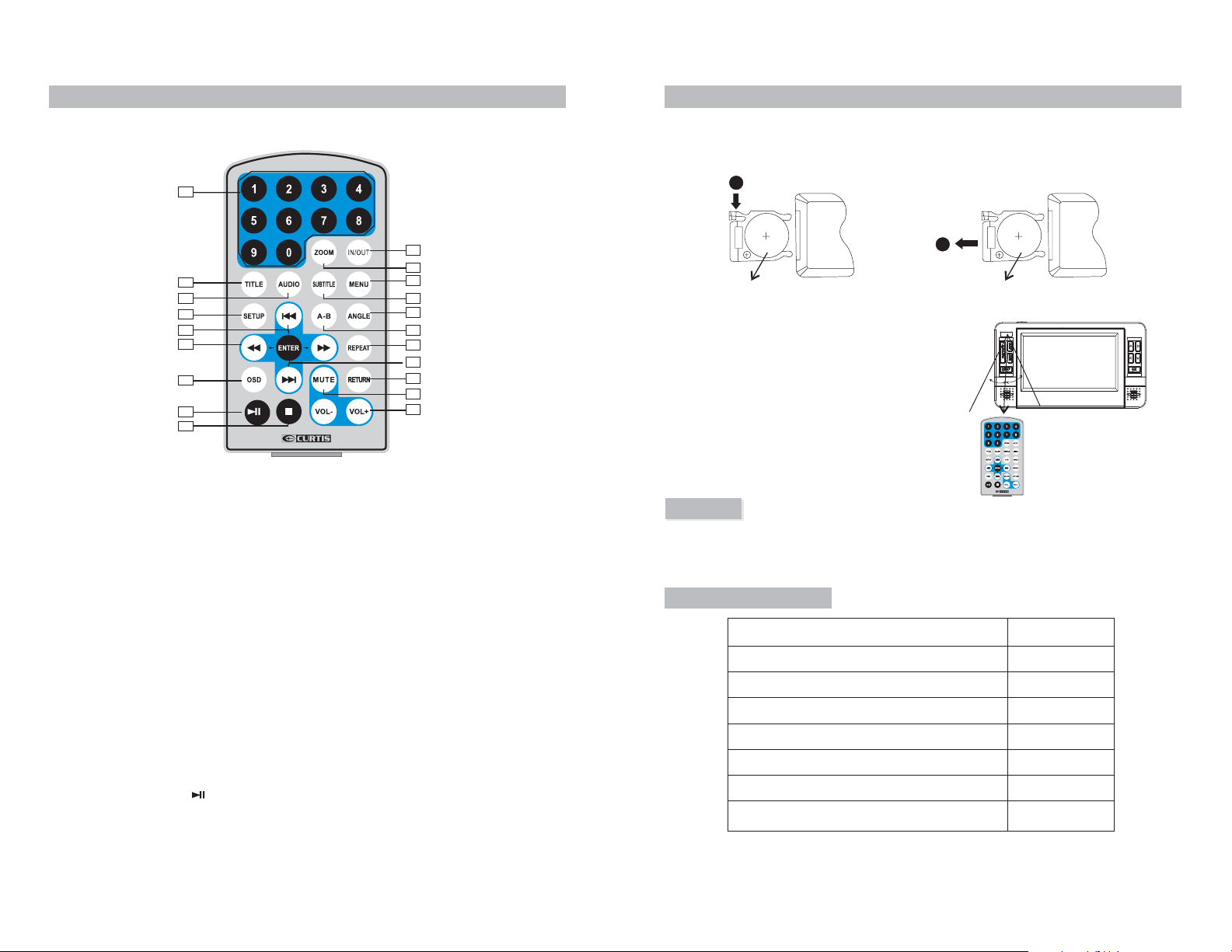
The Remote Control
The use of Remote Control
Please put the battery into the remote control as per below illustration
1
2
3
4
5
6
7
8
9
1. Number button
2. TITLE ( To display title information)
3. AUDIO (To select audio language)
4. SETUP (To go to or exit setup menu)
5. Previous/Next button (To go to
previous/next chapter or scene during
playing)
6. Fast forward/backward button (To
scan forward/backward at 2, 4, 8, 16,
or 32 times )
7. OSD ( To display disc information
during playing)
8. Play/Pause
9. Stop ( First time: Stop at the present
playing point; Press to continue to
play; press it again to stop playing)
10. IN/OUT ( To input or output signal)
10
11
12
13
14
15
16
20
17
18
19
11. Zoom ( To zoom in or zoom out the
scene when playing )
12. Menu (To enter or exit menu page)
13. Subtitle (To select subtitle language
when playing DVD disc)
14. Angle (To change viewing angle when
playing disc with multi-angle)
15. A-B (Repeat a specific portion from
point A to B, press it again to cancel
repeat playing)
16. Repeat (To repeat playing title,
chapter or track)
17. Return (To return to the main menu)
18. Mute (Turn on/off internal speakers)
19. VOL +/- (To adjust the volume)
20. Enter ( To confirm)
1
2
CR2025 CR2025
When using remote control, make sure the
infrared window is pointed to infrared receiving
window of the machine. The distance between
machine and remote control must be within 3
metres. Please refer to the following illustration
0
0
30
30
Notice
1. To avoid falling off or place near damp environment.
2. To avoid infrared receiving window of the unit being under direct sunlight
3. Please use a new battery to replace old one if the remote control doesn't work.
The Accessories
Remote Control with battery
Audio/Video Cable
DC/AV Cable
AC/DC Power Adapter
Cigarette Lighter Adapter
Instruction Manual
Earphones
Carrybags
1
1
1
1
1
1
2
2
54
Page 5

Powering and installation
Plug one end of the AC/DC power adaptor into the DC input jack on the right of the main
unit, then plug the other end into the AC power receptacle. Please refer to the
following illustration
AV IN/OUT
DC Out
DC IN 9V
AV IN/OUT
DC OUT
DC IN 9V
If using car cigarette lighter adaptor to connect to the power:
Plug one end of the cigarette lighter adaptor into the DC input jack on the main unit, plug the
other end into the car cigarette lighter socket. See below illustration.
AV IN/OUT DC Out DC IN 9V
Notice:
1.Car cigarette lighter adaptor can't be used to recharge the battery
2.Car cigarette lighter adaptor is available to use only when the car
power supply is 9-12V Negative grounding.
ON/OFF
VOLUMEEARPHONE
AV IN
DC IN 9V
76
Page 6

Connecting with external Speaker
The unit can be connected with external speaker. Please see the following illustration
DC IN 9V
DC OUT
AV IN/OUT
AV CABLE
Connecting with external AV signal
AV IN/OUT
DC OUT
DC IN 9V
(Yellow)
Left front speaker
SUBWOOFER
Left rear speaker
VIDEO IN
Center speaker
(White)
(L)
AUDIO IN
(Red)
R
Right front speaker
Right rear speaker
AMPLIFIER
AV CABLE
(Yellow)
VIDEO IN
(White)
(Red)
AUDIO IN
R
(L)
1. Press IN/OUT button of remote control to receive external AV signal
2. Use the AV cable to connect the unit and external signal
3. To Exit, press IN/OUT button again on the remote control.
98
Page 7

Basic Operation
Fast forward and fast backward
DVD
MPEG4
SVCD
VCD CD
DVD
MPEG4
SVCD
VCD CD MP3
Playing disc of DVD, MPEG4, SVCD, VCD, CD, MP3.
1. After connecting power to the unit, turn on the unit with the ON/OFF switch.
2. Open the disc tray and place a disc into the tray with the label side facing up.
3. Close the tray. The unit will load the disc and start playing.
4. Press to stop playing at the present point; Press To continue to play; press
again to stop playing.
6. During playback press to pause; press it again to continue to play.
6. When the playing is finished, please turn off the power.
7. For some DVD disc with Title or Chapter menu, press “ MENU” button to enter menu
page, select programma by number buttons or .
Notice: When at pause, stop, or no disc, in about 3 minutes the unit will be protected.
Press any button to exit.
MenuTitle
When playing disc of DVD, MPEG4,SVCD, VCD, CD, the unit can speed forward or
backward to search the favorite scene to play.
1. Press , the unit will speed forward. Press it repeatedly ,the unit will play at 2, 4, 8, 16,
32 times of speed
2X 4X
8X16X32X
2. Press , the unit will speed backward. Press it repeatedly ,
speed forward
speed backward
the unit will play at 2, 4, 8, 16, 32 times of speed
2X 4X
8X16X32X
Repeat playing
DVD
MPEG4
When playing disc of DVD, MPEG4,SVCD, VCD, CD, user can repeat playing one
chapter, scene or of the whole disc.
For DVD disc, press “repeat” button, user can repeat playing one Chapter; press it
again to repeat playing Title; press it third time to repeat playing the disc,press it
again to cancel repeat function.
Chapter Title All
SVCD
VCD CD
Repeat off
play/pause
Direction button
ENTER
For MP3 disc, press “repeat” to repeat playing present file; press it again to repeat
playing the folder; press it third time to cancel repeat playing.
Repeat one
Repeat folder
Repeat off
1110
Page 8

Repeat playing of favorite scene
Zoom in/ out
DVD
MPEG4
SVCD
VCD CD MP3
When playing disc of DVD, MPEG4, SVCD, VCD, CD, MP3, user can play the
favorite scene or chapter.
During playback, press “A-B” button at a point A, then press
this button again in point B, the unit will automatically repeat
playing the part between A-B
Press it third time, the unit will return to normal playing.
Number
A-B
Angle
A
AB
Angle
During playing DVD disc with multi-angle, press “Angle”
button, the followings will be displayed on screen:
1 /4
DVD
MPEG4
SVCD
VCD
When playing disc of DVD, MPEG4, SVCD, VCD,
user can zoom in or zoom out the image .
During playback, press “Zoom in/out” button, the image
will be enlarged; press it again the image will be enlarged
again; press it fourth time, the image will zoom out, press
it repeatedly and the image will return to normal status.
When the image is enlarged, user can press to move
the image
2X
3X
4X
1 /2X
1 /3X
1 /4X
Press number buttons to select the angle you desire
To return to normal playing, please press “Angle” again.
The unit will play the disc in the default angle.
Notice
The function is available only for discs with multi-angle.
Zoom in/out
2 /4
3 /4
4 /4
1312
Page 9

Playing JPG file
1. Place a JPG disc into the tray, the unit will start reading and play
2. Press “MENU” to browse JPG files.
3. Press and “OK” button to select a JPG file.
Note:you can press MENU to return to the folder list. Press or “ OK” to preview
the file selected
4. To rotate the picture counter-clockwise, press “ “; Press “ “ to rotate the picture
clockwise
5. Press OSD button when viewing pictures, you can select different refresh mode as
follows:
a. refresh from top to bottom
b. refresh from bottom to top
c. refresh from left side to right side
d. refresh from right side to left side
e. refresh from left top to right bottom
f. refresh from right top to left bottom
g. refresh from left bottom to right top
h. refresh from right bottom to left top
i. refresh from horizontal center to both sides
j. refresh from vertical center to both sides
k. refresh from top and bottom to center.
l. refresh from right and left to center.
m. refresh from four window's top side to bottom side.
n. refresh from four window's left side to right side.
o. refresh from four edges to center.
6. During viewing files, “ “ may appear when pressing "Angle" or "Subtitle" or "Audio"
or "Repeat" or "Title" etc; in this situation these options are unavailable to operate.
7. When viewing JPG files, press " " , pictures will be displayed in small size, press
or "OK" button to select one picture to view
Playing MP3 files
1. Place MP3 disc into the tray
Press “ ” or “OK” button to choose a MP3 file; Press “ ” or “ OK ” button to play the
file selected
00 36 03 43
Dir 001
\Ctyy\
......
Mp3
TRACK01
Mp3
TRACK02
Mp3
TRACK03
Mp3
TRACK04
Mp3
TRACK05
1514
Page 10

French
Italian
f
s,
16
17
Page 11

Specification
Compatible DISC: DVD/VCD/CD/MP3/MPEG4
Signal system: PAL/NTSC
Panel size: 7 inch
Frequency response: 20 Hz to 20 kHz
Video output: 1 Vp-p/75 Ohm, unbalanced
Audio output: 1.4Vrms/10kOhm
Audio S/N: Better than 80 dB
Dynamic range: Better than 85 dB
Laser: Semiconductor Laser, Wave Length: 650 nm/795 nm
Power source: DC 9-12V
Power consumption: 10 W
Operating temperature: 5~40°C
Weight: 0.7 kg
Dimensions (W x D x H): 255x 146 x 36mm
Battery Type: Li Polymer
Rechargeable battery use
The unit utilizes long-life Li polymer battery for portable power supply. The battery has
no "Memory Effect" and thus can be recharged safely regardless of whether the battery
is fully or partially discharged. It's enough to recharge no longer than 6H each time, fully
recharged battery can last about 2 hours.
Troubleshooting
PROBLEM SOLUTION
No sound or
distorted sound
Can't advance
through a movie
The icon
appears on
screen
Picture is distorted
Make sure the machine is connected properly.
Make sure all cables are securely inserted into
the appropriate jacks.
You can't advance through the opening credits
and warning information that appears at the
beginning of movies because the disc is
programmed to prohibit that action.
The feature or action cannot be completed at
this time because:
1. The disc's software restricts it.
2. The disc's software doesn't support the
feature (e.g., angles)
3. The feature is not available at the moment.
4. You've requested a title or chapter number
that is out of range.
The disc might be damaged. Try another disc;
It is normal for some distortion to appear during
forward or reverse scan.
Precautions related to Battery Recharge
The battery can be only recharged when turning power to OFF state, and keep continuous
power supply, the red light will be on, and the light will turn yellow when it's fully charged.
Using and Maintaining Rechargeable Battery
1. The normal working temperature is: 0 ~45 ;
2. Always unplug AC/DC power supply for the unit when not in use
3. Heat will create during playing, it's normal, while avoid long time playing and
unattended;
4. Avoid having the unit collide with any objects, and place away from all possible heat
sources or damp areas.
18
Some discs have sections that prohibit rapid
No forward or
reverse scan
As continuous improvement, no prior notice will be given regarding changes on
above feature and spec.
scanning or chapter skip;
If you try to skip through the warning information
and credits at the beginning of a movie, you
won't be able to. This part of the movie is often
programmed to prohibit skipping through it.
19
