Page 1
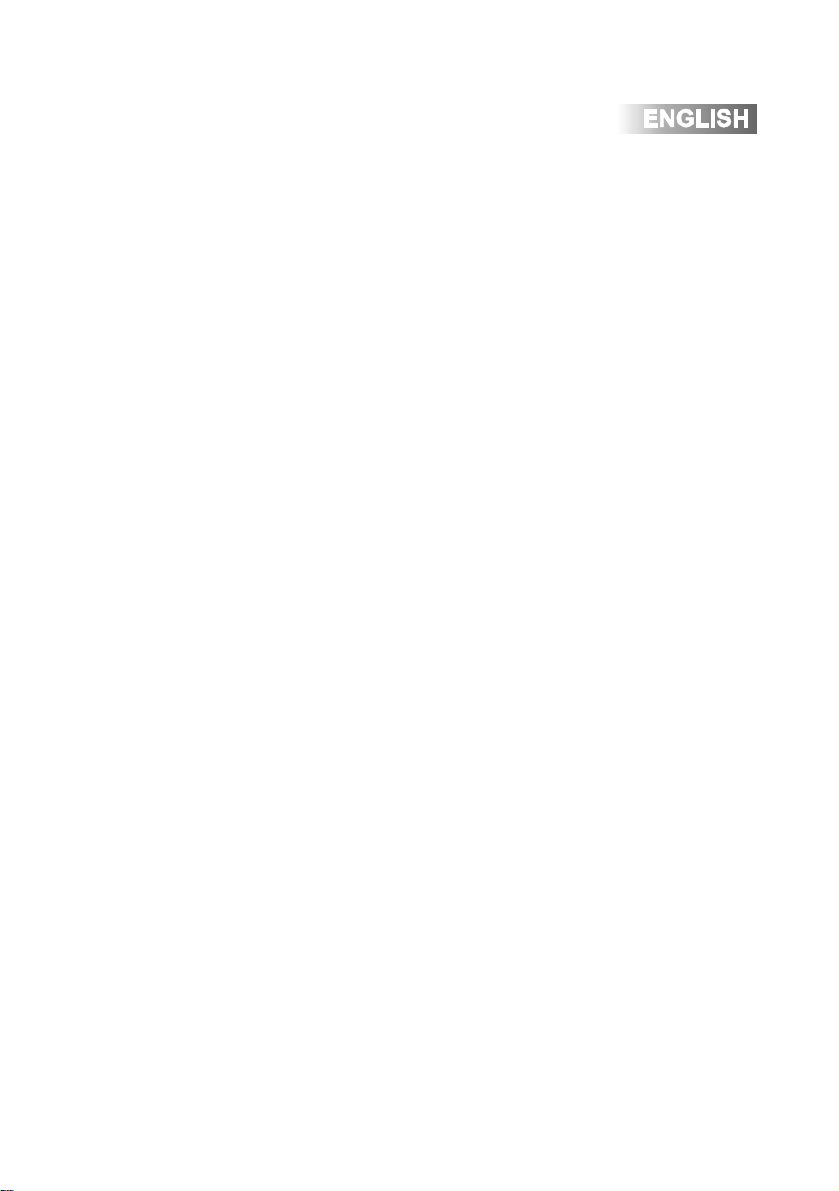
Table of Contents
Table of Contents…………............................................................................1
Safety Information/Precautions..................................................................2-3
Control Locations – Main DVD Player ..........................................................4
Control Locations – Slave DVD Player .........................................................5
Control Locations - Remote...........................................................................6
The operation of your Slave DVD player....................................................7-8
The operation of your Master DVD player.................................................9-23
Connections...................................................................................................9
Quick-Start Guide....................................................................................10-11
DVD Setup Menu ....................................................................................12-15
DVD Operation.........................................................................................16-20
CD Operation...........................................................................................21-22
MP3 Operation..............................................................................................23
Troubleshooting.............................................................................................24
Specifications................................................................................................25
1
Page 2
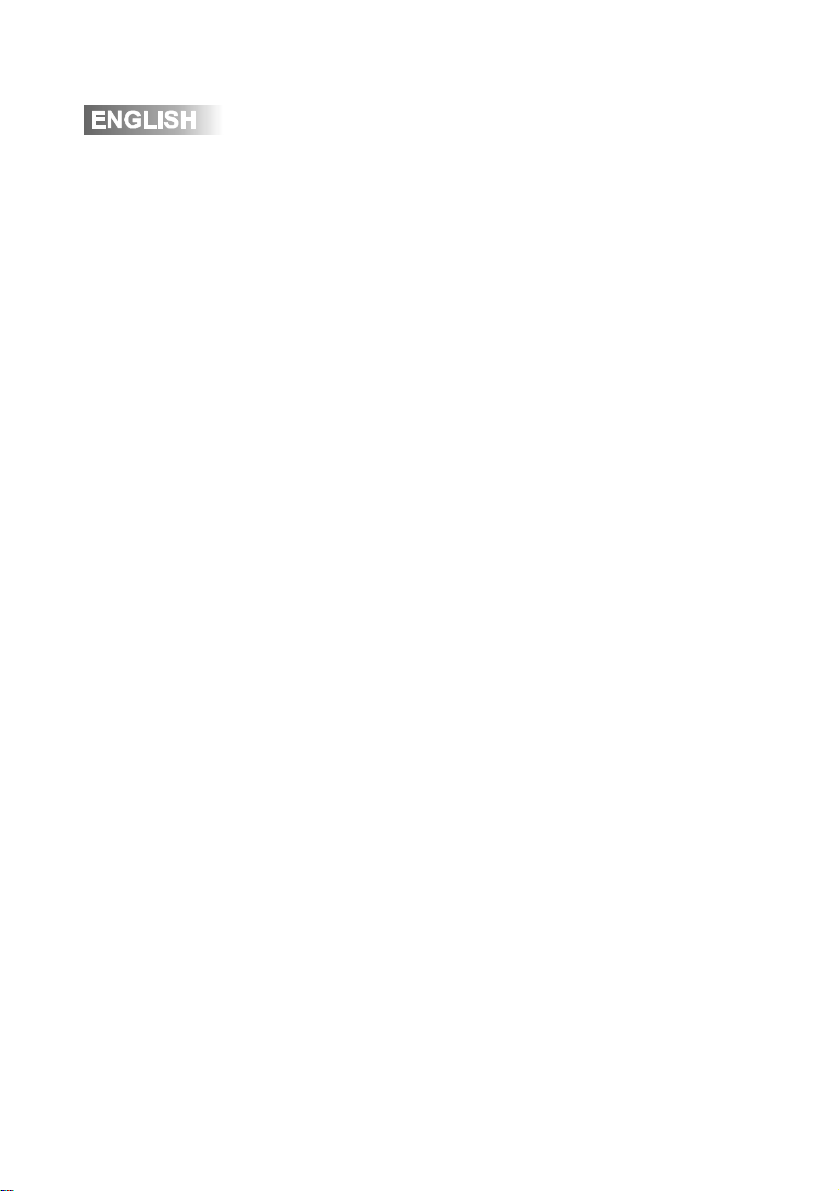
Safety Information
CAUTION:Use of controls or adjustments or performance of procedures other
than those specified herein may result in hazardous radiation exposure.
1. Read All Instructions - All safety and operating instructions should be read before
attempting to operate this product.
2. Heed Warnings - All warnings on the product and in the operating instructions
should be adhered to. The apparatus shall not be exposed to dripping or splashing
and that no objects filled with liquids, such as vases, shall be placed on the
apparatus”
3. Cleaning - Disconnect power from this product before cleaning. Do not use liquid
cleaners or aerosol cleaners. To prevent scratches, use only a damp cloth for
cleaning LCD screen.
4. Water and Moisture - Do not use this product near water - for example, near a bath
tub, sink, in a wet basement, or near a swimming pool.
5. Ventilation - Any slots and openings in the cabinet are provided for ventilation and
to ensure reliable operation of the product and to protect it from overheating. These
openings must not be blocked or covered. The openings should never be blocked by
placing the product on a bed, sofa, rug, or other similar surface.
6. Power Sources - This product should be operated only from the type of power
source indicated on the marking label.
7. Polarization - This product may be equipped with a polarized alternating-current
line plug (a plug having one blade wider than the other). This plug will fit into the
power outlet only one way. This is a safety feature. If you are unable to insert the
plug fully into the outlet, try reversing the plug. If the plug should still fail to fit, contact
your electrician to replace your obsolete outlet. Do not defeat the safety purpose of
the polarized plug.
8. Power Cord Protection - Power supply cords should be routed so that they are not
likely to be walked on or pinched by items placed upon or against them, paying
particular attention to cords at plugs, convenience receptacles, and the point where
they exit from the product.
9. Lightning - For added protection for this product during a lightning storm, or when
it is left unattended and unused for long periods of time, unplug it from the wall outlet.
This will prevent damage to the product due to lightning and power-line surges.
10. Object and Liquid Entry - Never push objects of any kind into this product through
openings as they may touch dangerous voltage points or short-out parts that could
result in a fire or electric shock. Never spill liquid of any kind on the product.
2
Page 3
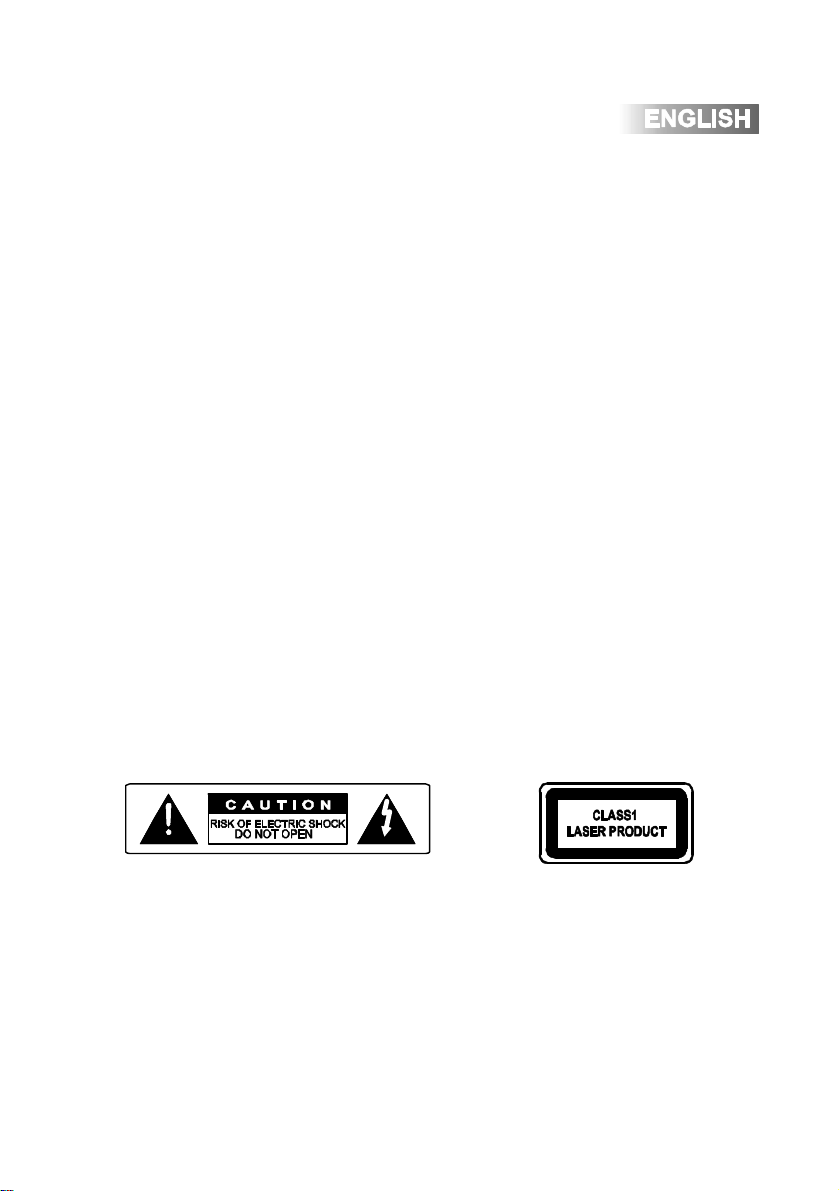
Safety Precautions
1. Servicing - Do not attempt to service this product yourself as opening or removing
covers may expose you to dangerous voltage or other hazards. Refer all servicing to
qualified service personnel.
2. Damage Requiring Service - Unplug this product from the wall outlet and refer
servicing to qualified service personnel under the following conditions:
a. When the power-supply cord or plug is damaged.
b. If liquid has been spilled, or objects have fallen into the product.
c. If the product has been exposed to rain or water.
d. If the product does not operate normally by following the operating instructions.
e. If the product has been dropped or damaged in any way.
f. When the product exhibits a distinct change in performance - this may indicate a
need for service.
3. Replacement Parts - When replacement parts are required, be sure the service
technician has used replacement parts specified by the manufacturer or have the
same characteristics as the original part. Unauthorized substitutions may result in fire,
electric shock, or other hazards.
This device employs a Laser System. Use of controls or adjustments or performance
of procedures other than those specified herein may result in hazardous radiation
exposure. Make sure the device is stopped or powered down prior to opening player
lid.
CAUTION
TO REDUCE THE RISK OF ELECTRIC SHOCK, DO NOT ATTEMPT TO
DISASSEMBLE OR SERVICE THIS UNIT. NO USER-SERVICEABLE PARTS
INSIDE. REFER SERVICING TO QUALIFIED SERVICE PERSONNEL ONLY.
Danger of explosion if battery is incorrectly replaced.
Replace only with the same or equivalent type recommended by the manufacturer.
Dispose of used batteries according to the manufacturer’s instructions
3
Page 4
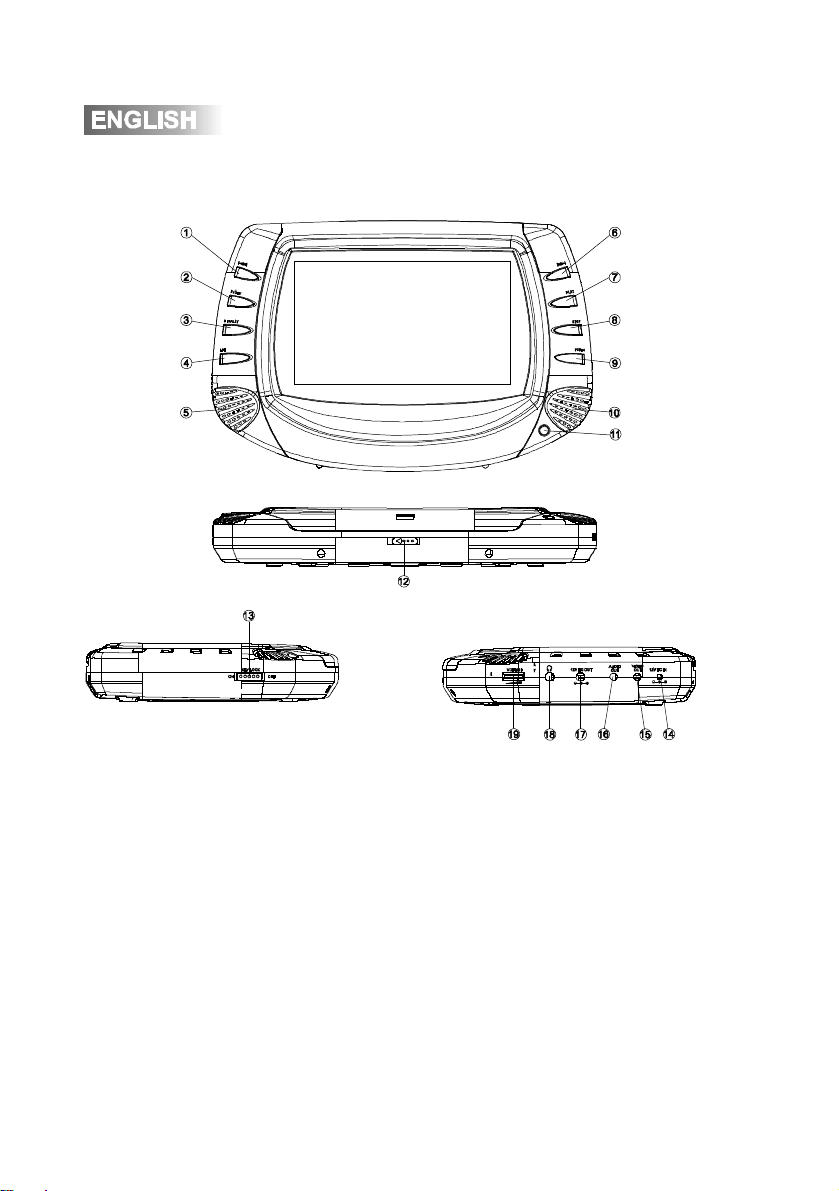
Control Locations
–
Master DVD Player
1. Track Down
2. Pause
3. Display
4. LCD On/Off
5. Left Speaker
6. Track Up
7. Play
8. Stop
9. Power On/Off
10. Right Speaker
11. IR Sensor
12. Open
13. Key Lock On/Off
14. 12VDC Input
15. Video Out
16. Audio Out
17. 12VDC output
18. Headphone Out
19. Volume
4
Page 5
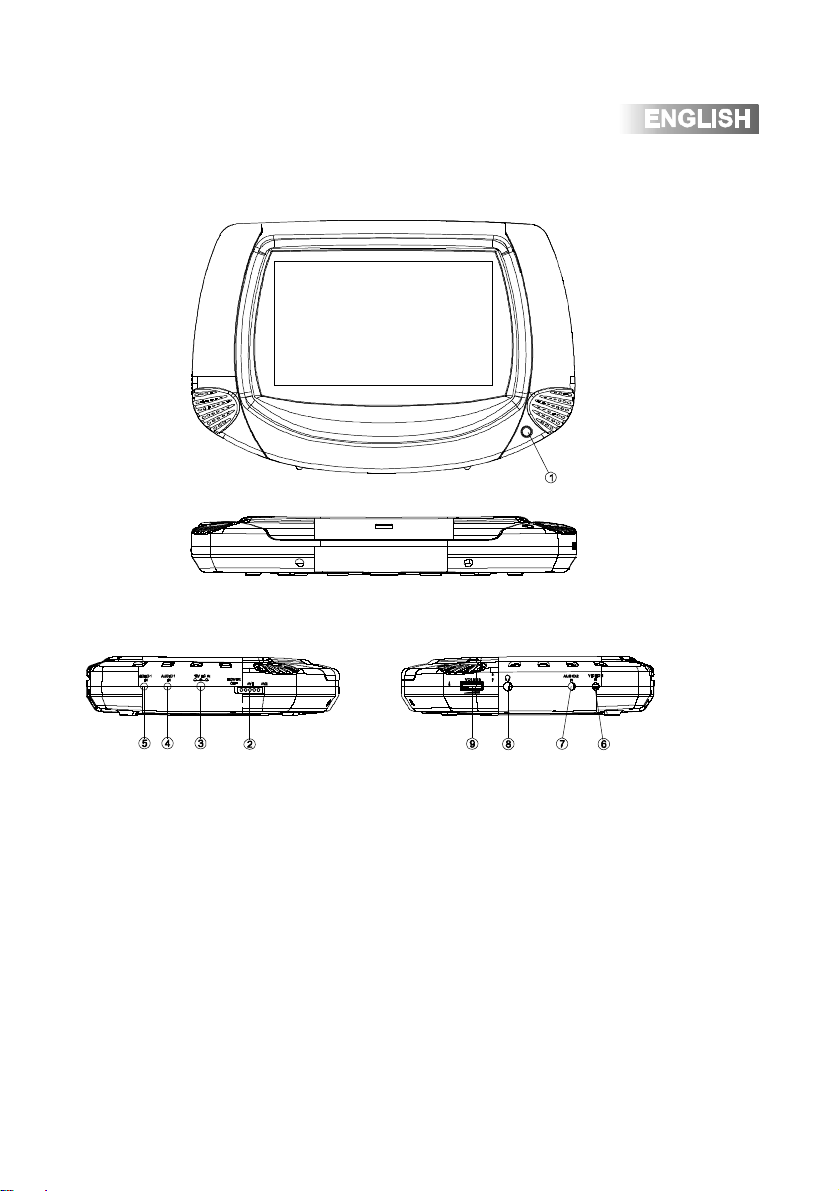
Control Locations
–
Slave DVD Player
1. Standby Indicator
2. Power Off/ AV1/ AV2
3. 12V DC input
4. AUDIO 1 Input
5. VIDEO 1 Input
6. VIDEO 2 Input
7. AUDIO 2 Input
8. Headphone Out
9. Volume
5
Page 6
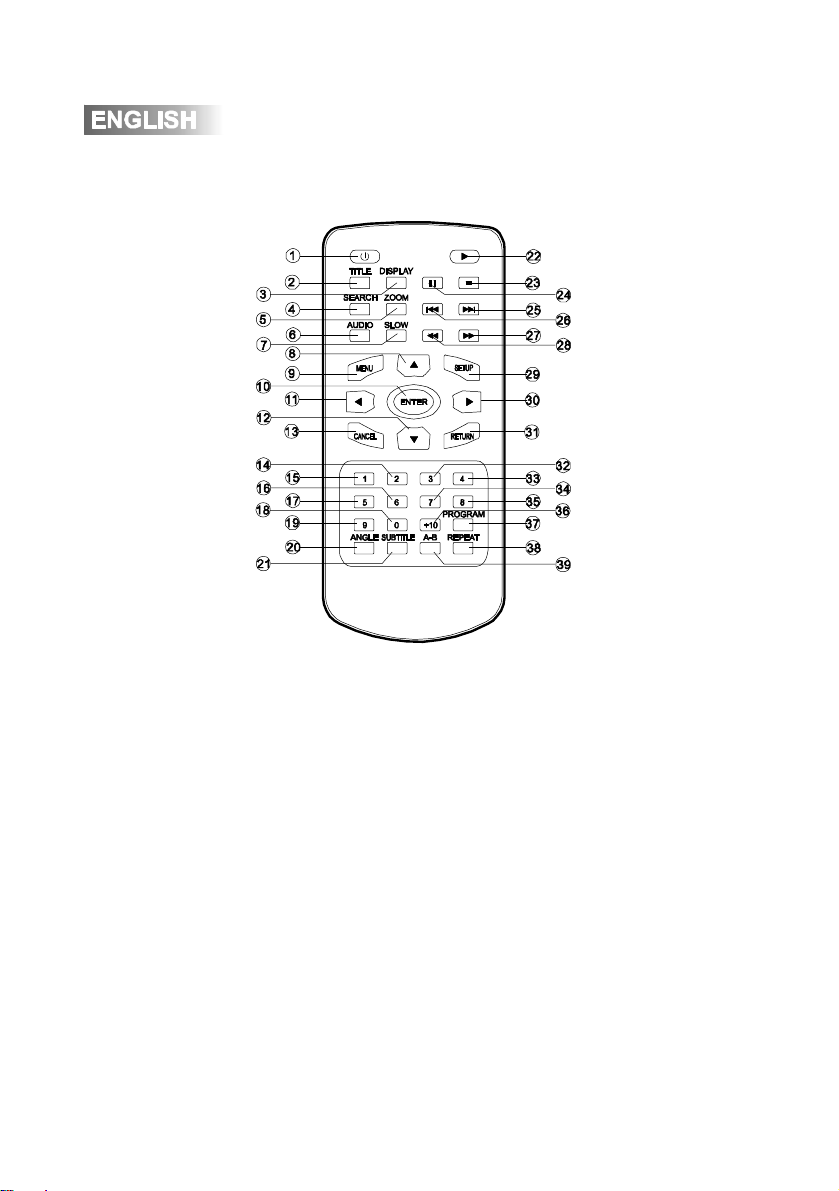
Control Locations
-
Remote
1. Power
2. Title
3. Display
4. Search
5. Zoom
6. Audio
7. Slow
8. 4-Way - Up
9. Menu
10. Enter
11. 4-Way - Left
12. 4-Way - Down
13. Cancel
6
14. Key #2
15. Key #1
16. Key #6
17. Key #5
18. Key #0
19. Key #9
20. Angle
21. Subtitle
22. Play
23. Stop
24. Pause
25. Next
26. Prev
27. Fast Forward
28. Fast Reverse
29. Setup
30. 4-Way - Right
31. Return
32. Key #3
33. Key #4
34. Key #7
35. Key #8
36. Key #+10
37. Program
38. Repeat
39. Repeat A-B
Page 7
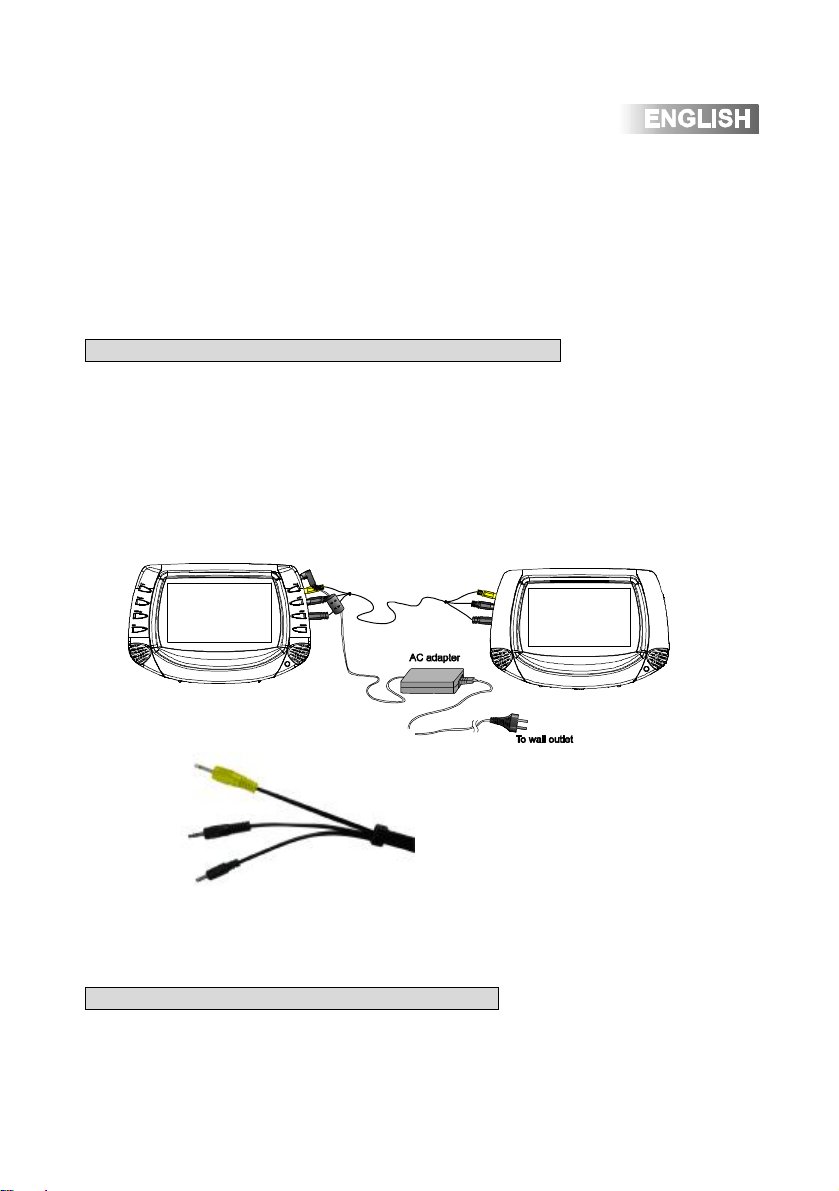
The Operation of your Slave DVD player
Connections
Please use the supplied accessories for connection, otherwise may be reduce the
life of the unit.
Connecting your master dvd player to your slave dvd player
1. Connect the 12VDC output connector located on the right side of the master
unit to the 12VDC input on your slave unit.
2. Connect the VIDEO OUT connector located on the right side of the master unit
to a VIDEO 1 input on your slave unit.
3. Connect the AUDIO OUT connector located on the right side of the master unit
to an AUDIO 1 input on your slave unit.
4. Slide the Power Off / AV1 / AV2 button to AV1. The slave unit will play
isochronous as the master unit.
VIDEO CABLE
AUDIO CABLE
POWER CORD
Connecting other AV inputs to your slave dvd player
1. Connect the 12VDC output connector located on the right side of the master
unit to the 12VDC input on your slave unit.
2. Connect the VIDEO OUT connector located on your other AV input to a VIDEO
2 input on your slave unit.
7
Page 8
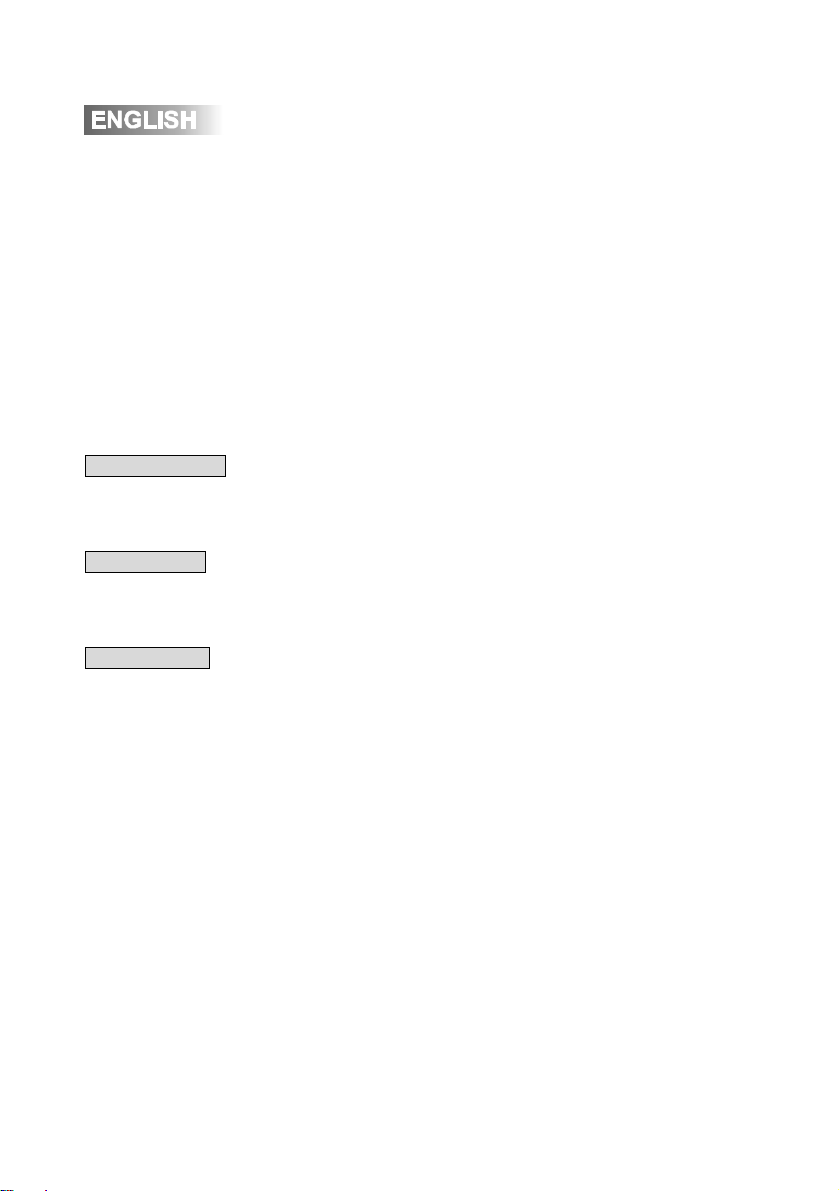
3. Connect the AUDIO OUT connector located on your other AV input to an
AUDIO 2 input on your slave unit.
4. Slide the Power Off / AV1 / AV2 button to AV2. The slave unit will play the input
signal of your AV input.
Note:
If no single input, the screen of the slave unit will display “ NO VIDEO SIGNAL”, and
then changed into blue screen. The slave unit will turn off automatically after a few
minutes.
When playback normally, please do not remove the connective cables, otherwise will
influence normal playback.
Standby Indicator
If you power on the slave dvd and no signal input ,the indicator will be highlighted.
Volume control
Adjust the volume accorfing to your request.
Headphone out
Connect the supplied headphones to the headphone output located on the right side
of the unit.
Make sure the volume level is set to its minimum setting before connecting the
headphones.
8
Page 9

The Operation of your Master DVD player
Connections
Power Connections
Headphone Connections
Home Use
Connect the supplied AC power adapter to the 12VDC
power connector located on the right side of the unit. Plug the
other end into a standard wall outlet.
Car Use
Connect the supplied DC power adapter to the 12VDC
power connector located on the right side of the unit. Plug the
other end into a standard vehicle cigarette outlet.
NOTE : Power off the unit and any other A/V equipment
before making any external Audio or Video
connections.
Connect the supplied headphones to the headphone output
located on the right side of the unit.
Make sure the volume level is set to its minimum setting
before connecting the headphones.
Please use the supplied accessories for connection,
otherwise may be reduce the life of the unit.
9
Page 10

Quick
-
Start Guide
Automatic Power Off
10
Inserting a Disc
Power On
Playback Start
Playback Stop
Power Off
Press the OPEN button on the left side and gently lift the lid.
The lid opens to a maximum 90 degrees. Do not open it any
further - as severe damage may occur.
Align the center of the disc with the center of the spindle
guide. Press gently down on the center of the disc to snap it
into place, then gently close the lid until a click is heard.
Press the POWER button on the main unit for more than 2
seconds to turn the unit on, when the unit is off.
Press the PLAY button. In general, the DVD will start playing
automatically when the power is turned on. The DVD player
will immediately start rendering the DVD program.
“ “ may appear on on the display during operation.
“ “ means that feature or operation is not permitted by
the DVD video player at this time.
Press the STOP button momentarily. The unit will return to
the start-up logo.
When the unit is on, press POWER for more than 2 seconds
to turn the unit off.
The unit will automatically enter screen saver mode (if
activated) after approximately 3-1/2 minutes of no activity.
The unit will also automatically power off after approximately
10 minutes of no activity.
Note: The unit will resume playback from the beginning of the
DVD when POWER is turned on.
Page 11

Quick
-
Start Guide
Using the Remote Control
Remove the clear plastic separator from the battery
compartment before using the remote control. When
replacing the battery, use only a 3 volt Lithium CR2025 or
equivalent.
Point the remote at the IR sensor located on the front of the
main unit. The operating distance is up to 20’ away from the
main unit within 60° of the IR sensor.
11
Page 12
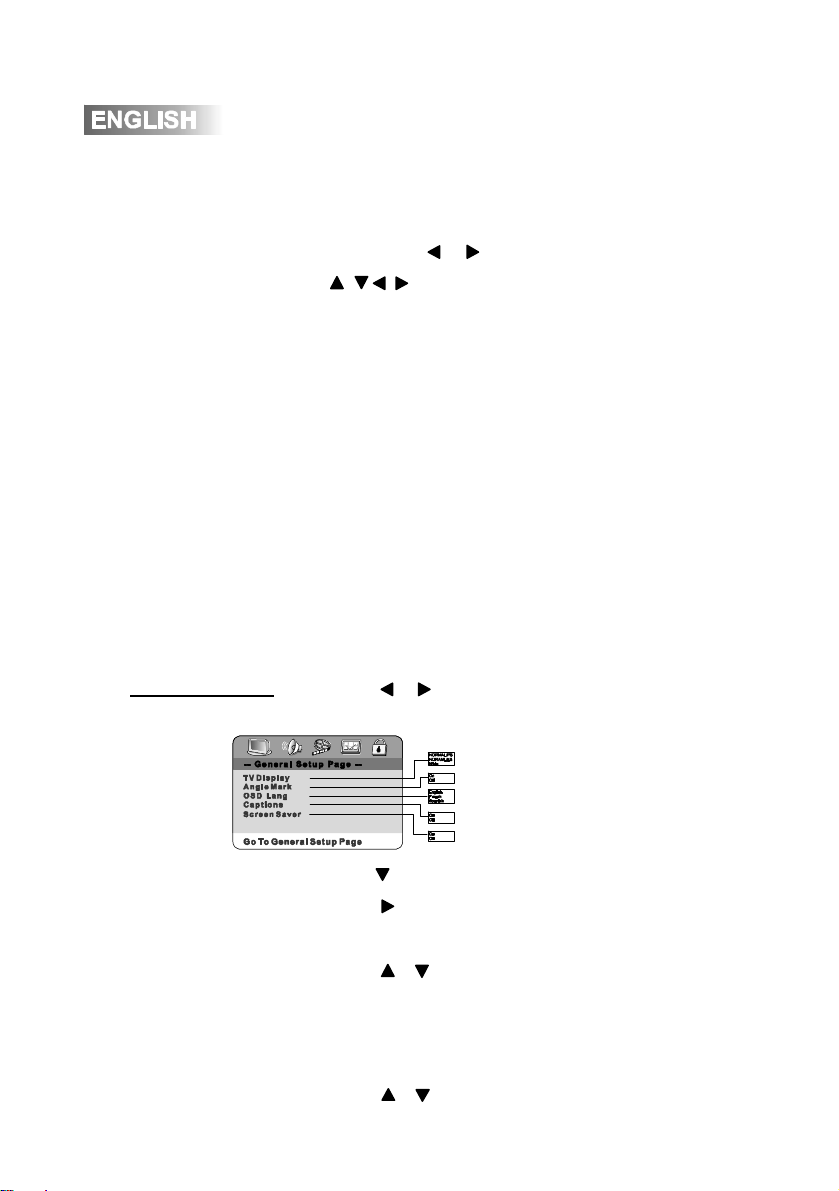
General Operation
-
DVD Setup Menu
Access DVD Setup Menu
Exit Setup Menu
General Setup Page
TV Display
Angle Mark
12
Using the remote, press SETUP to access DVD setup
menu. Press or to select between menu pages and
/ / / to adjust settings and or levels. When selectable,
the menu item will be highlighted in Yellow. The current
setting is highlighted in red.
Press ENTER to select/confirm each setting.
Press SETUP to save settings and exit the setup menu.
Notes:
Some DVD discs can be played only in certain playback
modes according to the intentions of the software products.
As this player plays discs according to their intentions, some
functions may not work as intended by you. Please be
sure to read the instructions provided with each disc.
Press or to select General Setup Page and ENTER to
select.
Press to select TV Display
Press and enter Normal/PS (Pan & Scan), Normal/LB
(Letterbox) or Wide (Widescreen).
press or to select one and press ENTER to confirm
NOTE: THE TV DISPLAY OPTION IS ONLY AVAILABLE
WHEN THE DISC IS IN STOP MODE!
Press or to select On/Off.
Page 13

General Operation
- DVD Setup Menu
On Screen Display
Audio Setup Page
Language
Closed Caption
Screen Saver
Speaker Setup
Downmix
Audio Setup
Dual Mono
Press or to select English or other languages.
Note:
Some DVD titles may not include all languages.
Press or to select On/Off.
Press or to select On/Off. The unit will automatically
enter screen saver mode (if activated and with a disc inside)
after approximately 3-1/2 minutes of no activity.
Press or to select Audio Setup Page sand ENTER to
select.
Press or to select Speaker Setup Page and ENTER
to select.
Press or to select LT/RT or Stereo.
Press or to select Audio Setup and ENTER to select.
Press or to select Stereo, L-Mono, R-Mono, Mono.
13
Page 14
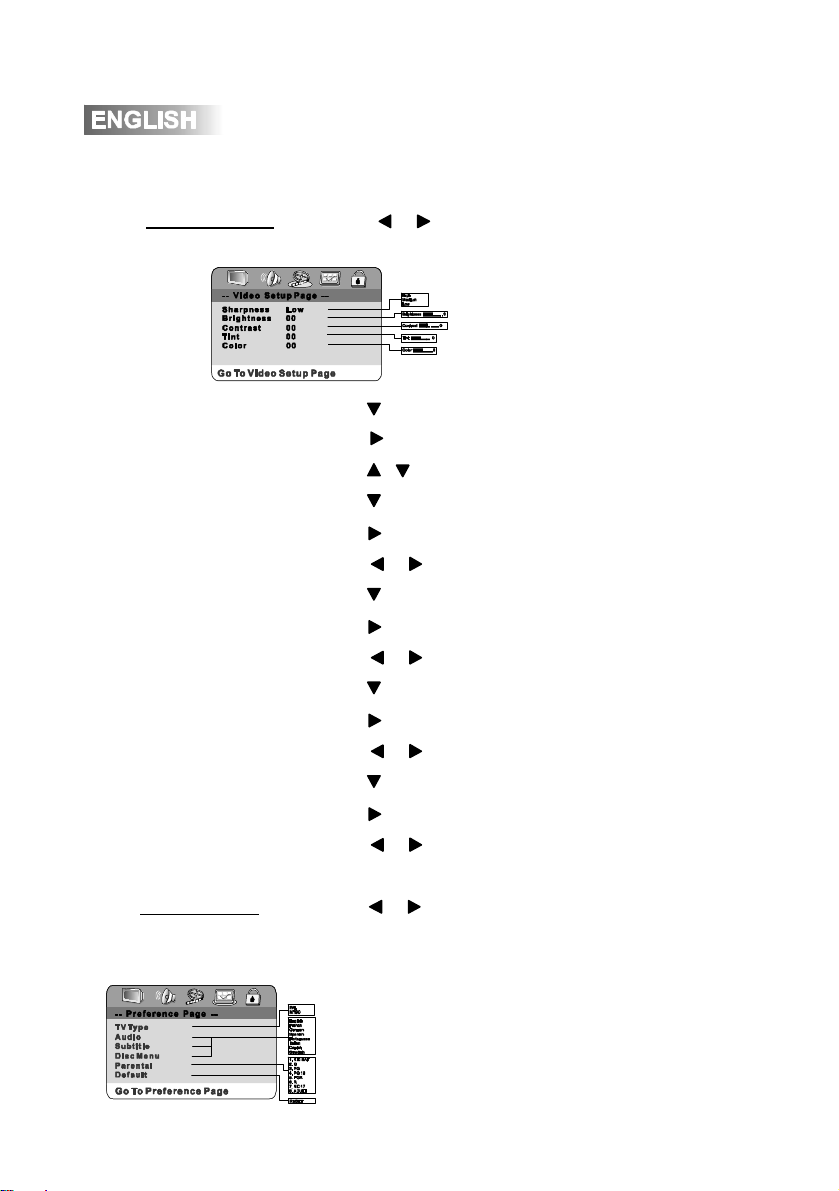
General Operation
-
DVD Setup Menu
14
Video Setup Page
sharpness
Brightness
Contrast
Tint
Color
Preference Page
Tv Type
Press or to select Video Setup Page and ENTER to
select.
Press to select Sharpness
Press and enter selection of High, Medium or Low
press or to select one and press ENTER to confirm
Press to select Brightness
Press and enter adjust of Brightness
Press or to adjust brightness level and press ENTER to confirm
Press to select Contrast
Press and enter adjust of Contrast
Press or to adjust Contrast level and press ENTER to confirm
Press to select Tint
Press and enter adjust of Tint
Press or to adjust Tint level and press ENTER to confirm
Press to select Color
Press and enter adjust of Color
Press or to adjust Color level and press ENTER to confirm
Press or to select Preference Page and ENTER to select.
Note:
The DVD must be fully stopped (No disc inside case or cover opened )
before the Preference Page can be accessed.
According to the system of TV to be connected, set the type of the video
output to match the TV.
Page 15

General Operation
-
DVD Setup Menu
Audio (DVD Title)/
Subtitle Language/
Disc Menu Language
Parental Control
Default
(Restore Factory Settings)
Password Setup Page
Change Password
Press or to select English or other languages.
Note:
If the disc has a predetermined language or, recorded in a
language not listed above, the audio language/subtitle
language/ disc menu language setting will not be reflected.
Press or to select KID SAF, G, PG, PG 13, PGR, R,
NC17, or ADULT. A password is required to change the
parental control setting. See below for details.
Press or to select RESET. Pressing RESET will
restore all menu selections to their default setting (except for
the password and Parental Control).
Press or to select Password Setup Page and ENTER
to select.
Press to select CHANGE, then create a new password.
The default password is : 1234
15
Page 16

General Operation
-
DVD
LCD Monitor On/Off
Key Lock On/Off
16
Inserting a disc
Power On
Power Off
Playback Start
Playback Stop
Open lid; insert disc making sure it snaps securely on the
spindle mount. Close lid.
When the unit is off, press POWER on the main unit for
more than 2 seconds to turn the unit on.
When the unit is on, press POWER for more than 2
seconds to turn the unit off.
Press LCD on the main unit for more than 2 seconds to turn
the LCD monitor on/off. The monitor can be turned off when
using the unit with an external video monitor.
The key lock function is used to prevent accidental
operation of the main unit buttons while using the unit in a
portable environment. Select Key Lock ON/OFF on the left
side of the main unit.
NOTE: The remote control operation is not affected by the
Key Lock function.
In general, pressing PLAY or ENTER will start disc playback.
Some discs will play automatically when the power is turned
on. The unit will immediately start rendering the disc
program.
Press STOP momentarily. The unit will return to the start-up
logo and display “Press Play Key To Continue”. If PLAY is
pressed, the unit will resume operation from the last position
in memory.
Page 17

General Operation
-
DVD
Playback Full Stop
Pause
Chapter Select
Fast Forward and Reverse
Pause
Slow
Press STOP two times. The unit will return to the start-up
logo and display . If PLAY is pressed, the unit will resume
operation from the beginning of the disc.
Press PAUSE to temporarily stop playback.
Press PLAY to resume playback.
Press to skip to the beginning of the next chapter. Press
to return to the beginning of the current chapter.
Pressing it again skips to the beginning of the previous
chapter.
Press or from the main unit or remote control to
play next or prev track.
Press or from the remote control to fast forward or
fast reverse in 2x; 4x; 8x; 16x; 32x modes.
Press PLAY to cancel fast forward or fast reverse.
Press PAUSE once from the main unit, I I will appear in the
display.. Press PLAY to cancel.
Press SLOW from the remote control to activate slow
playback. Slow playback speed includes 1/2, 1/4, 1/8 and
1/16 in forward and 1/2, 1/4, 1/8 and 1/16 in reverse. Press
PLAY to resume playback.
Note: There is no audio output during fast forward or
reverse, slow modes of DVD playback.
17
Page 18

General Operation
-
DVD
Repeat A-B
Main Menu (Root)
Title Menu
Selecting DVD Audio
Selecting DVD Subtitle
Zoom
Repeat
Language
Language
Press ZOOM to increase/decrease the image size from 2X,
3X, 4X or 1/2, 1/3, 1/4 size. Press / / / while zooming
to scroll the image.
Press REPEAT once to repeat the current chapter.
Press REPEAT twice to repeat the current title.
Press REPEAT three times repeat the entire disc.
Press REPEAT again to cancel repeat function.
Press A-B once to set point “A”, again to set point “B”. The
points between “A” and “B” will continually repeat. Press
A-B again to cancel repeat A-B.
Press MENU to select main menu. Press / / / to
select between menu settings and ENTER to select/confirm.
Press RETURN to resume playback from the last position.
Press TITLE to show available titles. Press / / / to
select between titles and ENTER to select/confirm.
Press AUDIO while playing to switch between available
languages.
Press SUBTITLE while playing to switch between available
subtitle languages.
18
Page 19

General Operation
-
DVD
Selecting DVD View
Direct Title Access
Direct Chapter Access
Direct Search Mode
Program Mode
Cancel Program Play
Angles
Press ANGLE while playing to switch between available
viewing angles.
Notes:
The DVD audio language, subtitle language and view angle
features are only available when they are included on the
disc. The language and subtitle functions may not work with
some discs and they may require some time when
selecting between them.
When the disc is stopped, use 0~9 and 10+ on the remote
to enter the desired title.
When the disc is playing, use 0~9 and 10+ on the remote to
enter the desired chapter.
Press SEARCH to access direct search mode. Select the
desired search mode using / / / .
Press PROGRAM to access the program mode. Enter the
desired Title and Chapter using 0-9 and 10+ on the remote
control. Select Start to begin programmed playback. Up to
20 selections can be programmed.
Press CANCEL to stop program play.
19
Page 20

General Operation
-
DVD
Display Status
DVD Compatibility
Press DISPLAY to select between the following:
Title Elapsed
TT __ / __ CH __ / __ 00:00:00
Title Remain
TT __ / __ CH __ / __ 00:00:00
Chapter Elapsed
TT __ / __ CH __ / __ 00:00:00
Chapter Remain
TT __ / __ CH __ / __ 00:00:00
Display Off
Some DVDs may be incompatible with this unit, depending
on media type and recording method. This model does not
support DVD-RAM discs.
20
Page 21

General Operation
-
CD
Play
Stop
Full Stop
Pause
Track Select
Fast Forward and Reverse
Track Repeat
Repeat A-B
In general, audio discs will play automatically when inserted
or the power is turned on.
Press STOP momentarily. The unit will return to the start-up
logo and display “Press Play Key To Continue”. If PLAY is
pressed, the unit will resume operation from the last position
in memory.
Press STOP two times. The unit will return to the start-up
logo and display . If PLAY is pressed, the unit will resume
Press PAUSE to temporarily stop playback.
Press PLAY to resume playback.
Press to skip to the beginning of the next track. Press
to return to the beginning of the current track. Pressing
it again skips to the beginning of the previous track.
Press or from the remote control to fast forward or
fast reverse in 2x; 4x; 8x; 16x; 32x modes. Press PLAY to
cancel fast forward or fast reverse.
Press REPEAT once to repeat the current track.
Press REPEAT twice to repeat the entire disc.
Press REPEAT again to cancel repeat function.
Press A-B once to set point “A”, again to set point “B”. The
points between “A” and “B” will continually repeat. Press
A-B again to cancel repeat A-B.
21
Page 22

General Operation
-
CD
Display Status
CD-R/RW Compatibility
Press DISPLAY to select between the following:
Singel Elapsed
Track __ / __ 00:00
Singel Remain
Track __ / __ 00:00
Total Elapsed
Track __ / __ 00:00
Total Remain
Track __ / __ 00:00
Some CD-Rs and CD-RWs may be incompatible with this
unit, depending on media type and recording method.
22
Page 23

General Operation
–
MP3
Play
Insert an MP3, the DVD player will initialize the disc when
the tray is closed and the directory (folder) will be shown in
an MP3 MENU on screen.
Press UP/DOWN to select and highlight an MP3 file (song).
Press ENTER to play the MP3 file.
23
Page 24

Troubl
eshooting
Problem Action
Connect the AC adapter into the wall outlet securely. Unit will not turn on
(no power)
Unit has power
(but no picture)
Picture has occasional
distortion
or noises are produced
when playing
The DVD does not start
playback
Connect the DC adapter into the vehicle cigarette outlet securely.
Check the connections from the DVD video output to the TV or A/V
receiver video input. Make sure your TV or A/V receiver is set to
the correct mode. Refer to your TV or A/V receiver owners manual.
Make sure the Key Lock function is set to OFF.
Make sure the LCD monitor is turned on. Press and hold the LCD
button for 2 seconds to turn the LCD monitor on/off.
A small amount of picture distortion may appear because of a poor
quality video/sound transfer to disc.
Physical defect in media. Check media for scratches. Brightness is unstable
Connect the DVD player directly to the TV and not through any
other source. Avoid connecting the unit to a VCR or TV/VCR
combination.
Disc is loaded upside down. Place the disc in the unit with the
graphics side up. Place the disc on the disc spindle correctly inside
the unit.
Make sure the disc is free from scratches and fingerprints.
Press the SETUP button to turn off the menu screen.
Cancel the parental lock function or change the parental lock level.
(The default password is 1234.)
Turn the power off then disconnect the power plug and reconnect.
Copyright Notes
This product incorporates copyright protection technology that is protected by method claims
of certain U.S. patents and other intellectual property rights owned by Macrovision
Corporation and other rights owners. Use of this copyright protection technology must be
authorized by Macrovision Corporation, and is intended for home and other limited viewing
uses only unless otherwise authorized by Macrovision Corporation. Reverse engineering or
disassembly is prohibited.
Confidential unpublished works. ©1992-1997 Dolby Laboratories. All rights reserved.
24
Page 25

Specifications
DVD Player
Monitor
General
Signal-to-noise: >94db
Dynamic range: >95db
Harmonic distortion: <0.008%
Frequency response: 10Hz-20kHz
Channel separation @1kHz: >68dB
D/A converter: 24 Bit
Sampling frequencies: 44.1kHz, 48kHz, 96kHz
Electronic Shock Protection: 3 seconds (DVD)
20 seconds (CD)
Panel size: 7” (177.8 mm) diagonal measurement
Format: Widescreen 16:9
View area: 6.07” W x 3.43” H (154.1 x 87 mm)
Display system: Transparent TFT LCD panel
View angle (up/down/left/right): 65/40/65/65
Resolution: 1440 x R.G.B x 234
Brightness (cd/m2): 90
Contrast ratio: 60:1
Elements: 336.960
Backlighting: CCFL
Operating voltage: 12VDC
Operating current: 2A
Audio line output voltage: >1.5V RMS
Video system: NTSC / PAL
Main unit dimensions: 10.62” W x 7.02” H x 1.68” D
(270 x 178 x 43 mm)
25
