Page 1
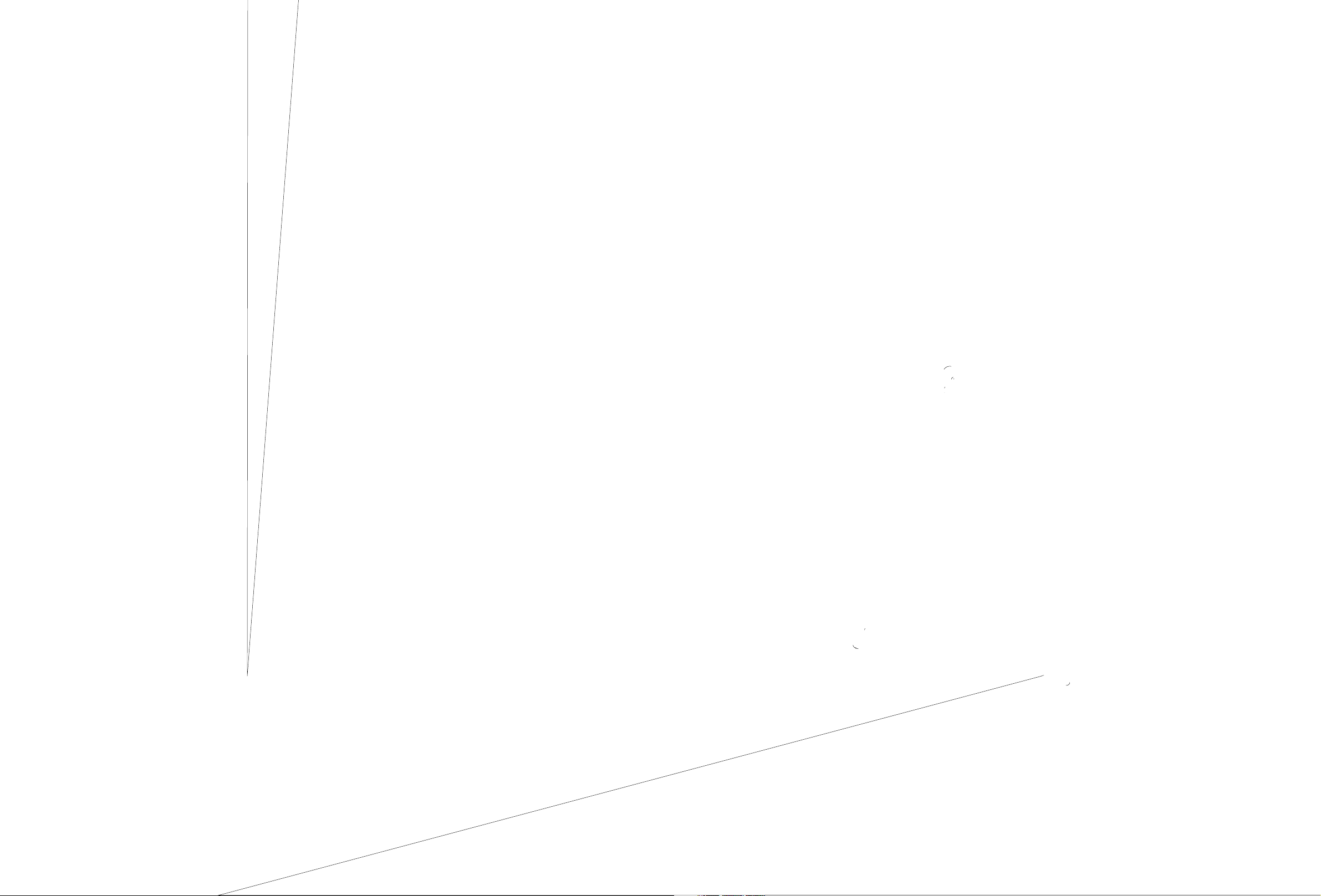
User Manual
Please read this User Manual carefully to ensure proper use of this product and
keep this manual for further reference.
Page 2
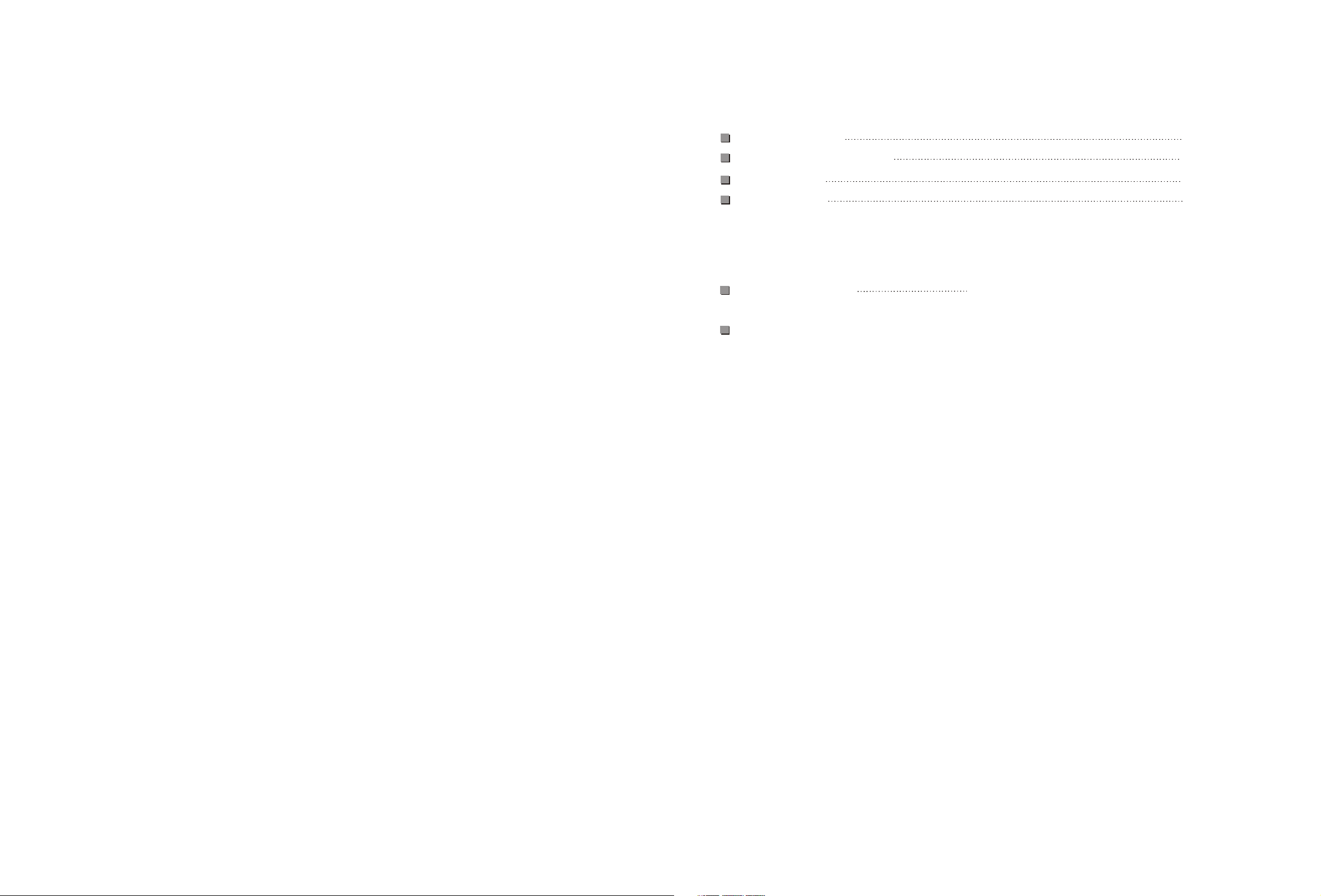
Introduction
Safety Precautions
Important Safety Instructions
Panel Illustration
Remote Control
Connecting to a TV set
Connecting to an AV Receiver with Digital Audio Input
2
3
5
6
Page 3
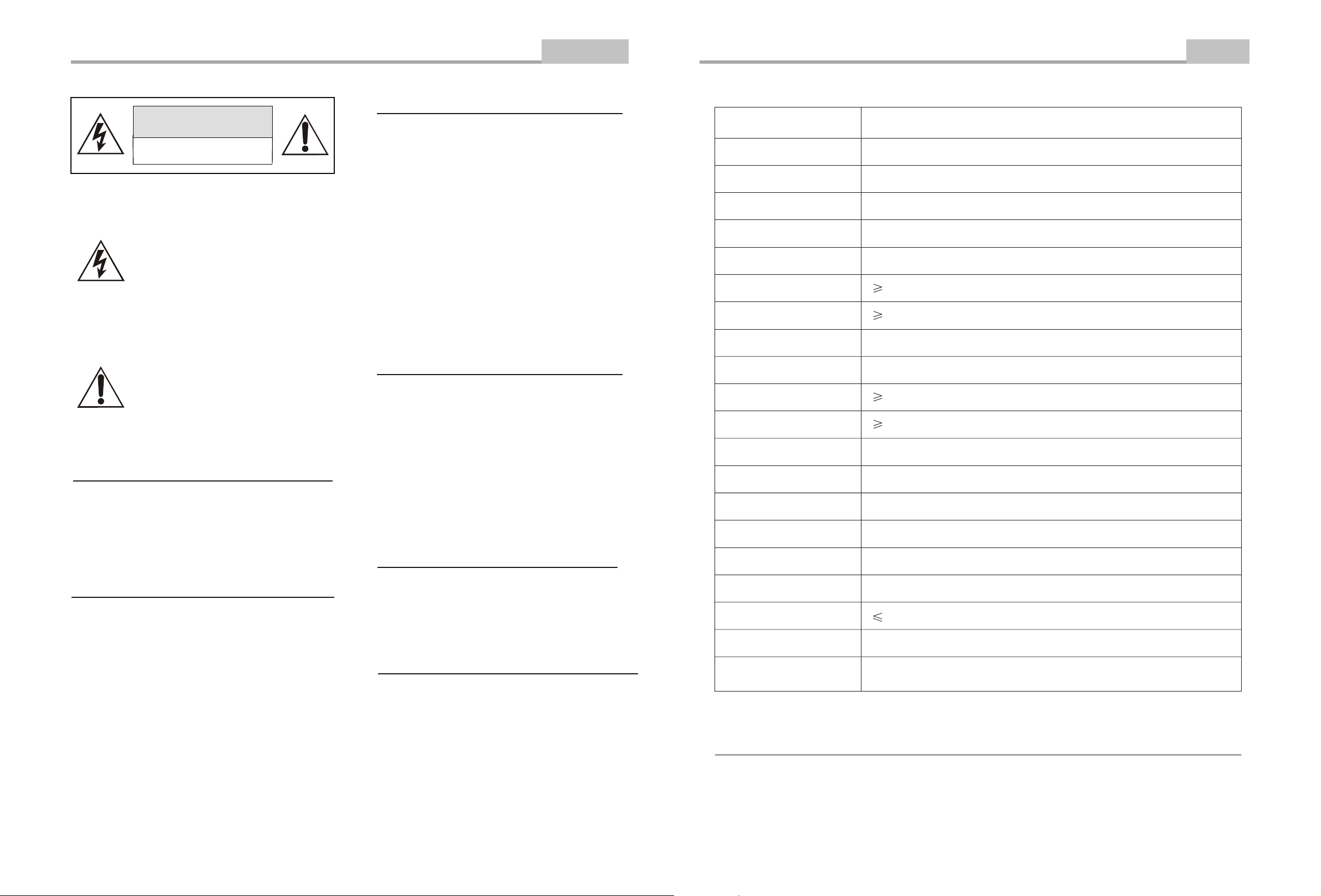
Safety Precautions
Introduction
Specifications
Other
CAUTION
RISK OF ELECTRIC SHOCK
DO NOT OPEN
THE LIGHTNING FLASH WITH ARROWHEAD SYMBOL WITHIN AN EQUILATERAL TRIANGLE IS INTENDED TO
ALERT THE USER TO THE PRESENCE OF UNINSULATED "DANGEROUS
VOLTAGE" WITHIN THE UNIT'S CABINET THAT MAY BE OF SUFFICIENT
MAGNITUDE TO CONSTITUTE A RISK
OF ELECTRIC SHOCK TO PERSONS.
THE EXCLAMATION POINT WITHIN AN
EQUILATERAL TRIANGLE IS
INTENDED TO ALERT THE USER TO
THE PRESENCE OF IMPORTANT
OPERATING AND MAINTENANCE
(SERVICING) INSTRUCTIONS IN THE
MANUAL ACCOMPANYING THE UNIT.
WARNING:
TO PREVENT FIRE OR ELECTRIC SHOCK, DO
NOT EXPOSE THE UNIT TO RAIN OR MOISTURE.
NEVER ATTEMPT TO OPEN THE CABINET,
DANGEROUS HIGH VOLTAGES ARE PRESENTED
IN THE UNIT. REFER SERVICING TO QUALIFIED
SERVICE PERSONNEL.
CAUTION:
TO PREVENT ELECTRIC SHOCK, MATCH
WIDE- BLADE PLUG WITH WIDE SLOT AND
FULLY INSERT.
THE APPARATUS SHALL NOT BE EXPOSED
TO WATER AND NO OBJECTS FILLED WITH
LIQUID SUCH AS VASES SHALL BE PLACED ON THE APPARATUS.
CAUTION:
THE UNIT EMPLOYS A LASER SYSTEM. TO ENSURE THE PROPER USE OF THE UNIT, READ
THIS MANUAL CAREFULLY AND KEEP IT FOR
FUTURE REFERENCE.
IF THE UNIT REQUIRES SERVICING, CONTACT
THE SELLER OR SEE "TROUBLESHOOTING".
TO PREVENT DIRECT EXPOSURE TO THE
LASER RADIATION, DO NOT OPEN THE
CABINET. VISIBLE LASER MAY RADIATE
WHEN THE CABINET IS OPENED OR THE
INTERLOCKS ARE DEFEATED. DO NOT
STARE INTO THE LASER BEAMS.
CAUTION:
THE DVD VIDEO PLAYER IS A CLASS 1 LASER
PRODUCT. USE OF CONTROLS OR ADJUSTMENTS OR PERFORMANCE OF PROCEDURES
OTHER THAN THOSE SPECIFIED HEREIN MAY
RESULT IN HAZARDOUS RADIATION
EXPOSURE.
AS THE LASER BEAM USED IN THIS DVD
VIDEO PLAYER IS HARMFUL TO THE EYES, DO
NOT ATTEMPT TO DISASSEMBLE THE
CABINET.
REFER SERVICING TO QUALIFIED
PERSONNEL ONLY.
WARNING:
FCC REGULATIONS STATE THAT ANY CHANGE
OR MODIFICATION TO THE EQUIPMENT, NOT
EXPRESSLY APPROVED BY MAKER OR ITS
AUTHORIZED PARTIES, COULD VOID USER'S
AUTHORITY TO OPERATE THIS EQUIPMENT.
WARNING:
WHEN THE MACHINE IS IN OPERATION, THE
RADIATORS ON THE BOTTOM MAY BE HOT.
PLEASE AVOID DIRECT CONTACT WITH YOUR
BARE SKIN. DIRECT CONTACT FOR
EXTENDED PERIOD OF TIME MAY CAUSE
INJURY. DO NOT PLACE THE MACHINE ON
HEAT SENSITIVE PLACE.
Type
Model
Disc play mode
AV input
Disc mode
Video characteristic
Video S/N ratio
Resolution
Audio characteristic
Frequency response
Audio S/N ratio
Dynamic range
Distortion
D/A Converter
Output characteristic
Video output
Audio output
Power Voltage
Power consumption
Size
Weight
Specifications are subject to change without notice.
DVD8078
NTSC/PAL
PAL/NTSC/SECAM
DVD, CD, MP3, CD-R, CD-RW, HDCD, JPEG, DVD-R/W
.
65dB
500 lines
fs 96KHz: 20Hz-20KHz:+/-1dB
90dB
80dB
< 0.01%
96KHz/24bit
1Vp-p(75 W)
COAXIAL, 2CH
DC IN 12V
10W
205x158x40mm
0.7kg
.
I
Accessories:
1. Remote controller 1 pcs, 2. Audio/Video cable 1 pcs 3. User s manual 1 pcs
4. Adapter 1 pcs 5. Earphone 1 pcs 6. Car Bag 1pcs
(check that all accessories are included )
-2-
-27-
Page 4
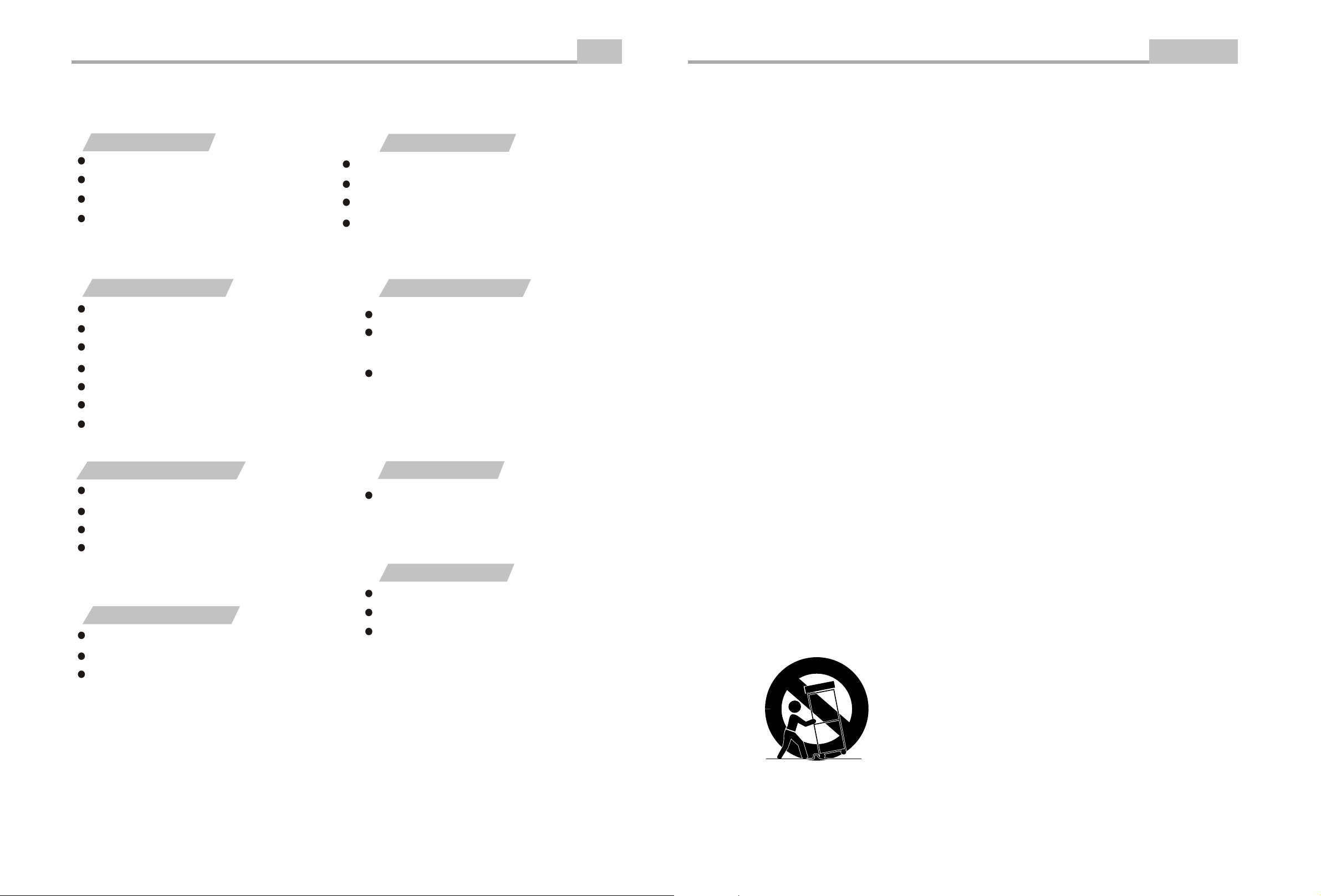
Troubleshooting
Other
Important Safety Instructions
Introduction
If you have any questions, please consult the troubleshooting guide below.
NO PICTURE OR SOUND
Ensure the power button is on.
Ensure the power outlet is operational.
Ensure the power cord is not damaged.
Ensure the power plug is connected firmly to the
outlet.
PICTURE BUT NO SOUND
Ensure the audio jacks are securely connected.
Ensure the audio connector is not damaged.
Ensure the volume is turned up in VOL/CH setup.
Ensure you have set the player's AUDIO settings correctly.
Ensure you have ENTERed the correct AV input for your TV.
Ensure the disc is not warped, damaged or deformed.
Ensure the disc is not badly stained or damaged.
Ensure the disc format is compatible with the player.
Please check whether you have tried to play a software CD.
If so, please restart the player.
"BAD DISC" DISPLAYED
REMOTE NOT WORKING
Ensure the remote batteries are working.
Point the remote control directly at the player's IR
sensor.
Remove any obstacles between the remote and
the IR sensor.
Ensure the audio is not set to mute.
In TV mode , ensure the tv system is correct,press N/P key to
change.
SOUND BUT NO PICTURE
Ensure the video jacks are securely connected.
UNIT NOT WORKING
Turn off the power, and then turn it on again.
Ensure you have ENTERed the correct AV input for your TV.
Ensure the video connector is not damaged.
Ensure you have set the player's VIDEO settings correctly.
1. Read Instructions
All the safety and operating instructions should be read
before the product is operated.
2. Retain Instructions
The safety and operating instructions should be
retained for future reference.
3. Heed Warnings
All warnings on the product and in the operating
instructions should be adhered to.
4. Follow Instructions
All operating instructions should be followed.
5. Cleaning
Unplug this product from the wall outlet before cleaning.
Do not use liquid cleaners or aerosol cleaners. Use a
damp cloth for cleaning.
6. Attachments
Do not use attachments not recommended by the
product manufacturer as they may cause hazards.
7. Water and Moisture
Do not use this product near water for example, near
a bathtub, wash bowl, kitchen sink, or laundry tub; in a
wet basement; or near a swimming pool; and the like.
8. Accessories
Do not place this product on an unstable cart, stand,
tripod, bracket, or table. The product may fall, causing
serious injury to a child or adult, and serious damage
to the product. Use only with a cart, stand, tripod,
bracket, or table recommended by the manufacturer, or
sold with the product. Any mounting of the product
should follow the manufacturer's instructions, and
should use a mounting accessory recommended by
the manufacturer.
10. Ventilation
Slots and openings in the cabinet are provided for
ventilation and to ensure reliable operation of the
product and to protect it from overheating, and these
openings must not be blocked or covered. The
openings should never be blocked by placing the
product on a bed, sofa, rug, or other similar surface.
This product should not be placed in a built-in
installation such as a bookcase or rack unless proper
ventilation is provided or the manufacturer's
instructions have been adhered to.
11. Power Sources
This product should be operated only from the type of
power source indicated on the marking label. If you are
not sure of the type of power supply to your home,
consult your product dealer or local power company.
For products intended to operate from battery power
or other sources, refer to the operating instructions.
12. Grounding or Polarization
This product may be equipped with a polarized
alternating current line plug (a plug having one blade
wider than the other). This plug will fit into the power
outlet only one way. This is a safety feature. If you are
unable to insert the plug fully into the outlet, try
reversing the plug. If the plug should still fail to fit,
contact your electrician to replace your obsolete outlet.
Do not defeat the safety purpose of the polarized plug.
13. Power Cord Protection
Power supply cords should be routed so that they are
not likely to be walked on or pinched by items placed
upon or against them, paying particular attention to
cords at plugs, convenience receptacles, and the point
where they exit from the product.
POOR PICTURE OR SOUND
Ensure you have set the player's AUDIO settings correctly.
Ensure the disc is not scratched or stained.
Ensure the AV connector or the output terminal is not
damaged.
-26-
"NO DISC" DISPLAYED
Ensure you have put the disc on the tray.
Ensure the disc is not upside down.
Ensure the disc is not distorted, stained or
scratched.
9. Portable Cart Warning
A product and cart combination should be moved with
care. Quick stop, excessive force, and uneven
surface may cause the product and cart combination
to overturn.
(Symbol provided by RETAC)
-3-
Page 5
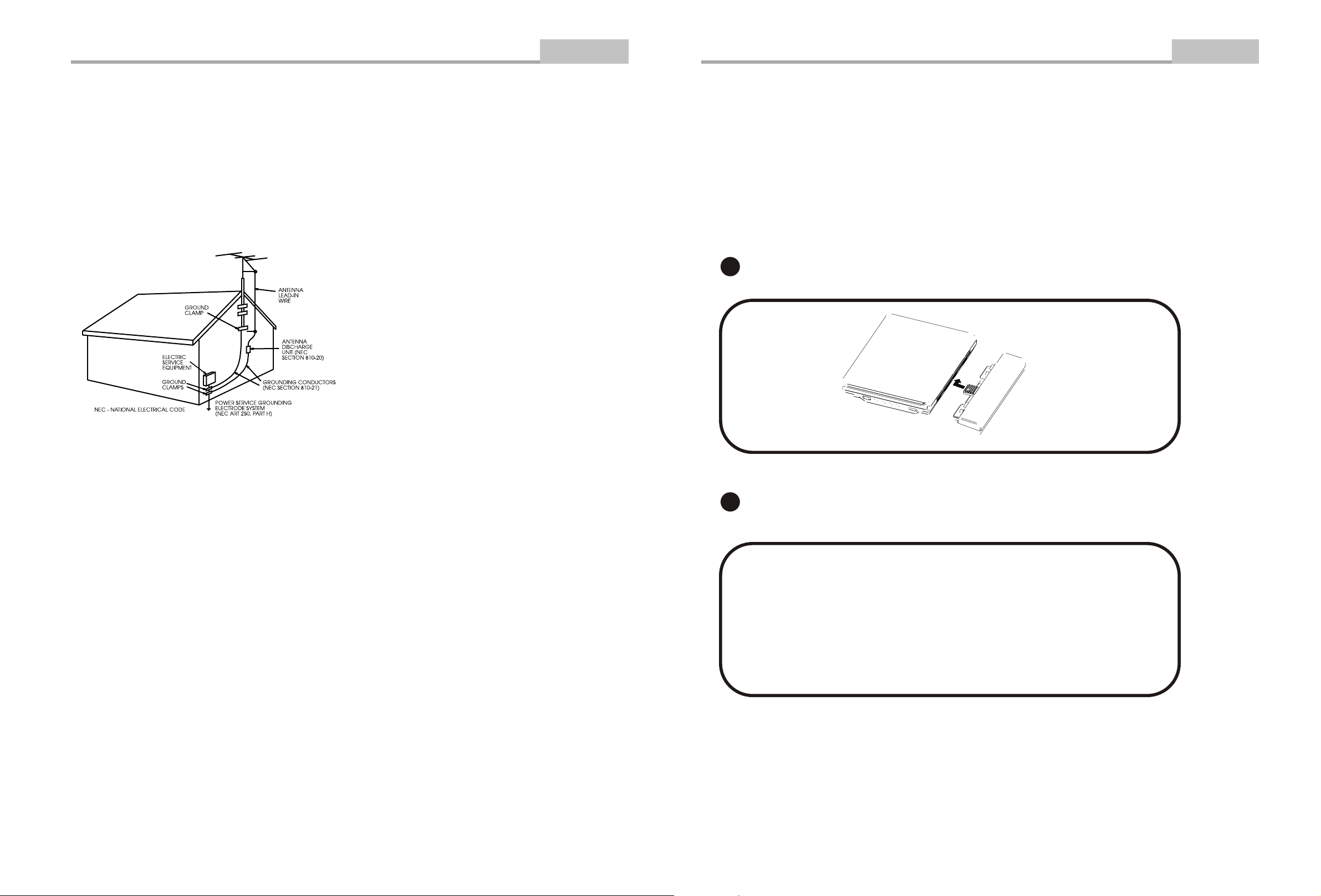
Important Safety Instructions
Introduction
Battery features
Introduction
14. Outdoor Antenna Grounding
If an outside antenna or cable system is connected to
the product, be sure the antenna or cable system is
grounded so as to provide some protection against
voltage surges and built-up static charges. Article 810
of the National Electrical Code, ANSI/NFPA 70,
provides information with regard to proper grounding of
the mast and supporting structure, grounding of the
lead-in wire to an antenna discharge unit, size of
grounding conductors, location of antennadischarge
unit, connection to grounding electrodes, and
requirements for the grounding electrode. See figure
below.
15. Lightning
For added protection for this product during a lightning
storm, or when it is left unattended and unused for long
periods of time, unplug it from the wall outlet and
disconnect the antenna or cable system. This will
prevent damage to the product due to lightning and
power lines surges.
16. Power Lines
An outside antenna system should not be located in
the vicinity of overhead power lines or other electric
light or power circuits, or where it can fall into such
power lines or circuits. When installing an outside
antenna system, extreme care should be taken to keep
from touching such power lines or circuits as contact
with them might be fatal.
17. Overloading
Do not overload wall outlets, extension cords, or
integral convenience receptacles, as this can result in a
risk of fire or electric shock.
19. Servicing
Do not attempt to service this product yourself as
opening or removing covers may expose you to
dangerous voltage or other hazards. Refer all servicing
to qualified service personnel.
20. Damage Requiring Service
Unplug this product from the wall outlet and refer
servicing to qualified service personnel under the
following conditions:
A)When the power-supply cord or plug is damaged,
B)If liquid has been spilled, or objects have fallen
into the product,
C)If the product has been exposed to rain or water,
D)If the product does not operate normally by
following the operating instructions. Adjust only
those controls that are covered by the operating
instructions as an improper adjustment of other
controls may result in damage and will often
require extensive work by a qualified technician
to restore the product to its normal operation,
E)If the product has been dropped or damaged in
any way.
F)When the product exhibits a distinct change in
performance this indicates a need for service.
21. Replacement Parts
When replacement parts are required, be sure the
service technician has used replacement parts
specified by the manufacturer or have the same
characteristics as the original part. Unauthorized
substitutions may result in fire, electric shock, or other
hazards.
22. Safety Check
Upon completion of any service or repairs to this
product, ask the service technician to perform safety
checks to determine that the product is in proper
operating condition.
23. Wall or Ceiling Mounting
The product should be mounted to a wall or ceiling only
as recommended by the manufacturer.
24. Heat
The product should be situated away from heat
sources such as radiators, heat registers, stoves, or
other products (including amplifiers) that produce heat.
1. Battery type: recharged Li-ion battery.
2. Battery capacitance: 2800 mAH.
3. Battery working times: about 2 hours.
4. Charging: when charging the led is red and change to green that charging is completed.
(NOTE: when charging ,please turn off the DVD or else the charging current will very low.)
5. Battery install and remove: see figure 1and 2.
6. When the image observer interface appears shaking or getting black please recharge the
battery.
1
2
18. Object and Liquid Entry
Never push objects of any kind into this product
through openings as they may touch dangerous
voltage points or short-out parts that could result in a
fire or electric shock. Never spill liquid of any kind on
the product.
-4-
-25-
Page 6

Panel Illustration
Introduction
-24-
-5-
Page 7

Page 8

Connecting to a TV Set
Connections
SUBTITLE
During DVD playback
Press SUBTITLE repeatedly to select from up to 32
subtitle languages.
Note: This function is .
disc specific (languages will vary)
WHITE
VIDEO IN
AUDIO IN
-7-
Page 9

Connecting to an AV Amplifier with Digital Audio Input
Connections
Remote Control Operation
Advanced Features
Coaxial cableCoaxial cable
Coaxial
ANGLE
During DVD playback
Press ANGLE to view scenes from different camera angles.
Press ANGLE repeatedly to change from one camera angle to
another.
Note: This function is disc specific.
LANGUAGE
During DVD playback
Press LANGUAGE repeatedly to select from up to 8 audio
languages/formats.
Note: This function is disc specific.
Amplifier
POWER
PRO LOGIC
TEST
MODE
3 STEREO
BYPASS
MIC
MIC VOL
EXCITE
211
2
INPUT SELECTOR
MUTE
CHANNEL
KARAOKE
BASS
MIC
TREBLE
Notes:
1. Select the Coaxial digital audio output.
2. Set the player's audio out to Raw or PCM mode .
3. Set the Amplifier to the AV input connected to the DVD player.
VOLUME
DOWN UP
ECHO
MUTE
Press MUTE to mute the Audio output
Press MUTE again to resume normal audio output
-8-
-21-
Page 10

Remote Control Operation
FUNCTION
STEP
Push the Function button once, the following menu show in the
display screen: Contrast, Brightness, Saturation . Reset and push
the UP button or DOWN button select the Parameter you
wanted. Press the LEFT button or RIGHT button adjust the
parameter till available.
Press STEP during playback to pause playback.
Advanced Features
Basic Operation
Preparation before playing:
Basic Playback
REPEAT
VOL- VOL+
Press STEP repeatedly to play frame.
Press play to resume normal playback.
Select to press REPEAT to select Repeat Title, Repeat
chapter, Repeat off During DVD playback.
Press REPEAT to select Repeat Single, Repeat All and
Repeat off ( CD or Others).
STEP 2 - Push OPEN either on the
front panel . When the tray is opened,
place the disc on the tray with the label
side up. Push OPEN again to close the
disc tray.
STEP 1 - Press POWER to
start the player. The DVD
logo appears on the TV
screen.
STEP 3 - Press the PLAY button
on the front panel or remote control. The player will automatically read and identify the disc, and
begin playback.
Press Volume <VOL+> button to increase Volume
Press <VOL-> button to reduce volume till to no volume output.
-20-
-9-
Page 11

Modes and Features Setup
Remote Control Operation
During DVD playback, press TITLE to display the DVD title
menu or play the first title.
Note: This function is subject to the disc.
Press slow repeatedly to slow motion playback at
variable speeds.
Advanced Features
-19-
Page 12

Remote Control Operation
REV
During DVD or CD playback, press and hold to scan in reverse.
The player will review the disc at 2, 4, 8 and 16 times normal speed as
follows:
Press PLAY to resume normal playback.
PREV
X16
Advanced Features
Modes and Features Setup
Language Setup
Select [Subtitle], and press ENTER or to display the [Subtitle] submenu:
Language Video Audio Rating
OSD Menu
Subtitle
Audio
DVD Menu
A. Press ENTER to confirm
B. Press SETUP to exit the Setup Menu
Select [Audio],and press ENTER or to display the [Audio] submenu:
English
English
English
English
English
German
French
Spanish
Auto
Off
Advanced Features
Press to change your selection
Note: Subtitle languages vary by disc.
NEXT
PLAY/PAUSE
Press PREV to skip to previous chapter or track.
Press NEXT to skip to the next chapter or track.
Press PLAY from stop mode to start playback.
Press PAUSE during playback to pause playback.
Press PLAY to resume normal playback.
This function is not available if the elapsed time of current
track is less than 10 seconds.
Note: MP3 discs and some DVD discs do not have a 10 second review feature.
Language Video Audio Rating
OSD Menu
Subtitle
Audio
DVD Menu
A. Press ENTER to confirm
B. Press SETUP to exit the Setup Menu
English
English
English
English
English
German
French
Spanish
Press to change your selection
Note: Audio languages vary by disc.
Select [DVD Menu], and press ENTER or to display the [DVD Menu] submenu:
Language Video Audio Rating
OSD Menu
Subtitle
Audio
DVD Menu
A. Press ENTER to confirm
B. Press SETUP to exit the Setup Menu
English
English
English
English
English
German
French
Spanish
Press to change your selection
Note: Menu languages vary by disc.
MENU/PBC
During DVD, playback , press MENU to return to the program menu.
In the Setup Menu, press MENU to return to the main menu
or stop mode.
Any time, press MENU to cancel the current OSD or some menus
Note: This function is subject to the disc.
-18-
-11-
-11-
Page 13

Modes and Features Setup
Advanced Features
Remote Control Operation
TIME
Advanced Features
During playback, press TIME, and the [Track Search] menu will display as follows:
CD
Others
Search
Time
Track
DVD
Search
Time
Title / Chapter
-:--:--
- -
-:--:--
- - / - -
Notes:
the movie.
SELECT a value outside the range of the
total number of titles or chapters
function is unavailable.
Time searches for an exact time in
In Title/Chapter mode, you cannot
For some DVD discs, the Search
.
Use the number keys to input the desired Time, Title or Chapter, then press ENTER to confirm.
Press TIME again , the [Disc Search] menu will display as follows:
CD
Disc Search
Time
-:--:--
X2 X4 X8 X16X2 X4 X8
-12-
-17-
Page 14

Remote Control Operation
Advanced Features
Modes and Features Setup
Introduction
DISPLAY
During playback, press DISPLAY to display the current time counter position.
0:00:10
0:04:45
Elapsed time of the current track/chapter
Press DISPLAY again to display additional information about the playing disc.
Others
CD
Disc type
Other
Track
1/15
0:00:10
0:04:45
Elapsed time of the current track
Total tracks
Current track
Audio Setup
The Audio menu allows you to set the analog audio outputs to correspond with the external components you have connected
to the player. For example, if you connected the player to a TV using the Stereo Audio jacks, you should set
front speaker to PRESENT and other speaker to NONE to enjoy down mixed stereo audio.
Language Video Audio Rating
Digital out
Pink noise
DRC
LPCM 48k DS
A. Press ENTER to confirm
B. Press SETUP to exit the Setup Menu
Raw
Off
Off
Off
PCM
RAW
OFF
OFF
Left
Right
OFF
ON
OFF
ON
Disc type
Current title
Audio type
Subtitle
DVD
DVD
Title 1/10
Audio
Subtitle
0:00:10
Chapter 2/20 Angle 2/2
1 Eng
1 Eng
0:04:45
5.1Ch
-16-
Elapsed time of the current title
Angle
Current chapter
-13-
Page 15

Modes and Features Setup
Rating Setup
Advanced Features
Remote Control Operation
Advanced Features
The Rating menu allows you to block playback
Language Video Audio Rating
of DVDs based on their ratings.
Setting the Password & Rating Level
The DVD player allows you to block playback
of inappropriate content with a password-
Password ----
Rating
LOAD Factory
8. Adult
Reset
protected Rating system (not all discs are rated).
A. From Stop mode, press SETUP.
B. Select Rating and press ENTER.
C. Select Rating and press ENTER repeatedly to set the rating from 1 (most restrictive)
to 8( least restrictive ).
If a password has already been set, the lock icon will be closed. You will not be
able to select Rating until you SELECT the correct password using the 0-9 keys.
This password is 8888.
D. Select Password.
E. Use the 0-9 keys to SELECT a 4-digit password and press ENTER. The lock icon will
close to indicate that the rating and password are set.
F. Press SETUP to save and exit.
1:Kid Safe
2:G
3:PG
4:PG-13
5:PG-R
6:R
7:NC-17
8:Adult
0-10+ keys
AB
Note: 1. During CD playback, points A and B must be within the same track.
During DVD playback, points A and B can be selected from different chapters.
2. This function is subject to the disc.
These keys are used to input the time, as well as
title, chapter and track numbers.
When a numeric item is displayed on the screen,
press the 0-10+ keys to select the desired entry,
and press ENTER to confirm.
During playback, press A-B to select point A.
Press it again to select point B. The player will repeat the section from A
to B automatically.
Press A-B third time to cancel A-B repeat and clear points A and B.
STOP
N/P
Press STOP during playback to stop and hold playback.
Press PLAY to resume playback from the point you pressed STOP.
Note: T f playback is
stopped about 5 minutes(when Screen Saver is set to on).
he screen saver will automatically turn on i
You can change TV system :(When stop) PAL , NTSC , AUTO.
-14-
-15-
