Page 1
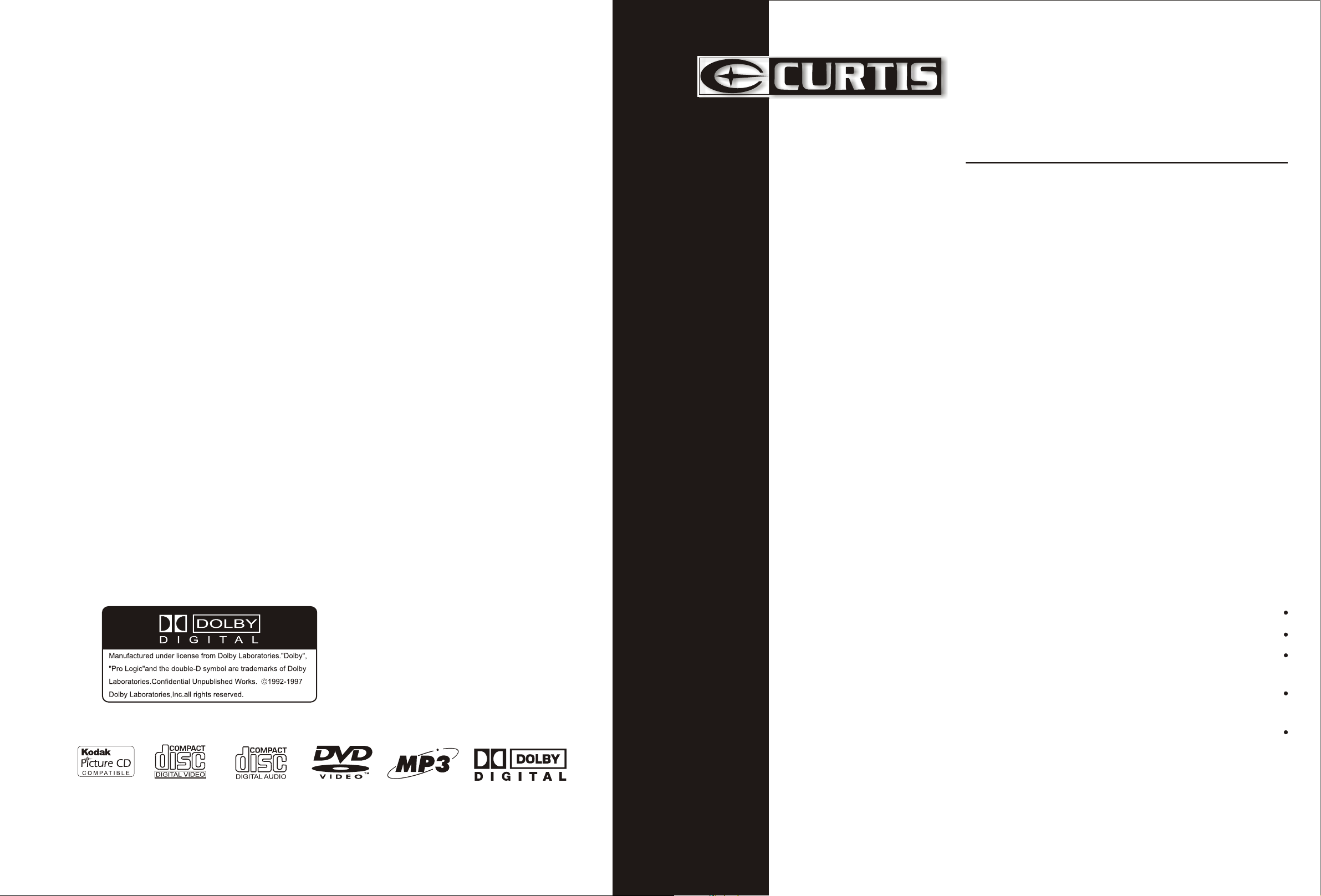
DVD Home Theater System
DVD Home Theater System
Operating Instruction Manual
DVD5038
DVD Home Theater System
Built-in Dolby Digital decoding for maximum home entertainment enjoyment
Unique laser-head over-current protection system doubles service life
Special DVD deck features fully dust proof and anti shock design as well as augmented error
correction and better stability
Fully functional DVD operating system offers many favorite functions and user-friendly
operation
Integrated DVD and built-in 6-channel Hi-Fi amplifier
Page 2
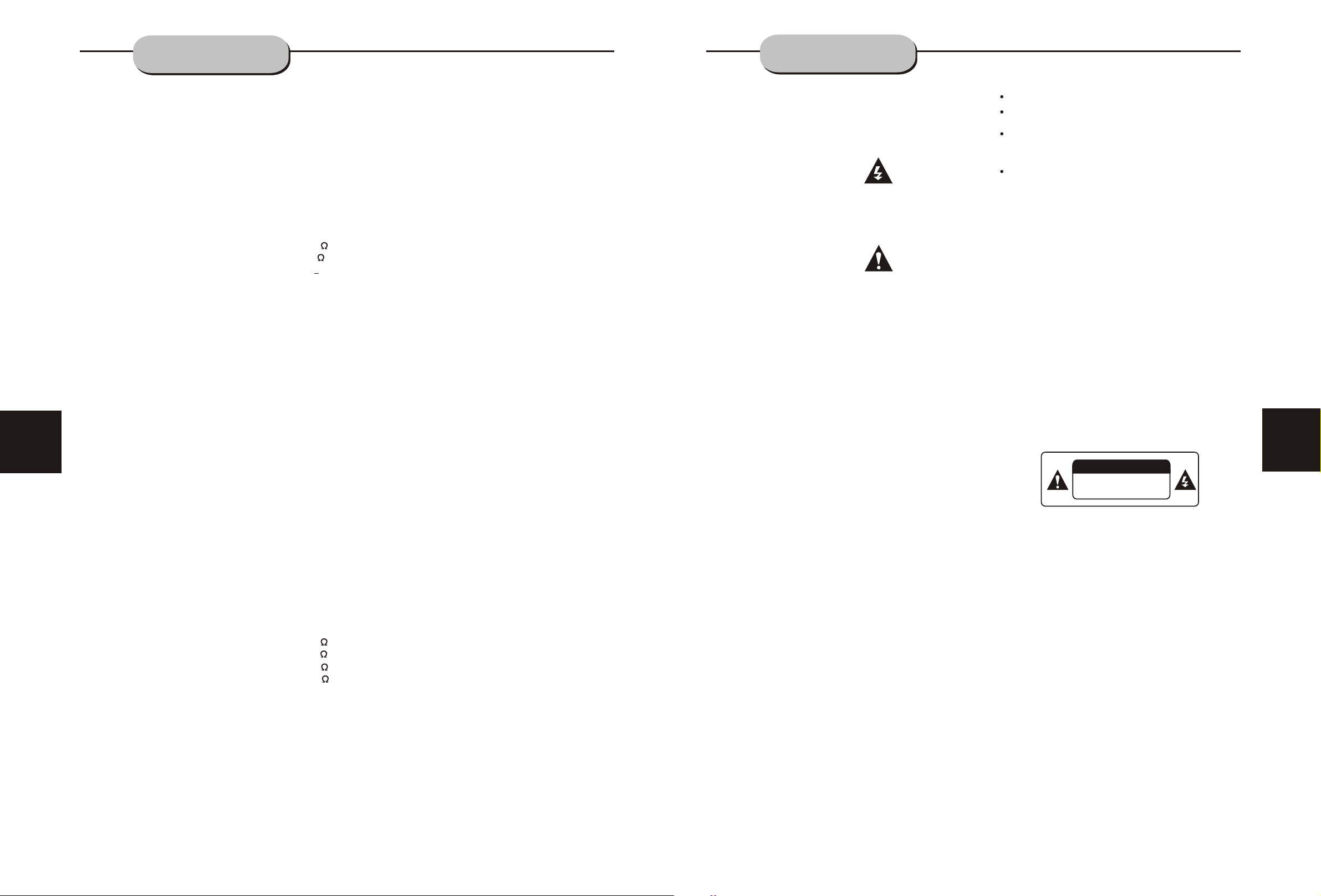
TECHNICAL
SPECIFICATIONS
PRECAUTIONS
28
DVD Player
TV System NTSC/PAL
Compatible Discs DVD, CD, MP3,
CD-R, CD-RW
Resolution Ratio Greater Than 500 lines
Video S/N Ratio 65dB
Frequency Response fs (96KHz/24bit)
4Hz - 44KHz:+/-2dB
Audio S/N Ratio 95dB
Degree of Distortion <0.01%
D/A Converter 192KHz/24bit
Video Out 1Vp-p
S-Video Out Y: 1Vp-p(75 )
C: 0.3Vp-p(75 );
Audio Out 2.0V/ V
5.1 Channel,
Digital Audio Output Coaxial
Connections YUV,CVBS
S-Video, 2 Channel
Output
FM Tuner
Tuning Range 87.5-108MHz
S/N Ratio >46dB
Monophonic >46dB
Stereo >50dB (DIN)
Selectance 50dB
THD
Monophonic 2%
Stereo 3%
Frequency Response 30Hz-10kHz +/- 1dB
Stereo Resolution 35dB (1kHz)
30dB (100Hz-10kHz)
AM Tuner
Tuning Range 530-1710KHz
S/N Ratio 35dB
THD 3%
Amplifier
Distortion Limited Output Power:
Main Speakers 6W+6W (6 )
Surround Speakers 6W+6W (6 )
Center Speaker 6W (6 )
Subwoofer 40W (8 )
0
+
1
Frequency Response:
Main Speakers 200Hz-20kHz +/- 3dB
Surround Speakers 200Hz-20kHz +/- 3dB
Center Speaker 200Hz-20kHz +/- 3dB
Subwoofer 20Hz-200Hz +/- 3dB
S/N Ratio > 76dB
Input Sensitivity 350mv, 47k
Channel Resolution > 30dB (Normal)
Remote Control
Transmitter Infrared Ray
Signal Range Approximately 15'
Power Source 2 AAA Batteries
General
Power Supply AC 120V~60Hz
Consumed Power 60W
Size (WxHxD) 420 mm x 50 mm x 348 mm
Because its products are subject to continuous
improvement, We reserves the right to modify
product design and/or specifications without
notice and without incurring any obligations.
""
A lightning bolt with an arrowhead symbol within
an equilateral triangle is intended to alert the
user to the presence of uninsulated "dangerous
voltage" within the product's enclosure that may
be of sufficient magnitude to constitute a risk of
electric shock to persons.
The exclamation point within an equilateral
triangle is intended to alert the user to the
presence of important operating and main-
tenance (servicing) instructions in the literature
accompanying the appliance.
WARNING: TO AVOID THE DANGER OF FIRE
OR ELECTRIC SHOCK, DO NOT EXPOSE THIS
APPLIANCE TO RAIN OR MOISTURE. NEVER
OPEN THE CABINET, AS DANGEROUS HIGH
VOLTAGES ARE CONTAINED INSIDE. ONLY
A QUALIFIED SERVICE TECHNICIAN SHOULD
ATTEMPT TO OPEN THE CABINET.
CAUTION: TO PREVENT ELECTRIC SHOCK,
MATCH WIDE BLADE OF PLUG TO WIDE
SLOT, AND FULLY INSERT INTO ELECTRICAL
SOCKET.
CAUTION: This DVD receiver unit employs
a laser system. To prevent direct exposure to
the laser beam, do not open the enclosure.
Visible laser radiation is present when enclosure is open. DO NOT STARE INTO BEAM.
Additionally, the use of controls or adjustments
or performance of procedures other than those
specified herein may result in hazardous radiation exposure.
To ensure proper use of this product, please
read this owner's manual carefully and retain
for future reference. Should the unit require
maintenance, contact an authorized service
centre.
FCC NOTICE: This equipment has been tested
and found to comply with the limits for a Class
B digital device, pursuant to section 15 of the
FCC rules. These limits are designed to provide
reasonable protection against harmful interference in a residential installation.
Reorient or relocate the receiving antenna
Increase the separation between the
equipment and receiver
Connect the equipment into an outlet on a
circuit different from that to which the
receiver is connected
Consult the dealer or an experienced radio/
TV technician for help
FCC Caution: Any changes or modifications not
expressly approved by CURTIS Technology
could void the user's authority to operate this
equipment.
INDUSTRY CANADA REQUIREMENT
This Class B digital apparatus meets all requirements of the Canadian Interference-Causing
Equipment Regulations.
PROTECT YOURSELF!
Record the model and serial numbers for this
unit while it is easy to see them. These numbers
are located on the back of the unit's cabinet.
Retain this information for future reference.
Model Number DVD5038
Serial No. _________________________
Retain this information for future reference.
WARNING
RISK OF ELECTRICSHOCK
DO NOT OPEN
CAUTION
RISK OF ELECTRIC SHOCK DO NOT OPEN
CAUTION: TO REDUCE THE RISK OF
ELECTRIC SHOCK, DO NOT REMOVE COVER
(OR BACK). THERE IS NO USER SERVICE
ABLE PART INSIDE. REFER SERVICING TO
QUALIFIED SERVICE PERSONNEL.
1
This equipment generates,uses,and can radiate
radio frequency energy and, if not installed and
used in accordance with the instructions, may
cause harmful interference to radio communication. However, this is no guarantee that interference will not occur in a particular installation.
If this equipment does cause harmful interference to radio or television reception, which can
be determined by turning the equipment off and
on, the user is encouraged to try to correct the
interference by one of the following measures:
Page 3
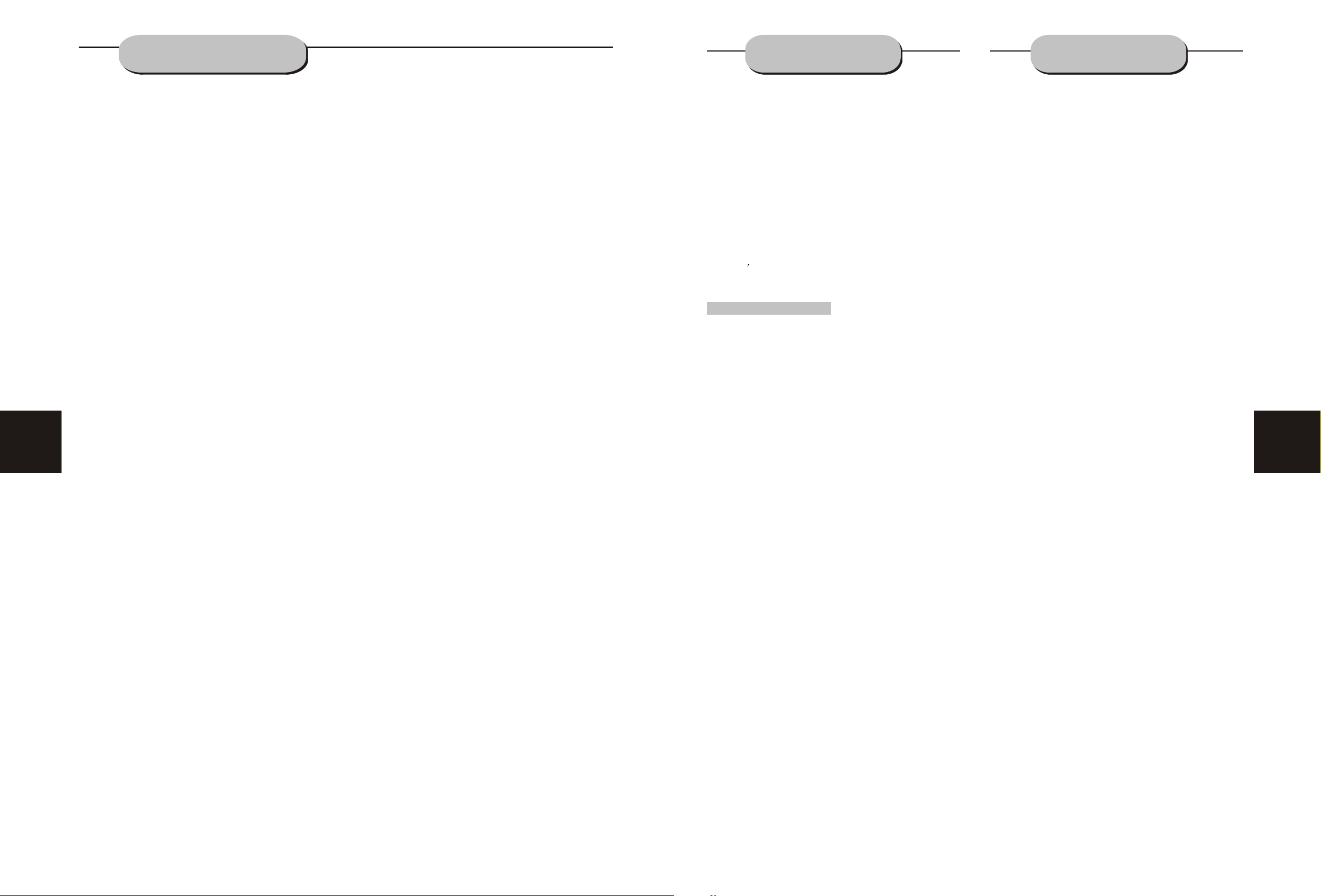
IMPORTANT--
SAFETY INFORMATION
JPEG FILES
TROUBLE SHOOTING
2
CAUTION: Is it important that you read and follow all
CAUTION: Is it important that you read and follow all
of the instructions in this booklet and any marked on
of the instructions in this booklet and any marked on
the unit itself. Retain this booklet for future reference.
the unit itself. Retain this booklet for future reference.
Accessories--- Never place this product on an un-
Accessories--- Never place this product on an un-
stable platform, stand, cart, wall mount, shelf, or
stable platform, stand, cart, wall mount, shelf, or
table. The product may fall, causing serious personal
table. The product may fall, causing serious personal
injury to persons and pets, as well as seriously
injury to persons and pets, as well as seriously
damaging the product. Use only with a stable platform,
damaging the product. Use only with a stable platform,
stand, cart, wall mount, shelf, or table that has been
stand, cart, wall mount, shelf, or table that has been
recommended by CURTIS or sold with the product .
recommended by CURTIS or sold with the product .
Any mounting of the product should follow the
Any mounting of the product should follow the
manufacturer's instructions, and use a mounting
manufacturer's instructions, and use a mounting
accessory recommended by the manufacturer.
accessory recommended by the manufacturer.
This unit while positioned on some type of cart must
This unit while positioned on some type of
be moved with care. Quick stops, excessive
be moved with care. Quick stops, excessive force,
and uneven surfaces may cause the product and
and uneven surfaces may cause the product and
cart combination to overturn.
cart combination to overturn.
Attachments---Use only approved attachment as
Attachments---Use only approved attachment as
they may cause hazards.
they may cause hazards.
Cleaning--- Always unplug this unit from the wall
Cleaning--- Always unplug this unit from the wall
electrical outlet before cleaning. Do not use liquid or
electrical outlet before cleaning. Do not use liquid or
aerosol cleaners; use a damp cloth for cleaning.
aerosol cleaners; use a damp cloth for cleaning.
Lightning--- For added product protection during
Lightning--- For added product protection during
a lightning storm or when it is left unattended and
a lightning storm or when it is left unattended and
unused for long periods of time, unplug it from the
unused for long periods of time, unplug it from the
wall outlet and/or disconnect the antenna or cable
wall outlet and/or disconnect the antenna or cable
system. This will prevent damage to the product due
system. This will prevent damage to the product due
to lightning and power-line surges.
to lightning and power-line surges.
Object and Liquid Entry--- Never push objects of
Object and Liquid Entry--- Never push objects of
any kind into this product through openings as they
any kind into this product through openings as they
may touch dangerous voltage points or short-out
may touch dangerous voltage points or short-out
parts that could result in a fire or electric shock.
parts that could result in a fire or electric shock.
Never spill liquid of any kind on or into the product.
Never spill liquid of any kind on or into the product.
Outdoor Antenna Grounding--- If an outside
Outdoor Antenna Grounding--- If an outside
antenna or cable system is connected to the product,
antenna or cable system is connected to the product,
be sure the antenna or cable system is grounded so
be sure the antenna or cable system is grounded so
as to provide protection again stvoltage surges and
as to provide protection again stvoltage surges and
built-up static charges.
built-up static charges.
Overloading---Do not overload wall outlets, exten-
Overloading---Do not overload wall outlets, exten-
sion cords, or integral convenience receptacles, as
sion cords, or integral convenience receptacles, as
this may result in a fire or electric shock.
this may result in a fire or electric shock.
Power - Cord Protection - Power - supply cords
Power - Cord Protection - Power - supply cords
should be routed so that they are not likely to be
should be routed so that they are not likely to be
walked on or pinched by items placed upon or against
walked on or pinched by items placed upon or against
them, paying particular attention to cords at plugs,
them, paying particular attention to cords at plugs,
convenience receptacles, and the point where they
convenience receptacles, and the point where they
exit from the product.
exit from the product.
cart must
force,
Power Lines---An outside antenna system should
Power Lines---An outside antenna system should
not be located in the vicinity of overhead power lines
not be located in the vicinity of overhead power lines
or other electric light or power circuits, or where it
or other electric light or power circuits, or where it
can fall into such power lines or circuits. When
can fall into such power lines or circuits. When
installing an outside antenna system, extreme care
installing an outside antenna system, extreme care
should be taken to keep from touching such power
should be taken to keep from touching such power
lines or circuits as contact with them might be fatal.
lines or circuits as contact with them might be fatal.
Power Sources---This product should be operated
Power Sources---This product should be operated
only from the type of power source indicated on the
only from the type of power source indicated on the
marking label. If you are not sure of the type of power
marking label. If you are not sure of the type of power
supply to your home, consult your product dealer or
supply to your home, consult your product dealer or
local power company. For products intended to
local power company. For products intended to
operate from battery power or other sources, refer to
operate from battery power or other sources, refer to
the operating instructions. This DVD home theater
the operating instructions. This DVD home theater
operates on AC 120V/60Hz. Do not turn off unit
operates on AC 120V/60Hz. Do not turn off unit
immediately after turning on; wait at least 10 seconds.
immediately after turning on; wait at least 10 seconds.
Replacement Parts--- If replacement parts are
Replacement Parts--- If replacement parts are
required, be sure the service technician has used
required, be sure the service technician has used
approved replacement parts or have the same
approved replacement parts or have the same
characteristics as the original part. Unauthorized
characteristics as the original part. Unauthorized
substitutions may result in fire, electric shock, or
substitutions may result in fire, electric shock, or
other hazards.
other hazards.
Safety Check---Upon completion of any service
Safety Check---Upon completion of any service
or repairs to this product, ask the service technician
or repairs to this product, ask the service technician
to perform safety checks to determine that the
to perform safety checks to determine that the
product is in proper operating condition.
product is in proper operating condition.
Servicing--- Do not attempt to service this product
Servicing--- Do not attempt to service this product
yourself as opening or removing covers may expose
yourself as opening or removing covers may expose
you to dangerous voltage or other hazards. Refer all
you to dangerous voltage or other hazards. Refer all
servicing to qualified service personnel.
servicing to qualified service personnel.
TV System---This unit is compatible with television
TV System---This unit is compatible with television
sets featuring either the NTSC or PAL color system.
sets featuring either the NTSC or PAL color system.
Ventilation---Slots and openings in the cabinet
Ventilation---Slots and openings in the cabinet
are provided for ventilation and to ensure reliable
are provided for ventilation and to ensure reliable
operation and protection from overheating. These
operation and protection from overheating. These
openings should never be blocked by placing the
openings should never be blocked by placing the
product on a bed, sofa, rug, or other similar surface.
product on a bed, sofa, rug, or other similar surface.
This product should not be placed in a built-in install-
This product should not be placed in a built-in install-
ation such as a bookcase or rack unless proper
ation such as a bookcase or rack unless proper
ventilation is provided. Never place this product near
ventilation is provided. Never place this product near
a heat source, such as heat registers, stoves,
a heat source, such as heat registers, stoves,
radiators, or any other product that produces heat.
radiators, or any other product that produces heat.
Water and Moisture---Do not use this product near
Water and Moisture---Do not use this product near
sources of water and moisture, such as bath tub, wash
sources of water and moisture, such as bath tub, wash
bowl, kitchen sink, or wash machine; in a wet, damp
bowl, kitchen sink, or wash machine; in a wet, damp
basement; or near a swimming pool or similar
basement; or near a swimming pool or similar
locations. If moisture condensation occurs, remove
locations. If moisture condensation occurs, remove
any disc, connect the unit's power cord to a wall outlet,
any disc, connect the unit's power cord to a wall outlet,
turn the unit on, and leave it on for two to three hours.
turn the unit on, and leave it on for two to three hours.
By then, the unit will have warmed up and evaporated
By then, the unit will have warmed up and evaporated
any moisture.
any moisture.
JPEG adoptting the most efficient compression
is widely used as picture storage type flattened and
stored format.
Even if pictures are compressed 15-20 times.
They still have good effect. Supported by most
This handy trouble-shooting guide is
provided to save you time in case you experience
any inconvenience with this DVD player. If the
problem is not listed or if the provided solution
does not correct the problem, please return to
point of sales within 12 months of purchase.
picture processing software, fit for picture storage,
it has small data and easy use .This machine can
read. JPEG-fomat-made picture CD disc.
Press revelant number key to select picture display.
1.Put in disc correctly, the machine begins to
search disc information.
2. Press number key to select picture.
3. It s efficient only in present picture when
press number key.
Problem Possible Solution
No power
1. Check to ensure that the power plug is
securely in the wall outlet.
No sound
1. Check the connection between the DVD
player and the TV set, amplifier, or any
other unit it is connected to.
2.Check to ensure the TV and amplifier are
in the correct mode.
Select to play by menu
1. Put in disc, machine searches disc information
andmain menu displays on screen. press number
key from 1 to select picture. press play key to make
sure.
2. Press direction key to select picture then press
play key.
3. In condition of stop. press direction key to select
other pictures.
4. In condition of stop. select the first line file item
on the right. Then press play key, to return to upper
menu.
No picture
1. Check the connection between the DVD
player and the TV set or any other unit it
is connected to.
2.Check to make sure TV is turned on.
Disc does not play
1.Check to make sure the disc is loaded
correctly label side facing up on disc tray.
2.Check that disc is clean from dirt, dust,
fingerprints, and smudges.
3.Check to ensure disc is with in the guides
on the tray.
4.Check if parental lock function is on.
5.Make sure disc is for use in region
27
Remote does not work.
1. Check batteries; possibly replace.
2. Check to ensure there isn't any obstacles
between the remote sensor on the unit's
front panel and the remote control.
3.Be sure the remote is aimed at the remote
sensor.
Divided picture
1.Check that disc is clean and has no
scratches.
2.The unit is controlled by a micro computer,
which may need to be reset. Turn off the
unit's power, wait several seconds, then
turn back on.
No color picture
1.Check to see if the S connector is damag ed (bent pin).
MP3 discs don't play
1. Use another software edition to re burn
disc, as the edition used may not be com patible with the player.
2. Use new editions of software such as Audio
station 4, asy CD Creator , To ast
"E "
Titanium, etc.
3. Make sure MP3 file is not encoded with a
variable bit rate, such as provided by Real
Networks.
Page 4
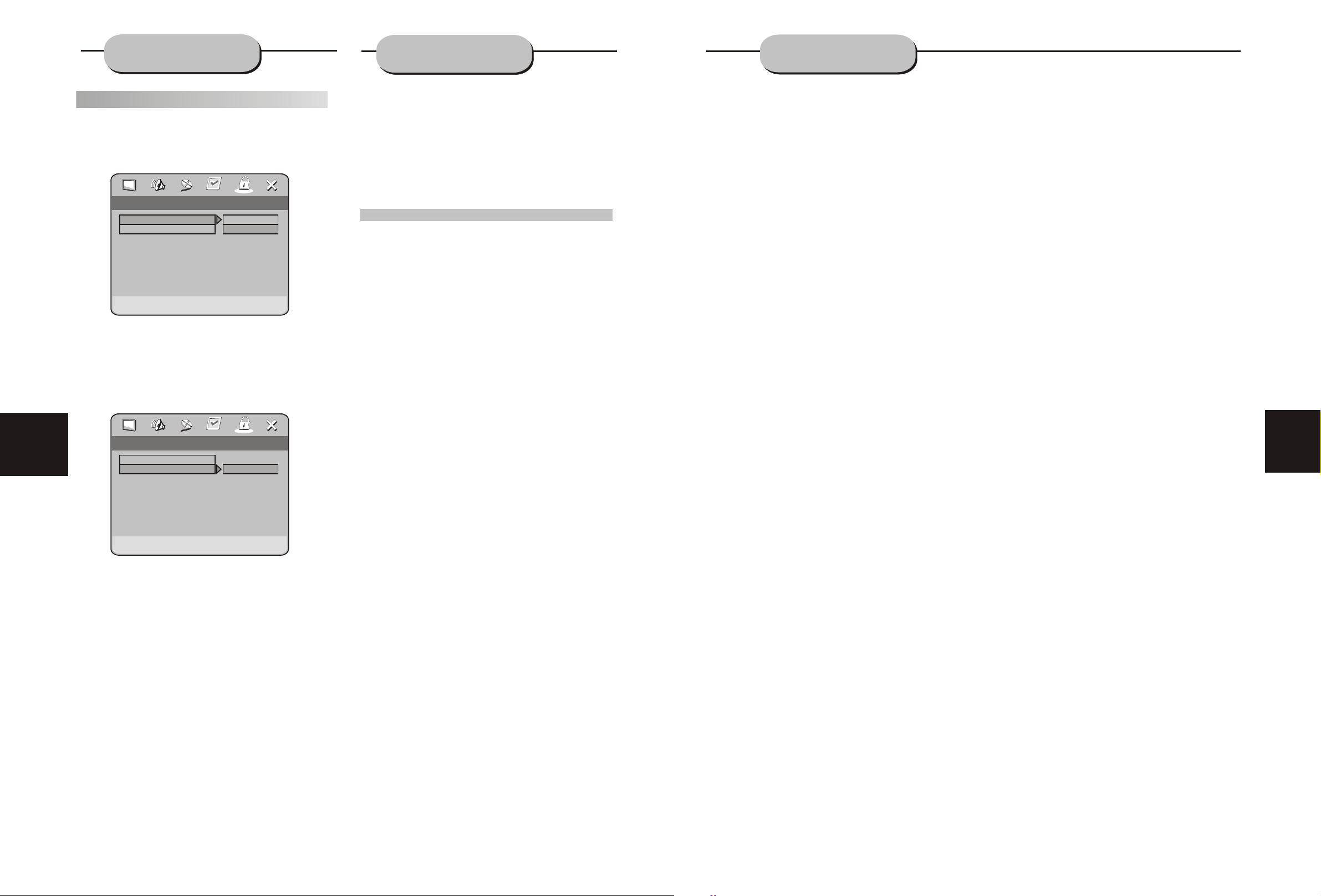
26
SYSTEM SETUP
PASSWORD SETUP
Follow the operation instructions stated in
DVD menu setup in combination with desired
""
option in the following figure.
PASSWORD MODE SETUP
.. Password setup page ..
Password Mode
Password
Password Mode
PASSWORD
The default is 0000 The user may change
it using this option
Follow the operating instructions stated
in DVD menu setup in combination with the
""
desired option in the following figure.
.. Password setup page ..
Password Mode
Password
Off
""
Off
On
Off
Chang
MP3 FUNCTION
OPERATION OF MP3 FUNCTION
Mp3 is an audio compression mode using Level
3 of the international standard MPEG, whereby
sound signal is compressed in a rate of 12:1. A Mp3
disc can record music for play of over 600 minutes
or record over 170 songs, rivaling CDs in sound
quality.
To play a MP3 disc
Files Menu of Mp3 play
When playing a Mp3 disc, 2 files menus can be
selected by pressing PROG key: File list, Folder.
1. FILE LIST
It may select the files to be played by pressing
UP DOWN arrow key combining with ENTER
key, or using number keys and ENTER key to
select directly. If the number input is out of the
music number,
will display on screen.
2. Folder
Display menu first then press up down, left right
arrow and ENTER key to select subdirectory
and music.
"CURRENT TRACK NUMBER"
TABLE OF CONTENTS
Precaution ................................................ 1
Safety Information .................................... .2
Table of Contents .......................................3
About Your DVD Player ............................ 4
Best Location..........................................................4
To Obtain a Clear Picture......................................... 4
Playable Discs........................................................4
Digital Audio Output ................................................4
Laser-Head Over-Current Protection System ............4
Use of Disc ...............................................5
Handling.................................................................5
Cleaning.................................................................5
Storing...................................................................5
Front and Back panels .. .............................6
Front Panel.............................................................6
Back Panel.............................................................6
Remote Control..........................................7
Operating the remote control.......................8
Connecting Devices...................................,9
Speakers..................................................10
Arrangement of speakers...........................10
Connecting speakers.................................11
System Setup............................................19
DVD Menu Setup ...................................... 19
General Setup .......................................... 19
Audio Setup ............................................. 20
Speaker Setup .......................................................20
Spdif Setup ............................................................21
Dolby Digital Setup .................................................22
3D Processing ....................................................... 22
Video Setup ............................................. 22
Preference Setup ....................................25
Pass Word Setup .................................... 25
Mp3 function.............................................26
JPEG files................................................ 27
Trouble shooting....................................... 27
Technical specifications ............................ 28
3
Change Password
Connecting antenna..................................12
Connecting power supply...........................13
Playing the radio.......................................14
Basic DVD operation.................................15
Functions.................................................16
Page 5

ABOUT YOUR
DVD PLAYER
SYSTEM SETUP
4
The following will help you get the most enjoyment from your DVD receiver system.
BEST LOCATION
The unit should be placed on a firm, flat surface, away from VCRs, stereos, radios, or large
speakers, as the magnetic flux from these devices may cause distortion in the sound and a poor
picture. If placed in a cabinet, be sure there is at least 1 of free space completely around the unit
""
for proper ventilation.
TO OBTAIN A CLEAR PICTURE
A DVD receiver is a precision device. If the optical pick-up lens and disc drive parts become dirty
or worn down, picture quality will become poor. Store DVD player in a clean dust free environment.
PLAYABLE DISCS
This CURTIS DVD receiver system will play the following types of discs: DVD, MP3, CD, CD-R,
and CD-RW with super-error correction ability. It is also capable of displaying picture CDs and digital
photo albums. It supports eight languages, up to 32 subtitles, and multi-angle viewing. It features
easy setup and operation with on-screen menus. It has full function CPU up grade able capability.
DIGITAL AUDIO OUTPUT
The unit's coaxial output capability enables you to connect an external six-channel AV amplifier
and processor with built-in Dolby Digital code with just one cord. This enables you to conveniently
enjoy different DVD, CD, and Mp3 discs.
ANALOG AUDIO OUTPUT
Speaker system plug-and-play convenience through the built-in six-channel power amplifier
eliminates the use of an external power amplifier.
LASER-HEAD OVER-CURRENT
PROTECTION SYSTEM
To extend the service life of the laser head, the unit includes a unique laser-head over-current
protection system, ensuring a constant laser current.
AUDIO LANGUAGE
Follow the operating instructions stated in
""
DVD MENU SETUP in combination with the
desired option in the following figure.
.. Prefrence page ..
TV type
Audio
Subtitle
Disc menu
Parental
Default
Preferred audio language
NTSC
ENG
ENG
ENG
8 ADULT
RESET
English
French
Spanish
Swedish
Danish
Portuguese
Russian
Greek
This machine provides English, French,
Spanish,Swedish,Danish,Portuguese,Russian,
Greek and Others as the built-in disc dubbing
language options.
SUBTITLE
This machine provides English, French,
Spanish, Chinese ,Japanese ,Korean, Russian,
German and Others as the built-in subtitle
languages. When a DVD is played, the user
may hide the subtitle or choose any of them
as the preset subtitle language.
Follow the operating instructions stated in
"DVD MENU SETUP" in combination with the
desired option in the following figure.
.. Prefrence page ..
TV type
Audio
Subtitle
Disc menu
Parental
Default
Preferred subtitle language
NTSC
ENG
ENG
ENG
8 ADULT
RESET
English
French
Spanish
Swedish
Danish
Portuguese
Russian
Greek
.. Prefrence page ..
TV type
Audio
Subtitle
Disc menu
Parental
Default
Preferred menu language
NTSC
ENG
ENG
ENG
8 ADULT
RESET
English
French
Spanish
Swedish
Danish
Portuguese
Russian
Greek
PARENTAL
Follow the operating instructions stated in
"DVD MENU SETUP" in combination with the
desired option in the following figure.
.. Prefrence page ..
TV type
Audio
Subtitle
Disc menu
Parental
Default
Set Parental Control
NTSC
ENG
ENG
ENG
8 ADULT
RESET
1 KID SAF
2 G
3 PG
4 PG 13
5 PGR
6 R
7 NC17
8 ADULTO
For a film to be restricted for children, the
film class may be set according to label marking
on the disc. High light " PARENTAL" in the
preference setup menu need confirm the password mode is off.
DEFAULTS
This option will resume the original settings
of this machine.
Follow the operating instructions stated in
"DVD MENU SETUP" in combination with the
desired option in the following figure.
25
DISC MENU LANGUAGE
This machine provides English, French,
Spanish,Swedish,Danish,Portuguese,Russian,
Greek and others as the film's menu language
options.
Follow the operating instructions stated in
"DVD MENU SETUP" in combination with the
desired option in the following figure.
.. Prefrence page ..
TV type
Audio
Subtitle
Disc menu
Parental
Default
Load factory setting
NTSC
ENG
ENG
ENG
8 ADULT
RESET
Reset
Page 6

24
SYSTEM SETUP
.. Video Quality Setup ..
Sharpness
Brightness
Contrast
Hue
Saturation
Brightness
Press right arrow button to enter adjustment
mode; press right and left buttons to make
adjustment.
Press enter button to return to setup menu.
CONTRAST SETUP
Follow the operation instructions stated in
DVD menu setup in combination with desired
option in the following figure.
.. Video Quality Setup ..
Sharpness
Brightness
Contrast
Hue
Saturation
Low
00
00
00
00
Low
00
00
00
00
SATURATION SETUP
Follow the operation instructions stated in
DVD menu setup in combination with desired
""
option in the following figure.
.. Video Quality Setup ..
Sharpness
Brightness
Contrast
Hue
Saturation
Saturation
Low
00
00
00
00
Press right arrow button to enter adjustment
mode; press right and left buttons to make
adjustment.
Press enter button to return to setup menu.
PREFERENCE SETUP
During stop mode, press the SETUP button
to access the INITIAL SETUP menu, which
includes items of dubbing language, subtitle,
disc menu language, age control, default
values and main menu.
Preset values are essential to a DVD player.
The user may change these items as desired.
USE OF DISCS
This page contains valuable information regarding the handling, cleaning, and storage of discs
played in this unit.
Handling
Do not touch the playback side of the disc.
Do not attach paper or tape to discs.
Do not stick or write anything on the surface. Protect against fingerprints.
Always hold a disc by the center and edge portions.
Cleaning
Fingerprints and dirt on the disc may cause picture and/or sound deterioration. Wipe the disc from
the center outward with a soft cloth. Always keep the disc clean.
If you cannot wipe the dirt off, lightly use a slightly moistened soft cloth and finish with a dry cloth.
Do not use any type of solvent such as: Paint thinner, benzene, commercially available cleaners or
anti-static spray for vinyl LPs.
Storing
Do not store discs in places subject to direct sunlight or near heat sources.
Do not store discs in places subject to moisture and dust.
Store discs vertically in a case. Stacking or placing objects on discs outside of their case may
cause warping.
NOTE: CURTIS is not responsible for damage that may occur to any disc that is operated
in this unit or not handled, cleaned, or stored as suggested above.
5
Contrast
Press right arrow button to enter adjustment
mode; press right and left buttons to make
adjustment.
Press enter button to return to setup menu.
HUE SETUP
Follow the operation instructions stated in
DVD menu setup in combination with desired
""
option in the following figure.
.. Video Quality Setup ..
Sharpness
Brightness
Contrast
Hue
Saturation
Hue
Low
00
00
00
00
Press right arrow button to enter adjustment
mode; press right and left buttons to make
adjustment.
Press enter button to return to setup menu.
TV TYPE
Follow the operation instructions stated in
""
DVD menu setup in combination with the
desired option in the following figure.
.. Prefrence page ..
TV type
Audio
Subtitle
Disc menu
Parental
Default
Set TV standard
NTSC
ENG
ENG
ENG
8 ADULT
RESET
PAL
MULTI
NTSC
This product supports output of various
system, including MULTI NTSC PAL.
1)If your TV set has only NTSC or PAL system,
the screen will blink and become colourless
when a wrong system is selected. In this case,
press the N/P button on the R.C to return to
normal, screen always remember to select the
correct system.
2)For more information of output format, refer
to the instructions or your TV set.
Page 7

FRONT AND
BACK PANELS
SYSTEM SETUP
SYSTEM SETUP
6
Front Panel Functions
1
DVD RECEIVER SYSTEM
POWER
1. POWER
Before plugging the power cord into the AC
outlet, check to make sure all of the connections
have been properly completed. When they have
been, carefully plug power cord into outlet.
Press the POWER button on the front panel
to power the unit.
When the unit is initially powered, a brief surge
of electricity may cause interference with other
electronic equipment on the same circuit. If this
occurs, connect the unit to an outlet on a
different circuit.
2
. OPEN/CLOSE
Use this button to open and close the disc tray
while in DVD mode.
3. PLAY /AUTO
Use this button to begin play function while in
DVD mode.
When in the tuner mode, you may press this
button for automatic search..
4. STOP /MEMO Button.
Use this button to stop play function while in DVD
mode.
While in the tuner mode, this button is used to
memory station.
DVD5038
8
2
OPEN/CLOSE
DVD/CD/MP3/CD-RW/HDCD
5
4
3
STOP
PLAY
AUTO MEMO PRE/TUN DOWN UP
PAUSE
76
PREV
NEXT
INPUT
9
VOLUME
DOWN UP
5. PAUSE/PRE/TUN
Use this button to pause play function while in
DVD mode.
When in the Tuner mode, this button is used to
select preseting or tuning mode.
6. PREV/DOWN
While in the DVD status, you may press this
button for previous track.
While in the tuner mode, you may press this button for radio down search.
7. NEXT/UP
While in the DVD status, you may press this
button for next track. .
While in the tuner mode, you may press this button for radio up search.
8. INPUT SIGNAL SOURCE
Use this button to select the proper input signal
source. (Note: The selected input will correspond to
the selected input terminal on the rear panel.)
9. VOLUME
Use this button to control the unit's volume. It
controls all six channels simultaneously.
MODE SETUP
Follow the operation instructions stated in
""
DVD menu setup in combination with desired
option in the following figure.
.. PRO Logic II Config ..
PRO Logic II
Mode
On
MUS
Music
Movie
PRO Logic
AUTO
Select PRO Logic II Mode
REVERB SETUP
Follow the operation instructions stated in
DVD menu setup in combination with desired
""
option in the following figure.
.. 3D Processing page ..
PRO Logic II
Reverb Mode
Reverb Mode
Off
Off
Concert
Living room
Hall
Bathroom
Cave
Arena
Church
.. Video setup page ..
Component
TV mode
Quality
Set P-SCAN On/Off
YUV
Interlace
P-SCAN
QUALITY SETUP
Include Sharpness, Brightness, Contrast, Hue,
Saturation setup.
.. VIDEO INDSTILLING SIDE ..
Composant
TV mode
Quality
Go To Video Quality Setup Page
SHARPNESS SETUP
Follow the operation instructions stated in
DVD menu setup in combination with desired
""
option in the following figure.
23
Back Panel Functions
1. ANTENNA
Use to connect the provided indoor FM and
AM loop antennas.
2. AUX IN
Use to connect input for both auxiliary 1 and 2
music sources.
3. AUDIO OUT
Use to connect both the right and left channel
line outputs as well as subwoofer output.
4. VIDEO OUTPUT
5. S-VIDEO OUTPUT
6. REAR
Use to connect the four terminals of the left
and right surround sound speakers.
LL
SWSW
VIDEOR
OUTPUTOUTPUT
4
3
2
9
COAXIAL
S-VIDEO
5
1
C US
LISTED
Audio/Video Apparatus
58WJ
221338
E
Pb Pr
COMPONENT VIDEO OUT
11
7. FRONT/MAIN
Use to connect the four terminals of the left
and right front or main speakers.
8. CENTER/SUBWOOFER
Use to connect the four terminals of the center
and subwoofer speakers.
9. COAXIAL DIGITAL AUDIO OUTPUT
10. 120V~60Hz
This unit comes with an AC power cord. Be
sure its prongs are dry before plugging it into an
electrical outlet. Take caution not to overextend
the cord or walk on it.
11. COMPONENT VIDEO OUT
10
SRSR
SLSL
FRFR
Y
SPEAKERS IMPEDANCE 6SPEAKERS IMPEDANCE 6
6
7
SW
CENCEN
FLFL
DVD RECEIVER
DVD5038
110V ~60Hz
8
8
60W
Made in China
110V~60Hz
VIDEO SETUP
Includes component, TV mode and Quality setup.
COMPONENT SETUP
Follow the operation instructions stated in
DVD menu setup in combination with desired
""
option in the following figure.
.. Video setup page ..
Component
TV mode
Quality
Component
YUV
S-VIDEO
YUV
TV MODE SETUP
Follow the operation instructions stated in
DVD menu setup in combination with desired
""
option in the following figure.
.. Video Quality Setup ..
Sharpness
Brightness
Contrast
Hue
Saturation
Low
00
00
00
00
High
Medium
Low
Sharpness
Press right arrow button to enter adjustment
mode; press up and down buttons to make
adjustment.
Press left arrow button to return to setup menu.
BRIGHTNESS SETUP
Follow the operation instructions stated in
DVD menu setup in combination with desired
option in the following figure.
Page 8

22
SYSTEM SETUP
If you have Dolby digital output in your
amplifier/decoder, you may select stereo. Left,
right and mixed sound accordingly.
DYNAMIC
Follow the operation instructions stated in
DVD menu setup in combination with desired
""
option in the following figure.
.. Dolby Digital Setup ..
Daul Mono
Dynamic
Dynamic Range Compression
EQUALIZER SETUP
Include EQ Type, Bass Boost, Super Bass,
Treble Boost setup.
Follow the operation instructions stated in
DVD menu setup in combination with desired
""
option in the following figure.
.. Equalizer Page ..
EQ Type
Bass Boost
Super Bass
Treble Boost
Select Equalizer Type
Off
Off
Off
BASS BOOST SETUP
Follow the operation instructions stated in
DVD menu setup in combination with desired
""
option in the following figure.
.. Equalizer Page ..
EQ Type
Bass Boost
Super Bass
Treble Boost
Bas boost
Off
Off
Off
SUPER BASS SETUP
Follow the operation instructions stated in
DVD menu setup in combination with desired
""
option in the following figure.
FULL
3/4
2/4
1/ 4
OFF
None
Rock
Pop
Live
Dance
Techno
Classic
Soft
On
Off
.. Equalizer Page ..
EQ Type
Bass Boost
Super Bass
Treble Boost
Super bass
Off
Off
Off
On
Off
TREBLE BASS SETUP
Follow the operation instructions stated in
DVD menu setup in combination with desired
""
option in the following figure.
.. Equalizer Page ..
EQ Type
Bass Boost
Super Bass
Treble Boost
Trebie Boost
Off
Off
Off
On
Off
3D PROCESS SETUP
Includes PRO LOGIC II, reverb mode setup.
.. 3D Processing page .. ..
PRO Logic II
Reverb Mode
Go To PROLogic II config Page
Off
PRO-LOGIC II CONFIG
Includes prologic II , mode setup.
PRO-LOGIC SETUP
Follow the operation instructions stated in
""
DVD menu setup in combination with desired
option in the following figure.
.. PRO Logic II Config ..
PRO Logic II
Mode
PRO Logic II
On
MUS
On
Off
Auto
REMOTE
CONTROLLER
OPEN/CLOSE
TUNER
DVD
N/P
+10
TITLE
MENU
FM MODE
SETUP
2.1/5.1 STEP ZOOM RESUME
STOP
AUX1 AUX2
SUBTITLE
LANGUAGE
PROG CH.SET
DISPLAY
SLOW
ENTER
PLAY
PAUSE
DVD5038
MUTE
ANGLE
TIME
VOLUME
PRE/TUN
REPEAT
A-B
UPDOWNMEMO AUTO
1
OPEN/CLOSE
2
MUTE
3
DVD SELECTOR
4
AM/FM TUNER
5
AUX1 SELECTOR
6
AUX2 SELECTOR
7
N/P TV MODE SELECTOR
8
SUBTITLE
9
LANGUAGE
10
ANGLE
11
0-9 NUMBER KEYS
+10
12
TIME
13
14
TITLE
PROG PROGRAM
15
16
CHANNEL SELECTOR
VOLUME INCREASE
17
18
VOLUME DECREASE
SCREEN DISPLAY
19
SLOW MOTION
20
MENU
21
22
FM STEREO / MONO MODE
23
PRESET/TUNING
24
SCROLL UP
25
SCROLL RIGHT
26
SCROLL DOWN
27
SCROLL LEFT
28
ENTER
29
SETUP
30
REPEAT
2.1/5.1 DOWNMIXING SELECTOR
31
STEP
32
33
ZOOM
34
RESUME PLAY
35
STOP
36
PAUSE
37
PLAY
38
A-B REPEAT
39
DOWN (search down for radio stations/ previous track)
40
UP (search up for radio stations/next track)
MEMO (memory/rewind skip)
41
AUTO (automatic search/forward skip)
42
7
PRO LOGIC is set to ON , OFF or AUTO.
Page 9

FUNCTIONS
CONNECTING
SPEAKERS
Time
This DVD receiver can display various data
regarding the disc being played.
Press Time button the number of title and
chapter, Audio, Subtitle language, Angle, Title
time, Chapter time, repeat mode, display time.
TIME
Bitrate Title Elapsed
Menu
Title
Chapter
Audio
Subtitle
01/10
01/14
5.1 CH
MENU: MENU/PBC
With the PBC function on, choosing a song
on a CD can only be done when at the main
menu. With the PBC function off, song selections
can be made by entering the relevant number
keys. The menu content of the disc will appear
when the MENU button is pressed while a DVD
disc is playing.
MENU
AUDIO
SUBTITLES
PLAY
2. Press the A-B button again while the disc
is playing to set point B, the ending spot. The
section between A and B will replay.
AB
3. Press the A-B button a third time to cancel.
Repeat Play
This DVD receiver allows repeated playback
of specific titles, chapters/tracks, or segment.
It even allows switching between two items that
are being repeated.
1. Select the item to repeat.
2. Press the REPEAT key.
REPEAT
CHAPTER
This well-designed DVD receiver provides
optimum sound quality when the speakers used
are within the range of their rated impedance.
Important
The minimum impedance of the five speaker
terminals is 6 ohm; for the subwoofer, it is
8 ohm.
If you want to use only one speaker or listen
to monophonic music, do not parallel connect
individual speakers to the left and right
channel terminals. See the figure on the left
below.
Connecting Speaker Cables
1.Peel off approximately 1/ 2" of cable
insulation
2.Tighten the wire end (#2 below)
3.Open cable terminal by pressing back on
tab
4.Insert wire end into terminal
5.Release tab; make sure wire is in terminal
securely
6.WHITE line is(-), WHITE/BLUE line is (+).
Note: To prevent damage to the circuit, care
should be taken to prevent short circuiting from
occurring at the positive and negative poles of
the speaker cord.
1 2
3 4
Subwoofer speaker
5
11
A-B Repeat
The A-B repeat function allows you to
re-show sections between two specific points
(A and B) on a disc.
1. Press the A-B button while the disc is
playing to set point A, the beginning spot.
A
A-B
REPEAT
REPEAT
TITLE
ALL
The repeat mode changes each time the
REPEAT key is pressed (i.e., from title repeat to
chapter repeat, all repeat , to repeat off.)
When playing CD, press the REPEAT button to
get the following display. TRACK ALL, and Repeat
off.
When playing Mp3, press REPEAT button to get
the following player mode: Single, Repeat one,
Repeat Folder, Folder.
Surround speaker
S-video
VIDEO
AUDIO
YUV
Center speaker
Surround speaker
SRSR
SLSL
FRFR
LL
SWSW
COAXIAL
CERTIFIED TO
CAN/CSA-E60065
CONFORMS TO
L
D
I
E
S
T
VIDEOR
OUTPUTOUTPUT
S-VIDEO
3046730
AMPLIFIER
UL STD. 6500
Pb Pr
COMPONENT VIDEO OUT
Y
FLFL
SPEAKERS IMPEDANCE 6SPEAKERS IMPEDANCE 6
SW
CENCEN
DVD5036
120V ~60Hz
105W
120V~60Hz
DVD RECEIVER
8
Made in China
Main speaker Main speaker
Page 10

CONNECTING
ANTENNA
FUNCTIONS
12
Radio signals may be difficult to receive in
some buildings and under certain conditions.
The provided antennas will help in their reception.
They are intended for indoor use only.
AM Loop Antenna
The placement of the AM loop antenna should
be in a direction that provides the clearest
reception. Keep as far as possible from DVD
receiver, TV set, and speaker and power cords.
If reception remains poor, an outdoor antenna
may be necessary.
To connect the AM loop antenna:
1.Hold down handle
2.Insert wire end into hole
3.Release handle
Position for best reception
1
2
3
FM Indoor Antenna
The FM antenna should be fully extended
and in a direction that provides the clearest
signal. Secure the antenna ends in a location
where distortion is a minimum. If reception
remains poor, an outdoor antenna may be
necessary.
To connect the FM antenna:
1.Open cable terminal by pressing back on tab
2.Insert wire end
3.Release tab; make sure wire is in terminal
securely
AM
FM
Outdoor AM antenna
Coaxial cable(75 ohm)
FM
N/P
This DVD receiver supports video output of
various systems, including auto, NTSC, and PAL.
The picture will blink and become colourless
when the wrong system is selected. If this
occurs, press the N/P key on the remote control,
then select the correct system (NTSC for North
America, PAL for Europe). For more information
on output format, refer to the TV set's manufacturer's instructions.
Subtitles
The unit has the capability to display subtitles
in any of 32 different languages.
1. Press the SUBTITLE key. The subtitle
menu will appear. Select the desired language
by pressing the SUBTITLE key.
SUBTITLE 02/08 ENGLISH
SUBTITLE
2. To remove the subtitles from view, press
the SUBTITLE key until they disappear.
SUBTITLE OFF
Note: The disc being played must be multi subtitle encoded.
Camera Angle
The ability to change the camera angle allows
viewer to play director and watch a movie from
different perspectives.
1. Press the ANGLE key on the remote control.
With each press, the camera angle changes.
2. The key may be pressed only when the
flashing angle icon appears in the unit's display
panel.
Language
The unit has the capability to show movies in
one of eight languages.
1. Press the LANGUAGE key. The language
menu will appear. Select the desired language
by pressing the LANGUAGE key.
LANGUAGE
Note: The disc being played must be multi-language encoded.
LOCATING A TITLE
DVD discs are normally divided into titles,
which are then sub-divided into chapters. A
specific title can be easily found with this unit.
Specific titles can be found using either the title
menu function, if the DVD disc contains a title
menu, or through its unique title number.
Title Menu Function
1. Press the TITLE key. The title menu will
appear on the TV screen.
2. Press the appropriate scroll key to select
the desired title. A title may also be located by
pressing its assigned number with the number
buttons.
3. Press the ENTER key . This will start
playback from chapter 1 of the selected title.
Note:
Some discs do not respond to this function. If
different instructions appear on the TV screen,
follow those instructions. The Instructions given
here describe the basic procedure. Procedures
may vary depending on the content of the DVD
disc. When playing a VCD2.0 disc, TITLE key
can be used to return to menu.
AUDIO 1/8 AC-3 2CH ENGLISH
17
Coaxial cable (75 ohm)
Outdoor FM antenna
ANGLE
Note: Camera angle may be changed only in
discs with multi-angle capability encoded
into them.
1/4
2.1/5.1 DONMIXING SELECTOR
Press 2.1/5.1 key to select stereo or 5.1
channel output.
Page 11

BASIC DVD
OPERATION
FUNCTIONS
CONNECTING
POWER SUPPLY
16
AUTO
MEMO
2X
2X
To activate either function, simply press the
key or key on the remote control. The
speed changes each time the key is pressed.
To resume normal playback, press the PLAY key.
Memory Playback
This unit allows the viewer to stop playback,
then later continue playback from that exact disc
location. Press the STOP key to halt playback.
The unit then will memorize the location where
playback was stopped. To resume watching,
press the RESUME or PLAY key and the unit will
resume playback from the exact location where
playback was stopped. (Exclude Mp3 DISC)
When you play DVD discs, press MENU or
TITLE key return menu and title, the unit then
will memorize the location, To resume watching
press the RESUME key and the unit will resume
playback from the exact location.
RESUME
PLAY
Slow Motion
This DVD receiver has the ability to play
discs in slow motion in either forward or reverse
direction. Each time the SLOW key is pressed,
the speed will slow from forward slow speed1/ 2,
to 1/ 4, to 1/ 8, to 1/ 16 to reverse slow speed 1/ 2,
to 1/ 4, to 1/ 8, to 1/ 16, to normal speed. To
resume normal playback, press the PLAY key.
Screen Display
While a disc is playing, the status of various
functions may be checked, such as the tile, track
number, and several time categories.
1. Press the DISPLAY key once and the title
appears along with the chapter and how much
time has played.
DISPLAY
TT 01/02 CH 02/ 28
00:21:05
2. Press the DISPLAY key again and the
remaining time for that particular title appears.
TITLE REMAIN
01 44 34
3. Press the DISPLAY key again and the total
elapsed time for that particular chapter appears.
CHAPTER ELAPSED
4. Press the DISPLAY key again and the
total remaining time for that particular chapter
appears.
CHAPTER REMAIN
5. Press the DISPLAY key again and the
display turns off.
17
POWER
POWER
DVD5036
DVD & AMPLIFIER SYSTEM
DVD/CD/MP3/CD-RW/HDCD
OPEN/CLOSE
STOP
PLAY
PREV NEXT
INPUTAUTO MEMOPRE/TUN DOWN UP
VOLUME
DOWN UP
Before plugging the power cord into the AC outlet, check to make sure all of the connections
have been properly completed. When they have been, carefully plug power cord into outlet.
Press the POWER button on the front panel to power the unit. The display panel will light.
When the unit is initially powered, a brief surge of electricity may cause interference with other
electronic equipment on the same circuit. If this occurs, connect the unit to an outlet on a different
circuit.
BASIC OPERATION
Selecting Sound Source
1. Press any function button (DVD, AM/FM,
AUX1, AUX2) to select the desired sound source.
The appropriate symbol will appear in the display.
2. When the AM/FM tuner button is pressed,
the last station listened to will play.
Note: The desired program source will not play
unless it and the selected signal button coincide
with the active program source signal input.
Volume Control
The volume may be adjusted by either turning
the large volume knob on the front panel or
using the appropriate volume button on the
remote control.
Mute
Pressing the MUTE button temporarily mutes
every speaker. To resume audio, press MUTE
button again.
13
SLOW
Page 12

PLAYING THE RADIO
BASIC DVD
OPERATION
14
DVD & AMPLIFIER SYSTEM
DVD5036
POWER
DVD/CD/MP3/CD-RW/HDCD
OPEN/CLOSE
Positioning
1.Press TUNER button to select desired wave
band (AM or FM).
2.Press UP or DOWN button to find a station.
The frequency will change with each press.
When a station's signal is received, it will
appear in the display.
3.To lock onto a station quickly, hold the UP
or DOWN button for two seconds. The unit
will start automatic tuning. When a station
is found, automatic tuning stops.
4.To add a station to memory, press the MEMO
button. The memory storage number will
blink for four seconds in the display. Press
MEMO again to store the station.
Memory number
Wave band
Station frequency
5. To reduce noise when an FM-stereo program
has been received, press the FM button. The
word STEREO will disappear from the display.
The program is now heard in monographic
form, reducing the noise. To resume stereo
play, press the FM button again.
TUNER
SUBTITLE
PROG CH.SET
DISPLAY
ENTER
PAUSE
DVD5036
AUX1 AUX2
LANGUAGE
SLOW
PLAY
MUTE
ANGLE
TIME
VOLUME
PRE/TUN
REPEAT
A-B
UPDOWNMEMO AUTO
STOP
PLAY
PREV NEXT
AUTO MEMOPRE/TUN DOWN UP
INPUT
VOLUME
DOWN UP
OPEN/CLOSE
DVD
N/P
+10
TITLE
MENU
FM MODE
SETUP
2.1/5.1 STEP ZOOM RESUME
STOP
Automatic Tuning
This unit will store up to 50 individual AM or
50 individual FM radio stations in its memory.
1.Press the AUTO button. The word AUTO
will appear in the display and the automatic
tuning mode is activated.
2.Stations will be stored in ascending order
until 50 stations of that particular wave band
have been saved. When a station is stored, the
memory storage number, as well as the station's
frequency, will flash for four seconds in the
display.
3.When the total number of stations reaches
50, in a particular wave's (AM or FM) memory,
no further station in that wave band will be saved.
To Play Preset Stations
1.Press the TUNER button to select the
desired wave band.
2.Press the PRE/TUN button.
3.Press any of the numbered buttons to
select the desired station's memory number.
For example, to play the station at memory
#5, simply press the 5 button; for memory
#17, press the 1 button followed by the 7
button.
4.Stations in the memory function may also
be accessed by pressing the UP or DOWN
button.
Once the unit is connected to a television
set and any other accessory equipment, you
are ready to enjoy the excitement of DVD videos
or your favorite CDs and MP3 files.
To play a DVD video disc:
Turn on the TV and select the A/V mode. If
the set features an SCART connection, be sure
the SCART mode is selected from the TV menu.
Turn on amplifier, if connected. Select AC-3 or
DVD mode.
To play an audio disc:
Turn on the audio system and choose the
input source that is connected to the DVD player.
Set the SPDIF OUTPUT to SPDIF OFF from the
SETUP MENU display if you don't have the
proper equipment for Dolby Digital surround
sound.
1. Press the POWER key on front panel.
DISC LOADING appears on screen.
POWER
LOADING
If there is no disc, NO DISC shown on screen:
NO DISC
2. Press the OPEN/CLOSE key. The disc
tray will open.
OPEN/CLOSE
FRONT PANEL
OPEN/CLOSE
REMOTE CONTROL
OPEN
3. Place the disc on the disc tray. Be sure
play side is face down on the tray.
4. Press OPEN/CLOSE key to close tray.
The disc tray will close. The disc type will
appear in the upper-left-hand corner of the
screen.
Once it has read the disc, the unit automatically will begin playback. When playing a DVD,
the DVD title or menu will appear. CD tracks are
played in sequence.
Note:
It is possible to damage a disc if it is not
placed correctly on the guides in the disc tray.
This may also cause the DVD player to
malfunction. Do not force or place anything
other than a 5 DVD or CD onto the disc tray.
"
Never move the DVD player during playback,
as this may cause damage to the disc as well as
the player. To open and close the disc tray, only
use the OPEN/CLOSE key found on both the
remote control and on the unit's front panel.
PLAY
REMOTE CONTROL
PLAY/AUTO
FRONT PANEL
Press PAUSE key:
PAUSE
REMOTE CONTROL
PAUSE
PRE/TUN
FRONT PANEL
5. PREV/NEXT playback
Press key or key , play previous or next
track. To resume normal playback, press PLAY key.
Press PREV key:
REMOTE CONTROL
DOWN
Press NEXT key:
REMOTE CONTROL
UP
6.Fast Forward/Reverse Playback
The unit features both fast forward and fast
reverse playback. Either mode will speed up:
2x,4x,8x,16x,32x.
15
