Page 1
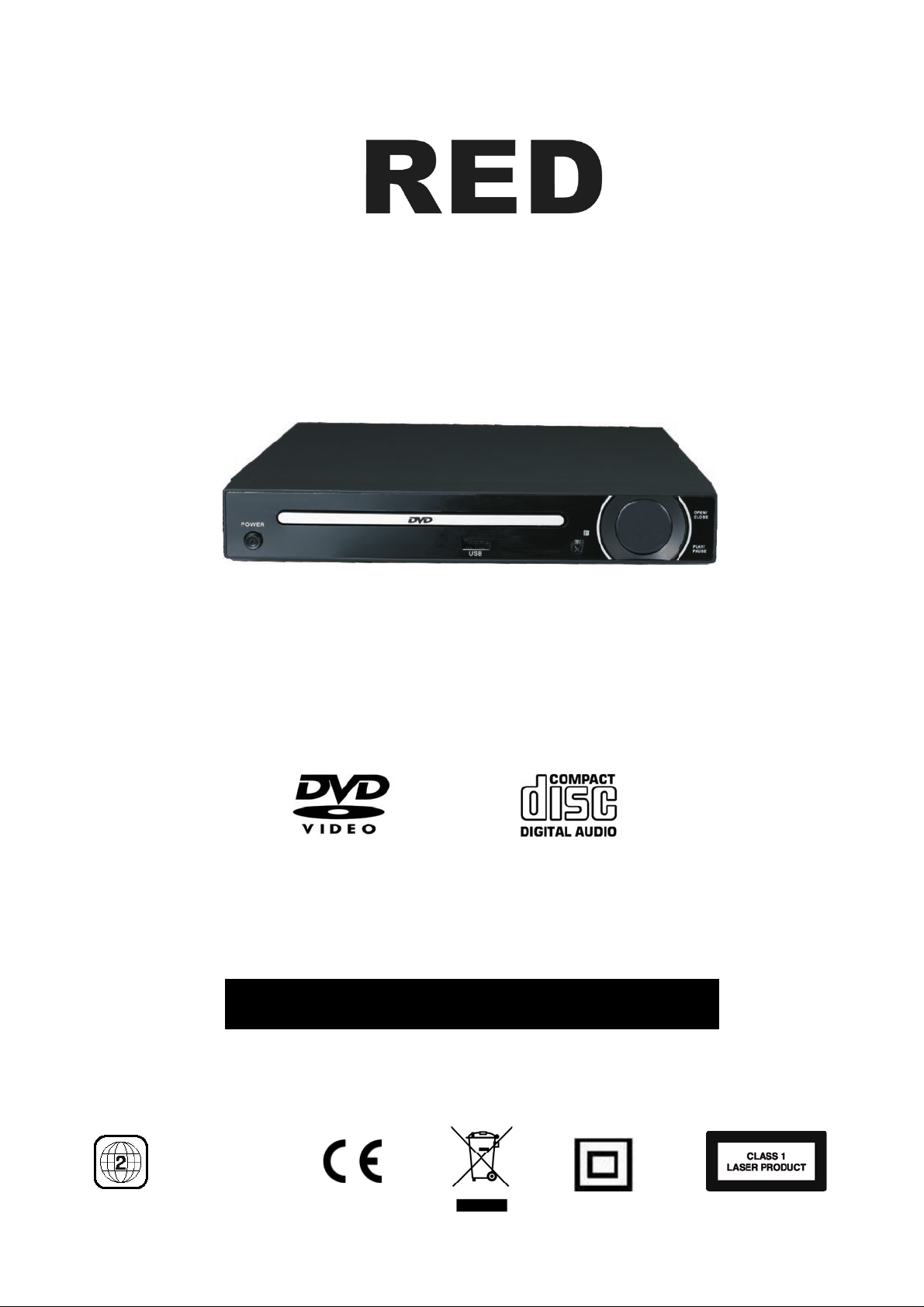
DVD Player With Display
Model:: DVD2070SUK
110-240V~ 50/60H
FOR HOUSEHOLD AND INDO
z 10W
OR USE ONLY
Please read these instructions before use and retain for future reference
Region code
Page 2
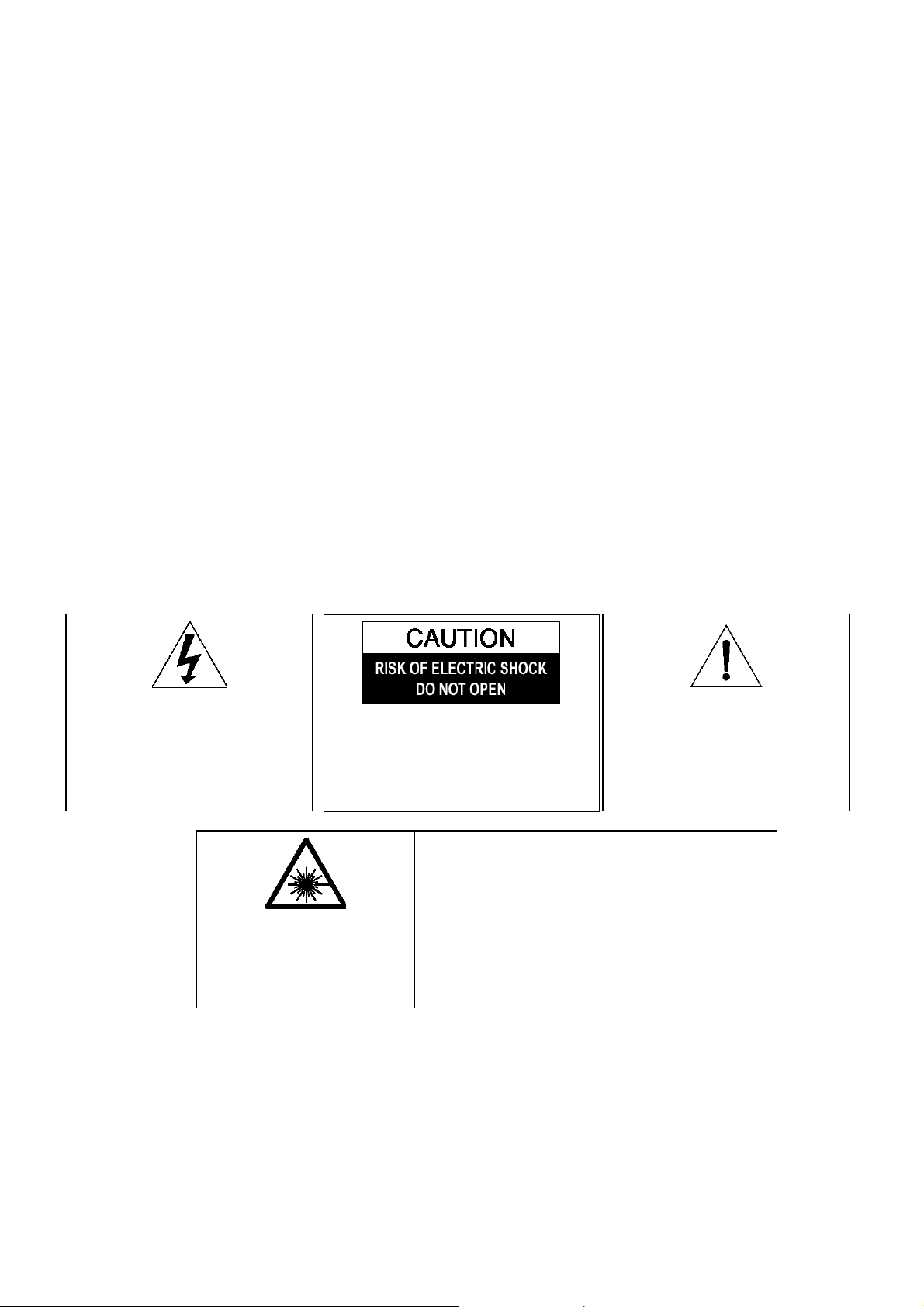
1.
SAFETY
• PLACE THE APPLIANCE ON A FLAT, STABLE SURFACE WITH ADEQUATE VENTILATION AND AWAY
FROM OTHER SOURCES OF HEAT. MINIMUM DISTANCES AROUND THE APPLIANCE FOR
ADEQUATE VENTILATION IS 10CM. DO NOT COVER OR RESTRICT VENTILATION OPENINGS.
• CHILDREN SHOULD BE SUPERVISED TO ENSURE THEY DO NOT PLAY WITH THE APPLIANCE,
AND THE APPLIANCE AND CABLE SHOULD BE KEPT COMPLETELY OUT OF REACH OF YOUNG
CHILDREN.
• THIS APPLIANCE IS NOT DESIGNED FOR USE BY CHILDREN, OR PERSONS WITH REDUCED
PHYSICAL, SENSORY OR MENTAL CAPABILITIES, AND SHOULD NOT BE USED BY SUCH PERSONS
UNLESS THEY CAN DO SO SAFELY. WHERE NECESSARY, SUCH PERSONS (OR ANYONE WITH
LACK OF EXPERIENCE OR KNOWLEDGE) SHOULD FIRST BE GIVEN SUPERVISION OR
INSTRUCTION CONCERNING USE OF THE APPLIANCE BY A PERSON RESPONSIBLE FOR THEIR
SAFETY.
• CAUTION: REMEMBER NEVER LOOK DIRECTLY INTO THE LASER SOURCE.
• FULLY UNWIND THE CABLE BEFORE PLUGGING IN AND ENSURE THE CABLE IS POSITIONED
AWAY FROM AREAS WHERE IT IS LIKELY TO GET DAMAGED OR CAUSE A TRIP HAZARD.
• DO NOT OPERATE THE APPLIANCE IF DAMAGED OR AFTER IT MALFUNCTIONS. IN THE EVENT
THE SUPPLY CORD IS DAMAGED, IT MUST ONLY BE REPLACED BY A QUALIFIED SERVICE
ENGINEER, WITH A SUITABLY APPROVED PART.
• DO NOT PULL ON CABLE TO DISCONNECT FROM MAINS SUPPLY.
• KEEP APPLIANCE, CABLE AND PLUG DRY AND AWAY FROM AREAS WHERE IT IS LIKELY TO GET
SPLASHED. AVOID USING IN HOT, HUMID ENVIRONMENTS.
• DO NOT PLACE ITEMS WITH NAKED FLAMES OR CONTAINERS WITH LIQUIDS ON THIS
APPLIANCE.
• SWITCH OFF AND UNPLUG WHEN NOT IN USE AND BEFORE CLEANING OR SERVICING THE
APPLIANCE. SERVICING OF THIS APPLIANCE MUST ONLY BE CARRIED OUT BY A QUALIFIED
ELECTRICIAN.
• ALWAYS ENSURE THE MAINS PLUG IS READILY UNPLUGGABLE – DO NOT USE WITH ‘LOCKABLE’
SOCKETS OR PERMANENTLY WIRE TO MAINS.
The lightning f
symbol, within an equilateral triangle, is
intended to alert the user to the
presence of uninsulated "dangerous
voltage" within the product's enclosure
that may be of sufficient magnitude to
constitute a risk of electric shock.
lash with arrow-head
INVISIBLE LASER RADIATI
WHEN OPEN AND INTERLOCK
FAILED OR DEFEATED.
AVOID DIRECT EXPOSURE TO
LASER BEAM.
WARNING:
ELECTRIC SHOCK, DO NOT REMOVE
COVER (OR BACK). NO USER
SERVICEABLE PARTS INSIDE, REFER
SERVICING TO QUALIFIED SERVICE
PERSONNEL.
TO REDUCE THE RISK OF
LASER SAFETY
This unit employs an optical laser beam system in the CD
mechanism, designed with built -in safeguards. Do not
attempt to disassemble, refer to qualified service personnel.
Exposure to this invisible laser light beam may be harmful to
the human eye.
ON
THIS IS A CLASS-1 LASER PRODUCT. USE OF
CONTROLS, OR ADJUSTMENTS OR PROCEDURES
OTHER THAN THOSE SPECIFIED HEREIN, MAY RESULT
IN HAZARDOUS LASER LIGHT BEAM EXPOSURE.
The e
xclamation point within an
equilateral triangle is intended to alert
the user to presence of important
operating and maintenance (servicing)
instructions in the literature
accompanying the appliance
2
Page 3
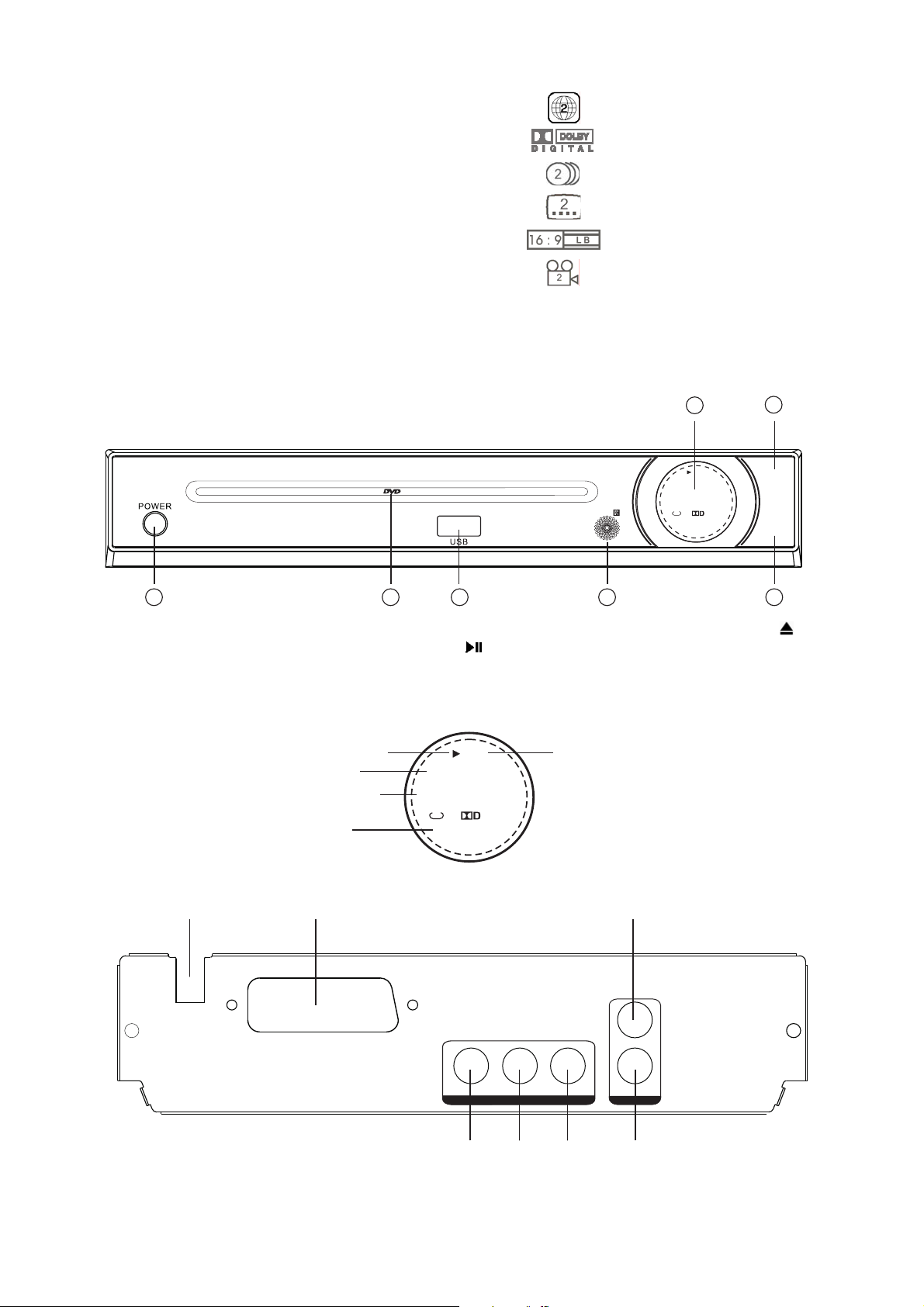
2. COMP
ATIBILITY 3. EXPLANATION OF DVD SYMBOLS
This DVD player is compatible with the following disc types
DVD 8 & 12cm Single sided, single and doubled layered
8 & 12cm Double sided, double layered
CD – DA 8 & 12cm discs
CD-R / CD-RW
CD-MP3
CD – Kodak picture
4. PARTS
DVD PLAYER
Front view
on code
Regi
Dolby Di
Numb
Numb
en Format
Scre
Angle Indicator
gital Surround
er of Audio Tracks
er of Sub-titles
76
1
1. Power button
2. DVD tray
3. USB port
2
3
4. Remote sensor
5. Play/Pause (
) button
4
7. Disc tray open/close (
6. LED Display
Display
Play indicator
Disc type
Elapsed time
File type
VCD DV D CD
8:88:8
ll
Mp3 MP 4
Pause indicator
Sound system
5 6 7
Rear View
ll
VCD D VD CD
8: 88:8
MP3 M P4
OPEN/
CLOSE
PLAY/
PAUSE
5
) button
1. Audio output (L)
2. Audio output (R)
3. Coaxial digital output
SCAR T OUTPU T
L
AUDIO
R
COA XIAL
DIGITAL OUT
1 2 3 4
4. Composite s-video output
5. Power cable
6. SCART socket
3
VIDEO
S-VIDEO
VIDEO OUT
7. Composite video output
Page 4
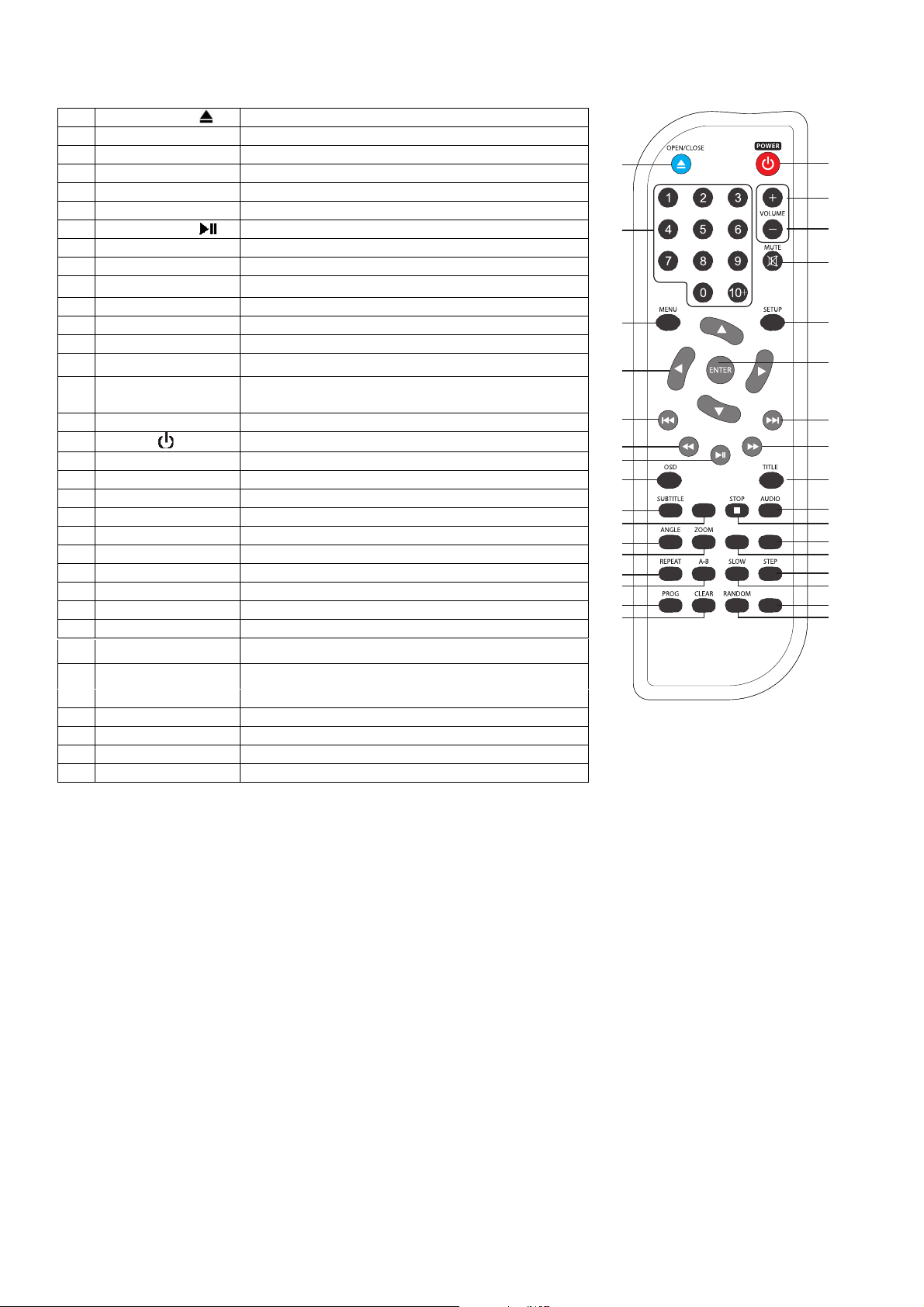
5. REMOTE
CONTROL
5.1 Remote Control - functions
Open and closes the disc tray
1 Open / close (
2
0 – 9 Number entry buttons
Menu Accesses the menu of the disc
3
Í Ð Î Ï
4
5 Prev
6
7
8
9
() Returns to the previous chapter or track
F. Bwd () Searches fast backward through the disc
Play / Pause (
OSD Provides play status
Subtitle Select and turns the subtitles on and off
)
Navigates left, down, right
)
Starts playing or pauses a disc.
and up the menus
10 DVD/USB Shift button between DVD and USB.
Angle Accesses different camera angles
11
Zoom Accesses the zoom feature (if available)
12
13
Repeat Accesses the repeat play mode
A-B Accesses the A-B repeat play mode
14
Prog Permits programming of a sequence of DVD
15
chapters to be played
16
Clear Clears programmed functions
17
Power (
18
Vol + Increases volume
Vol - Decreases volume
19
20
Mute Cuts and restores the volume
Setup Accesses and exits the main setup menu
21
)
ON / OFF Standby
function
22 Enter Selects item highlighted in menu
23 Next
24
25
26
27 Stop
() Advances to the next chapter or track
F. Fwd () Searches fast forward through the disc
Title Accesses the title menu of the DVD
Audio Selects the audio language
Stops play
28 Video To change the video output mode.
10
11
12
13
14
15
16
1
17
18
2
19
20
3
4
5
6
21
22
23
24
7
8
DVD/ USB
9
VIDE ORETU RN
25
26
27
28
29
30
TIME
31
32
33
29 Return
30 Step
31
Slow Searches slowly through the disc
32 TIME
33 Ran
5.2
dom
Remote control - installing the batteries
pervious menu.
Frame advance
Goes to a specific play time / point on a DVD
Press to select a
random chapter.
5.2.1 Open the battery compartment cover on the reverse of the remote
control.
5.2.2 Insert 2 x AAA 1.5V alkaline batteries in accordance with the diagram
in the battery compartment. Take care to observe the correct polarity
(+ and -) and refit the cover.
5.2.3 Do not expose the battery or the installed battery to excessive heat
(e.g. fire, sunshine or position close to radiators etc.).
Note
• Dispose of batteries responsibly at local authority household waste recycling facility.
• DO NOT dispose of batteries in a fire as the batteries may explode.
• Only use ‘AAA’ 1.5V batteries in this appliance.
• Be sure to insert correctly taking care to observe the correct polarity (+ and -).
• Use only batteries of the same or equivalent type as recommended.
• Do not recharge non-rechargeable batteries.
• If rechargeable batteries are used with this product they must be removed before being recharged.
• Never mix old and new batteries (replace all batteries at the same time).
• Never try to dismantle batteries.
• Do not short-circuit the supply terminals.
• Always remove exhausted or dead batteries from the product; do not dispose of in fire.
• Remove batteries from the product before extended storage.
Press the RETURN button to return to the
4
Page 5
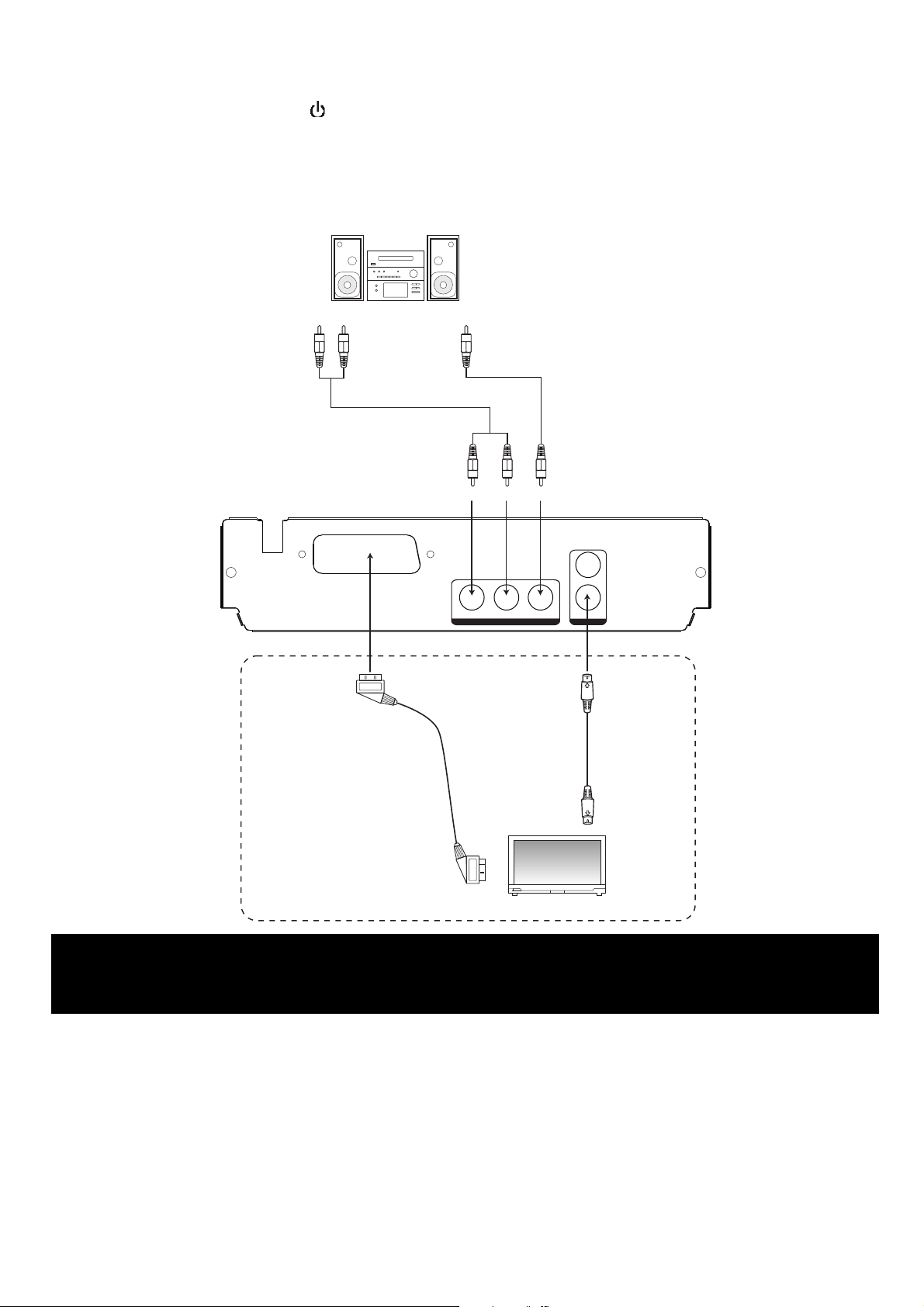
5.3
Remote control - use
To use the remote control unit, insert batteries into the battery compartment of the remote control unit.
Ensure that the POWER
transmitter on the remote control towards the remote control sensor on the DVD player and press the
function button of choice. Allow time for the remote to respond before pressing another button.
Use the remote handset no more than 6m from the remote sensor and at an angle of no greater than 30°.
6. CONNECTING DVD PLAYER
Whi te
buttons on the TV and DVD player are switched on. Point the infrared
Ster eo S ys te m
Red
To audio i np ut s
of the a mp li fi er
AC 110-24 0V~
50/60H z
To SCART output
AV Cable
(no t inclu ded)
SCART O UTPUT
SCART Cable
(not incl ud ed )
To Dolby/AC-3 i nput of t he de coder
Co-a xia l Audio ca ble
(no t inclu ded)
Red
Whi te
VIDEO
L
R
COA XIAL
DIGITAL OUT
AUDIO
OR
S-VIDEO
VIDEO OUT
To S-Vid eo
outp ut
S- Vi deo cable
(not incl ud ed )
To S-Vid eo
inpu t
To SCART
inpu t
Televi si on
ALL EQUIPMENT MUST BE TURNED OFF AND DISCONNECTED FROM THE MAINS BEFORE
CAUTION !
INSTALLATION
7.
CONFIGURE THE TV
The DVD player is set to UK PAL TV type as standard.
7.1 Place the DVD player horizontal on a flat level surface.
7.2 Connect the DVD player to your TV and / or audio system (as shown in the previous diagrams), plug in
and switch on at the mains.
7.3 Insert the batteries into the remote control.
7.4 Press the POWER button on the DVD player to turn on the player and turn on the TV and amplifier (if
connected).
7.5 Select the video mode (AV) for the TV. If there is more than one video channel (AV1, AV2, etc) select the
source that the DVD player is connected to. See the TV instruction manual for tuning instructions if the set
does not automatically tune.
5
Page 6

8.
8.1 Play mode - DVD
8.1.1 Switch on the DVD player at the mains, press the POWER (
8.1.2 Press the OPEN / CLOSE (
8.1.3 The unit will take a few seconds to download the initial data from the disc, the display will show ‘load’ and
8.1.4 The DVD menu / title will be displayed on screen where the casting information, product history, movie
8.1.5 Using the NAVIGATION (Í Ð Î Ï) buttons, highlight the desired feature or enter the number of the
8.1.6 The disc will now start to play.
8.1.7 To adjust the volume to the desired level using the VOL (+ or -) buttons. The volume will appear on the
8.1.8 To pause the play, press the PLAY / PAUSE (
8.1.9 To stop play
• Press the STOP () button ONCE, to stop the disc playing, 'stop' will appear in the display. If the PLAY
• Press the STOP button TWICE, to stop the disc playing, ‘ Stop’ will appear in display to show stop has
8.1.10 To place the DVD player into standby mode, press the POWER (
8.1.11 To turn the DVD player off at any time press the POWER (
8.2 Play mode – audio CD
8.2.1 Switch on the DVD player at the mains, press the POWER (
8.2.2 Press the OPEN / CLOSE (
8.2.3 The unit will take a few seconds to download the initial data from the disc, the display will show ‘load’ and
8.2.4 To adjust the volume to the desired level using the VOL (+ or -) buttons. The volume will appear on the
8.2.5 To pause the play, press the PLAY / PAUSE (
8.2.6 To select a specific track to be played, enter the track number directly and the disc will start to play from
8.2.7 To stop play
• Press the STOP () button ONCE, to stop the disc playing, ‘stop’ will appear in the display. If the PLAY
• Press the STOP () button TWICE, to stop the disc playing, ‘Stop’ will appear in the display to show stop
8.2.8 To place the DVD player into standby mode, press the POWER (
8.2.9 To turn the DVD player off at any time press the POWER (
PLAY MODE
) button on the player, turn on
amplifier (if connected).
) button (‘op
disc (label side up). For a double-sided disc place the disc with the A/1 up. Press the button again to close
the disc tray (‘close’ will appear in the display and on the TV screen).
the TV screen will show ‘loading’ and the disc type logo.
introduction etc. can be accessed.
chapter using the number (0-9) buttons and then press the ENTER button to confirm the sel ection.
screen. The sound can be silenced by pressing the MUTE button on the remote control and the mute
indicator ‘
and on the TV screen to show that pause mode has been selected. Press the PLAY / PAUSE (
again, the play indicator () will appear in the display and on the TV and the disc will resume playing at the
point that the disc was paused.
/ PAUSE (
been selected. If the PLAY / PAUSE (
amplifier (if connected).
insert a disc . For a
tray (‘close’ will appear in the display an d on the TV screen).
the TV screen will show ‘loading’ and the CD will automatically start. The CD track number will be
displayed briefly on the TV screen and the display and TV will then show the time that the track has been
playing.
screen. The sound can be silenced by pressing the MUTE button on the remote control and the mute
indicator ‘
to restore the sound.
and on the TV screen to show that pause mode has been selected. Press the PLAY / PAUSE (
again, the play indicator () will appear in the display and on the TV and the disc will resume playing at the
point that the disc was paused.
the track selected. Alternatively use the NEXT / PREV ( / ) buttons to move forward or back until the
track of choice is located.
/ PAUSE (
has been selected. If the PLAY / PAUSE (
’ will appea
) button is pre
’ wil
l appear in the lower left hand corner of the screen. Press the MUTE button a second time
) button is pre
r on the screen. Press the MUTE button a second time to restore the sound.
ssed the disc will resume playing at the point at which it is stopped.
) button (‘op
double-sided disc place the disc with the A/1 up. Press the button again to clos e the disc
ssed the disc will resume playing at the point at which it is stopped.
en’ will appear in the display and on the TV screen) and insert a
) button, the pause
) button is pressed the di
) button on the main u
en’ will appear in the display and ' open' on the TV screen) and
) button, the pause
) button is
pressed the disc will restart at the beginning.
) button on the main u
indicator () will appear in the display
sc will restart at the beginning.
) button on the
) button on the player, turn on
indicator () will appear in the display
) button on the
remote control.
nit.
remote control.
nit.
the TV and
) button
the TV and
) button
6
Page 7

8.3
8.3.1 Switch on the DVD player at the mains, press the POWER (
8.3.2 Press the OPEN / CLOSE (
8.3.3 The unit will take a few seconds to download the initial data from the disc, the display will show ‘load’ and
8.3.4 Press the PLAY / PAUSE (
8.3.5 Press the NEXT () button to advance to the next picture or the PREV () button to return to the previous
8.3.6 To rotate or flip a picture on the screen press the NAVIGATION (Í Ð Î Ï) buttons when viewing the
8.3.7 To display and edit a series of thumbnail images of the pictures on the disc, press the STOP () button.
8.3.8 To select a specific picture, enter the picture number directly using the number buttons and the disc will
8.3.9 To display the disc menu and a small insert picture, press the MENU button. Use the NAVIGATION (Í Ð
8.3.10 To activate the repeat function press the REPEAT button
• Press the REPEAT button ONCE, to display the same picture continuously. The repeat indicator (repeat
• Press the REPEAT button TWICE to repeat all the pictures in the folder continuously. The repeat indicator
• Press the REPEAT button THREE TIMES to repeat all pictures on the CD continuously. The repeat
• Press the REPEAT button once more to turn off the repeat function. ‘ repeat off’ will appear on TV screen
8.3.11 To place the DVD player into standby mode, press the POWER (
8.3.12 To turn the DVD player off at any time press the POWER (
8.4 Play mode - USB device
8.4.1 Switch on the DVD player at the mains, press the POWER (
8.4.2 Insert the USB device into USB port of the DVD player.
8.4.3 Press the DVD / USB button, highlight ‘USB’ on the TV screen using the NAVIGATION () button and
8.4.4 If pictures are on the device a slide show of the images will start. Navigation and operation is as described
8.4.5 If music files are on the device, the device menu will be displayed and the tracks will play in the order that
8.4.6 If picture and music files are on the device, initially a slide show will start and then when all pictures are
8.4.7 To place the DVD player into standby mode, press the POWER (
8.4.8 To turn the DVD player off at any time press the POWER (
Note:
• NEVER remove the USB device during play mode. Removing the device whilst playing may cause
• Files on USB devices will be numbered according to the date that the file was created
Play mode – picture CD
) button on the player, turn on
amplifier (if connected).
) button (‘op
disc (label side up). For a double-sided disc place the disc with the A/1 up. Press the button again to close
the disc tray (‘close’ will appear in the display and on the TV screen).
the TV screen will show ‘loading’ and the disc will automatically start and a slide show of the pictures on
the disc will begin and play continuously until stopped. The number of the picture being shown on the TV
will be shown in the display of the DVD player.
) button to
displayed. Press the PLAY / PAUSE (
picture.
picture CD. Press the PLAY / PAUSE (
To rotate specific images in this mode, use the NAVIGATION (Í Ð Î Ï) buttons to move down the
screen until ‘rotate’ is highlighted and press the ENTER button to enter this mode. Navigate to the image
to be rotated and press the ENTER or PLAY / PAUSE (
clockwise. Once all pictures are in the correct orientation, highlight ‘return’ and press the ENTER button.
To restart the slide show, highlight ‘slide show’ and press the ENTER button. All pictures will now be
displayed in the correct orientation.
start to play from the picture selected.
Î Ï) buttons to move through the menu, display the small insert picture and sort the folder.
single ) will appear on the TV screen.
( repeat folder) will appear on the TV screen.
indicator (repeat all ) will appear on the TV screen.
temporarily.
amplifier (if connected).
press the ENTER button to select.
above for picture CDs.
the folder / files were created. Navigation and operation is as described above for CDs.
displayed the music files will be played.
music files to corrupt and become unplayable.
en’ will appear in the display and on the TV screen) and insert a
pause on a particular picture and the pause indicator () will be
) or NEXT () b
) button or th
uttons to restart the slide show.
e NEXT () button to restart the slide show.
) butto
n to rotate the image by 90 degrees
) button on the
) button on the main u
) button on the player, turn on
) button on the
) button on the main u
remote control.
nit.
remote control.
nit.
the TV and
the TV and
7
Page 8

9.
9.1 To move forward to the next chapter or track on the disc, press the NEXT () button. Press again to
9.2 To return to the beginning of the chapter / track or move to the previous chapter / track; press the
9.3 When viewing DVD, to search forward at speed, press the FAST FORWARD () button. Press again to
9.4 When viewing DVD, press the SLOW button to select slow-motion forward at 1/2, 1/4, 1/6, 1/8,
Note
• A DVD will not advance or reverse during the ‘Warning’ section of a disc.
• The player is muted during search mode.
• The fast-forward / reverse functions are not available for CDs or picture CDs.
• Skip and fast search functions may not be available when in pause or stop modes.
10. STEP FUNCTION
10.1 To advance the DVD frame by frame, press the STEP button. The first press of the button freezes the
10.2 Press the PLAY / PAUSE (
11. REPEAT PLAY FUNCTIONS (in play mode)
11.1 To repeat a DVD chapter, title or CD track continuously, press the REPEAT button.
• Press the REPEAT button ONCE, to repeat the same DVD chapter or CD track continuously. The repeat
• Press the REPEAT button TWICE to repeat the DVD title or all tracks of the CD continuously. The repeat
• If playing a DVD, press the REPEAT button THREE TIMES to repeat all titles on the DVD continuously.
• Press the REPEAT button once more to turn off the repeat function. ‘ repeat off’ will appear on TV screen
SKIP AND FAST SEARCH FUNCTIONS
move to each successive chapter / track.
PREV () button. Repeat to move to each previous chapter / track / picture.
increase the search speed in the sequence below. To search backward at speed, press the FAST
BACKWARD () button. Press again to increase the search speed.
normal speed without sound.
frame and each subsequent press advances the DVD by one frame. The step indicator () will be
displayed on the screen.
) button to re
indicator (repeat chapter/ repeat single) will appear on the TV screen.
indicator (repeat title / repeat folder) will appear on the TV screen.
The repeat indicator (repeat all) will appear on the TV screen.
temporarily.
sume playing at the point that the DVD was paused.
X2, X4, X8, X16
11.2 To repeat between two specific points on a DVD or CD disc.
• Press the A - B button at the start of the section to be repeated. The repeat indicator (REPEAT A) will
appear on the TV screen.
• Press the A - B button again at the end of the section. The repeat indicator (REPEAT A-B) will appear on
the TV screen to show that REPEAT A-B function has been selected and the DVD or CD will be repeated
between the two points selected.
• Press the A - B button once more to stop the repeat function. The repeat indicator will extinguish.
12. ZOOM FUNCTION
12.1 To enlarge the picture shown on screen, press the ZOOM button. Press repeatedly until the desired
magnification has been reached. The zoom selected will be shown in the screen.
12.2 Use the NAVIGATION (Í Ð Î Ï) buttons to adjust the position of the picture that is being viewed on
screen.
Note
• The picture quality is degraded as the zoom increases.
• The ZOOM function is not available for audio CDs.
13. ANGLE FUNCTION (not available on some DVD)
If viewing a DVD equipped with a multi-angle feature this function allows the scene being played to be
viewed from a number of viewing angles. Press the ANGLE button to switch to the next viewing angle.
The angle being viewed will be shown on the screen. If the angle function is not available on the disc
being viewed then a message will appear on the screen.
14. AUDIO MENU FUNCTION (not available on some DVD)
If listening to a DVD equipped with a multi-language feature this function allows the language of the
commentary being heard to be selected from those available on the disc. Press the AUDIO button
successively to switch to the next available language. The language selected will be shown on the screen.
8
Page 9

15. TIME FUNCTION
15.1 To search for a specific title or chapter, press the TIME button and use the NUMBER buttons to enter the
15.2 To search for a specific title time, press the TIME button again and use the NUMBER buttons to enter
16. SUBTITLE FUNCTION (not available on all DVD)
17. PROGRAMMED PLAYBACK
17.1 Press the PROG button to display the programmed play screen; the first program field will be highlighted.
17.2 Use the RIGHT (Î) navigation button to move across and highlight the title / track field and then the
17.3 If viewing a DVD, once the desired title number is highlighted use the RIGHT (Î) navigation button to
17.4 Press the ENTER button to save the selection and the next program field will be highlighted.
17.5 Add the next title, chapter or track numbers to be watched and continue until all the desired title and
17.6 When all chapters / tracks have been programmed press the PLAY / PAUSE (
17.7 To clear the selection, highlight the program field using the NAVIGATION (Í Ð Î Ï) buttons and press
17.8 The programmed chapters / tracks will play in sequence and the DVD player will stop automatically after all
18. QUICK ACCESS BUTTONS
19. RANDOM FUNCTION
This function allows a disc to be played from a specific title, chapter, track, or picture and options
available will vary for each disc. For most DVD
desired title and chapter numbers. Use the RIGHT (Î) navigation button to move between the fields and
press the ENTER button to start play. If listening to a CD, use the NUMBER buttons to enter the time
(hour/minutes/seconds) on the CD that the CD is required to start playing.
the desired time (hour/minutes/seconds). Play will start immediately.
If viewing a DVD equipped with a multi-subtitle feature this function allows a subtitle to be selected from
those available on the disc. Press the SUBTITLE button successively to switch to the next available
subtitle. The subtitle selected will be shown on the screen. To switch off the subtitles keep pressing until
‘subtitle off’ is displayed on the screen.
This function allows up to 12 DVD or CD chapters or tracks to be programmed and played in sequence.
DOWN (Ð) button to highlight the title / track number of choice.
move across to the chapter fields and then use the DOWN (Ð) button to highlight the chapter number of
choice.
chapters have been programmed.
the STOP () button.
the programmed titles / chapters have played.
MENU Press the MENU button to display the DVD root, CD, picture CD or USB menu and select
TITLE Press the TITLE button to return to the DVD title menu and select the desired option.
OSD Press the OSD button to display a summary of play settings on the screen for the disc being
SET UP Press the SETUP button to display the set up menu.
Press to select random mode, playing chapter/track randomly.
the desired option.
played.
) b
utton to start play.
9
Page 10

Language Setting
1. Press the SETUP button on the remote
control to display the system setup
menu.
2. Press the
butt
ons on the remote
Language
V
ideo
Audio
Language
Subtitle
Audio
DVD menu
: English
: English
: English
: English
control to select Language and then
press the
control.
3. Press the
butt
on on the remote
butt
ons on the remote
Rating
Misc
control to select Language / Subtitle /
Audio / DVD menu and then press the
butt
on on the remote control.
4. Press the
butt
ons on the remote control to select an option, then press the
ENTER button on the remote control to conrm.
5. Press the SETUP button on the remote control on the remote control to exit the
menu.
Language
Select the system display language.
( English French Spanish German )
Subtitle
Select the default subtitle language you wish to play on the screen. If the selected
language is not recorded on the disc, the player will play the top-priority language of
the disc.
( English French Spanish German Auto Off )
Audio
Select the default sound track you wish to play if your DVD supports multi-language
sound tracks.
( English French Spanish German )
DVD menu
Select the default DVD menu language you wish to play on the screen. If the selected
language is not recorded on the disc, the player will play the top-priority language of
the disc.
( English French Spanish German )
10
Page 11

Video setting
ress the SETUP button on the remote
1. P
control to display the system setup
menu.
2. Press the
control to select Video and then press
the
on on the remote control.
butt
ons on the remote
butt
Language
Video
Audio
Rating
Aspect Ratio
TV System
Video out
: 16:9
: AL
P
:
RGB
3. Press the
ons on the remote
butt
Misc
control to select Aspect Ratio / TV
System / Video out and then press the
on on the remote control.
butt
4. Press the
ons on the remote control to select an option, then press the
butt
ENTER button on the remote control to conrm.
5. Press the SETUP button on the remote control to exit the menu.
Aspect Ratio
Select the aspect ratio of viewing screen if the disc has more than one aspect ratio.
4:3
elect “Aspect Ratio: 4:3” for outputting 4:3 ratio video for a widescreen TV. Black
S
bands might appear on the screen if playing non 4:3 video.
16:9
Select “Aspect Ratio: 16:9” for outputting 16:9 ratio video for a widescreen TV. Black
bands might appear on the screen if playing non 16:9 video.
TV System
Select the TV playing system according to the local TV system (
Video Out
Select between
S-VIDEO
, RGB modes.
11
/ NTSC / PAL ).
AUTO
Page 12

Audio Setting
1. Press the SETUP button on the remote
control to display the system setup
menu.
2. Press the
control to select Audio and then press
butt
the
butt
ons on the remote
on on the remote control.
Language
ideo
V
Audio
Rating
Digital Output : PCM
Down Sampling : off
3. Press the buttons on the remote
Misc
control to select Digital Output / Down
sampling and then press the button
on the remote control.
4. Press the buttons on the remote control to select an option, then press the
ENTER button on the remote control to conrm.
5. Press the SETUP button on the remote control on the remote control to exit the
menu.
Digital OutputDigital Output
Select the video output format (O / PCM / RAW).
Down SamplingDown Sampling
Select from "on" or "off"
12
Page 13

Rating
Parental Control
1. P
ress the SETUP button on the remote
control to display the system setup
menu.
2. Press the
control to select Rating and then press
butt
the
3. Press the
control to select Parental control and
then press the
control.
4. Press the SETUP button on the remote
control to exit the menu.
5. Press the 0-9 buttons on the remote
control to input the old password (the
factory pre-set password is “8888” for
rst time setup) and then press the
ENTER button on the remote control to
conrm.
butt
ons on the remote
on on the remote control.
butt
ons on the remote
butt
on on the remote
Language
V
ideo
Audio
Rating
Misc
Language
ideo
V
Audio
Rating
Misc
Parental control : 8. Adult
Set Password
Parental control : 8. Adult
Set Password
Enter Password
* * * *
6. Press the ENTER button on the remote control and then press the
butt
the remote control to select parental lock levels.
The parental lock levels are equivalent to the following ratings:
1. Kid Safe: Kid safe; Material is safe for children.
2. G: General audience; recommended as acceptable for viewers of all
ages.
3. PG: Parental Guidance suggested.
4. PG 13: Material is unsuitable for children under the age of 13.
5. PG R: Parental Guidance-restricted; recommended that parents restrict
children aged 17 or younger from viewing or allow children to view
only when supervised by a parent or adult guardian.
6. R: Restricted, children aged 17 or younger would not be admitted
without an accompanying parent or adult guardian.
7. NC 17: No children aged 17 or younger, not recommended viewing for
children aged 17 or younger.
8. ADULT: Adult only.
ons on
7. Press the ENTER button on the remote control to conrm. (Rating 1 has the most
restrictions while rating 8 can virtually playback all DVDs.)
8. Press the SETUP button on the remote control to exit the menu.
13
Page 14

Set Password
ress the SETUP button on the remote
1. P
control to display the system setup
menu.
Language
ideo
V
Parental control : 8. Adult
Set Password
2. Press the
butt
ons on the remote
control to select Rating and then press
butt
the
3. Press the
on on the remote control.
butt
ons on the remote
control to select Set Password and
then press the
butt
on on the remote
control.
4. Press the
butt
ons on the remote
control to select an option, then press
the ENTER button on the remote control
to conrm.
5. Press the 0-9 buttons on the remote
control to input the old password (The
factory pre-set password is “8888” for
rst time setup) and then press the
ENTER button on the remote control
to conrm. If you input the wrong
password, the screen will show “Incorrect
Password”.
Audio
Rating
Misc
Language
ideo
V
Audio
Rating
Misc
Parental control : 8. Adult
Set Password
Enter Password
* * * *
6. Press the 0-9 buttons on the remote control to input the new password, press the
ENTER button on the remote control to conrm.
7. Enter the new password again to verify. After verication, the screen will show “Set
Password Successful”.
8. Press the SETUP button on the remote control to exit the menu.
Misc (miscellaneous setting)
ress the SETUP button on the remote
1. P
control to display the system setup
menu.
2. Press the
ons on the remote
butt
control to select Misc and then press the
on on the remote control.
butt
3. Press the
ons on the remote
butt
ideo
V
Audio
Rating
Misc
control to select Use Default Setting
and then press the ENTER button on the
remote control.
4. Press the SETUP button on the remote control to exit the menu.
Use Default SettingsLanguage
Screen saver : On
Use default settings
Choosing this function will reset all your settings to the factory’s default except your
own password.
Screen saver
Select the screen saver to on or o.
14
Page 15

TROUBLESHOOTING
Observatio
n Potential cause / solution
GUIDE
wer
No po
T
he remote control does not
work
T
he DVD player does not
play
No pictur
Picture no
Picture not full
No, poor, o
sound
Skip / Search function do
not work
USB devic
Lost or forgotte
e Is the TV set switched on?
ise / distorted Is the disc dirty or damaged?
screen Has the correct TV display been selected for the TV being used? See set up menu - video.
r intermittent
e does not play Has the USB mode been selected using the DVD/USB button?
n password Enter 8888
Is the power lead connected to the mains socket correctly?
Does the socket that is being used have power?
Are the batteries exhausted?
Have the batteries been correctly fitted?
Are there obstacles in the between the remote and the sensor on the DVD player?
Is the remote too far away from the sensor?
Has the power button been pressed on the player?
Has the standby button been pressed on the remote?
Is there a disc loaded?
Has the disc been loaded upside down?
Is the region code of the disc compatible with the DVD player?
Is the disc type compatible with the DVD player?
Is the DVD rating above the parental level set?
Is the disc dirty or damaged?
Has the TV been turned to AV signal?
Are the connection cables correctly fitted and undamaged?
Has a DVD or Picture disc been inserted?
Is the disc dirty or damaged?
Is the DVD player connected directly to the TV set?
Does the TV set colour controls need adjusting?
Some picture distortion is normal during rapid advance or reverse
Has the mute button on the TV been pressed?
Is the TV volume control set at minimum?
Has the TV been switched on?
Are the connection cables correctly fitted and undamaged?
Note: there is no sound output during pause / frame advance / slow and search functions
es
Some discs are programmed so that these functions do not work in certain sections e.g.
during warnings or during display of legal information.
Single chapter discs do not permit the use of skip function
Are the files on the device compatible with DVD player?
TECHNICAL SPECIFICATION
Rated voltage 110-240V~ 50/60Hz
Power consumption 10W
Power consumption (standby) <1W
CD/
DVD
Laser Semiconductor Laser, Wavelength 650nm
Signal system PAL, NTSC, AUTO
Frequency response (audio) 20Hz to 20kHz
Signal to noise ratio (audio) >60dB (1kHz NOP, 20kHz LPF/A – filter)
Dynamic range (audio) >85dB
Harmonic distortion (audio) 0.2% (1kHz)
VIDEO
Video output
1.0V (p-p), 75 Ohm
GENERAL
Operating co
nditions Temperature: 5°C to 35°C
Humidity 5% to 90%
Operating position Horizontal
RECYCLING ELECTRICAL PRODUCTS
You should now recycle your waste electrical goods and in doing so help the environment.
This symbol means an electrical product should not be disposed of with normal household waste. Please
ensure it is taken to a suitable facility for disposal when finished with.
Visit www.recycle-more.co.uk, click on “bank locator” and enter your postcode to find your nearest
recycling site.
