Page 1
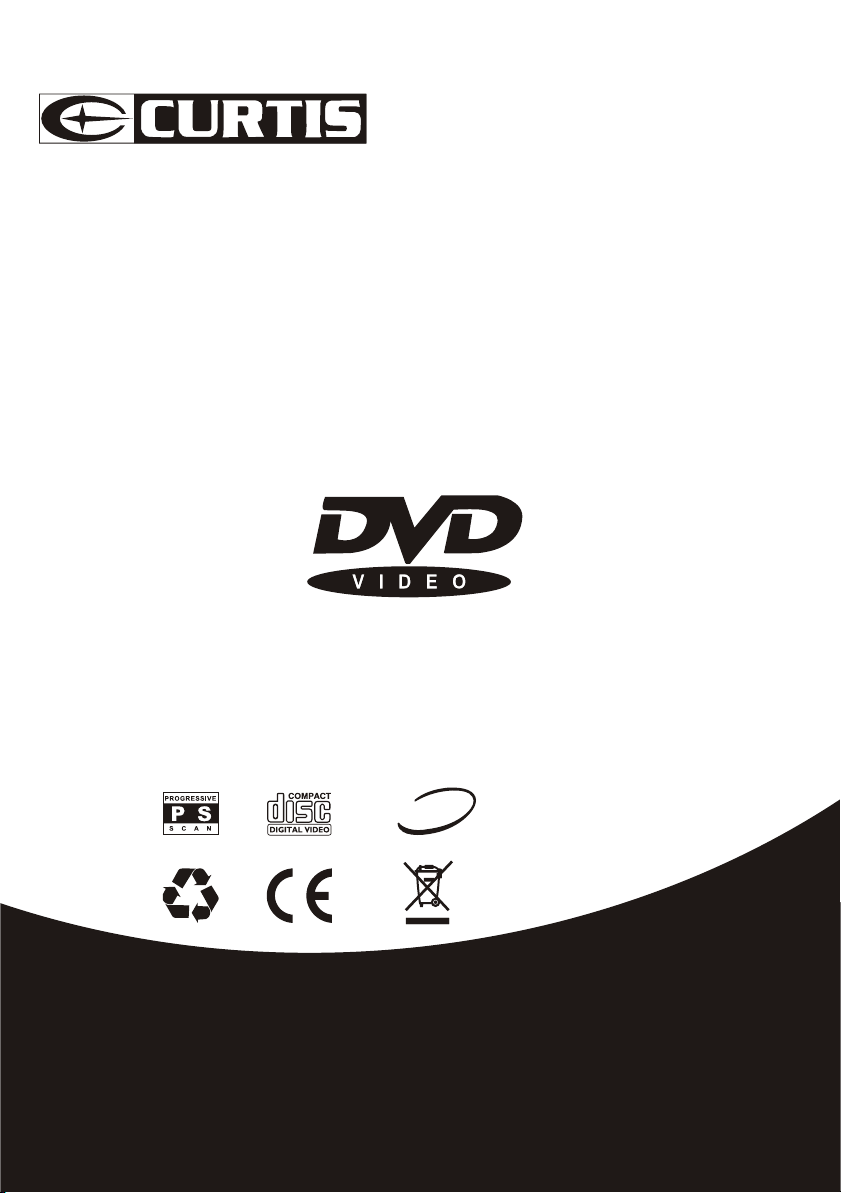
INSTRUCTION MANUAL
IMPORTANT
READ THESE INSTRUCTIONS
BEFORE USE AND RETAIN
FOR FUTURE REFERENCE.
DVD1071
3
mp
PROGRESSIVE SCAN
Page 2
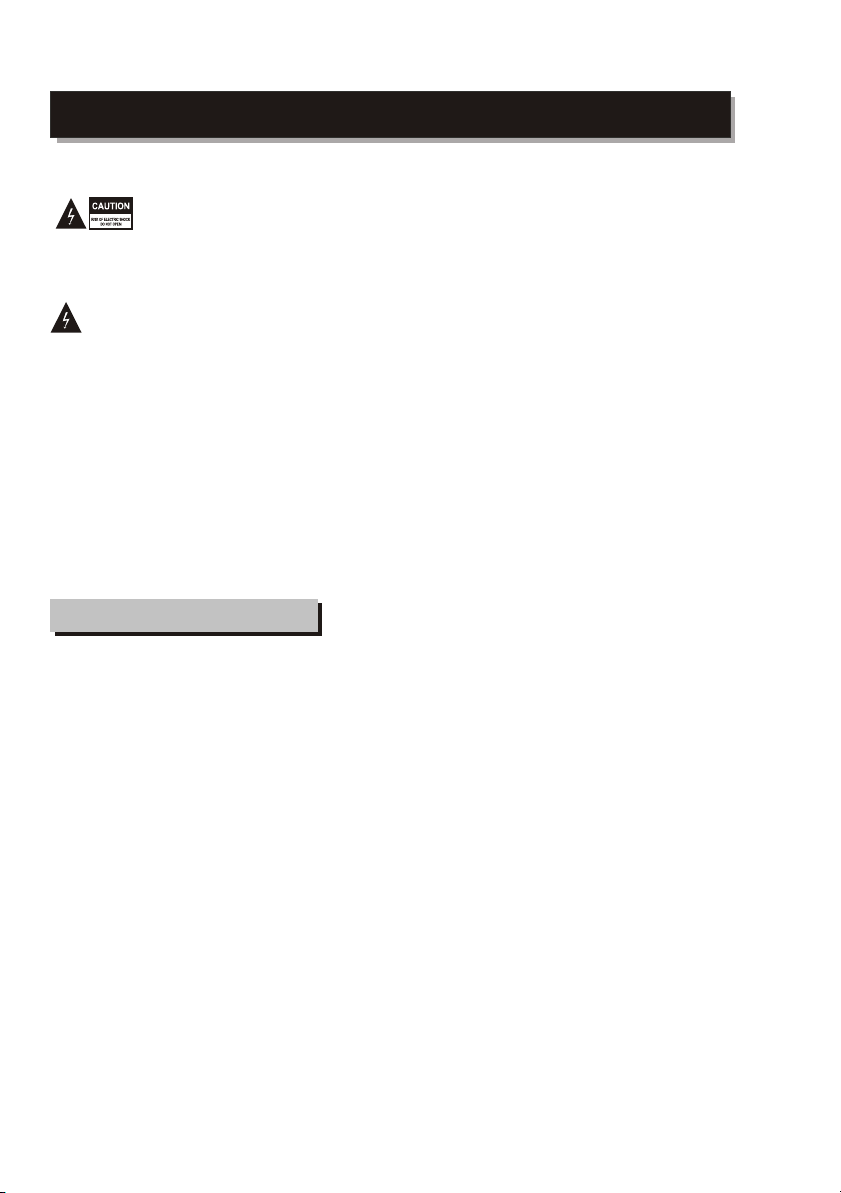
SAFETY INFORMATION
TO REDUCE THE RISK OF FIRE AND ELECTRIC SHOCK, DO NOT EXPOSE THIS UNIT TO
RAIN OR MOISTURE.
CAUTION : To reduce the
risk of fire and electric shock,
do not remove the cover (or
The lightning flash with arrowhead symbol,
within an equilateral triangle, is intended to
alert the user to the presence of uninsulated
"dangerous voltage" within product's enclosure
that may be of sufficient magnitude to constitute
a risk of electric shock.
The exclamation point within an equilateral
triangle is intended to alert the user to the
presence of important operation and servicing
instructions in the literature accompanying the
appliance.
WARNING: TO REDUCE THE RISK OF FIRE OR
ELECTRIC SHOCK, DO NOT EXPOSE THIS
APPLIANCE TO RAIN OR MOISTURE.
CAUTION: TO PREVENT ELECTRIC SHOCK,
MATCH WIDE BLADE OF PLUG TO WIDE SLOT,
FULLY INSERT.
IMPORTANT SAFEGUARDS
In addition to the careful attention devoted to quality
standards in the manufacture of your video product,
safety is a major factor in the design of every instrument.
Page 3
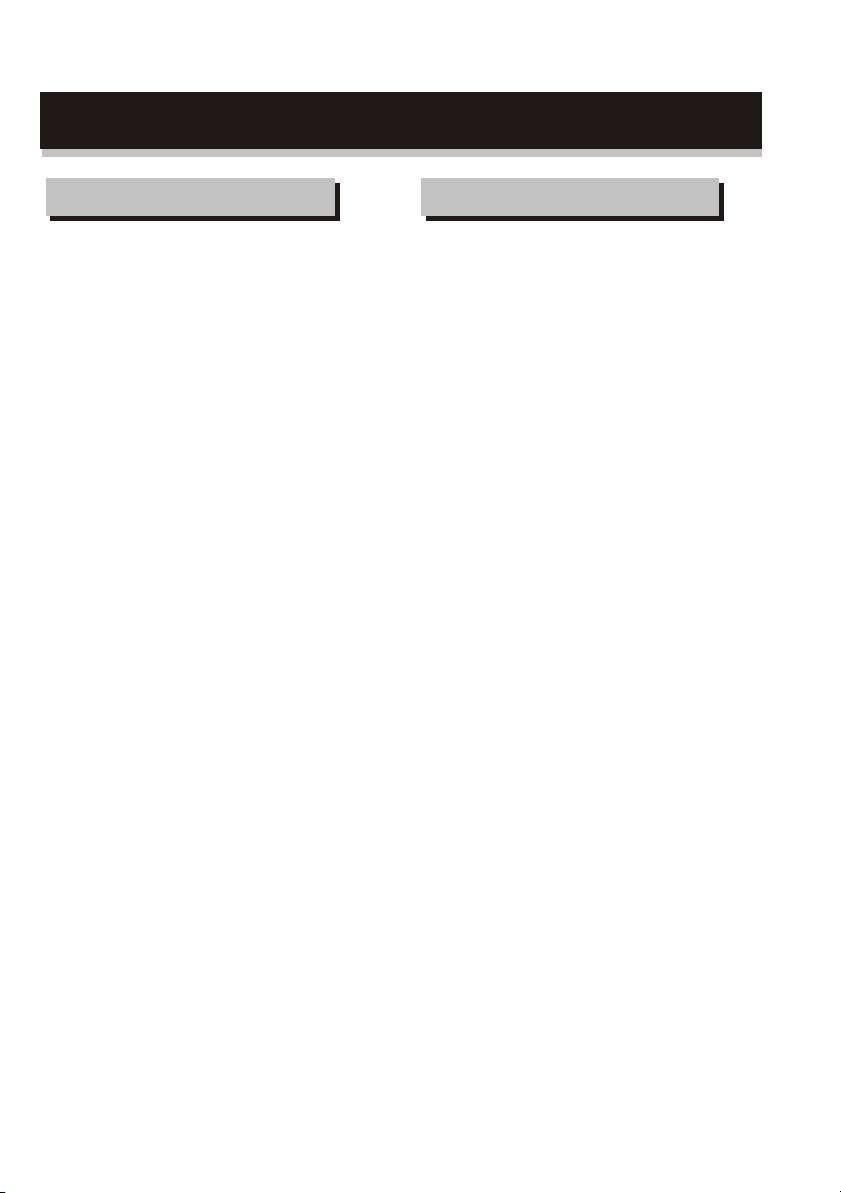
SAFETY INFORMATION
Installation Warnings
Ventilation ?Slots and openings in the case are
provided for ventilation to ensure reliable operation
of the video product and to protect it from overheating.
These openings must not the blocked or covered. The
openings should never be blocked by placing the
product on a bed, sofa, rug, or heat register. This
product should not be placed in a built-in installation
such as a bookcase or rack, unless proper ventilation
is provided or the video product manufacturer
instructions have been followed.
Outdoor Antenna Grounding ?If an outside antenna
or cable system is connected to the video product,
be sure the antenna or cable system is grounded
so as to provide some protection against voltage
surges and builtup static charges. ANSI/NFPA
No. 70-1984 provides information with respect to
proper grounding of the mast and supporting
structure, grounding of the lead-in wire to an
antenna-discharge unit, connection to grounding
electrodes, and requirements for the grounding
electrode.
Power Lines ?An outside antenna system should
not be located in the vicinity of overhead power
lines, other electric light or power circuits, or where
it can fall into such power lines or circuits. When
installing an outside antenna system, extreme care
should be taken to keep from touching or approaching
such power lines or circuits, as contact with them
might be fatal. Installing an outdoor antenna can
be hazardous and should be left to a professional
antenna installer.
Lightning ?For added protection for this product
during a lightning storm, or when it is left unattended
and unused for long periods of time, unplug it from
the wall outlet and disconnect the antenna or cable
system. This will prevent damage to the video
product due to lightning and power line surges.
Compulsory Warnings
If the supply cord is damaged, it must be replaced
by the manufacturer or its service agent, or a similarly
qualified person, in order to avoid a hazard. This
product has not been designed for any uses other
than those specified in this booklet.
Laser Safety
This compact disc player is classified as a CLASS 1
LASER PRODUCT.
Only qualified service personnel should remove the
cover or attempt to service this device due to
possible eye injury.
Invisible laser radiation when open and interlock
failed or defeated.
Avoid direct exposure to beam.
Page 4
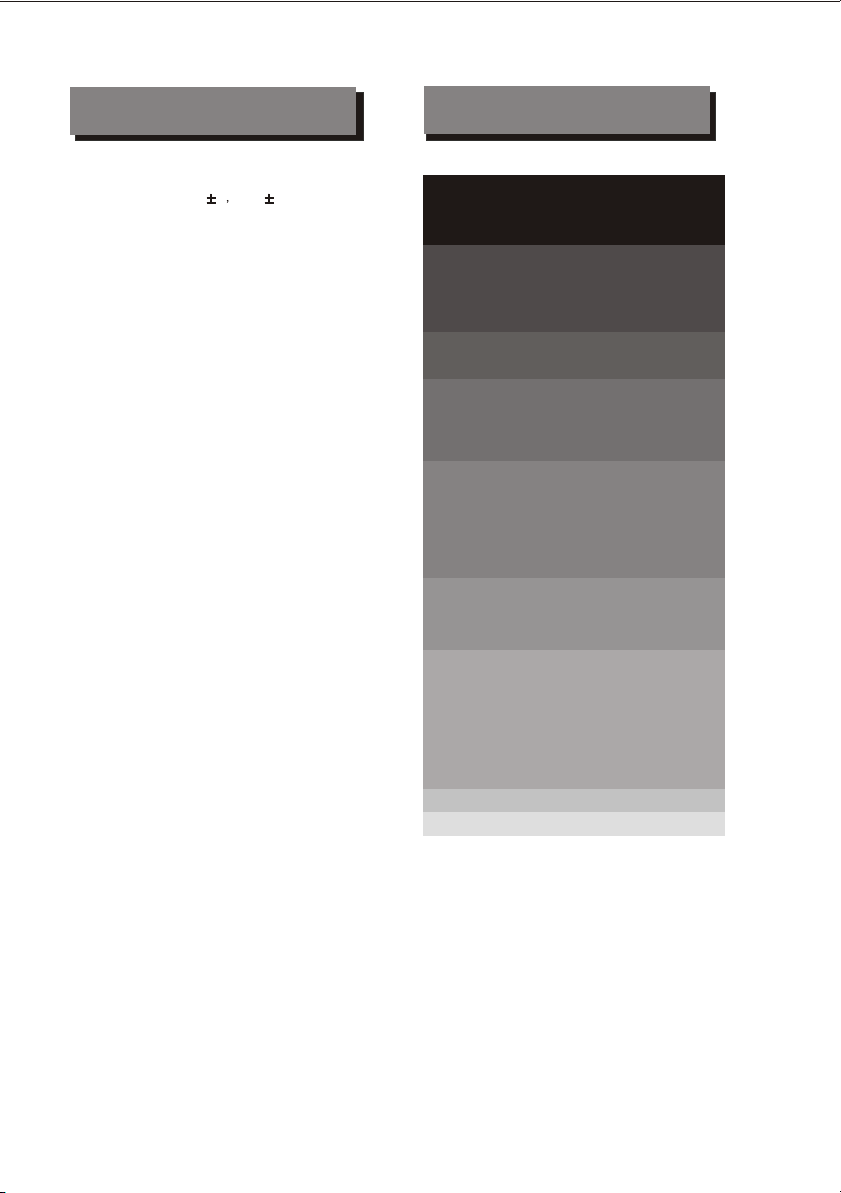
FEATURES
CONTENTS
DVD, SVCD,VCD,CD, MP3, Picture CD
compatible
CD-R, CD-RW,DVD R DVD RW capable
TV format:
PAL/ NTSC color system
4:3 / 16:9 screen format select
Video output:
Composite Video output
S-Video output
Y Pb/Cb Pr/Cr output
Audio output:
Down-mix stereo output
Coaxial output
Optical output
DVD features:
Multi Subtitle select
Multi Language select
Multi Angle select
Other features:
On screen control menu
Digital zooming
Slow motion forward
Parental lock
Auto screen saver
WARNING
IMPORTANT NOTICE
FEATURES
ESSENTIAL SETUP
INTRODUCTION
About DVD
About the player
Front panel function
Back panel function
Remote control
SYSTEM CONNECTION
GETTING STARTED
Play a disc
FUNCTION BUTTONS
[ Power] , [ Open / Close disctray ] , [ Play / Stop ]
[ Skip ] , [ Search ] , [ Slow ] , [ Select an item ] , [ Title/ Menu ],[Zoom]
[ NumberkeyPad ] , [ Angle ] , [PAL/NTSC],[ Subtitle ] ,
[ Audio ] ,[Return]
[ Repeat ] , [ A-B ] ,[Video], [ Mute ] , [ PBC ] ,[Goto], [L/R]
[ Program ]
ON SCREEN DISPLAY
DVD mode
MP3 mode
SETUP MENU
LANGUAGE MENU
OSD Menu / Subtitle / Audio / DVD Menu
VIDEO MENU
TV Shape / TV System
AUDIO MENU
Digital output
RATING MENU
Password / Rating/Default
Page
1
2-3
4
4
5
6
7
8
9-10
11-12
13-14
15
16
17
18
18
19
19
TROUBLE SHOOTING
SPECIFICATIONS
20
22
Page 5
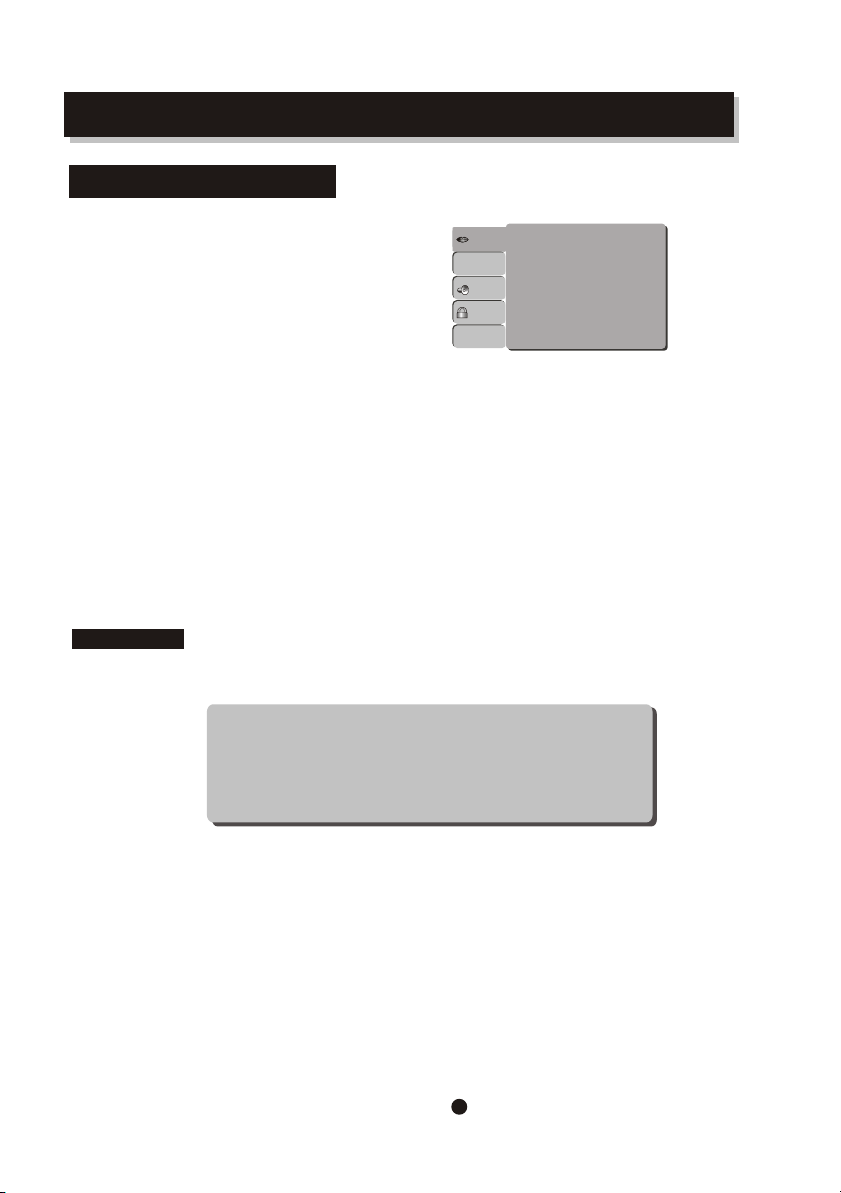
ESSENTIAL SETUP
Video outputs
Default setting NTSC
OSD language
Subtitle
Audio
DVD Menu
When a DVD disc of NOT correct TV system is loaded or the TV set of NOT
correct TV system with the player, a distorted video signal may come out on
the screen.
1
Page 6
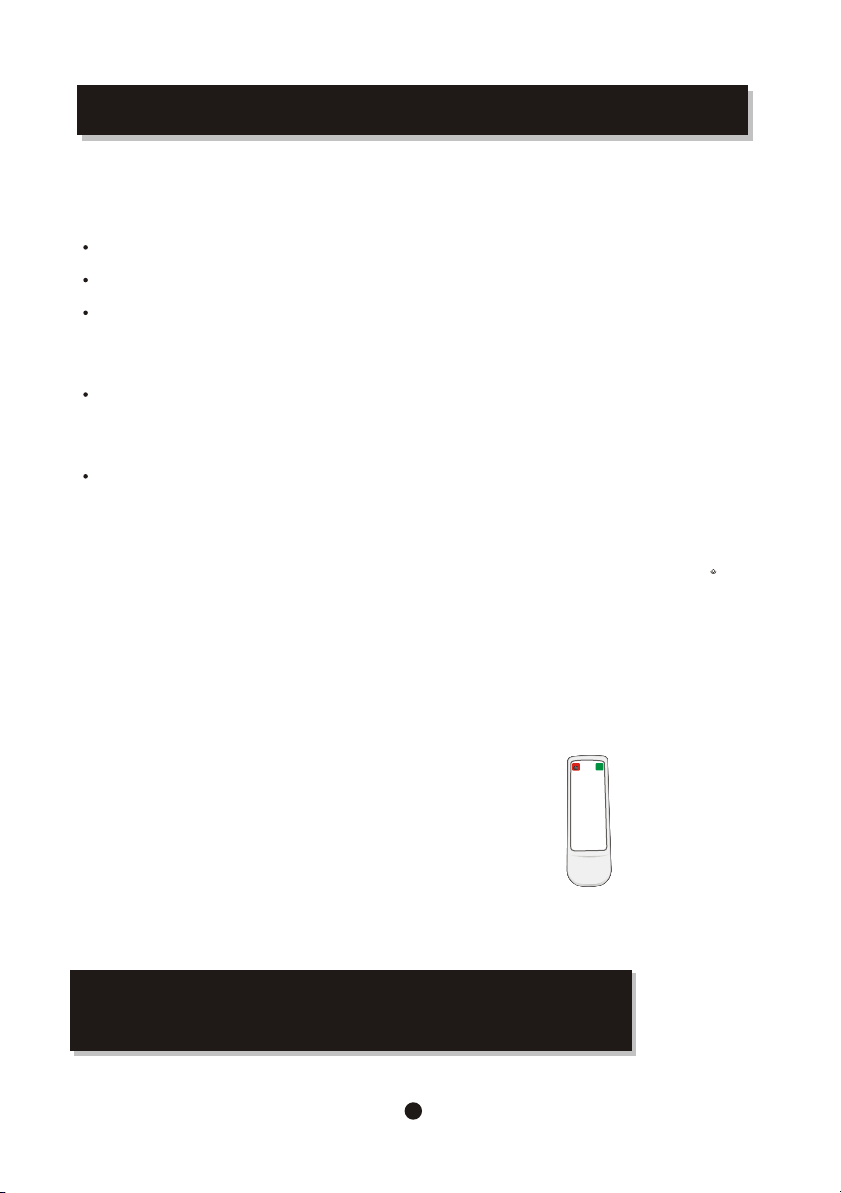
INTRODUCTION
Loading batteries to the remote control
Remove the battery compartment cover.
Load two AAA batteries into the battery compartment.
Make sure that the batteries have been inserted
in the correct polarities matching to the symbols
+, - marked in the battery compartment. Close
the battery compartment cover.
When replacing batteries, replace both batteries.
Do not mix new and used batteries operating
together, otherwise, the operation lifetime will
be much shorter than normal.
Remove the batteries if the unit will not be used
for a prolonged period of time.
The remote control transmits a directional
infrared beam.Be sure to aim the remote
control directly at the infrared sensor of the
unit during operation.
If the sensor has been covered or there is a
large object between the remote control and
the sensor, the sensor will not respond.
The sensor may not able to receive the
remote signal when it is exposed to direct
sunlight or a strong artificial light (fluorescent
or strobe light). In this case, change the
direction of the light or reposition the unit to
avoid direct lighting.
BE ENVIRONMENTALLY FRIENDLY
Do not dispose of batteries as normal rubbish. Be environmentally friendly,
dispose of batteries following the Government's regulation.
2
Page 7
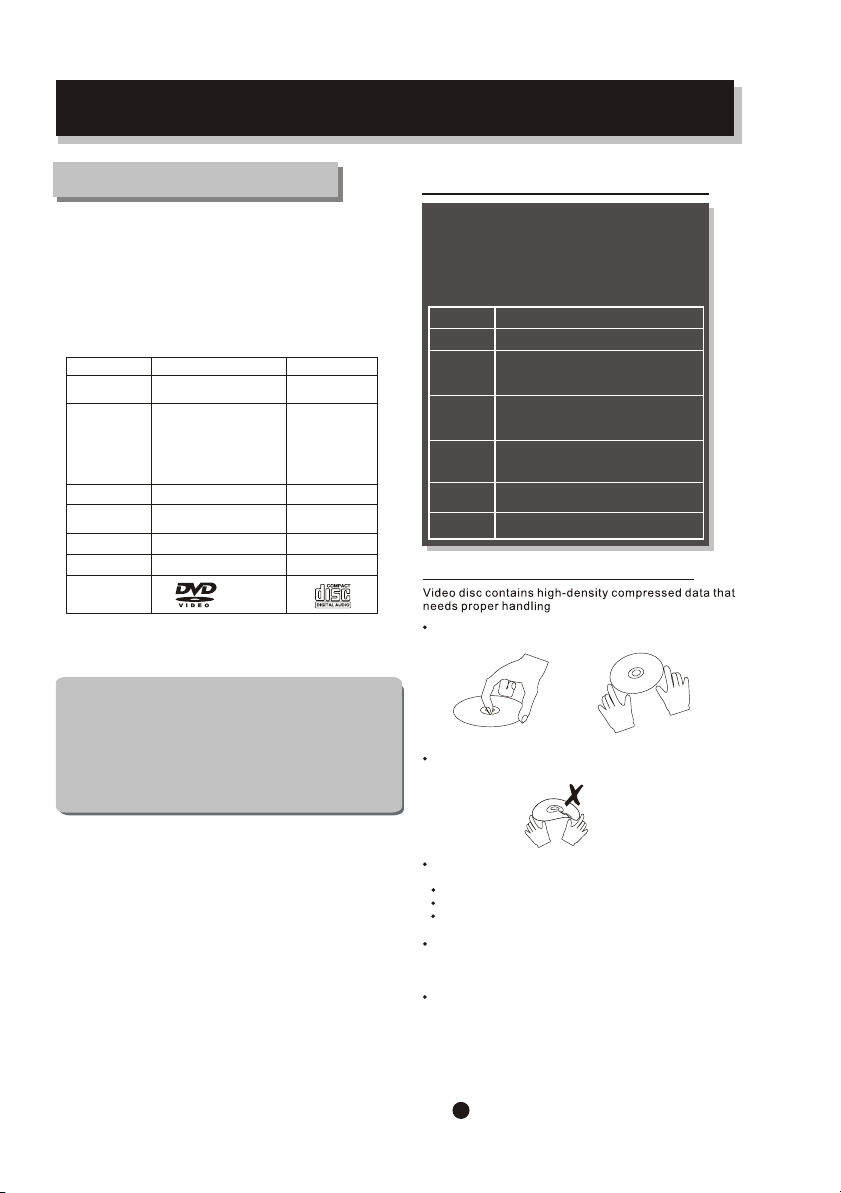
INTRODUCTION
About DVD
DVD (Digital Versatile Disc) is a digital video medium under
the MPEG II format, featuring a variety of revolutionary
entertainment capabilities. The MPEG II video compression
technology provides capacity for an excellent picture of
minimum 500 lines resolution on screen, up to 8 language
soundtracks, up to 9 views from different camera angles and
up to 32 language subtitles (provided the DVD disc itself
supports these features).
Disc information
Disc types
Recording
Method
Capacity
Disc size
Horizontal
Resolution
Sub-titles
Sound tracks
Symbol
Some features contained in this DVD player are related to the
DVD disc's software.
Some features cannot be performed if the disc does not support
the feature,or requires special settings.
Check the features printed on the disc's packing or follow the in
structions of the Disc's on screen menu.
DVD CD
Digital / MPEG II
Single-layer / Single side
4.7GB = 2 hr
Single-layer / Double sides
8.5GB = 4 hr
Double-layers / Single side
9.4GB = 4.5 hr
Double-layers / Double sides
17GB = 8 hr
12cm / 8cm
500 lines up
32
8 1
REMARK
Digital
650MB=74min
12cm / 8cm
-
-
Select a DVD disc
DVD Region Code
DVD discs and DVD players are manufactured
under the worldwide agreed DVD Regional
Code System that the player will operate only
with corresponding disc of the same Regional
Code.
Region code
Region
Canada, USA
1
Europe (incl. Poland, Romania, The Czech
2
republic), Japan, Middle East (incl. Saudi
Arabia, Egypt, Iran, South Africa)
East Asia (incl. Hong Kong, T aiwan, South
3
Korea),
South-East Asia
Australia, Caribbean, Central & South
4
America, Mexico,
New Zealand
Africa, Former Soviet Union, India, North
5
Korea, Pakistan, Turkmenistan
China
6
Care of disc
Hold the disc with fingers. Hold the disc's outer edge
and/or the center spindle hole. Do not touch the disc
surface.
Do not bend or press the disc. Do NOT expose the disc
to direct sunlight or heating sources.
Store discs in cabinet vertically , in dry condition.
Prevent exposure to:
Direct sunlight
Heat or exhaust from a heating device.
Extreme humidity
Clean the disc surface with a soft, dry cleaning cloth.
Wipe the disc surface gently , radically , from center
Toward the outer Edge.
Do not applythinner, alcohol chemical solvent, or sprays
when cleaning. Such cleaning fluids will permanently
damage the disc surface.
.
3
Page 8
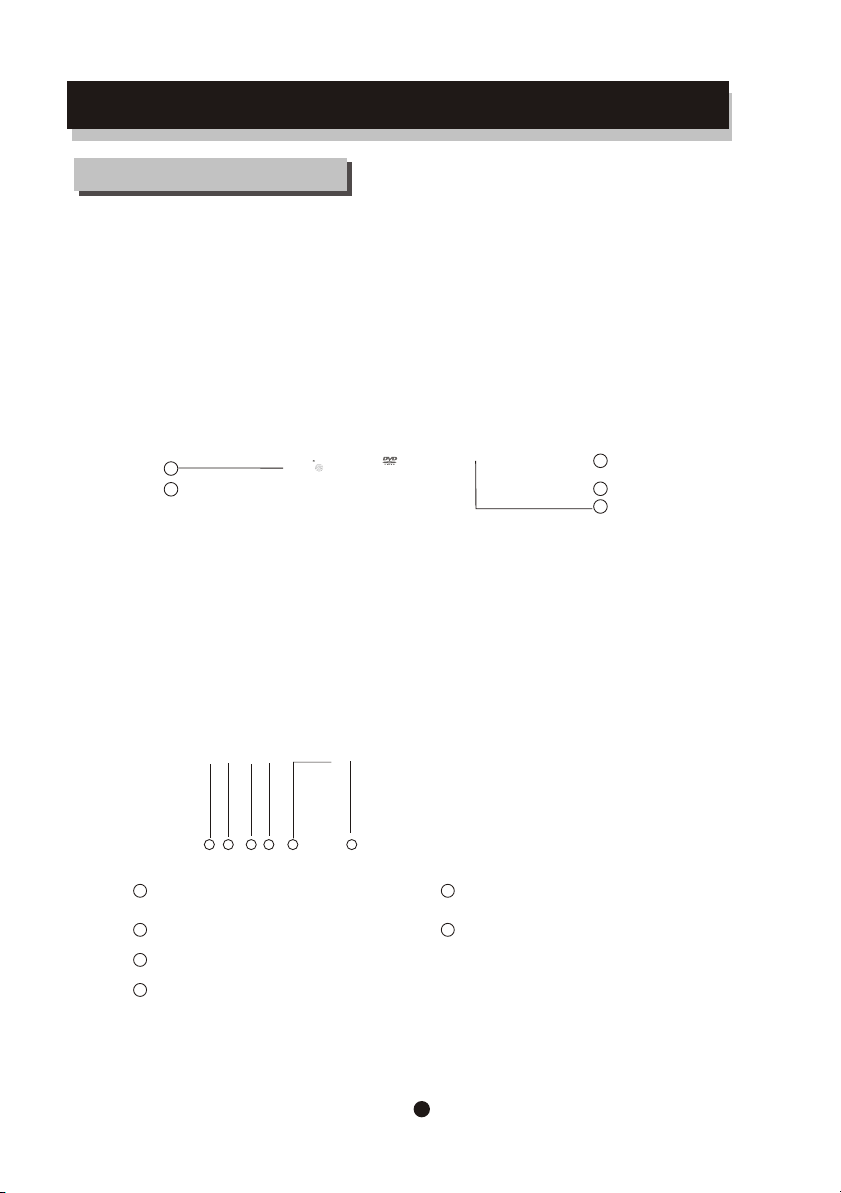
INTRODUCTION
About the player
Front panel
4
5
1.Stop
2.Play/pause
3.Open/close
Back panel
1 2 3 4 5 6
1
2CH L output jack
2
2CH R output jack
3
Digital signal COAXIAL output jack
4
VIDEO output jack
1
2
3
4.Screen
5.Sensor
5
Component output jack for progressive scan
6
4
Page 9

VIDEO
Page 10

Page 11

Page 12

Page 13

Page 14

Page 15

Page 16

Page 17

Page 18

Page 19

FUNCTION BUTTONS
Program setting
Program to play a DVD, CD and MP3 disc in a desired sequence automatically
DVD/VCD program menu
Program
Title 1
Title 2
Title 3
Title 4
Title 5
Title 6
Play Clear Clear All
1
2
3
4
5
6
7
8
9
10
11
12
13
14
15
16
CD/MP3 program
NOTE
Some DVD discs do not allow
programming.
Single track disc cannot be
programmed.
Menu
15
Page 20

ON SCREEN DISPLA Y
OSD
Press button ,
an On Screen Display (OSD) indicator will be displayed
at the upper part of the TV screen in displaying the disc
information and operation status.
The OSD indicator will remain on screen until pressing
the OSD button to turn it off.
OSD - DVD mode
Press OSD button once to display as follows:
... ......
... ......
... ......
Time 01:38:02
Press OSD button twice to display as follows:
... ......
... ......
... ......
Disc Title
current title / total disc titles
Press OSD button three times to display as follows:
... ......
... ......
... ......
Audio Sound Track
current audio / total tracks
Title 1/2 Chapter 4/9
Audio 1/4 6ch Eng
The four times press OSD button to display as follows:
... ......
... ......
... ......
Subtitle 4/4 Eng
The OSD indicator is a user friendly interface
designed for displaying the status of the playback.
When a dif ferent disc is loaded (DVD, CD or MP3),
the OSD indicator bar will be different.
... ......
... ......
... ......
Playback time/Track remain time
Chapter
current chapter / total chapters
... ......
... ......
... ......
... ......
... ......
... ......
Audio format
2 Ch
LPCM
LPCM
... ......
... ......
... ......
The five times press OSD button to display as follows:
... ......
... ......
... ......
Multi-angle
Current angle / Total angles
Angle 1/1
Disc Subtitle
current subtitle / total disc subtitles
16
... ......
... ......
... ......
Page 21

17
Page 22

SETUP
Various features of the player can be adjusted in
the SETUP menu:
Press SETUP button
SETUP menu appears.
Highlight the desired icon Press RIGHT
button to activate the setting sub menu.
Video
Enter this menu to setup the video setting
Press SETUP button
Highlight "Video",
Press RIGHT Video sub menu appears. ,
Highlight the desired item and press ENTER button,
Language
Enter this menu to setup the language in
OSD display, DVD disc subtitle, DVD disc audio
and DVD disc start menu.
Press SETUP button
Highlight "Language",
Press RIGHT , Language sub menu appears.
Highlight the desired item and press ENTER button,
Highlight the desired item,
Press RIGHT button to confirm.
Press SETUP button to save the setting and quit.
Highlight the desired item,
Press RIGHT, button to confirm.
Press SETUP button to save the setting and quit.
TV screen
The aspect ratio of the picture provided by the DVD
player can be varied in line with the features available
on the TV in use.
4:3 Letter
Allow you to see movies in their
original aspect ratio.
Entire frame of the movie will
be display on screen, but it will
occupy a smaller portion of the
screen.
18
Page 23

SETUP MENU
16:9 Wide Scr
When you connect
to a wide screen TV ,
this setting will allow
the original aspect
ratio will be display
full screen.
NOTE
(Press SETUP button)
Depending on the DVD
disc format, e.g. 2.35:1,
the wide screen setting
may still having black
margins above and
below the picture.
TV System
TV System menu is to set up the broadcast system:
Auto switch to NTSC system according
AUTO
to the disc, if not, the default system is NTSC
NTSC
NTSC TV system
Audio (digital audio)
Enter this menu to setup the digital audio output
format of dif
output formats are PCM , All or Off
Press SETUP Button
Highlight "Audio",
Press RIGHT , Audio sub menu appears.
ferent signal type.
The selectable
item,
ALL
RIGHT
Language
Digital Output
Video
Audio
Rating
Misc
Highlight the desired item and press button,
Highlight the desired
Press RIGHT
button to confirm.
Press SETUP
NOTE:
If the digital output is set in"RAW"mode.there wil Be no analog output for
DTS bitstreaml
button to save the setting and quit.
19
Page 24

TROUBLE SHOOTING
Should your DVD player develop a problem, please check below before
requesting service:
Symptom Check and Action
No Power
Does not play
Check if the power cord has been properly connected to the power outlet.
Check if the main power has been switched on.
No disc, load a disc.
Disc has been loaded upside down. Place the disc with the label side up.
Disc's region code does not match to the player.
Disc is not correct type for player.
Disc is damaged or dirty, clean the disc or try another disc.
Moisture may be condensed inside the player. Remove the disc and
leave the unit power on for one or two hours.
No Picture
Picture
noise / distorted
Picture not full
screen
Malfunction
No sound
Check if the TV set has power on, use TV remote to select AV signal for
DVD rather than broadcast.
Check if the system connection is proper and secure.
Check if the connection cables are damaged.
Clean the disc.
The disc is dirty or damaged. Clean the disc or try another disc.
Reset the color system of the player or the TV set.
Try to direct the player to the TV set instead of via other components,
such as a VCR.
Select the screen format from the player's SETUP MENU,
see " SETUP MENU " of t his manual.
Select the screen format from DVD disc menu.
Should the player develop a malfunction, unplug the player for
30 minutes. After 30 minutes, power on the player and the restore
function should reset the player.
DTS disc used.
This player does not support DTS decode.
20
Page 25
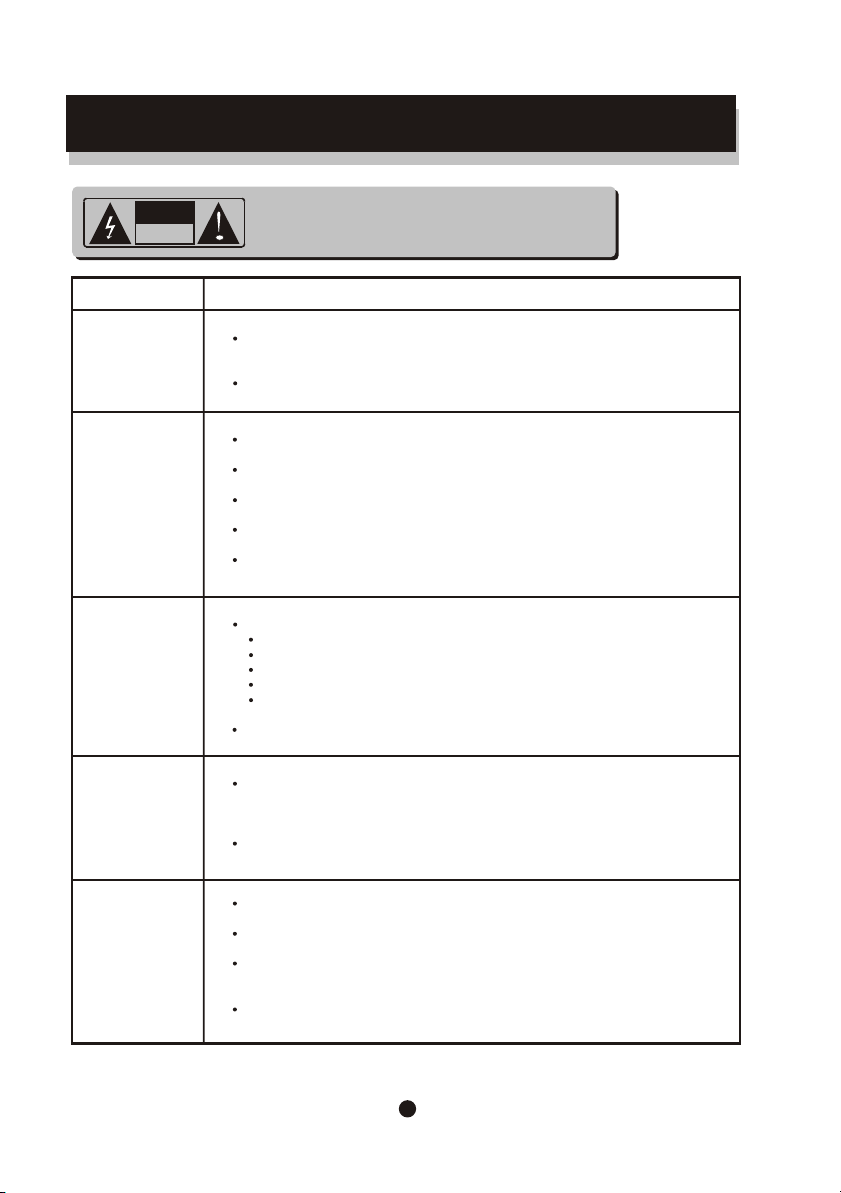
TROUBLE SHOOTING
CAUTION
RISKOF ELECTRIC SHOCK
DO NOT OPEN
Symptom Check and Action
Cannot SKIP
or SEARCH
No sound or
sound output
not complete
No surround
sound
MP3 disc no
sound or noisy
CAUTION : To reduce the risk of fire and electric
shock, do not remove the cover (or back) of the unit. Refer
servicing only to qualified service personnel.
Some discs are programmed that do not allow users to SKIP
at some sections, especially at the beginning WARNING section.
Single Chapter disc cannot apply SKI
Check if the TV and Amplifier have been switched on, and correctly set.
Check if the TV and Amplifier system connection is secured.
Press LANGUAGE button to select other audio tracks output of disc.
Check if the MUTE function of the TV or Amplifier has been activated.
There will be no sound output during P
If digital output has been applied:
Press SETUP button
Highlight "AUDIO"
Highlight "Digital Out"
Select RAW or PCM
Press SETUP button
Power on the amplifier or active type loudspeakers.
When PC program files or other data files are mixed with
MP3 files in the same disc, the player may play the non-MP3
files with noise or no sound.
Check the disc, if all the files on disc are MP3 files
Skip the f ile, try other files.
P function.
AUSE / STEP
/ SLOW .
Remote control
does not function
Remove the obst acles between the remote control and the player .
Point the remote control towards the remote sensor on the player.
Check if the batteries of the remote control have been loaded with
correct polarities.
Replace the batteries of the remote control.
21
Page 26

SPECIFICATIONS
Type of Disc
Video Format
Audio Format
Signal Output
Frequency Response
S/N radio
THD
Output Terminals
DVD/DVD R/DVD RW
SVCD/VCD
CD-DA
CD-MP3
Kodak Picture CD
CD-R / CD-RW
MPEG 2
MPEG 1, LAYER 1, LAYER 2 , LAYER 3
Color System:
Audio System:
Video Output:
Audio Output (Stereo): 2 Vpp
CD:
DVD:
> 92 dB
< 0.04%
Video (composite) output X1
S-Video output X1
2 ch output X1
Digital coaxial output X1
Digital optical output X1
Y Pb/Cb Pr/Cr output X1
PAL/NTSC/AUTO
DIGITAL down mix stereo
DIGITAL digital output
Audio DAC 16bit/48KHz
1 Vpp (at 75 ohm)
4Hz 20KHz (EIA
4Hz 22KHz (48K)
4Hz 44KHz (96K)
T)
Power input
AC 120V 60Hz
22
