Page 1
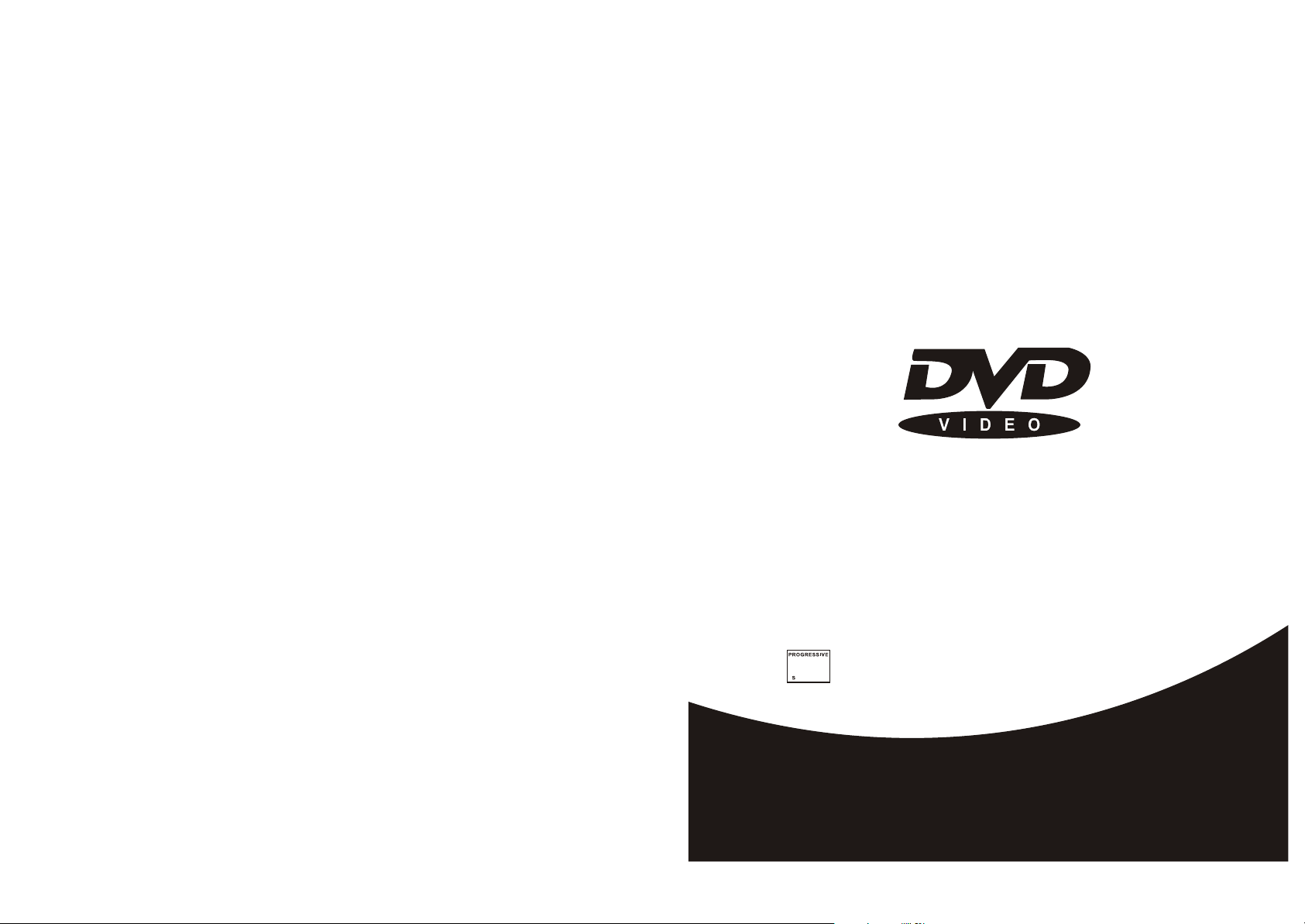
PROGRESSIVE SCAN
Page 2
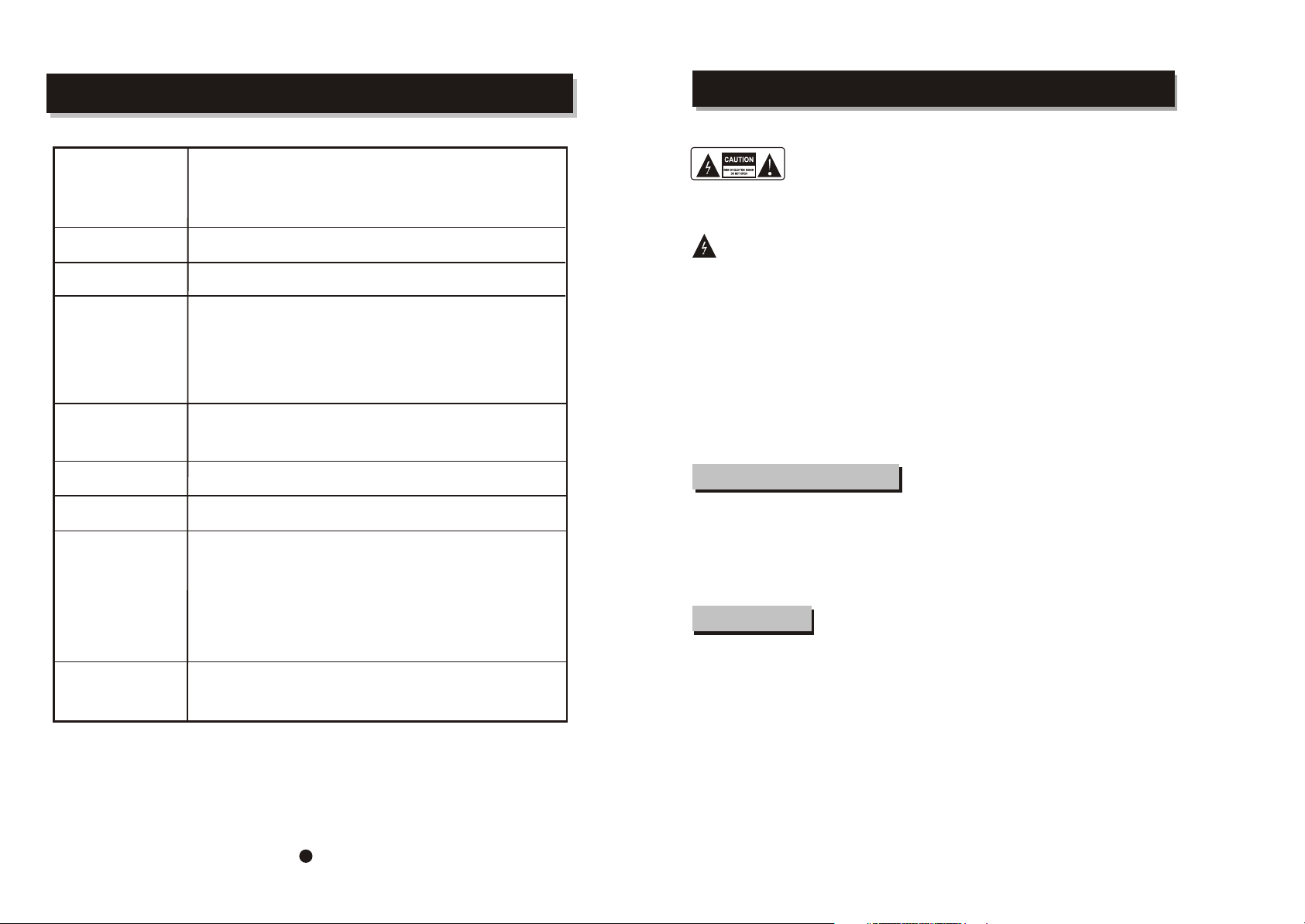
SPECIFICATIONS
Type of Disc
Video Format
Audio Format
Signal Output
Frequency Response
S/N radio
THD
Output Terminals
DVD
SVCD/VCD
CD-DA
CD-MP3
Kodak Picture CD
CD-R / CD-RW
MPEG 2
MPEG 1, LAYER 1, LAYER 2 , LAYER 3
Color System:
Audio System:
Video Output:
Audio Output (Stereo): 2 Vpp
4Hz 20KHz (EIA
CD:
4Hz 22KHz (48K)
DVD:
4Hz 44KHz (96K)
> 92 dB
< 0.04%
Video (composite) output X1
S-Video outpu X 1t
2 ch output X1
Digital coaxial output X1
YPbPr output X1
PAL /NTSC
DIGITAL down mix stereo
DIGITAL digital output
Audio DAC 16bit/48KHz
1 Vpp (at 75 ohm)
T)
SAFETY INFORMATION
TO REDUCE THE RISK OF FIRE AND ELECTRIC SHOCK, DO NOT EXPOSE THIS UNIT TO
RAIN OR MOISTURE.
CAUTION : To reduce the
risk of fire and electric shock,
back) of the unit. Refer servicing only to qualified
service personnel.
The lightning flash with arrowhead symbol,
within an equilateral triangle, is intended to
alert the user to the presence of uninsulated
"dangerous voltage" within product's enclosure
that may be of sufficient magnitude to constitute
a risk of electric shock.
The exclamation point within an equilateral
triangle is intended to alert the user to the
presence of important operation and servicing
instructions in the literature accompanying the
appliance.
do not remove the cover (or
WARNING: TO REDUCE THE RISK OF FIRE OR
ELECTRIC SHOCK, DO NOT EXPOSE THIS
APPLIANCE TO RAIN OR MOISTURE.
CAUTION: TO PREVENT ELECTRIC SHOCK,
MATCH WIDE BLADE OF PLUG TO WIDE SLOT,
FULLY INSERT.
IMPORTANT SAFEGUARDS
In addition to the careful attention devoted to quality
standards in the manufacture of your video product,
safety is a major factor in the design of every instrument.
However, safety is your responsibility, too. This sheet
lists important information that will help to assure your
enjoyment and proper use of the video product and
accessory equipment. Please read them carefully
before operation and using your video product.
Installation
8. Do not place naked flame sources, such as candles,
on the appliance.
9. Do not locate the appliance or cord near heat sources
such as radiators, heaters, air ducts or direct sunlight.
10. Do not block any of the ventilation openings. Ensure
that vents are not covered by newspapers, tablecloths,
curtains, etc. Do not install in a tight-fitting cabinet.
11. Do not insert or allow foreign objects to enter any
grille openings.
12. Do not run the cord under carpeting. Instead, arrange
the cord away from traffic areas where it will not become
a trip hazard.
13. To disconnect the appliance, turn the appliance off,
switch off the power outlet and remove the plug from the
power outlet.
14. Do not misuse the cord. Never carry the appliance by
the cord or pull to disconnect it from the outlet. Instead,
grasp the plug and pull to disconnect.
15. Do not operate the appliance if it has a damaged cord
or plug; after the appliance malfunctions; or has been
dropped or damaged in any way. Consult an authorised
service facility or similarly qualified person for examination.
16. Use of controls or adjustments, or performance of
procedures other than those specified herein, may result
in hazardous radiation exposure.
Caution
Do not open ?do not attempt to repair, disassemble or
modify this appliance.
Dangerous high voltages exist inside this appliance.
This appliance is only to be serviced by a qualified
person. There are
no user-serviceable parts inside.
Do not look at laser pick-up directly. Do not touch
the lens.
Power input
90-240V~
50/60Hz 25W
25
Read all instructions carefully, even if you are familiar
with the appliance.
1. This appliance is not intended for use by children or
infirm persons without supervision.
2. Children should be prevented from playing with the
appliance.
3. This appliance should be placed on a dry, level surface
before it is operated.
4. INDOOR USE ONLY ?this appliance is not intended for
outdoor use.
5. Do not expose this appliance to rain or moisture. Do
not immerse the appliance in water or any other liquid.
6. Do not place items filled with liquids, such as vases, on
the appliance. Do not expose the appliance to dripping or
splashing liquids.
7. This appliance is not intended for use in bathrooms,
laundry areas or similar moist locations. Never locate this
appliance in the immediate surroundings of, or where it
may fall into, a bath, basin, washtub, shower or swimming
pool.
Page 3
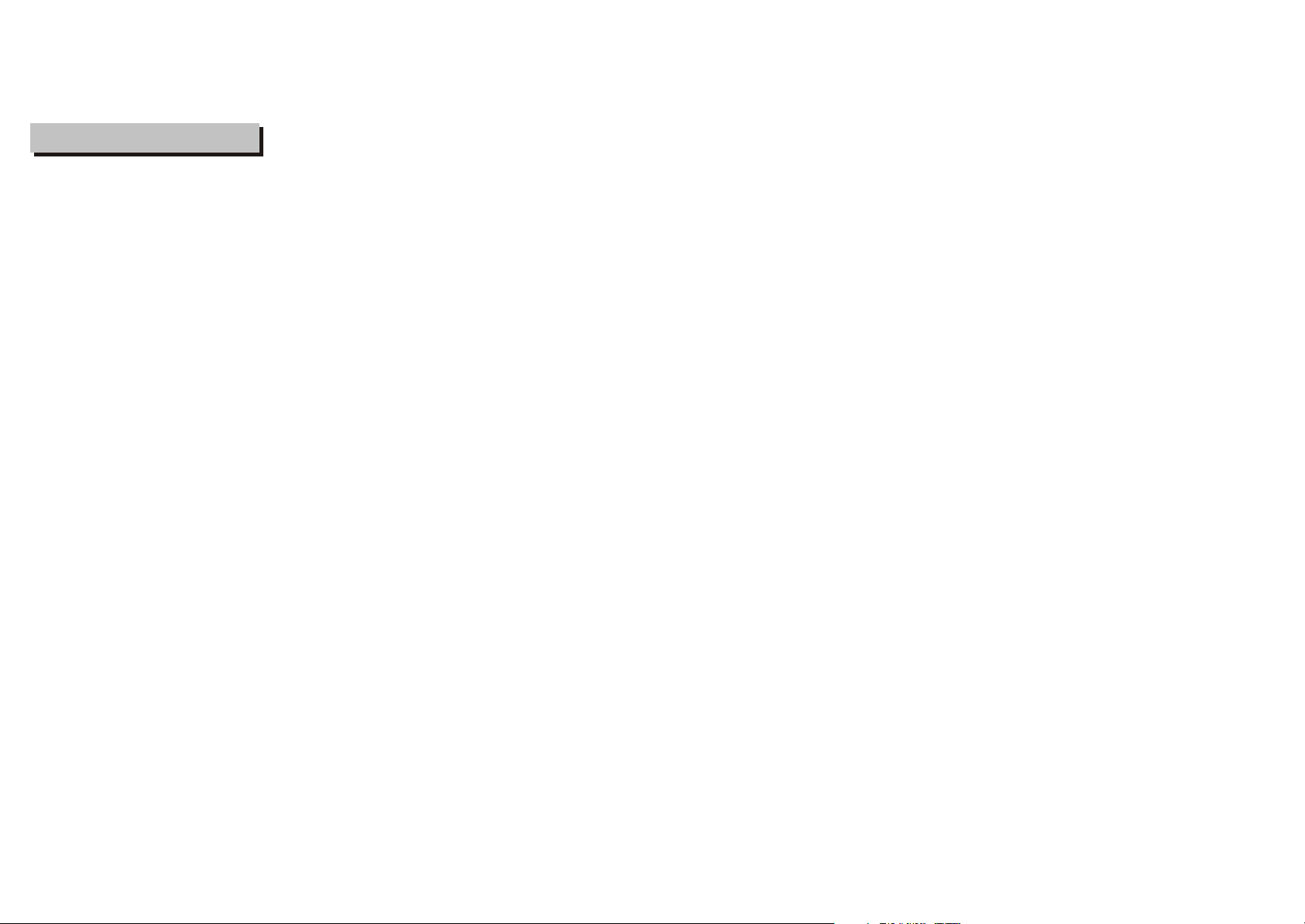
Installation Warnings
Ventilation ?Slots and openings in the case are
provided for ventilation to ensure reliable operation
of the video product and to protect it from overheating.
These openings must not the blocked or covered. The
openings should never be blocked by placing the
product on a bed, sofa, rug, or heat register. This
product should not be placed in a built-in installation
such as a bookcase or rack, unless proper ventilation
is provided or the video product manufacturer
instructions have been followed.
Outdoor Antenna Grounding ?If an outside antenna
or cable system is connected to the video product,
be sure the antenna or cable system is grounded
so as to provide some protection against voltage
surges and builtup static charges. ANSI/NFPA
No. 70-1984 provides information with respect to
proper grounding of the mast and supporting
structure, grounding of the lead-in wire to an
antenna-discharge unit, connection to grounding
electrodes, and requirements for the grounding
electrode.
Power Lines ?An outside antenna system should
not be located in the vicinity of overhead power
lines, other electric light or power circuits, or where
it can fall into such power lines or circuits. When
installing an outside antenna system, extreme care
should be taken to keep from touching or approaching
such power lines or circuits, as contact with them
might
Page 4
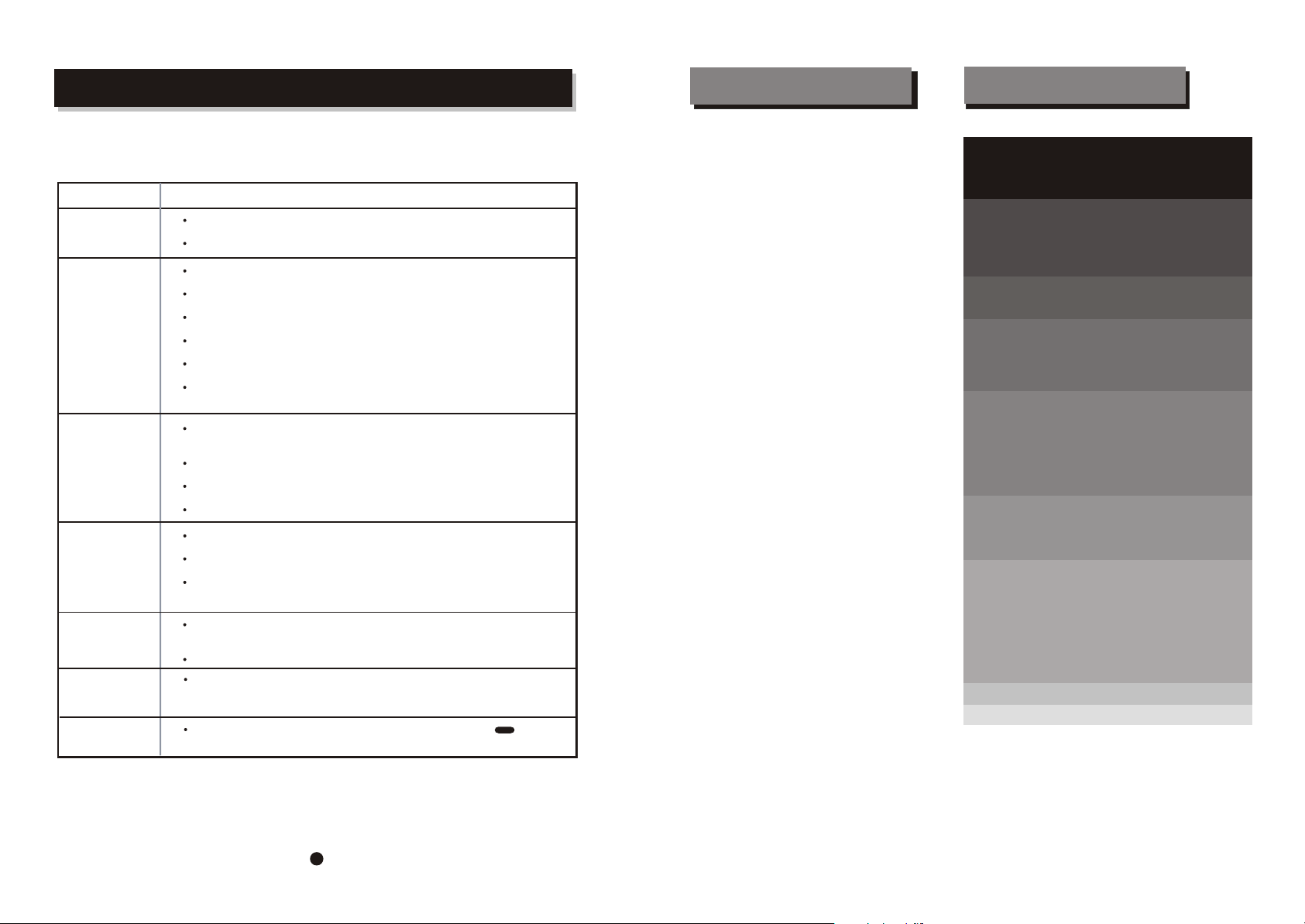
TROUBLE SHOOTING
FEATURES
CONTENTS
Should your DVD player develop a problem, please check below before
requesting service:
Symptom Check and Action
No Power
Does not play
No Picture
Picture
noise / distorted
Picture not full
screen
Malfunction
No sound
Check if the power cord has been properly connected to the power outlet.
Check if the main power has been switched on.
No disc, load a disc.
Disc has been loaded upside down. Place the disc with the label side up.
Disc's region code does not match to the player.
Disc is not correct type for player.
Disc is damaged or dirty, clean the disc or try another disc.
Moisture may be condensed inside the player. Remove the disc and
leave the unit power on for one or two hours.
Check if the TV set has power on, use TV remote to select AV signal for
DVD rather than broadcast.
Check if the system connection is proper and secure.
Check if the connection cables are damaged.
Clean the disc.
The disc is dirty or damaged. Clean the disc or try another disc.
Reset the color system of the player or the TV set.
Try to direct the player to the TV set instead of via other components,
such as a VCR.
Select the screen format from the player's SETUP MENU,
see " SETUP MENU " of t his manual.
Select the screen format from DVD disc menu.
Should the player develop a malfunction, unplug the player for
30 minutes. After 30 minutes, power on the player and the restore
function should reset the player.
DVD disc used. Press the remote
re-select the audio setting on the remote.
Control “LANGUAGE" button
AUDIO
and
DVD, SVCD,VCD,CD, MP3, Picture CD
compatible
CD-R, CD-RW, capable
TV format:
PAL/ NTSC color system
4:3 / 16:9 screen format select
Video output:
Composite Video output
S-Video output
Y/Pb/Pr output
Audio output:
Down-mix stereo output
Coaxial output
DVD features:
Multi Subtitle select
Multi Language select
Multi Angle select
Other features:
On screen control menu
Digital zooming
Slow motion forward
Parental lock
Auto screen saver
WARNING
IMPORTANT NOTICE
FEATURES
ESSENTIAL SETUP
INTRODUCTION
About DVD
About the player
Front panel function
Back panel function
Remote control
SYSTEM CONNECTION
GETTING STARTED
Play a disc
Video port setup
Screen saver
FUNCTION BUTTONS
[ Power] , [ Open / Close disctray ] , [ Play / Pause / Setp / Stop ]
[ Skip ] , [ Search ] , [ Slow ] , [ Select an item ] , [ Title/ Menu ]
[ NumberkeyPad ] , [ PAL/ NTSC ] , [ Angle ] , [ Subtitle ] , [ Audio ] ,
[Video] , [ Return ]
[ Repeat ] , [ A-B ] , [ Mute ] , [ PBC ] , [R/L ]
[ Program ]
ON SCREEN DISPLAY
DVD mode
CD mode
VCD mode
MP3 mode
SETUP MENU
LANGUAGE MENU
OSD Menu / Subtitle / Audio / DVD Menu
VIDEO MENU
TV Shape / TV System
AUDIO MENU
Digital output
RATING MENU
Password / Rating/Default
TROUBLE SHOOTING
SPECIFICATIONS
Page
1
2-3
4
4
5
6
7
8
9
10
11-12
13-14
15
16-17
18
19
19
19
20
21
21
22
22
23
25
23
Page 5
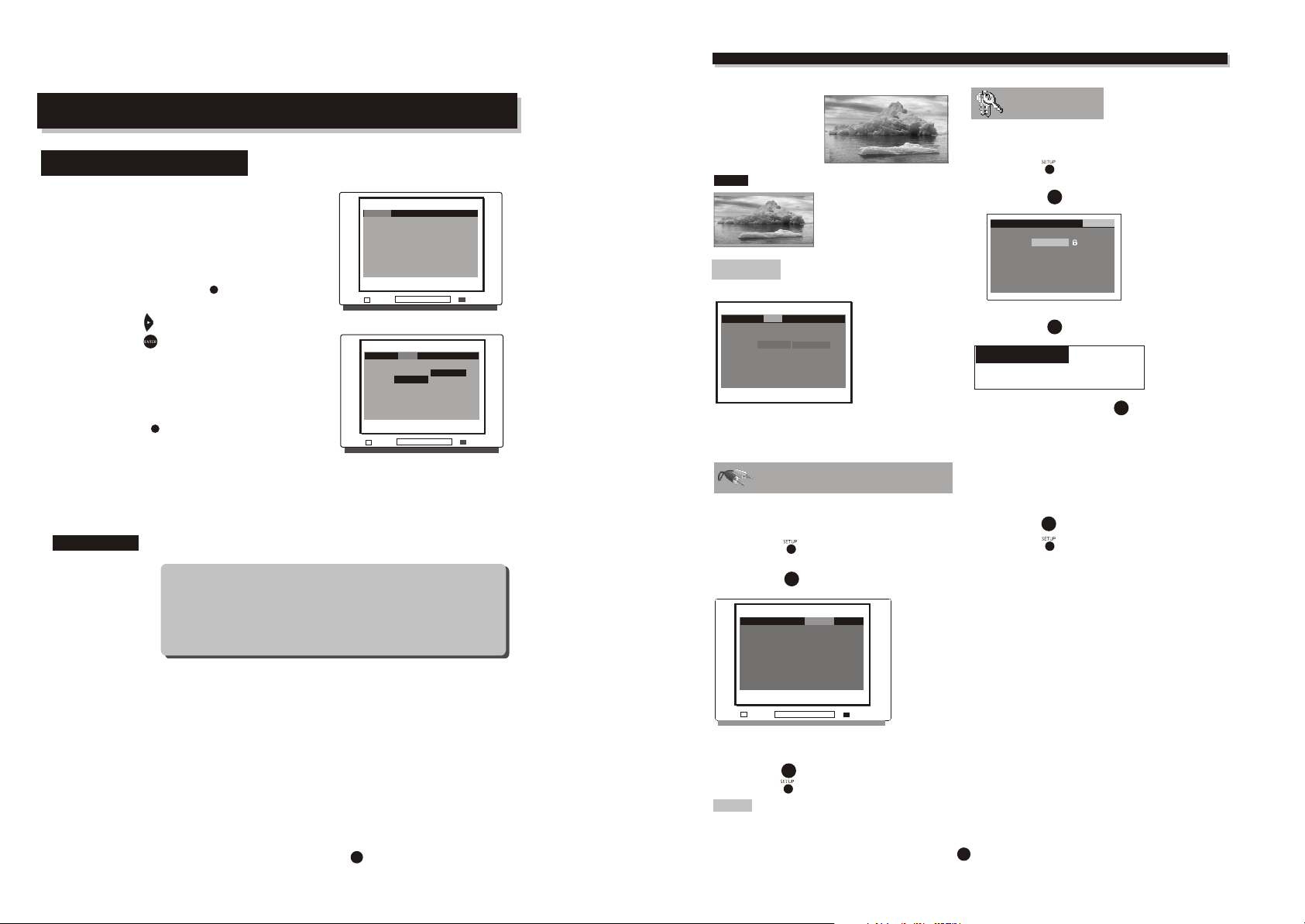
SETUP MENU (Press SETUP button)
ESSENTIAL SETUP
Video outputs
The player is equipped with the following video output ports:
Composite Video, S-Video and Y/Pb/Pr
For TV System setting
TV System menu is to set up the output TV system to PAL or NTSC:
1. In STOP mode, press SETUP button ,
setup menu appears.
2 .Press RIGHT button , highlight "Video" icon.
3 .Press ENTER button , sub-menu appears.
4 .Highlight "TV System" selection, press ENTER button,
sub menu appears.
Highlight "NTSC" or "PAL"or or "Automatic", press
ENTER button.
5.Press SETUP button to quit. 6
"PAL60"
SETUP
if not, the default system is NTSC
Automatic Auto switch to PAL or NTSC system according to the disc
NTSC NTSC TV system
PAL TV system
PAL 60 TV system
Default setting NTSC
SETUP
When a DVD disc of NOT correct TV system is loaded or the TV set of NOT
correct TV system with the player, a distorted video signal may come out on
the screen.
...... ...
...... ...
...... ...
...... ...
Language Video Audio Rating
...... ...
...... ...
...... ...
...... ...
...... ...
...... ...
...... ...
...... ...
...... ...
...... ...
...... ...
...... ...
...... ...
...... ...
...... ...
...... ...
...... ...
...... ...
...... ...
...... ...
...... ...
...... ...
...... ...
...... ...
...... ...
...... ...
...... ...
Language Video Audio Rating
...... ...
...... ...
...... ...
...... ...
...... ...
...... ...
...... ...
...... ...
...... ...
...... ...
...... ...
...... ...
...... ...
...... ...
...... ...
...... ...
...... ...
...... ...
...... ...
...... ...
...... ...
...... ...
...... ...
...... ...
...... ...
TV Shape
TV System
video output
4:3 PS
NTSC
s-video
NTSC
PAL
PAL 60
Automatic
16:9 Wide Scr
When you connect
to a wide screen TV ,
this setting will allow
the original aspect
ratio will be display
full screen.
NOTE
...... ...
...... ...
...... ...
...... ...
...... ...
...... ...
...... ...
...... ...
...... ...
...... ...
...... ...
...... ...
...... ...
...... ...
...... ...
...... ...
...... ...
...... ...
...... ...
...... ...
...... ...
...... ...
...... ...
...... ...
...... ...
...... ...
...... ...
...... ...
...... ...
...... ...
...... ...
...... ...
...... ...
...... ...
...... ...
...... ...
...... ...
...... ...
...... ...
...... ...
...... ...
...... ...
...... ...
...... ...
...... ...
...... ...
...... ...
...... ...
...... ...
...... ...
...... ...
...... ...
...... ...
...... ...
...... ...
...... ...
TV System
TV System menu is to set up the broadcast system:
Language Video Audio Rating
TV Shape
4:3 PS
TV System
NTSC
Video out
s-video
Auto switch to PAL-M or NTSC system according
AUTO
to the disc, if not, the default system is PAL-M
NTSC
NTSC TV system
PAL
PAL TV system
PAL 60
PAL 60 TV system
Depending on the DVD
disc format, e.g. 2.35:1,
the wide screen setting
may still having black
margins above and
below the picture.
NTSC
PAL
PAL 60
Automatic
Audio (digital audio)
Enter this menu to setup the digital audio output
format of dif
output formats are PCM , Raw or Off
ferent signal type.
Press SETUP Button
The selectable
Rating
Enter this menu to setup the rating level of the player.
The player will require a password to play any disc with
rating level higher than the setting.
Press SETUP
Highlight "Rating",
Press ENTER
Language Video Audio Rating
Highlight "Password" selection,
Press ENTER
Default setting
Pas sword
Rat ing
Highlight "Rating",
Repeatedly pressing ENTER button
to change the setting:
1. Kid Safe
2. G
3. PG
4. PG_13
5. PG_R
6. R
7. NC_17
8. Adult
Highlight "Password" selection,
Press ENTER button to lock.
Press SETUP butto
button
button, Rating sub menu appears.
ENTER
Password
Rating
Default
- - - -
8. Adult
Reset
button. The rating lock release.
ENTER
: 8888
: 8. Ad ult
ENTER
n to save
input the 4 digits password,
ENTER
the setting and quit.
Highlight "Audio",
Press ENTER , Audio sub menu appears.
...... ...
...... ...
...... ...
...... ...
...... ...
...... ...
...... ...
...... ...
...... ...
...... ...
...... ...
...... ...
...... ...
...... ...
...... ...
...... ...
...... ...
...... ...
...... ...
...... ...
...... ...
...... ...
...... ...
...... ...
...... ...
...... ...
...... ...
...... ...
ENTER
Language Video Audio Rating
Digital out
Raw
...... ...
...... ...
...... ...
...... ...
...... ...
...... ...
...... ...
...... ...
...... ...
...... ...
...... ...
...... ...
...... ...
...... ...
...... ...
...... ...
...... ...
...... ...
...... ...
...... ...
...... ...
...... ...
...... ...
...... ...
...... ...
...... ...
...... ...
...... ...
Highlight the desired item and press ENTER button,
Highlight the desired
Press ENTER
Press SETUP
item,
button to confirm.
ENTER
button to save the setting and quit.
NOTE:
If the digital output is set in"RAW"mode.there wil Be no analog output for
DTS bitstreaml
1
22
Page 6

INTRODUCTION
THE REMOTE CONTROL
Loading batteries to the remote control
Remove the battery compartment cover.
Load two AAA batteries into the battery compartment.
Make sure that the batteries have been inserted
in the correct polarities matching to the symbols
+, - marked in the battery compartment. Close
the battery compartment cover.
When replacing batteries, replace both batteries.
Do not mix new and used batteries operating
together, otherwise, the operation lifetime will
be much shorter than normal.
Remove the batteries if the unit will not be used
for a prolonged period of time.
The remote control transmits a directional
infrared beam.Be sure to aim the remote
control directly at the infrared sensor of the
unit during operation.
If the sensor has been covered or there is a
large object between the remote control and
the sensor, the sensor will not respond.
The sensor may not able to receive the
remote signal when it is exposed to direct
sunlight or a strong artificial light (fluorescent
or strobe light). In this case, change the
direction of the light or reposition the unit to
avoid direct lighting.
Within approximately
6 meter (20 feet)
30 30
BE ENVIRONMENTALLY FRIENDLY
Do not dispose of batteries as normal rubbish. Be environmentally friendly,
dispose of batteries following the Government's regulation.
2
Page 7

About DVD
DVD (Digital Versatile Disc) is a digital video medium under
the MPEG II format, featuring a variety of revolutionary
entertainment capabilities. The MPEG II video compression
technology provides capacity for an excellent picture of
minimum 500 lines resolution on screen, up to 8 language
soundtracks, up to 9 views from different camera angles and
up to 32 language subtitles (provided the DVD disc itself
supports these features).
Disc information
Disc types
Recording
Method
Capacity
Disc size
Horizontal
Resolution
Sub-titles
Sound tracks
Symbol
Some features contained in this DVD player are related to the
DVD disc's software.
Some features cannot be performed if the disc does not support
the feature,or requires special settings.
Check the features printed on the disc's packing or follow the in
structions of the Disc's on screen menu.
DVD CD
Digital / MPEG II
Single-layer / Single side
4.7GB = 2 hr
Single-layer / Double sides
8.5GB = 4 hr
Double-layers / Single side
9.4GB = 4.5 hr
Double-layers / Double sides
17GB = 8 hr
12cm / 8cm
500 lines up
32
8 1
REMARK
Digital
650MB=74min
12cm / 8cm
-
-
INTRODUCTION
Select a DVD disc
DVD Region Code
DVD discs and DVD players are manufactured
under the worldwide agreed DVD Regional
Code System that the player will operate only
with corresponding disc of the same Regional
Code.
Region code
Region
Canada, USA
1
Europe (incl. Poland, Romania, The Czech
2
republic), Japan, Middle East (incl. Saudi
Arabia, Egypt, Iran, South Africa)
East Asia (incl. Hong Kong, T aiwan, South
3
Korea),
South-East Asia
Australia, Caribbean, Central & South
4
America, Mexico,
New Zealand
Africa, Former Soviet Union, India, North
5
Korea, Pakistan, Turkmenistan
China
6
Care of disc
Hold the disc with fingers. Hold the disc's outer edge
and/or the center spindle hole. Do not touch the disc
surface.
Do not bend or press the disc. Do NOT expose the disc
to direct sunlight or heating sources.
Store discs in cabinet vertically , in dry condition.
Prevent exposure to:
Direct sunlight
Heat or exhaust from a heating device.
Extreme humidity
Clean the disc surface with a soft, dry cleaning cloth.
Wipe the disc surface gently , radically , from center
Toward the outer Edge.
Do not applythinner, alcohol chemical solvent, or sprays
when cleaning. Such cleaning fluids will permanently
damage the disc surface.
.
ON SCREEN DISPLAY
MP3 mode
Current folder
....... ..
Mp3 2/133
....... ..
....... ..
[Root]
....... ..
....... ..
....... ..
....... ..
....... ..
....... ..
....... ..
....... ..
....... ..
....... ..
....... ..
....... ..
....... ..
....... ..
....... ..
....... ..
....... ..
....... ..
....... ..
....... ..
....... ..
....... ..
....... ..
....... ..
....... ..
Selection highlight
(Press ENTER
Auto playback
The player will load the MP3 disc and auto start to
playback from track one till the last track of the root
directory.
001
1
002
2
003
3
004
4
005
5
File:
002
Playing track file information
(Information provided by the disc)
button to play this track)
ENTER
Select a track
Press ARROW button to highlight the desired track, and
switch between folder and pages.
Press ENTER button to play the selected track.
ENTER
Disc T rack
current track / total tracks
Playing track highlight
Playback time
00:02:43
6
006
7
007
8
008
9
009
010
10
Playing track file information
You may add the information of the MP3 file
while you create the disc, e.g. artist, song name
and date etc., Those information of the playing
track will be display at the lower part of the screen.
....... ..
....... ..
....... ..
....... ..
....... ..
....... ..
....... ..
....... ..
....... ..
....... ..
....... ..
....... ..
....... ..
....... ..
....... ..
....... ..
....... ..
....... ..
....... ..
....... ..
....... ..
....... ..
....... ..
....... ..
....... ..
....... ..
....... ..
....... ..
3
20
Page 8

ON SCREEN DISPLA Y
Press DISPLAY button ,
an On Screen Display (OSD) indicator will be displayed
at the upper part of the TV screen in displaying the disc
information and operation status.
The OSD indicator will remain on screen until pressing
the OSD button to turn it off.
OSD - DVD mode
Disc type
OSD
... ... ...
... ... ...
... ... ...
... ... ...
... ... ...
... ... ...
... ... ...
... ... ...
... ... ...
... ... ...
... ... ...
... ... ...
... ... ...
Disc Title
current title / total disc titles
Disc Subtitle
current subtitle / total disc subtitles
Audio Sound Track
current audio / total tracks
DVD
Title 1/6
Audio
Subtitle
Chapter 3 / 21
1/3
....
1/2
The OSD indicator is a user friendly interface
designed for displaying the status of the playback.
When a dif ferent disc is loaded (DVD, CD or MP3),
the OSD indicator bar will be different.
... ... ...
0012::33 01:36:25
Angle
D 6 Ch
Audio format
D
LPCM
1/1
6
Ch
LPCM
Multi-angle
Current angle / Total angles
Chapter
current chapter / total chapters
... ... ...
... ... ...
... ... ...
... ... ...
... ... ...
... ... ...
... ... ...
... ... ...
... ... ...
... ... ...
... ... ...
... ... ...
Playback time /
Chapter remain Time
INTRODUCTION
About the player
Front panel
1.Lamp
2.Play/Pause
3.Stop
4.Open/close
3
2
1
5
6
4.Disc tray
5.Sensor
6.Power
4
OSD - VCD mode
... ... ...
... ... ...
... ... ...
... ... ...
... ... ...
... ... ...
... ... ...
... ... ...
Disc type
current track /
disc track
... ... ...
... ... ...
OSD - CD mode
... ... ...
... ... ...
... ... ...
... ... ...
... ... ...
... ... ...
... ... ...
... ... ...
Disc type
current track /
disc track
... ... ...
... ... ...
VCD 2.0 Track 1/17
CD-DA Track 1/17
00:02:30
00:01:50
00:02:33 00:01:25
19
... ... ...
... ... ...
... ... ...
... ... ...
... ... ...
... ... ...
... ... ...
... ... ...
... ... ...
Playback time /
Track remain time
... ... ...
... ... ...
... ... ...
... ... ...
... ... ...
... ... ...
... ... ...
... ... ...
... ... ...
Playback time /
Disc remain time
Back panel
1
2CH R output jack
2
S-Video output jack
3
Component output jack for progressive scan
5 6
1 2 3 4
4
Digital signal COAXIAL output jack
5
2CH L output jack
6
VIDEO output jack
4
Page 9

VIDEO
Page 10

VIDEO
Page 11

VIDEO
Page 12

VIDEO
Page 13

VIDEO
Page 14

VIDEO
Page 15

VIDEO
