Page 1
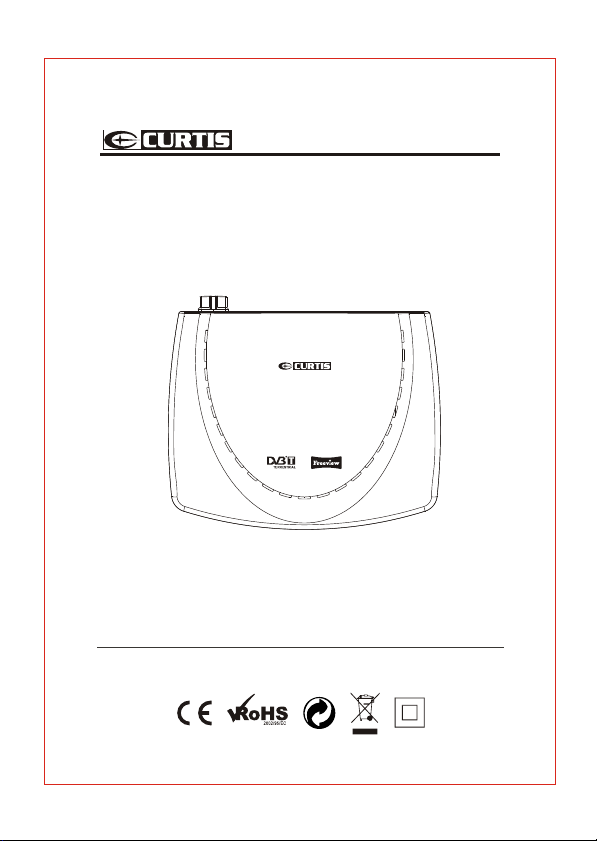
DIGITAL TERRESTRIAL RECEIVER
USER’S MANUAL
DVBTUK-T3
Please read this User’s Manual carefully to ensure proper use
of this product and retain for future reference.
Page 2
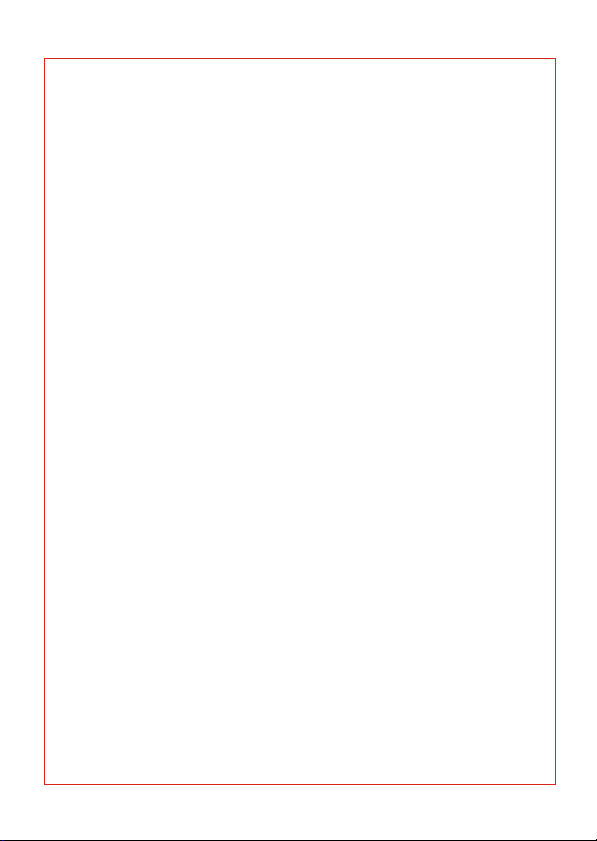
Page 3
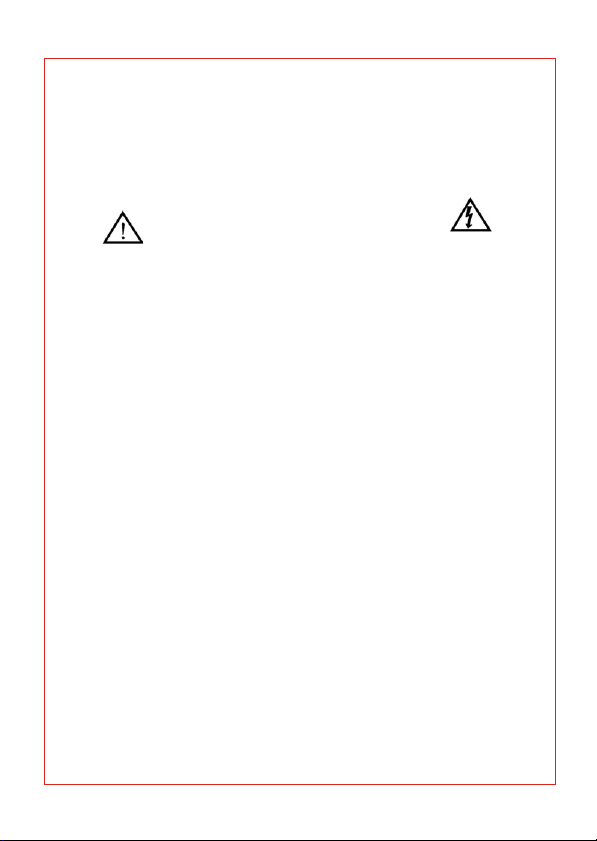
IMPORTANT SAFETY INSTRUCTIONS
TO REDUCE THE RISK OF BURNS, ELECTRIC SHOCK, FIRE OR INJURY TO
PERSONS, PLEASE CAREFULLY READ ALL SAFETY INSTRUCTIONS.
THE SEPARATE OPERATING MANUAL MAY CONTAIN ADDITIONAL SAFETY
THIS PRODUCT IS DESIGNED FOR DOMESTIC USE ONLY. COMMERCIAL OR
ANY OTHER USE MAY INVALIDATE THE GUARANTEE AND MIGHT BE
TO PREVENT ELECTRIC SHOCK, DO NOT REMOVE ANY COVER
Do not expose this product to dripping or splashing or place any objects filled with
liquids, such as vases, on the product.
Never put a naked flame source such as lighted candles on or near the product.
Remove the mains plug from the wall socket and disconnect the external aerial
during thunderstorms.
If anything goes wrong, don't try and fix it yourself, get a qualified service agent to
carry out any repairs or maintenance.
Save these instructions for future reference.
We have designed and made this product to meet European safety standards, but as with
any electronic equipment you must take care.
Here is some good advice to help you stay safe and get the best results
Install or locate this product only in accordance with the installation instructions found in
this instruction book.
Use this product only for its intended purpose as described in the operating
instructions.
Children and the infirm must be closely supervised by a competent person. If the product
includes small parts, do not let children play with it.
Examine the product thoroughly: If it is damaged in any way notify the retail store where
you purchased it.
For products supplied with a mains adapter or a detachable mains cord, if the adapter
or its leads get damaged, it must be replaced with an adapter of the same type and rating.
To save power, disconnect from the mains when you are not using the product unless the
function of the product requiresa continuous power supply.
If the mains switch does not disconnect the product from the mains: The mains plug
shall be the main disconnect device and shall be operable at all times.
Avoid harsh conditions such as wet or damp places, rain, high humidity, strong vibration,
extremely high or low temperatures, strong sunlight and places that are very dusty.
DO NOT install or use this product if you have spilt liquids in it, if it is damaged in any way,
if it has been dropped or if it does not work normally. Disconnect from the mains and seek
expert advice.
DO NOT leave the product unattended while it is operating unless it is designed to do so.
DO NOT store this product outdoors or expose to rain or moisture.
DO NOT use this product near water, for example near a kitchen sink, in a bathroom or
near a swimming pool.
DO NOT remove outer panels or covers from the product. Repairs must only be
undertaken by a qualified service person.
DO NOT place the product or mains lead near a hot surface such as a gas or electric
cooker or fire.
DO NOT operate the product when room humidity is excessive.
Power supply
Make sure the voltage marked on the rating plate on the rear of the product matches
the supply in your area.
An incorrect supply voltage is dangerous and may result in a fire or damage to the product.
The manufacturer accepts no responsibility for any damage or injury resulting from
connecting to any voltage other than that specified on the rating plate located on the back
of the product. See the instruction book for the exact voltage range.
WARNINGS
INSTRUCTIONS.
DANGEROUS.
Page 4
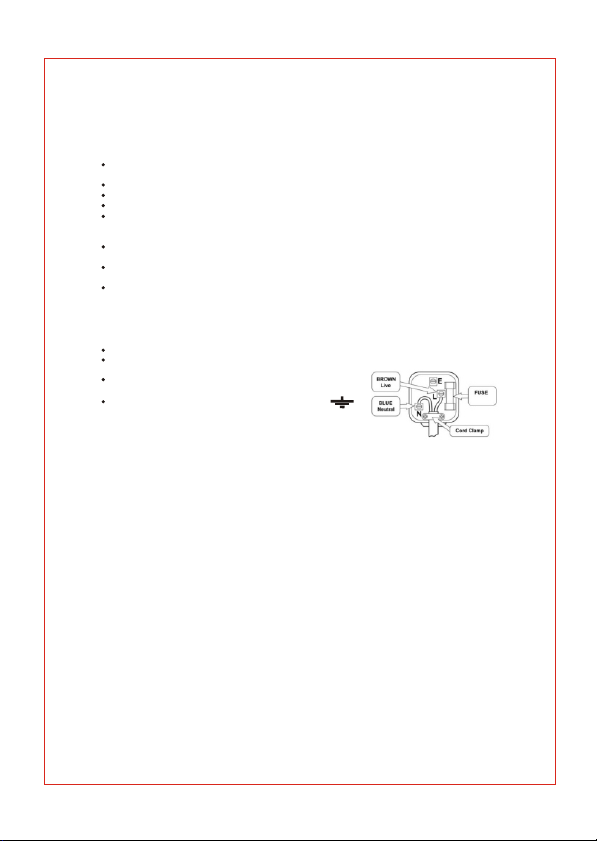
Mains plug and mains lead
We have fitted this equipment with a standard mains plug.
If you cut off the mains plug or fit a different type, destroy the old plug, as it is dangerous to
insert it into a live power outlet.
If a fuse is fitted to the plug, remove the fuse before throwing the plug away.
Carefully follow the wiring instructions supplied with a new mains plug.
Never use a fused mains plug without the fuse cover.
If the mains lead becomes damaged, it must be replaced by the manufacturer, its service
agent or similarly qualified person with an approved mains lead of the same type and rating
to avoid a hazard.
Make sure the mains lead cannot be walked on, crushed, chafed or cut and that it is routed
in such a way as to reduce the risk of a tripping hazard.
Do not let the mains lead hang over edge of a table or counter or come into contact with hot
surfaces.
Do not immerse the mains lead or mains plug in water or any other liquid.
Mains plug wiring for the UK
In a re wirable plug the wires in the mains lead of this equipment must be connected as
follows.
The wire coloured brown must be connected to the terminal that is marked with the letter L.
The wire coloured blue must be connected to the terminal that is marked with the letter N.
There is no green or green and yellow wire. Do not connect
anything
To the Earth terminal which is marked E, or with a
Symbol.
You must make sure the mains lead is firmly secured under the cord
Clamp.
Mains fuse
UK standard (BS1363) plugs must be fitted with a BS1362 standard fuse rated at 3A or 5A.
Ventilation
Allow at least a 10cm gap all around the unit. Don't obstruct the ventilation slots with soft
furnishings. Overheating will increase the risk of fire.
Cleaning
Disconnect the mains supply and use only a lightly dampened soft cloth. Do not use
chemical solvents or strong detergents as these may damage the cosmetic finish.
Never allow water droplets to remain on the screen as moisture can cause permanent
discoloration.
Batteries
Remove batteries when the remote control is not to be used for a long time. Batteries left in
the product may cause damage through deterioration and corrosive leakage, invalidating
the guarantee. To protect the environment, use local recycling facilities for disposal. Never
throw batteries on a fire! Danger of explosion.
Page 5
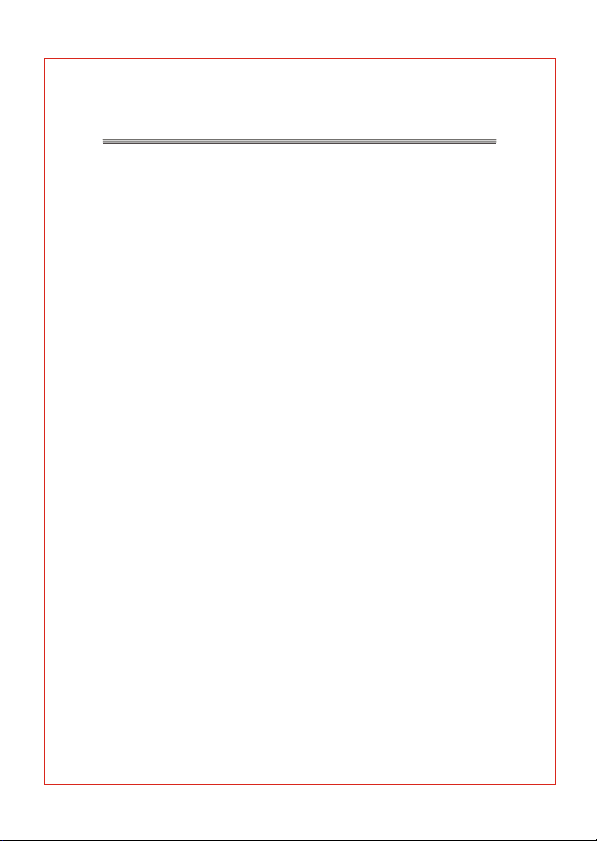
Table of Contents
Panel Illustrations..................................................1
Remote Control ..........................................................2
Connections....................................................................4
User Interface
Troubleshooting ...........................................................25
Specifications..................................................................26
..................................................................5
Page 6
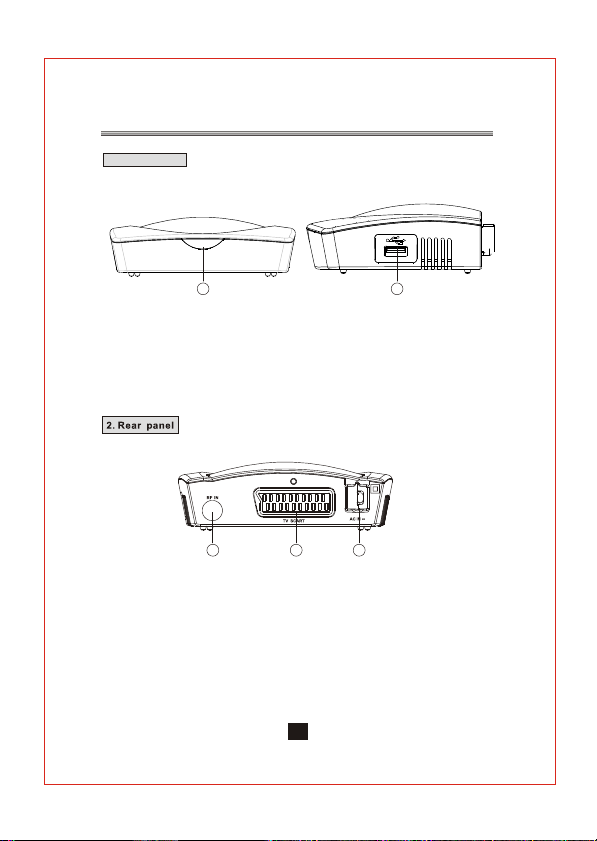
1. Front panel
1
1. REMOTE CONTROL SENSOR: Used to receive the signal from the remote
control.
2. USB JACK(Optional): Used to connect to an external USB 2.0 device.
Note: Not all receivers have the USB Jack.
1 2 3
1. RF IN : This socket connects to your external aerial.
2. TV SCART: This socket connects to your TV.
3. MAINS CABLE: This is used to connect to your mains power supply.
122
Page 7
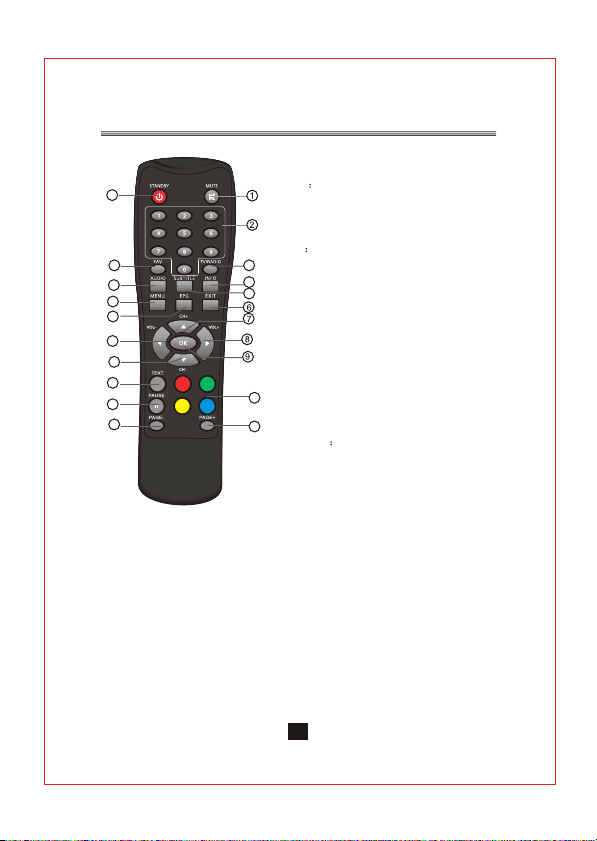
Remote Control
Remote Key Function:
12
13
14
15
16
17
18
19
20
21
15. MENU:Used to open the main menu or return to the previous menu.
16. EPG: Used to display information about the programme being viewed and what's on next.
17. VOL-: Used to move around the menu screens or change the volume when not in menu
mode.
18. CH- :Used to move around the menu screens or select the channels when not in menu mode.
19. TEXT: Used to open the interactive digital teletext if available.
20. PAUSE: Used to pause or resume the programme being viewed .
21.PAGE-:Used to page down, when there are multiple pages(i.e.channel list).
1. MUTE Used to turn the sound on or off.
2. NUMBER KEYS:Used to select channel numbers or
input numbers in menus.
3.TV/RADIO: Used to switch between TV channels and
Radio stations.
4. INFO Used to display information about the channel
being viewed or further information about the programme
3
when in normal play mode.
4
5. SUBTITLE: Used to switch between different subtitles
5
that are broadcast.
6. EXIT: Used to exit all menus.
7. CH+: Used to move around the menu screens or
select channels when not in menu mode.
8. VOL+:Used to move around the menu screens or
change the volume.
9. OK: Used to confirm a selection within a menu.
10. COLOUR KEYS(RED/ GREEN/ YELLOW/ BLUE):
10
Used to operate different functions in teletext,etc.
11. PAGE+:Used to page up, when there are multiple
11
pages (i. e. channel list).
12.STANDBY Used to switch the set top box to on or
standby.
13. FAV: Used to access your favourite channels.
14. AUDIO:Used to select the audio language, and set the
audio out type, stereo, left, right, meno.
Note: SUBTITLE/TEXT/AUDIO may not be available for all channels.
Page 8
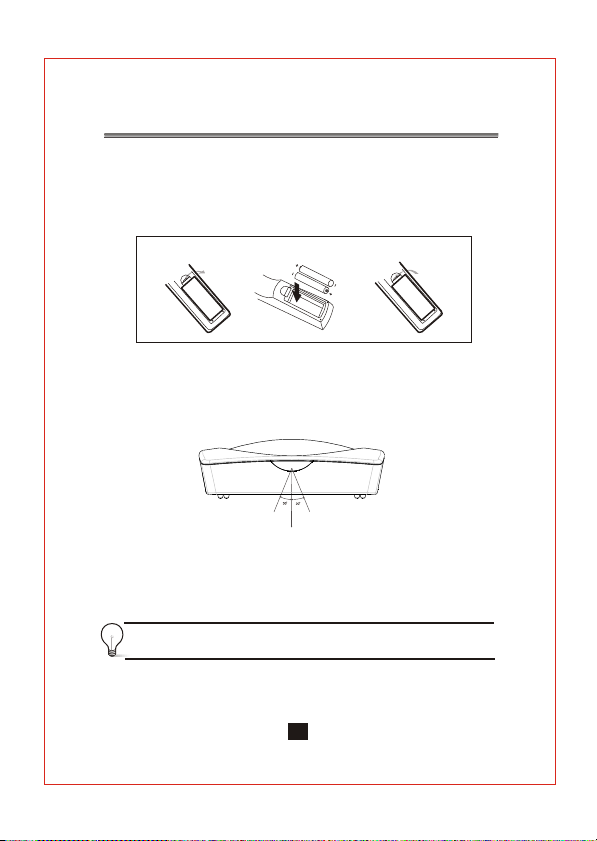
Installing the Batteries
Remove the battery cover from the remote control and install
2XAAA (not supplied) size batteries inside the compartment. The
diagram inside the battery compartment shows the correct way
(polarity) to install
1.Open the cover
N
PE
O
2.Install batteries
3.Close the cover
N
E
P
O
Using the Remote Control
To use the remote control, point it towards the front of the digital set
top box The remote control has a range of up to 7 metres from the
set top box at an angle of up to 60 degrees.
The remote control will not operate if its path is blocked.
If operation of the remote becomes erratic then the batteries
probably need replacing. Be sure to replace them with the same
type. Do not mix old and new batteries, always replace both.
Sunlight or very bright light will decrease the sensitivity
of the remote control.
3
Page 9
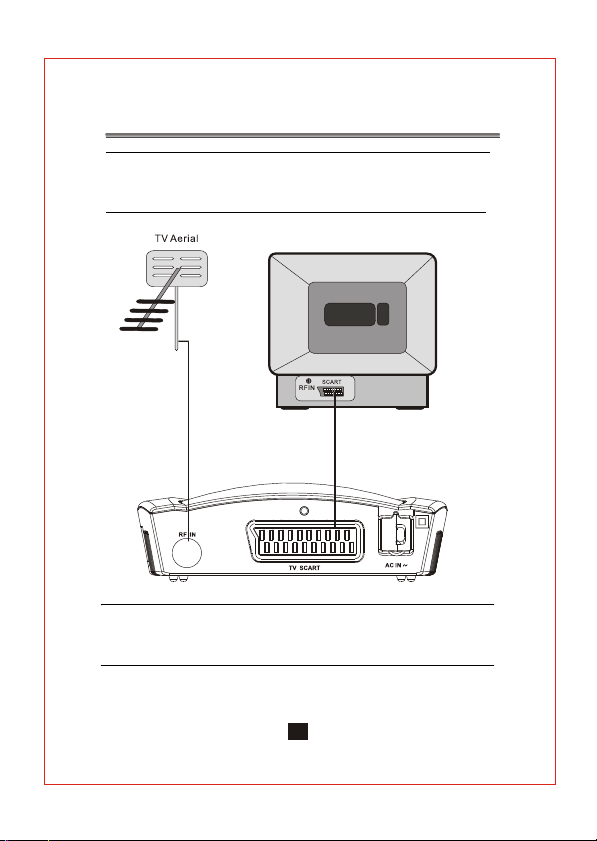
Connections
Caution: Make sure to check the voltage specification of your
mains supply is the same rating as the receiver. To prevent the risk
of electric shock, do not open the cover or the back of the receiver.
TV
Note: When connecting the receiver to other equipment, e.g., TV,
VCR and amplifier, make sure to refer to relevant user manual for
instruction. Also, make sure you disconnect all the equipment from
the mains supply before making any connections.
4
Page 10
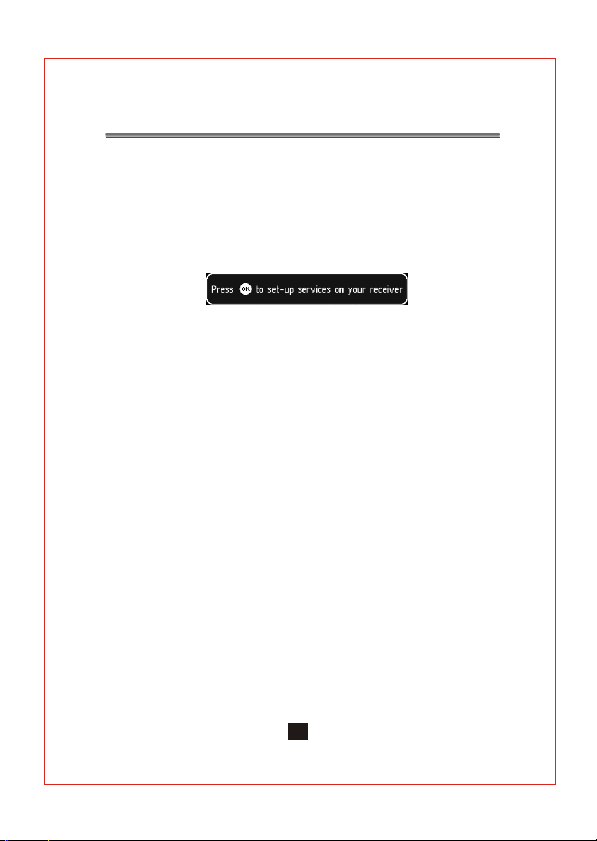
User Interface
The 'Exit ' key will close on screen menus .
All menus will automatically be removed after 30 seconds unless
otherwise stated.
1)Welcome Screen
When the STB is powered up for the first time or is brought out of
standby a welcome screen will be displayed. This will tell the user
to press the OK key to start a full frequency service scan.
2) Volume Control
A bar will be displayed when volume is changed by pressing Vol+ or
Vol-. The bar will disappear after a predefined time following the last
Vol+ or Vol- key press. Automatically removed after 2 seconds.
3) Mute Symbol
Pressing the Mute key mutes the sound and a symbol is displayed,
Automatically removed after 2 seconds.
4) Screen Freeze
Pressing the Pause key will Freeze the Screen and a pause symbol
will be displayed. Press the Pause key again to exit Freezing.
5) Direct Digit Entry
When the user initiates a channel change using the number keys,
The user can press the OK key to force the channel change before
all 3 digits have been entered. If all 3 digits are entered then the
channel change will occur.
5 seconds after the last key press, the channel change will be
initiated if all digits have not been entered.
6) TV/Radio select
Press TV/Radio button on the remote to toggle between TV channels
and Radio stations, then you can change among the TV channels or
Radio stations by pressing CH+/- buttons. This mode can be
removed later if you select a channel by Direct Digit Entry or Service
Organiser.
5
3
Page 11

7) Digital Information
When viewing a digital programme, a single press of the info key will
bring up the first level of program information shown below. This shows
the time, logical channel number, channel name and 'Now' program
information. It also shows the current favourite list that has been
used/selected. The information banner appears at the bottom of the
screen.
Now Information Next Information
7.1) First level 'Now' Information
The user can scroll through information for other channels in the
currently selected favourites list or the full service list if a favourites list
is not enabled. This is done using the up and down keys. Whilst
information for other channels is displayed the actual channel being
viewed will not change. Pressing the OK key will jump to the new
channel. After a channel change, the information banner will be
removed after 4 seconds. In addition the user can toggle between
'Now' and 'Next' information using the left and right keys. To display
'Next' information from the 'Now' banner, the user presses the right
key. This OSD will be semi-transparent.
7.2) First level 'Next' Information
The user can return from 'Next' to 'Now' Information using the left
arrow key.
A second press of the INFO key will bring up the extended program
information, and example is shown below.
7.3) Extended 'Now' Information
Again, the user will be able to scroll through information for other
channels whilst still watching the current program by using the P+/Pkeys. In addition, the left and right cursor keys will toggle extended
info for 'Now' and “Next”. A third press of the info key clears all on
screen information. This OSD will be semi-transparent.
Extended Information
6
Page 12

Icons are used to notify the user of some information about the displayed
event:
SUB DVB subtitles are available for this programme.
TXT An MHEG application is available for this programme.
CA This programme is encrypted. Even if a CAM module is
decrypting the programme.
SUB DVB subtitles are NOT available for this programme.
TXT An MHEG application is NOT available for this programme.
CA This programme is NOT encrypted.
If none of the above are being displayed then if the service is audio or
data only, the following will be displayed.
TXT Service is data/txt only.
Service is audio only.
The programme can be classified by the broadcaster and will show an
icon to tell the user the age restrictions.
18 The event has an adult content age rating. Broadcast age
rating 18+.
15 The event is not suitable for children under the age of 15.
Broadcast age rating 15-17.
12 The event is not suitable for children under the age of 12.
Broadcast age rating 12-14.
6 The event is not suitable for children under the age of 6.
Broadcast age rating 6-11.
0
The event is suitable for all ages. Broadcast age rating 0-5.
The event has NOT been given an age rating and may contain
?
unsuitable content.
7
Page 13

8) Channel Change OSD Banner
This is the graphic seen after using CH+/CH- or when a direct digit
entry channel change is completed. It times out after 4 seconds If
CH+/CH- is used then the new service will be the next/previous
service in the currently selected favourites list. If no favourites list is
selected/ enabled then the full service list will be used. Direct digit
entry will tune to a service using its LCN. This may not be in a
favourite list. This OSD will be semi-transparent and will
automatically timeout after 3 seconds.
This banner will stay permanently on the screen when no video can
be watched on the TV. This banner will also display the current
favourite list enabled and if the service is new or removed. The
following messages will be displayed under various circumstances:
Channel Change Banner
This service is encrypted
This is a audio only service No Signal
9) Audio
Pressing the audio key will display the following menu. This menu
displays all the audio streams available on the current service. The
selection is done using the up/down keys. Pressing the OK key
selects the new audio. This selection is only valid until power-down
or service change. This menu will be automatically removed after 5
seconds.
No services are stored in the receiver
This is a data/MHEG only service
Audio menu
8
Page 14

10) Subtitle
Pressing the subtitle key will display the following menu. This menu
displays all the subtitle streams available on the current service and
a subtitle off option. The selection is done using the up/down keys.
Pressing the OK key selects the new subtitle language. This
selection is only valid until power-down or service change. Enhanced
subtitle streams are indicated by an ICON. This menu will be
automatically removed after 5 seconds.
11) Data Service Loading
If the Teletext key is pressed on a service that contains an MHEG
data application and data services have been enabled in the
languages menu, then before the application has been fully loaded,
this display will be presented.
The graphics are displayed in the centre of the screen.
This will be automatically removed when the MHEG application
acquires the display or will timeout after 60 seconds if the MHEG
application fails to launch.
12) TV Guide
Pressing the EPG key displays the following guide menu.
The guide contains all the channels in the service list rather than just
the favourites list. This allows the user to view the now and next event
information for every service as well as the extended information for a
selected event.
Subtitle menu
EPG menu
9
Page 15

Also a video/audio preview is given which shows the program that is
currently being watched if the user selects the ''INFO'' button the
preview will change to show the user what is currently being shown on
the selected/highlighted service.
The user can scroll through the service list, select between now or
next information and also use the RED key to add a timer
programming event. If the video cannot be displayed then one of the
following messages will be displayed in the preview area:
ENCRYPTED SERVICE DATA SERVICE
AUDIO SERVICE CENSORED SERVICE
PARENTAL LOCKED NO SERVICE
NO SIGNAL
An icon will be displayed if the service has been added or removed
by the broadcaster.
This menu is full screen.
13) Main Menu
The Main Menu contains the following options.
1. Service Organiser
Accessed from the main menu, the service list contains the details of
the services that have been added into the system. The list can be
scrolled through using the up and down keys. The selected channel
appears with a white border. Channels can be viewed by using the
'OK' key. Channels can be deleted with the 'Red' button. The user
will be asked for the PIN number each time they delete a channel (the
default pin number is '0000'). The 'Green' button is used to allow
service re-ordering. The 'Yellow' will allow the user to edit the service
name.
Main Menu
10
Page 16

Service Organiser
The UHFcolumn shows the channel that the service is on.
If the user wishes to delete a service, then the first time this is selected
the user must enter the PIN. This is to prevent deletion of services
without a parent’s content.
2. Favourites
(1).Select main menu.
(2).Scroll to favourites.
(3).Press green button to create favourite list.
(4).Press yellow to show edit list.
(5).Scroll up/down to select channel.
(6).Press OK to add to list.
(7).Repeat process to add further channels.
2.1) Favourites Edit
Accessed from the favourites menu. The order of the Favourite list
determines the order the programs appear when the user surfs up and
down the channels with the CH+/CH- keys. The full service list and the
favourite list can be scrolled through using up and down. The two lists
are selected by using the left/right keys. The selected channel appears
with a white border. When the favourite list is selected the list can be
re-ordered using the 'Green' key. The favourite list name can be
changed by pressing the 'Yellow' key which will bring up the edit menu.
PIN request for deletion
Favourite Menu
11
Favourite Edit
Page 17

Depending on which list the user has selected the help will Change:
Left List (Service List)
Right List (Favourite List)
Left List Help Info
To re-order a favourite service the user must select the required
service using the up/down key and then use the green key to enter reorder mode. When the green re-order is selected the user will be
presented with another help:
2.2) Name Editor
This name editor menu is used to allow the user to rename a favourite
group. The character selection is done by moving the highlight around
a character matrix and using OK to choose the character. The new
name is displayed at the top of the menu. 'CAPS' is used to toggle the
letters between upper-case and lower-case and 'Delete' is used to
backspace/delete the last character. When complete the 'Green' key
saves the new name and exits the character matrix menu. The
'Yellow' key will cancel the current edit and return to previous menu
with no name change.
Re-order Menu
Favourite Name Edit Menu
Right List Help Info
Timer Programming Menu
12
Page 18

3. Setup Menu
This menu options allow the user to set up the system.
3.1) Languages
This menu allows the user to set-up default languages for Audio and
OSD. The values are used on power up. In addition, the 'Audio' value
are used on channel change.
The options are:
Audio Selects the default audio language to be used on power-up
and service change. The options are English, Welsh and
Gaelic, Irish
OSD Selects the default text language to be used in the menus and
off-air service information. Only English is currently available.
3.2) TV Setup
The TV setup menu will have the following options:
The options are:
Television type Selects the type of TV screen that the set-top-box is
connected to. The options are 4:3 and 16:9.
Widescreen This option is only available when 4:3 is selected in
the shape option. It is used to select what the user
requires to be displayed for 16:9 transmissions.
The options are Letterbox, Center Cutout and Full
Frame.
Setup Menu
TV Setup Menu
Languages Menu
Enter PIN for locked channel
13
Page 19

Standard This option sets the SCART output mode.
The options are CVBS, RGB, RGB provides best
picture pliality
3.3) Parental control
The default Parental control PIN is “0000”.
3.3.1) Viewing a Locked Cannel
Selecting a channel that is locked results in the following OSD being
displayed:
Entering a valid PIN will give access to the required service. Locking is
on a per-channel basis, so if the user switches to another locked
channel they will have to re-enter the PIN to view it. The channel will
remain unlocked until power-down. If the PIN is not entered then this
OSD will be displayed at all normal viewing times. i.e. After leaving the
menus this display will return.
3.3.2) Parental Locking via Menu Selection
The PIN must be entered to access the Parental Control menu:
Enter PIN to access Menu
The system is supplied with a default PIN and a master
PIN. The master PIN is intended to be used to over-ride the user
supplied PIN if it is lost or forgotten. The master pin is 1307.
3.3.3) Parental Control Menu
Entering a valid PIN gives access to a sub menu that provides options
to change the PIN, Lock and Unlock services.
When “Change PIN” or “Lock/Unlock Services” is selected then the
help will change to the following:
Parental Control Menu
14
Page 20

Change PIN
3.3.4) Change PIN
Selecting the option to change the PIN takes the user to a further sub
menu that handles the confirmation and storing of the new PIN.
The menu prompts for a new PIN. The select option allows the user to
edit the numbers being entered. As each number is entered, the “-” in
the display is replaced by a “*”. If the entered numbers are not identical,
“Numbers not identical” is displayed in the grey area.
3.3.5) Lock/Unlock Services
Selecting the Lock/Unlock Services option gives access to the service
locking menu ad shown below. The program list is displayed and the
user can scroll through it, using the up and down keys. The 'Select' key
is used to lock and unlock access.
The 'LOCK' Icon indicates that the channel is locked.
Lock or Unlock Services
3.4) Service Setup
Service Setup Menu
15
Page 21

3.4.1) Full Scan Add New Services
When the 'Full Scan Add New Services' option is selected, the end of
the service list is displayed. When new services are found , they are
displayed at the end of the existing list in a highlighted yellow colour.
During the scan a progress bar is displayed and a message giving the
estimated time remaining to complete the scan.
When the scan is complete the progress bar will show 100% and a
message stating how many new services have been found is displayed.
Full Scan Add New Services Shows how many services have been added
3.4.2) Full Scan Replace Existing Services
When 'Full Scan Replace Existing Services' option is selected, the
same as the 'Full Scan Add New Services' menu is displayed except
that the existing services in the system are deleted before the scan
starts.
Full Scan Replace Existing Services
3.4.3) Manual Scan
This menu allows the user to manually tune in services. Depending on
the transmission this menu will have different parameters.
Editable options are:
Channel Sets the required UHF channel. This will automatically
fill in the frequency entry.
Frequency Overrides and sets the frequency in kHZ.
Tx Mode Selects the required transmission mode. The options are
2K and 8K.
Guard Interval Selects the required guard interval. The options are 1/4,
1/8, 1/16, and 1/32.
Scan Starts or stops a service scan.
Manual Scan Menu
16
Page 22

Information:
Modulation The modulation type of the locked stream. The values can
be QPSK, QAM16 or QAM64.
FEC The FEC rate of the locked stream. The values can be 1/2,
2/3, 3/4, 5/6 or 7/8.
Network ID The network id of the locked stream.
Transport ID The transport id of the locked stream.
Services Found Number of services found on the locked stream after
a scan.
Services Added Number of services added to the system after a scan.
If some of the services found are already stored then
they will not be re-added.
Signal Level A bar indicator shows the current signal level.
Quality Bar indicator to show the current bit-error-ratio and text
displaying the quality.
Before a scan is started or when a scan is started and waiting for SI
information the in formation parameters will be filled with “----” (dashes) .
3.4.4) Info For Manual Scan Menu
When changing the connection settings, the FE connection settings
will changed and the bars updated to show the current FE information.
To start a service scan the SCAN option must be selected and toggled to
“Started”. The user must then wait for the service information to be found
and displayed.
While waiting for the service information and the services to be
added the following will be displayed in the preview windows:
After the scan has completed the scan option will automatically toggle
back to “Stopped”.
The quarter screen preview will show the first service from the new
services that have been added, along with the service name and
provider name of the previewing service.
The user can then skip through the found services by using the P+ and
P- keys.
If no new services are added then the preview window will stay
blanked and no service or provider name will be displayed. The
following will be displayed in the preview window:
PLEASE WAIT …
NO SERVICES ADDED
17
Page 23

If the video can't be displayed then one of the following messages will
be displayed in the preview area:
ENCRYPTED SERVICE
PARENTAL LOCKED
AUDIO SERVICE
NO SIGNAL
3.4.5) Full Scan Setup
When the “Full Scan Setup” option is selected, an option list will be
displayed allowing the user to modify what parameters will be used
during the full scan procedure. Depending on the platform Front-End
This menu will have different parameters.
Full Scan Setup Menu
The default settings will be for the UK DTT network which is 'Yes' for
2K TX mode and 1/32 guard interval.
3.4.6) First Time Setup
This menu is used to delete all channels and settings to the first time
installation, including Language, TV set, Service, Parental Control set,
and then show the First time welcome screen.
The options are:
Transmission Mode:
2K Yes/No
8K Yes/No
Guard Interval:
1/32 Yes/No
1/16 Yes/No
1/8 Yes/No
1/4 Yes/No
Press OK key to delete all channels and settings, the following menu
will be displayed:
First Time Setup
After initialize, the welcome screen will show.
18
Page 24

3.5) Check For Download
The option allows the user to update the software.
3.5.1) Update by USB
This menu for the SW upgrading by USB jack.
(1) First Copy the provided *.ssu(for example, CT216T-M.ssu)
upgrade file to the root directory of the USB disk and then insert the
USB to the USB port of the box, you should see the USB indicator
flashing while reading. (2) Select the upgrading file and press ok to
start upgrading.
(3) The upgrade progress will last for about 20 seconds as below,
please don't shut down the power during update, otherwise it will
destroy the box.
(4) The USB upgrade will clear the user setting and erase the
channel list database also.
Note: The update file must have *.ssu suffix, otherwise it can't be
recognised.
3.5.2) Update by OAD (Over Air Download)
(1) Notification
This menu is displayed when a new over air download is detected
after power-up. This allows the user to select whether to start the
download now or download later by adding the event to the timer
programming table.
If the event cannot be added, then an error message will be displayed.
The user can refuse the download at this time by pressing exit
(however, the download may be re-detected and indicated at next
power-up).
Check For Download
19
Page 25

Some downloads may be signalled as high priority which means the
manufacturer of the receiver wants the user to perform the download.
In this case the download will automatically start when detected or
after leaving standby.
If a download is not available when manually checking for a download
or the download becomes not available while the above menu is
being shown, then the following menu will be displayed.
Download Available No Download
(2) Progress
During the download progress a message will be displayed which
details to the user any message that the manufacturer requires this
message is broadcast as part of the download and isn't hard-coded
into the interface. The message may describe new features of the
download or a contact number in case of download failure. A
progress bar and a time remaining countdown is displayed during
the download.
If the download fails the following error message will be displayed.
Downloading
If the television uses one FLASH chip, the new images is download
into another memory space and then written to FLASH when the new
images has been verified.
During the download the user must not turn off the receiver, the
following message is displayed. While this message is displayed the
television will not respond to any key presses.
Download Fail
20
Page 26

Don't Switch Off the Receiver
(3) Download message after restart
When the receiver restarts after a download, the following menu will
be displayed. This can contain either a success or failure message
and any other information about the new software.
3.6) Technical Information
The Technical Information screen displays the hardware version
number and software version numbers. The software version numbers
depend on what modules are built into the software.
3.7)Auto Standby Setting
This setting is used to put the receiver into standby if a button hasn’t
been pressed for a set period of time. Available options are 3 hours
(default), 4 Hours or OFF.
4. Multimedia
This menu allows the user tho playback photos, music or movies by
selecting from the options in the multimedia menu as shown
Download Completed
Insert your USB memory stick into the USB port on the side of the unit.
4.1 My Album
Select My Album” from the menu. Thumbnails of the available images will
“
be shown if you have images under the root folder, otherwise you need
change the folder.
Multimedia
21
Page 27

Press “OK” to view. Press “OK” a second time to view all the
images on your USB Memory Stick as a Slide Show.
Available Options are:
4.1.1 Thumbnail Mode
BLUE
Folder Shows the Folder containing the images
MENU Returns to the top level Multimedia menu
EXIT Exits from the Multimedia mode
4.1.2 Single Image Mode
MENU Returns to the top level Multimedia menu
RED
Zoom Zooms in on the image displayed
Music Select Music to accompany your slide/s
GREEN
Flip H Flips Image horizontally
YELLOW
Flip V Flips Image vertically
BLUE
Rotate Rotates Image
Previous or Next Image
OK Start Slide Show
EXIT Exits from the Multimedia mode
Photo playing
4.1.3 Slide Show Mode
MENU Returns to the top level Multimedia menu
22
Page 28

Pause Pause Play, press again to resume
RED
Music Select Music to accompany your slide/s
GREEN
Repeat Repeat show
YELLOW
Period Choose from “Slow”, “Middle” or “Fast” slide
BLUE
EXIT Exits from the Multimedia mode
transitions
Previous or Next Image
4.2 My Music
Select “My Music” from the Menu. A listing of available MP3 Music
files will be displayed. Use the keys to select a track then press the
RED button to play.
Available Options are:
MENU Returns to the top level Multimedia menu
RED
GREEN
YELLOW
BLUE
OK Select currently highlighted track
Play music during Photo playing
Play / Pause
Stop
Mode Select from “No Repeat”, “Repeat All” or “Repeat
One”
Fast Select from three speeds “1”, “2” or “3”
Move Use to select tracks etc.
Move Use to select tracks etc.
23
Page 29

INFO Provides information on the connected USB Memory Stick
EXIT Exits from the Multimedia mode
4.3 My Movie
Select “My Movie” from the Menu. A listing of available movie files
will be displayed. Use the keys to select a movie. Press “OK” to view.
Available Options are:
4.3.1 Top Menu
INFO Provides information on the connected USB Memory Stick
Move Use to select movies etc.
Move Use to select movies etc.
4.3.2 Play Mode
Play / Pause
RED
Step Step through Chapters
GREEN
Backward Fast reverse, select speeds from 1-5
YELLOW
BLUE
Forward Fast forward, select speeds from 1-5
Movie Select next or previous Movie
OK Press to view
MENU Returns to the top level Multimedia menu
EXIT Exits from the Multimedia mode
My Album-Browser
24
Page 30

Troubleshooting
If you experience problems with this receiver or its installation,
please read carefully the relevant sections of this User Manual
and this Troubleshooting section.
The Scart interface is not
connected properly
25
Reconnect the STB
and the TV set
Page 31

Specifications
USB JACK
For file playback or software upgrade
, Center Cutout, Full Frame
26
Page 32

