Page 1
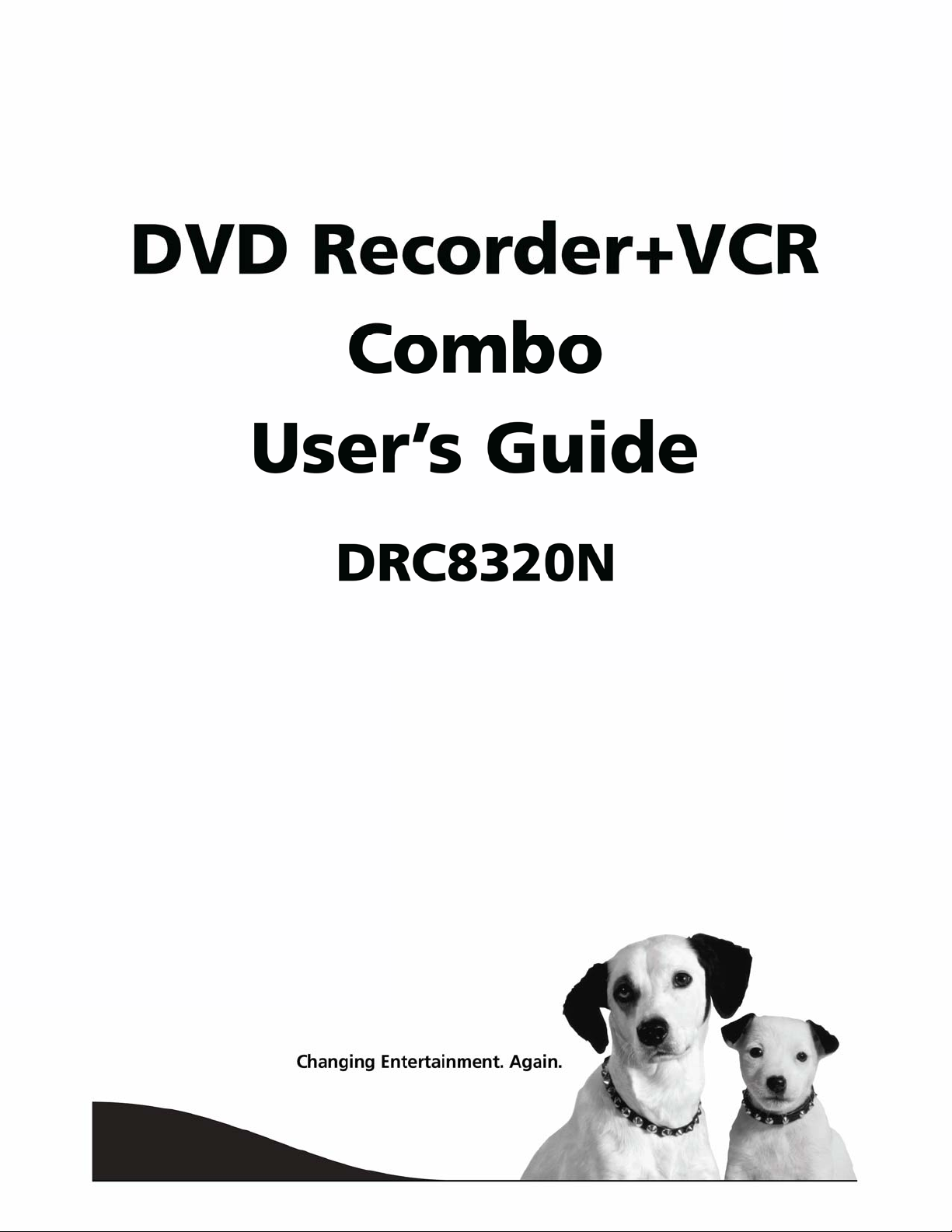
Page 2
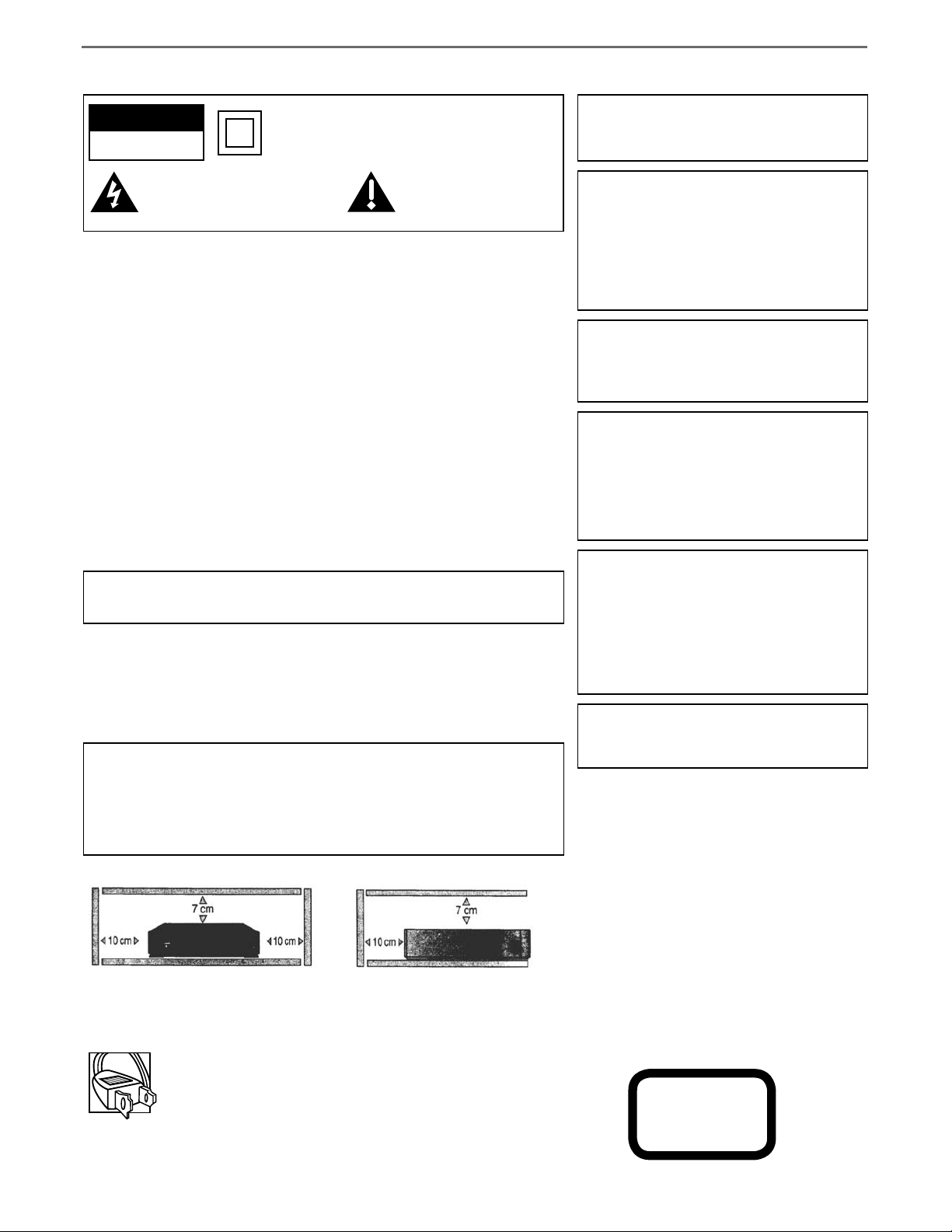
Important Information
RISK OF ELECTRIC
SHOCK DO NOT OPEN
This symbol indicates “dangerous
voltage” inside the product that
presents a risk of electric shock or
This symbol indicates that this product incorporates double
insulation between hazardous mains voltage and user
accessible parts.
This symbol indicates
important instructions
accompanying the product.
personal injury.
FCC INFORMATION
This equipment has been tested and found to comply with the limits for a Class B digital device,
pursuant to Part 15 of the FCC rules. These limits are designed to provide reasonable protection
against harmful interference in a residential installation. This equipment generates, uses and can radiate
radio frequency energy and, if not installed and used in accordance with the instructions, may cause
harmful interference to radio communications. However, there is no guarantee that interference
will not occur in a particular installation. If this equipment does cause harmful interference to radio
or television reception, which can be determined by turning the equipment off and on, the user is
encouraged to try to correct the interference by one or more of the following measures.
• Reorient or relocate the receiving antenna.
• Increase the separation between the equipment and receiver.
• Connect this equipment into an outlet on a circuit different from that to which the receiver is
connected.
• Consult the dealer or an experienced radio/TV technician for help.
This class B digital apparatus meets all requirements of the Canadian Interference – Causing Equipment
Regulations. This class B digital apparatus complies with Canadian CES-003.
Cet appareil numérique de la class B est conforme á la norme du NMB-003 du Canada.
Refer to the identifi cation/rating label located on the back panel of your product for its proper
operating voltage.
Product Registration
Please fi ll out the product registration card and return it immediately. Returning the product registration
card allows us to contact you if needed.
Keep your sales receipt to obtain warranty parts and service and for proof of purchase. Attach it here and
record the serial and model numbers in case you need them. The numbers are located on the back of the
DVD Recorder.
Model No. __________________________ Serial No. __________________________
WARNING
To reduce the risk of fi re or shock hazard, do not expose
this DVD Recorder to rain or moisture.
CAUTION
THIS PRODUCT UTILIZES A LASER. USE OF
CONTROLS OR ADJUSTMENTS OR PERFORMANCE
OF PROCEDURES OTHER THAN THOSE SPECIFIED
HEREIN MAY RESULT IN HAZARDOUS RADIATION
EXPOSURE. DO NOT OPEN COVERS AND DO NOT
REPAIR YOURSELF. REFER SERVICING TO QUALIFIED
PERSONNEL.
CAUTION
FCC Regulations state that unauthorized changes or
modifi cations to this equipment may void the user’s
authority to operate it.
Note:
This DVD Recorder is designed and manufactured to
respond to the Region Management Information. If the
Region number of a DVD disc does not correspond to the
Region number of this DVD Recorder this DVD Recorder
cannot play the disc. The Region number for this DVD
Recorder is Region No 1.
Note:
This device is protected by U.S. patent numbers 4,631,603
and 4,577,216 and 4,819,098 and other intellectual property
rights. The use of Macrovision’s copy protection technology
in the device must be authorized by Macrovision and is
intended for home and other limited pay-per-view uses only,
unless otherwise authorized in writing by Macrovision.
Reverse engineering or disassembly is prohibited.
The apparatus shall not be exposed to dripping or splashing
and that no objects fi lled with liquids, such as vases, shall be
placed on the apparatus.
Purchase Date: ___________________________________________________________
Dealer/Address/Phone: ____________________________________________________
Ventilation:
You must adequately ventilate the product. Make sure there is adequate space around the DVD
Recorder to provide proper air fl ow for ventilation. See diagram.
The AC power cord is polarized (one blade is wider than the other) and
only fi ts into AC outlets one way. If the plug won’t go into the outlet
completely, turn the plug over and try to insert it the other way. If it
still won’t fi t, contact a qualifi ed electrician to change the outlet or use a
different one. Do not attempt to bypass this safety feature.
IMPORTANT: The power cord can be
unplugged to turn off the main power to the
unit. It should also be easily accessible in an
emergency.
Page 3
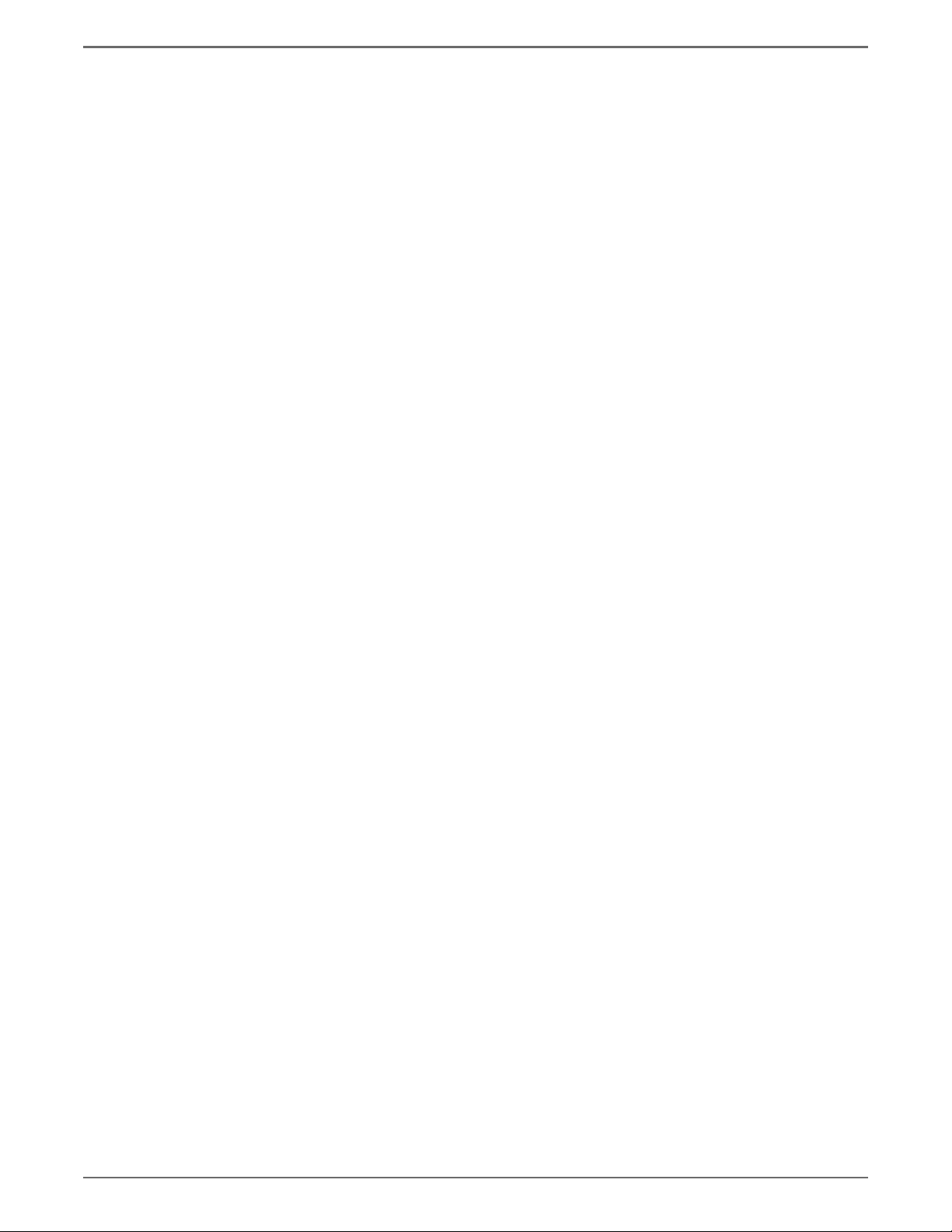
Table of Contents
Types of Discs ................................................................... 2
Things to consider before you connect .......................... 2
Unpack the Box ................................................................ 3
Choose Your Connection ................................................. 4
Explanation of Input Jacks and Cables ........................... 5
Back of the DVD/VCR ....................................................... 6
Explanation of Jacks .................................................. 6
Front of the DVD/VCR ...................................................... 8
Display of the DVD/VCR .................................................. 9
Connection: DVD/VCR + TV ........................................... 11
Connection: DVD/VCR + TV + Basic Cable Box ............. 13
Connection: DVD/VCR + TV + Satellite Receiver .......... 15
Connection: DVD/VCR + TV + Basic Cable Box +
Audio Receiver ........................................................ 17
Install Batteries in the Remote ...................................... 19
Point the Remote in the Right Direction................ 19
Turn on the TV and DVD/VCR ....................................... 19
Complete the General Setup
Setting the Clock ..................................................... 20
Setting the Signal Type ............................................ 20
Searching for Channels ........................................... 20
What to Expect ............................................................... 21
Turn on the DVD recorder to Watch TV ................. 21
Discs for Recording .................................................. 21
Next Steps ...................................................................... 22
Explanation of the Remote Control Buttons ............... 23
Using the Remote’s Features ......................................... 24
Understanding the INPUT button ........................... 24
The Channel Banner ....................................................... 24
DVD Recording ............................................................... 25
DISCS THAT YOU CAN USE FOR RECORDING .........25
Express Recording .................................................... 25
Timer Recordings ........................................................... 25
Setting Up a Timer Recording .......................... 25
Watching one channel while you record another
channel (cable with no cable box or off-air
antenna only) .......................................................... 26
Copying a video cassette tape to a DVD disc .............. 26
Recording from a DV Camcorder .................................. 26
DVD Playback ................................................................. 26
Editing DVD Discs ........................................................... 27
VCR Basics ....................................................................... 28
Basic Playback .......................................................... 28
Tape Eject ................................................................... 28
Basic Recording ........................................................ 28
VCR Recording ................................................................ 28
Express Recording ............................................................. 29
Watching one channel while you record another
channel (cable with no cable box or
antenna only) ........................................................... 29
........................................
19
Timer Recordings ........................................................... 29
Regional Coding ............................................................. 30
Types of discs you can play ........................................... 30
How to Load and Play Discs .......................................... 30
Using Different Menus .................................................. 31
Search Options ............................................................... 31
Playback Options ........................................................... 31
Using the On-screen Info Display ................................. 32
Title Icon ................................................................... 32
Chapter Icon ............................................................. 32
Time ......................................................................... 33
Audio Icon ................................................................ 33
Subtitles Icon ............................................................ 33
Repeat Icon .............................................................. 33
AB Repeat ................................................................ 34
Random Icon ............................................................ 34
Language Icon ......................................................... 34
Playing Discs You Recorded (DVD±R and DVD±R W) ... 34
Playing mp3, WMA, JPEG les ...................................... 35
The File Browser ...................................................... 35
Navigating and Viewing the Files .................... 36
Creating an mp3 Disc on Your Computer .............. 36
The DVD/VCR Menu System .......................................... 37
Recording ................................................................. 37
Recording Quality .............................................37
Chapter Marker ................................................. 37
Timer Recording ................................................ 37
Overwrite ........................................................... 37
Audio/Video Menu ..................................................38
Dynamic Range Control .................................... 38
Scan Mode (Progressive Scan) ................................. 39
Disc Menu ................................................................. 39
Rating .................................................................39
Change Password .............................................. 39
Parental Control (Setting the Ratings) .............39
Angle Mark ........................................................ 40
General Menu .......................................................... 40
The TVGuardian Menu ............................................ 40
How it works .....................................................40
TVGuardian Mode ............................................. 40
Word Subset Filtering ....................................... 40
TV Menu ................................................................... 41
TV Signal ........................................................... 41
Automatic Search .............................................. 41
CH Skip (Channel Skip) ......................................41
CH Fine Tune (Channel Fine Tune) ...................41
MTS Setting .......................................................41
Troubleshooting ............................................................. 42
Handling Cautions ......................................................... 45
Maintenance of Cabinet ................................................ 45
Graphics contained within this publication are for representation only.
1
Page 4
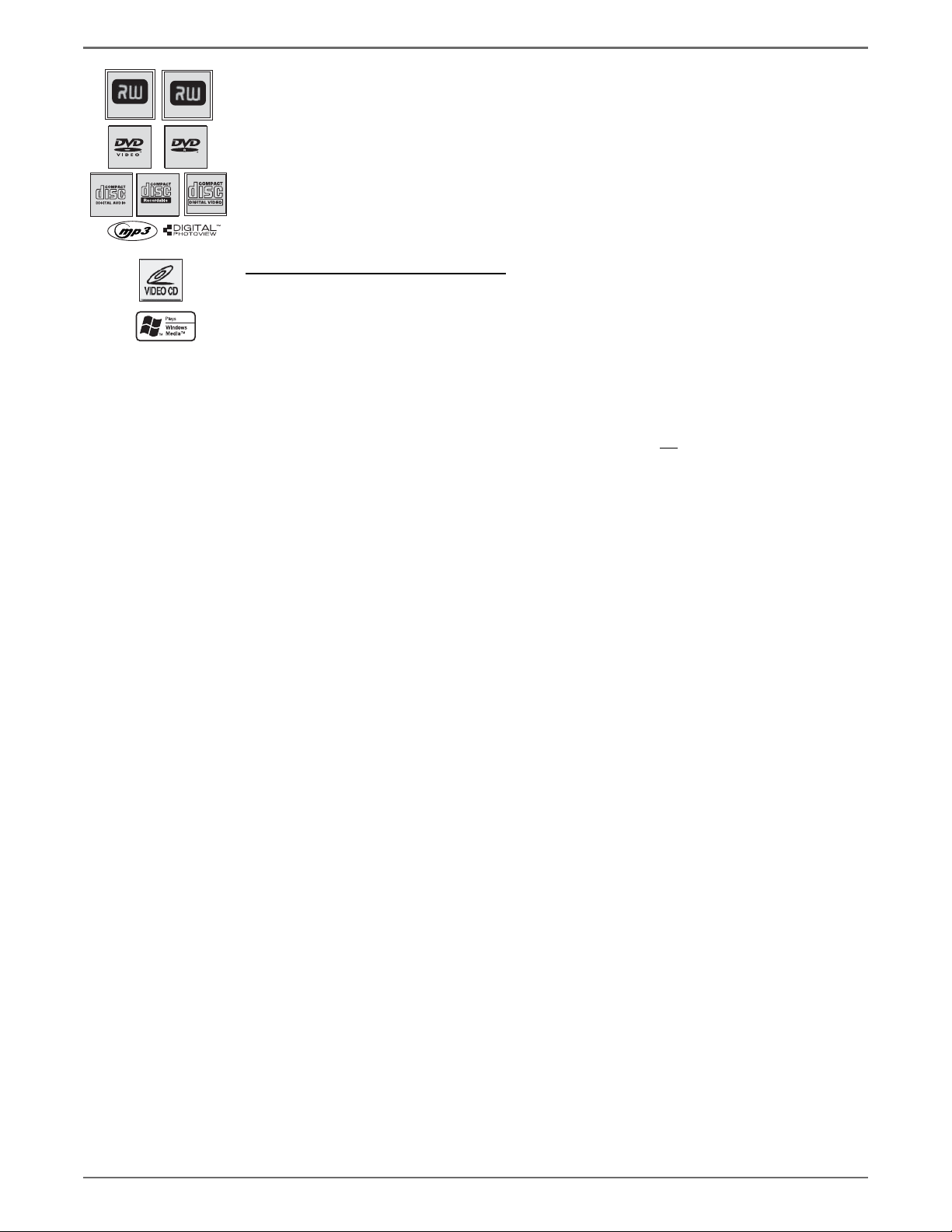
Chapter 1: Connections and Setup
Types of Discs
DVD+Rewritable
DVD+R
DISCS YOU CAN USE FOR RECORDING
DVD±R 2.4x, 4x, or 8x, and 16x ONLY;
DVD±RW 2.4x and 4x ONLY.
IMPORTANT: It is NOT possible to record content that is copy-protected. This is usually true for most prerecorded DVD discs and most pre-recorded VHS tapes.
TYPES OF DISCS YOU CAN PLAY
•
Some discs may not
be compatible due to
laser pickup and disc
design.
DVD discs –
or VM); DVD-R (must be recorded using video mode or VM and must be fi nalized). DVD audio discs are not
compatible.
CDs (Audio CDs, CD-R, CD-RW, mp3 discs) –
•
(CD-R or CD-RW) that contain mp3 fi les. This product also plays CDs that contain JPEG and WMA fi les and
Multisession CDs.
•
Video CD (VCD) –
of information that can be stored on the disc. VCDs typically have lower picture and sound quality than DVD discs.
You must use DVD±R or DVD±RW discs to record on your DVD recorder not VCDs.
DVD movie discs (DVD-ROM); DVD+R; DVD+RW; DVD-RW (must be recorded using video mode
Audio CDs contain musical or sound content only. mp3 discs are CDs
Like DVD video discs, VCDs contain picture and sound content. The difference is the amount
Things to consider before you connect
Protect components from overheating
• Don’t block ventilation holes on any of the components. Arrange the components so that air can circulate freely.
• Don’t stack components.
• When you place components in a stand, make sure you allow adequate ventilation.
• If you connect an audio receiver or amplifi er, place it on the top shelf.
Position cables properly to avoid audio interference
• Insert each cable fi rmly into the designated jack.
• If you place components above the TV, route all cables down the side of the back of the TV instead of straight down the middle of the back of the
TV.
2
Graphics contained within this publication are for representation only.
Page 5
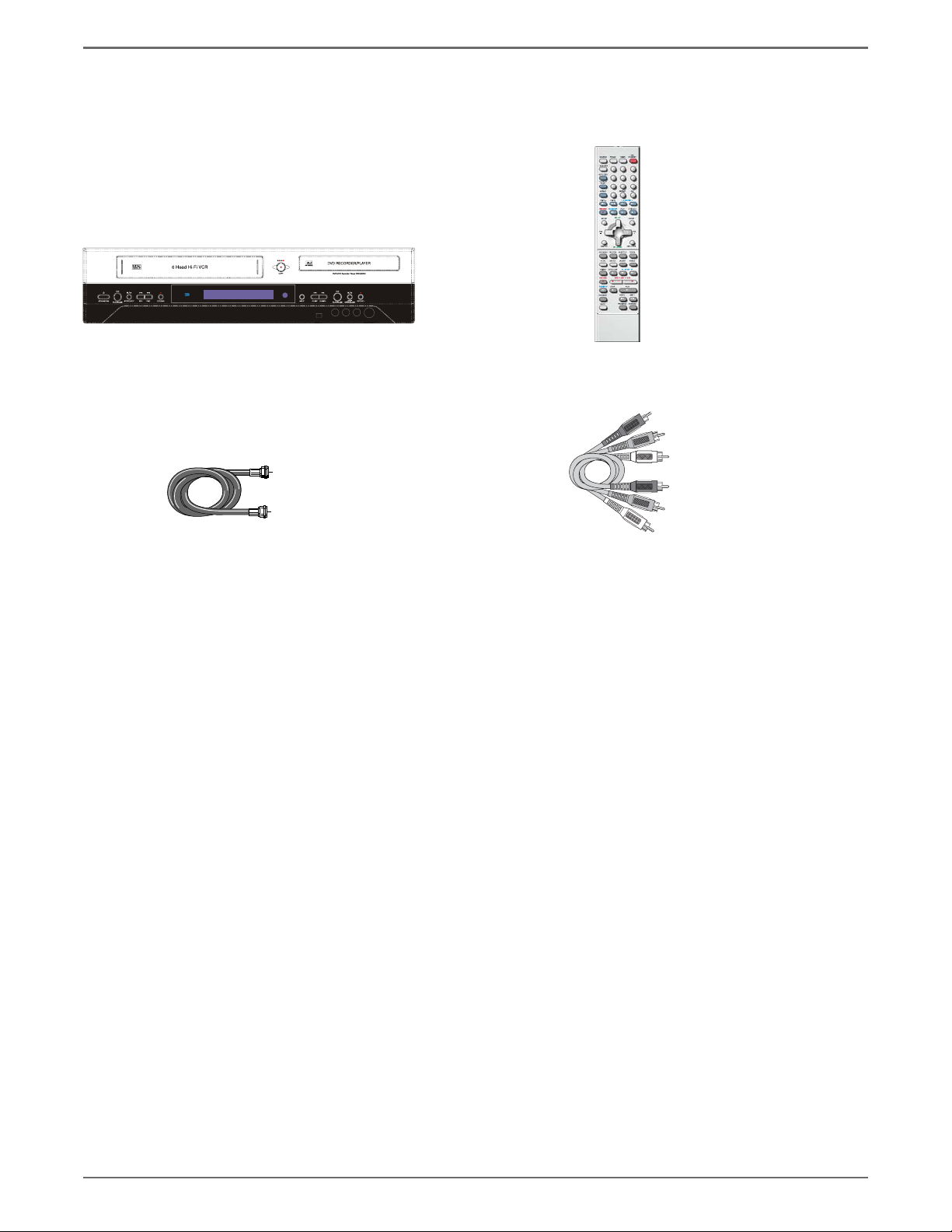
Chapter 1: Connections and Setup
Connection Pictures
Audio/video cables are usually bundled together. For better visibility, the connection pictures in this book show each cable separately (audio left, audio
right, and video). Graphics contained within this publication are for representation only.
Unpack the Box
Your DVD/VCR came with the following items:
DVD/VCR recorder Remote control
RF Coaxial cable
and batteries
1 set of audio video cables
Graphics contained within this publication are for representation only.
3
Page 6
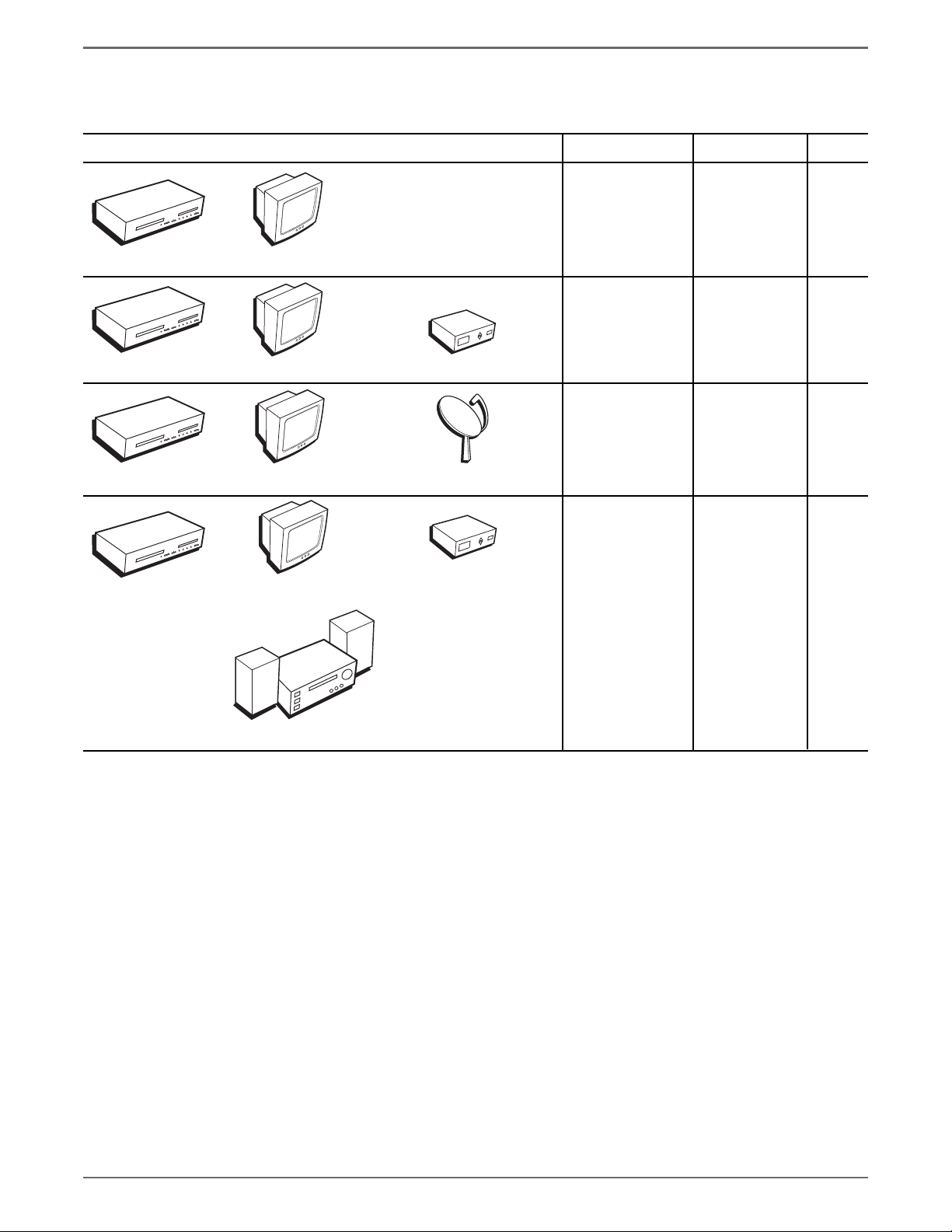
Chapter 1: Connections and Setup
Choose Your Connection
There are several ways to connect your DVD recorder. Please use the following chart to determine which connection is best for you. Turn to the
appropriate page for specifi c instructions.
Components Cables Needed Connection Go to
• Coaxial
E
S
AU
/P
Y
A
L
P
WD
F
V
E
R
P
O
T
S
ORD
C
E
R
E
S
O
L
N/C
E
P
O
+
P
I
K
S
/
+
H
C
P
KI
S
/
H
C
UT
P
N
I
• Audio/video
• S-Video
• Component Video
TV
page 10
DVD/VCR
I
K
S
/
+
CH
P
KI
S
/
HC
T
U
P
N
I
DVD/VCR
KIP
/S
+
H
C
P
KI
-/S
CH
UT
P
N
I
DVD/VCR
IP
K
/S
+
CH
IP/SK
HC
T
U
P
N
I
DVD/VCR
TV
• Coaxial
E
S
U
A
P
/
Y
A
L
P
D
W
F
V
E
R
P
O
T
S
D
OR
EC
R
OSE
L
C
/
N
E
P
O
+
P
• Audio/video
• S-Video
• Component Video
TV
Cable Box
• Coaxial
E
US
A
P
/
AY
PL
WD
F
V
E
R
OP
ST
D
OR
C
E
R
E
OS
L
C
N/
PE
O
+
• Audio/video
• S-Video
• Component Video
TV
Satellite Receiver
• Coaxial
E
S
AU
/P
AY
PL
D
FW
V
E
R
OP
T
S
ORD
EC
R
E
S
LO
C
/
PEN
O
+
Cable Box
TV
• Audio/video
• S-Video
• Digital Audio
• Component Video
TV + cable
box
TV +
satellite
receiver
TV + cable
box + audio
receiver
page 12
page 14
page 16
Audio Receiver
To achieve enhanced picture
quality, use an S-Video cable
or component video cables to
connect your DVD/VCR recorder
to your TV if your TV has
corresponding jacks available.
4
Graphics contained within this publication are for representation only.
Page 7
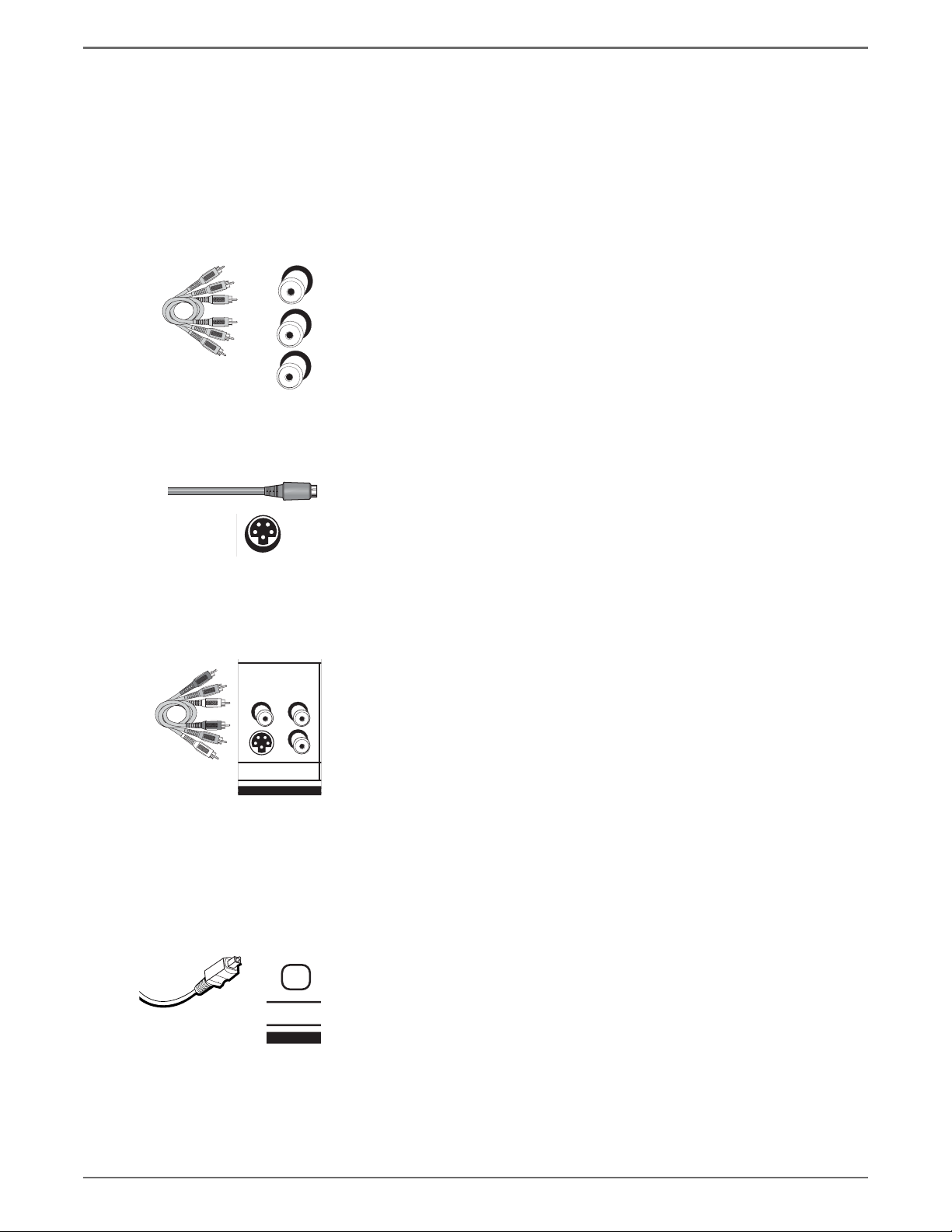
Chapter 1: Connections and Setup
Explanation of Input Jacks and Cables
This section describes the jacks and cables you can use to make connections. Some cables are supplied with your product or you can purchase other cables
by calling
1-800-338-0376, order online at www.rca.com, or go to your local electronics store). There are several ways to connect your DVD recorder to your TV
depending upon the cables you have and the jacks that are on the back of your TV.
Different jacks and cables provide a different level of performance. It’s important to remember, we’re talking about degrees of picture improvement for
comparison. If your TV has Component jacks (Y, Pb, Pr), S-VIDEO, and composite video (often color-coded yellow); Component (Y, Pb, Pr), would be
considered excellent, S-Video would be very good, and the composite video jack (yellow) would be considered good.
Component Video (Y, Pb, Pr) Jacks and Cables
Y
Pb
Pr
The Y, Pb, Pr jacks provide optimum picture quality because the video is separated into three signals
(two signals are dedicated to the color portion of the image, and the other signal is dedicated to the
black and white part of the image).
To ensure maximum picture quality, use three video-grade cables (not supplied) for the connection.
You can purchase bundled component video cables that are color-coded to match the Y, Pb, Pr jacks
(red, green, and blue). Component Video Input jacks are usually found on high-end TVs, such as
HDTVs; multimedia monitors; and some of the “fl at” LCD and Plasma TVs or monitors.
Notes:
Also, remember to connect the left and right audio cables because the Y, Pb, Pr
jacks and cables carry only the picture signal, not the sound.
Use the Component Video connect (Y, Pb, Pr) for DVD playback and watching TV.
You must also connect the yellow video cable or S-Video for VCR playback.
S-Video Jacks and Cables
The S-Video (separate video) jack provides better picture quality than a composite video jack
S
(sometimes labeled VIDEO and color-coded yellow on TVs) because S-Video keeps the color part of
the picture separate from the black and white part of the picture. If your TV has an S-VIDEO jack,
connect the DVD recorder to the TV with an S-Video cable for a better quality picture.
Note: Remember to connect the left and right audio cables because the S-Video
cable carries only the picture signal, not the sound.
Audio/Video Jacks and Cables (RCA-type)
Video
The basic Video jack (usually color-coded yellow) is also referred to as composite video. Composite
video doesn’t keep color information separated (like S-Video), but it’s better than the video quality
you get from an RF coaxial cable (the type used to connect a cable signal or off-air antenna).
Audio
These jacks are used to send the audio from the disc you’re playing in the DVD recorder to the TV.
The audio jacks and cables (supplied) are often color-coded (red for right audio, and white for left
audio). You must connect audio cables to the AUDIO L and R jacks on the DVD recorder and the
corresponding Audio Input Jacks on the TV no matter which Video jack you connect (VIDEO;
S-VIDEO; Y, Pb, Pr).
Note: If your TV has only one input for audio (mono), connect it to the left (white)
audio jack on the DVD recorder and don’t connect the right (red) audio part of the
cable.
S
VIDEO
AUDIO
INPUT
Digital Audio Output
Use a digital optical cable (or SPDIF cable- not supplied) to connect your DVD/VCR to a
compatible Dolby Digital or PCM receiver or decoder. Dolby Digital offers theatre-quality sound
(six audio channels). If you own a receiver that uses an optical cable input, you can use an optical
cable to connect the DVD/VCR to that receiver for the best sound quality. Go to the Digital Audio
Out screen in the System Options menu to select Dolby Digital or DTS as the output for this jack.
Note: This DVD/VCR’s optical digital output jack fully complies with the
international standard governing this type of jack (IEC958), and is designed for
connection to a Dolby Digital (AC-3® or PCM) receiver or decoder. Older equipment,
some of which is not fully compliant with IEC958, may not be compatible with
the Dolby Digital bitstream. Such a connection using anything other than a Dolby
Digital (AC-3 or PCM) receiver or decoder could create a high noise level, causing
damage to headphones or speakers.
Graphics contained within this publication are for representation only.
5
Page 8
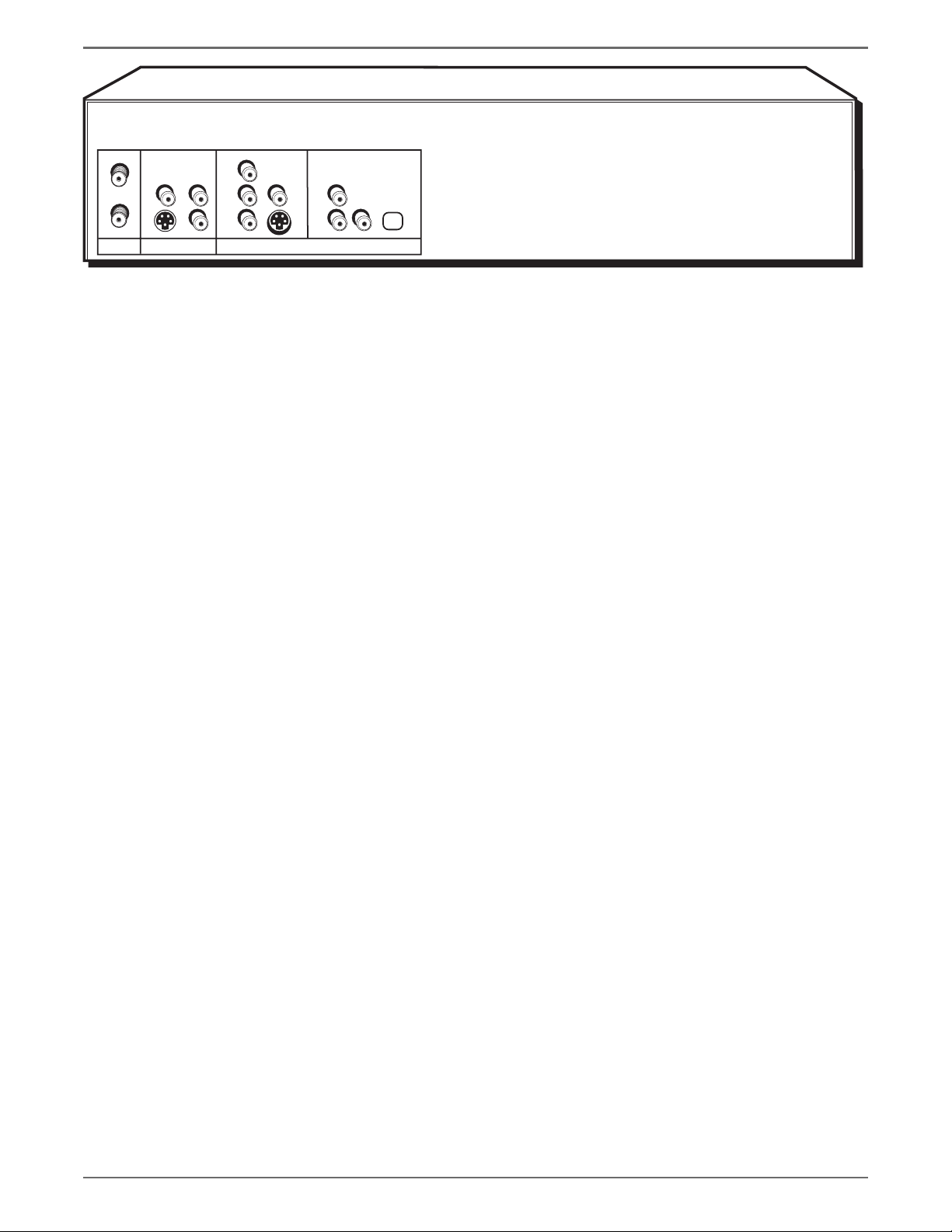
Chapter 1: Connections and Setup
AUDIO
VIDEO
IN
OUT
S
ANT INPUT OUTPUT
VIDEO AUDIO
S
Back of the DVD/VCR
The back of your recorder might look a little overwhelming at fi rst. This section explains what goes where and why. There are two sets of jacks on the back
of your DVD recorder–INPUT jacks and OUTPUT jacks.
Each jack is explained individually below, but the basic idea is about sending and receiving information to be played on or through your DVD recorder
and displaying that information on your TV screen.
INPUT
The cables connected to the INPUT jacks bring pictures and sound INTO the DVD recorder, such as the cable signal (programming) from the
cable company or satellite programming from a satellite receiver.
OUTPUT
the screen. The correct cables must be connected to the DVD recorder's Output jacks and the corresponding Input Jacks on the TV so you can see the
program on the TV. You must also tune the TV to the correct channel, called a Video Input Channel (for details, go to page 22).
Explanation of Jacks (from left to right)
ANT IN:
source to the DVD/VCR.
ANT OUT
that your TV receives programming even when the DVD/VCR is turned off.
INPUT:
front of the DVD/VCR for temporarily connecting components such as a camcorder or a video game unit.
The cables connected to the OUTPUT jacks are sending pictures and sound from the DVD recorder OUT TO your TV so you can see it on
Connect an RF coaxial cable from an off-air antenna, cable box, or cable outlet to this jack. The cable is sending the programming from the
:
Connect an RF coaxial cable (provided) to this jack and to the Cable/Antenna Input jack on your TV. It is important to connect this cable so
These jacks receive audio and video from a compatible component, such as a satellite receiver. Another set of Input Jacks (INPUT 2) are on the
VIDEO: Color coded yellow, the video cable you use with this jack provides better quality than an RF coaxial cable but isn’
t as good as S-Video.
Connect corresponding video cable to the output jack of a compatible component, such as a satellite receiver or cable box.
AUDIO L (left): Color coded white, connect corresponding audio cable to the output jack of a compatible component, such as a satellite receiver
or cable box.
AUDIO R (right): Color coded red, connect corresponding audio cable to the output jack of a compatible component, such as a satellite receiver
or cable box.
S-VIDEO
IN: If your satellite receiver or cable box has an S-VIDEO output jack, connect the S-Video cable to this jack because it provides better picture
quality than standard video (the yellow jack).
OUT: If your TV has an S-Video jack, connect an S-Video cable to the TV’s S-VIDEO jack and to this S-VIDEO OUT jack on the DVD/VCR to achieve
better picture quality than standard video (the yellow jack).
continues on next page…
6
Graphics contained within this publication are for representation only.
Page 9
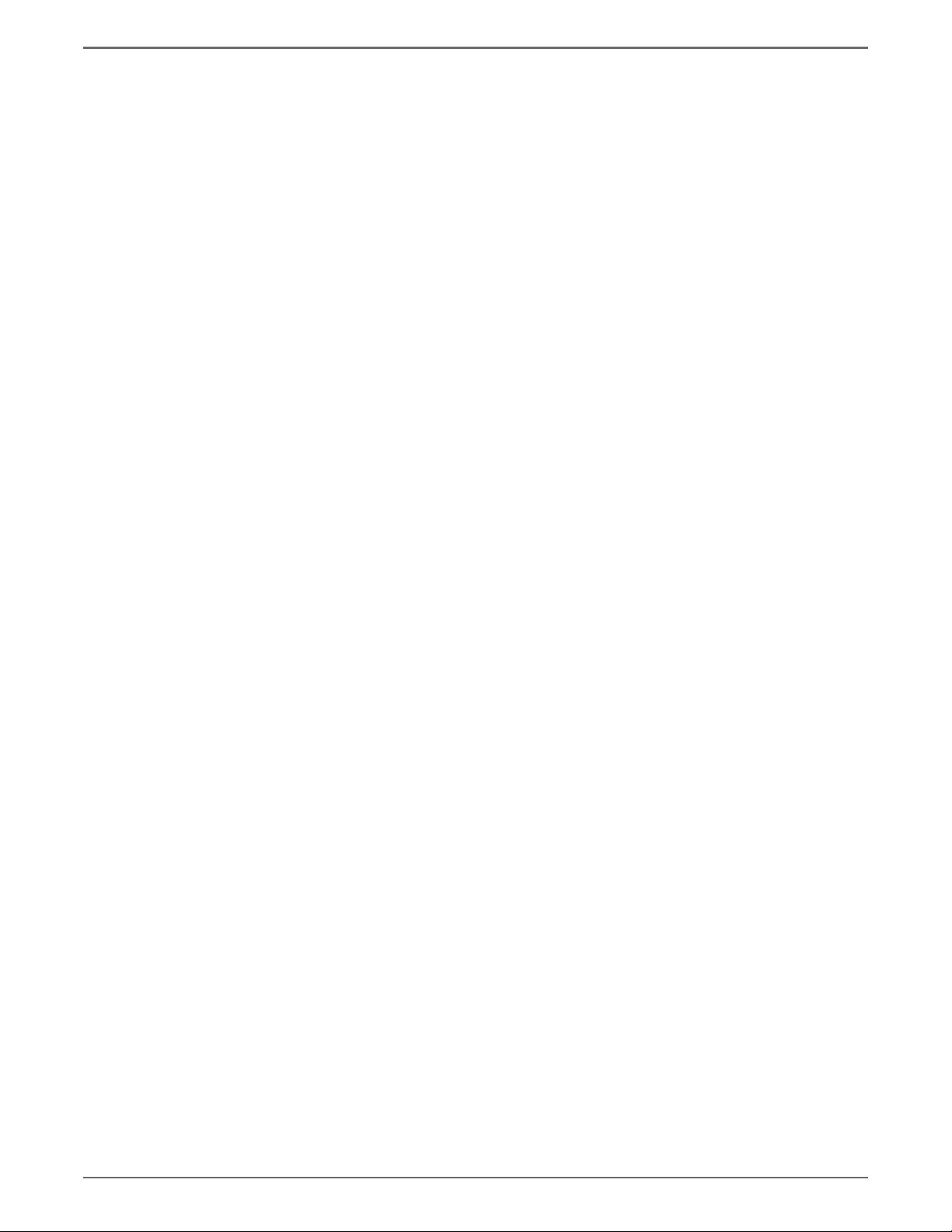
Chapter 1: Connections and Setup
OUTPUT:
the TV’s speakers.
COMPONENT VIDEO OUTPUT (Y, Pb, Pr) - DVD PLAYBACK ONLY:
that send the video signal through these Output Jacks provide the highest resolution because the video signal is divided into 3 separate parts (cables not
supplied with DVD/VCR). As with VIDEO and S-VIDEO, COMPONENT VIDEO (Y, Pb, Pr) only carries the picture signal so you need to connect
the audio cables so you’ll hear the sound. If your TV has COMPONENT INPUT jacks, use three video grade cables to connect the DVD/VCR to
these jacks on the TV to get the best picture quality. However, make sure you also connect another video cable (either a RF coaxial cable to the CABLE/
ANTENNA OUTPUT jack; the yellow cable to the VIDEO Output jack; or an S-Video cable to the
S-VIDEO OUT jack) because you can only use Component Video for DVD Playback. You’ll need to have another Video Output connected for playback
of VCR tapes.
DIGITAL AUDIO OPTICAL/COAXIAL OUT - DVD PLAYBACK ONLY:
Optical or Coaxial Input jack, you can achieve enhanced sound quality during DVD playback by connecting a digital optical or coaxial cable (not
supplied).
These jacks send the content (audio and video) from your DVD/VCR OUT to the TV so you can see it on the TV screen and hear it through
Some high-end TVs and monitors have Component Video Input jacks. The cables
VIDEO: Color coded yellow, the video cable you use with this jack provides better quality than an RF coaxial cable but isn’t as good as S-Video.
AUDIO L (left): Color coded white, connect corresponding audio cable to TV’s Audio Left Input jack.
AUDIO R (right): Color coded red, connect corresponding audio cable to TV’s Audio Right Input jack.
If you have a Dolby Digital or DTS receiver or decoder with a Digital Audio
Note: Make sure you connect regular audio cables in addition to connecting a Digital Audio cable if you want to play a VCR tape
while recording on a DVD at the same time. The VCR tape playback will use the standard audio cables and not the digital output
jacks.
Graphics contained within this publication are for representation only.
7
Page 10
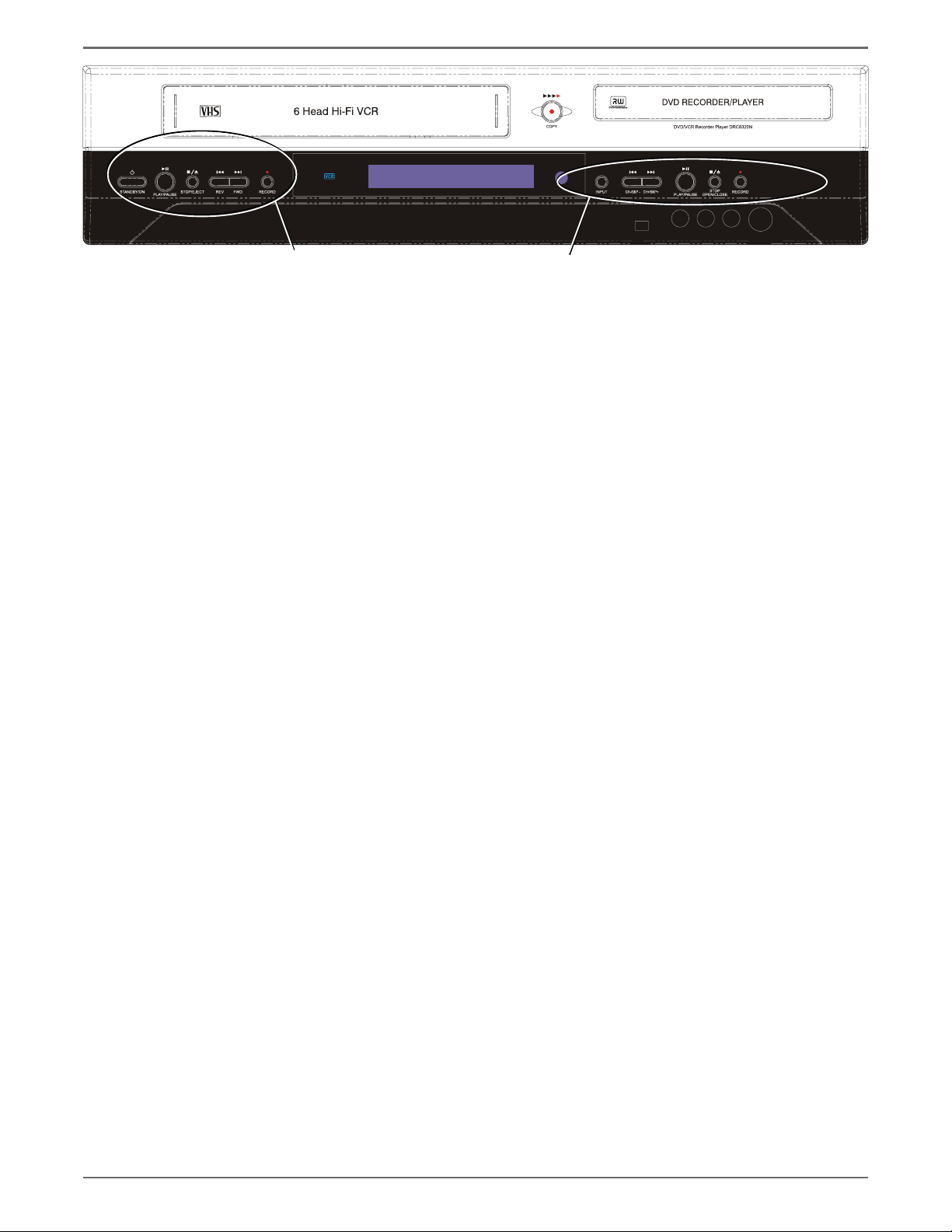
Chapter 1: Connections and Setup
VCR
buttons
DVD
buttons
Front of the DVD/VCR
COPY –
Shortcut to transfer tapes (VCR) to disc (DVD), which is great for converting your camcorder recordings that are on videocassette tape to a DVD
disc. When you have a recordable DVD±R or DVD±RW disc in the DVD disc tray and a videocassette tape in the VCR, press COPY (the VCR starts
playing and the DVD/VCR starts recording automatically).
STANDBY/ON –
VCR Buttons
PLAY/PAUSE – Starts playback. During playback, pauses playback.
STOP/EJECT – When playing a tape, stops playback. When tape isn’t playing, ejects the tape.
REV – Rewinds the tape.
FWD – Fast forwards the tape.
RECORD – Records to a videocassette tape.
INPUT –
Input Channel is the “channel” to which you tune the DVD/VCR so you can see the picture and hear the sound that’s coming from the component that
is connected to the DVD/VCR’s INPUT jacks. For example, if you connected your camcorder to the Audio and Video Input jacks on the front of the
DVD/VCR, you would press the SOURCE button until FAV (Front audio/video jacks) appears.
DVD Buttons
CH-/SKP– (channel down/skip reverse) – Goes to the previous channel in the channel list when you’re watching TV. When playing a disc, goes to the beginning of the
current chapter or track unless you’re within the fi rst minute of a chapter or the fi rst 15 seconds of a track—then, you’ll skip to the beginning of the preceding chapter or
track.
CH+/SKP– (channel up/skip forward) – Goes to the next channel in the channel list when you’re watching TV. When playing a disc, goes to the beginning of the next
title, chapter, or track on a disc (in effect,“skipping” the title, chapter, or track).
PLAY/PAUSE – Starts playback of a disc. Pauses recording or playback.
STOP/OPEN/CLOSE – Stops playback and/or recording. Opens and closes the disc tray.
RECORD – Records content to a DVD disc (DVD+R or DVD+RW discs only).
Turns the DVD/VCR on and off.
Just like a TV has Video Input Channels (page 22), the DVD/VCR has one Video Input Channel for each set of INPUT jacks. The Video
Front Input Jacks:
INPUT 2: Audio/Video jacks – These Input jacks are provided for convenience when you’re connecting a temporary component, such as a camcorder.
S-VIDEO – If a component you’re connecting, such as a camcorder, has an S-Video Output jack connect it to this jack for picture quality that is better than regular video
(yellow). Remember, you still have to connect audio cables to hear sound.
DV IN – This jack is provided when you’re connecting a DV camcorder through a IEEE 1394 Firewire connection.
8
Graphics contained within this publication are for representation only.
Page 11
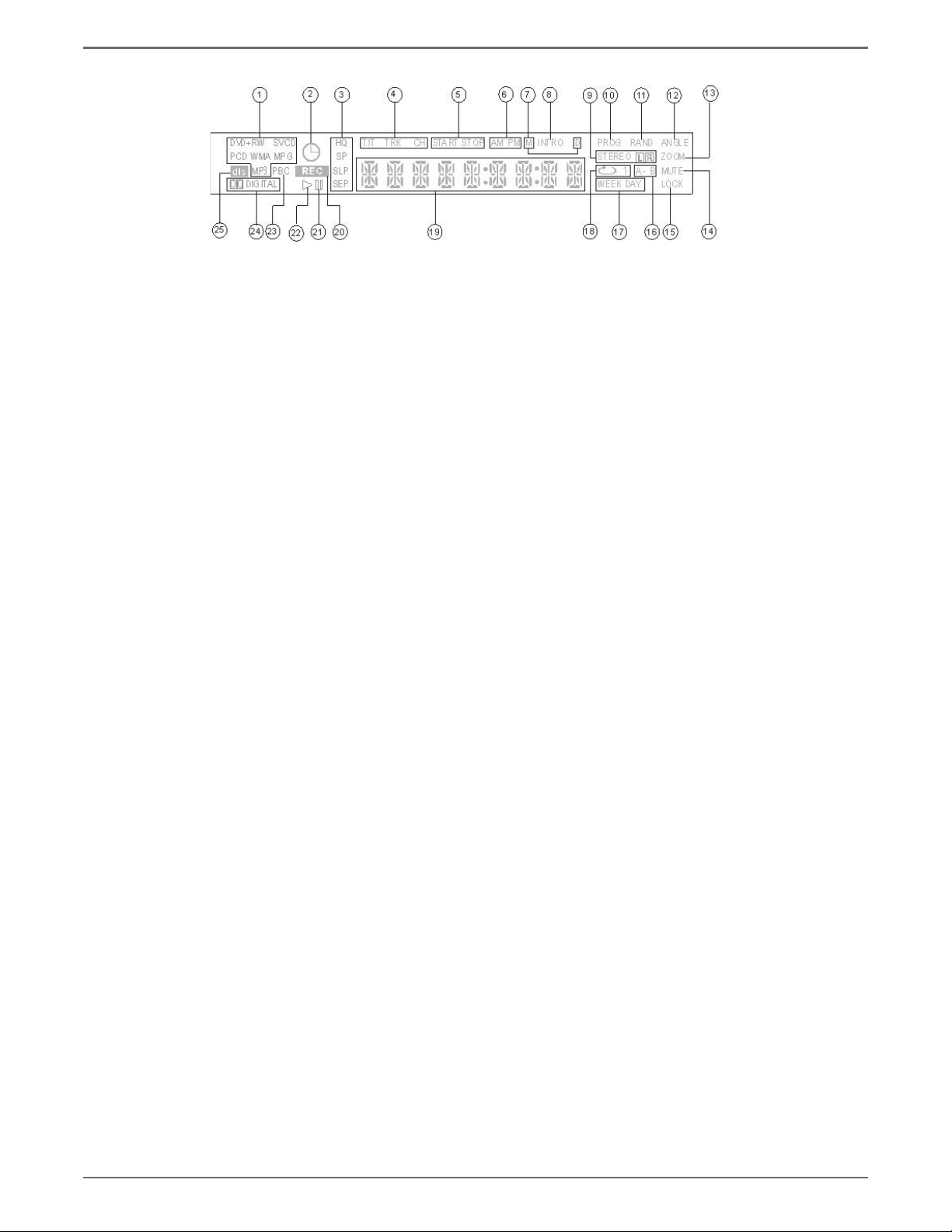
Display of the DVD/VCR
1. Disc
2. Timer
3. Recording quality
4. Title/Track/Chapter
5. Start/stop time
6. AM/PM
7. Month / Day/ Date
8. INtro/ Digest mode
9. Audio stereo and left/right channel
10. Program mode
11. Random play
12. Multi-angle
13. Zoom
Chapter 1: Connections and Setup
14. Mute
15. Lock
16. Repeat A-B
17. Weekly/ Daily/Weekday
18. Repeat mode
19. Playing information/ Time/ Counter or message
20. Recording activation
21. Pause
22. Play
23. VCD play back control
24. Dolby Digial content
Graphics contained within this publication are for representation only.
9
Page 12
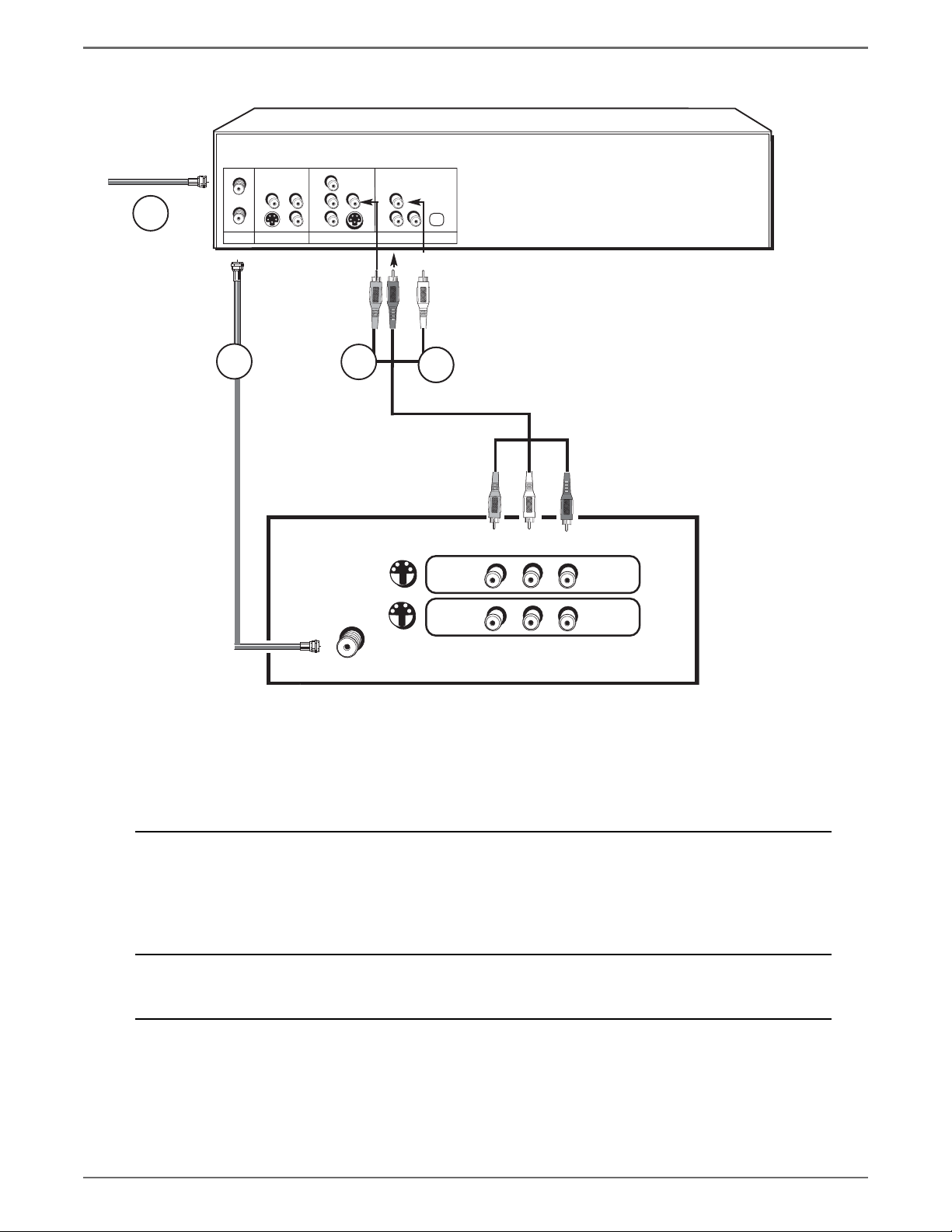
Chapter 1: Connections and Setup
DVD/VCR + TV
In from cable
or antenna
1
DVD/VCR
VIDEO
IN
OUT S
ANT INPUT OUTPUT
AUDIO
2a
CABLE/ANTENNA
VIDEO AUDIO
S
2c
S-VIDEO
S-VIDEO
2b
INPUT1
INPUT2
VIDEO L
R
TV
The back of your TV might look different
than the one pictured here.
Details about the different kinds of cables used to connect your DVD recorder are on page 5.
Tune the TV to its Input 1 channel or Vid 1 channel
To watch one program while you
record another:
To play a disc or tape:
If you need help finding your TV’s various Video Input Channels, go to page 22.
Tune the DVD recorder to the channel you want to record, and press RECORD.
Use the buttons on the TV (or the TV's remote control) to tune the TV to the channel
you want to watch. For example, change the channel on the TV to channel 8 to watch a
program on channel 8.
Tune the TV to its Input 1 channel or Vid 1 channel.
10
Graphics contained within this publication are for representation only.
Page 13
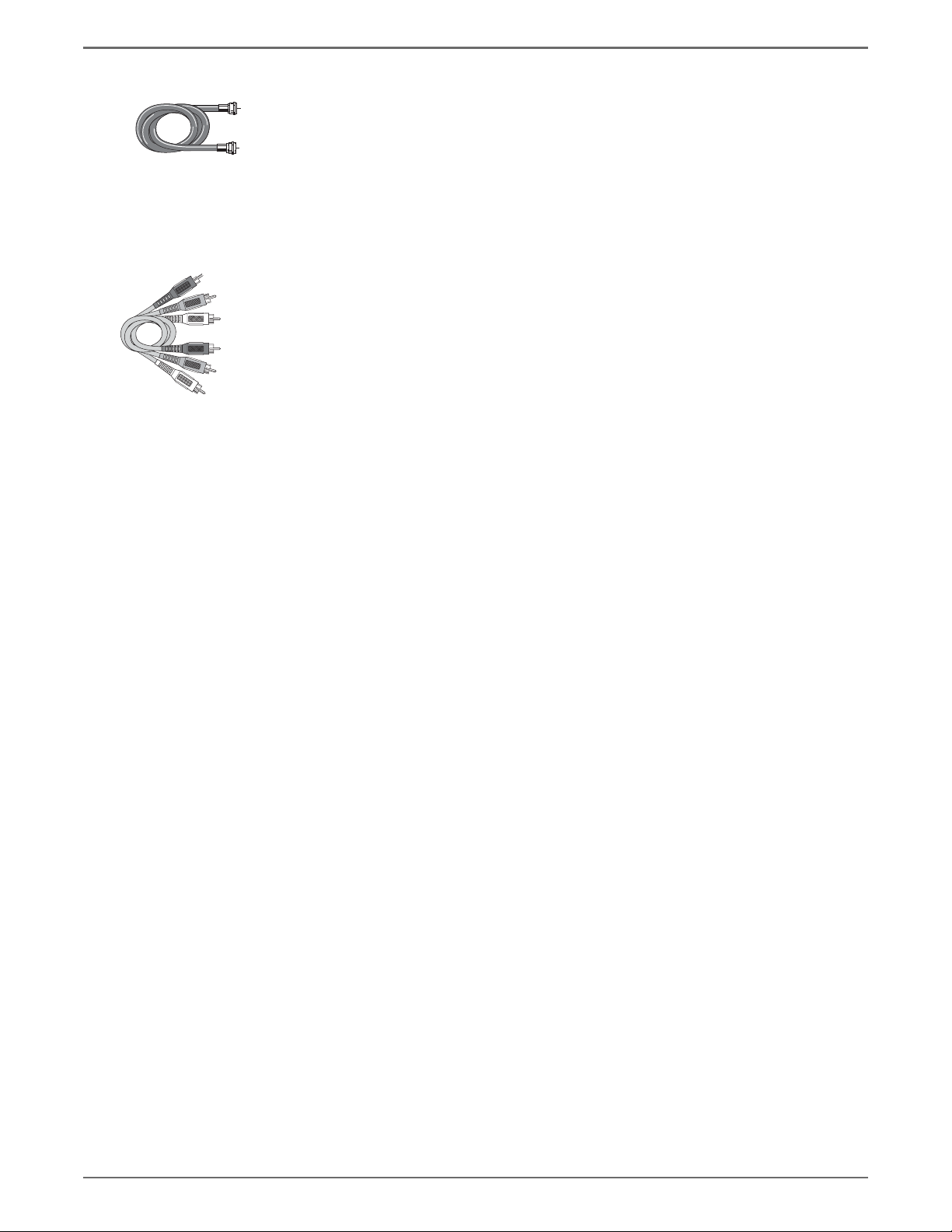
RF Coaxial cable
Red
Yellow
White
Audio video cables are
usually color-coded red,
white, and yellow.
Chapter 1: Connections and Setup
Connection: DVD/VCR + TV
1.
Connect the signal (cable or antenna):
Note: Depending upon how you currently have your TV connected, you’ll have to
disconnect the cable from your TV’s Antenna Input jack (sometimes labeled CABLE/
ANTENNA) or your VCR’s Input jack before you connect the cable as explained below.
Cable service:
cable to the ANTENNA/CABLE INPUT jack on the DVD recorder.
Note: If you have a cable box, go to page 12 for connection instructions.
Off-air antenna:
coaxial cable to the ANT IN jack on the DVD recorder.
2. Connect the DVD recorder to the TV
You need to connect cables from the DVD recorder’s OUTPUT jacks to the TV’s INPUT jacks in order to
see the content from the DVD recorder.
2a. Use the RF Coaxial cable that was packed with your DVD recorder, and connect one end to the
ANT OUT jack on the DVD recorder. Connect the other end to the Cable/Antenna Input jack
on the back of your TV (sometimes labeled CABLE/ANTENNA). It is important to make this
connection so you can watch cable or antenna programs when the DVD recorder is off.
2b.
Connect the audio cables.
A set of audio/video cables was packed with your DVD recorder. Connect the audio cables to
the AUDIO OUTPUT L (left – white) and R (right – red) jacks on the back of your DVD
recorder, and to the corresponding Audio Input jacks on your TV (sometimes labeled AUDIO IN
L and R).
2c.
Connect the video cable. The cables you use for the video determine the quality of the picture
you’ll see on your TV when you’re playing DVDs. For more information about cables and signal
quality, go to page 5. Connect the video cable (yellow) to the VIDEO OUTPUT jack on the back
of your DVD recorder, and to the Video Input jack on your TV (sometimes labeled VIDEO IN).
S-VIDEO (not shown) If your TV has an S-Video jack, use an optional S-Video cable. Connect
one end of the S-Video cable to the S-VIDEO IN jack on the back of the TV and the other end to
the S-VIDEO OUT jack on the back of the DVD recorder.
COMPONENT VIDEO Y, Pb, Pr (not shown)
Pr), you can achieve even greater picture quality (DVD playback only) by connecting the DVD
recorder to the TV using these jacks (COMPONENT VIDEO OUT, Y, Pb, Pr on the DVD
recorder). For more explanation, go to page 5. Component Video cables not supplied with the
DVD recorder.
Notes:
If your TV is capable of progressive scan, connect the DVD recorder to the TV using the
COMPONENT VIDEO OUT jacks, and press the PSCAN button on the remote to toggle
between progressive scan and interlace.
3.
Plug the power cord into an AC outlet.
If you have cable service via a cable that comes out of the wall, connect the end of that
If you use an off-air antenna to get TV programming, connect the antenna’s RF
If your TV has Component Input Jacks (Y, Pb,
Graphics contained within this publication are for representation only.
Go to page 19
11
Page 14
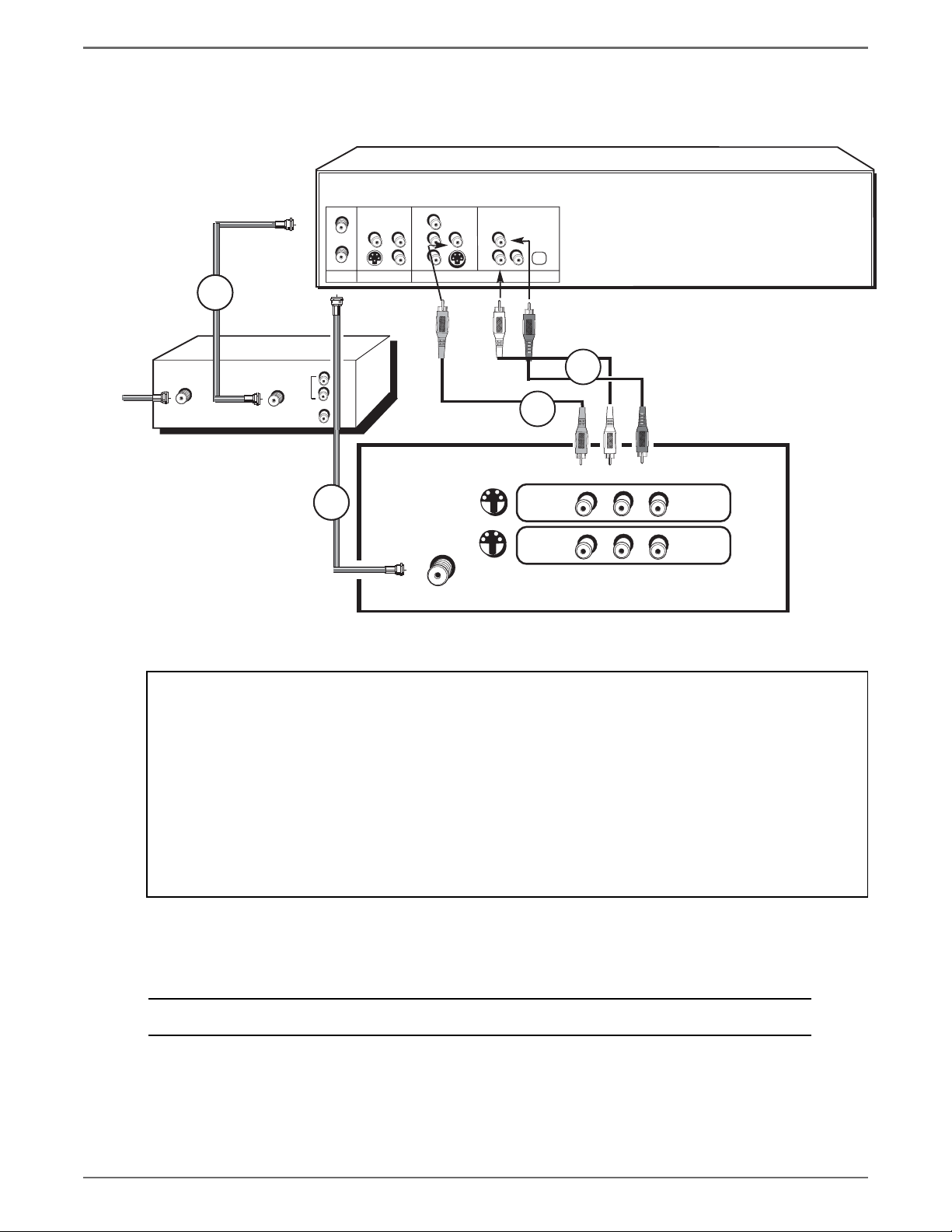
Chapter 1: Connections and Setup
DVD/VCR + TV+ Basic Cable Box
The back of
your TV
and/or Cable
Box might
look different
than the ones
pictured here.
DVD/VCR
VIDEO
IN
AUDIO
VIDEO AUDIO
OUT S
ANT INPUT OUTPUT
S
1a
CABLE IN CABLE OU T
AUDI O
L
R
VIDEO
2b
2c
Cable Box
2a
CABLE/ANTENNA
S-VIDEO
S-VIDEO
VIDEO L
INPUT1
INPUT2
R
TV
Notes about cable boxes:
The connection diagram shown above reffl ects a basic setup. Since there are many different cable companies and types of
cables boxes, your cable box may come with a different recommended connection diagram. Normally, ANALOG cable boxes
are used so that the cable company can scramble the signal for premium channel programming (like movie channels). The
cable box will descramble the signal if you are a premium channel subscriber. In some cases, your cable company may not
scramble the signal for basic channels and the signal could be passed through the cable box so that you could receive the
signal with the DVD recorder.
There are also DIGITAL cable boxes that are relatively new and are used with digital cable service. Even with digital cable
service, analog signals are often carried on the same cable.
Using the connection diagram above, you won’t be able to watch one program while recording another program. This may
be possible with a more sophisticated setup, using an optional signal splitter and A-B switch. We suggest you contact your
cable company for help in recommending the best setup for your situation.
If you connect your components as described, you must access different Video Input Channels on your TV to see
programming. If you don’t know how to access Video Input Channels on your TV, go to page 22 for help. A general
explanation, based on the connection shown above, follows:
To play a disc:
Tune the TV to its Input 1 channel or Vid 1 channel.
If you need help finding your TV’s various Video Input Channels, go to page 22.
12
Graphics contained within this publication are for representation only.
Page 15
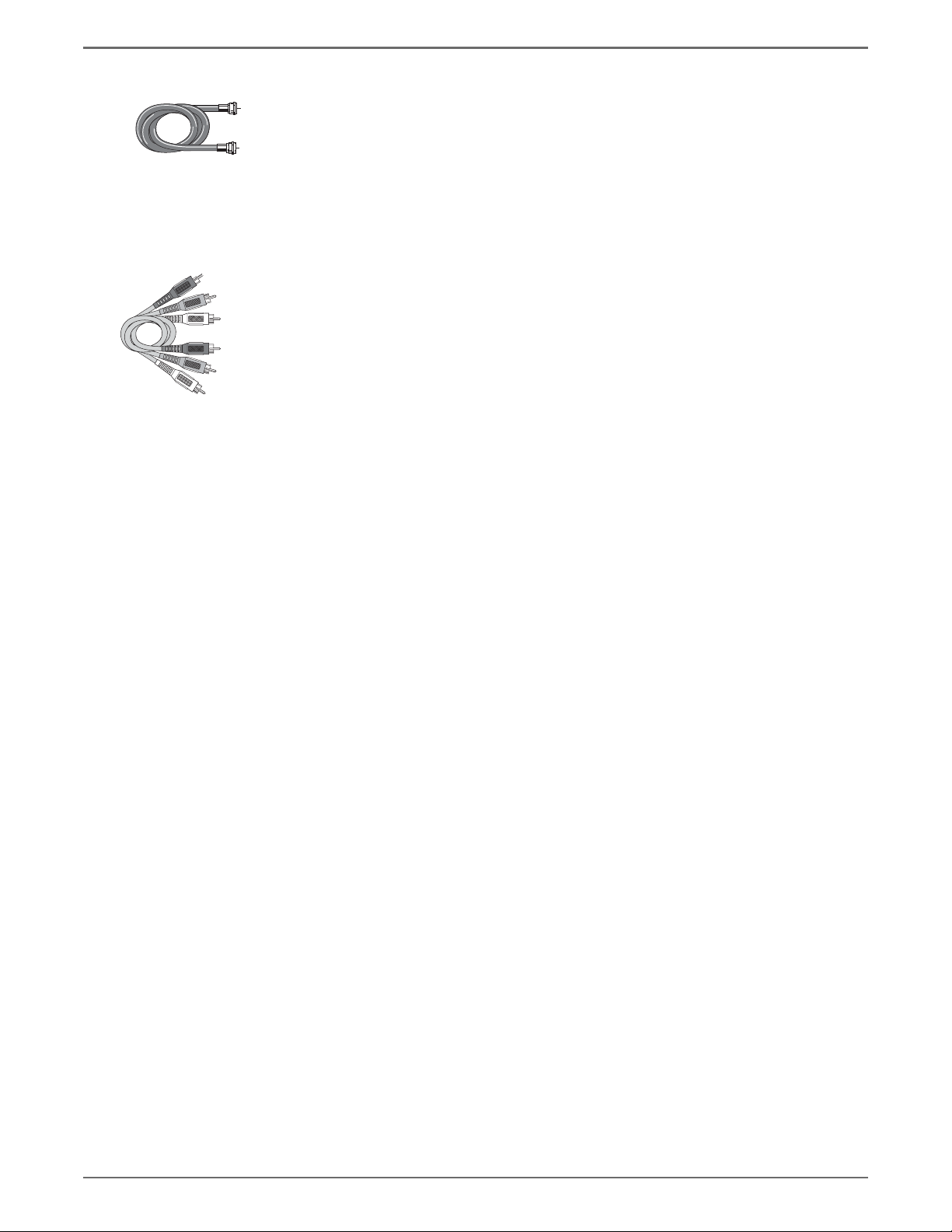
RF Coaxial cable
Red
Yellow
White
Audio video cables are
usually color-coded red,
white, and yellow.
Chapter 1: Connections and Setup
Connection: DVD/VCR + TV + Basic Cable Box
1. Connect the cable box signal.
Note: Before you connect the DVD recorder, you’ll need to disconnect some of the cables
fi rst in order to reconnect them.
1a.
Connect the RF coaxial cable that is connected to the cable box’s Output jack (sometimes labeled
CABLE OUT) to the ANT IN jack on the back of the DVD recorder.
1b. If your cable box has audio/video output jacks, connect the audio cables to the Audio Output L
(left – white) and R (right – red) jacks on the back of your cable box, and to the corresponding
AUDIO INPUT jacks on your DVD recorder. Then connect the video cable (yellow) to the Video
Out jack on the back of your cable box, and to the INPUT VIDEO jack on your TV.
2. Connect the DVD recorder to the TV
You need to connect cables from the DVD recorder’s OUTPUT jacks to the TV’s INPUT jacks in
order to see the content from the DVD recorder (whether it’s a TV program or a disc you’re playing).
2a.
Use the RF coaxial cable that was packed with your DVD recorder, and connect one end to the
ANT OUT jack on the DVD recorder. Connect the other end to the Cable/Antenna Input jack
on the back of your TV (sometimes labeled CABLE/ANTENNA). It is important to make this
connection so you can watch cable box programs when the DVD recorder is off.
2b.
Connect the audio cables.
A set of audio/video cables was packed with your DVD recorder. Connect the audio cables to the
AUDIO OUTPUT L (left – white) and R (right – red) jacks on the back of your DVD recorder,
and to the corresponding Audio Input jacks on your TV (sometimes labeled AUDIO IN L and R).
2c.
Connect the video cable. The cables you use for the video determine the quality of the picture
you’ll see on your TV when you’re playing DVDs. For more information about cables and signal
quality, go to page 5.
Connect the video cable (yellow) to the VIDEO OUTPUT jack on the back of your DVD
recorder, and to the Video Input jack on your TV (sometimes labeled VIDEO IN).
S-VIDEO
cable to the S-VIDEO IN jack on the back of the TV and the other end to the S-VIDEO OUT
jack on the back of the DVD recorder.
COMPONENT VIDEO Y, Pb, Pr (not shown)
Pr), you can achieve even greater picture quality (DVD playback only) by connecting the DVD
recorder to the TV using these jacks (COMPONENT VIDEO OUT, Y, Pb, Pr on the DVD
recorder). For more explanation, go to page 5. Component Video cables not supplied with the
DVD recorder.
Notes:
If your TV is capable of progressive scan, connect the DVD recorder to the TV using the
COMPONENT VIDEO OUT jacks, and press the PSCAN button on the remote to toggle
between progressive scan and interlace.
3. Plug the power cord into an AC outlet.
(not shown) If your TV has an S-VIDEO jack, connect one end of an optional S-Video
If your TV has Component Input Jacks (Y, Pb,
Graphics contained within this publication are for representation only.
Go to page 19
13
Page 16

Chapter 1: Connections and Setup
DVD/VCR + TV+ Satellite Receiver
The back of your
satellite receiver
might look
different than
the one pictured
here.
DVD/VCR
2a
3a
SATELLITE
DISH
ANTENNA
1
S-VIDE O
VIDEO
IN
OUT S
ANT INPUT OUTPUT
AUDIO
3c
TV
INPUT1
CABLE/ANTENNA
INPUT2
VIDEO AUDIO
S
VIDEO L
AUDIO OUT
DIGITAL OUT
LOW SPEED
DA TA OUT TO TV IN FROM ANT SA TELLITE IN
S-VIDE O
R
VIDE O
PHONE JACK
L
2d
2c
2b
3b
mportant
S-VIDEO
R
I
You can't watch one satellite
program and r
ecor
d another
satellite program at the same time.
The back of your TV might look different
than the one pictured here.
Details about the different kinds of cables used to connect your DVD recorder are on page 5.
To watch TV (satellite
programming) with the DVD
Recorder turned on:
Tune the TV to its Input 1 channel or Vid 1 channel.
Tune the DVD recorder to the INPUT 1 channel (press the SOURCE button on the remote).
Tune the satellite receiver to the channel you want to watch.
To watch TV (satellite
programming) with the
DVD recorder turned off:
To play a disc
If you need help finding your TV’s various Video Input Channels, go to page 22.
Tune the TV to its CABLE/ANTENNA INPUT channel (usually channel 2, 3, or 4).
Tune the satellite receiver to the channel you want to watch.
Tune the TV to its Input 1 channel or Vid 1 channel.
14
Graphics contained within this publication are for representation only.
Page 17

RF Coaxial cable
Red
Yellow
White
Audio video cables are
usually color-coded red,
white, and yellow.
Chapter 1: Connections and Setup
Connection: DVD/VCR + TV + Satellite Receiver
The following instructions enable you to record the programs from your satellite receiver. Because the jack
confi guration and labels vary on different satellite receivers and televisions, the steps provided are general
guidelines. Consult your satellite receiver and/or television user’s guides for additional information.
1. Satellite signal:
receiver.
2. Connect the satellite receiver to the DVD recorder
2a.
Connect a coaxial cable to the satellite receiver’s OUT TO TV jack, and to the ANT IN jack on the
DVD recorder.
2b.
Connect audio cables (red and white) to the satellite receiver’s output jacks [sometimes labeled
Audio Left (white) and Audio Right (red)]. Connect the other ends of these cables to the
corresponding AUDIO INPUT L and AUDIO R jacks on the back of the DVD recorder.
2c.
Connect the video cable (yellow) to the Video Output jack on the satellite receiver (sometimes
labeled VIDEO) to the VIDEO INPUT jack on the back of the DVD recorder.
2d. If your satellite receiver, has an S-VIDEO OUT jack, connect an S-Video cable to that jack and to
the S-VIDEO IN jack on the DVD recorder for improved picture quality.
3. Connect the DVD recorder to the TV
You need to connect cables from the DVD recorder’s OUTPUT jacks to the TV’s INPUT jacks
in order to see the content from the DVD recorder (whether it’s a satellite program or a disc you’re
playing).
3a.
Connect an RF coaxial cable to the DVD recorder’s ANT OUT jack and to the TV’s Antenna Input
jack (sometimes labeled CABLE/ANTENNA). It is important to make this connection so you can
watch satellite programs when the DVD recorder is off.
3b.
Connect the audio cables.
A set of audio/video cables was packed with your DVD recorder. Connect the audio cables to the
AUDIO OUTPUT L (left – white) and R (right – red) jacks on the back of your DVD recorder,
and to the corresponding Audio Input jacks on your TV (sometimes labeled AUDIO IN L and R).
3c.
Connect the video cable. The cables you use for the video determine the quality of the picture
you’ll see on your TV when you’re playing DVDs. For more information about cables and signal
quality, go to page 5.
Connect the video cable (yellow) to the VIDEO OUTPUT jack on the back of your DVD
recorder, and to the Video Input jack on your TV (sometimes labeled VIDEO IN).
S-VIDEO (not shown)
Video cable to the S-VIDEO input jack on the back of the TV and the other end to the S-VIDEO
OUT jack on the back of the DVD recorder.
COMPONENT VIDEO Y, Pb, Pr (not shown)
Pr), you can achieve even greater picture quality (DVD playback only) by connecting the DVD
recorder to the TV using these jacks (COMPONENT VIDEO OUT, Y, Pb, Pr on the DVD
recorder). For more explanation, go to page 5. Component Video cables not supplied with the
DVD recorder.
Notes:
If your TV is capable of progressive scan, connect the DVD recorder to the TV using the
COMPONENT VIDEO OUT jacks, and press the PSCAN button on the remote to toggle
between progressive scan and interlace.
4.
Plug the power cord into an AC outlet.
Leave the cable in place that comes from the satellite dish and goes to the satellite
If your TV has an S-VIDEO input jack, connect one end of an optional S-
If your TV has Component Input Jacks (Y, Pb,
Graphics contained within this publication are for representation only.
Go to page 19
15
Page 18

Chapter 1: Connections and Setup
DVD/VCR + TV + Basic Cable Box + Audio Receiver
TV
IN
DVD
IN
IN
VCR 1
DIGITAL AUDIO IN
OUT
L
R
AUDIO
The back of your TV
and/or Cable Box might
look different than the
ones pictured here.
DVD/VCR
Audio
Receiver
FM 75!
+
CENTER
R ó FRONT ó L
R ó REAR ó L
SPEAKERS (6! )
GND
SUBWOOFER (12! )
ñ
ANTENNA
AM
ñ
+
3a
(ONLY DVD)
S-VIDEO
OUT TO TV / MONITOR
Pr
Pb
Y
SAT
VCR 1
IN
IN
OUT
S-VIDEO
VIDEO
VIDEO AUDIO
S
1a
VIDEO
IN
OUT S
ANT INPUT OUTPUT
CH4
AUDIO
Cable Box
AUDI O
CABLE IN CABLE OU T
TV
Notes about cable boxes:
The connection diagram shown above re-flects a basic setup. Since there are many different cable companies
and types of cables boxes, your cable box may come with a different recommended connection diagram.
Normally, ANALOG cable boxes are used so that the cable company can scramble the signal for premium channel
programming (like movie channels). The cable box will descramble the signal if you are a premium channel
subscriber. In some cases, your cable company may not scramble the signal for basic channels and the signal
could be passed through the cable box so that you could receive the signal with the DVD recorder.
There are also DIGITAL cable boxes that are relatively new and are used with digital cable service. Even with
digital cable service, analog signals are often carried on the same cable.
Using the connection diagram above, you won’t be able to watch one program while recording another program. This may be possible with a more sophisticated setup, using an optional signal splitter and A-B switch.
We suggest you contact your cable company for help in recommending the best setup for your situation.
L
2b
R
VIDEO
2a
CABLE/ANTENNA
S-VIDEO
S-VIDEO
VIDEO L
INPUT1
INPUT2
R
If you connect your components as described, you must access different Video Input Channels on your TV to
see programming. If you don’t know how to access Video Input Channels on your TV, go to page 22 for help. A
general explanation, based on the connection shown above, follows:
To play a disc:
Tune the TV to its Input 1 channel or Vid 1 channel.
If you need help finding your TV’s various Video Input Channels, go to page 22.
Manufactured under license from Dolby Laboratories. "Dolb y" and the double-D symbol are trademar ks of Dolby Laboratories.
DTS is a registered trademark of Digital Theater Systems, Inc.
16
Graphics contained within this publication are for representation only.
Page 19

RF Coaxial cable
Red
Yellow
White
Audio video cables are
usually color-coded red,
white, and yellow.
Chapter 1: Connections and Setup
Connection: DVD/VCR + TV + Basic Cable Box +
Audio Receiver
You’ll need to consult instructions that came with your audio video receiver in order to connect it properly.
information below provides general guidelines for the DVD recorder’s Audio Output Jacks.
Both Dolby* Digital® and DTS® are audio formats used to record 5.1-channel audio signals onto
the digital track of fi lm (while the fi lm is being made). Both of these formats provide up to six separate
channels: left, right, center, left rear, right rear, and common subwoofer. The disc will play 5.1-channel
sound only if you’ve connected a DTS or Dolby Digital receiver or decoder, and if the disc is encoded in
the Dolby Digital or DTS format.
Please Read This Before Using the DIGITAL AUDIO Jack!
This unit’s digital audio output jack is designed for a connection to a Dolby Digital or
DTS receiver or decoder. Older digital equipment may not be compatible with the Dolby
Digital bitstream. Such a connection can create a high level of noise that may be harmful
to your ears, and could damage headphones or speakers.
1. Connect the cable box signal.
Note: Before you connect the DVD recorder, you’ll need to disconnect some of the cables
fi rst in order to reconnect them.
1a.
Connect the RF coaxial cable that is connected to the cable box’s Output jack (sometimes labeled
CABLE OUT) to the ANT IN jack on the back of the DVD recorder.
1b. If your cable box has audio/video output jacks, connect the audio cables to the Audio Output L
(left – white) and R (right – red) jacks on the back of your cable box, and to the corresponding
AUDIO INPUT L/R jacks on your DVD recorder. Then connect the video cable (yellow) to the
Video Out jack on the back of your cable box, and to the VIDEO INPUT jack on your DVD
recorder.
2. Connect the DVD recorder to the TV
You need to connect cables from the DVD recorder’s OUTPUT jacks to the TV’s INPUT jacks in
order to see the content from the DVD recorder (whether it’s a TV program or a disc you’re playing).
2a.
Use the RF coaxial cable that was packed with your DVD recorder, and connect one end to the ANT
OUT jack on the DVD recorder. Connect the other end to the Cable/Antenna Input jack on the
back of your TV (sometimes labeled CABLE/ANTENNA).
2b.
Connect the video cable. The cables you use for the video determine the quality of the picture
you’ll see on your TV when you’re playing DVDs. For more information about cables and signal
quality, go to page 5.
Connect the video cable (yellow) to the VIDEO OUTPUT jack on the back of your DVD
recorder, and to the Video Input jack on your TV (sometimes labeled VIDEO IN).
S-VIDEO (not shown)
cable to the S-VIDEO IN jack on the back of the TV and the other end to the S-VIDEO OUT
jack on the back of the DVD recorder.
COMPONENT VIDEO Y, Pb, Pr (not shown)
Pr), you can achieve even greater picture quality (DVD playback only) by connecting the DVD
recorder to the TV using these jacks (COMPONENT VIDEO OUT, Y, Pb, Pr on the DVD
recorder). For more explanation, go to page 5. Component Video cables not supplied with the
DVD recorder.
3. Connect the DVD recorder to the
3a. A set of audio/video cables was packed with your DVD recorder. Connect the audio cables to the
AUDIO OUTPUT L (left – white) and R (right – red) jacks on the back of your DVD recorder,
and to the corresponding Audio Input jacks on your audio/video receiver (sometimes labeled
DVD, AUX, SAT or VCR IN L and R).
The audio input jacks on the audio receiver you use to connect to the DVD recorder will
determine which source or input you need to select on the A/V receiver when you want to watch
TV or play a disc.
3b. If you have a Dolby Digital or DTS receiver, connect a digital audio optical or coaxial cable to
the DIGITAL AUDIO OUT jack on the DVD recorder and the Digital Audio Input jack on the
receiver (cable not supplied with DVD recorder).
If your TV has an S-VIDEO jack, connect one end of an optional S-Video
If your TV has Component Input Jacks (Y, Pb,
Audio/Video Receiver.
The
Graphics contained within this publication are for representation only.
continued on next page
17
Page 20

Chapter 1: Connections and Setup
Notes:
If your TV is capable of progressive scan, connect the DVD recorder to the TV using the COMPONENT VIDEO OUT jacks, and press the
PSCAN button on the remote to toggle between progressive scan and interlace.
4.
Plug the power cord into an AC outlet.
Go to page 19
18
Graphics contained within this publication are for representation only.
Page 21

Chapter 1: Connections and Setup
Install Batteries in the Remote
1.
Remove the battery compartment cover on the back of the remote.
2.
Insert new batteries. Match the polarities (+ and –) on the batteries with the diagram inside the remote's battery compartment.
3.
Put the battery compartment cover back on the remote.
Important Battery Information
If you’re not going to use the remote for a month or more, be sure to remove the batteries because they can leak and cause damage.
Dispose of batteries in the proper manner, according to federal, state, and local regulations.
Any battery may leak electrolyte if mixed with a different battery type, if inserted incorrectly, if all batteries are not replaced at the same time,
if disposed of in fire, or if an attempt is made to charge a battery not intended to be recharged.
Discard leaky batteries immediately. Leaking batteries can cause skin burns or other personal injury.
Point the Remote in the Right Direction
When you want the remote to operate the DVD/VCR, point the remote at the DVD/VCR, not the TV. The remote has to be pointed in the correct
direction and toward the correct component in order for the remote control's signal to communicate with the sensor on the component. Make sure there is
a clear path between the remote control and the component you want to operate, so the signal isn't blocked.
Turn on the TV and DVD/VCR
1.
Turn on the DVD/VCR - press the ON button on the remote.
2.
Turn on the TV and tune it to the correct Video Input Channel (if you don' t know how to access the Video Input Channel on your TV, go to page
22 for help). If you used coaxial cable to connect to your TV, tune your TV to channel 3 or 4.
You'll know you are on the right Video Input Channel when you see the DVD recorder menu for the language selection (see below).
Up arrow
button
Left arrow
button
Down
arrow
button
Use the arrow buttons on the remote
to move through on-screen menus and
highlight different options. Press the
ENTER button to select a menu item that is
highlighted.
Complete the General Setup
You can access the setup screens by pressing the SETUP button on the remote control.
Use the remote control to follow the on-screen instructions. The arrow buttons move the
on-screen highlight in the corresponding directions on the screen (up, down, left, right).
Press the ENTER button to select a highlighted item.
ENTER
button
Right
arrow
button
Graphics contained within this publication are for representation only.
19
Page 22

Chapter 1: Connections and Setup
Setting the Clock
From the setup menu, use the arrow buttons to select "General" and then "Clock Setting" and then
press ENTER.
Use the arrow buttons to enter the date and time. When fi nished, press ENTER to confirm and exit
this setting menu.
Setting the Signal Type
Completing this information lets the DVD/VCR know what program signals are being sent to it.
Choose the type of signal that is connected to the ANT IN jack.
From the setup menu, use the arrow buttons to select "TV" and then "TV Signal". Use again the arrow
buttons to choose the setting. When finished, press ENTER to confirm and exit this setting menu.
CATV (cable service)
Antenna (no cable service, just off-air antenna)
Searching for Channels
The DVD/VCR automatically scans the signal coming through the cable connected to the ANT IN
jack and prepares the channel list. The channel list determines what channels appear when you press
the CH+ and CH- buttons.
From the setup menu, use the arrow buttons to select "TV" and then "Automatic Search" to start
the search.
A progress indicator appears on the TV. When the Channel Search reaches 100%, press ENTER.
Notes: If you are using only a cable box or satellite receiver, there will be few, if any
channels in the channel list.
If you want to change any of these settings later, press SETUP to bring up the main
menu.
,
20
Graphics contained within this publication are for representation only.
Page 23

Chapter 1: Connections and Setup
What to Expect
Turn on the DVD recorder to Watch TV
In order to use the features of the DVD recorder, you’ll have to get used to turning on your DVD recorder to watch TV.
You also need to tune the TV to the Video Input Channel—instead of changing channels with the TV’s channel up and channel down buttons, you
change channels via the DVD recorder’s channel up and down buttons (or number buttons). The TV stays on the Video Input Channel that corresponds
to the Input Jacks on the TV you used to connect the TV to the DVD recorder. If you need help fi nding the TV’s Video Input Channel, go to page 22.
Changing Channels
You might notice a slight delay when you’re changing channels because the signal goes to the DVD recorder and is then sent out to the TV.
Discs for Recording
Recording to DVD discs is new to many people. There are several different formats of DVD discs. For your DVD recorder, only DVD±R 2.4x, 4x, 8x,
or 16x and DVD±RW 2.4x and 4x type discs can be used for recording. A DVD±RW disc is “rewritable” which means you can use the disc over and over
again (similar to how you use VCR tapes to record). Additionally, DVD±RW discs have many “digital features” for editing the disc’s content. DVD±R
discs can only be used one time—you can’t record over existing programs and you must get used to “fi nalizing the disc” in order for other DVD players
to be able to play DVD±R discs. Throughout this User’s Guide, you’ll notice that some features and menu options are only available for a specifi c type of
disc.
Make sure you use discs from a reputable manufacturer. Many problems encountered when recording (or playing) discs are related to the wide variation in
disc quality due to the large number of brands and manufacturers. If you encounter problems with one brand of disc, please try another brand.
Graphics contained within this publication are for representation only.
21
Page 24

Chapter 1: Connections and Setup
How to fi nd your TV’s Video Input Channel
In order to see what’s playing on your DVD recorder, you need to tune the TV to the Video Input Channel that corresponds to the Input Jacks on your
TV that you used to connect the DVD recorder to the TV. The Video Input Channel(s) varies for different brands and different models of TVs.
Since access to a TV’s Video Input Channel varies from one manufacturer to the next, it’s diffi cult to provide specifi c instructions for your particular
brand. However, a list of suggestions is provided below.
• Consult the Instruction Manual that came with your TV.
• If you can’t fi nd the information in the manual, or can’t fi nd the manual, review the following list.
• There might be a button on the TV’s remote control that accesses the Video Input Channel (see table below for examples).
• You might select the Video Input Channel from the TV’s menu system.
• You might tune to it by pressing a specifi c channel number (see table below).
• Press the Channel up and/or down buttons on the TV’s remote control (sometimes the Video Input Channel is stored in your TV’s channel
list).
Video Input Channel Variations
Button/Switch Button on the Channel
on the TV TV remote Number
VIDEO VID1 S-VID 00 93
SIGNAL LINE INPUT 90 VID 1
VID 1 VID SOURCE 91 VID 2
VID 2 VIDEO AUX 92 INPUT
SOURCE
Next Steps
This chapter is dedicated to connecting your DVD recorder and information on the remote control. Choose what you want to do next, and go to the
appropriate chapter for instructions.
Chapter 2: Recording and Playback (page 25)
This chapter tells you how to record and playback programs, how to use special editing features. Instructions for copying a VHS tape to a DVD disc are
also in this chapter.
Chapter 3: Playing Discs (page 30)
If you’re ready to pop in a DVD (or a CD), this chapter explains how different discs function in the DVD recorder and describes the features you can use
with different types of discs.
Chapter 4: The DVD recorder’s Menu System (page 37)
Since this product is multi-functional, there are many on-screen menus to control settings and access features. Chapter 4 describes the menus and why you
would want to use them.
Chapter 5: Additional Information (page 42)
This chapter includes troubleshooting information, the product’s warranty, and accessories you might want to purchase.
22
Graphics contained within this publication are for representation only.
Page 25

VCR
buttons
Chapter 1: Connections and Setup
Explanation of the Remote Control Buttons
(in alphabetical order)
You can use this remote to operate the DVD/VCR, and to access the features available.
The descriptions that follow describe how each button works when operating the DVD/VCR. Many
buttons will perform different functions depending upon the type of disc and menu functions of the
disc.
0-9 (Number buttons)
track numbers, to make selections on some menu screens, and/or to change channels.
Arrow buttons (up, down, left, right)
screen (the arrow buttons move the highlight in the corresponding directions—up arrow moves the
highlight up; left arrow moves the highlight left, etc.).
CH. UP
Goes to the next channel in the channel list when watching TV.
CH. DOWN
ENTER
When a menu is on the screen, selects the highlighted item.
ON/STANDBY
PSCAN Toggles the available output modes for high defi nition resolution (480i, 480p, 720p, and
1080i).
SETUP
Brings up the DVD/VCR’s main menu.
SOURCE
(S-video), Rear AV, Rear SV (S-video), and DV (Mini DV).
TRK +/- (Tracking)
DISC OPER
DISPLAY
COPY
Toggles the Input jacks on the Recorder (Tuner (cable/antenna), Front AV, and Front SV
Displays the on-screen Info Display (for details about the Info Display, go to page 32.)
Allows a once touch recording to transfer tape the disc and disc to tape.
Use the number buttons to input information such as chapter numbers,
Use the arrow buttons to highlight options that appear on the
When watching TV, goes to the previous channel in the channels list.
Turns the DVD/VCR on and off.
Adjusts the tracking for the tape.
This button has no function for this product.
DVD
buttons
VCR Buttons
A-B Set the A and B points for A-B repeat.
COUNTER RESET Resets the tape counter to zero.
GO TO ZERO Cues the tape to the when the tape counter is zero.
FORWARD
PAUSE/STEP
PLAY
RECORD
REPEAT
SLOW FWD +/–
SKIP F. (Skip forward)
SKIP R. (Skip reverse) Searches backward through a tape.
SP/SLP Toggles the tape speed between SP and SLP.
STOP/EJECT
TIMER Displays the timer schedules.
TIMER PROG
recording.
Searches forward through the tape.
Pauses tape playback or recording. Also advances the frame when paused.
Begins tape playback.
Records programming.
Toggles the available repeat modes.
Advances the tape in slow motion.
Searches forward through a tape.
Stops playback or recording. Also ejects a tape.
Allows you to quickly access the Timer Recordings list or setup a new timer
Graphics contained within this publication are for representation only.
23
Page 26

Chapter 1: Connections and Setup
DVD Buttons
ANGLE
Accesses various camera angles that might have been added to a pre-recorded disc when it was created. Not available on all discs.
AUDIO
Puts the remote in audio mode to operate a component, such as an audio receiver or amplifi er, that you’ve programmed to work with this
button.
BOOKMARK Creates a bookmark for the section playing on the disc.
DIGEST This button has no function for this product.
DVD MENU Brings up the DVD disc menu.
HQ/SEP Toggles the recording quality.
MUTE
Mutes the sound.
OPEN•CLOSE
PAUSE/STEP
PLAY
PROGRAM
RANDOM
RECORD
REVERSE
SEARCH
SKIP F. (Skip forward)
SKIP R. (Skip reverse) Goes to the previous chapter of the disc.
SLOW
STOP
SUBTITLE Accesses the available subtitles on a disc. Highlight the subtitle you want, and press ENTER.
TITLE/PBC Accesses the DVD disc’s main menu. When a DVD you recorded is loaded, pressing TITLE brings up the disc edit menu. Also turns on Play Back Control
for Video CDs.
ZOOM
Zoom feature isn’t available on all discs. Typically, it works with DVD discs and CD-Rs with JPEG fi les.
Opens and closes the disc tray.
Pauses tape playback or recording. Also advances the frame when paused.
Begins disc or tape playback.
Brings up the program menu so that you can program titles or tracks in a custom order.
Toggles the available random playback modes.
Records programming.
Searches backward through a disc.
Allows you to search for a specifi c point in the disc.
Goes to the next chapter of the disc.
Advances or reverse the disc in slow motion.
Stops playback or recording.
Enlarges the image on the screen so you can zoom in on details. To pan and scan after you’ve zoomed in on an image, use the arrow buttons. The
Using the Remote’s Features
Understanding the SOURCE button
Another important button is the SOURCE button. The SOURCE button selects the programming from a specifi c component that is connected to one
of the input jacks on the DVD recorder. We call these Video Input Channels because you are telling the component to send the video (and audio) that
corresponds to the Video Input jack you used to connect the component to the DVD recorder. For example, if you connected a satellite receiver to your
DVD recorder by using the S-VIDEO IN jack on the front of the unit, you would need to press and release SOURCE until the front a/v jacks Video
Input Channel appears (if the satellite receiver is on, you’ll see the program it is tuned to, and FAV appears in the DVD recorder’s display to let you know
which “channel” the DVD recorder has accessed.
Note: When an S-Video cable is connected, it is automatically detected. If you also have a component connected to the audio/video
jacks, the S-Video jack takes priority.
The Channel Banner
While watching TV, press DISPLAY on the remote control to see the channel banner. The information that appears in the channel banner depends
upon the information sent from the broadcaster. For example, the rating, the program name, and the time the program ends are not always sent by the
broadcaster.
24
Graphics contained within this publication are for representation only.
Page 27

Chapter 2: Recording and Playback
DVD Recording
After you load a disc into the DVD recorder’s disc tray, there are several ways to record programming. When you insert a blank disc, the DVD recorder
will need to format the disc so you may need to wait several seconds. The quickest way to start recording is to press the RECORD button while you’re
watching a show (the recording banner appears). You don’t even need to remember to press the stop button if you use the Express Recording feature (see
below).
DISCS THAT YOU CAN USE FOR RECORDING
DVD±R 2.4x, 4x, 8x, and 16x ONLY; These are write-once discs and can’t be erased.
DVD±RW 2.4x and 4x ONLY. These are rewritable discs which can be erased and reused for recording.
Notes:
This recorder is not compatible with DVD-RAM, CD-R, or CD-RW discs for recording.
Note: When you stop recording, the
DVD recorder takes several seconds
to save information to the disc. A
still frame of the recording may
appear on the screen before you are
returned to TV viewing.
IMPORTANT:
When you record to a DVD±R disc, you
must fi nalize it before you can play it in
another DVD player. The DVD recorder
automatically asks you if you want to
fi nalize a disc when it is fi nished recording.
If you need to fi nalize a disc later, press
TITLE, then select Finalize and press
ENTER. Once the disc is fi nalized you
won’t be able to change the name of the disc
or the name of the titles on the disc.
The fi rst time you load a disc, the DVD recorder will format it. This should only take
a few seconds.
Remember, if you’re using a DVD±R disc you must fi nalize it if you want to play the
disc in another DVD player (page 27). The DVD recorder automatically asks you if
you want to fi nalize a disc when it is fi nished recording.
IMPORTANT: It is NOT possible to record content that is copy-protected. This is
usually true for most pre-recorded DVD discs and many pre-recorded VHS tapes.
Express Recording
When you press the RECORD button on the remote or on the front of the DVD recorder, the
Express Recording screen appears. Here you can choose the duration of the recording. For the
duration, each time you press RECORD, the recording time increases by 30 minutes, up to the
maximum limit. The DVD recorder will record for the amount of time you specifi ed and then stop
automatically. At anytime during the recording, you can stop the recording.
Timer Recordings
The Schedule menu allows you to schedule recordings from TV programming or components you
have connected to the DVD/VCR recorder.
Note: In order for Timer Recordings to work, you must set the clock to the correct
time and date.
Also make sure to leave the DVD/VCR on before the timer recording is to start and
press the TIMER button on the remote. Do NOT turn off the power. It will not turn
on itself!
The Timer Recording menu, with a
timer recording schedule set up.
Setting Up a Timer Recording
1. Press TIMER PROG on the remote control to bring up the Timer Recording menu.
2. Press the ENTER button to start a new timer recording. The month is highlighted.
3. Use the up and down arrows or number buttons to enter the month.
4. Press the right arrow to highlight the day for the start time, then use the up and down arrows
or number buttons to enter the day.
5. Press the right arrow to highlight the hour, then use the up and down arrow or number buttons
to enter the hour.
6. Enter all the rest of the information for the timer recording, including the minutes, length of
the recording, input channel (CH#, F-AV, F-SV, R-AV, R-SV, DV), media (DVD or VCR),
mode (SP, SLP), and repeat occurrence (Once, Daily, Mon-Fri, Weekly).
7. When fi nished, press ENTER. The new timer recording will appear in the list.
8. Press TIMER to put the DVD/VCR into Timer mode. Also, leave the DVD/VCR on before
the timer recording starts. Do NOT turn off the power. It will not turn on itself!
• To edit a timer recording, highlight it and press ENTER. Then highlight and select Edit.
Change the settings and then
Graphics contained within this publication are for representation only.
press ENTER again to update.
25
Page 28

Chapter 2: Recording and Playback
• To delete a timer recording,
• To exit at any time, press TIMER PROG.
Note: If you use a cable box, the cable box must be On and tuned to the channel you want to record, during the timer recording; if
you’re recording from satellite, the satellite receiver must be On and tuned to the channel you want to record.
highlight it and press ENTER. Then highlight and select Delete. The timer recording is deleted
.
Watching one channel while you record another channel (cable with no cable box
or off-air antenna only)
If you want to watch another channel while you’re recording, you need to make sure you’ve connected an RF coaxial cable to the ANTENNA/CABLE
OUTPUT jack on DVD recorder and TV’s corresponding Cable/Antenna Input jack.
1.
Make sure the DVD recorder and the TV are on. Tune the TV to the appropriate Video Input Channel (if you need help, go to page 22).
2.
Using the DVD recorder’s channel buttons, tune to the program you want to record. Press the RECORD button.
3.
Use the TV’s remote control to change the channels on the TV.
4.
When you’re fi nished recording, remember to turn the TV back to its Video Input Channel and watch TV through the DVD recorder.
Notes:
This feature might work differently if you receive programming via a cable box (a different connection may be required. See page 12
for more information). If you receive programming via a satellite receiver or digital cable box, this feature isn’t available—you can’t
record one satellite or digital cable program and watch another satellite or digital cable program.
Copying a video cassette tape to a DVD disc
1. Put a DVD±R or DVD±RW disc into the disc tray (if it’s a blank disc, you’ll need to wait for the DVD/VCR to initialize the disc.
2. Put the tape you want to transfer to disc into the VCR deck and make sure it’s cued up or rewound to the beginning.
3. Press the COPY button on the front of the DVD/VCR. The unit starts recording the tape to disc.
To watch a TV while the tape is copying to disc, you’ll need to change channels on the TV because the DVD/VCR is conducting two functions —
playback of the tape and recording onto a disc.
Note: You can’t copy pre-recorded videocassette tapes that are encrypted with Macrovision software.
Recording from a DV Camcorder
1. Turn on the DVD recorder and your camcorder.
2. Insert a compatible disc you want to use for the recording.
3. Connect the DV camcorder to the recorder’s DV IN jack on the front of the unit using a Mini DV cable.
4. Press the SOURCE button on the remote until the DV input appears and press ENTER.
5. Find the part of the tape you want to record using camcorder’s controls.
6. Press REC to start recording. You can also press RECORD repeatedly to set the time with Express Recording.
7. When fi nished, press STOP to stop recording.
DVD Playback
To play recordings, do the following:
1.
Turn on the TV and the DVD recorder.
2.
Make sure the TV is tuned to the correct Video Input Channel (for help, go to page 22).
3.
Insert the disc you want to play and press PLAY.
26
Graphics contained within this publication are for representation only.
Page 29

Chapter 2: Recording and Playback
QuickTime™ and a
decompressor
are needed to see this picture.
Editing DVD Discs
You can edit a DVD±R or DVD±RW disc you recorded using the DVD recorder. Once a rewriteable disc is fi nalized, it can be edited. However, writeonce discs (DVD±R) cannot be edited once they have been fi nalized.
Only DVD±RW discs can be erased.
1. While playing the disc, press the TITLE button on the remote. The Edit menu appears.
2. Use the up and down arrows to highlight the title you want to edit and press ENTER.
• Erase Erases the selected title(s). Choose to erase one title or all titles.
• A-B Erase Erases the A-B points on a DVD±RW disc (or a DVD±R disc before it has been fi nalized).
• Select Selects the currently highlighted title.
• Rename Renames the selected title.
• Chapter Edit From this menu, you can add, delete, hide, and show chapters.
• Index This feature allows you to choose what image frame of the title you want to use as the thumbnail image for the disc.
When selected, the title starts playing. Press RECORD when the frame you want is displayed.
• Divide You can divide a title into two separate titles. When selected, the title starts playing. Press RECORD to set the divide point.
• Finalize Only used with DVD±R discs. In order for a DVD±R disc to be played in other DVD players, you must fi nalize it. Discs are automatically
fi nalized before they are ejected, unless you choose to do it later through this feature.
• Protect Protects the recording on the disc from being recorded over.
• Format Formats the entire disc so that it can be recorded on.
Graphics contained within this publication are for representation only.
27
Page 30

Chapter 2: Recording and Playback
VCR Basics
The VCR part of your DVD/VCR has all the basic functions of other VCRs. The basic concepts are explained below.
Basic Playback
1.
Tune the TV to your DVD/VCR viewing channel (03, 04, or the Video Input Channel).
2.
Insert a tape in the DVD/VCR.
3.
Press PLAY to play the tape.
• Press SKIP F. (forward) or SKIP R.(reverse) to cue the tape to the desired position during Play mode.
• Press PAUSE to stop action. For slow-motion playback, press SLOW (while picture is paused). To move one frame at a time, press PAUSE on the
remote (while paused)—each time you press PAUSE, the video moves forward one frame.
• Press the TRK+/– buttons to remove any streaks from the picture, if necessary.
• Press STOP to stop playback.
Tape Eject
Press the STOP/EJECT button when stopped to eject the tape. You can also press the OPEN•CLOSE button on the remote control to eject the tape.
Basic Recording
1.
If necessary, change the tape speed (SP or SLP) by pressing the SP/SLP button.
2.
If you’re watching TV, press the RECORD button on the front of the DVD/VCR (the VCR’s
RECORD button that is next to the STANDBY/ON button turns on) to begin recording.
3.
Press the STOP button to halt recording.
If you just want to pause the recording for a short time (like during a commercial), press PAUSE
instead of STOP. To resume recording, press the RECORD button on the remote control.
Safety Tab
Check the Safety Tab
Make sure there is a tape in the DVD/VCR with its safety tab in place. You cannot record on a tape
if the safety tab has been removed. If the safety tab is removed and you want to record, simply cover
the hole with adhesive tape.
VCR Recording
After you put a videocassette tape in the VCR deck, there are several ways to record programming.
The quickest way to start recording is to press the RECORD button (on the front of the DVD/VCR
next to the STANDBY/ON button) while you’re watching a show.
When you press the VCR REC button on the front of the DVD/VCR, the Express Record screen
appears. If you press REC again, the VCR starts recording and accepts the default length, quality,
and destination set on the screen. If you want to make changes, use the remote to change the settings
before pressing REC.
Note: The DVD/VCR supports Macrovision and won’t record copy-protected
material.
28
Graphics contained within this publication are for representation only.
Page 31

Chapter 2: Recording and Playback
Express Recording
When you press the RECORD button on the remote or on the front of the DVD recorder, the Express Recording screen appears. Here you can choose
the duration of the recording, the quality, and destination, or whether you want to record to tape or disc. For the duration, each time you press RECORD
or the right arrow button, the recording time increases by 30 minutes, up to the maximum limit. The DVD recorder will record for the amount of time
you specifi ed and then stop automatically. At anytime during the recording, you can bring up the Express Recording screen by pressing RECORD again
and then extending the recording time . To cancel the recording, highlight and select Cancel in the Express Recording screen.
Watching one channel while you record another channel (cable with no cable box or antenna only)
If you want to watch another channel while you’re recording, you need to make sure you’ve connected the DVD/VCR to the TV properly (both audio/
video cables and an RF coaxial cable need to be connected):
1.
Make sure the DVD/VCR and the TV are on. Tune the TV to the appropriate Video Input Channel (if you need help, go to page 22).
2.
Put a tape with its safety tab intact into the VCR deck.
3.
Using the DVD/VCR’s channel buttons, tune to the program you want to record. Press the RECORD button.
4.
If the remote that came with your DVD/VCR operates your TV, just press the TV button and use the channel up and down buttons to go to a
different channel.
If the remote doesn’t operate your TV, use the TV’s remote control to change channels.
5.
When you’re fi nished recording, remember to turn the TV back to its Video Input Channel and watch TV through the DVD/VCR.
Notes:
This feature might work differently if you receive programming via a cable box. If you receive programming via satellite receiver or
digital cable, this feature isn’t available—you can’t record one satellite or digital cable program and watch another satellite or digital
cable program.
Timer Recordings
Go to page 25 for instructions to set up Timer Recordings.
Graphics contained within this publication are for representation only.
29
Page 32

Chapter 3: Playing Discs
DVD+Rewritable
DVD+R
Regional Coding
Both the DVD recorder and the discs are coded by region. These regional codes must match in order
for a pre-recorded DVD to play. This player’s code is region 1. However, discs you use for recording
(DVD±R and DVD±RW) aren’t assigned region numbers.
Types of discs you can play
• DVD±R and DVD±RW discs – used to record programming. Instructions about playing and
recording these discs are in Chapter 3.
• DVD Video discs – contain picture and sound [DVD-R, DVD-RW (video mode only),
DVD+R, DVD+RW, and DVD ROM are compatible with this player]. DVD±R discs must be
fi nalized.
Note: Some discs may not be
compatible due to laser pickup
and design.
C
t
'
C
a
t
a
'
n
t
t
n
c
c
a
a
h
h
C
C
U
U
p
p
This is an example
of a one-sided
disc.
e
d
s
i
c
r
W
e
(
e
n
p
U
V
e
h
r
c
s
t
i
a
o
n
C
)
t
'
n
a
C
This is an example of
a two-sided disc—the
title is usually in the
center of the disc.
Tip
When you stop playing a disc, the player
remembers where you stopped. When
you start playing the disc again, the DVD
recorder picks up where you left off
unless the disc is removed or the player is
unplugged, or you press the STOP button
twice.
• CDs (Audio CDs, CD-R, CD-RW, mp3 discs) – Audio CDs contain musical or sound
content only. mp3 discs are CDs that contain mp3 fi les. This product also plays CDs that
contain JPEG and WMA fi les and Multisession CDs.
• Video CD discs – Like DVD video discs, VCDs contain picture and sound content. The
difference is the amount of information that can be stored on the disc. VCDs typically have
lower picture and sound quality than DVD discs.
You can’t record on the following types of discs: CD-R, CD-RW, or DVD-RAM.
You can’t play the following types of discs:, Laserdiscs, CD-I, CD-ROM (computer only discs),
discs recorded using other broadcast standards (i.e. PAL or SECAM), or DVD-RAM discs.
Note: Some discs may not be compatible due to laser pickup and disc design.
How to Load and Play Discs
Turn on the TV and your DVD recorder (press ON•OFF on the remote or press the STANDBY/
ON button on the DVD recorder).
1.
Make sure the TV is tuned to its Video Input channel (if you need more information, go to
page 22).
2.
Press the OPEN/CLOSE button (the disc tray opens).
3.
Place a disc gently into the tray with the disc’s label facing up (double-sided discs have content
on both sides, so you can place either side up).
4.
Press the OPEN/CLOSE or PLAY button. The disc tray closes. The DVD recorder reads the
disc’s table of contents, and the disc starts playing.
30
Graphics contained within this publication are for representation only.
Page 33

ZOOM
button
Chapter 3: Playing Discs
Using Different Menus
Each disc is programmed with different features. There are three separate types of menus that
you can use to access features:
The DVD’s Disc menu –
•
DVD recorder’s menu. The contents of each Disc menu vary according to how the disc
was authored and what features are included.
To make the Disc menu appear, press the DVD MENU button while the disc is
playing.
•
The DVD recorder’s Info Display –
the screen when a disc is playing. It can only be accessed while you are playing a disc.
It’s turned on and off with the DISPLAY button on the remote. The Info Display icons
change based on the type of disc you’re playing.
•
The DVD/VCR recorder menu –
Remember: A feature will only work if the disc was programmed with that feature. For
example, if you choose subtitles, the subtitles will only appear if the disc was created
with subtitles.
The Disc menu is part of each disc and is separate from the
The Info Display appears as icons across the top of
If you’re playing a disc, press STOP and SETUP.
Search Options
Picture Scan
To search a disc during playback, use the SKIP F. (forward) or SKIP R. (reverse) button. Each
time you press SKIP F. or SKIP R., your DVD recorder scans the disc faster until you reach
the fastest scan speed. To resume normal playback, press PLAY.
Note: Many DVD titles are programmed to prohibit skipping of warnings or
credits in the beginning so that you can’t fast forward through them.
Freeze Frame and Frame Advance
While a disc is playing, press PAUSE to freeze the picture. To advance one frame at a time,
press PAUSE again. Each time you press the PAUSE button, the picture goes to the next
frame. To resume normal playback, press PLAY.
Slow Motion (in Freeze Frame Mode) – DVD discs only
While a disc is playing, press PAUSE. Press SLOW up or down (each time you press SLOW
the slow motion will get a little faster until you reach the fastest slow motion speed). To
resume normal playback, press PLAY.
PAUSE/
STEP
button
SKIP R.
button
Playback options
Zoom
1.
While you’re playing a disc, press ZOOM (the player zooms in on the image). Each
time you press ZOOM, the picture is magnifi ed even more (until you get to the
maximum zoom level).
2.
SKIP F.
button
Graphics contained within this publication are for representation only.
To see other parts of the picture when you’ve zoomed in on the image, press the up,
down, left, and/or right arrow buttons to go in corresponding directions.
31
Page 34

Chapter 3: Playing Discs
Using the On-screen Info Display
The on-screen Info Display contains many playback features. To see the Info Display, press the DISPLAY button on the remote while a disc is playing
(the Info Display appears across the top of the screen). Each feature is illustrated with an icon. Use the left and right arrow buttons to move through the
different icons in the Info Display. When an icon is highlighted, use the up and down arrow buttons on the remote to scroll through the choices.
Remember, you can only access the Info Display when you’re playing a disc (or when playing a videotape via the digital path). Also, the Info Display
features are only available if the disc was created with that particular feature (i.e., if you select the Angle icon, you won’t be able to change the camera
angle unless the disc was created with different camera angles). If one of the icons is “grayed out,” the Info Display feature isn’t available for the disc you’re
playing.
The invalid symbol appears on the screen when you press a button that doesn’t have any function. To make the Info Display disappear from the
screen, press DISPLAY on the remote control.
Title
Repeat
Chapter
A-B Repeat
Time
Audio
Language
Random
Subtitles
Title Icon (on DVDs or a Track on Audio CDs or Video CDs)
Some discs contain more than one title. For example, there might be four movies on one disc (each
movie might be considered a title). Each title is divided into chapters.
To select a title via the Info Display, highlight the Title icon with the right arrow button on the
remote control. Press the up or down arrow button to go to the next title: When you’re playing a
VCD or an Audio CD, use these instructions to go to a different Track.
Notes:
You can also use the number buttons on the remote to enter the title/track number.
Many discs only have one title.
Some DVD movies don’t allow you to select titles from the Info Display. You must
use the DVD’s disc menu
32
Chapter Icon (DVD)
Because DVD discs use digital technology, a title can be divided into individual chapters (similar to
tracks on a CD). You can skip to a specifi c chapter by using the Chapter feature in the Info Display.
1.
While a disc is playing, press DISPLAY on the remote (the Info Display appears).
2.
Press the right arrow button until the chapter icon is highlighted.
3.
Press the up and/or down arrow buttons to go to different chapters.
Notes:
You can also use the number button(s) on the remote to enter the chapter you
want to play—you may need to enter 2 digits, depending on the number of chapter
there are on the disc (for example, if there are 14 chapters, to go to chapter 4, press
0 and then press 4). The movie starts playing at the beginning of the chapter you
entered.
The Chapter feature won’t work if the disc isn’t formatted with separate chapters.
When you’re recording onto DVD±R and DVD±RW discs, chapter markers are added
according to how you have them set up in the Setup Menu (off, 5 minutes, or 10
minutes). See page 37 for more information about chapter markers.
Graphics contained within this publication are for representation only.
Page 35

Chapter 3: Playing Discs
Time (DVD, Video CD, and Audio CD)
This feature displays the time that has elapsed during playback. For DVD discs, the time displayed
refers to the current title and acts as a Time Search feature. For example, if you like a particular scene
in a movie, you can enter the elapsed time the scene plays and skip right to it.
1.
Highlight the Time Display and use the number buttons on the remote to enter the elapsed
time you want to go to in that title. You must use two digits for each fi eld. For example, if you
enter 01:35:12, playback will start one hour, 35 minutes, and 12 seconds into the title.
Notes:
For Audio CDs, the time displayed refers to the track that’s playing.
Some portions of a disc might prohibit searching or scanning, such as warnings or
opening credits.
Audio Icon (DVD and Video CD)
If the disc was created with different language tracks (recorded in different languages) or different
audio formats (Dolby, DTS, stereo, etc.), you can change the audio option while you’re playing the
disc.
1.
While a disc is playing, press DISPLAY (the info display appears).
2.
Press the right arrow button until the Audio icon is highlighted.
3.
Press the down arrow button on the remote to scroll through the available audio options.
4.
When the option you want to use is highlighted, press the ENTER button.
Notes:
The language feature only works if the disc was created with multiple language
tracks. If the disc doesn’t contain the language you selected, the disc will play in the
default language.
When you choose an audio language during disc playback, you only override the
audio language setting in the DVD/VCR’s Language menu temporarily.
Some discs are programmed to only allow the audio setting to be changed via the
disc’s menu. If changing audio option via the Info Display doesn’t work (as described
above), press DVD MENU and change the audio setting via the disc’s menu.
Subtitles Icon (DVD)
To change the subtitle language, highlight the subtitle icon and press the up or down arrow buttons
to scroll through the choices (the subtitle language options appear in the box at the bottom of the
Info Display).
Notes:
Changing the subtitle language with the Info Display will only affect the disc you
are currently playing. When the disc is removed or the player is turned off, the
subtitle language will revert to the language setting specifi ed through the DVD/
VCR’s Language menu.
If the disc doesn’t contain the language you want to use, the disc’s default
language is automatically selected.
Some discs are programmed to only allow you to access the subtitle feature through
the disc’s menu. If changing subtitle language via the Info Display doesn’t work (as
described above), press DVD MENU and change the subtitle language via the disc’s
menu.
Repeat Icon (DVD, Video CD, and Audio CD)
By default, the Repeat feature is Off. There are four Repeat options:
• Chapter – repeats the chapter that is playing (track for CD or VCD).
• Title – repeats the title that is playing
• Disc – repeats the disc that is playing
For DVD discs and VCDs, play modes are also available from the Repeat Icon:
DVD and VCDs: Standard – plays the disc chapters in the order they were placed on the disc.
Graphics contained within this publication are for representation only.
33
Page 36

Chapter 3: Playing Discs
AB Repeat
AB Repeat lets you defi ne a specifi c segment on the disc that you want to repeat. For example, you
might want to watch a specifi c scene from a movie repeatedly:
1.
Follow steps 1 and 2 above.
2.
Press the down arrow when the disc gets to the beginning point of the segment (the A point)
that you want to repeat.
3.
Go to the end of the segment you want to repeat. Then press the down arrow again to set the B
point (the segment you marked will play repeatedly until you turn off the Repeat feature).
4.
To turn off the Repeat feature, highlight the Repeat icon, and press the up arrow button.
Random Icon (DVD and Audio CD)
The Random option plays the tracks in a random order.
1.
While you’re playing a disc, press DISPLAY (the Info Display appears).
2.
Press the left or right arrow button to highlight the Random icon.
3.
Press the down arrow button until On appears (the chapter/tracks start playing in random
order).
To switch back to turn off random play, highlight the Random icon, highlight Off, and press
ENTER.
Note: The player defaults to Standard Playback whenever you put a new CD into
the DVD/VCR.
Language Icon (DVD, Video CD, and Audio CD)
This feature allows you to change the language the Info Display appears in.
1.
While a disc is playing, press DISPLAY (the info display appears).
2.
Press the right arrow button until the Language icon is highlighted.
3.
Press the down arrow button on the remote to scroll through the available language options.
4.
When the option you want to use is highlighted, press the ENTER button.
Playing Discs You Recorded (DVD±R and DVD±RW)
Playback of DVD±R and DVD±RW discs that you used to record programs is explained in Chapter
2 (go to page 26).
34
Graphics contained within this publication are for representation only.
Page 37

Chapter 3: Playing Discs
The File browser screen.
Playing mp3, WMA, JPEG fi les
Your DVD recorder can play unprotected mp3 fi les, JPEG fi les and unprotected WMA fi les.
mp3
is an audio fi le format which compresses recorded music. It was developed by Fraunhofer Gesellschaft in collaboration with Thomson Inc. The main
advantage of the mp3 format is the ability to store CD-quality music tracks that are user-friendly and compressed on a personal computer. mp3 (MPEG3, which stands for Motion Picture Experts Group-Layer 3, meaning the third layer of information) is a format used to compress digital audio. Since the
audio is compressed, it takes up less space.
Note: You can only play true mp3 fi les in the DVD recorder—some products use software to compress mp3 fi les and convert them to
other formats such as MPX. Your DVD recorder won’t recognize or play MPX fi les or other types of converted mp3 fi les.
WMA (Windows Media Audio) is another audio fi le format developed by Microsoft.
JPEG
fi les are image fi les. Make sure that they have a resolution of less than 5 megapixels (approximately 2MB).
Note: The time taken for the contents of the disc to be displayed varies according to the size and number of JPEG fi les actually on the
disc. If nothing is displayed after a few minutes, it is likely that certain fi les are too large. In this case, reduce the fi les’ resolution to
less than 5 megapixels (approximately 2MB) and write another disc.
The File Browser
The fi le browser allows you to play all your fi les. Along with the information above, here are some more areas you should be familiar with.
A. File navigation window — This lists the disc’s contents, including fi les and folders.
B. File path window — Shows the directory path where the fi le is on the disc.
C. Play status — Shows the playing status, play time information, bit rate, etc.
D. File information — Displays the audio and picture information.
E. Preview window — Shows a preview of the selected picture.
Graphics contained within this publication are for representation only.
35
Page 38

Chapter 3: Playing Discs
Navigating and Viewing the Files
1. Use the arrow buttons to highlight a fi le or folder you want to play, and press ENTER.
• To open a folder, press the right arrow button.
• When viewing pictures, you can also press the arrow buttons to rotate the picture.
Creating an mp3 Disc on Your Computer
Your DVD recorder handles MPEG-1, layer 3 audio. If you encode your own mp3 fi les from an audio CD, avoid using the features of MPEG-2, such as
the 22kHz sampling frequency.
Be sure to make a data CD rather than an audio CD. If you make an audio CD, you will lose the extra features and compression of the mp3 format.
Notes:
Some transport modes (reverse and fast forward) are not available for mp3 CDs.
When burning multisession CDs, make sure you close the last session.
1.
Place the disc in the disc tray with the printed side facing up.
2.
Press the PLAY button to display the disc’s contents.
3.
Select a folder using the arrow buttons on the remote control, then press ENTER to display the list of fi les or press PLAY to start playing all the fi les
contained in the folder.
4.
Select a fi le using the up and down arrow buttons, press ENTER (the playback options appear). Use the up and down arrow buttons to scroll
through the options and press ENTER when the desired option appears.
• mp3 fi le: if you press play when a fi le is highlighted, the player begins by playing the selected fi le, then all the fi les and subfolders contained in the
same folder. The player then plays the contents of the folders at the same level as the folder containing the fi le selected at the start.
Notes:
While listening you can use the
button to display the disc’s contents.
Some fi le names are too long to be completely displayed.
• JPEG fi le: the player starts the slide show with the JPEG fi le you have selected in the thumbnail screen and proceeds to display all the JPEG fi les
in the same folder, then all the JPEG fi les in the subfolders located in the same folder.
Note: During the slide show you can use the arrow buttons to rotate the picture 90°, the ZOOM button to magnify the picture,
the or buttons to go back to the previous picture or go on to the next one, the FWD and REV buttons to change the speed
of the slide show (the speed selection varies depending upon the size of the JPEG fi les), and the MENU button to interrupt the
slide show and display the disc’s contents.
5.
When the player has played all the fi les, the disc’s contents appear.
6.
Press STOP to end playback.
or button to go back to the previous track or go to the next one, and press the MENU
36
Graphics contained within this publication are for representation only.
Page 39

Guardian
The DVD recorder’s Main menu.
Guardian
Chapter 4: Menu System
The DVD/VCR Menu System
The DVD/VCR menu system is not the same as the disc menu or the Info Display. The menu
comes up if you press SETUP when no disc is playing. If a screensaver is on the screen, press STOP
or CLEAR.
Use the arrow buttons on the remote to highlight different menu items. Use the ENTER button to
select a menu that is highlighted.
To exit the main menu, press the SETUP button again or press EXIT.
Recording
The Recording menu contains the settings that deal with how content is recorded to DVD.
Recording Quality
The following are quality options when recording. Remember, the better the recording, the more
recording time it requires:
• HQ (High Quality) — Best quality (approx. 1 hour recording time per disc)
• SP (Standard Play) — High quality (approx. 2 hour recording time per disc).
• LP (Long Play) — Good quality (approx. 3 hours recording time per disc).
• EP (Extended Play) — Normal quality (approx. 4 hours recording time per disc).
• SLP (Super Long Play) — Basic quality (approx. 6 hours recording time per disc).
• SEP (Super Extended Play) — Low quality (approx. 8 hours recording time per disc).
Note: By selecting a recording mode, you defi ne the picture quality of recordings
and the maximum recording time for a disc. For playback, the correct picture quality
will be automatically selected.
Chapter Marker
Choose when to add automatic chapter markers when recording to disc.
• 5 min
• 10 min
• 15 min
• Off
Timer Recording
Timer recordings are explained in detail on page 25.
Overwrite
The feature allows you to overwrite existing recordings on a disc.
• On — Allow recordings to be overwritten.
• Off — Prevents recordings from being overwritten.
Graphics contained within this publication are for representation only.
37
Page 40

Chapter 4: Menu System
DRC Auto
TV Display PS
Scan Mode Interlace
Guardian
The Audio/Video menu.
DRC Auto
TV Display PS
Scan Mode Interlace
Guardian
Audio/Video Menu
The Audio/Video menu contains the settings that deal with advanced audio/video options, including
audio output and aspect ratio settings.
Dynamic Range Control
This feature allows you to even out the volume during playback.
• On This setting cuts down the volume dynamics when you want to watch a program or movie
at night without disturbing anyone.
• Off Dynamic Range Control is off and the volume dynamics are set to normal.
• Auto Dynamic Range Control is set to be automatically controlled by the DVD/VCR.
Normal Pan & Scan
Normal Letterbox
TV Display
This setting adjusts the way a movie appears on your TV. Standard TVs are 4x3 format. Depending
on the type of TV you have, you may want to adjust the screen setting (also called the aspect ratio).
• Normal/PS (Pan Scan) – Choose this setting if you want the movie to fi ll the entire screen
of your TV. This might mean that parts of the picture (the left and right edges) won’t be seen.
Most discs produced in a widescreen format can’t be cropped in this fashion. This means the
black bars will appear at the top and the bottom of the screen.
• Normal/LB (Letterbox) — Choose this setting if you want to see movies in their original
aspect ratio (height-to-width ratio). You’ll see the entire frame of the movie, but it will take up
a smaller portion of the screen vertically. The movie might appear with black bars at the top
and bottom of the screen.
• Wide (Widescreen) – Choose this setting if your DVD player is connected to a widescreen TV.
If you choose this setting and you don’t have a widescreen TV, the images on the screen might
appear distorted due to vertical compression. If you play a disc recorded in 4 x 3 format on a
widescreen TV, the left and right sides of the screen will appear black.
38
Widescreen
Graphics contained within this publication are for representation only.
Page 41

Guardian
DRC Auto
TV Display PS
Scan Mode Interlace
Chapter 4: Menu System
Scan Mode (Progressive Scan)
You can change how the video signal is output to your TV as either progressive scan or interlaced.
Progressive scan is use for component video and high defi nition TV inputs.
You can also toggle the scan mode by using the I/P button on the remote control.
Disc Menu
Guardian
The Disc menu.
Guardian
Change Password
Parental Control 8 Adult
Angle Mark On
Rating
You can set up ratings limits and lock your player in order to control the type of content people
watch on your DVD recorder.
Explanation of Rating Limits
The Rating Limits feature lets you determine what types of discs can be played in the player, and
what types of discs will require a password to override the rating limit that you’ve set. In the U.S.,
the ratings feature is based on the ratings set up by the MPAA (Motion Picture Association of
America) such as R, PG, G, etc.
The system ranks the ratings from 1 to 8 in order to accommodate ratings systems used in other
countries (1 is considered material that is least offensive and 8 is considered the most offensive).
Note: In order for the Ratings to be enforced, the DVD recorder must be locked and
the disc you’re playing must contain a movie (or a title) that is rated.
Unrated Titles
Some discs contain titles (or movies) that don’t have a rating assigned to them. Sometimes, movies
you might fi nd the most explicit are unrated. However, much of the new programming on discs,
such as interviews with actors and directors, is also unrated. Additionally, the discs you use to record
(DVD+R and DVD+RW) are considered unrated.
Change Password
1. Use the number buttons on the remote to enter your current password and press ENTER.
2. Enter your new password and press ENTER. To confi rm, enter the password again and press
ENTER.
Note: If you forget your password, you can reset it by using the factory default
password 123456. You’ll want to then change the password to a new one and lock
the parental controls again.
Parental Control (Setting the Ratings)
Use the up and down arrow buttons to choose the desired rating limit you want, and press ENTER
(all limits above that will also be locked).
Notes: You’ll need to enter the password every time you access this menu.
The player is shipped without any rating limits set. You need to set Ratings Limits in
order for the player to prevent people from playing discs with certain ratings.
Graphics contained within this publication are for representation only.
39
Page 42

Chapter 4: Menu System
Guardian
The General menu.
Notes:
Discs are created differently. The
DVD player can’t override some
language preferences. If a disc’s
software was created to play
the movie (title) in a preferred
language, the preference you set
might be ignored.
Also, if the language isn’t
available on the movie you’re
playing, the disc’s default
language will be chosen. You
must turn on the Subtitle feature
in order for them to appear when
you’re playing a disc. If the disc
wasn’t created with subtitles, you
won’t be able to use the Subtitle
feature.
If the disc wasn’t created with
the Subtitle language you chose
in the Subtitles menu, the discs
default subtitle language will be
chosen.
Angle Mark
Some DVDs contain scenes that were fi lmed from multi camera angles simultaneously. This feature
allows you to see whether there are multiple angles available for the DVD you are watching.
• On If multiple angles are available on the disc, this feature shows an icon on the TV screen.
• Off Does not show any angle information, even if angles are available on the disc.
General Menu
You can adjust what language the menus, audio, and subtitles are in for the discs you play. You can
also set the clock and time settings here.
• OSD Language
• Disc Menu Language
• Audio (Audio Language)
• Subtitle (Subtitle Language)
• Clock Setting — The Clock menu allows you to set the time and the date. You set this up the
fi rst time you turned on the unit. See Chapter 1 for complete details.
• Time System — This allows you to set the hours format (12 or 24 hour).
• User Default — You can restore the unit to factory default settings with this feature. This does
not reset the password or parental controls.
Highlight OK and press ENTER to reset the settings.
The TVGuardian Menu
This product supports TVGuardian® Technology, offering your family the very best control of
objectionable language your home.
How it works
TVGuardian (TVG) fi lters out objectionable language monitoring the closed captioning (CC)
information contained on the DVD disc. When objectionable words or phrases are detected,
TVGuardian mutes the audio and displays more appropriate ‘profanity free’ phrases. The
TVGuardian technology also offers various levels of fi ltering and adjustable with simple on-screen
menus.
TVGuardian Mode
• Off No fi ltering
• Tolerant Filters only the most offensive foul language
• Moderate Increased standards for language fi ltering
• Strict Filters out all common offensive language
TVGuardian Tolerant
Hell/Damn Filtered
Religious Filtered
Sexual Filtered
CC Mode On Mute
Guardian
The TVGuardian menu.
CC Channel CC2
40
Word Subset Filtering
In addition to the main TVGuardian modes listed above, can turn certain word subsets on or off
according to preferences.
Damn and Hell Filters out variations of “Damn” and “Hell”
Religious Filters out references to deity
(To watch religious programming, turn this word subset
Sexual Filters sexually explicit language
• CC Mode
Off Captions are never displayed
On Mute (Default) Captions are displayed when offensive language is being fi ltered
Continuous Captions are displayed continually
• CC Channel
Graphics contained within this publication are for representation only.
Page 43

TV Signal
Automatic Search
CH Skip
CH Fine Tune
MTS Setting
Chapter 4: Menu System
To use the TVG captioning features while watching a DVD movie, your television must be capable
of displaying closed captions. Make sure that your TV CC is set to CC1 or C1 (closed caption on
channel 1), and that the CC channel on your DVD player is set to CC1 (this is the default setting).
Notes:
• TVGuardian monitors the closed captioning for words and phrases that are
commonly considered to be offensive. It is the parents’ responsibility to select
programming with content suitable for their children. TVG will not fi lter
out scenes, do ‘voice overs’, or fi lter all words and phrases that anyone may
consider to be offensive. Errors in the CC can cause TVG to miss words or
phrases. TVG works on media that includes closed captioning information.
Some companies may not include CC on all of their DVDs, you can verify
whether a DVD movie supports closed captioning by identifying the CC logo on
the back cover of the DVD movie case.
• Replaced closed captioning phrases are provided through the TV’s closed
caption decoder. If the TV does not have a closed caption decoder, replaced
phrases may not be displayed. Regardless, TVG will mute the fi ltered language.
TV Menu
You can scan all available channels and edit them in the TV menu.
TV Signal
Choose the type of signal you have (antenna or cable).
Automatic Search
The unit searches for all available channels.
The TV menu.
CH Skip (Channel Skip)
To add or remove channels from the channel list, highlight the Skip box and press ENTER and then
highlight and select SAVE. If you remove a channel from the channel list, you can still access it by
using the number buttons on the remote.
CH Fine Tune (Channel Fine Tune)
This feature allows you to manual adjust the fi ne tuning for a channel. Enter the channel using the
number buttons, then use the left and right arrow to fi ne tune the channel. When fi nished, highlight
and select Confi rm.
MTS Setting
Some TV programs broadcast additional audio. In dome cases this means an additional language is
available. For example, if a program is available in English and Spanish, Spanish can be broadcast as
the additional audio program.
• Stereo Record programs in stereo
• SAP (Second Audio Program) Record programs in SAP mode
• Dual Record programs in both stereo and SAP
Graphics contained within this publication are for representation only.
41
Page 44

Chapter 5: Additional Information
Troubleshooting
Most problems you encounter with your product can be corrected by consulting the following troubleshooting list.
If you still have problems or need additional help, call 1-866-775-0976 or visit www.rca.com/customersupport.
General Problems
Player won’t work (locks up)
• Try turning off the DVD recorder. The clock shows on the front of the unit to show that it is off. Then try again.
• Try unplugging the AC power cord and plugging it back in.
• Reset the DVD/VCR. Press the SETUP button to bring up the main menu. Highlight and select the General menu, and then highlight and select User Default. This
will not reset the parental controls password.
No power
• Plug in the DVD recorder. Make sure both ends of the AC power cord are securely plugged into the Recorder and into an AC outlet.
• Make sure you’ve plugged it into a working outlet and/or a power strip that is turned on.
• Don’t plug the unit into an outlet that is operated by a wall switch.
No picture (or TV displays “Unusable Signal” or “Insuffi cient Video Signal”)
• Turn on the TV.
• Tune your TV to the Video Input Channel that corresponds to the jacks you used to connect the TV to the DVD recorder (go to page 22 for more help).
• The DVD recorder may be in progressive scan video mode. Press the PSCAN button to toggle the available choices. Try playing the disc again. Some, but not all High
Defi nition Televisions (HDTVs) and multimedia monitors use progressive scan.
• Make sure your DVD recorder is connected properly.
• If you connected a satellite receiver or a cable box, make sure it is turned on.
A screen saver appears on the TV
• Your player is equipped with a screen saver that appears on the TV after your player has been idle for several minutes. To make it disappear, press any button on the
remote.
The menu is displayed in a foreign language
• The General menu is set to that language. Go to the Setup menu and choose General, choose the OSD Language (on-screen display) option. Highlight the language you
prefer, and press ENTER.
I forgot my password
• Enter “123456” as your password, this is the default password. Make sure to change it to a new one and lock the recorder again before you turn it off.
DVD Problems
Disc won’t eject
• When you put a disc into the player, the player may take up to 15 seconds to read the disc and determine the disc type. You won’t be able to eject the disc during this
time. Wait 15 seconds and try again.
• Turn the unit off and on and try it again.
• Try unplugging the AC power cord and plugging it back in.
Disc won’t play
• Many problems encountered when playing (or recording) a disc are related to the wide variation in disc quality due to the large number of brands and manufacturers.
We highly recommend using discs from a reputable manufacturer. If you encounter problems with one brand, please try another brand.
• Insert a disc with the label side facing up.
• Check the type of disc you put into the player. This player only plays DVD video discs, Video CDs, audio CDs, and CDs with true mp3, and/or JPEG fi les, or WMA
fi les. mp3 fi les that have been converted to MPX fi les (or similar types of fi les) won’t be recognized by your DVD recorder. If you try to play an incompatible disc type,
Bad Disc appears on the front of the unit.
• Both the DVD recorder and pre-recorded DVD movie discs are coded by region. If the regional codes don’t match, the disc cannot be played. This player is Region No.
1 for North America. Region coding isn’t applicable to discs you use to record.
• If you’re playing a Multisession CD, you might not have closed the session before ejecting it from your computer. Close the session and try the disc again.
• If you’re trying to play a DVD±R or DVD±RW disc you recorded in this DVD recorder in another DVD player, the DVD player may not support DVD±R or
DVD±RW discs. Also, if it is a DVD±R disc make sure you fi nalize it (page 27).
• If you’re trying to play a DVD±RW or DVD±R disc, it must have been recorded using the video mode (VM). Also, DVD±R discs must have been fi nalized.
• DVD-RAM discs can’t be played on this unit.
• If the disc appears to be playing but you do not see a picture (or Unusable Signal or Insuffi cient Video Signal appears on the screen), make sure the TV is tuned to the
correct Video Input Channel for how you connected it to the DVD recorder. Go to page 22 for help.
• If you are trying to play a disc that was recorded on a PC, it must have been recorded using a compatible video format. This product plays DVD video (MPEG2),
MPEG4, Video CDs (MPEG1), audio CDs, or data discs (CD-R, CD-RW) with jpeg pictures, mp3s, or WMA fi les.
Play starts, but then stops immediately
• The disc is dirty. Clean it.
• Condensation has formed in the DVD recorder. Allow it to dry out.
42
Graphics contained within this publication are for representation only.
Page 45

Chapter 5: Additional Information
The picture is distorted and/or fuzzy; or “jumps” during disc playback
• The disc might be damaged or scratched. Try another disc.
• It is normal for some distortion to appear during forward or reverse scan.
• The disc might be dirty. Clean it.
• Some discs have defects that cause them to jump from one scene to the next.
• The DVD recorder may be in progressive scan video mode. Press the PSCAN button to toggle the available choices. Try playing the disc again. Some, but not all High
Defi nition Televisions (HDTVs) and multimedia monitors use progressive scan.
• If you have a progressive scan TV connected, a slight jumping of the signal is normal when you fi rst play a DVD disc. A more detailed explanation follows:
If you have a progressive scan TV connected to the DVD recorder via the COMPONENT jacks (Y, Pb, Pr), the DVD recorder automatically switches between
progressive scan and regular interlace because progressive scan is only available when you play DVD discs. As the signal is converted from interlace to progressive (and
vice versa), the recorder resynchronizes the signal. Depending upon your TV, this resynchronization process might cause a slight “jump” in the picture when you start
playing a DVD disc and again when you return to watching TV.
No sound or distorted sound
• Make sure your player is connected properly. Make sure all cables are securely inserted into the appropriate jacks.
• Turn your TV to its Video Input Channel (go to page 22).
• Sound is muted when you’re using search features (fast forward, reverse, frame advance, etc.).
• If you connected an audio receiver to your DVD recorder, make sure you chose the correct input setting on the receiver.
Can’t advance through a movie
• You can’t advance through the opening credits and warning information that appear at the beginning of DVD movies because the disc is programmed to prohibit that
action.
Subtitle and/or audio language is not the one selected from the initial setting
• If the subtitle and/or audio language does not exist on the disc, the disc’s priority language will be selected instead. Press the SUBTITLE or AUDIO buttons to access
the available settings, and press ENTER to select them.
Play doesn’t begin
• The rating of the title on the disc exceeds the rating limit set in the Ratings Limits menu. Unlock the player and/or change the rating limit in those menus. Go to page
39 for more information.
No forward or reverse scan
• Some discs have sections that prohibit rapid scanning, or title and chapter skip.
• If you’re trying to skip through the warning information and credits at the beginning of a movie, you won’t be able to. This part of the movie is often programmed to
prohibit skipping through it.
Desired angle cannot be changed
• Most discs don’t have the multi-camera angle system, and some discs only have multiple angles during certain parts of the movie.
Picture is too tall and thin
• Change the TV Display in the menu system. Go to page 38 for more information.
Picture is too short and wide
• Change the TV Display in the menu system. Go to page 38 for more information.
Disc I recorded won’t play in another DVD player
• If it’s a DVD±R disc, make sure you fi nalize the disc (page 27).
• Some DVD players won’t play DVD±R and/or DVD±RW discs. Check the DVD player’s manual.
Recording Problems
Not enough space on the DVD+R or DVD+RW disc
• To get more recording time, you can change the Recording Quality setting (page 37). If it is a DVD±RW disc, you can delete some titles to create more space. See 25.
Won’t record
• You can’t record content that is copy-protected. If a message appears notifying you that you can’t record the material, press CLEAR on the remote to remove the
message from the screen. You also can’t copy DVD movies by connecting a DVD player to the DVD recorder.
• Make sure you’ve inserted a DVD±R or DVD±RW disc. You can’t record on DVD-RAM, or any CD discs.
• Make sure the disc isn’t locked, which protects contents of disc but prevents recording. Go to page 27 for more information.
• Make sure the disc isn’t fi nalized for compatibility in other DVD players. Insert the disc and press the TITLE button.
• Many problems encountered when recording (or playing) disc are related to the wide variation in disc quality due to the large number of brands and manufacturers. We
highly recommend using discs from a reputable manufacturer. If you encounter problems with one brand of disc, please try another brand.
mp3 fi les
The following recommendations can’t be taken as a guarantee that the DVD recorder will play mp3 recordings, or as an assurance of sound quality.
Certain technologies and methods for mp3 fi le recording on CD-R discs prevent optimal playback of these fi les on your product.
• Make sure the fi le is a true mp3 fi le. You can only play true MP3 fi les in the DVD recorder—some products use software to compress mp3 fi les and convert them to
other formats such as MPX. Your DVD recorder won’t recognize or play MPX fi les or other types of converted mp3 fi les. Also, if the mp3 fi le is copy protected from a
secure download site, it may not play.
• When naming mp3 fi les, don’t exceed 12 characters, and enter .mp3 as the fi le extension. When using a general name format of: Title.mp3, make sure the title is 8
characters or less, don’t use spaces, and don’t use special characters (such as, =. +, /, %, &, etc.).
• Whatever the real recording capacity of the CD-R, don’t use more than 630MB of recording space on the disc.
Graphics contained within this publication are for representation only.
43
Page 46

Chapter 5: Additional Information
• Use a decompression transfer rate of at least 128 kb/sec (kilobits/second) when recording mp3 fi les. Sound quality with mp3 fi les basically depends on the rate of
compression you choose. Getting audio CD quality sound requires an analog/digital sampling rate, that is conversion to mp3 format, of at least 128 kb/sec and up to
160 kb/sec. However, choosing higher rates like 192 kb/sec or more, only rarely give even better sound quality. Conversely, fi les with sampling rates below 128 kb/sec
won’t be played.
Can’t get to DVD recorder’s main menu
• Press the STOP button until the main menu appears or press the left arrow button to return to the previous menu. If that doesn’t work, remove the mp3 disc from the
disc tray.
Can’t make the Info Display appear
• The Info Display is only available when playing DVD discs, Video CDs, and watching TV. It does not appear when viewing JPEGS in browser mode.
VCR Problems
No picture or snowy picture
• Turn on the TV.
• Make sure your DVD/VCR is connected properly, and tune your TV to the Video Input Channel that corresponds to the jacks you used to connect the TV to the
DVD/VCR (go to page 22 for more help).
• If you connected a satellite receiver or a cable box, make sure it is turned on.
• Some snow or streaks are normal during search, stop action, frame advance, and slow-motion playback.
• Adjust the tracking by pressing the TRK+/– buttons during tape playback.
• The tape may be worn out or poor quality.
• Press the ANTENNA button.
Tape won’t play
• Make sure your DVD/VCR is connected properly, and tune your TV to the Video Input Channel that corresponds to the jacks you used to connect the TV to the
DVD/VCR (go to page 22 for more help).
• Try ejecting the tape and reinserting it.
• Make sure the tape is not broken.
• Make sure the DVD/VCR is not in pause mode. Press PAUSE or PLAY to return to normal playback.
Time counter disappears during searching
• This is normal if the tape reaches a section where there is nothing recorded on it.
• Try ejecting the tape and reinserting it.
Tape won’t record
• Make sure there is a recordable tape in the DVD/VCR.
• Make sure the tape’s safety tab is intact and has not been removed.
Timer Recordings
• Make sure the clock is set and the time is correct.
• Make sure you set up the timer recording correctly.
• If you’re recording from a satellite receiver or cable box, make sure they are turned on and tuned to the desired channel when it is time for the recording to start. Also, if
you used audio/video or S-Video cables to connect your satellite receiver or cable box to the DVD recorder, tune the DVD recorder to the corresponding Video Input
Channel by pressing the SOURCE button on the remote control. If you used a coaxial cable to connect your satellite receiver or cable box to the DVD recorder, tune
the DVD recorder to the corresponding satellite / cable box channel (usually channel 2, 3, or 4). Remember, the DVD recorder must be tuned to the appropriate input
that matches how the satellite receiver or cable box is connected before you turn off the DVD recorder.
Remote Control
Remote won’t work
• Insert new batteries in the remote.
• Operate the remote control at a distance of no more than 20 feet.
• Remove any obstacles between the remote and the DVD recorder or other component. If your DVD recorder is in an entertainment cabinet, the glass doors might
obstruct the remote control from operating the DVD recorder. Open the doors.
Lost the remote control
• To order a new remote control, go to page 48. The buttons on the front of the DVD recorder operate the DVD recorder’s basic functions, but you won’t be able to
use the menu system without the remote control. The buttons on the front of the unit are described on page 8. Also, if you have another RCA, GE, or Proscan brand
product with a remote control that has a DVD button, some of the buttons will probably operate this product if you press the DVD button fi rst.
44
Graphics contained within this publication are for representation only.
Page 47

Chapter 5: Additional Information
Handling Cautions
• Before connecting other components to this DVD recorder, be sure to turn all components off.
• Don’t move the player while a disc is being played. The disc may get scratched or broken, and the player’s internal parts may be damaged.
• Don’t put any container fi lled with liquid or any small metal objects on the DVD recorder.
• Don’t put your hand into the disc tray.
• Don’t place anything other than the disc in the disc tray.
• Exterior infl uences such as lightning and static electricity can affect normal operation. If this occurs, turn the unit off and on again with the
STANDBY•ON button, or disconnect and then reconnect the AC power cord to the AC power outlet. The unit should operate normally.
• Be sure to remove the disc and turn off the player after use.
Maintenance of Cabinet
For safety reasons, when cleaning the cabinet be sure to disconnect the AC power cord from the AC outlet.
• Do not use benzene, thinner, or other solvents for cleaning.
• Wipe the cabinet with a soft cloth.
Formation of Condensation
• Due to sharp changes in temperature and humidity, condensation may form if warm air comes in contact with any cold parts inside the player.
• When condensation forms inside the player, the player may not operate correctly. If this occurs, leave the player at room temperature until the inside
of the player becomes dry and operational.
• If condensation forms on a disc, wipe the disc with a soft, dry cloth by moving the cloth from the center hole toward the outer edge.
Handling Discs
• Don’t touch the disc’s signal surfaces. Hold by the edges or by one edge and the hole in the center.
• Don’t affi x labels or adhesive tape to label surfaces. Don’t scratch or damage the label.
• Do not use damaged (cracked or warped) discs.
Graphics contained within this publication are for representation only.
45
Page 48

LIMITED PRODUCT WARRANTY
This quality product is warranted to be free from manufacturer’s defects in material and workman-ship,
provided that the unit is used under the normal operating conditions intended by the manufacturer.
Should you have any problem with this product, please and it is highly recommended to visit our website at
www.curtisint.com
operating manuals and trouble shooting tips on our website which gives you the answer on most of the
questions you could have in operating the unit.
C.I. Service Dept. warrants this product to be free from defects in materials and workmanship for 1 year on
parts and 90 days on labor. If you originally purchased your product more than 90 days ago, a repair fee
may apply.
Nothing within this warranty shall imply that C.I. will be responsible or liable for any damage to any items
placed in this product, whether due to any defect of the product, or its use, whether proper or improper.
Save as herein provided, C.I. Service Dept. (Canada) or C.I. Service Dept. (USA), there are no other
warranties, conditions, representations or guarantees, express or implied, made or intended by C.I. or its
authorized distributors and all other warranties, conditions, representations or guarantees, including any
warranties, conditions, representations or guarantees under any Sale of Goods Act or like legislation or
statue is hereby expressly excluded. Save as herein provided, C.I. Service Dept. (Canada) or C.I. Service
Dept. (USA), shall not be responsible for any damages to persons or property, including the unit itself,
howsoever caused or any consequential damages arising from the malfunction of the unit and by the
purchase of the unit, the purchaser does hereby agree to indemnify and save harmless C.I. from any claim
for damages to persons or property caused by the unit.
before you take any other steps as we have additional copies of instruction manuals,
TERMS OF WARRANTY
EXCLUSIONS
TO OBTAIN REPAIRS UNDER THE TERMS OF THIS WARRANTY
1. The original purchaser must present a copy of the original bill of sale and the service warranty card.
2. Any alterations, abuse, misuse, battery corrosion or accidental damage voids the warranty.
3. The warranty does not cover cabinets and accessories.
4. No warranty or insurance contained or set out shall apply when damage or repair is caused by power
failure; damage in transit or when moving the unit; improper power supply; use for commercial or
industrial purposes; service calls resulting in customer education, etc.
5. The defective product should be mailed to:
Canada U.S.A
C.I. Service Dept. C.I. Service Dept.
315 Attwell Dr 2215 Kenmore Avenue
Ste 100
Toronto, Ontario Buffalo, N.Y.
M9W 5C1 14207
For service assistance and product information, please call: 1-800-968-9853.
If mailing the product, the freight must be prepaid and a money order for $7.00 should be included
to cover the cost of insurance and the return of the product.
6. C.I. reserves the right to repair or replace the parts which have become defective.
Model No. Date Purchased Serial No.
