Page 1

Contents
USER MANUAL
Digital Photo Frame
MODEL NO.: DPB701
Introduction................................................................................................... 4
Features.......................................................................................................... 4
Package List................................................................................................... 5
Specifications............................................................................................... ... 5
Product Diagram........................................................................................... 6
Side view………………………………………………………….. 8
Using Your Frame ….................................................................................... 9
Viewing Modes……………………………………………………………. 10
Technical Notes………………………………………............................... 11
Troubleshooting ......................................................................................… 12
2
Page 2
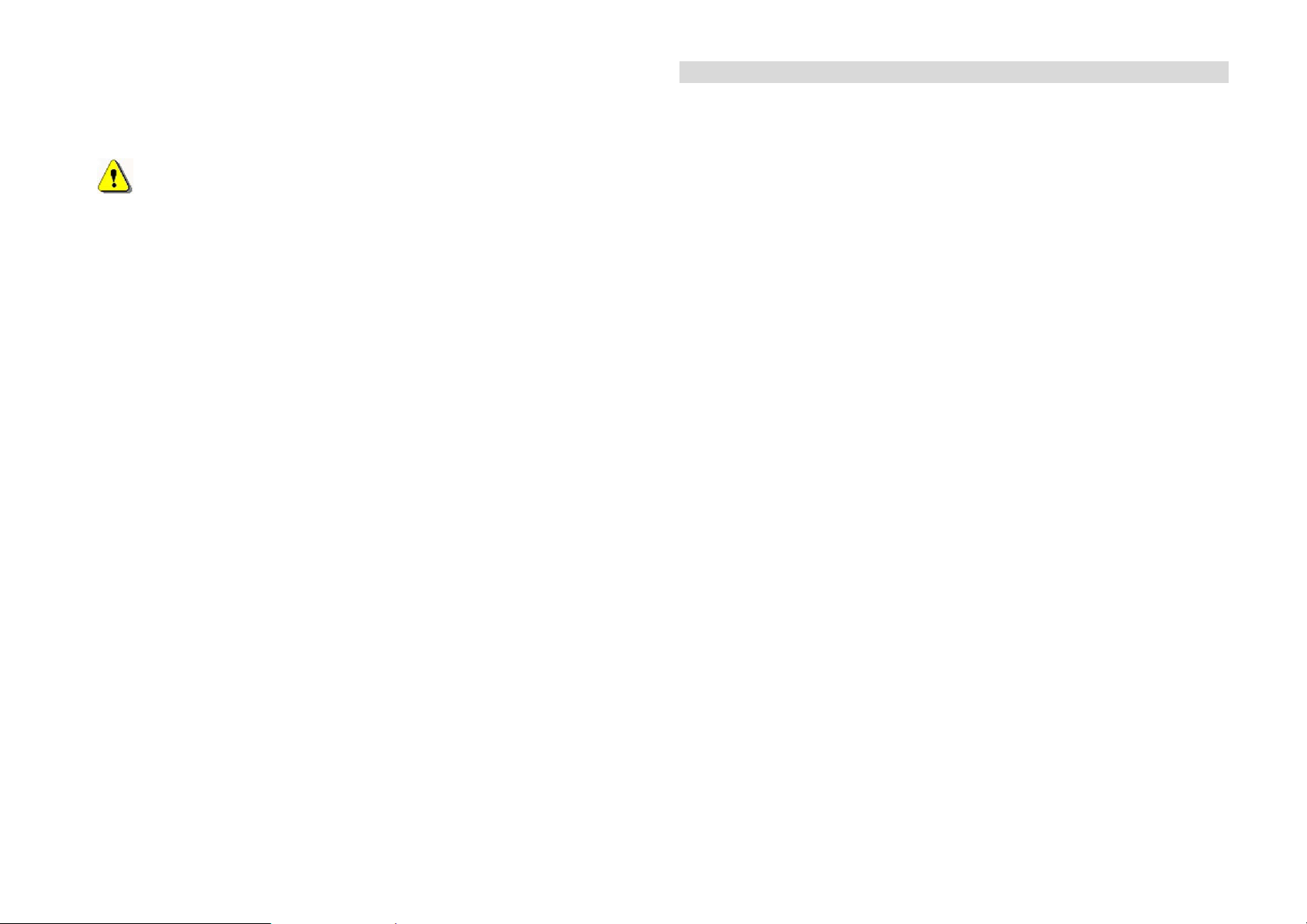
Warning:
Please turn off the power when inserting or removing a memory card to avoid
damaging the unit or the card.
Safety precaution
1) Use only the supplied 5V DC power adapter.
2) Turn off power before cleaning. Use only a soft cloth to clean the unit. Do not
use liquid cleaners.
3) Avoid exposing the unit to extreme heat.
3
Introduction
Your new digital picture frame lets you view digital pictures from memory
cards easily and quickly.
No computer or printer is needed.
Includes convenient slide show mode, which starts automatically when the
frame is turned on.
Supports many popular memory card types.
Easy to take with you to share photos with family and friends anywhere.
A step beyond the traditional photo frame. View tens or even hundreds of
digital photos without the need to pay for printing.
1. Features:
• 7 inch TFT LCD screen
• Supports Secure Digital (SD), Multimedia Card (MMC), Memory Stick
MS,USB
• View the pictures from memory cards directly
• Supports rotation of photos for proper display of vertical pictures.
• Resolution: 480x234 pixels
• Supports high resolution photos
• Automatic start of slide show
• Key holes for wall mounting
4
Page 3

Introduction
2, Package List
* Digital Picture Frame 1 piece
Product Diagram
a. Top view
* Stand 1 piece
* User Manual 1 piece
* Power Adapter 1 piece
3, Specifications
Panel Size 7 inches
Resolution 480 x 234
Brightness 250 cd/m2
Contrast 200
Viewing Angle 60/60/50/40 (CR=10)
Response Time 20~30ms
Screen Size Mode 16 : 9
Picture Rotation 270 degrees
File Format Type
Max. Photo Size 10 megapixels
Power Requirement 5V DC
Power Consumption 4W
Operating Temperatur e -20~65 degrees centigrade
Storage T emperature -30~75 degrees centigrade
JPEG ,BMP
5
Press the above button
shortly to display- function
① Power LED ⑥ Zoom
② Play/Pause ⑦
③ Previous ⑧ Rotate
④ Next ⑨
⑤
View
Mode
interval
6
Page 4

Side view
The removable stand can be connected to use your Digital Picture Frame vertically
or horizontally.
① USB input jack
② Memory card slot
③ Power switch
④ Power input jack
7
Using Your Digital Picture Frame
Install the stand for tabletop display, or mount to a wall. Connect the AC adapter.
Insert a memory card in the digital picture frame (with the card’s electrical contacts
toward the back of the unit).
PLAY/PAUSE: When playing photos, press this button to play or pause
Previous/Next: When playing photos, press this button to turn page
forwards/backwards automatically
View: Press this button to enter the eight photos browsing , press Previous/Next
button to select photo, press Play/Pause to play, press Play/Pause again to
enter in slide show mode
Zoom: Zoom for current picture, there total have : Zoom x 0.5 , Zoom x 0.7 ,
Zoom x 1, Zoom x 1.5 Zoom x 2 five selections
Mode: Press this button to effect the photo size display, there have below :
Auto fit: Standard size
Pan scan: Zoom full screen size
Full: Drawing full screen size
System default as Auto fit mode
Rotate: Press this button to rotate current playing photo
Interval: Press this button to switch the photo playing interval time
System default as 3 seconds, repeat press “ Interval” button can select at
3 seconds, 10 seconds, 15seconds
8
Page 5

Technical Notes:
1. Your digital picture frame is a sophisticated electronic device. Do not drop or
subject the unit to jarring or strong vibrations.
2. Avoid placing the digital photo frame in areas of high humidity or where it
might be subjected to splashing.
4. The LCD panel is made of plastic and can be easily damaged. Avoid sharp
objects.
5. Use only a soft dry cloth to clean the screen
Questions / Troubleshooting Guide
1. Question: What kind of photos does this device support?
Answer: The frame will display digital photos that are stored in the JPEG
format, which is the standard format for nearly all digital cameras. Some
cameras allow images to be stored as TIFF or RAW files as well as JPEG.
Only the JPEG format is compatible with the frame. Photos of up to 10
million pixels can be displayed.
2. Question: What should I do if the system does not respond when the power
is turned on?
Answer: Please make sure the unit is properly connected to a power source.
Then turn it off, re-connect the power and turn it on again.
3. Question: Why is the memory card not recognized?
Answer: The memory card might be inserted backwards or is not pushed in
far enough. After inserting the memory card in the right direction, if the card
still cannot be read, please turn off the unit and then power it on again.
9
