Page 1
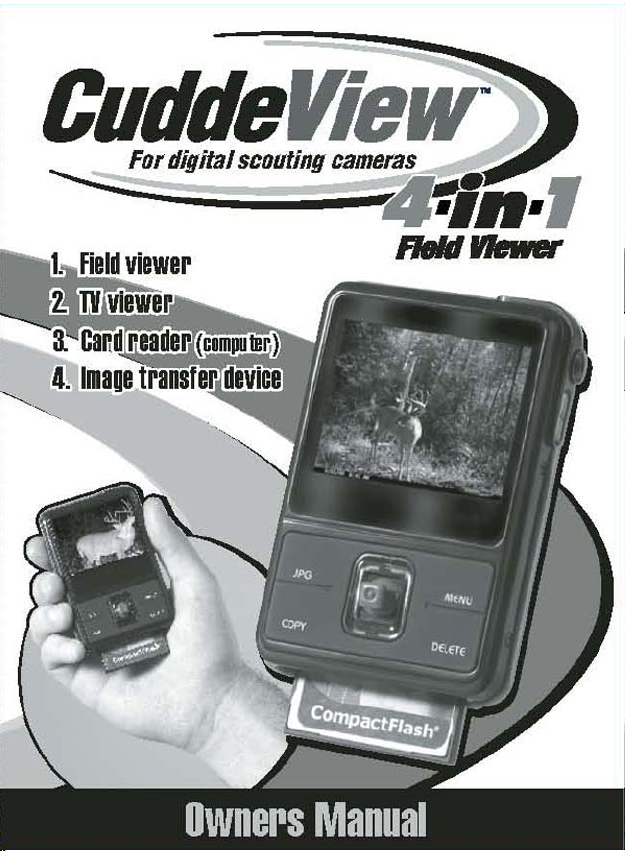
0
Page 2
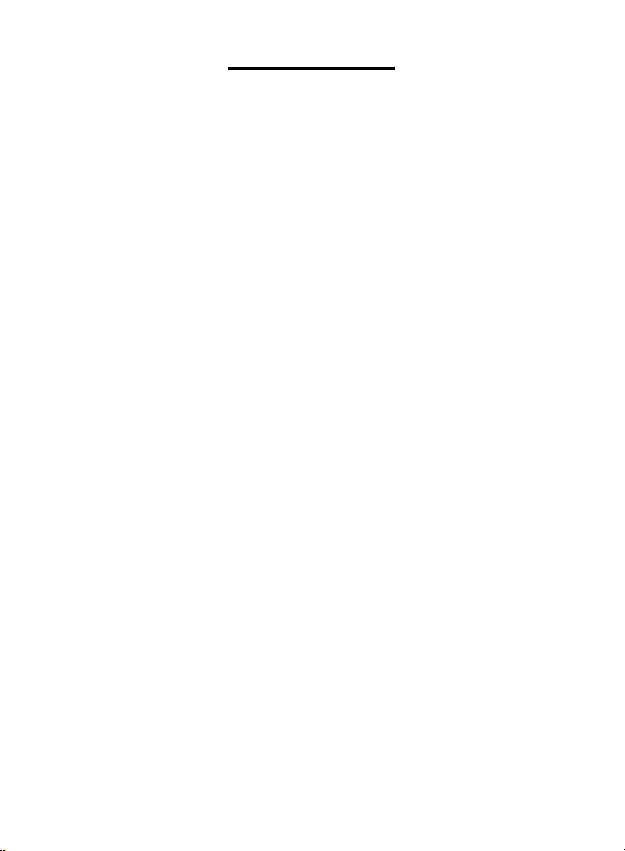
Table of Contents
1. Precautions…………………………………………. 4
2. Preparation………………………………………….. 7
z Standa rd Accessories……………………….. 7
z Parts Names………………………………….. 8
z Charging the Battery Pack…..……………... 9
z Attaching the S t rap………………….……….. 11
3. JPG Mode (Pictures Playback)…………………… 12
z Loading SD card……………………………… 12
z Loading CF card……………………………… 12
z Powering CuddeView On/ Off………………. 13
z Playback Pictures from SD/CF card..……… 14
Pictures Playback…………………………. 14
Using Playback Zoom……………….…… 15
4. Copy Mode………………………………………….. 16
z CF to SD.……………………………………… 16
z SD to CF……………………………………… 16
5. Delete Mode………………………………………… 17
6. Menu Mode………… ………………....................... 18
z Auto Power Off….……………………………. 18
z Language……………..………………………. 19
z Buzzer………………………………………… 20
z Sound…………………………………………. 20
z TV system…………………………………….. 21
z Memory Status……………………………….. 21
7. Additional Function…………………….…………… 22
z LED Light On/ Off…………………………….. 22
1
Page 3
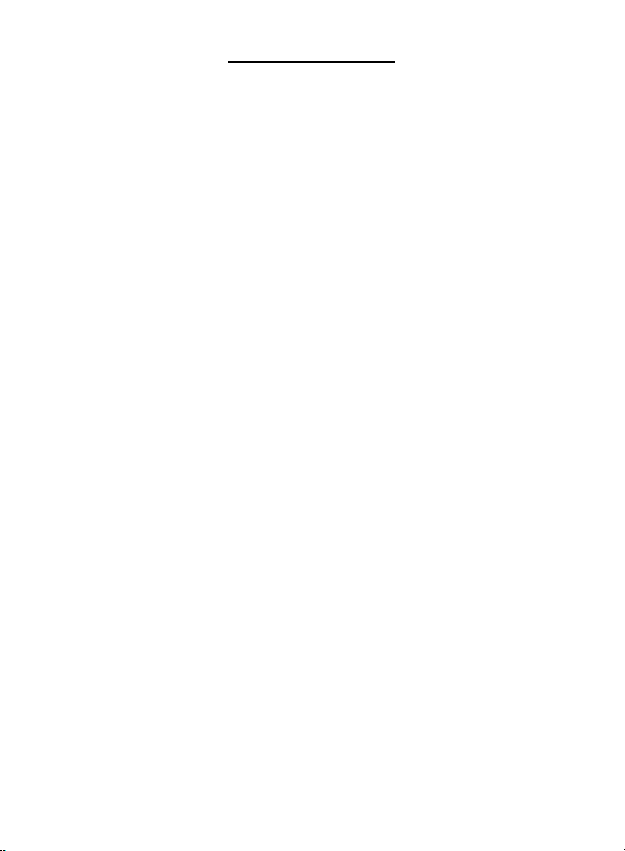
Table of Contents
8. Making Connection………………………………… 23
z Connecting to PC……………….……………. 23
z Download Pictures……………………………. 24
z Connecting CuddeView to TV ……………… 26
z PictBridge Function………………………….. 27
9. Appendix…………………………………………….. 28
z Specifications…………………………………. 28
2
Page 4
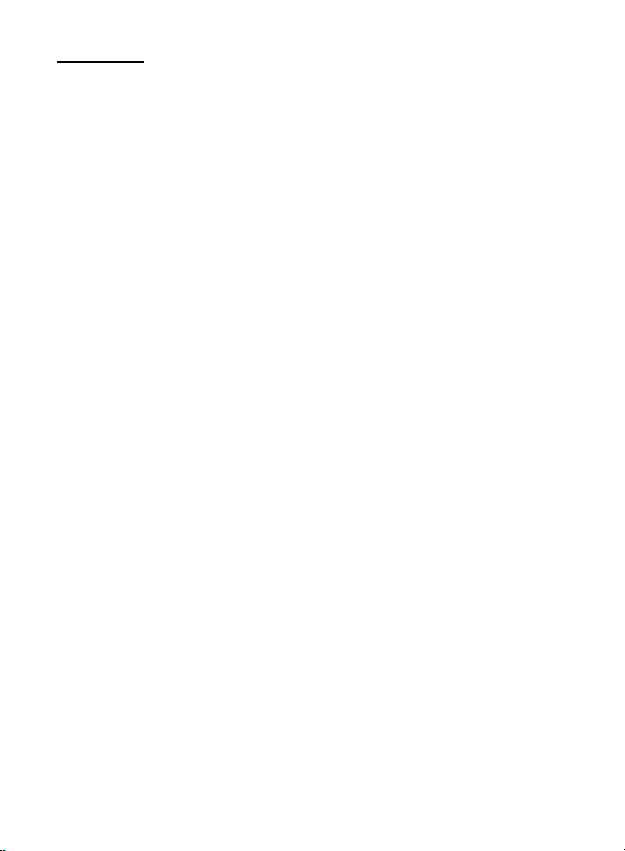
Welcome
Thank you for purchasing a CuddeView 4-in-1 viewer.
CuddeView was designed specifically for the scouting
camera enthusiast. It will allow you to view scouting
camera images in the field thereby giving you instant
information with which you can make better hunting
decisions.
CuddeView allows you to view your images in the field, on
TV or on a computer. The required connection cables are
included.
CuddeView also allows you to transfer images from t he
memory card in your scouting camera(s) to a single
archive card. This way you can put the same card back
into your camera(s), eliminating the need for card
swapping.
CuddeView comes from the makers of Cuddeback Digital
Scouting Cameras although it will work with most
cameras that use either CompactFlash or SD memory
cards.
Enjoy your CuddeView!
3
Page 5
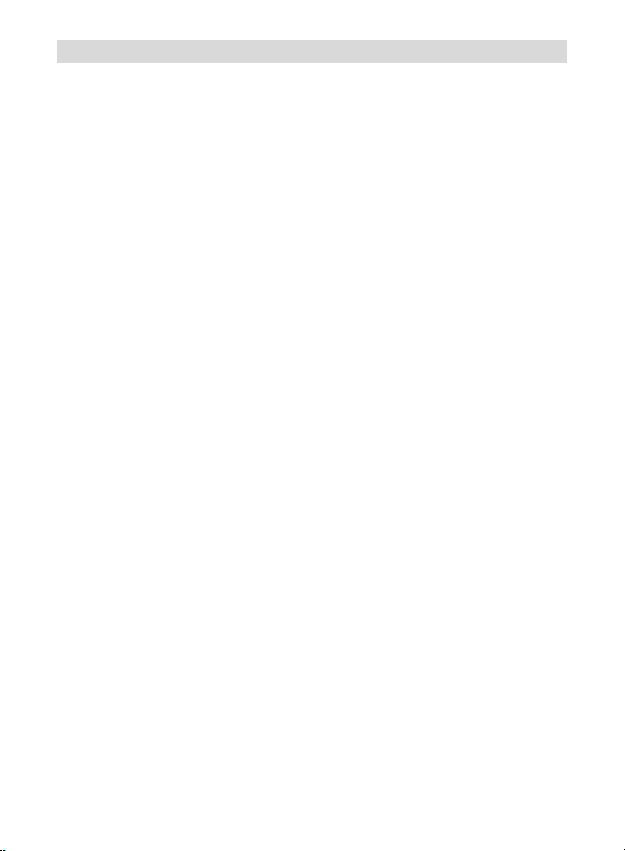
1. Precaution
Before using CuddeView, please ensure that you read
and understand the safety precautions described below.
Always ensure that the photo viewer is operated correctly.
• Never operate CuddeView inside of an aircraft or
anywhere else where operation of such devices is
restricted. Improper use creates the risk of serious
accident.
• Do not try to open the case of CuddeView or attempt
to modify CuddeView in any way. High-voltage
internal components create the risk of electric shock
when exposed. Maintenance and repairs should be
performed only by authorized service providers.
• Do not fire the flash too close to the eyes of animals
or people, especially for young children. Eye
damage may result. In particular, remain at least
one meter away from infants when using flash.
• Keep CuddeView away from water and other liquids.
Do not use CuddeView with wet hands. Never use
CuddeView in the rain or snow. Moisture creates the
danger of fire and electric shock.
• Keep CuddeView and its accessories out of the
reach of children and animals to prevent accidents
or damage to the photo viewer.
• If you notice smoke or a strange odor coming from
CuddeView, turn the power off immediately. Take
CuddeView to the nearest authorized service center
for repair. Never attempt to repair CuddeView on
your own.
4
Page 6
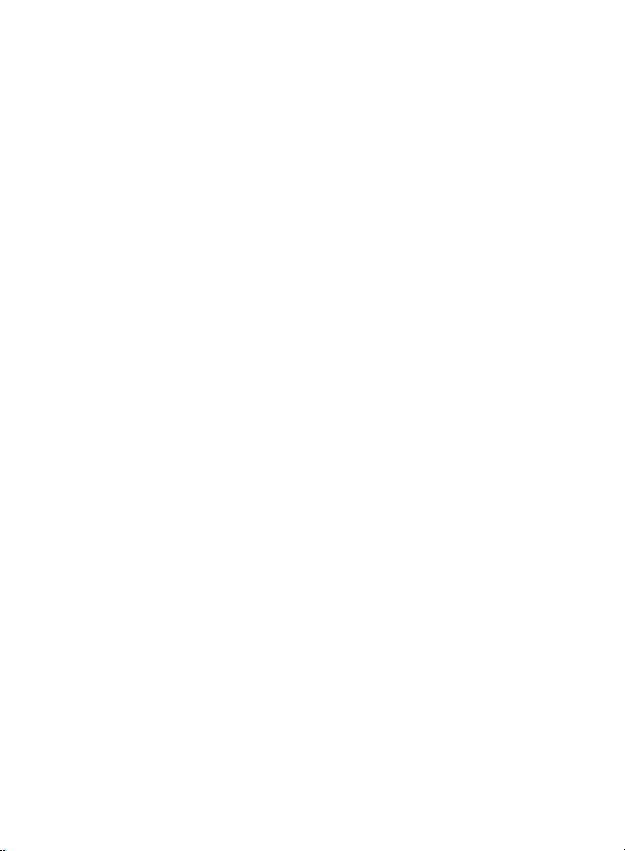
• Use only the recommended power accessories. Use
of power sources not expressly recommended for
CuddeView may lead to overheating, distortion of
the equipment, fire, electrical shock or other
hazards.
• CuddeView may become slightly warm during use.
This does not indicate malfunction.
• If the exterior of CuddeView needs cleaning, wipe it
with a soft, dry cloth.
5
Page 7
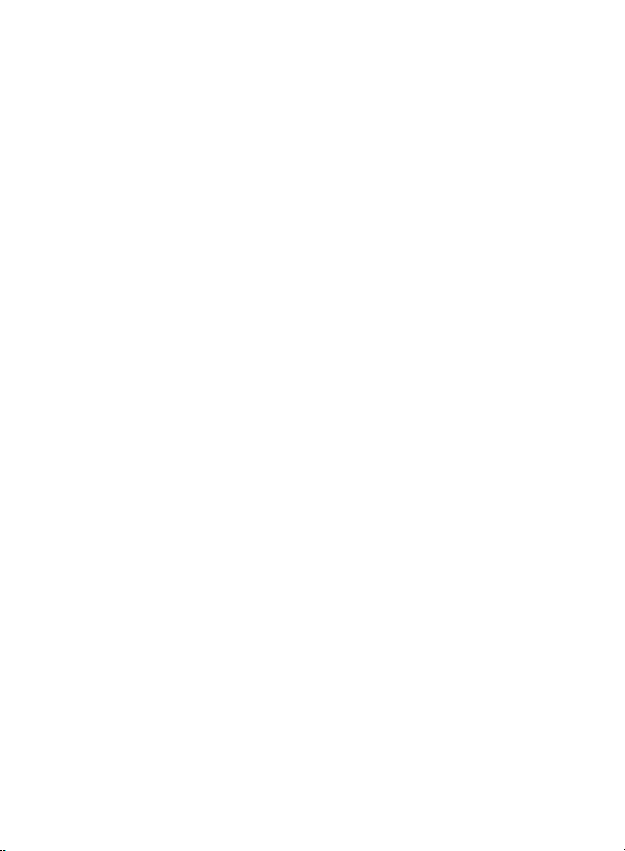
FCC Notice
This equipment has been tested and found to comply with
the limits for a Class B digital device, pursuant to Part 15
of the FCC Rules. These limits are designed to provide
reasonable protection against harmful interference in a
residential installation. This equipment generates, uses
and can radiate radio frequency energy. If not installed
and used in accordance with the instruction, it may cause
harmful interference to radio communication. However,
there is no guarantee that interference will not occur in a
particular installation. If this equipment does cause
harmful interference to radio or television reception, which
can be determined by turning the equipment on the off,
the user is encouraged to try to correct the interference by
one or more the following suggestion.
z Reorient or relocate the receiving antenna.
z Increase the distance between the equipment and
the receiver.
z Connect the equipment to a different power outlet
other than the one where the receiver is connected.
z Consult an experienced television or radio
technician for help.
CAUTION
To comply with the limits fo r a Class B digital device,
pursuant to Part 15 of the FCC Rules, this device must
only be installed on computer equipment certified to
comply with the Class B limits.
6
Page 8
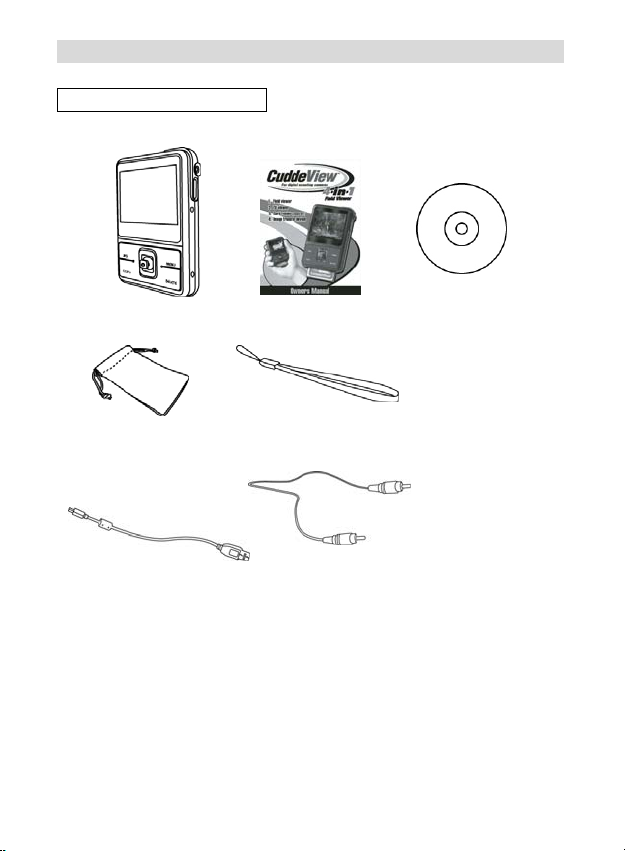
2. Preparation
Standard Accessories
Photo Viewer Manual CD
Carry Bag Strap
USB cable TV cable
7
Page 9
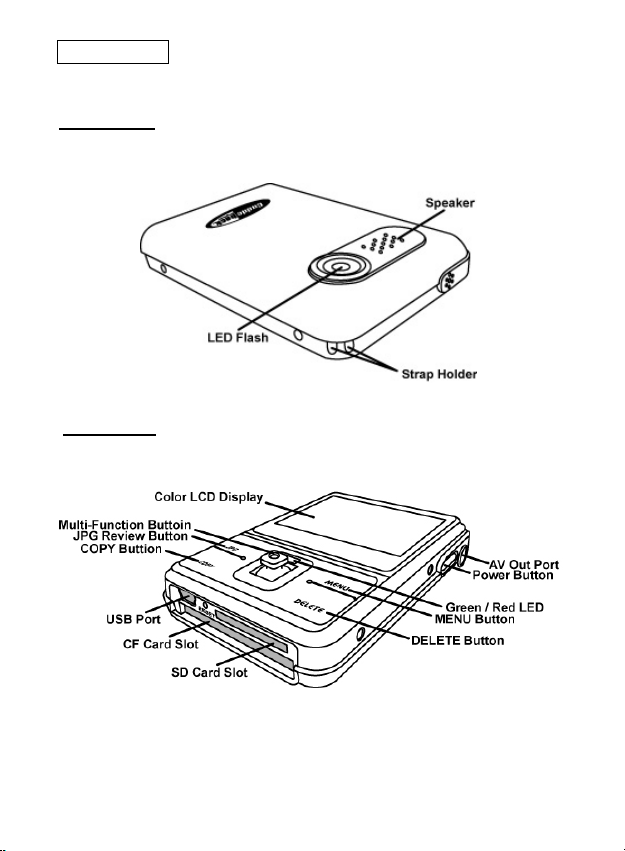
Part Names
Front View
Back View
8
Page 10

Charging the Battery
Long battery life is one of the key benefits of this product
compared to others. CuddeView battery has already been
charged prior to shipment, however, to be safe, please
charge the battery at least 4 hours when your first use.
You may want to follow the instructions below to make
sure that your CuddeView is fully charged. The lithium-ion
battery used in CuddeView recharges automatically when
CuddeView is plugged into a PC via the provided USB
cable. When the battery is charging, the red LED will light
up. When charging is complete, the red LED will be off.
9
Page 11

Or you could charge the battery by AC adaptor (not
supplied) to a power outlet. Any USB AC adapter will
function with CuddeView.
Battery power status
CAUTION
* It takes approximately 4 hours to fully charge a depleted battery.
* The photo viewer can be charge at ambient temperatures between 0℃
(32℉) and +40℃ (104℉).
* The battery does not need to be fully discharge or exhausted before
being recharged.
* Lithium-ion battery loses their charge even when not used. So, be sure
to charge the battery before use.
* To ensure that your battery lasts as long as possible, switch the photo
viewer off when you are not using it.
10
Page 12
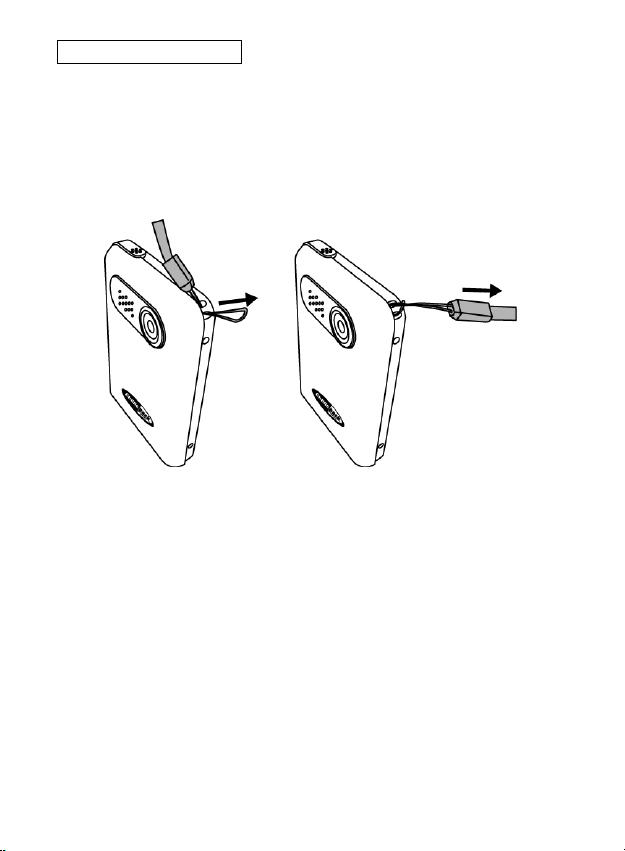
Attaching the Strap
1. The small loop goes through the strap holder.
2. Then the small loop goes through one clutch of the
loop again and pulls tightly.
11
Page 13
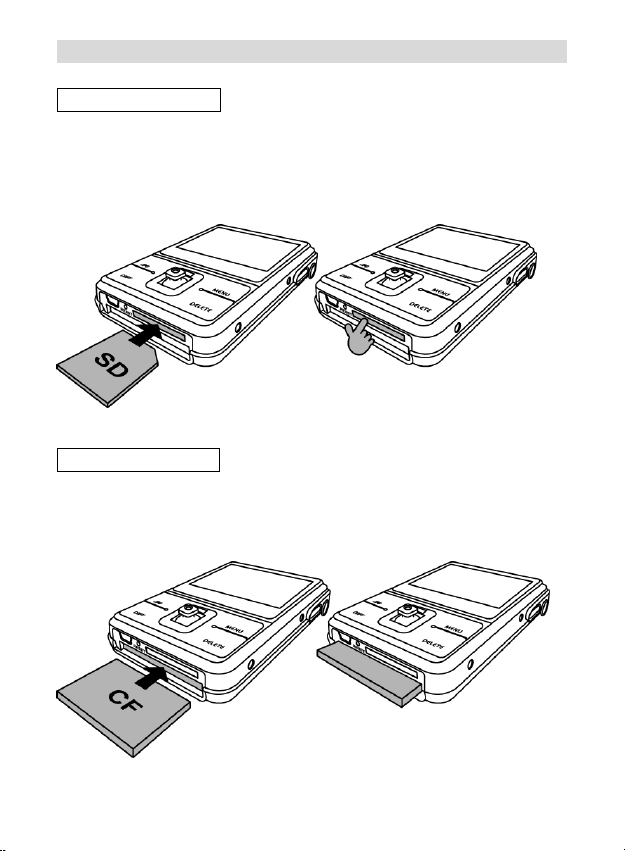
3. JPG mode (Pictures Playback)
Loading SD Card
Insert SD card into SD memory card slot and push it all
the way in.
Use finger nail to push out the SD card.
Loading CF Card
Insert CF card into CF memory card slot. It is fully
installed when it is.
12
Page 14

Powering the photo viewer ON/ OFF
Power ON
1. Press the Power Button to turn on CuddeView’sj LCD
Monitor.
2. When the LCD Monitor has been activated.
CuddeView is ready to playback the images of SD or
CF card.
Power OFF
1. Press the Power Button again to turn CuddeView off.
2. CuddeView will turns off automatically to save power.
To set the Auto Power Off, please refer to page 19.
13
Page 15

Playback Pictures from SD/ CF card
Picture Playback
1. Press JPG Button for play back the images from SD
or CF card.
2. Push
or to scroll the pictures.
14
Page 16

Using Playback Zoom
1. Push
Push
to pan the center of the picture to view.
and to zoom in and zoom out.
2. Press OK Button to fix the zoom frame from purple to
blue. Push
and or and to move to a
specific area you want to zooming inward and press
OK button again.
3. Press JPG Button to return pictures playback status.
15
Page 17
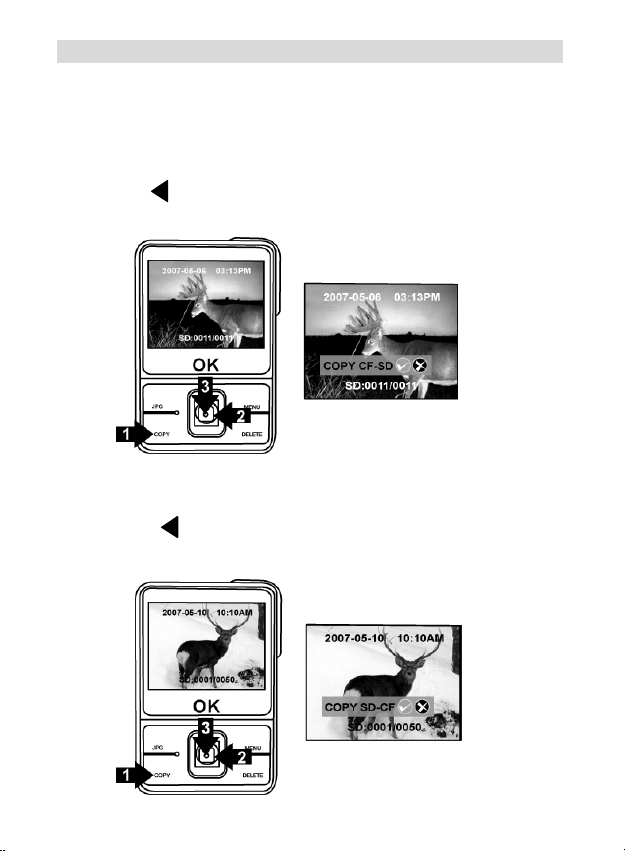
4. COPY Mode
One of the most useful features of your CuddeView is the
ability to transfer images and videos, from SD card to CF
card or from CF card to SD card.
1. Press Copy Button once, to copy pictures on CF card
to SD card.
2. Push
to select “9” and press OK Button for
confirmation.
3. Press Copy Button twice, to copy pictures of SD card
to CF card.
4. Push
to select “9” and press OK Button for
confirmation.
16
Page 18

5. DELETE Mode
1. Press Delete Button once. Push
to select “9” and
press OK Button to delete current review picture.
3. Press Delete Button twice. Push
to select “9” and
press OK Button to delete all pictures.
Press JPG Button to return pictures playback status.
17
Page 19
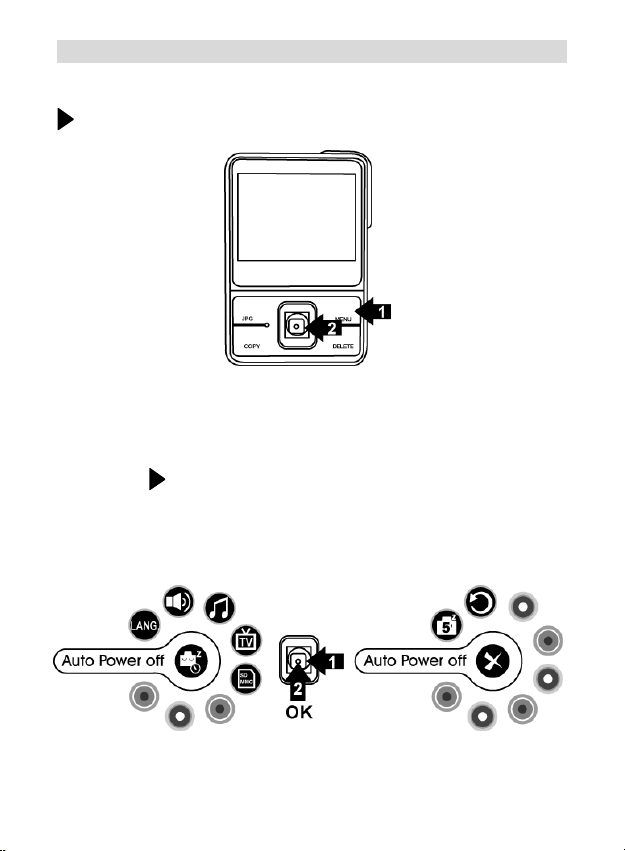
6. MENU mode
Press MENU Button to enter Setting Mode and then push
forward to select setting modes.
Auto Power Off
1. Select MENU Mode.
2. Press OK Button.
3. Push
to select the 5 min for power saving or “X” is
turn off auto power off function which you want to
change, and press OK Button to set.
18
Page 20
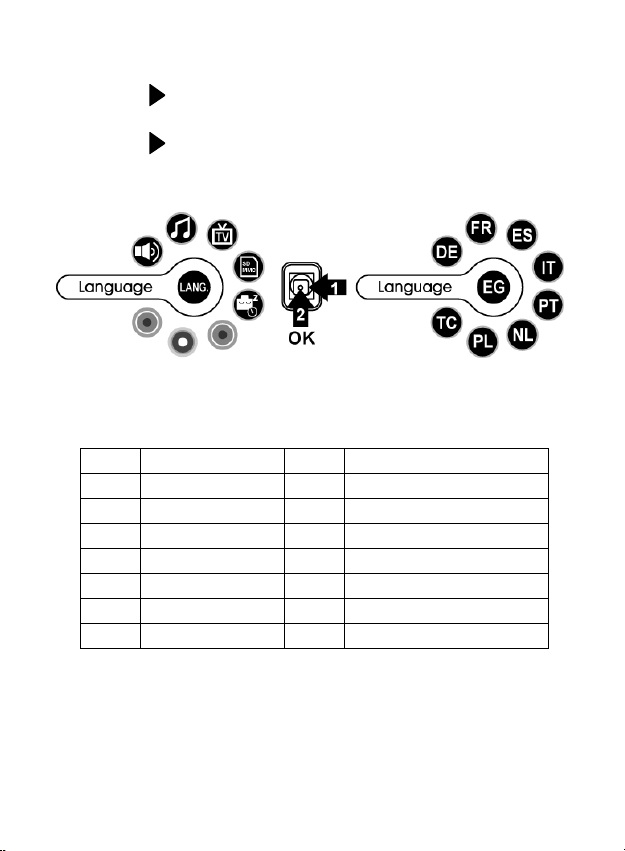
Language
1. Select MENU Mode.
2. Push
to select Language Mode and press OK
Button.
3. Push
to select languages you want to change,
and press OK Button to set.
4. Language reference table
EG English TC Traditional Chinese
DE German SC Simplified Chinese
FR French JP Japanese
ES Spanish KR Korea
IT Italian TH Thailand
PT Portuguese RU Russia
NL Dutch AB Arabian
PL Polish
19
Page 21

Buzzer
1. Select MENU Mode.
2. Push
3. To select “
function.
Sound
1. Select MENU Mode.
2. Push
to adjust the volume.
3. Push
change, and press OK Button to set.
to select Buzzer Mode and press OK Button
9
” to turn on, “X” is turn off the buzzer
to select Sound Mode and press OK Button
or to adjust the volume you want to
20
Page 22
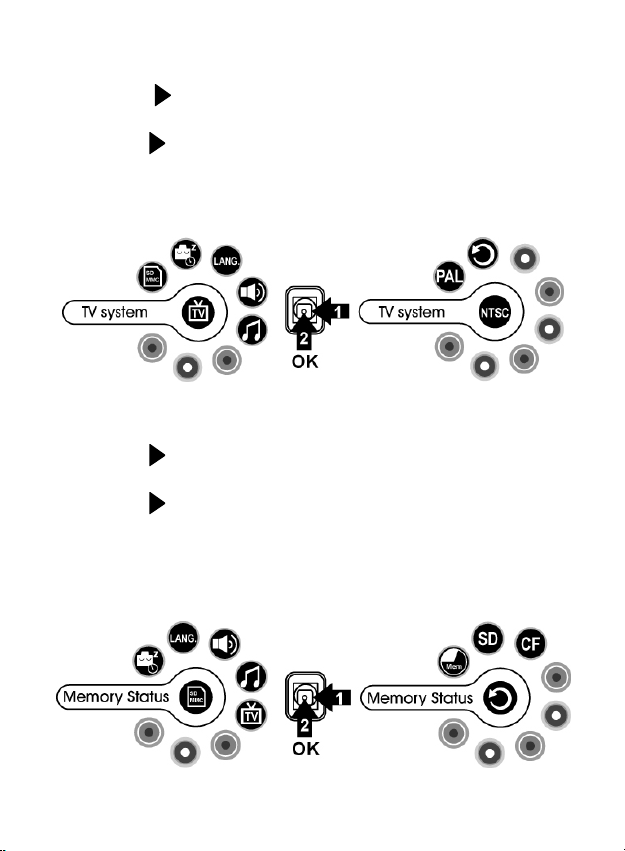
TV system
1. Under MENU Mode.
2. Press
to select TV system Mode and press OK
Button.
3. Push
to select NTSC/ PAL you want to change,
and press OK Button to set. Use NTSC setting in USA
and Canada.
Memory Status
1. Under MENU Mode.
2. Push
to select Memory Status Mode and press
OK Button.
3. Push
to select SD (playback in SD card)/ CF
(playback in CF card). Select CF card playback for
use with scouting camera that use CF cards. Select
SD card playback for scouting cameras that use SD
cards
21
Page 23
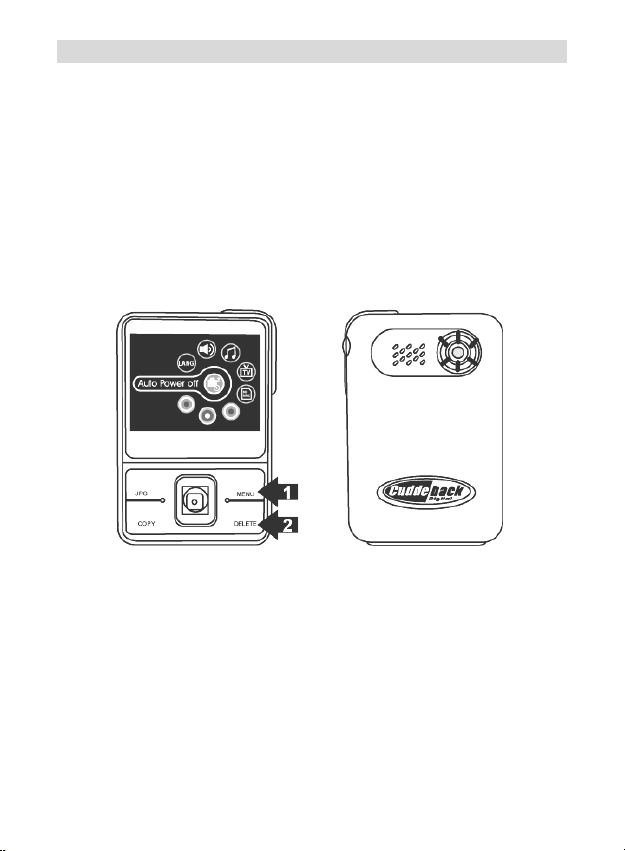
7. Additional Function
LED Light On/Off
CuddeView has a built in LED light that you can use as a
mini-flashlight. This can be used to help operate your
scouting camera in low light conditions.
1. Press MENU mode.
2. Press Delete button to change the LED flash on.
3. Press Delete button again to turn the LED flash off.
22
Page 24
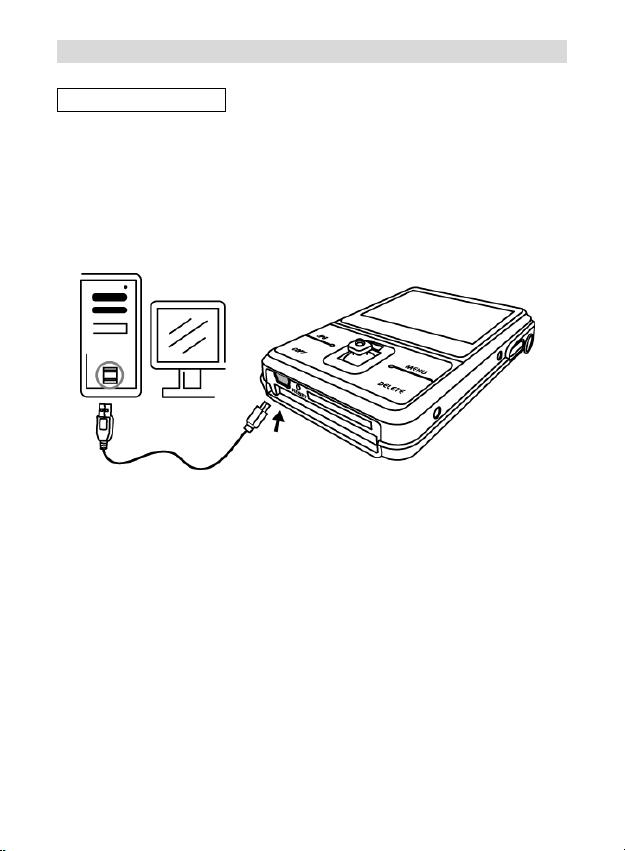
8. Making Connection
Connecting to PC
Window 2000/ XP/ Vista- No Driver Required:
1. Power on the viewer first.
2. Plug the USB cable to the viewer and computer
properly.
23
Page 25
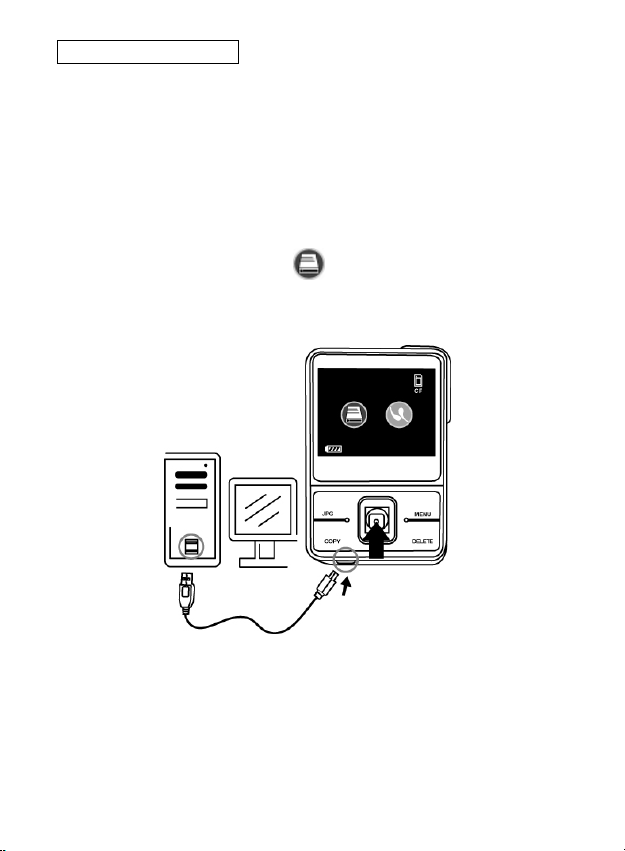
Download Pictures
1. Power on the camera first and plug in USB cable
2. For Windows 2000:
Double click “My Computer” icon on the Windows
Desktop.
For Windows XP:
Select “Open Folder view files using Windows Explorer”
and click “OK”
3. Select MSDC symbol from the TFT screen and
press OK button to set.
24
Page 26

When SD card installed
1. Double click on the DCIM folder to open.
2. Double click on the
100CUDDY folder for pictures
or You could find 100CDY folder which copy pictures
from CF card.
3. You can copy the pictures to your designated folder or
album.
When CF card installed
1. Double click on the DCIM folder to open.
2. Double click on the
100CUDDY folder for pictures
or You could find 100CDY folder which copy pictures
from CF card.
3. You can copy the pictures to your designated folder or
album.
25
Page 27

Connecting CuddeView to TV
1. Turn on CuddeView.
2. Before you connect to TV, please make sure the correct
video signal standard (NTSC or PAL) first.
Use NTSC setting in USA and Canada.
3. Plug the provided TV cable (the black end) into the AV
port on CuddeView and connect TV cabl e to your TV.
Yellow to yellow (video-in).
4. You can review the pictures on TV.
26
Page 28
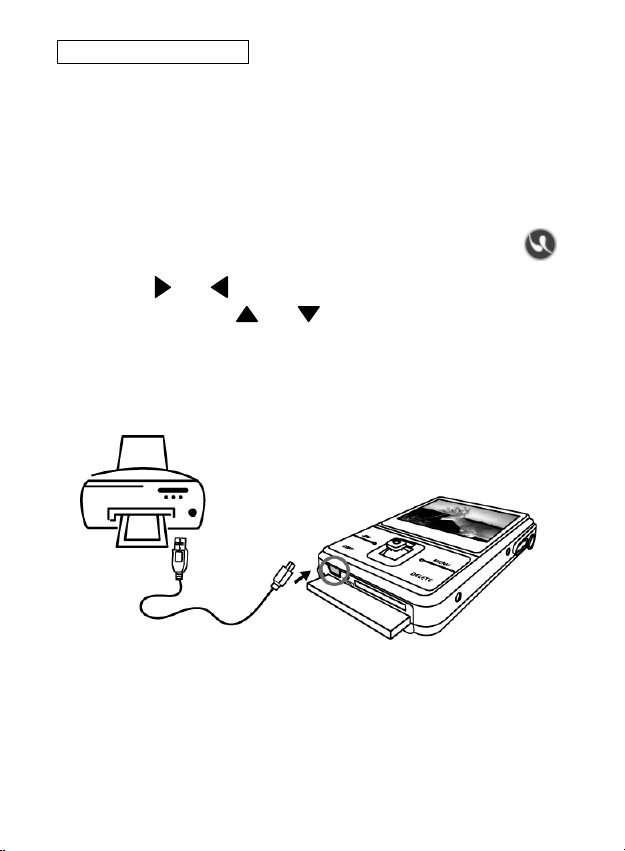
PictBridge Function
If you have a printer that supports PictBridge you can print
your images by connecting CuddeView directly to the
PictBridge-compatible printer without using a PC
1. Plug the USB cable to CuddeView and computer
properly.
2. Power on CuddeView, select PictBridge symbol
and press OK button to set.
3. Press
print out, press
or to choose the picture you want to
or to choose the printing
number.
4. Press OK button to start to printing,
27
Page 29

9. Appendix
Specifications
Image Sensor CMOS
Built-in Memory 16MB Flash memory
External Memory SD card memory slot
CF card memory slot
LED Flash Flash off, Flash on
Zoom 8X digital zoom for playback
Display 2.4” TFT color display
PC Interface USB 2.0
Microphone Built-in
Speaker Built-in
Connector USB & DC-in (combination) jack,
AV out port
Video Output NTSC/ PAL
O/S Windows 2000/ XP/ Vista
Power Rechargeable Li-ion battery,
built-in charger
Dimension 94 x 65 x 20mm
Weight 90g
Specifications are subject to change without prior notice.
28
Page 30

29
