Page 1
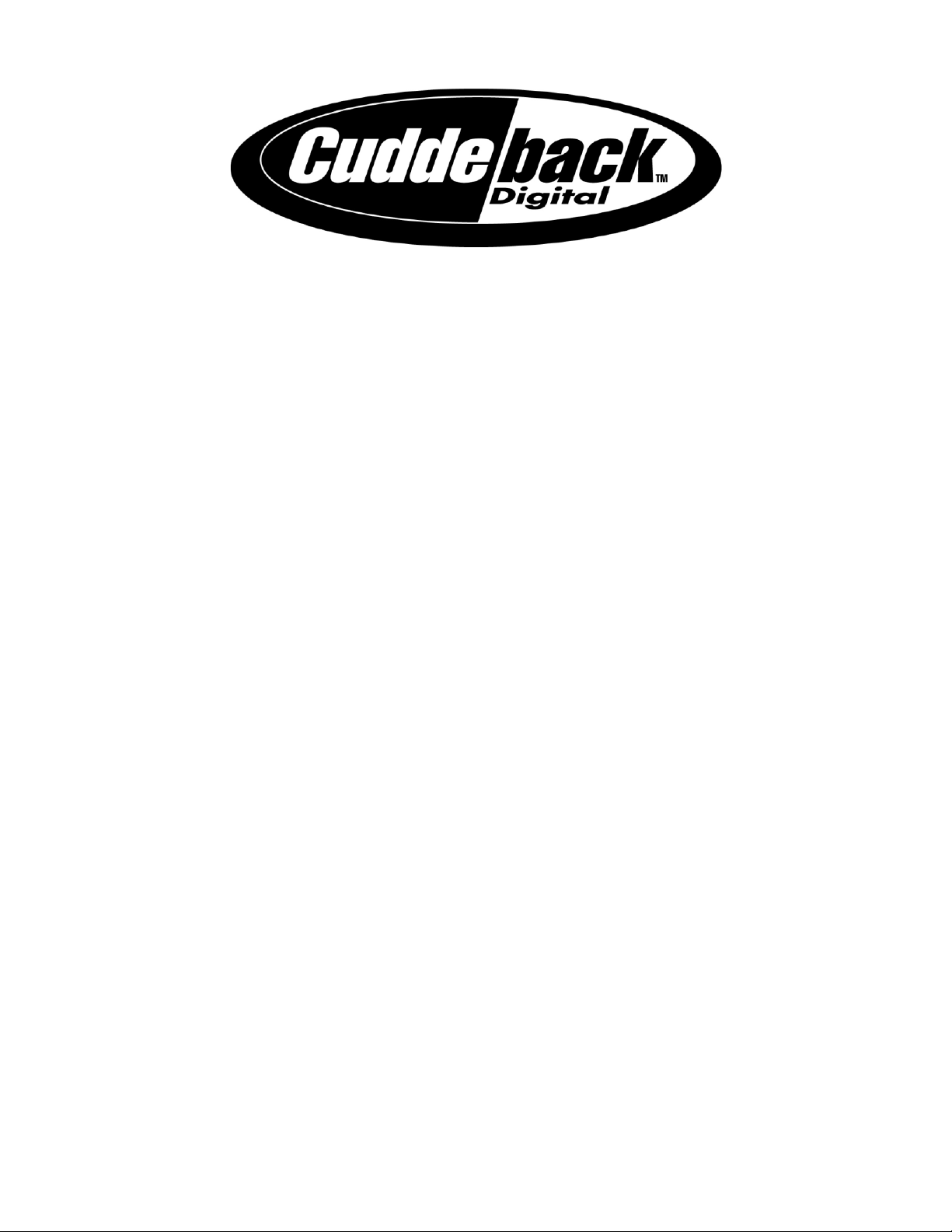
Longer Battery Life / Faster Trigger Speed
Page 2
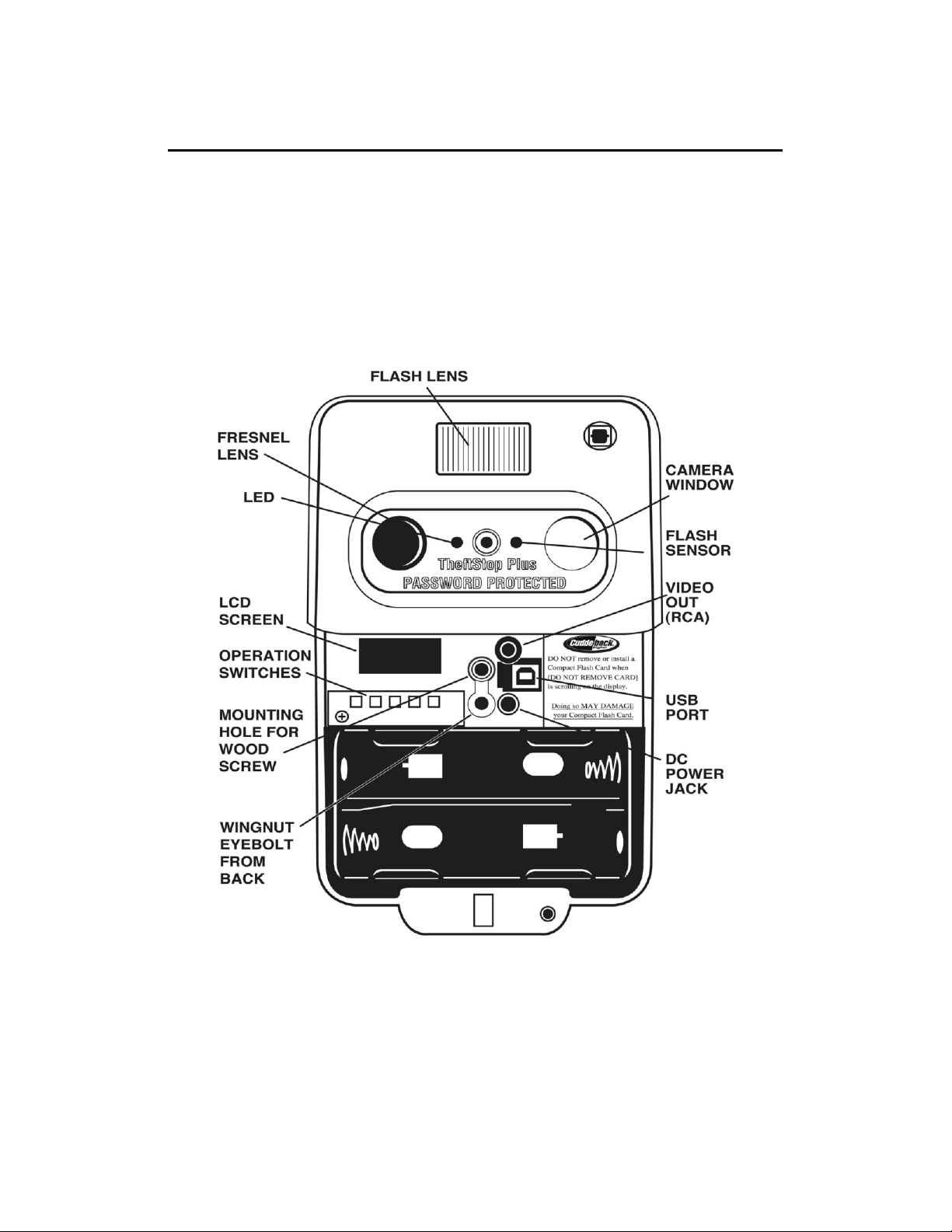
Cuddeback Digital Scouting Camera
Thank you for purchasing a Cuddeback® Digital Camera.
To properly use your Cuddeback you must read this manual.
Page 3
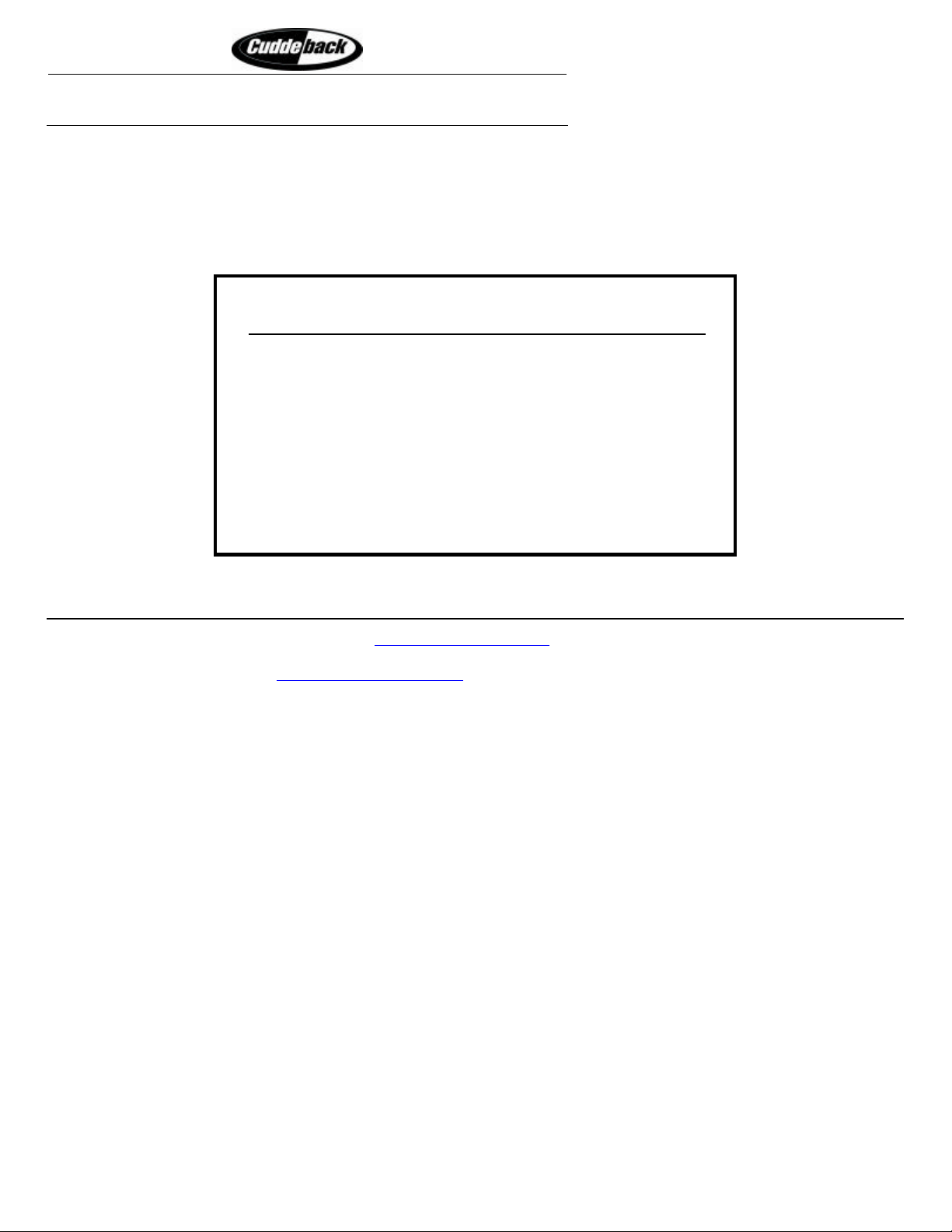
Longer Battery Life
Cuddeback Stores Images on Compact Flash Cards
Cuddeback Digital Camera uses a Compact Flash card to store images and video clips. The Compact Flash card is accessed through an
opening on the right side of the Cuddeback enclosure.
• Install the card by inserting the connector end into the slot. The card will only insert one way so do not force. When the card is
correctly inserted it will snap into place. DO NOT FORCE.
• To remove the card press the small eject button located directly below the card. This button is tucked inside the enclosure and
may be difficult to see. You can use the end of the included security cable or a screw driver to better access the release button.
Faster Trigger Time
!
W A R N I N G
!
DO NOT remove or install batteries or a
Compact Flash Card when:
§ “DO NOT REMOVE CARD” is scrolling on LCD
§ “Picture” is displayed on LCD
§ Images are being displayed on a TV or camcorder
Removing or installing batteries or Compact Flash card during
the above conditions can permanently damage the memory
card and render it unusable.
Digital Buck Hunt Photo Contest
We want to see your images and video clips. Visit www.cuddebackdigital.com to enter your images into our “Digital Buck Hunt”.
We will select the best photos & videos and the winning video and image will receive a free Cuddeback Digital Camera . More details
on this contest will be published at www.cuddebackdigital.com. Images and video clips become the property of Non Typical, Inc.
Submission grants permission for use.
Page 4
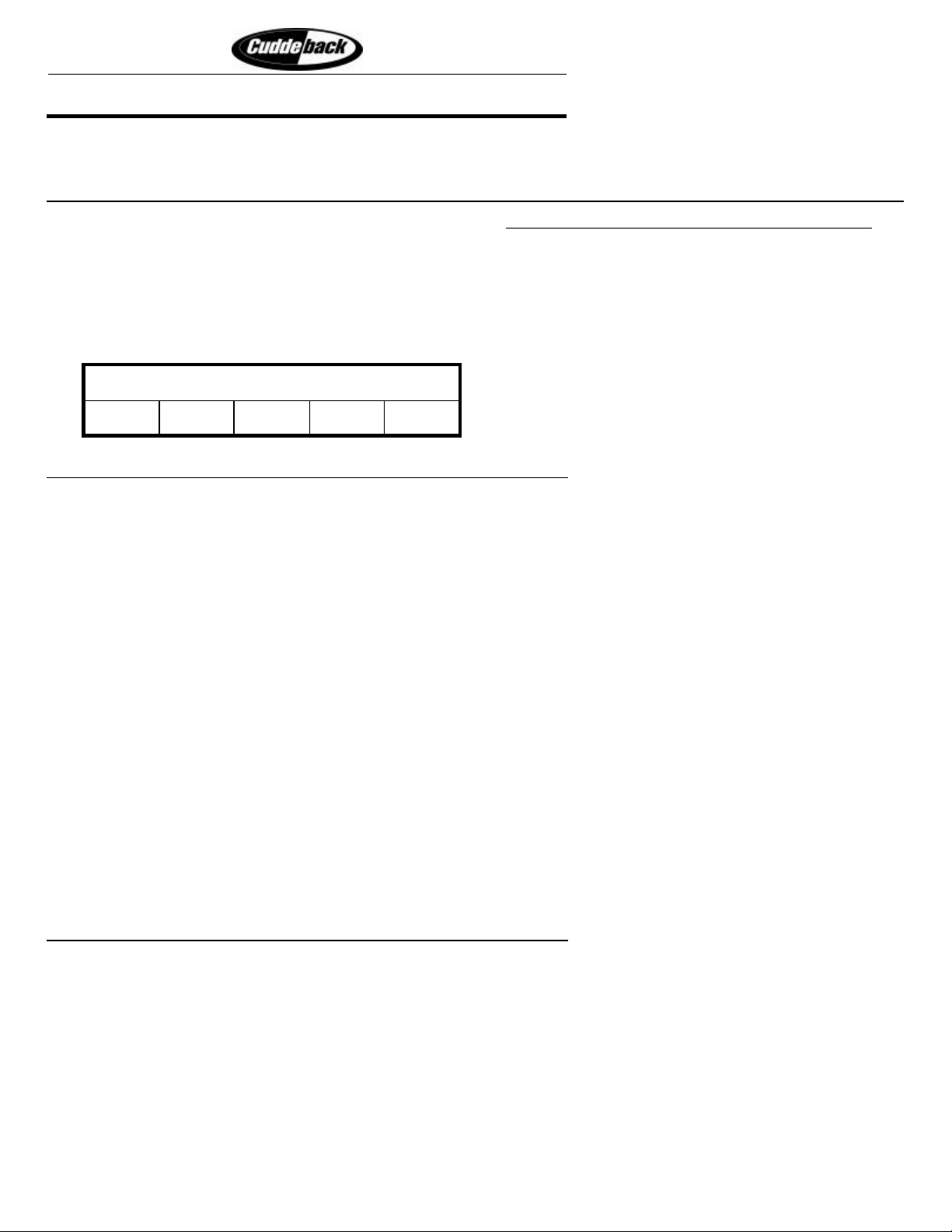
Longer Battery Life
Faster Trigger Time
QUICK START & E-Z MODE
Follow these steps to quickly learn to use Cuddeback in its E-Z Operating Mode.
STEP 1 – Install Batteries
1) Install batteries. Always use 4 brand new alkaline D cell batteries. We recommend Duracell or Energizer brand batteries only!
2) You may use rechargeable batteries but battery life may be significantly less.
3) Immediately after batteries are correctly installed, the message [ E-Z Mode / Change?] will appear on the LCD display.
4) Do not press any key at this time. In a few seconds the date and time will appear on the LCD display.
5) The Cuddeback features a 2 line 16-character LCD display and 5 push-button keys. The keys are: Mode (M), Down (?), Up (?),
Setup (S), and C.
Line 1 of LCD display
Line 2 of LCD display
M
↓ ↑
S C
STEP 2 – (S KEY) is for setting up Cuddeback
Press the Setup Key (S KEY) to set Cuddeback’s operating parameters.
Press the (S KEY) again to view the next parameter.
Press the (UP KEY) and (DOWN KEY) to change the parameter.
1) Camera Delay
a) Camera Delay is the amount of time Cuddeback will wait after taking a photo before it will take another photo. The delay is
shown in minutes.
b) Press the (UP KEY) or (DOWN KEY) to change the setting.
c) The range is 1 minute to 60 minutes.
2) Set Date
a) Press the (DOWN KEY) to increment the month.
b) Press the (UP KEY) to increment the day.
3) Set Year
a) Press the (DOWN KEY) to decrement the year.
b) Press the (UP KEY) to increment the year.
4) Set Time
a) Press the (DOWN KEY) to increment the hour. As the hours change the AM/PM indicator will change to indicate an AM or
PM hour.
b) Press the (UP KEY) to increment the minutes.
STEP 3 – (M KEY) is for controlling Cuddeback
Press the Mode Key (M KEY) to view images and to control/set Cuddeback’s operating mode.
Press the (M KEY) to view one of three mode menus will be displayed. The menus are date/time, images, and operating mode .
1) Date / Time - Press the (M KEY) until the date/time is displayed on the LCD display. This is the date and time of Cuddeback’s
clock.
2) VIEWING and CLEARING IMAGES
Press the (M KEY) again. The LCD will display [DO NOT REMOVE CARD] as the memory card is read. In a few seconds the
LCD will display the number of images saved on the memory.
a) VIEWING IMAGES on a TV/Camcorder attached to Cuddeback:
Page 5
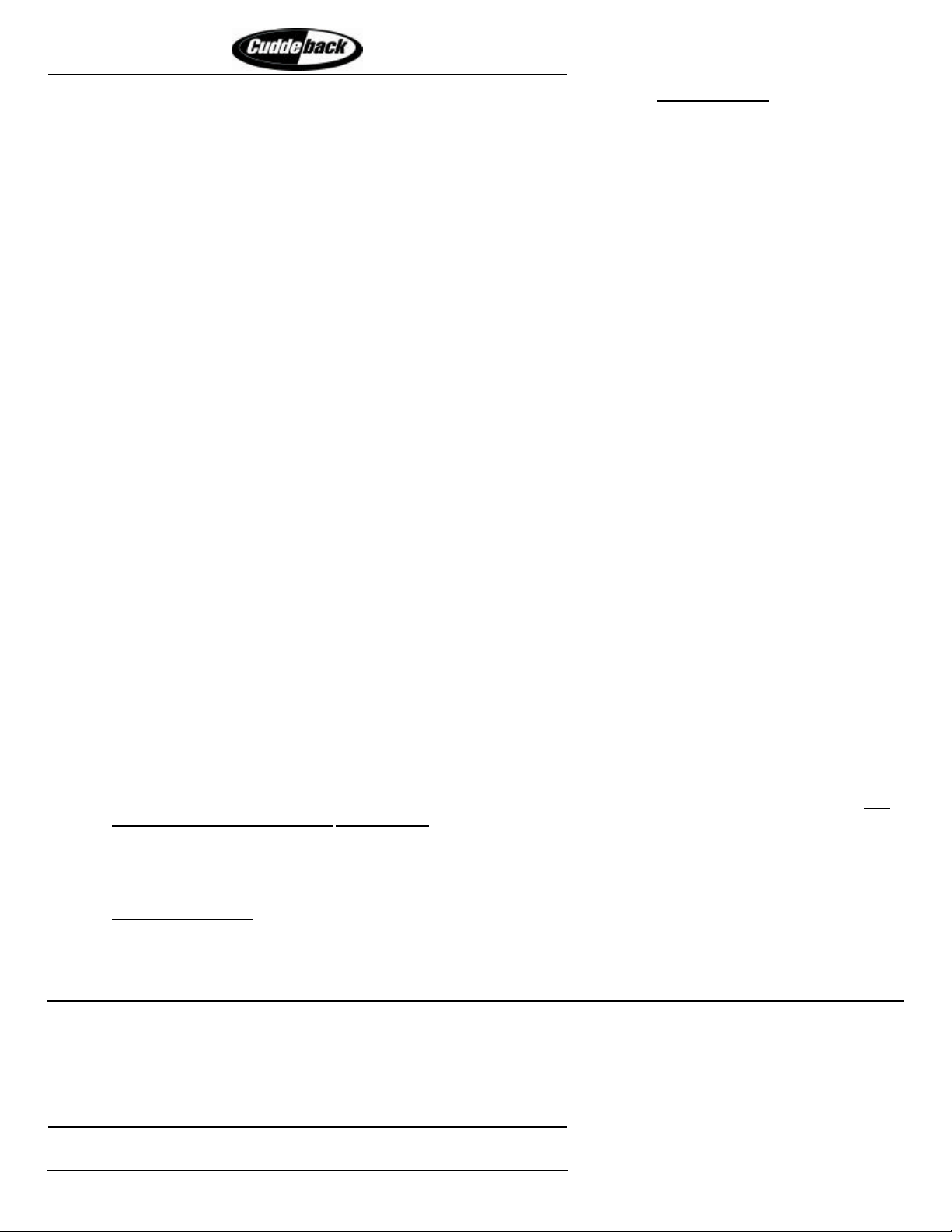
Longer Battery Life
Faster Trigger Time
i) Attach a TV or camcorder to the TV connector on the Cuddeback. See the section TV Requirements for more
information about using a TV with your Cuddeback.
ii) When [Images Saved] is on the display press the (UP KEY) or (DOWN KEY) to view the images. [DO NOT
REMOVE CARD ] will appear on line 2 of the LCD display.
iii) Continue to view images by pressing the (UP KEY) or (DOWN KEY).
iv) Press the (M KEY) to redisplay the number of images saved on the memory card.
b) CLEAR the IMAGE displayed on the TV:
i) Press the (C KEY). The LCD will prompt [Clear Image?] on line 1, and [C = Yes] on line 2.
ii) To clear the image press the (C KEY) a second time. To continue without clearing the image, press the (UP KEY),
(DOWN KEY) , or (M KEY).
c) TO ERASE ALL IMAGES:
i) When [Images Saved] is on the display you can clear all images on the memory card. If [Images Saved] is not
on the display, press the (M KEY) until it is.
ii) Press the (C KEY). The LCD will prompt [Clear All Images?] on line 1, and [C = Yes] on line 2.
iii) Press the (C KEY) a second time. To continue without clearing the images, press the (UP KEY), (DOWN KEY) or
(M KEY) .
iv) To prevent accidentally clearing all the images you will be required to enter a password before all the images will be
cleared.
(1) The LCD will prompt [ Enter LPW to Clear All Images] on line 1, and [<0---->] on line 2.
(2) The default password in E-Z Mode is 0-0-0-0-0. This is entered by pressing the (UP KEY) four times (you can
change this password in Advance d Mode).
(3) After the five 0s are entered press the (C KEY) to clear all images.
(4) If you do not want to clear all the images press the (M KEY) during any of the above steps.
3) Operating Mode –Using the operating mode you can arm, disarm, and test Cuddeback’s motion/heat sensor.
a) Press the (M KEY) until [Standby] appears on the LCD display.
b) Press the (UP KEY) or (DOWN KEY) to change the operating mode. There are four selections available:
c) Standby – Cuddeback will not trigger the camera. This state is used when you are programming and viewing images .
Cuddeback will automatically activate Live Camera mode if left in the Standby Mode.
d) Test Mode – Cuddeback is in test and align mode where the LED will illuminate when activity is sensed. This is useful to
verify Cuddeback’s detection zone and to assist in aligning Cuddeback to trigger where you desire. Cuddeback will
automatically activate Live Camera mode if left in Test Mode.
e) Live Mode – Cuddeback will trigger the camera when activity is sensed. When Live Camera mode is initiated there will be a
45 second delay before the motion sensor starts. This provides you with enough time to replace the battery cover and move
away from the camera. The LCD display will clear when the motion sensor activates.
f) Cuddeback Disarmed – Cuddeback is off and will not trigger the camera. This mode is useful for transporting the
Cuddeback without having Cuddeback tr igger the camera. Before disarming the LCD will prompt [C to Disarm]. You
must press the (C KEY) to disarm the Cuddeback. The Cuddeback will then prompt [Disarmed]. To rearm Cuddeback
press you press the (UP KEY) or (DOWN KEY) to change the operating mode to Standby, Test, or Live Camera as desired.
g) If you press the (M KEY) or (S KEY) during any of the above displays, Cuddeback will remain in the operating mode
displayed.
h) Automatic Operation. To prevent Cuddeback from being left in the field in the wrong mode Cuddeback features automatic
operation. About ten minutes after your last key press Cuddeback will automati cally activate Live Camera mode. This
automatic operation is disabled when Cuddeback is disarmed.
STEP 4 – Attaching Cuddeback to a tree
We recommend mounting Cuddeback to the largest tree in the area, about 10 feet from where you expect the animal to appear. Place
Cuddeback about 3 to 4 feet off the ground, aiming slightly down. You can use Cuddeback’s Test Mode to verify the detection
distance.
We strongly recommend using the supplied Torx® screw to secure Cuddeback to a tree. You will need a #25 Torx screwdriver.
WE STRONGLY RECOMMEND THAT YOU
!
ONLY USE THE TORX SCREW SUPPLIED.
!
Page 6
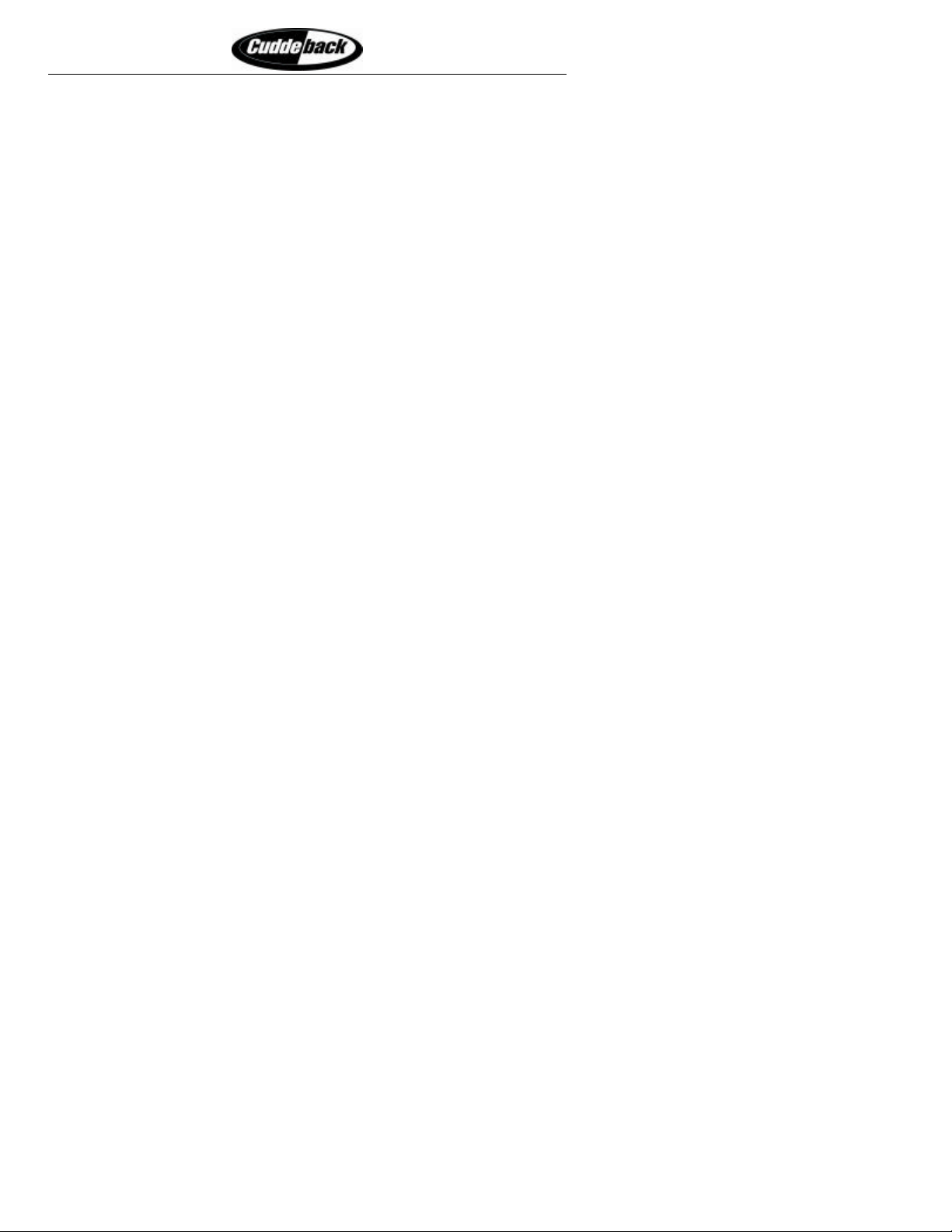
Longer Battery Life
Faster Trigger Time
Using a Torx screw eliminates the possibility of stripping the head. A Phillips head or slotted head screw is very likely to strip and
prevent you from removing Cuddeback from the tree.
Note: if you do not use the security cable you should still attach the supplied eye-bolt and wing nut to prevent insects from
entering Cuddeback.
Note: if you do not use the Torx screw, install the supplied Phillips-head screw to prevent insects from entering
Cuddeback.
We recommend using a padlock to secure the battery cover – even if you are on private property. This will assure that nobody
tampers with your Cuddeback Digital Camera.
Page 7
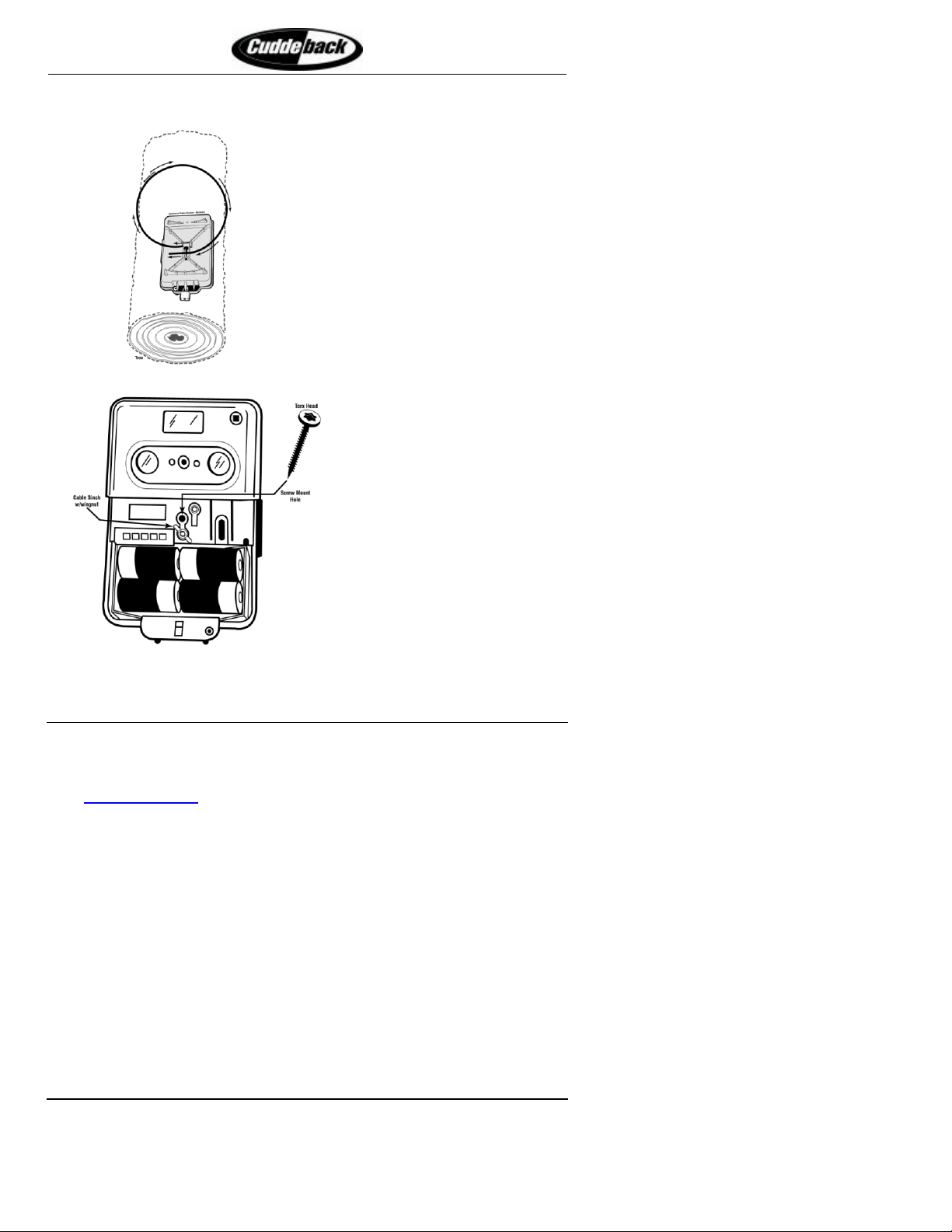
Longer Battery Life
Faster Trigger Time
Use one or both of these methods to attach Cuddeback to a tree
If you do not use the
security cable you
must keep the eye-bolt
& wing nut installed.
This is required to
prevent insects from
entering through the
open hole.
Figure 1: Using the supplied security cable
If you do not use the
security screw make
sure to install the
phillips-head screw.
This is required to
prevent insects from
entering through the
open hole.
Figure 2: Using the supplied security screw
STEP 5 – Viewing Cuddeback Images
1. Use a portable TV or camcorder. Attach a standard portable TV or camcorder to Cuddeback’s TV connector for image viewing.
Your TV or camcorder must have a video in connector.
2. Use a TV Viewer. The SanDisk Digital Photo Viewer can be used to view images on your TV; a computer is not required (see
www.sandisk.com). Other viewers may be available at some electronic stores.
3. Use a compatible camera. Some digital cameras that use Compact Flash cards may be able to view images taken with the
Cuddeback Digital Camera. You should have your retailer test the camera before purchasing to assure that the camera will read
images taken with your Cuddeback Digital Camera.
4. Use a PC. Using a Compact Flash card reader Cuddeback images can be read by personal computers. You can then email, print,
enhance, and archive the images using common PC software. Compact Flash card readers are available at most computer stores,
or at www.sandisk.com.
5. Use a printer equipped with an image viewer. Many of the printers by Epson, H-P, and others feature built in Compact Flash card
readers. These printers can be used to view and print images from your Cuddeback Digital Camera.
6. Video clips can only be viewed using a PC with appropriate software.
We recommend using your PC to view, print, email, and archive images. Using 2 Compact Flash cards you can 1) remove the 1st
Compact Flash card from Cuddeback, 2) insert your 2nd Compact Flash card into Cuddeback, and then 3) take the 1st card home for
image viewing on your PC. By using 2 Compact Flash cards you can leave Cuddeback installed in the field, while you are able to
view and archive recorded images at home using you computer and printer.
STEP 6 – Additional information on using Cuddeback
How to Password Protect Cuddeback and still use E-Z Mode
You can use Advanced Mode to program your name, phone number, and password into Cuddeback. After which, you can re-enable
E-Z Mode and the Cuddeback will remember the name, phone number, and password that you programmed. This allows you to take
Page 8

Longer Battery Life
Faster Trigger Time
advantage of Cuddeback’s TheftStop™ Plus system and still take advantage of the simple operation of E -Z Mode. If you elect to do
this carefully read the appropriate sections in Appendix A – Cuddeback Advanced Mode before proceeding.
In E-Z Mode Cuddeback will automatically set the following parameters:
• Video clip recording will be turned OFF
• Cuddeback will take pictures 24 hours a day
• Camera flash is set to AUTO
• Time Lapse photography is turned OFF
• Image viewing quality (on TV) is set to HIGH quality
If you need to alter any of these settings you will need to operate Cuddeback in ADVANCED Mode.
What Else to Read
You now should understand the basic operation of your Cuddeback Digital Camera. We recommend that you read the next section,
Cuddeback Detailed Instructions. If you elect to use the Advanced Operating Mode please read Appendix A on see page 13.
CUDDEBACK DETAILED INSTRUCTIONS
DEFINITIONS & CONVENTIONS
Event – an event occurs when Cuddeback sees an animal and saves the date and time in Cuddeback’s electronic memory. Cuddeback
stores 475 events (events can only be viewed in Advanced Mode).
Count – a count occurs when Cuddeback sees an animal and increments an electronic counter. Unlike an event, the date/time is not
stored. The Cuddeback keeps a tally of over 65,000 counts (counts can only be viewed in Advanced Mode).
Image – an image is the name used to describe a digital photograph.
The images, events, and counts are each cleared separately as described later. Clearing one of them does not clear the others.
How Cuddeback Saves Images
Images taken with your Cuddeback camera are stored in Cuddeback’s internal memory or in an optional Compact Flash card.
Cuddeback does not include a Compact Flash card. Cards are readily available from most stores that sell digital cameras.
Using Cuddeback without a Compact Flash card
When Cuddeback is used without a Compact Flash card images are stored in Cuddeback’s internal image memory . Approximately 20
images can be saved. (You may get more or less images depending upon the size of the image file. Size of image file is determined
by image content. Day time images will be larger than night images). Image resolution is 680 x 480 pixels when Cuddeback is
operated without a Compact Flash card.
Using Cuddeback with a Compact Flash card
When Cuddeback is used with a Compact Flash card images are stored on the Compact Flash card. See page 4 for more information.
Image resolution is 2048 x 1536 when Cuddeback is used with a Compact Flash card.
Viewing Saved Images
You can view and clear images on a TV or camcorder connected to Cuddeback’s TV connector. Viewing images is the same whether
images are stored on a Compact Flash card or are saved in internal memory.
Saving Internal Images to a Compact Flash card
You can transfer the images stored in internal image memory to a Compact Flash card. Simply insert a Compact Flash card into
Cuddeback’s Card Holder and press the Mode Key numerous times until “DO NOT REMOVE CARD” appears on the LCD display.
The image files will automatically be copied from internal memory to the Compact Flash card. After the images are copied to the
Compact Flash card they will be erased from internal memory.
File System – FAT (FAT16) and FAT32
Personal Computers (PCs) and digital cameras will either use a FAT (also referred to as FAT16) or a FAT32 file system on the
Compact Flash Card. Cuddeback is compatible with both file systems.
1) You should not have to worry about the file system unless you have problems with a digital camera reading the card. If
this happens format your Compact Flash Card in the digital camera first and then install the card into your Cuddeback.
Page 9

Longer Battery Life
Faster Trigger Time
2) The default file system for the Cuddeback is FAT32. Cuddeback will format 64 MB cards and higher as FAT32. Most new
digital cameras will use the FAT32 file system.
3) Some digital cameras use the FAT or FAT16 file system. If you want to read Cuddeback images with these cameras you should
format the CF card in the digital camera, and not with the Cuddeback camera.
4) Most PCs will be able to read CF cards formatted in either FAT or FAT32.
5) You can also format your CF cards with your PC. You can use either FAT or FAT32 formats. We recommend you use FAT32
unless you need to view your images on a device that does not support FAT32.
Memory Card File Format
The Cuddeback Compact Flash folder structure is as follows:
\DCIM\100CUDDY
\DCIM\101CUDDY
\DCIM\102CUDDY
\event.txt
Directory of active images
First archive directory
Second archive directory1
Event file is saved in the root folder2
1
1. Archive folders are only created if you archive images. Each time you archive images a new folder is created. Archive folder
names are consecutively numbered. Archiving images is only available in Advanced Mode.
2. The file EVENT.TXT is only created if events are saved.
Images saved are named in the format CDY_0001.JPG. The number will increment with each image.
Video clips are named in the format CDY_0001.AVI. The number of the AVI file will match the n umber of the JPG file it coincides
with (i.e. ~ CDY_0001.AVI will be the video taken when image CDY_0001.JPG was taken).
TURNING CUDDEBACK ON AND OFF
• Cuddeback does not have an ON/OFF switch. Cuddeback is always powered up when batteries are installed.
• When you are not using Cuddeback you can DISARM to put Cuddeback in a low power standby mode.
• Removing batteries when transporting Cuddeback is NOT recommended.
DETECTION ZONE & SENSITIVITY ADJUSTMENT
Cuddeback can detect an animal up to 100 feet. However, this detection range is dependant upon ambient air temperatures. The
cooler the temperatures the farther Cuddeback can sense an animal. In very hot weather (above 80O F) the sensor may only sense up
to 20 feet. You can change the sensitivity of Cuddeback’s motion/heat sensor.
You can adjust the sensitivity in ADVANCED Mode using a software menu item. This is the preferred method. Refer to Appendix A
– Cuddeback Advanced Mode for more information.
However, you can also adjust the sensitivity be moving a small black removable jumper located directly below the TV connector.
When this jumper is in the lower position, standard sensitivity is selected. When this jumper is in the upper position, high sensitivity
is selected. We recommend leaving the jumper in the lower position. However, in hot weather (above 80O F) you may want to use the
upper position to increase detection distances. You may need to use a small tweezers to access the jumper. If you lose the jumper
your Cuddeback will still function properly with the sensitivity set to standard. If you are getting false detections lower the sensitivity
using the jumper or software menu.
TV REQUIREMENTS
You can use a portable TV or Camcorder to view images in the field. You will need: 1) a portable TV with a built in video-in
connector, 2) a patch cord to attach the TV to the Cuddeback’s TV connector (both are available at Radio Shack and other electronic
stores). The patch cord must have an RCA jack on one end to attach to Cuddeback, and the opposite cable end must have a connector
compatible with the portable TV you select. We recommend you bring your Cuddeback to the TV retailer so he can assist in getting
you the correct cable. Radio Shack has a selection of TVs and cables that will work with your Cuddeback.
Images displayed on the TV/camcorder will be at a low resolution. Best image resolution will be obtained on your computer
display or on printed images.
Reading Cuddeback Images with a PC
Page 10

Longer Battery Life
Faster Trigger Time
You can use a personal computer or printer to view images saved on Cuddeback’s Compact Flash card. Your computer or printer will
require a Compact Flash card reader. Your computer retailer will be able to help you determine what you require.
Page 11

Longer Battery Life
Faster Trigger Time
APPENDIX A: CUDDEBACK ADVANCED MODE
After you feel comfortable using the E -Z Operating Mode you can enable ADVANCED Mode which will enable additional features.
Once you learn how to use E-Z Mode you will find ADVANCED Mode very similar. However, if E-Z Mode accomplishes
everything you need, you may continue to use E -Z Mode.
When to Use Advance Mode
Advanced Mode enables the following additional features you may find beneficial:
• Enable event recording (an event is the date/time of activity that is stored in memory. You can send the events to the Compact
Flash card, and subsequently transfer them to a PC).
• Enable selected time of day operation: day only, night only, or hours of day.
• Enable password protection.
• Write your name and phone number into Cuddeback’s memory.
• Enable recording of video clips.
• Turn the camera’s flash off or on as desired.
• Enable time lapse photography.
To enable Advanced Mode:
1) Remove the batteries from Cuddeback.
2) Install the batteries.
3) When the display prompts [E-Z Mode / Change?] immediately press the (C KEY).
4) The display will prompt [ADV Mode] and then display the date/time.
To re-enable E-Z Mode:
1) Remove the batteries from Cuddeback.
2) Install the batteries.
3) When the display prompts [ADV Mode / Change?] immediately press the (C KEY).
4) The display will prompt [E-Z Mode] and then display the date/time.
POWER UP SEQUENCE
When batteries are first installed in Cuddeback the following will be displayed:
1) [E-Z Mode / Change?] or [ADV Mode / Change?] will be displayed to reflect Cuddeback’s selected operating
mode.
2) [Non Typical Inc] is displayed next. You can program your own name to appear on this display. You can bypass this
menu by pressing the (C KEY) .
3) Password verification occurs next. The display will only appear if you have a password programmed.
a. [Enter LPW]
i. You will be re quired to enter a 5 digit password to continue. Reference the TheftStop Plus section of this
manual for instructions.
ii. When you first turn on Cuddeback a password is NOT programmed so this display will not appear.
4) The date and time is displayed next as described in the next section.
MODE KEY FUNCTIONS
The mode key is used to view data stored inside the Cuddeback and to control/set the Cuddeback’s operating mode. With each press
of the (M KEY) one of four mode menus will be displayed (referred to as Mode:Stats, Mode:Image, Mode:Event, and
Mode:Operate).
Mode:Stats
The Mode:Stats menu is automatically displayed when Cuddeback energizes the display. You may not have to use the (M KEY) to
activate this display. The STATS menu allows you to view various sta tistic information stored inside the Cuddeback. Press the (UP
KEY) or (DOWN KEY) to view a variety of statistical information.
1) Date/Time
a. Displayed in the format month/day/year hour/minute, an example display is [03/13/02 11:10 AM] .
b. This is the setting of Cuddeback’s internal clock.
Page 12

Longer Battery Life
Faster Trigger Time
c. To access additional submenus press the (UP KEY) or (DOWN KEY).
d. To access additional Mode Key Menus press the (M KEY).
2) New Images
a. This is the number of photographs taken since you last checked your Cuddeback camera. This counter is incremented
every time Cuddeback triggers a photograph.
b. Displayed as [New Images] on line 1, with the number of images on the bottom line.
c. This counter is automatically cleared every time Live Camera Mode is activated.
3) Free Memory
a. This display shows the available space on the Compact Flash card.
b. Displayed as [Free Memory] on line 1, with space in Mega Bytes on the bottom line.
4) Master Counter
a. This display is the number of counts Cuddeback has detected.
b. Maximum number of counts is over 65,000 .
c. Pressing the (C KEY) will clear this counter to 0.
d. Displayed as [Master Counter] on line 1, with number of counts on the bottom line.
5) Battery Level
a. This display shows the battery level of the 4 D Cell batteries.
b. Battery level reading is a number 1, 2, 3, or 4.
c. Fully charged battery is 4, weak battery is 1.
d. Replace your batteries when the reading is 1.
e. Displayed as [Battery Level ] on line 1, with the level number on the bottom line.
6) Run Days
a. This is the number of days the Cuddeback has been operating since the batteries were installed.
b. This counter is automatically cleared when batteries are installed in the Cuddeback.
c. Displayed as [Run Days] on line 1, with the number on the bottom line.
7) Run Images
a. This is the number of images the Cuddeback has taken since the batteries were installed.
b. This counter is automatically cleared when batteries are installed in the Cuddeback.
c. Displayed as [Run Images] on line 1, with the number on the bottom line.
8) Lifetime Run Days
a. This is the number of days the Cuddeback has been operating since unit was manufactured.
b. Displayed as [Lifetime Run Days] on line 1, with the number on the bottom line.
c. This counter can never be cleared.
9) Lifetime Images
a. This is the number of images the Cuddeback has taken since the unit was manufactured.
b. Displayed as [Lifetime Images] on line 1, with the number on the bottom line.
c. This counter can never be cleared.
Mode:Images
The Mode.Images menus is used to determine the number of images saved, archive images, delete images, and view images on an
external TV or camcorder. A TV needs to be attached to Cuddeback’s TV connector using the appropriate cable (see section TV
Requirements for more details).
1) Press the (M KEY) until [Images Saved] is displayed on line 1. The number of images saved will be displayed on the
bottom line. From this display you can view images or activate submenus (see item 4 later) .
2) Viewing Images
a. To view images you must attach a TV or camcorder to the TV connector on Cuddeback camera. Use a RCA video cable
that is compatible with your TV or camcorder. Refer to the documentation that came with the TV or camcorder for
details.
b. Press the (UP KEY) or (DOWN KEY) to display images on the TV.
c. You can select image options by pressing the (C KEY) as described next.
Page 13

Longer Battery Life
d. Images are displayed in a low-resolution or high-resolution format depending on the global setting
Setup:Camera:ViewQuality (see ViewQuality later in this manual for more details).
3) Viewing Image Options
a. When viewing images you can select three or four optional tasks by pressing the (C KEY) . Then you select one of
these tasks by pressing the (UP KEY) or (DOWN KEY). These options are Lock Image, Unlock Image, Clear
Image, and View in High Resolution. When the desired task is displayed pressing the (C KEY) will cause the task to
be performed.
b. Lock Image – [Lock Image?] will appear on line 1, and [C = Yes] will appear on line 2. Pressing the (C KEY)
will lock this image. Locking the image prevents this image from being erased by the CLEAR ALL IMAGE operation
described later.
c. Unlock Image – [Unlock Image?] will appear on line 1, and [C = Yes] will appear on line 2. Pressing the (C
KEY) will unlock this image. Unlocking the image will allow this image to be erased by the CLEAR ALL IMAGE
operation described later.
d. Clear Image – [ Clear Image?] will appear on line 1, and [C = Yes] will appear on line 2. Pressing the (C
KEY) will clear this image. If a video clip was recorded it will also be deleted when you clear the image.
e. View in High Resolution – [View in Hi Res?] will appear on line 1, and [C = Yes] will appear on line 2.
Pressing the (C KEY) will cause the currently displayed low-resolution image to appear in a higher resolution. If you
have HIGH RESOLUTION viewing enabled this menu does not appear (see SETUP:CAMERA:VIEWQUALITY for
more details).
4) Images Saved Submenus:
a. Submenus allow you to Clear All Images, Archive Images, or View Images
i. When [Images Saved] is being displayed you can access the submenus by pressing the (C KEY). If
[Images Saved] is not displayed press the (M KEY) until it is.
ii. Press the (UP KEY) or (DOWN KEY) to select the appropriate submenu.
iii. Press the (C KEY) again to perform the desired submenu action.
5) Archive Images
a. This task allows you to save all images to an archive folder on the Compact Flash card. When Cuddeback records an
image it is saved in the folder \DCIM\CUDDY100. This task will move all images in the \DCIM\CUDDY100 to a new
folder named \DCIM\CUDDY101. The images in the folder \ DCIM\CUDDY100 will be erased. This task allows you
to archive images after viewing them. Doing this will speed access to images and prevent having to scroll through
previously viewed images to view new images.
b. CAUTION: Once images are archived you CAN NOT view them with Cuddeback. The only way to retrieve these
images is with a Personal Computer.
c. Each time images are archived a new folder is generated; they will be named CUDDY101, CUDDY102, etc. This
becomes a very effective way to separate images as you move Cuddeback from place to place and acquire images over
time.
d. This submenu will be displayed as [Archive Images?] on line 1, and [C = Yes] on line 2. To perform this task
press the (C KEY). To cancel the task press any other key, or press the (UP KEY) or (DOWN KEY) to go to the next
submenu.
e. To prevent accidental activations of this task you will be required to enter your lock password to complete the archive
task. The display will prompt [Enter LPW to Archive Images] on line 1, and <0 > on line 2.
f. To archive the images enter your lock password as described in the section TheftStop Plus, Password Entry. If you
make a mistake when entering the password or press a wrong key this task will be cancelled.
6) Clear All Images
a. This task allows you to erase all images in the active image folder \ DCIM\CUDDY100.
b. CAUTION: Once images are cleared you CAN NOT recover them!
c. This submenu will be displayed as [Clear All Images?] on line 1, and [C = Yes] on line 2. To perform this
task press the (C KEY). To cancel the task press any other key, or press the (UP KEY) or (DOWN KEY) to go to the
next submenu.
d. To prevent accidental activations of this task you will be required to enter your lock password to complete the Clear All
operation. The display will prompt [Enter LPW to Clear ALL Images] on line 1, and <0 > on line 2.
Faster Trigger Time
Page 14

Longer Battery Life
Faster Trigger Time
e. To cl ear the images enter your lock password as described in the section TheftStop Plus, Password Entry. If you
make a mistake when entering the password or press a wrong key this task will be cancelled.
Mode:Event
The Mode:Event menu displays events stored in Cuddeback. An event is the date/time activity was sensed. You can clear individual
events, all events, or save events to the Compact Flash card.
1) When the MODE KEY is pressed Cuddeback will display the number of events saved.
a. Displayed as [Events Saved] on line 1, with the number of events saved on the bottom line.
b. From this display you can activate 2 submenus as follows:
i. Press the (C KEY) to access the submenus
ii. Press the (UP KEY) or (DOWN KEY) to select the appropriate submenu
iii. To perform the desired submenu action press the (C KEY)
c. Submenu 1: Save Events to Memory Card
i. This task allows you to save all the events to the Compact Flash card in a format that will allow you to view the
events on a personal computer. The file name is EVENT.TXT and is located in the Compact Flash card’s root
folder.
ii. Displayed as [Save All Events?] on line 1, and [C = Yes] on line 2
iii. If you press the (C KEY) the events will be written to the Compact Flash card. See the appendix for a file
description and how the file is formatted.
iv. If you do not want to save the events to the Compact Flash card you can press the (UP KEY) or (DOWN
KEY) to display the next submenu, or press the (M KEY) or (S KEY).
v. If an EVENT.TXT file is not already on the Compact Flash card this file will be created. If this file already
exists the new events will be appended to the file.
vi. Maximum file size is about 1 MB.
vii. You can open this file with a text editor (Notepad) or a spreadsheet program (Excel).
viii. To erase this file you must use your computer or the Format Card command discussed on page 33 in this
manual.
d. Submenu 2: Clear All Events
i. This menu allows you to clear all the events.
ii. Displayed as [Clear All Events?] on line 1, and [C = Yes] on line 2
iii. If you press the (C KEY) the events will be cleared.
iv. If you do not want to clear all the events press any other key.
2) Viewing Events
a. Events can be viewed from the [Events Saved] display be pressing the UP KEY or the DOWN KEY.
b. Events are displayed in the following format:
i. Line 1 of display will show [ Event <number>] for a few seconds, then switch to show the date of the
event.
ii. Line 2 of the display will show the time of the event.
iii. To clear this events press the (C KEY) . As an event is being cleared a progress counter will be displayed, you
must wait until this is finished before you can perform additional operations. Depending upon the number of
events saved it can take up to 45 seconds to clear an event.
iv. To display the next event press the (UP KEY) .
v. To display the previous event press the (DOWN KEY) .
vi. Pressing and holdi ng the (UP KEY) or (DOWN KEY) will advance the displayed event by 10. This allows
you to rapidly access events.
vii. To return to the [Events Saved] display press the (M KEY).
Mode:Operate
Cuddeback has four operating modes: STANDBY, TEST, LIVE CAMERA, or DISARMED. Pressing the (UP KEY) or (DOWN
KEY) will cycle through the various operating states.
1) Standby On – In this mode Cuddeback will not trigger the camera. This state is used when you are programming and viewing
events. Cuddeback will automatically activate Live Camera mode if left in the Standby Mode.
Page 15

Longer Battery Life
2) Test Mode – Cuddeback is in test and align state. In this mode the Cuddeback LED will illuminate when activity is sensed. This
Faster Trigger Time
state is used to verify Cuddeback’s detection zone and to assist in aligni ng Cuddeback to trigger where you desire. Cuddeback
will automatically activate Live Camera mode if left in the Test Mode.
3) Live Mode – Cuddeback is placed in Live Camera mode and will trigger the camera when activity is sensed. It is only in this
state that the Cuddeback will save events and trigger the camera. Line 2 of the LCD will display the programmed camera mode as
either Motion , TimeLpse, or Both. (Refer to the section Setup, Camera Mode for details on the camera operating mode).
When Live Camera mode is initiated there will be a 45 second delay before the motion sensor activates. This provides you with
enough time to replace the battery cover and move away from the camera. The LCD display will clear when the motion sensor
activates. You can force the LCD display to clear by pressing the (C KEY).
4) Cuddeback Disarmed – In this state Cuddeback is effectively off and will not trigger the camera. This state is useful for
transporting the Cuddeback without having Cuddeback trigger the camera or st ore events. Before disarming the LCD will prompt
[C to Disarm] . You must press the (C KEY) to disarm the Cuddeback. The Cuddeback will then prompt [Disarmed].
To rearm Cuddeback press you press the (UP KEY) or (DOWN KEY) to change the operating mode to Standby, Test, or Live
Camera as desired.
If you press the (M KEY) or (S KEY) during any of the above displays, Cuddeback will remain in the operating mode
displayed.
Automatic Operation. To prevent Cuddeback from being left in the field in the wrong state Cuddeback features automatic
operation. About ten minutes after your last key press Cuddeback will automatically activate Live Camera mode. This
automatic operation is disabled when Cuddeback is disarmed.
SETUP KEY FUNCTIONS
The (S KEY) is used to alter Cuddeback operating parameters. With each press of the (S KEY) a different parameter will be
displayed. When a parameter is display the (UP KEY) and (DOWN KEY) will change the parameter, the (C KEY) can be used to
restore the previous setti ng.
1) Camera Delay
a) Camera Delay is the amount of time Cuddeback will wait after taking a photo before it will take another photo.
b) Press the (UP KEY) or (DOWN KEY) to change the setting.
c) The range is 1 minute to 60 minutes.
2) Event Delay
a) Event Delay is the amount of time Cuddeback will wait after recording an event before it will record another event.
b) Press the (UP KEY) or (DOWN KEY) to change the setting.
c) The range is 5 seconds to 60 minutes. The “sec” or “min” indicates if the delay is in minutes or seconds.
3) Camera Window
a) The Camera Window allows you to program the time of day you want the camera to trigger. You can program ALL DAY,
DAY ONLY, NIGHT ONLY, or SELECTED HOURS.
b) The bottom line of the display will show the setting:
i) [All Day] when the camera will trigger 24 hours a day.
ii) [Dark Only] when the camera will trigger only in darkness.
iii) [Day Only] when the camera will trigger only in day light.
iv) The selected hours will be displayed in the form [ <on hour> -> <off hour>].
c) Press the (DOWN KEY) to increment the <on hour>.
d) Press the (UP KEY) to increment the <off hour>.
e) When the <on hour> is the same as <off hour> the camera is set to trigger 24 hours a day and the display will show [ All
Day] .
f) To enable [Dark Only] or [Day Only] press the (UP KEY) or (DOWN KEY) numerous times until the desired
setting is displayed.
4) Set Date
a) Press the (DOWN KEY) to increment the month.
b) Press the (UP KEY) to increment the day.
Page 16

Longer Battery Life
Faster Trigger Time
5) Set Year
a) Press the (UP KEY) or (DOWN KEY) to change the setting.
6) Set Time
a) Press the (DOWN KEY) to increment the hour. As the hours change the am/pm indicator will change to indicate an AM or
PM hour.
b) Press the (UP KEY) to increment the minutes.
CAMERA SETUP
This menu allows you to control various operating parameters related to the camera and picture taking process. The display will show
[Camera Setup?] on line 1, and [C=YES] on line 2. Press the (C KEY) to advance to these menus as described next. After
you press the (C KEY) pressing the (S KEY) will advance to the next submenu. To skip these menus press the (S KEY).
The submenus all work the same: press the (UP KEY) or (DOWN KEY) to change the setting. Press the (C KEY) to restore the
previous setting. Press the (S KEY) to advance to the next menu. The menus are described next.
a) Camera Mode – This se lects Cuddeback’s operating mode. You can select Motion, Time Lapse, Both.
i) Motion – Cuddeback will activate the camera when it senses an animal/person with its motion sensor.
ii) Time Lapse – Cuddeback will activate the camera on a time lapse interval. In this mode the motion sensor is not used.
(See section Time Lapse Photography for more information).
iii) Both – Cuddeback will activate the camera when it senses an animal and on the programmed time lapse interval.
b) Time Lapse Interval – This is the duration betw een photos in hours. The range is 1 hour to 96 hours (4 days) in increments
of 1 hour. This menu will only be displayed if Time Lapse is turned on.
c) Time Lapse Start Hour – This is the start time hour you want the time lapse sequence to start. The range is 12AM to 12PM
and NextHour. This menu will only be displayed if Time Lapse is turned on. (See section Time Lapse Photograph y for more
information).
d) Flash Mode – This selects if you want to utilize Cuddeback’s built in strobe flash. You can select Auto or Off.
i) Auto – Cuddeback will use the flash if needed. Essentially, if it is dark the flash will be used, if there is ample ambient
light the flash will not be used. This is the recommended setting.
ii) Off – Cuddeback will NOT use the flash. Daylight images will be taken, however, images that require the flash will
NOT be taken.
e) Flash Range
i) The flash range can be set to standard or long. Standard will provide the highest quality image, and Long will provide a
greater flash distance.
ii) Press (UP KEY) or (DOWN KEY) to change the setting.
f) View Quality – This setting controls how images are displayed on an external TV that is attached to Cuddeback’s TV
connector. Choices are Standard and High.
i) Standard – When Standard view quality is selected images are displayed very fast, but at a very low resolution. This
allows you to scroll through images very fast. If you have an image that you would like to see in high resolution you can
use the image view command to display the current displayed image in high resolution. We recommend using the
Standard setting.
ii) High – When High view quality is selected images are displayed at a high resolution, but at a slow er rate. This allows
you to get a better look at the images, but it will require more time to view images.
NOTE: Images viewed on a TV are lower quality than when viewed on a PC.
g) Video Mode – This will enable the recording of video clips. Choices are Off and On If you choose to record video clips you
will still record a still image. Cuddeback is unique in that it is the only (that we know of) digital camera that will
simultaneously record a still image and a video clip! Videos will only be taken during day light hours. Images will still be
recorded 24 hours a day (unless changed with the Camera Window setting).
Note: You CAN NOT view video clips in the field. Video clips can only be viewed with a personal computer and
appropriate software. See section COMPUTER REQUIREMENTS for more information.
i) Off – Video clip will not be recorded.
Page 17

Longer Battery Life
! !
ii) On – Video clips will be recorded when there is ample ambient light to do so. Video clips will NOT be recorded in
darkness.
h) Video Time – This selects the length of the video clips. The range is from 10 seconds to 60 seconds.
Faster Trigger Time
THEFTSTOP PLUS
TheftStop Plus is a simple to use se curity system for your Cuddeback Digital Camera. It features Password Protection and Electronic
Branding of your name and phone number into Cuddeback’s electronics. In addition, the text you program into the Owner Name is
written onto the image.
Password Protection prevents an unauthorized person from using your Cuddeback. Cuddeback features two passwords, an owner
password and a lock password. Having 2 passwords allows you to let a friend use your Cuddeback camera, yet you prevent them from
altering your passwords or changing the owner name and phone number. This is accomplished by telling your friend your Lock
Password only - do not tell them your Owner Password!
Owner Password – this password is required to 1) program/change the lock password, 2) program/change the owner name, and 3)
program/change the owner phone number. When shipped from the factory this password is 00000 (five zeros). Even if you do not
change the owner password you still need to enter the 5 zeros when required.
Lock Password – if enabled, this password is required to 1) unlock Cuddeback, and 2) activate various commands (clearing all
images, Format the Compact Flash, archiving images). When shipped from the factory this password is 00000 (five zeros). When the
lock password is 00000 the Unlock Cuddeback feature is disabled (you will not be prompted to enter a password to use your
Cuddeback).
Unlock Cuddeback . If a Lock Password is set to anything other than 00000, you will be required to enter the Lock Password when
you check Cuddeback. If the Lock Password is not entered correctly Cuddeback will cease to operate.
Note – The first time you program an Owner
!
!
!
!
Entering a Password using the Keypad– When prompted to enter a password follow these procedures. Note: on the LCD display
LPW refers to Lock Password, and OPW refers to Owner Password.
1) When you are prompted for a password, line 2 of the LCD will display [ <0 >]. Passwords consist of five digits.
2) Follow these steps to enter a password. (Do not change any password until after you clearly understand the TheftLock system as
explained in this manual ).
a) To increment the right most displayed digit (0 in the above example) press the (DOWN KEY).
b) After correctly setting the right most digit, you advance to the next digit by pressing the (UP KEY) . A 0 will appear to the
c) Repeat the above two steps until all 5 digits are entered.
Password you must enter the default passwo rd of
<00000>.
The first time you program an Owner Password you
must enter the default password of <00000>.
If you do not change the Owner Password you
must still enter the default password of <00000> to
change the Lock Password, Owner Name, and
Owner Phone Number.
Always write your passwords down and keep them
in a safe place.
right of the last entered digit. This digit can be incremented by pressing the (DOWN KEY).
!
!
d) When all 5 digits are entered pressing the (C KEY) will cause this password to be programmed into Cuddeback.
e) To cancel entering a password you can press the (M KEY) or (S KEY) at any time before you press the confirmation (C
KEY) as describe in step d.
f) The message [Saved!] will appear on the LCD if you have programmed a password correctly. Press the (S KEY) to
continue.
Entering the Owner Name and Phone Number using the Keypad – The procedures for entering your name and phone number are
similar. When prompted to enter your user name or phone number follow these procedures.
Page 18

Longer Battery Life
Faster Trigger Time
1) When you are required to enter the user name or phone number the LCD display will clear with only the first digit displayed. If
you are entering your name an “A” will be displayed, if you are entering your phone number, the “(”character will be displayed.
2) Follow these steps to program a name or phone number:
a) To increment the right most displayed digit press the (DOWN KEY).
b) After correctly setting the right most digit, you advance to the next digit by pressing the (UP KEY) . This digit can be
incremented by pressing the (DOWN KEY).
c) Repeat the above two steps until the required digits are entered. You can enter up to 16 characters.
d) When you are finished, pressing the (C KEY) will cause the displayed characters to be programmed into Cuddeback. You
only need to enter as many characters as required; you DO NOT need to enter all 16 characters.
e) To cancel entering characters and cancel this operation press the (M KEY) or (S KEY) at any time before you press the
confirmation (C KEY) as describe in step d.
f) The message [Saved!] will appear on the LCD if you have programmed the owner name and phone number correctly.
Press the (S KEY) to continue.
There are 4 menus for setting up TheftStop Plus protection. They all work about the same, with just different data being entered.
Follow these steps for each menu that you want to change:
i) The LCD display will show text on line 1, and [ Change?] on line 2.
j) Press the (C KEY) if you want to change this setting. You can press the (S KEY) to advance to the next menu without
changing this setting.
k) The LCD display will clear and you can begin entering information as described above.
l) The 4 menus items are:
i) Owner Password – LCD line 1 will display [Owner PW], line 2 will show [Change?].
ii) Lock Password – LCD line 1 will display [ Lock PW], line 2 will show [Change?].
iii) Owner Name – LCD line 1 will display [ <the programmed name>], line 2 will show [Change?].
iv) Owner Phone Number – LCD line 1 will display [ <the programmed phone number>], line 2 will show
[Change?] .
m) Before you change any of the above 4 items you will first have to press the (C KEY), and then you will be prompted to
enter the Owner Password. You must enter the correct owner password to change these setting. The default owner password
is 00000 (five zeros). (You will have to enter this password even if you did not change the password from the default setting
of 00000).
n) When you enter a password, name, or phone number correctly, the message [Saved!] will appear on the LCD. Press the
(S KEY) to continue.
UTILITIES
These menus are used for special tasks. Use the (S KEY) to advance through the tasks.
a) Motion/Heat Sensor Sensitivity
i) You can change the sensitivity of Cuddeback’s motion/heat sensor. This allows you to optimize Cuddeback for various
conditions and requirements.
ii) Displayed as [Sense Level] on line 1, and the setting of [Low], [Standard], [High], or [Auto] on the
bottom line.
iii) Press the (UP KEY) or (DOWN KEY) to select the appropriate level.
iv) We recommend that you use Standard level for most situations. However, in hot weather High level can be used to
extend detection distances. Low level can be used to reduce detection distance to help keep night photos within the
range of the flash.
v) Auto level will program Cuddeback to automatically change the sensitivity level for day or night activity. During
daylight standard sensitivity is used. During dark periods low sensitivity is used. This limits Cuddeback’s detection
range to the distance of the camera’s flash.
b) Take a Picture – This command allows you to manually trigger an image in either a delayed timer mode, or instantly.
i) Delayed Timer Photo. Pressing the (C KEY) will start the time delay, the LED will begin to flash and in about 20
seconds the image will be taken. This provides time for you to put yourself in the photo. This feature can be used to
photograph yourself with your trophy.
ii) Instant Photo. Pressing the (C KEY) twice will cause Cuddeback to instantly take a photo.
c) Format Card – This command allows you to format the Compact Flash card. This will completely erase all files from the
Compact Flash card. CAUTION: ONCE FILES ARE ERASED THEY CAN NEVER BE RECOVERED! You will be
required to enter your Lock Password to complete this task.
Page 19

Longer Battery Life
!
d) Diagnostics – This display diagnostic information that you and our technical staff can use to troubleshoot your
Cuddeback and to verify the camera is operating correctly. The display shows a variety of data as described here:
The motion sensor field is a 3 digit number that will change as activity is sensed. A reading around 125 indicates no activity,
readings above and below 125 indicates activity.
The ambient sensor field is a 3 digit number that indicates the amount of ambient light – 0 indicates dark and 255 indicates
full light.
The battery level field is a 3 digit number that indicates the condition of the batteries, the larger the number the stronger the
batteries. Range is 0 to about 200.
The day & flash indicators will display a “D” if it is day light and an “F if the flash is charged.
Faster Trigger Time
M – motion sensor field A – ambient sensor field
B – battery level field Day & Flash indicators
MODEL NUMBER AND VERSION DISPLAY
This display sh ows the Cuddeback model number on line 1 of the display, and the model version on line 2.
TIME LAPSE PHOTOGRAPHY
Cuddeback Digital Camera allows you to do time lapse photography; the camera will automatically take images at the desired interval.
This can be used to take daily images of a construction project (building a house), or to take images of a food plot. Cuddeback can
automatically take an image every day of your food plot, at the time you specify. For example, every day you take an image at 3 in
the afternoon. This allows you to record the growth and utilization of the plants.
In addition, by using Cuddeback’s Camera Window feature you can take images in a wide variety of ways. The Time Lapse images
will be controlled by the Camera Window, here’s some examples that will help clarify this:
1) Take images twice a day during daylight hours, at 9 AM and 3 PM:
a. Program the Time Lapse Interval to 6 hours.
b. Program the Time Lapse Start Hour to 9 AM or 3 PM.
c. Program the Camera Window to < 08AM to 04 PM >. This will prevent Cuddeback from triggering images at the night
hours of 9 PM and 3 AM.
2) Take images every other day at noon:
a. Program the Time Lapse Interval to 48 hours.
b. Program the Time Lapse Start Hour to 12PM.
c. Program the Camera Window to <All Day>.
3) Take images every 2 hours all day long:
a. Program the Time Lapse Interval to 2 hours.
b. Program the Time Lapse Start Hour to <Next Hour> .
c. Program the Camera Window to <All Day>.
When you have Time Lapse enabled you can select to enable or disable motion activated images using the Camera Mode setting.
Select <TimeLapse> to disable the motion activated images, select <Both> to enable Time Lapse and motion activated images.
RETURN INSTRUCTIONS
If your Cuddeback requires technical service or repairs please call Non Typical at (715) 762-2039, do not contact your dealer .
!
!
!
1) For service call Non Typical at (715) 762-2039 during our normal business hours of M~F 7:00 AM to 4:30 PM Central Standard
Time.
You must call our technical service department
before returning your Cuddeback Digital Camera.
Returning a camera without first calling
will significantly delay service!
For service call (715) 762-2039
!
!
Page 20

Longer Battery Life
Faster Trigger Time
2) If you are instructed to return the item you will be given an RMA number. This number must be written on the outside of the
shipping carton. Packages without an RMA number will incur a significant processing delay.
3) If your Cuddeback is out of warranty an estimate will be mailed to you before repairs are completed.
4) Your product will be repaired in the order in which it is received. Please allow sufficient time for the repair. During the hunting
season additional time may be required for repairs.
5) Ship your equipment in a sturdy carton with plenty of packaging. Place packing material (newspaper, foam, etc) around your
equipment. We are not responsible for products damaged due to ineffective pack aging. Do not include batteries unless instructed
by the technician.
6) For warranty repair you MUST include a copy of your dated sales receipt.
Page 21

Longer Battery Life
Faster Trigger Time
APPENDIX B: CUDDEBACK™ SPECIFICATIONS
Image Sensor: Full color Micron CMOS sensor with 3.0 Million Pixels (2048 x 1536)
Lens: All glass multi-element, aperture equivalent to F3.2, focal length equivalent to 44mm
Flash: 1.5 inch flash tube with 50 foot range
Media: Compact Flash card s, 8 MB to 1 GB available
Image Format: EDIF 2.2 JPEG files on PC file system1
Video: 320 x 240 pixels at 4 frames per second
Data Imprinting: Owner’s name2 and image date/time printed on images
Activity Sensor: PIR motion/heat sensor with 8 sensitivity settings for animal detection distance up to 100 feet
Camera Delays: 1 minute to 1 hour in 1 minute increments
Operation Time: all day, day only, night only, user selected hours
Time Lapse Operation: automatic time lapse images with delay between images selectable from 1 hour to 96 hours. User can also
program what hour the time lapse sequence will start.
Event Recording : records event activity (date/time), 475 events with user selectable delay from 5 seconds to 1 hour.
Event Archiving : Events can be saved to memory card in a comma delimited ASCII text file for reading by PC spread sheet software.
Battery Requirements: 4 D Cell batteries will record up to 1500 images. Features battery level readout, low battery warning, and
battery fail shutdown.
User Interface: 16 character (2 line by 8) LCD display and 5 position keypad.
TV Connector: NTSC compatible with RCA jack for image viewing
Recommended Operating Temperature: 0O to 100O F
Recommended Operating Humidity: 5% to 90% non-condensing
Compact Flash Card Capacity: approximately 20 images per megabyte. Image size will vary greatly with image content. You may be
able to save more or less images than shown. Length of video clips will reduce the number of images that can be saved.
1
Images can be read by PCs with appropriate Compact Flash card reader
2
User can program 16 characters that will print on image. We recommend this be the owner’s name.
3
Battery life estimate; actual battery life will vary depending upon battery quality, camera usage, temperature and other factors.
© Non Typical, Inc. 2005
Cuddeback is protected by United States patent # 6,744,980.
Specifications and features subject to change without notice.
Cuddeback and the Cuddeback logo are trademarks of Non Typical, Inc.
TheftStop is a trademarks of Non Typical, Inc.
Page 22

N
ON
T
YPICAL,
860 Park Lane, Park Falls, WI 54552
I
NC.
www.cuddebackdigital.com
