Page 1

C & E model
User Manual
Page 2
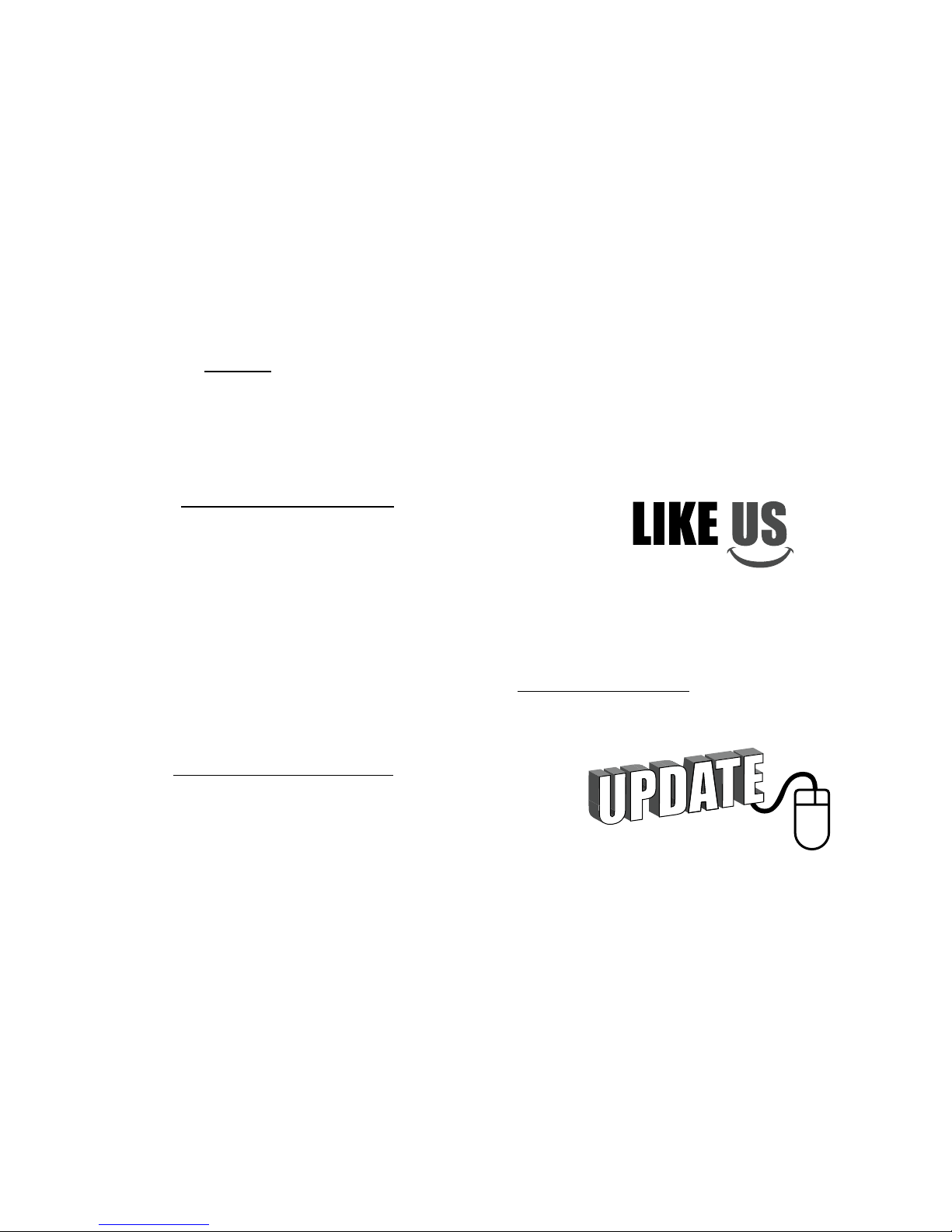
FREE
Extended Warranty
with online registration!
Extend the warranty on your Cuddeback
camera to 24 months by registering your
purchase at
www.cuddeback.com.
Click “Support” then “Product Registration”.
Registration must be within 2 weeks of first
installing batteries.
Send us your photos and you may win a
free Cuddeback
Got a great picture? A big deer or a special scene?
A funny situation or beautiful colors? We want to
see them and give you a chance to win a free
Cuddeback. Visit http://cuddeback.com/contest to
enter your best pictures into our photo contest.
Contest entry also allows you to become a CuddeBacker and receive special promotions, rebates,
and other discount oers.
Like Us
Let us know how you like our cameras and feel free
to suggest improvements. In this connected world
your reviews do make a dierence. Please support
us online by writing a positive review on any of the
retail or forum websites. We thank you for your
support.
Please update
We never stop improving our products. Firmware
updates
allow your camera to be improved with
enhanced performance and new
features. Refer to
Appendix A: Firmware for instructions on keeping
your camera up to date with rmware updates.
1
Page 3
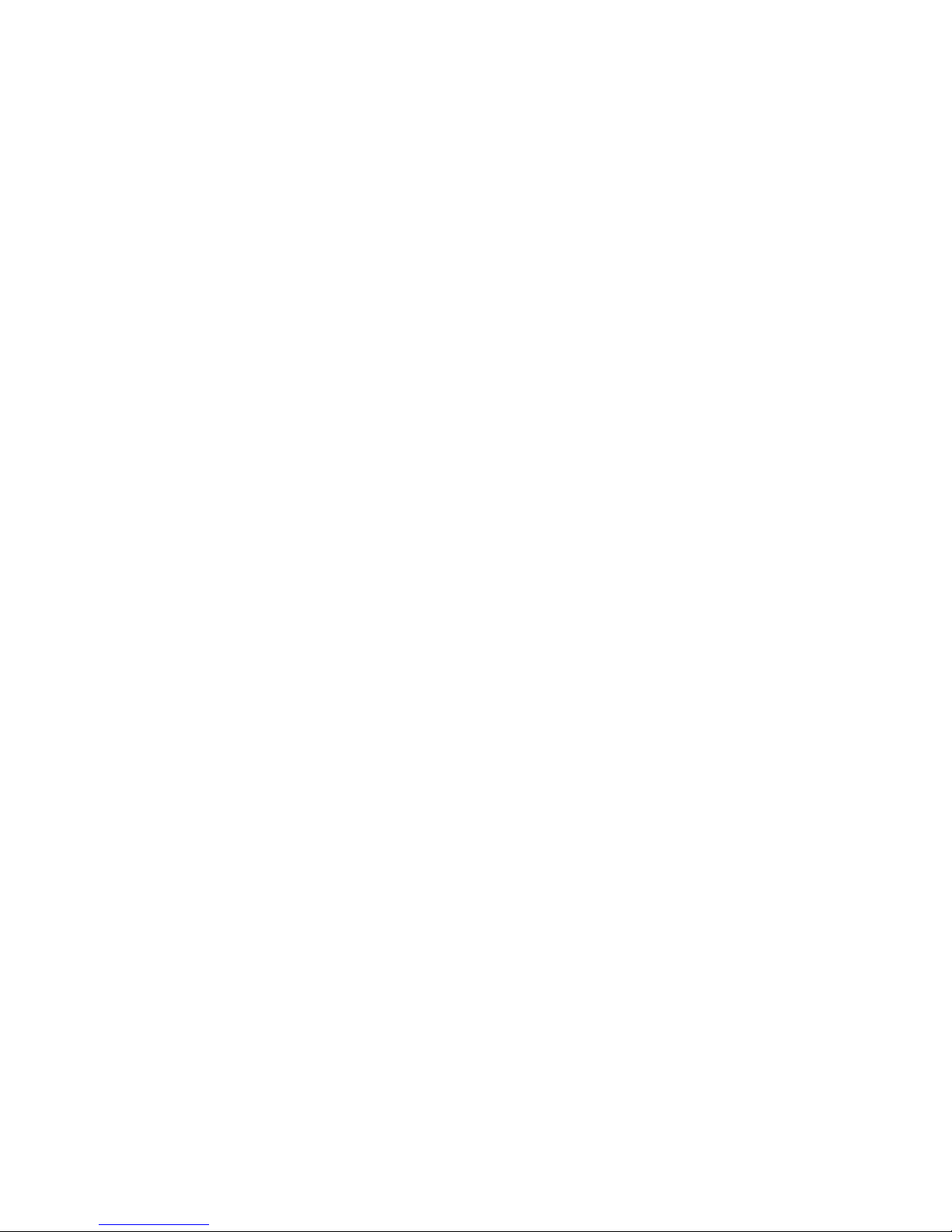
Battery Notice
Remove batteries when the camera is not going to
be used for an extended period of time. Failure to
follow these guidelines may result in battery leakage
which will damage your camera.
✓ Never mix old and new batteries.
✓ Never mix dierent types of batteries.
✓ Never mix lithium and alkaline batteries.
✓ Replace all batteries at the same time.
✓ Always remove batteries when the camera is
not going to be used for a period of time.
✓ Dispose of batteries properly as recommended
by the manufacturer.
SD Card Notice
is Cuddeback camera is compatible with SD cards
sizes 2GB to 32GB. Do not use SDXC cards. Micro
SD cards will function with the proper adapter
(usually included with the micro SD card).
Treat your SD cards well. ey are very sophisticated
electronic devices made with billions of static sensitive
transistors. Keep them dry and do not bend them.
WARNING – Never insert a wet or damp SD card
into your camera or computer.
Internal Memory
You can use this camera without an SD card. Up
to
120MB of internal memory is available for image
storage.
Note – videos and time lapse images cannot
be stored to internal memory. Images stored in
internal memory must be copied to an SD card for
retrieval.
is feature is handy if you check a camera without
a spare SD card. You can remove the SD card and take
it home, yet still leave the camera a-eld. When you
return, all you need to do is install the SD card and
transfer images from internal memory to the SD card.
2 3
Page 4

Design eory
Cuddeback C & E model cameras have been designed
to be as compact as possible, without compromising
the performance, features, reliability, and image
quality Cuddeback is known for.
1. User Interface is weather resistance and covered
with a sealing door. is resilient rubber/plastic
door is more robust than a conventional hinge door.
2. e SD card ts into a socket in the bottom of
the
camera. is prevents water from entering the
camera
when you check your camera in the rain.
e SD card socket is not spring loaded. We have
found pull-out style sockets to be more reliable.
3. e battery door and SD card door are secured
with brass thumb screws instead of breakable latches.
4. e Fresnel lens is user replaceable.
5. e Genius mount is inexpensive and
replaceable. If abused by a person or animal,
the bracket will break before the camera.
6. DC INPUT – Only use Cuddeback CuddePower
battery pack or cables. Maximum input voltage
is 9 volts DC. DO NOT ATTACH CAMERA
TO A 12 VOLT BATTERY!
1
5
3
2
6
4
4 5
Page 5

C and E Models
Cuddeback C & E models are very similar, but with
these notable dierences.
✓ C models feature exchangeable ash modules.
By removing the ash bezel the user can replace
the ash module as desired. is allows the user
to convert the camera to strobe (white ash),
IR or Black Flash® by changing modules.
✓ e C model ash modules are also more
powerful than the built-in illuminators in the
E models.
erefore, the C models will have
longer
ash illumination range.
See Appendix C: C Camera for instruction on
replacing ash modules.
Install batteries
Install batteries by removing the 2 battery door
thumb
screws and removing the battery door. Insert
8 AA batteries
as shown. Make sure to observe the
correct polarity. BATTERIES CAN EXPLODE,
LEAK ACID, OR IGNITE IF INSERTED
INCORRECTLY. Aer batteries are inserted correctly,
reinstall the battery door and fully tighten the 2
thumb screws.
E Model
Long Range IR (shown)
C Model with Black Flash® module in camera and
interchangeable Long Range IR and White Flash
(color) modules along side.
IMPORTANT
Be sure to
insert batteries
with correct
polarity!
+
–
+
–
+
–
+
–
Notice unique battery
orientation
6 7
Page 6
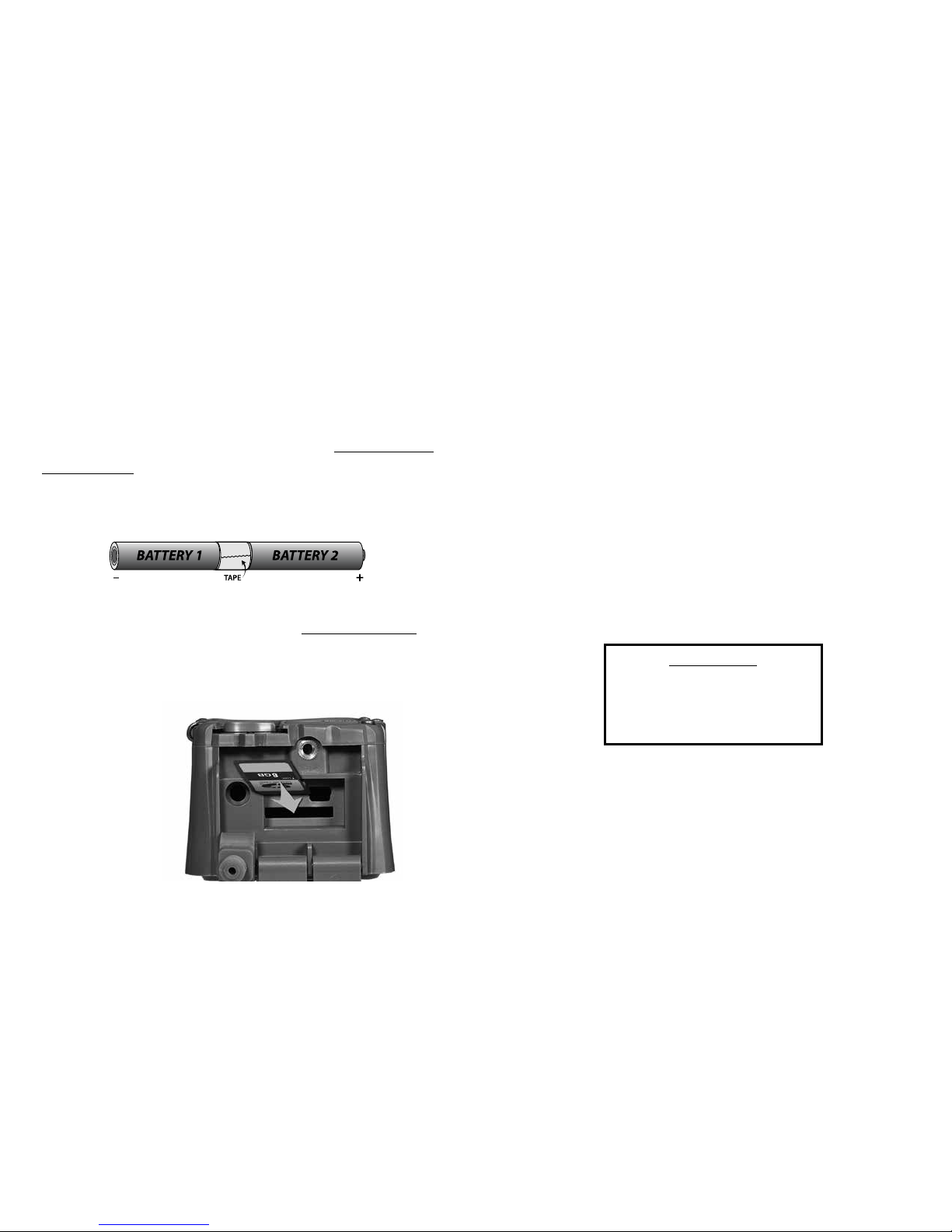
We recommend Rayovac, Duracell, or Energizer
brand batteries only. (Choose batteries carefully
there is a dierence, especially in cold temperatures).
Lithium batteries provide better performance in
cold
(below freezing) temperatures. Refer to Appendix B:
Battery Life for more information on maximizing
battery life.
Install SD Card
Insert the SD card into the camera label side down.
Do not force the card. If it does not go in easily,
check to make sure you are inserting it correctly.
You will break the card socket if you force the card.
Zone Control
is camera is equipped with Cuddeback’s patented
Zone Control. e motion sensor can be set to detect
animals in a wide angle or a narrow view. Wide view
will capture more animals but is more susceptible
to triggering by non-target animals (such as birds)
which can lead to blank images. Narrow view is
very accurate and generates images with the animals
centered in the image. Slide the Zone Control shutter
to the appropriate position by placing your thumb as
shown in the diagram on page 10 (be careful not to
damage the Fresnel lens).
Insert SD card
with label facing
down or towards
the back of the
camera
Tip: For easier installation and to prevent improper polarity, we
recommend you tape the batteries together before inserting.
IMPORTANT
When changing the Zone Control
shutter position, we recommend
you also change the setting as
explained on page 18.
8 9
Page 7
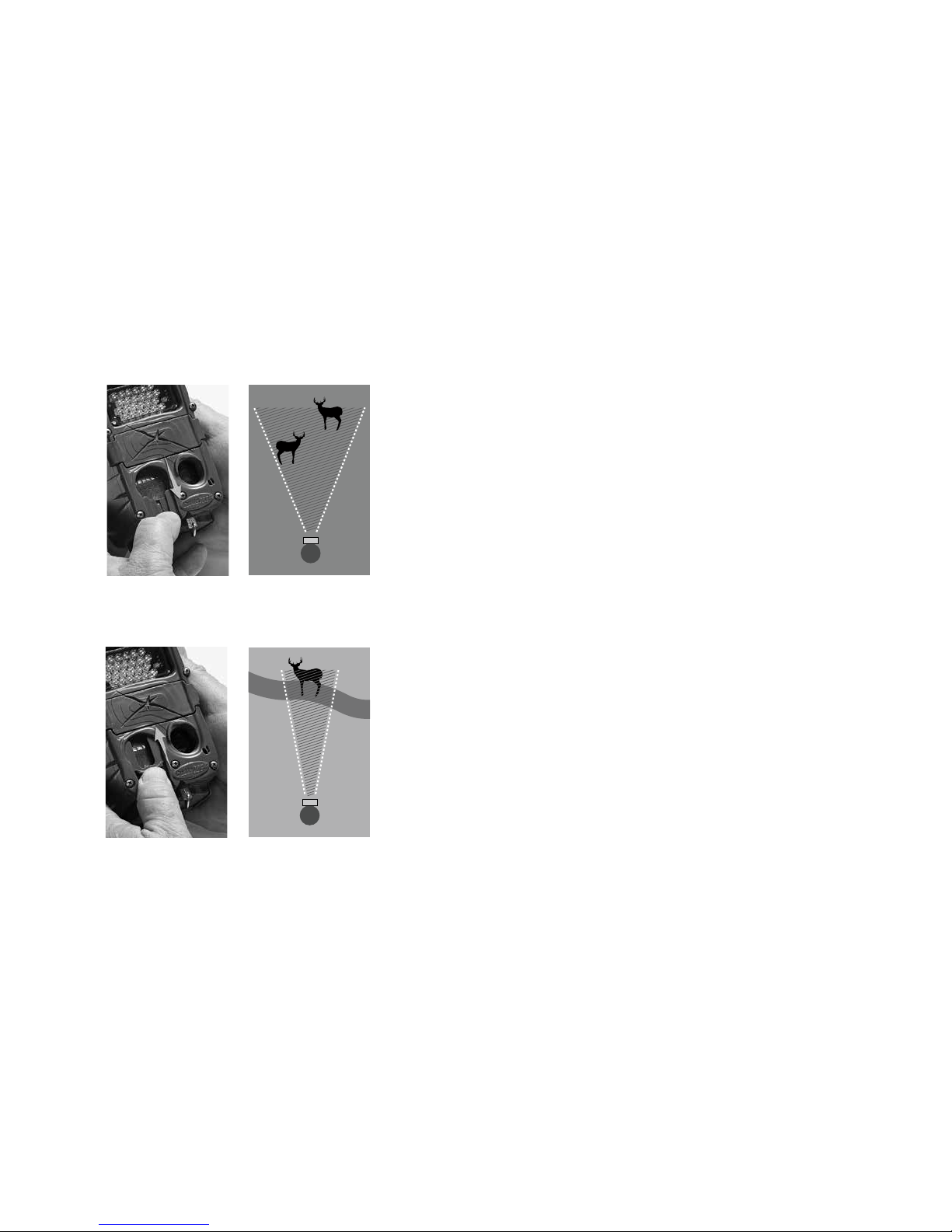
Quick Start Guide (EZ Mode)
C & E model cameras have 2 operating modes, EZ
and ADVANCED. e default mode is EZ and we
will explain that rst.
ere are 6 LEDs named CLOCK, TESTS, COMMANDS,
SETTINGS, ARM, OFF that correspond to user
settings.
ere are 4 keys labeled MODE, MORE, UP, DOWN.
e MODE key changes the mode as indicated on
the LEDs and DISPLAY. Press MODE and TEST
illuminates, press MODE again and COMMANDS
illuminates, and so on. (Note – to conserve power
the LEDs will turn o aer 60 seconds).
e MORE key displays additional actions for the
selected MODE.
e best way to think of this is MODE moves
across the LEDs, and MORE moves down to display
additional items.
e UP and DOWN keys perform an action or
command.
Slide up for narrow view
Slide down for wide view
10 11
Page 8

Setting the clock will demonstrate how the user
interface functions.
Clock Item
Press MODE until the
CLOCK LED is illuminated.
e current time will be
displayed. Press MORE and
the date will be displayed. Press MORE again
and the time will be redisplayed.
Set the clock
Press MODE until the
CLOCK LED is illuminated.
e time will be displayed.
With the time displayed
press UP or DOWN. e hour will start to ash
indicating you can set the hour. Press UP and/or
Up & Down
Keys
CLOCK, TESTS, COMMANDS, SETTINGS, ARM, OFF
LEDs
Mode &
More
Keys
( )
Flash LED’s
(Long Range IR)
C & E camera front view
(control panel door open)
C & E camera bottom view
(SD card panel door open)
Test LED
Up & Down
Keys
Mode &
More
Keys
Zone Control
shutter
SD card
slot
CuddePower
battery
connection
Fresnel lens
Display
1312
Page 9
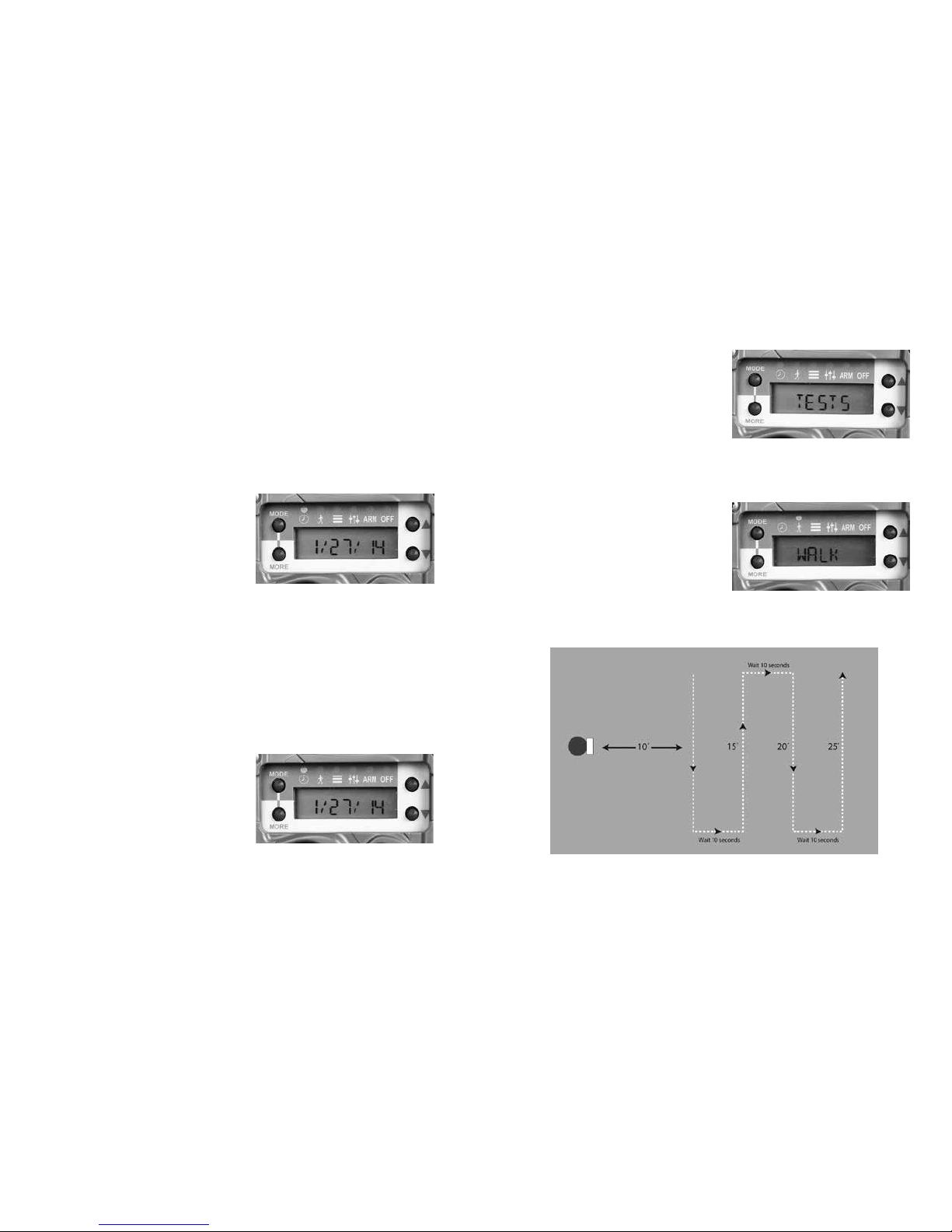
DOWN as needed to set the HOUR. When correct,
press MORE to advance to minute. Minute will
begin ashing and use the UP and DOWN to set the
correct minute. Press MORE again to complete the
time setting.
Set the date
Press MODE until the
CLOCK LED is illuminated.
e time will be displayed.
Press MORE and the date
will be displayed. With the date displayed press UP
or DOWN. e month will start to ash indicating
you can set the month. Press UP and/or DOWN
as needed to set the month. When correct, press
MORE to advance to day. Day will begin ashing
and you use the UP and DOWN to set the correct
day. Press MORE to advance to the year. Press UP
or DOWN as needed to
set the correct year. Press
MORE again to complete
the date setting. Press MORE
to return to the time display.
Test Item
Press MODE until the
TESTS LED is illuminated.
Aer a short delay WALK
will be displayed and walk-test is enabled. When
test mode is enabled the RED LED (inside the ash
module) will illuminate
when a subject is detected.
Walk back and forth (not
toward) the camera to
verify the detection zone.
Diagram of “Walk” test
14 15
Page 10
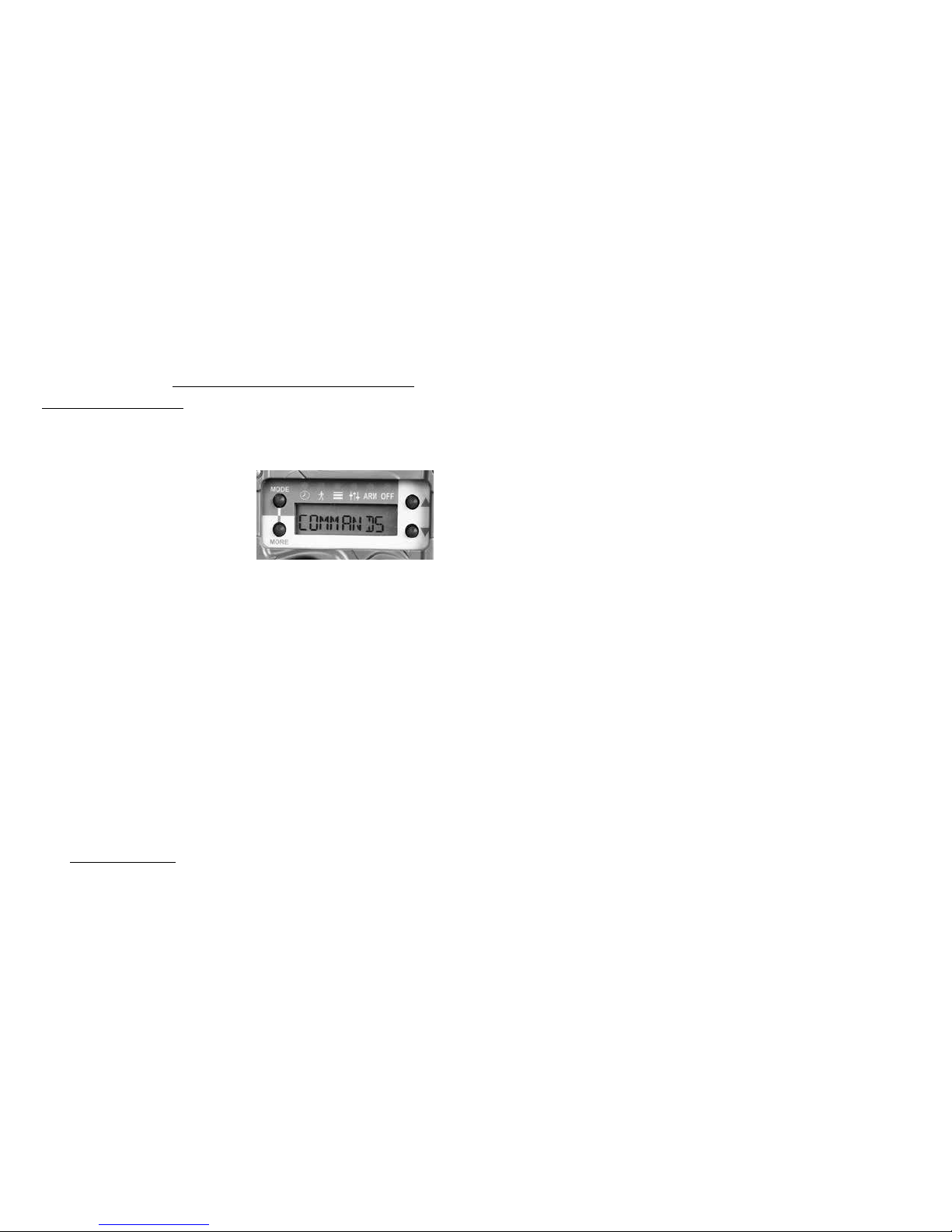
Pressing MORE from the WALK test will display
TEST CAM. See Appendix D: Troubleshooting,
Service & Support for instructions on how to use
these commands to troubleshoot and test your camera.
Command Item
Press MODE until the
COMMANDS LED is
illuminated. e rst menu
item is BATTERY which
displays the battery level. Press MORE to display
additional Command items. When a Command
item is displayed press UP or DOWN to activate
the command (if required).
1. BATT ––– Battery level displayed as FULL,
GOOD, LOW or DEAD. Press UP or DOWN to
display more information on battery status:
BD – Battery Days shows how long the camera
has been operating on this set of batteries. is
count is reset to 0 when the batteries are removed.
BI – Battery Images is a count of how many
battery images have been taken on this set of
batteries. is value is calculated based upon
how much battery power is used to take a picture
or video.
Day Images require the least amount of battery
power and are counted as 1Battery Image.
Video and Night Images require more power
than day images and will increase the BI count
by more than 1 depending upon how much
power they consume.
2. CLEAR – is command clears the SD card
(WARNING:
ALL FILES ON THE SD CARD WILL
BE ERASED).
Press UP or DOWN to activate this
command. You will be asked to CONFIRM the
operation. Press UP or DOWN again to conrm. If
you do not want to CLEAR wait a few seconds and
the CONFIRM prompt will vanish and the operation
is canceled.
3. STRB PWR –
(strobe ash cameras only). Use
to set relative strobe power. For most situations FAR
is recommended. If the images are to bight you can
lower the setting. If you are using the camera indoors
we recommend the INDOOR setting.
16 17
Page 11

4. ASPECT – this selects the format of the image.
Select WIDE view or FULL view. WIDE is the modern
16 x 9 format, and FULL is the traditional 4 x 3 format.
5. ZONE – this setting should match the setting of
the front panel Zone Control. Set to WIDE when
the Zone Control shutter is down. Set this to
CENTERED when the Zone Control shutter is up.
6. IMAGE SZ – select 5MP or 20MP.
7. LAPSE SZ – select 1MP, 5MP, or 20MP. Note,
the bigger the image size the more space on the SD
card is required. We recommend 1 MP when time
lapse is set to 1 minute or less.
8. CAM ID – Select a number from 0 to 9999 to
have printed on to the image. is can be used for
easier image identication.
9.
DST MODE – Daylight Savings Time. For USA
users you can have the camera automatically adjust
for spring and autumn daylight savings time changes.
Press UP or DOWN to select AUTO or OFF. In AUTO
mode DST clock adjustments are done automatically.
10. IM COPY –
Use this command to copy images
from the cameras internal memory to the SD card.
11. SETUP – You can change setup mode to
ADVANCED
(ADV) or EZ. Default mode is EZ.
Advanced Mode enables numerous additional
features. Press UP or DOWN to change Setup Mode
from EZ to Advance. See Advanced Mode section
latter in this manual.
12. STATS
– Displays operating history statistics.
Press UP or DOWN to display: Activation Date,
Lifetime Days, Run Days, Lifetime Images, Lifetime
Flash images.
✓
Activation Date is the day your warranty begins.
It is set automatically when batteries are installed.
✓ Lifetime Days is how many days the camera
has been operating.
✓ Run Days is how many days the camera has
been armed.
✓
Lifetime Images is how many images the camera
has recorded.
18 19
Page 12

✓
Lifetime Flash Image is how many ash images
that camera has taken.
13. MODEL – Displays the camera’s model number.
14.
F/W VER – Displays the camera’s rmware version.
15. LOAD F/W – is will load a new rmware le
from a SD card. See Appendix A: Firmware section
latter in this manual.
16. RESET –
press UP or DOWN to reset the camera
to factory defaults.
Settings Item
Press MODE until the
SETTINGS LED is displayed.
is is where camera delay
and video length is set. Press MORE to display these
settings. (In advanced mode additional settings are
enabled, see Advanced Mode section in this manual).
Delay – this is the delay between images. Settings
are FAP (Fast-as-Possible which is about 1 second)
to 1 hour. Press the UP or DOWN key to select.
Video – press UP or DOWN to select the length of
the video or OFF if you do not want to record videos.
Armed Item
Press MODE until the ARM
LED is displayed. e word
ARMING will ash on the
LCD and then a 30 second
count down will begin, aer which the camera will
arm and begin operation. Note – if the SD card is
not installed or not functioning correctly the message
CHECK SD will be displayed.
Armed Info. When the camera is armed you can
suspend operation and view the status and images
count on the SD card or Internal Memory:
1. When the camera is armed press UP or DOWN.
e battery level will be displayed.
2. Consecutive pressing the UP or DOWN key will
display this data as appropriate. Note that SD data
will only be displayed if an SD card is installed; and
IM data will only be displayed if images are saved in
Internal Memory.
20 21
Page 13

a. SD IMAGE is the number of images on the
SD card
b. SD VIDEO is the number of videos on the
SD card
c. SD FREE is the amount of free space on the
SD card
d. IM IMAGE is the number of images saved in
Internal Memory
e. IM FREE is the amount of free space in
Internal Memory
3. Press UP or DOWN again. e word WALK will
be displayed and the camera is put into WALK TEST
mode which causes the Test LED to illuminate when
activity is sensed.
4. Press the UP or DOWN key again and the camera
will arm.
5. You can leave the camera in any of these states and
the camera will rearm in 5 minutes. We recommend
leaving the camera in WALK states, as this allows you
to verify the detection zone as you leave the area.
Auto Arm
In any mode other than OFF the camera will automatically arm within 5 minutes. is eliminates you
accidentally leaving the camera aeld not armed.
O Item
Press MODE until the OFF
LED is displayed. You will
be prompted to CONFIRM
you want to turn the camera
o. Press UP or DOWN to conrm. When OFF the
camera is disabled and will not take images, nor will
the camera auto arm. Use this mode when you do
not want the camera to record images, such as for
storage and transporting the camera. Press MODE
key as needed to rearm the camera. We recommend
removing batteries if the camera is not going to be
used for one month or more.
22 23
Page 14

Additional Topics
Mounting
Genius mount is more versatile than the traditional
strapping the camera to a tree. e Genius mount is
easy to attach to a tree and the camera can be quickly
attached and removed without altering the camera
aim and alignment. You can strap or screw the
Genius mount to a tree.
Strap Use and Assembly
For secure strap use follow the steps below:
Step 1 – Route strap through bracket.
Step 2 – Insert strap through buckle as shown. Note the hook is facing out.
Step 3 – Loop strap
and insert through
buckle as shown.
Step 4 – pull tight.
Step 5 – li tab
to loosen strap
24 25
Page 15

Setup
For best image quality, proper camera setup is important.
Detection Range
e motion sensor detects the temperature dierence
between the air and the animal. e range at which
an animal will be detected varies with animal size,
movement speed, air temperature and the heat of
the animal.
1. Detection range will be reduced in hot
(over 26˚C or 80˚F) temperatures.
2. Animals walking directly towards the camera
may not be detected until they are very close
(10 feet) to the camera.
3. Animals with thick hair (deer in winter) will
be harder to detect than animals with a thin
summer coat. is can occasionally result in
reduced detection range in winter.
4. e larger the animal the further away it can
be detected. For example, a deer may be detected
beyond 50 feet, but a fox may only be detected
to 25 feet.
5. A moving animal is detected better than
stationary animals. A small ying bird can
Correct
Incorrect
Incorrect
Correct Correct
On level ground your camera
should be roughly waist high
and aimed parallel to the ground.
In a downhill situation,
make sure your camera
aims downhill parallel to the
ground. If you simply attach it to
the tree you’ll shoot right over the deer.
In a uphill situation, aim
the camera uphill, parallel to
the ground. Failure to do so will
result in images of the hillside ground.
Position your cameras about 3 feet off the ground
Open eld with no back drop
Not
Recommended
Area with tree line or other obstruction
to reect light back to camera
Area with tree line or other obstruction
to reect light back to camera
Long Range IR
50 feet
Black Flash®
25 feet
Optimum setup for best image quality
Camera mounted on tree IR camera mounted on tree Black Flash® camera mounted on tree
26 27
Page 16

be detected because of the wing movement
and speed.
6. Stationary animals may not be detected.
An animal standing in front of the camera
may not be detected until it moves.
Using the camera in cold conditions
Be aware of these things if you use your camera
in extreme cold (below 0˚C or 32˚F).
1. Battery life may be reduced by 50% or more.
2. Night illumination range may be reduced
because cold batteries typically cannot
deliver the same amount of power to the
LEDs as warm batteries.
3. Flash cameras are not as aected by cold
as much LED based cameras are.
4. Lithium batteries operate much better in
cold conditions and will allow the night
illumination to be about as good as during
warm conditions.
5. We recommend you use a longer delay,
around 30 seconds or more, to give the batteries
a rest period.
6. We recommend you do not use videos or
limit video length to 10 seconds. If you want
to record videos we recommend you use
lithium batteries in cold conditions.
7. Using Cuddepower to operate the camera
with 6 D cell batteries will greatly improve
cold weather performance and battery life.
See page 55
28 29
Page 17

Image Footer Icons
e footer on Cuddeback images includes icons to
provide status about the image. Note, Advanced
mode is required to set burst mode and Camera ID.
Moon Phase – the far le
icon will show the moon
phase at the time the image
was taken
Flash Mode – the second
icon indicates if the ash
was used or if it was a
daytime (non-ash) image
(white bolt) – indicates
a strobe (white) ash
(red bolt) – indicates an
IR ash was used
(black bolt) – indicates
no-glow Black Flash
was used
(sun/cloud) – indicates that
the ash was not used
Burst Mode – if the images
were taken in burst mode
this icon will appear. e
letter a, b, c, d, or e will
indicate image position
in the burst sequence.
is icon will not appear
if the image count was
set to 1 (see Advanced
Mode section for more
on burst mode).
Close-up of image footer’s
lower le corner showing
moon phase, ash and
burst mode icons
30 31
Page 18

Camera ID – if you set Camera ID to a non-zero
number it will be displayed here.
SD Card Organization
Files are saved on the SD card in this format:
Images are saved in this folder
SD:\DCIM\100CUDDY
Time lapse images are saved in this folder
SD:\DCIM\200CUDDY
Videos are saved in this folder
SD:\DCIM\300CUDDY
If you elect to record an image and a video,
you can match up the video to the corresponding
image using the le time stamp. e video and
corresponding image will have identical time
stamps.
is concludes the Quick Start Guide and the
explanation of EZ Mode.
See Appendixes for other important topics. If you
elect to use Advanced (ADVANCE) Mode please
continue reading.
Advanced Mode
Advanced mode provides these additional features:
1. Separate delays for day and night operation
2. Time Lapse mode
3. Burst mode
4. Enhanced video/image programming
Enabling Advanced Mode
1. Press MODE until the COMMANDS LED
is illuminated.
2. Press MORE until SETUP is displayed.
32 33
Page 19

3. Press UP or DOWN to select ADV MODE.
4. Press MORE to retain the viewed setting.
Settings Menu
Advanced mode enables additional SETTINGS
menu items that provide more versatile camera
deployment. (We recommend reading this entire
section rst and then read it again while working
with your camera.)
1.
Press MODE until SETTINGS LED is illuminated
2. ADV MODE will be displayed. Press MORE
consecutive times to view the available settings.
a. DAY will be displayed to indicate that the
next settings only aect daytime camera
operation.
a.i. D/ DELAY
a.ii. D/ IMAGE
a.iii. D/ VIDEO
a.iv. D/ LAPSE
b. NIGHT will be displayed to indicate that
the next settings only aect nighttime
camera operation.
b.i. N/ DELAY
b.ii. N/ IMAGE
b.iii. N/ VIDEO
b.iv. N/ LAPSE
3.
is system allows you to set daytime operation
dierently than nighttime operation. Here is a
description of these settings:
a.
DELAY – sets the delay between photographs.
Settings are OFF & FAP to 1 hour. OFF
means the camera will not record motion
triggered activity. Select OFF if you only
34 35
Page 20

want time lapse photos. FAP indicates
Fast-as-Possible, which is about 1 second
but will vary depending upon image size,
video length, and SD card speed.
b. IMAGE – sets the number of images to
record with each detection. Settings are
OFF, 1, 2, 3, 4, 5. OFF indicates the camera
will not record an image. 1 thru 5 is the
burst count of images to record.
c. VIDEO – sets the length of the video to
record. Settings are OFF, 10 sec, 20 sec,
30 sec. OFF indicates the camera will not
record a video.
d. LAPSE – this is the time lapse setting for
time triggered images. Settings are OFF
and the range 10 sec to 24 hours.
By separating day and night operating parameters
the camera becomes very powerful. However, it is
important to pay attention to these settings as it is
possible to set the camera to not record activity the
way you intended. Here is just a sample of things
these settings allow you to do:
• Record time lapse images without motion
images
• Record time lapse images and motion images
• Record only video, only images, or video &
images
• Use time lapse during the day, and motion
sense at night
• Record videos during the day, and images at
night
• Record burst images during day, and a single
image at night
36 37
Page 21

Arm Menu
When the camera is arming an additional screen
will be displayed to remind you of the camera
settings. e screen will show the status of the still,
video and time lapse settings:
Day Time Mode Night Time Mode
I V L I V L
Where:
I indicates still image is enabled
V indicates video is enabled
L indicates Time Lapse is enabled
– indicates the feature is disabled
e status menu will be displayed
for 5 seconds and then a 30 second
count down will begin. When the
countdown reaches 0 the display
will clear and the camera is armed.
Appendix A: Firmware
We never stop improving our products Firmware
updates allow your camera to be improved with
enhanced performance and new features. We
strongly recommend you visit our website prior to
camera deployment to check for rmware updates.
Updating your Cuddeback camera rmware is a 2 step
process: 1) retrieving rmware from the Cuddeback
website, and 2) loading the rmware onto your camera.
1. How to retrieve rmware updates:
a. Occasionally visit our website and check if
new rmware is available. Visit Cuddback.
com and click SUPPORT. Select your
product and click PRODUCT UPDATES
to see if there is new rmware available.
b. Windows PC users can install Cuddeback
Updater. is small PC program will check
for new rmware and inform you when
rmware is available. You can download
this program at cuddeback.com/updater.
38 39
Page 22

c.
Use our Trophy Room Windows PC program
which will automatically inform you when
new rmware is available. You can download
Trophy Room at http://cuddeback.com/
Tr ophy Ro om
d. Register your camera cuddeback.com
and opt-in to our emails. We will email you
new rmware when it is available
2.
Loading rmware onto your Cuddeback camera:
a. Copy the rmware le to your SD card.
b. Insert the SD card into your Cuddeback
camera.
c.
Press MODE until COMMANDS LED is on.
d. Press MORE until LOAD F/W is displayed.
e. Press UP to begin. CONFIRM will be
displayed. Press UP to conrm.
f. DO NOT REMOVE THE SD CARD until
the time is displayed.
g. e LCD display will display BUSY and the
LEDs will illuminate. When nished the
time will be displayed and you can remove
the SD card.
h. You can use the same SD card to update all
your Cuddeback cameras. e same rmware
le will update all recent Cuddeback
models (Attack, Ambush, and C & E models).
Appendix B: Battery Life
It is impossible to predict exactly how long batteries
will last in a camera. Battery life varies greatly and
depends upon battery quality, temperature, operating
days, number of images taken, video mode, etc.
Depending on usage and other factors you may get as
long as 12 months on a set of batteries, or only weeks.
Here are some facts that will help you understand
battery life.
1. Higher quality batteries last longer. We
recommend only Rayovac, Energizer, and
Duracell brands.
40 41
Page 23

2. Older batteries will generally have less power
than newer batteries. Batteries purchased
many months ago may not last as long as
batteries purchased recently.
3. Temperatures below 32˚F (0˚C) may reduce
battery life 50% or more.
4. e more images taken the fewer days the
camera will operate.
5.
Video consumes more power than still images.
6.
Night images require considerably more power
of day images.
7.
Night video requires considerably more power
of day video.
8. Night illumination range will be reduced as
battery power weakens.
9. Lithium batteries will perform better in cold
temperatures, and may perform better overall.
You can maximize battery life by using the camera
delay and video settings wisely.
1. A short day delay (FAP to 5 seconds) will
deplete batteries more quickly than a longer
delay (15 seconds to 1 minute).
2. Using shorter video length (10 seconds) will
extend battery life.
3. At night a longer delay (15 second of more)
will extend battery life.
4. Minimizing burst mode will extend battery
life (select 1 or 2 images).
Recommendations to maximize battery life
Trails and Scrapes. On a trail or scrape a FAP or 5
second delay is okay to use because trails typically
do not have a lot of activity (compared to feeders
and food plots).
Feeders. A short delay on a feeder will generate a lot
of images and can deplete batteries quickly. Do you
really need a 5 second delay to capture dozens of
images of the same animal? A delay of 15 seconds to
1 minute will extend battery life and still capture all
the deer.
42 43
Page 24

Food Plots. A short delay is typically okay as deer
will be moving around and you don’t want to miss
any. However, FAP can deplete batteries quickly if
a deer remains feeding in front of the camera. A 5
or 15 second delay may be a better choice to extend
battery life.
Want even longer battery life?
e CuddePower Battery Booster allows C & E
model cameras to operate from 6 D batteries. 6 D
batteries have 4 times the power capacity of 8 AA
batteries. is extra power provides a higher quality
night image, better cold weather performance, and
much longer battery life. Using the CuddePower
Battery Booster will show many users how to run
their camera for over 12 months on 6 D batteries,
even in freezing conditions.
Appendix C: C Model Camera
C model cameras have replaceable ash modules.
Never operate a camera without a ash module
installed. Make sure to install the rubber gasket
correctly.
1. Remove bezel 2. Remove module
3. Remove rubber gasket from module and
attach to new module
CuddePower
battery power pack
(shown with and
without camera)
44 45
Page 25

4. Insert into camera 5. Assure gasket and
(it only ts one way)
module are seated
correctly
6. Replace bezel and secure with screws
(do not over tighten, but make sure
screws are snug)
Appendix D: Troubleshooting, Service & Support
If you suspect your Cuddeback is not functioning
correctly, follow these simple steps:
Press MODE until the TESTS LED is illuminated.
Press MORE and TEST CAM will be displayed.
Diagnose allows you to test your camera for proper
operation. Follow these instructions to test your camera:
1. Press UP to enable test commands. Press UP
again to CONFIRM. Aer each test press
MORE to continue to the next test.
2. RESET is the rst command. Pressing UP
will reset the camera to factory settings. is
command is useful if you think the camera
settings are incorrect. We always recommend
resetting the camera before performing
additional diagnostic steps. Press UP and
conrm and reset the camera.
3. BATTERY level will be displayed next. If
Battery level is LOW or DEAD we recommend
you replace the batteries. Press UP to view the
Battery Image and Battery Day counters.
46 47
Page 26

4. BATTERY LOAD test is next. Press UP to
begin the battery load test. is test will
display a value from 10 (low) to 99 (high).
If the number is below 50 we recommend
you replace the batteries.
5. FILTER veries the camera lter works
correctly. Press UP to test and you should
see the lter move inside the camera.
6. IR LED tests the camera’s illumination
LEDS Press UP to turn on the LEDs.
NOTE: for Black Flash you will not be able
to see the LEDs turn on. Use a cell phone
camera to view the LEDs. (Note – some
cell phones, like the iPhone 5S, will not
display the IR LEDs.)
7.
SD CARD veries your SD card is functioning.
Press UP to test your SD card. is test will
write a le to the SD card and read it back to
verify the SD card is functional.
8. IMAGE - Press UP or DOWN to take a still
image. You can view this image on your PC
or other viewing device to assure it is OK.
9. VIDEO - Press UP or DOWN to record a
video. You can view this video on your PC
or other viewing device to assure it is OK.
Appendix E: Trophy Room
Trophy Room
Cuddeback oers a free Windows PC tool to
manage your trail camera images. Trophy Room
is valued at over $100, but is free to all trail
camera users.
• Works with all brands of trail cameras
• Copies images from SD card to PC with
a simple mouse click
• Organizes images by year, property,
and camera location
• Zoom and enhance images
• Automatically determines buck/
doe/fawn ratios
• Prepare reports of animal activity
versus moon phase
48 49
Page 27

• Predict deer movement based
upon moon phase
• Automatically keeps your Cuddeback
cameras updated with latest rmware
Download a free copy of Trophy Room at
http://cuddeback.com/TrophyRoom
For additional product support visit http://support.
cuddeback.com. You can also email us your ques-
tions by visiting http://cuddeback.com/email.
Approvals: FCC, CE, ROHS.
is device complies with Part 15 of the FCC Rules.
Operation is subject to the following two conditions:
(1) this device may not cause harmful interference,
and (2) this device must accept any interference
received, including interference that may cause
undesired operation.
LIMITED WARRANTY FOR THIS CUDDEBACK CAMERA
1.
Limited Warranty. Non Typical, Inc. (“Non Typical”)
warrants the Product to be free from malfunctions and
defects in both materials and workmanship for the period
of the warranty (“Warranty Period”). Non Typical will
repair or replace, at its option, the Product if it fails to
function properly during the Warranty Period, subject
to the conditions and/or limitations stated herein. Such
repair or replacement is your sole and exclusive remedies
under this Limited Warranty.
2. Limitations.
Limited Warranty service will not be
provided unless the Product is returned in the manner
set forth below.
3. Warranty Period. e Warranty Period shall
commence on the date of the product’s registration and
shall expire on either: (a) the 1st annual anniversary of
the Product’s Activation Date; or (b) the 181st Run Day
of the Product, whichever comes rst.
Note: Registration must be within 2 weeks of the rst
installation of batteries.
is Limited Warranty does not cover the following:
a. Any defect in or damage to the Product that occurs
due to mishandling of the Product;
b. Any defect in or damage to the Product that occurs
50 51
Page 28

due to repair, modication, or other similar activity
performed by anyone other than Non Typical;
c. Any defect in or damage to the Product that occurs
due to transport, dropping, shock, or other similar
activity aer your purchase of the Product;
d. Any defect in or damage to the Product that occurs
due to careless or improper storage, or improper
use or maintenance of the Product;
e. Any defect in or damage to the Product that occurs
due to exhausted batteries;
f. Any defect in or damage to the Product that occurs
due to sand, mud, or other foreign objects entering
the inside of the Product; or
g. Any defect in or damage to the Product related to
accident, misuse, abuse, use with incompatible
accessories or attachments, your failure to follow
proper operating instructions provided by Non
Typical, claims made aer the duration of the Warranty
Period, or your failure to follow the instructions set
forth below with respect to return of the Product
to Non Typical.
4. ALL OTHER EXPRESS AND IMPLIED WARRANTIES FOR THE PRODUCT, INCLUDING THE IMPLIED
WARRANTIES OF MERCHANTABILITY AND FITNESS
FOR A PARTICULAR PURPOSE ARE HEREBY DIS
-
CLAIMED. NON TYPICAL EXPRESSLY DISCLAIMS
ALL WARRANTIES NOT STATED IN THIS WARRANTY.
ANY IMPLIED WARRANTIES THAT MAY BE IMPOSED
BY LAW ARE LIMITED IN DURATION TO THE TERMS
OF THIS EXPRESS LIMITED WARRANTY. SOME
JURISDICTIONS DO NOT ALLOW THE EXCLUSION
OF IMPLIED WARRANTIES OR LIMITATIONS ON
HOW LONG AN IMPLIED WARRANTY LASTS, SO THE
ABOVE EXCLUSIONS OR LIMITATIONS MAY NOT
APPLY TO YOU. IN NO EVENT WILL NON TYPICAL
BE LIABLE TO YOU, OR ANY THIRD PARTY, FOR ANY
DAMAGES IN EXCESS OF THE PURCHASE PRICE OF
THE PRODUCT. IN ADDITION, NON TYPICAL SHALL
IN NO EVENT BE LIABLE TO YOU, OR ANY THIRD
PARTY, FOR ANY DIRECT OR INDIRECT DAMAGES
OR OTHER SPECIAL, INCIDENTAL, EXEMPLARY OR
CONSEQUENTIAL DAMAGES ARISING OUT OF THE
USE OF OR INABILITY TO USE THE PRODUCT. SOME
JURISDICTIONS DO NOT ALLOW THE EXCLUSION
OR LIMITATION OF INCIDENTAL OR CONSEQUEN
TIAL DAMAGES FOR SOME PRODUCTS, SO THE
EXCLUSIONS OR LIMITATIONS MAY NOT APPLY TO
YOU. THIS LIMITED WARRANTY GIVES YOU SPECIFIC
LEGAL RIGHTS, AND YOU MAY ALSO HAVE OTHER
RIGHTS WHICH MAY VARY FROM JURISDICTION TO
JURISDICTION.
52 53
Page 29

5. Notwithstanding any terms of this Limited Warranty
to the contrary, no warranty coverage shall be provided
for any Product purchased from, through or with the
assistance or involvement of any Internet auction web site.
OBTAINING SERVICE FOR YOUR PRODUCT
Visit www.cuddeback.com and click Product Support
or go to cuddeback.com/support for up to date service
options and phone numbers. Here you will also nd
product manuals, answers to common questions, and
view service options.
CuddePower® Battery Booster allows C & E
model cameras to operate on 6 D batteries.
Increasing power, image quality and extended
battery life.
•
Four times the power capacity of 8 AA batteries
• Provides a higher quality night image
• Better performance in cold/freezing conditions
•
Much longer battery life
Battery
Booster
54 55
Page 30

CuddeSafe® Protects your
Cuddeback
®
camera from bears,
thieves and the elements!
•
Fits Cuddeback C & E model scouting cameras
• Heavy-duty, bear-proof metal design
• E
asy to install (lag-bolts to tree); accepts a padlock
•
Makes for easier card checking/battery replacement
Put your Cuddeback
virtually anywhere!
No tree needed!
Patents Pending
Secure your
Cuddeback
with the included
lock clip
Pan
& Tilt
Post
Mount
Tilt
Mount
Lock
Mount
Put a Genius Mount
bracket in all your
favorite hunting spots!
For use with all
Cuddeback
®
scouting cameras
56 57
Page 31

Designed in USA with ¼ Second Trigger Speed
www.cuddeback.com
NON TYPICAL, INC., PO Box 10447
Green Bay, WI 54307-0447
