
HostEngine 4U Host
Computer User Guide
HostEngine 4U computer features Intel® Xeon® E5-2600v3 Series (Haswell) dual-processors
with the Intel C612 chipset. HostEngine 4U provides four PCI Express (PCIe) Gen 3.0 x16
expansion slots. Each slot accommodates a full-height, full-length, double-wide GPU or a halfheight, half-length controller such as the Cubix Host Interface Controller (HIC) that connects to
Cubix Xpander products. Each HIC connects to multiple slots within an Xpander Rackmount 8
or other Xpander products.
By connecting HostEngine to GPU-Xpander Rackmount 8, you can add eight double-wide
GPUs such as NVIDIA® Quadro M5000 or M6000 to the HostEngine 4U computer for running
Autodesk® 3ds Max or Bunkspeed® Shot with NVIDIA iray running on Linux or Microsoft®
Windows®. You can also run BlackMagic Design® DaVinci Resolve® for Linux on HostEngine
4U computer. Connecting to Xpander Rackmount 8 also enables you to connect to GPU
Compute Engines such as NVIDIA or AMD GPUs for HPC applications, virtual desktop projects
or multiple Intel Xeon Phi coprocessors for parallel processing.
Sales 800.829.0550 http://www.cubix.com sales@cubix.com host-engine-4u-x10drg-q-20151211
Cubix Corporation 2800 Lockheed Way Carson City, NV 89706-0719 Page 1
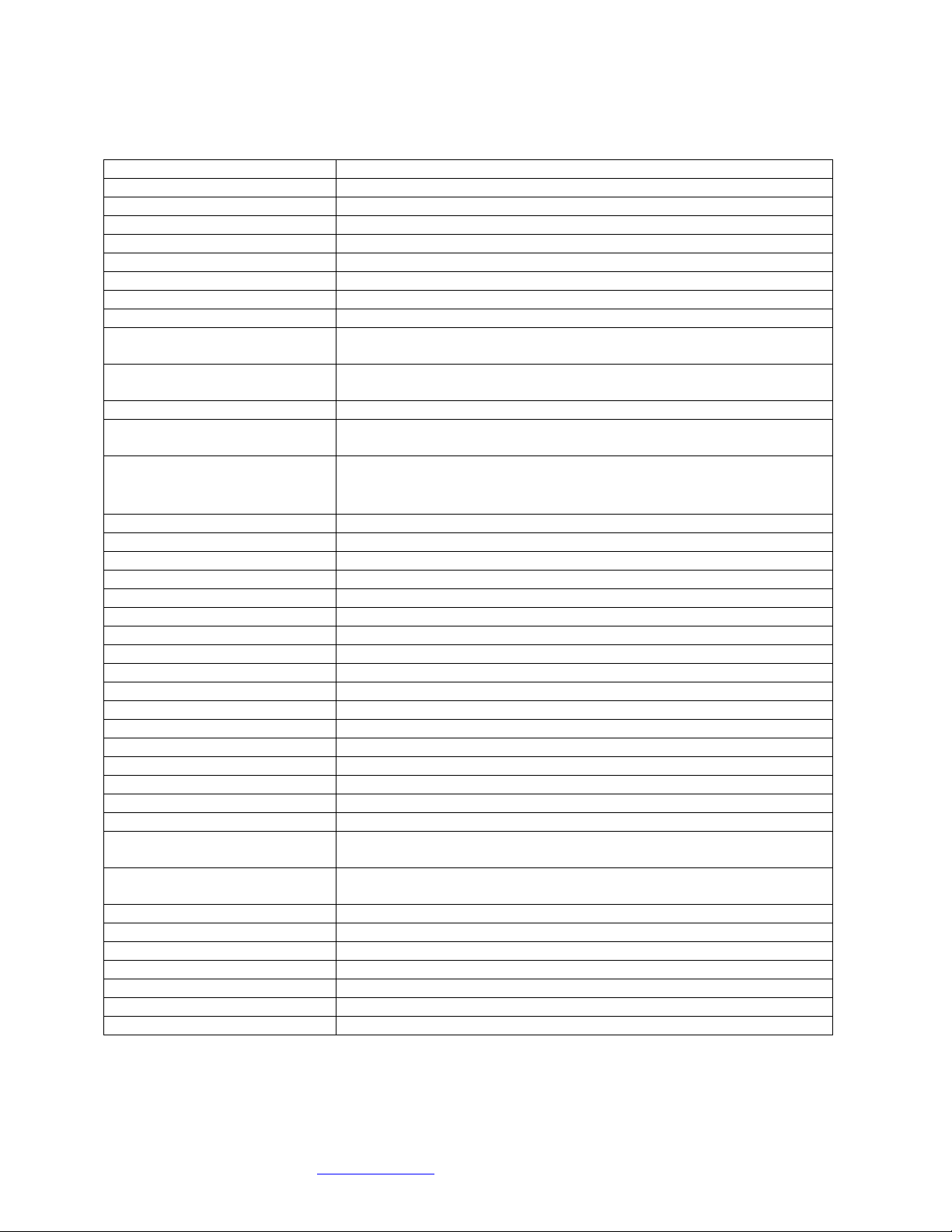
Technical Specifications
Central Processing Unit (CPU)
Intel® Xeon E5-2600v3 Series
Number CPUs
2 x R3 with identical revision, core voltage and bus (core) speed
Socket
2011-pin R3 LGA
Speeds / Cores / Threads
2.9GHz and lower / up to 18 cores / up to 36 threads
Intel Smart Cache
Up to 45MByte
64-bit computing
Yes
QuickPath Interconnect
Up to 9.6 GigaTransfers/second (GT/s) across 2 QPI links
Chipset
Intel C612
Front Side Bus Speed
2133MHz
System Memory Sizes
RDIMM: 32GByte, 16GByte, 8GByte or 4GByte
LRDIMM: 64GByte or 32GByte
Type
Standard ECC Registered DIMMs (RDIMMs)
Optional Load-Reduced DIMMs (LRDIMMs)
Configuration
DDR4-2133MHz, 1866MHz, 1600MHz, 1333MHz
Maximum Size
512GBytes using 16 x ECC Registered DIMMs (RDIMMs)
1TByte using 16 x Load-Reduced DIMMs (LRDIMMs)
PCI Express expansion slots
4x PCI-E 3.0 x16
2x PCI-E 3.0 x8 (1 in x16)
1x PCI-E 2.0 x4 (in x8)
System BIOS
AMI®
Ethernet ports (standard)
2 x Intel RJ-45 ports
Controller
Dual Intel i350 network controllers
Support
10BASE-T, 100BASE-TX, and 1000BASE-T
Ethernet port (management)
RJ-45 port for management only
Controller
Aspeed AST2400 BMC with dedicated IPMI
Support
10BASE-T, 100BASE-TX, and 1000BASE-T
Solid State Drive (SSD)
500GByte
Serial ATA (SATA)
4 x SATA 3 connectors
Drive Format
2.5-inch (63.5mm) solid-state drive (SSD)
Transfer Rate
6.0GByte / second (theoretical)
Number of drives / Capacity
1 standard or 2 optional
Graphics Controller
Aspeed AST2400 BMC
Audio Controller
High-Definition (HD) 7.1 with SPDIF-input digital header
Serial port
COM1 (DB-9)
Universal Serial Bus (USB)
Version 3.0
Ports
4: 2 x USB 3.0 and 2 x USB 2.0
AC Power Supply
One single-phase, auto-ranging, 90-240VAC, 10-5Amps, 50/60Hz;
total output power is not to exceed 1,500Watts
Operating Environment
0° to 30° Celsius (32° to 86° Fahrenheit) temperature
5% to 80% non-condensing humidity
Altitude
Maximum
Operating
10,000ft (3,050meters)
Storage
50,000ft (15,240meters)
Dimensions
7.00” H x 19.00” W x 25.50” D (17.78 cm H x 48.26 W x 64.77CM D)
Weight
54.00 lbs. (24.50kg)
Warranty / Period
Parts & labor return to manufacturer / 2 year
Ext. Warranty Period
Optional 3rd year
Sales 800.829.0550 http://www.cubix.com sales@cubix.com host-engine-4u- x10drg-q-20151211
Cubix Corporation 2800 Lockheed Way Carson City, NV 89706-0719 Page 2

Memory Configuration
DIMM Configurations for CPU1 Only
# DIMMs
Location
Memory Scheme
4
P1-DIMMA1
P1-DIMMB1
P1-DIMMC1
P1-DIMMD1
Interleaved
DIMMs must be identical
type and speed
8
P1-DIMMA1
P1-DIMMB1
P1-DIMMC1
P1-DIMMD1
P1-DIMMA2
P1-DIMMB2
P1-DIMMC2
P1-DIMMD2
DIMM Configurations for CPU1 and CPU2
16
P1-DIMMA1
P1-DIMMB1
P1-DIMMC1
P1-DIMMD1
P1-DIMMA2
P1-DIMMB2
P1-DIMMC2
P1-DIMMD2
P2-DIMME1
P2-DIMMF1
P2-DIMMG1
P2-DIMMH1
P2-DIMME2
P2-DIMMF2
P2-DIMMG2
P1-DIMMH2
Interleaved
DIMMs must be identical
type and speed
PCIe Gen 3 Slots
When installing a HIC in HE4U, make sure you seat it in one of the PCIe Gen 3 x16 slots, which
are numbered CPU1 Slot2, CPU1 Slot 4, CPU2 Slot 6 and CPU2 Slot 8. For double-wide
accelerators like NVIDIA Quadro Series or AMD Firepro W Series, use these four slots as well.
If you add a single-wide display controller like AMD Firepro W2100 / W4100 or NVIDIA Quadro
K4200 for connecting one or more 4K / UHD displays, and the PCIe Gen 3 x16 slots are
occupied, use CPU1 Slot 10.
HostEngine 4U supports one to four 2.5-inch SATA 3 solid-state drives (SSDs) to boot the
operating system (OS). HostEngine 4U also accommodates PCIe flash / SSDs. Install PCIe
flash or SSD cards in CPU1 Slot 10 and / or CPU2 Slot 11, if available. See page 4 for details.
Access
Remove / Replace HostEngine
HostEngine can be removed and replaced from the front once you remove power.
Power down gracefully using the OS or the front-panel on / off switch.
Cubix Corporation 2800 Lockheed Way Carson City, NV 89706-0719 Page 3
Sales 800.829.0550 http://www.cubix.com sales@cubix.com host-engine-4u- x10drg-q-20151211

Wait for the power to shut off.
Disconnect power and all other cables from HostEngine.
Loosen the two retention screws on the HostEngine front panel.
Gently tug the HostEngine handles toward you.
Extract the HostEngine while supporting its weight.
Slide the replacement HostEngine into the rack mount slide mounts.
Slide HostEngine into the cabinet.
Replace and tighten the retention screws.
Connect power and all other cables to HostEngine.
Power up HostEngine.
Remove and replace PCIe devices
PCIe devices can be removed and replaced from the top once you power down HostEngine and
remove the cop cover. See the image below for the PCIe devices to install in each slot.
Power down gracefully using the OS and wait for the power to turn off
Loosen the two retention screws on the HostEngine front panel.
Gently tug the HostEngine handles toward you.
Remove the screws holding the top cover and set it aside.
Disconnect auxiliary power cables from the PCIe devices such as accelerators, if needed.
Remove / replace the PCIe devices and re-connect the drive power and data cables.
Replace the top cover and its retaining screws.
Slide HostEngine into the cabinet.
Replace and tighten the retention screws.
Power up HostEngine.
Sales 800.829.0550 http://www.cubix.com sales@cubix.com host-engine-4u- x10drg-q-20151211
Cubix Corporation 2800 Lockheed Way Carson City, NV 89706-0719 Page 4

Remove and replace a SATA drive
Note
Power down HostEngine before removing it or its hard disk drive.
SATA drives are removable from the front panel once you power down HostEngine.
Power down gracefully using the OS or the power on/off button on HostEngine front panel
and wait for the power LED to turn off
Loosen the retention screw on the LaserBlade drive mounting bracket
Gently tug the drive mounting bracket handle.
Disconnect the drive power and data cables.
Remove / replace the drive and re-connect the drive power and data cables.
Slide in the drive mounting bracket and tighten the retention screw.
Remove / Replace HostEngine
Power down gracefully using the OS or the power on/off button on the front panel.
Wait for the power LED to shut off.
Disconnect power and all other cables from HostEngine.
Extract the HostEngine while supporting its weight.
Slide the replacement HostEngine into the rack mount slide mounts.
Connect power and all other cables to HostEngine.
Power up HostEngine.
Connections, Controls and Indicators
Connections
On the rear panel, HostEngine provides four USB 2.0 ports, two Gbps Ethernet ports, a COM
port and an IPMI 2.0 GbE port. The AC power receptacle is also on the rear panel.
HostEngine also provides access for Cubix HICs that connect to GPU-Xpander Rackmount 8 or
other Xpander enclosures using external PCIe x16 cables, if needed. With these connections,
you can mount HostEngine immediately above or below GPU-Xpander Rackmount 8. You can
also install PCIe cards inside HostEngine 4U. For example, install 4 x full-length, full-height,
double-wide GPUs inside HostEngine 4U.
Sales 800.829.0550 http://www.cubix.com sales@cubix.com host-engine-4u- x10drg-q-20151211
Cubix Corporation 2800 Lockheed Way Carson City, NV 89706-0719 Page 5

Controls
The front panel provides the power on/off button and
the reset button. Pressing and releasing the power
button during operation will provide a graceful
shutdown of the operating system. Pressing and
holding the power button for 4 seconds or more forces
HostEngine to power off. See the image at the right.
Indicators
Indicators (LEDs) for power (steady green), hard drive activity (flashing green), reset (flash
green once), management (steady green) and identification (steady blue if enabled) are also on
the front panel.
Install HostEngine in a Rack Mount Cabinet
Cubix ships HostEngine with the slide mounts installed on the enclosure.
Within packaging, you will find four brackets that
mount within your rack mount cabinet as well as
screws, nuts and G-nuts for use in mounting
HostEngine. See the image at right.
Mount HostEngine close enough to GPU-Xpander
Rack Mount 8 so that the standard 2meter cables
will reach. Mount GPU-Xpander Rack Mount 8
enclosure immediately above or immediately
below HostEngine in the rack mount cabinet. For
this procedure, use a Philips #2 screwdriver, a flat-
blade screwdriver and a 3/8” wrench or socket and
drive.
Sales 800.829.0550 http://www.cubix.com sales@cubix.com host-engine-4u- x10drg-q-20151211
Cubix Corporation 2800 Lockheed Way Carson City, NV 89706-0719 Page 6

1. Shut down HostEngine normally.
Warning
Before you lift a HostEngine into place, ask for assistance.
2. Disconnect all data and power cables.
3. Remove the two slide mounts—one slide mount
from each side of the HostEngine enclosure. To
release each slide mount, slide it toward the rear of
the enclosure until it stops. Press the catch to
release and remove the slide mount as you can see
in the image at the right.
4. Mount the HostEngine mounting brackets and slide mounts in your cabinet. Allow vertical
space for 2U or 4U as appropriate for your enclosure.
5. Mount the front and rear mounting brackets in the
left side of your cabinet. Make sure all four line up
so that HostEngine is level within the cabinet. See
the image at the right.
6. Mount each of the two sliders into the front and rear
mounting brackets (Part # S18500A) and slider
assembly with the bolts and G-nuts provided in the
packaging. Use the Philips #2 screwdriver and the
3/8” wrench or socket to secure snugly but not
tightly each slider to the front and rear mounting brackets. Check to make sure the mounting
brackets and slide rails are level from front to rear before tightening the screws and nuts.
Align the front of the slider with the front of the cabinet.
7. Repeat the process for the other two front and two rear mounting brackets and slider
assembly on the right side of the cabinet.
8. Check to make sure that the slide rails are level,
both from front to back and from right to left. Once
you’re sure the slide rails are level, you’re ready
to tighten the mounting screws. See the image at
the right.
9. Tightly secure the screws holding the sliders to
the front and two rear mounting brackets on each side of the cabinet.
10. Extend the slide rails almost all the way out the front of the cabinet.
11. Lift the HostEngine, line it up carefully and slide it into place. Before lifting the HostEngine
into place, ask for assistance.
12. Try sliding the HostEngine in and out slightly to make sure it moves freely.
13. Connect the AC power cords into the HostEngine rear receptacle.
14. Connect the PCIe x16 external cables to GPU-Xpander Rack Mount 8.
15. Power up HostEngine.
Access the HostEngine Interior
For this procedure, use a Philips #2 screwdriver. For accessing HostEngine to add, move or
replace memory, HICs, GPUs or other adapters, use the following procedure.
1. Shut down gracefully HostEngine.
Sales 800.829.0550 http://www.cubix.com sales@cubix.com host-engine-4u- x10drg-q-20151211
Cubix Corporation 2800 Lockheed Way Carson City, NV 89706-0719 Page 7
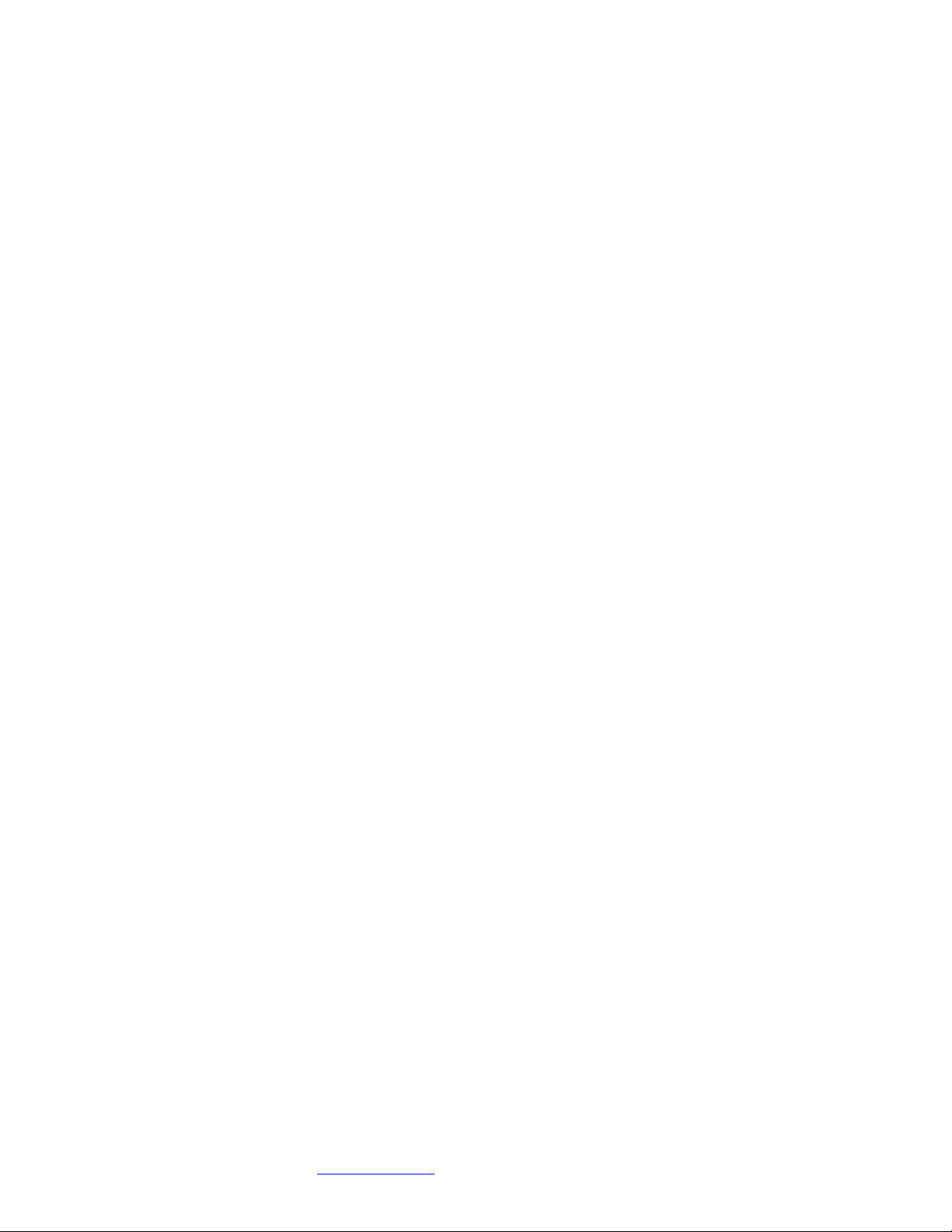
2. Remove the power cord.
3. Gently pull the HostEngine toward you a foot or so.
4. Remove the screws holding in place the HostEngine front top cover, remove the top cover
and the top end-bracket panel and set them aside.
5. Add, remove or replace the memory, HICs or other cards, making sure to seat each firmly in
the socket or slot, secure the end bracket screws and to connect aux power cables, if
necessary.
6. Replace the HostEngine front top cover and replace the screws holding it in place.
7. Gently slide HostEngine back in place.
8. Connect the AC power cord into the HostEngine rear receptacle.
9. Power up HostEngine.
Sales 800.829.0550 http://www.cubix.com sales@cubix.com host-engine-4u- x10drg-q-20151211
Cubix Corporation 2800 Lockheed Way Carson City, NV 89706-0719 Page 8
