Cube u30gt User Manual
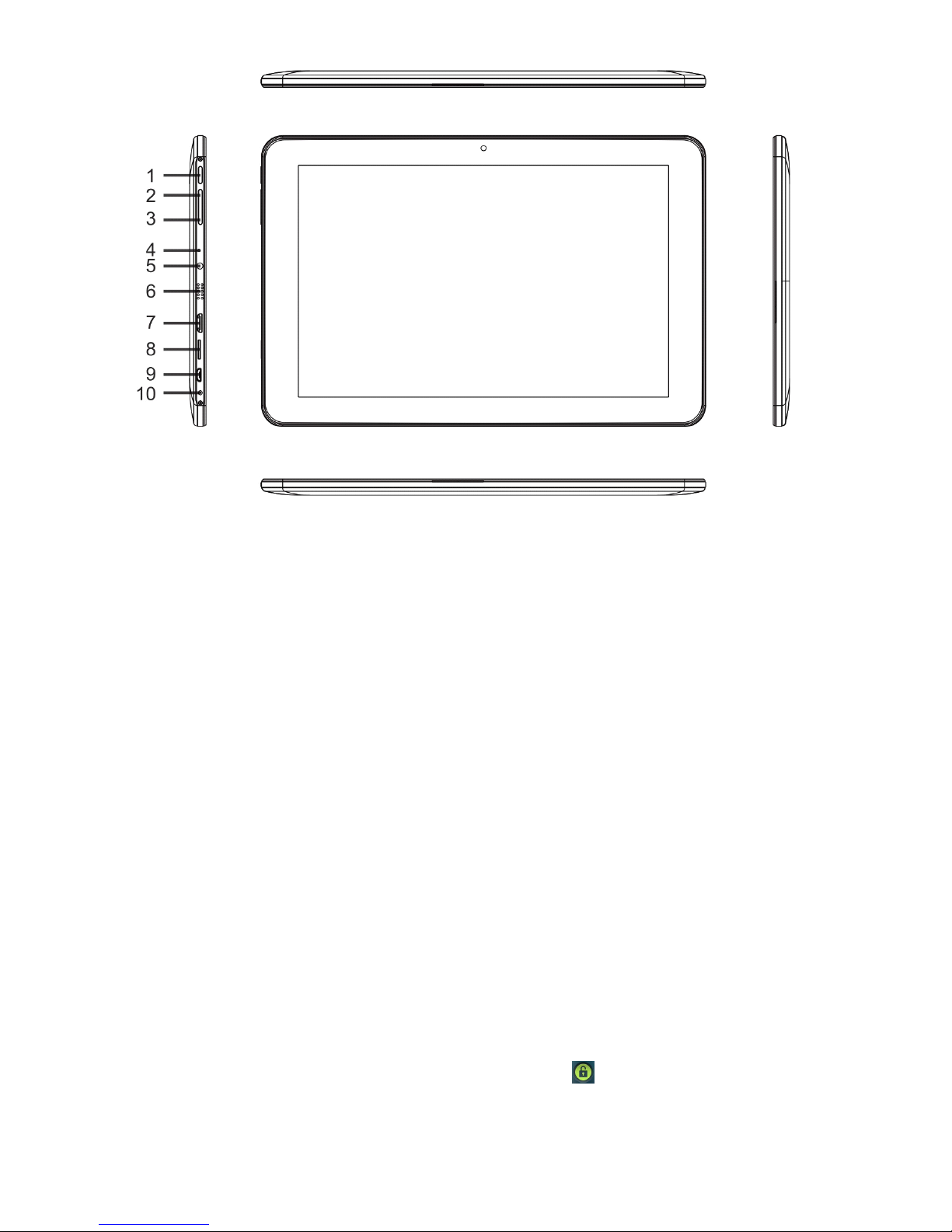
Products
Products
Products
Products Features
Features
Features
Features
Button Introduce
� Button Introduce
1. Power button: long press for 3 seconds is for turn on/off , short press for wake up screen;long
press 10 seconds is for Reset function.
2. Vol +: short/long press is volume up
3. Vol -: short/long press is volume down
4. Mic: Record built-in port
5. Earphone: 3.5 mm earphone port
6. Speaker:speaker port
7. HDMI: HDMI out put
8. TF card: TF expand card port
9. USB card/OTG port for U disk / mouse / keyboard
10. DC in: 2.5MM DC 12 V 2A charging port
一. Use preparation
�
�
�
� Connecting
Connecting
Connecting
Connecting to
to
to
to your
your
your
your PC
PC
PC
PC
Startup your PC, and connect the product to your PC with the provided USB Cable for USB charge or file
transfer. The product will show connected and you can copy/delete files within the player through PC.
Notice:
Notice:
Notice:
Notice: Do
Do
Do
Do not
not
not
not play
play
play
play music
music
music
music or
or
or
or video
video
video
video while
while
while
while connected
connected
connected
connected with
with
with
with PC.
PC.
PC.
PC. Please
Please
Please
Please be
be
be
be aware
aware
aware
aware that
that
that
that we
we
we
we claim
claim
claim
claim
no
no
no
no responsibility
responsibility
responsibility
responsibility for
for
for
for damage
damage
damage
damage caused
caused
caused
caused by
by
by
by this
this
this
this improper
improper
improper
improper operation.
operation.
operation.
operation.
�
�
�
� Turn on
Under power on mode, long press "Power button" for 3 seconds , the system will enter android power-on status
bar,and about 100s later enter the system menu,the screen is locked,hold lock tap to drag up to the green
point position,the device will unlock automatically,just as the following picture shows:
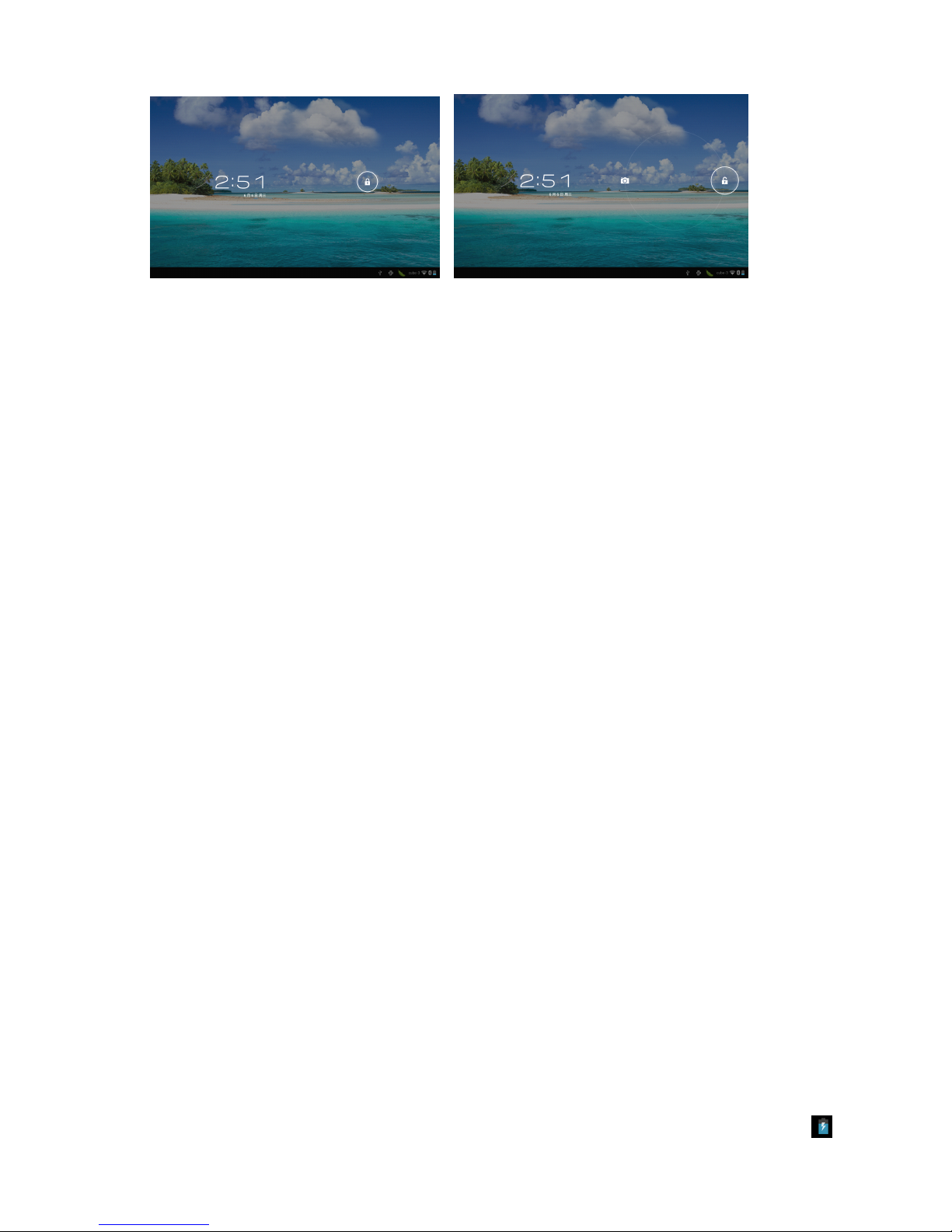
Connect the device with PC,the system will turn on the device automatically(it only supply
power and don't charge).
Power
Power
Power
Power saving
saving
saving
saving &
&
&
& screen-lock
screen-lock
screen-lock
screen-lock : turn
turn
turn
turn on
on
on
on the
the
the
the device
device
device
device and
and
and
and short
short
short
short press
press
press
press “ POWER
POWER
POWER
POWER ” button to enter SLEEP power
saving mode,at this time,the screen become black screen, and also enter screen lock mode.Press “ POWER
POWER
POWER
POWER ”
button again ,the system resume bright screen within 1s.
Note:
Under power saving mode, the original operations such as music,video etc will not pause and will
continuously work ,it only clock the screen to be at the status of black screen.
Note :
When the system hangs up,press "power switch" button for 10s so that the device resume to
turn off, and press "power switch" again,it will turn on.
�
�
�
� Power off
Under the power-on status ,long press "power button" for 3s, power-off menu will show,select "OK" to turn off the
player.
【 Notice 】 When power is not enough,the device will continuously give an alarm ,it will automatically power off if
no charging;if don't turn it on,please check the power status,try to turn it on within 5 minutes to 10 minutes
after it is charging if power is out of use.
�
�
�
�
Using
Using
Using
Using TF
TF
TF
TF expansion
expansion
expansion
expansion card
card
card
card
1 、 Connect the player with your PC, it will appear 2 Removable Disk, the first one is build-in flash
memory, the other one is TF card. The second Removable Disk will not be opened if you did not plug a TF
expansion card to the player.
Notice:
Notice:
Notice:
Notice: the
the
the
the player
player
player
player only
only
only
only supports
supports
supports
supports TF
TF
TF
TF kind
kind
kind
kind of
of
of
of expansion
expansion
expansion
expansion card
card
card
card (maximum
(maximum
(maximum
(maximum memory:32GB)
memory:32GB)
memory:32GB)
memory:32GB) .
.
.
.
2
2
2
2 、 Plug expansion card
To
Plug: Insert the expansion card as the indication near the card slot. Once the player identifies the
expansion card, Files stored in the card memory can be played.
To
Unplug: Press the expansion card slightly and remove it.
�
�
�
� Charging the battery
1 、 For best results, let it charge for about 7 to 8 hours during the fir s t use, to confirm the full power
and then use it.
2 、 Insert MINI 5IN USB port of the adaptor into the device USB port , the other end of the adaptor is inserted
into DC port,then the device turn on automatically,the battery capacity will read as the green scrolling icon
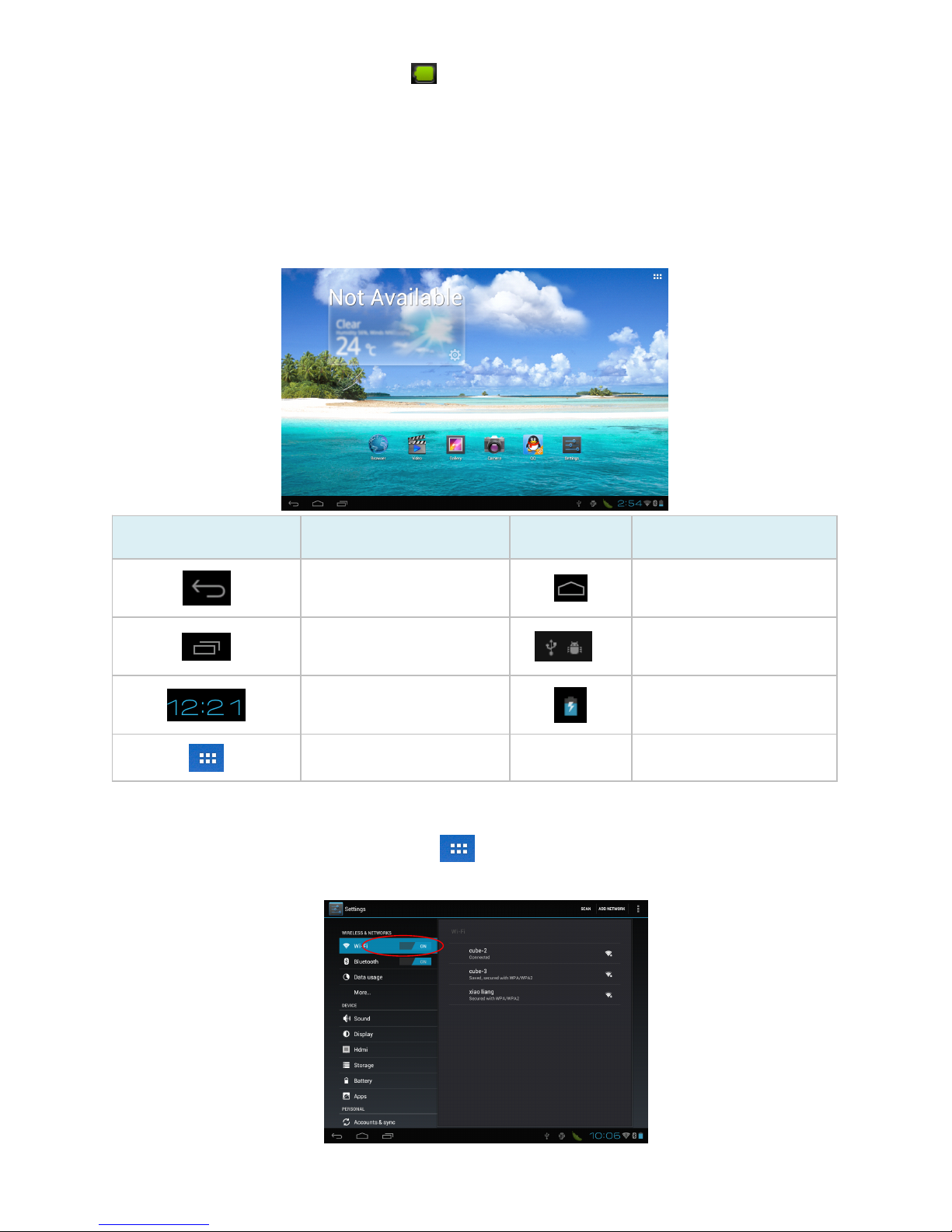
shows when charging , the charger should not be plugged out until power is fully charged. The indicator light
becomes blue,the battery icon's green bar will stop.
When the power exhausts out,wait for a minute and turn the device on.
Notice:1.if you want the special charger with 12V --2A ,contact the distributor in the local.
2.Don't use 5V charger, or we are not responsible if the device is damaged to lead by the usage of
5V charger.
�
�
�
�
Main user interface ( menu icons definition )
Icon Function introduction Icon Function introduction
Return button
Any interface and click it
will return to main menu
Menu of Recent operation
The system has identify
new device
To show the time of current
system
Battery icon showing the
remaining power
Function module menu
二. Operation introduction
1.Wifi Setting
a. WIFI on setting : click module menu icon , enter module menu list,click "setting" to enter
the setting menu,click "wireless & networks" to enter,select "Wi-Fi" :
