Cube ON-HS94A Instruction Manual
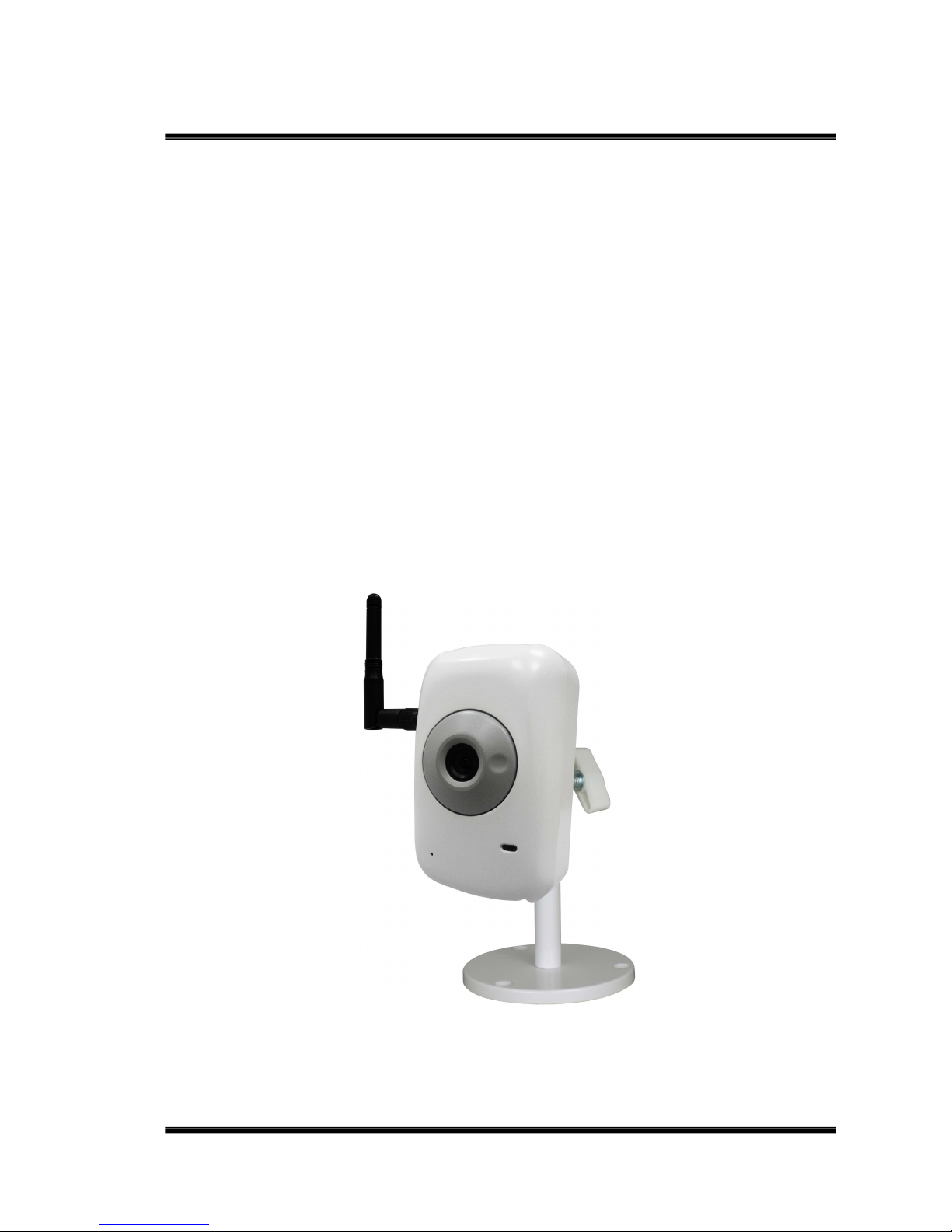
1/42
User Manual
IP CAMERA
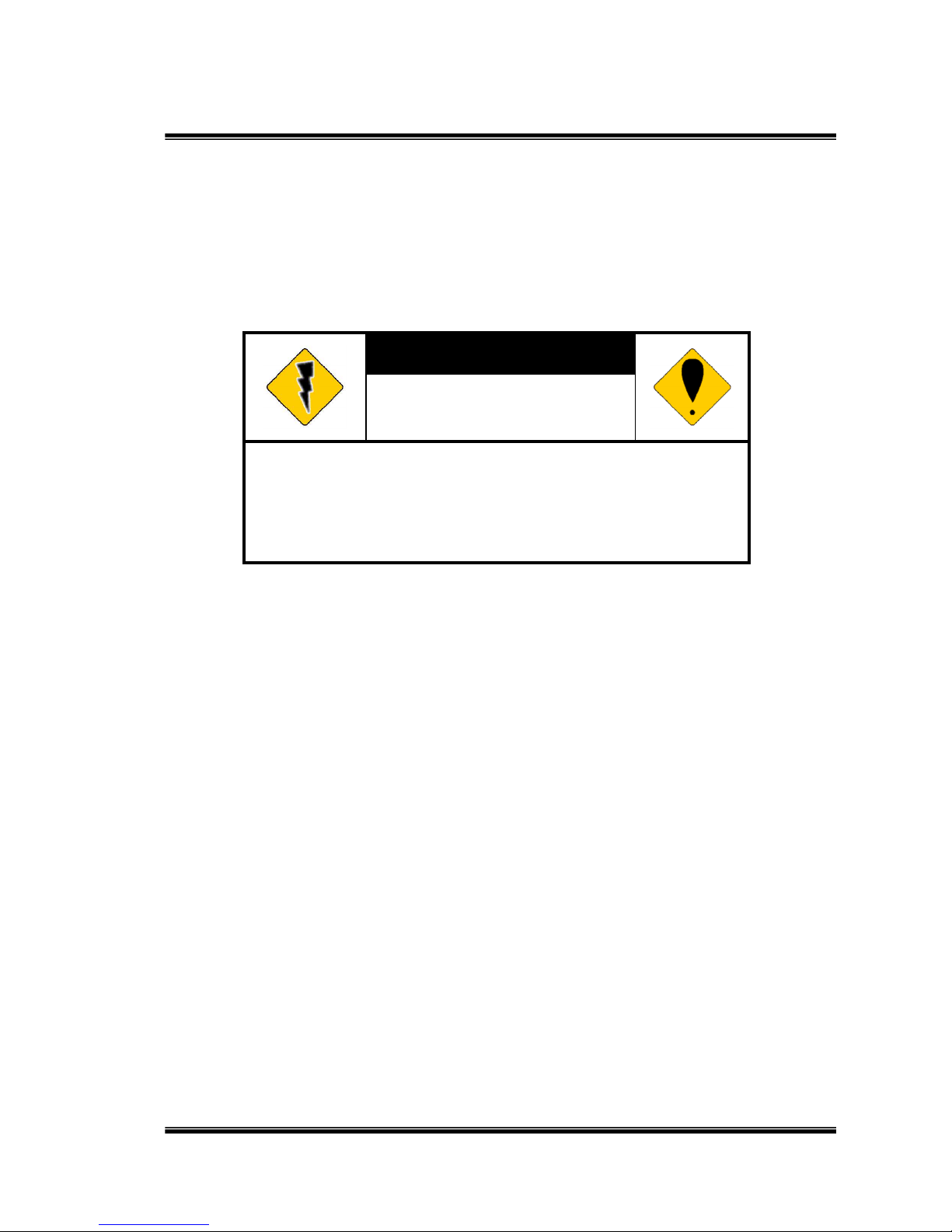
2/42
WARINGS
TO REDUCE THE RISK OF FIRE OR ELECTRIC SHOCK, DO NOT EXPOSE THIS
PRODUCT TO RAIN OR MISTURE.
DO NOT INSERT ANY METALLIC OBJECT THROUGH VENTILATION GRILLS.
CAUTION
CAUTION
RISK OF ELECTRIC SHOCK
DO NOT OPEN
CAUTION:TO REDUCE THE RISK OF ELECTRIC SHOCK.
DO NOT REMOVE COVER (OR BACK).
NO USER-SERVICEABLE PARTS INSIDE.
REFER SERVICING TO QUALIFIED SERVICE PERSONNEL.
COPYRIGHT
THE TRADEMARKS MENTIONED IN THE MANUAL ARE LEGALLY REGISTERED
TO THEIR RESPECTIVE COMPANIES.
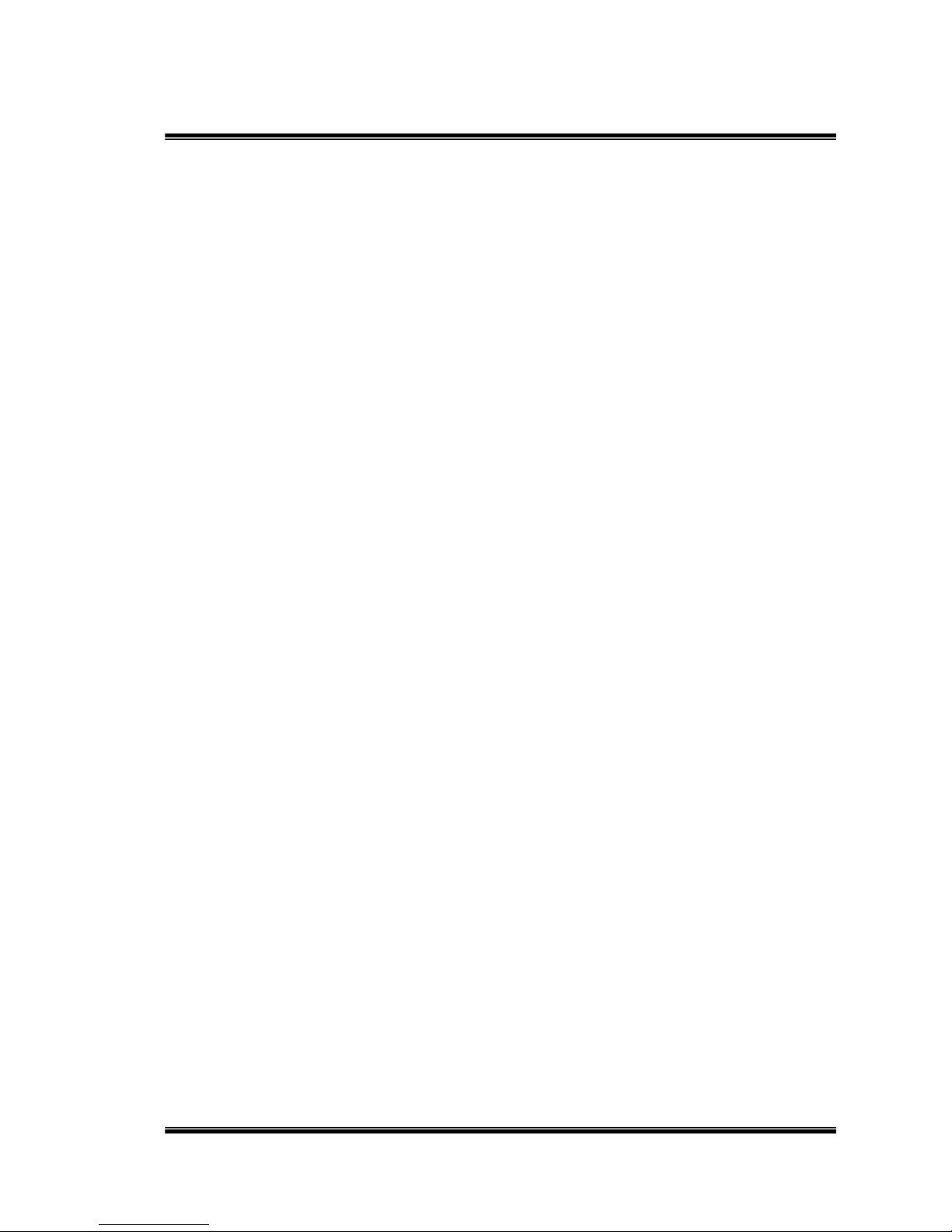
3/42
Content
I. PREFACE....................................................................................................................................... 4
II. PRODUCT SPECIFICATIONS....................................................................................................... 4
III. PRODUCT INSTALLATION........................................................................................................... 6
A. M
ONITOR SETTING
.....................................................................................................................................6
B. H
ARDWARE INSTALLATION ASSIGNMENT
...................................................................................................8
C. IP A
SSIGNMENT
......................................................................................................................................... 9
D. I
NSTALL ACTIVEX CONTROL
:................................................................................................................... 11
IV. LIVE VIDEO.................................................................................................................................. 13
V. CONFIGURATION........................................................................................................................ 15
A. S
YSTEM
....................................................................................................................................................16
B. N
ETWORK
................................................................................................................................................ 19
C. A/V S
ETTING
........................................................................................................................................... 31
D. E
VENT LIST
.............................................................................................................................................. 37
VI. NETWORK CONFIGURATION.................................................................................................... 40
VII. FACTORY DEFAULT.................................................................................................................... 42
VIII. PACKAGE CONTENTS ............................................................................................................... 42
V1.0_111128
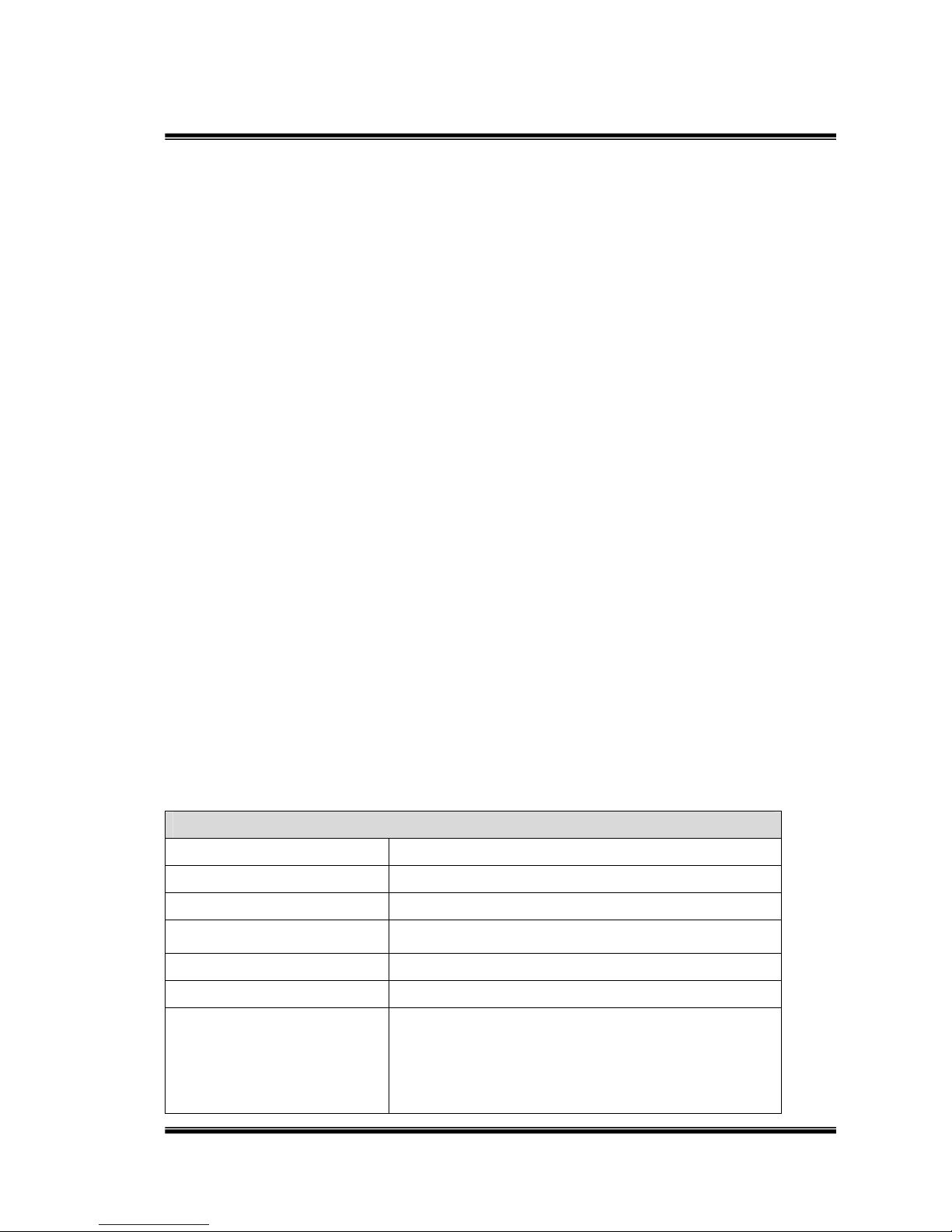
4/42
I. Preface
This is a 1/4’’ CMOS IP camera with the web server built in. User can view
real-time video via IE browser. It supports H.264, JPEG and MPEG4(3GPP Only)
video compression which provides smooth and high video quality. The video can
be stored in the Micro SD card and playback remotely.
With user friendly interface, it is an easy-to-use IP camera which is designed for
security application.
II. Product Specifications
VGA CMOS Sensor @ 30FPS
Power over Ethernet available
H.264/ JPEG / MPEG4 compression
Micro SD card backup
2-way audio
Support iPhone/ Android/ Symbian /Blackberry/Mac
Triple Streaming
SDK for Software Integration
Free Bundle 36 Channel Recording Software
Specifications
Hardware
CPU ARM 9 ,32 bit RISC
RAM 128MB
Flash 16MB
Image sensor 1 / 4” VGA CMOS sensor
Sensitivity 1.0 lux @ 30fps
Lens Type 4.3mm @ F2.0
Audio G.711/G.726(24Kbps/32kbps) audio
compression
Input : Mic built-in
Output : 3.5mm phone jack, Support 2-way
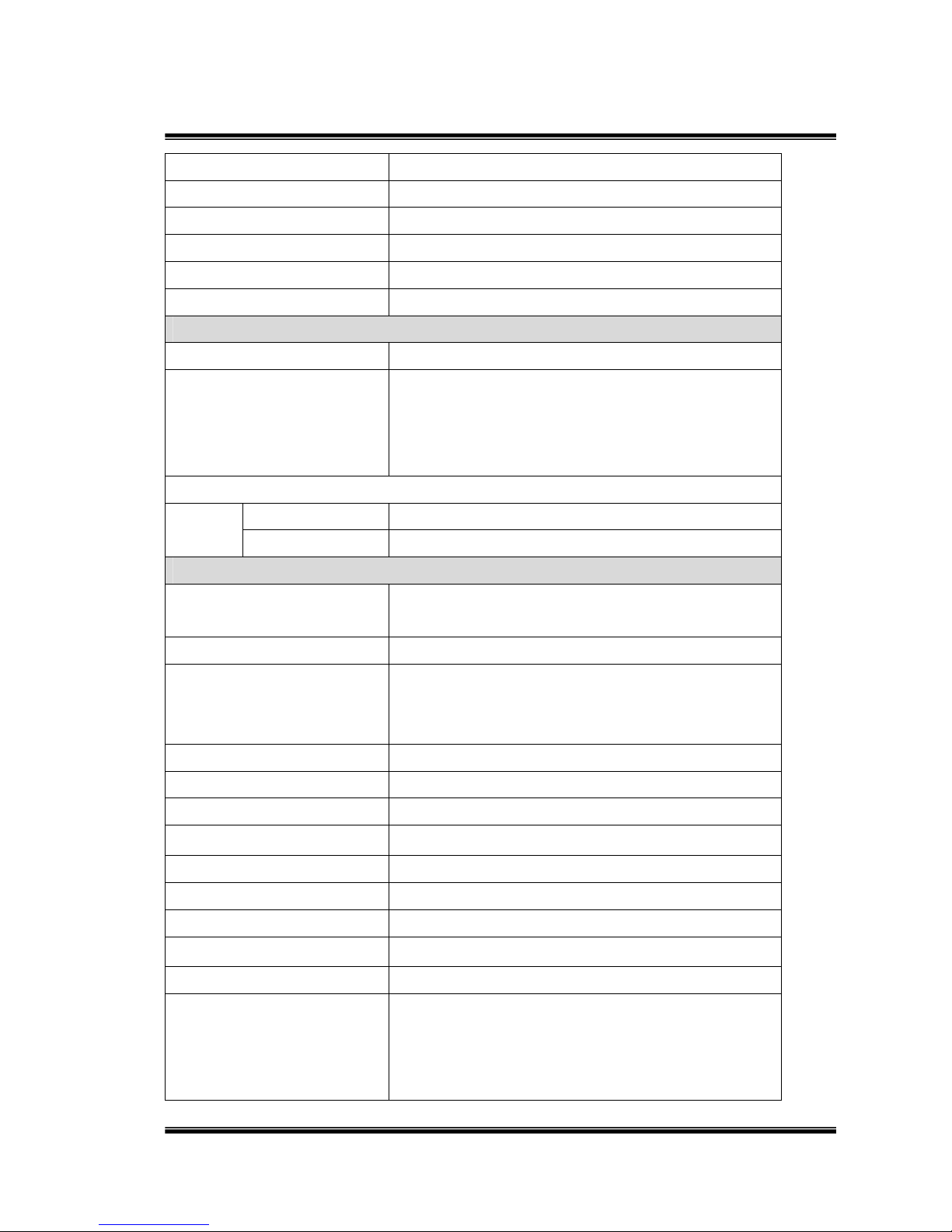
5/42
audio
IO DI / DO
Power over Ethernet Optional
Operating Temperature -10 ~4℃ 5℃
Dimensions 59mm x 93.7(mm)x 45.5(mm)
Weight 240g
Network
Ethernet 10/ 100 Base-T
Network Protocol HTTP, HTTPS, SNMP, QoS/DSCP, Access list,
IEEE 802.1X, RTSP, TCP/IP, UDP, SMTP, FTP,
PPPoE, DHCP, DDNS, NTP, UPnP, 3GPP,
SAMB
Wireless (Optional)
Wireless 802.11 n/b/g
Security WEP,WPA-PSK,WPA2-PSK
System
Video Resolution
640x480@30fps, 320x240@30fps,
176x144@30fps
Triple Streaming Yes
CMOS setting Brightness, Contrast, Saturation, Exposure,
Sharpness, AGC, BLC, Night Mode, Flip, Mirror,
Outdoor/Indoor
Image snapshot Yes
Full screen monitoring Yes
Zoom Yes
Privacy Mask Yes, 3 different areas
Compression format H.264/ M-JPEG/ MPEG4
Video bitrates adjust CBR, VBR
Motion Detection Yes, 3 different areas
Triggered action Mail, FTP, Save to SD card, DO, Samba
Pre/ Post alarm Yes, configurable
Security Password protection, IP address filtering,
HTTPS encrypted data transmission, 802.1X
port-based authentication for network protection,
QoS/DSCP
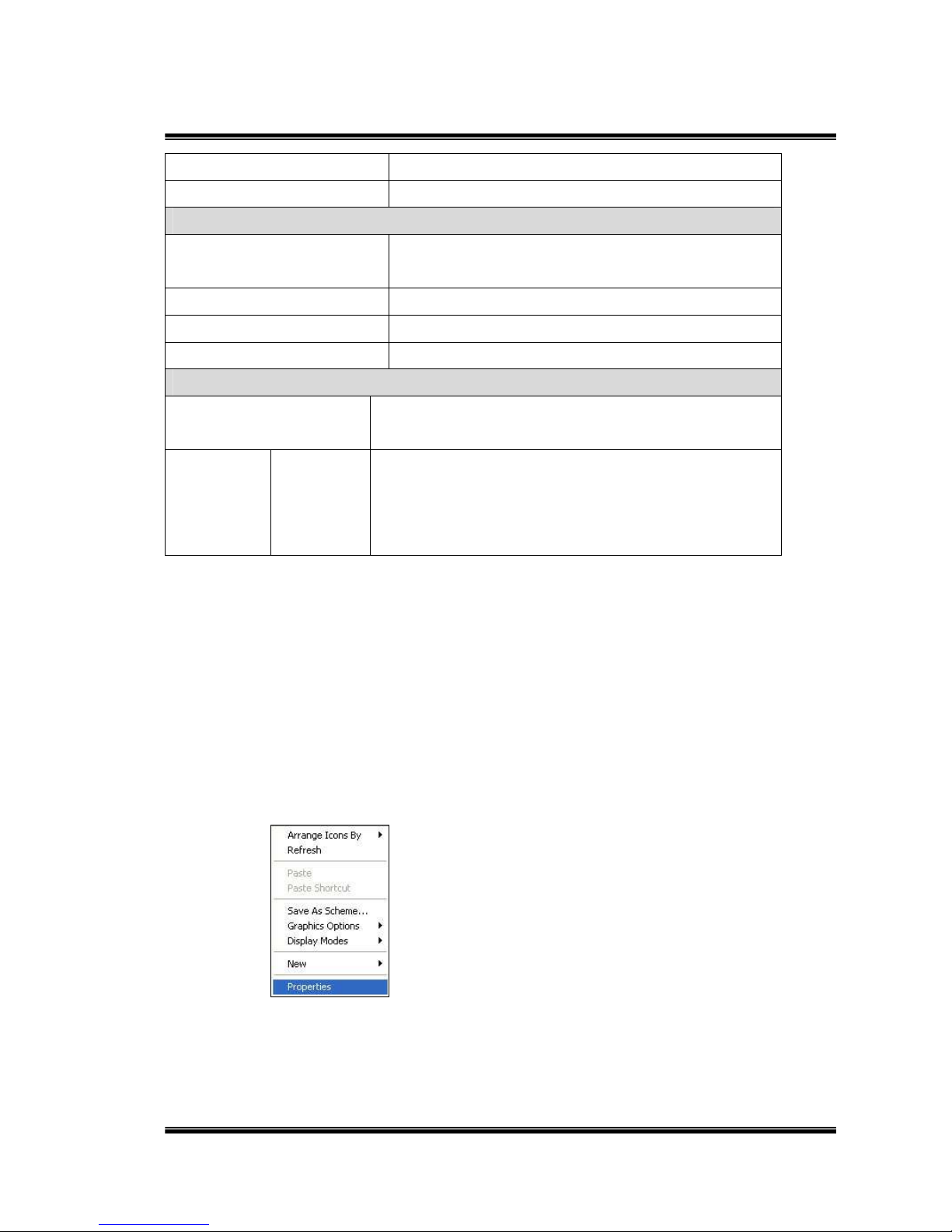
6/42
Firmware upgrade HTTP mode, can be upgraded remotely
Simultaneous connection Up to 10
SD card management
Recording trigger Motion Detection, IP check, Network break down
(wire only),schedule, DI
Video format AVI, JPEG
Video playback Yes
Delete files Yes
Web browsing requirement
OS Windows 7, 2000, XP, 2003, Microsoft IE 6.0 or
above
Hardware Suggested
Intel Dual Core 2.53G,RAM: 1024MB, Graphic
card: 128MB
III. Product Installation
A. Monitor Setting
i. Right-Click on the desktop. Select “ Properties”
ii. Change color quality to highest (32bit).
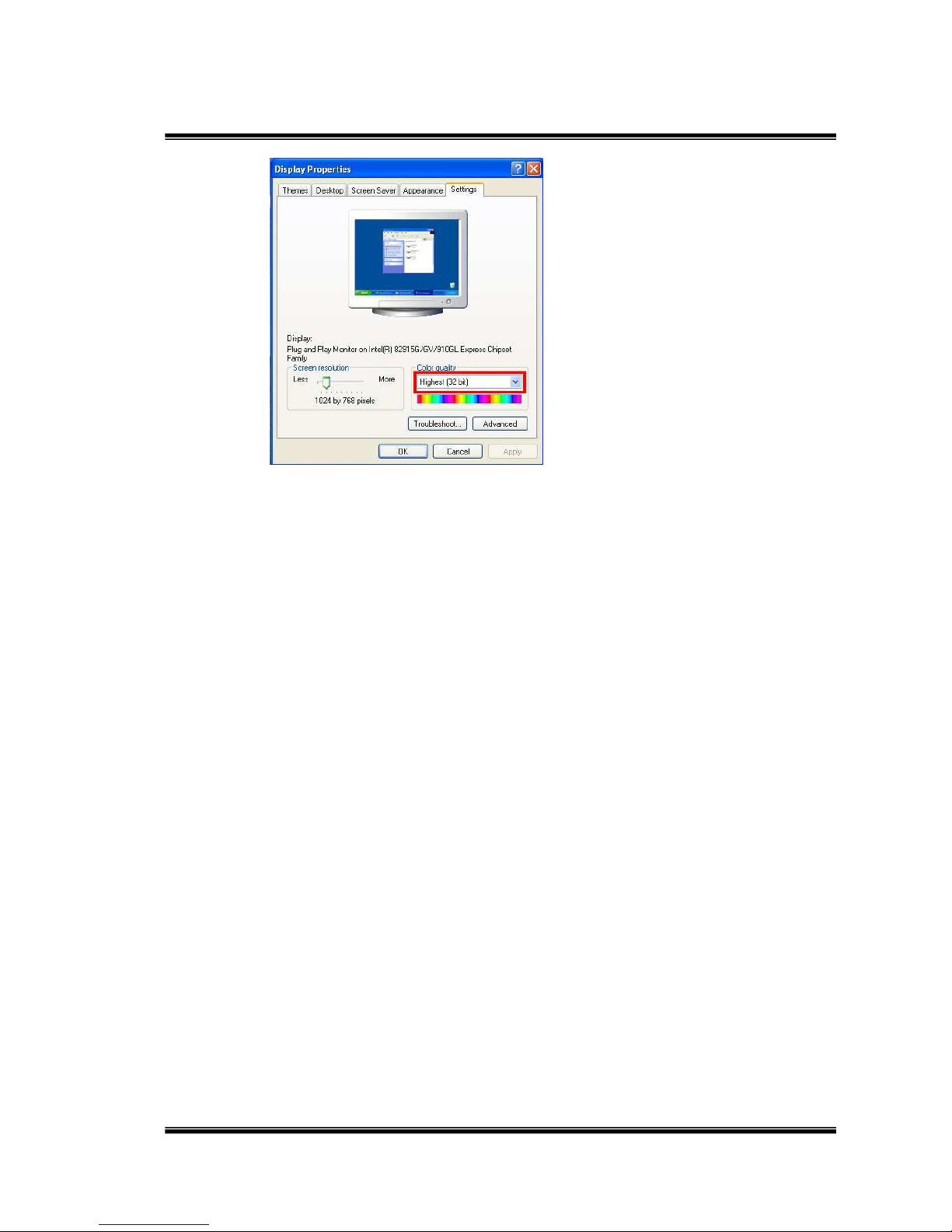
7/42
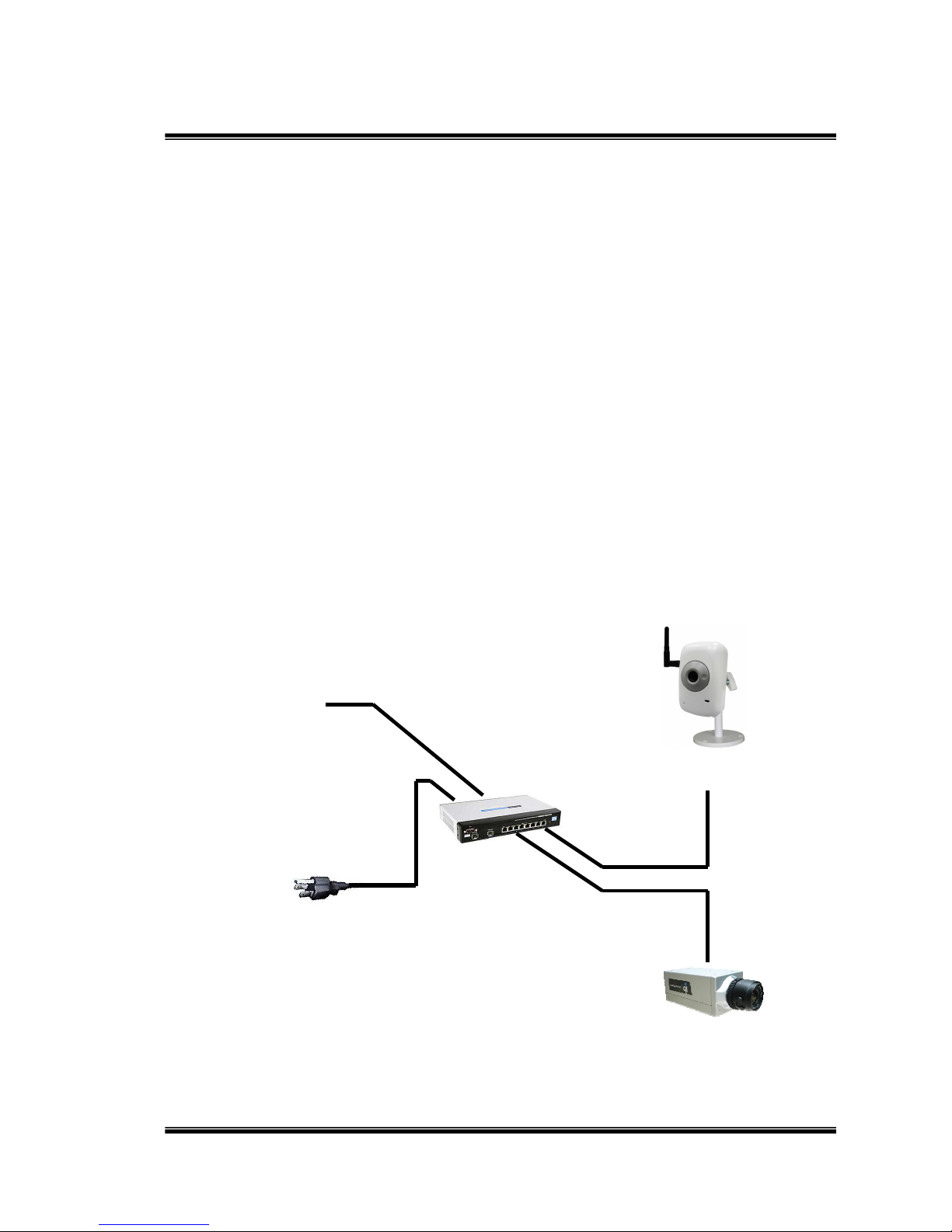
8/42
B. Hardware Installation Assignment
i. Connect power adaptor.
Connect IP Cam to PC or network with Ethernet cable.
Set up the network configurations according to the network environment.
For further explanation, please refer to chapter VI, “Network
Configuration for IP CAMERA”.
ii. PoE ( Power Over Ethernet)(Optional)
802.3af, 15.4W PoE Switch is
recommended
Power over Ethernet (PoE) is a technology that integrates power into a
standard LAN infrastructure. It enables power to be provided to the
network device, such as an IP phone or a network camera, using the
same cable as that used for network connection. It eliminates the need
for power outlets at the camera locations and enables easier application
of uninterruptible power supplies (UPS) to ensure 24 hours a day, 7 days
a week operation.
Ethernet
PoE Switch
PoE IP Camera
PoE IP Camera
Ethernet Cable
Ethernet Cable
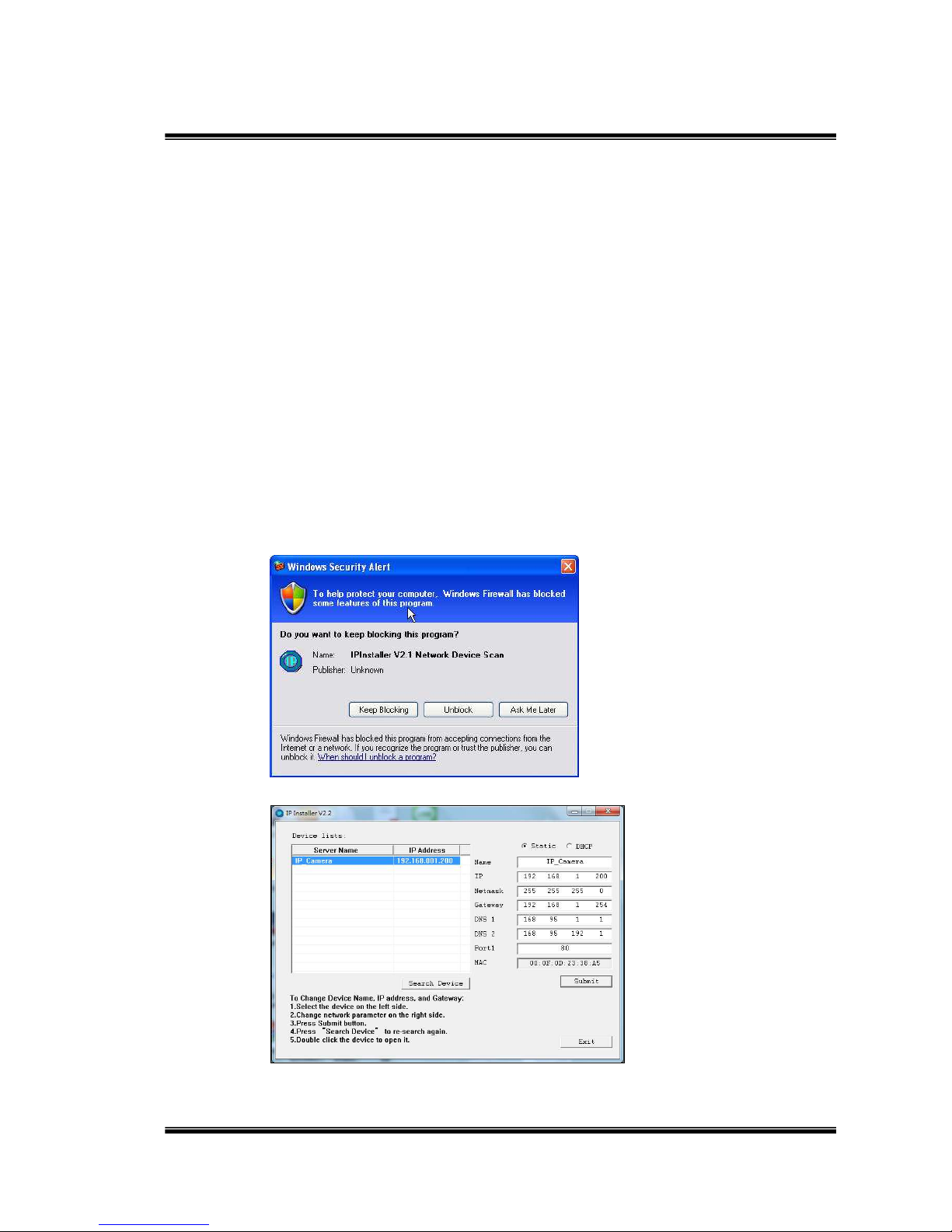
9/42
C. IP Assignment
i. Use the software, “IP Installer” to assign the IP address of IP CAMERA.
The software is in the attached software CD.
ii. IP installer supports two languages
a. IPInstallerCht.exe:Chinese version
b. IPInstallerEng.exe:English version
iii. There are 3 kinds of IP configuration.
a. Fixed IP (Public IP or Virtual IP)
b. DHCP (Dynamic IP)
c. Dial-up (PPPoE)
iv. Execute IP Installer
v. For Windows XP SP2 user, it may popup the following message box.
Please click “Unblock”.
vi. IP Installer configuration:
vii. IP Installer will search all IP Cameras connected on Lan. The user can
click “Search Device” to search again.
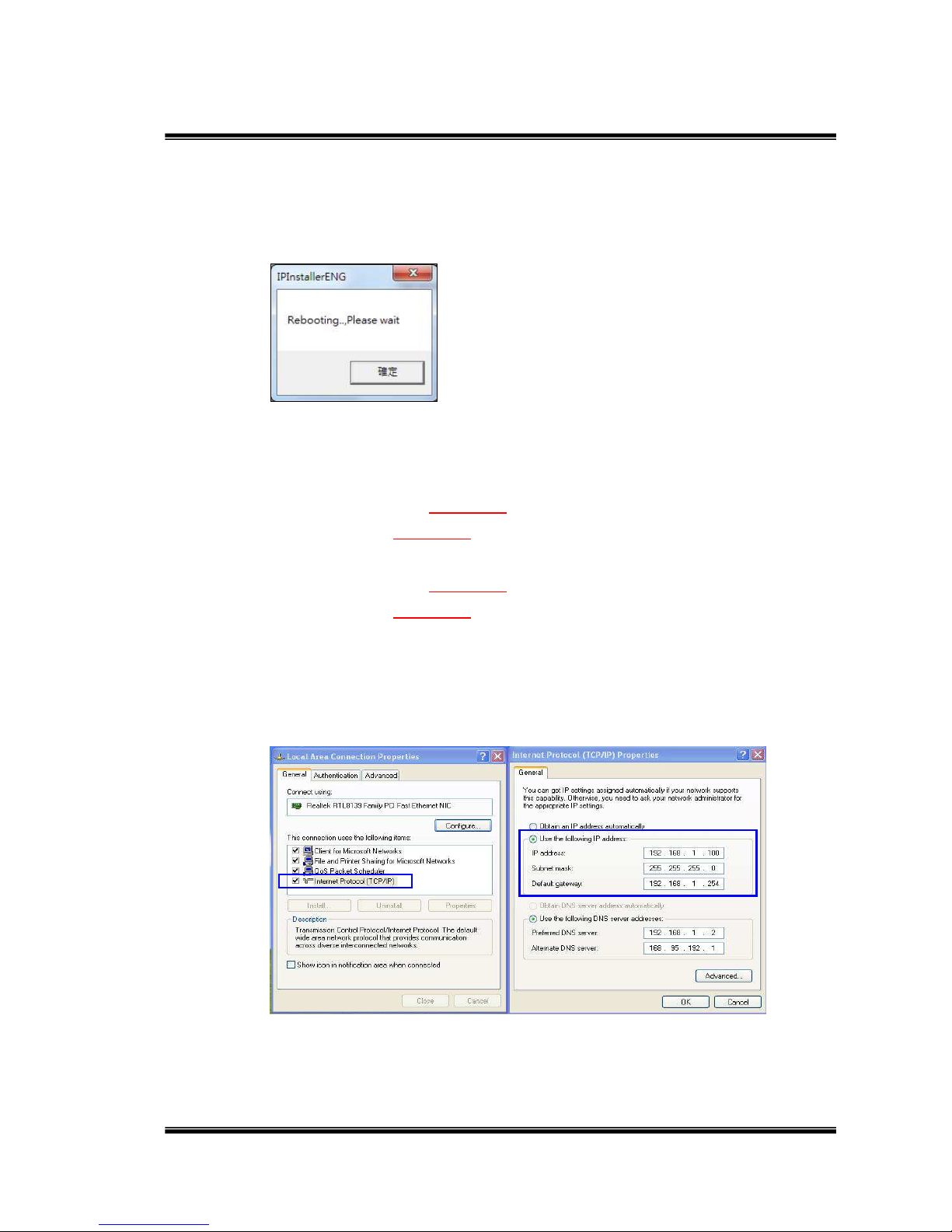
10/42
viii. Click one of the IP Camera listed on the left side. The network
configuration of this IP camera will show on the right side. You may
change the “name” of the IP Camera to your preference (eg: Office,
warehouse). Change the parameter and click “Submit” then click “OK”. It
will apply the change and reboot the Device.
ix. Please make sure the subnet of PC IP address and IP CAM IP address
are the same.
The same Subnet:
IP CAM IP address: 192.168.1.200
PC IP address: 192.168.1.100
Different Subnets:
IP CAM IP address: 192.168.2.200
PC IP address: 192.168.1.100
To Change PC IP address:
Control PanelNetwork ConnectionsLocal Area Connection
PropertiesInternet Protocol (TCP/IP) Properties
Please make sure your IP Camera and PC have the same Subnet. If not,
please change IP Camera subnet or PC IP subnet accordingly.
x. A quick way to access remote monitoring is to left-click the mouse twice
on a selected IP Camera listed on “Device list” of IP Installer. An IE
browser will be opened.
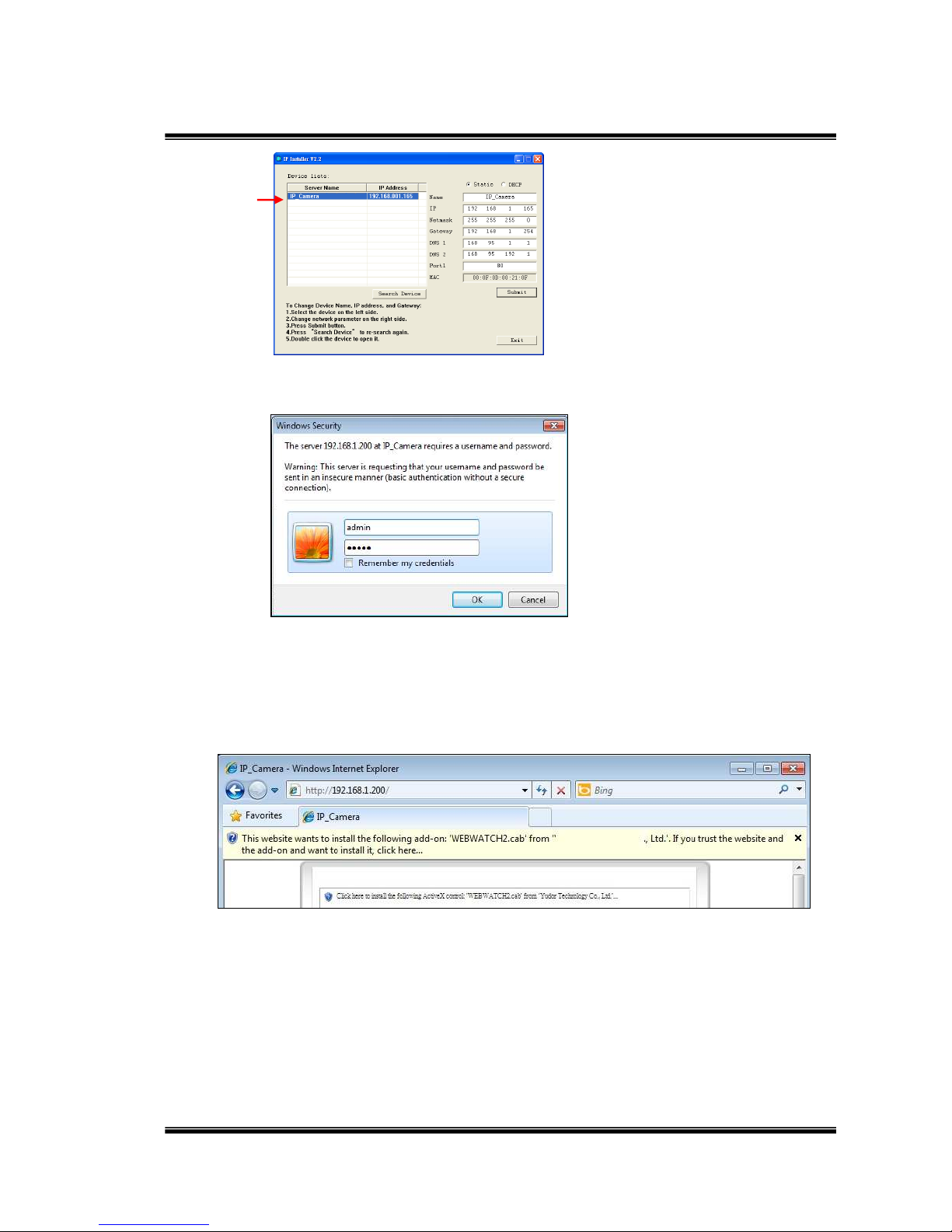
11/42
xi. Then, please key in the default “user name: admin” and “password:
admin”.
D. Install ActiveX control:
For the first time to view the camera video via IE, it will ask you to install the
ActiveX component.
If the installation failed, please check the security setting for the IE browser.
i. IE Tools Internet Options… Security Tab Custom Level…
Security Settings Download unsigned ActiveX controls Select
“Enable” or Prompt.
ii. IE Tools Internet Options… Security Tab Custom Level…
Initialize and script ActiveX controls not marked as safe Select
“Enable” or Prompt.
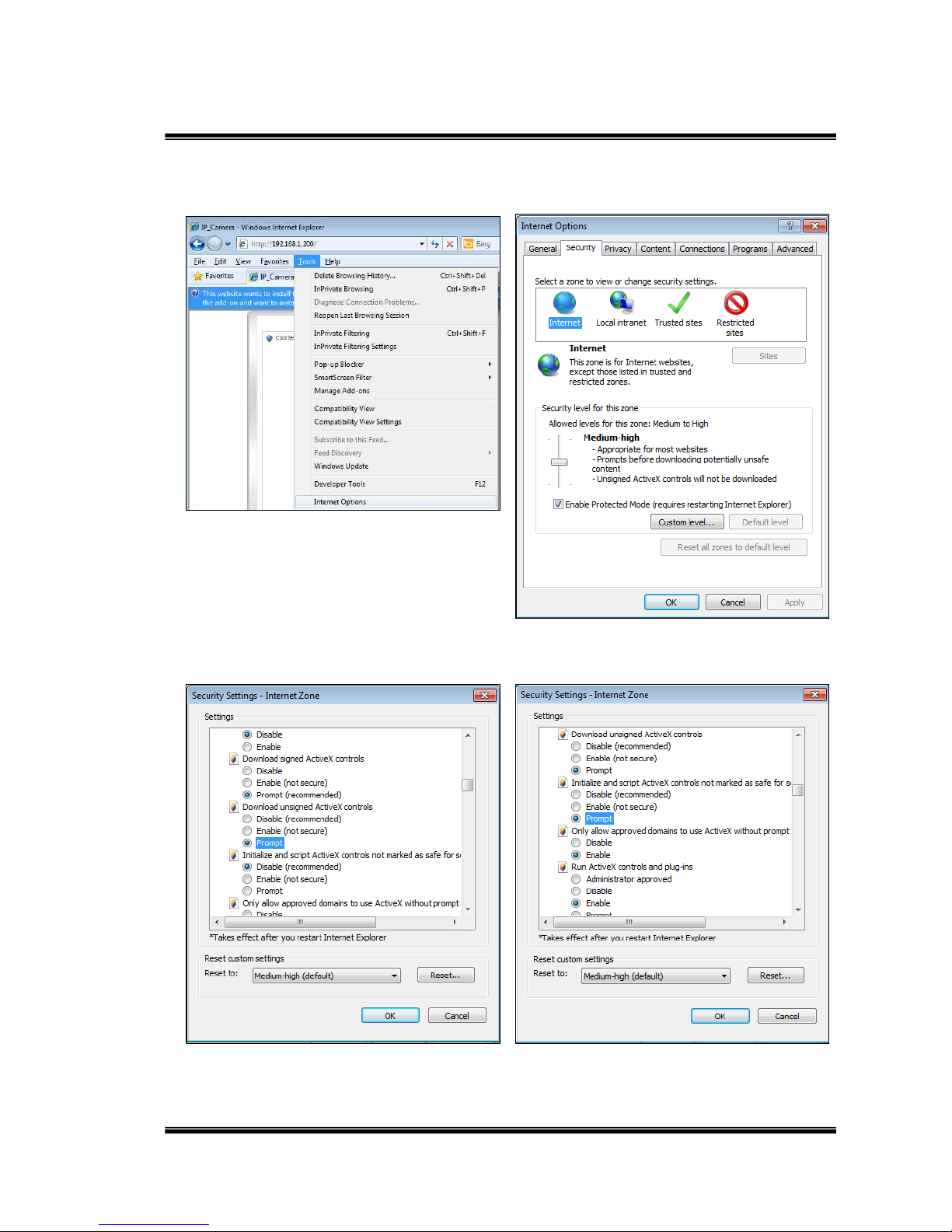
12/42
1 2
3 4
5
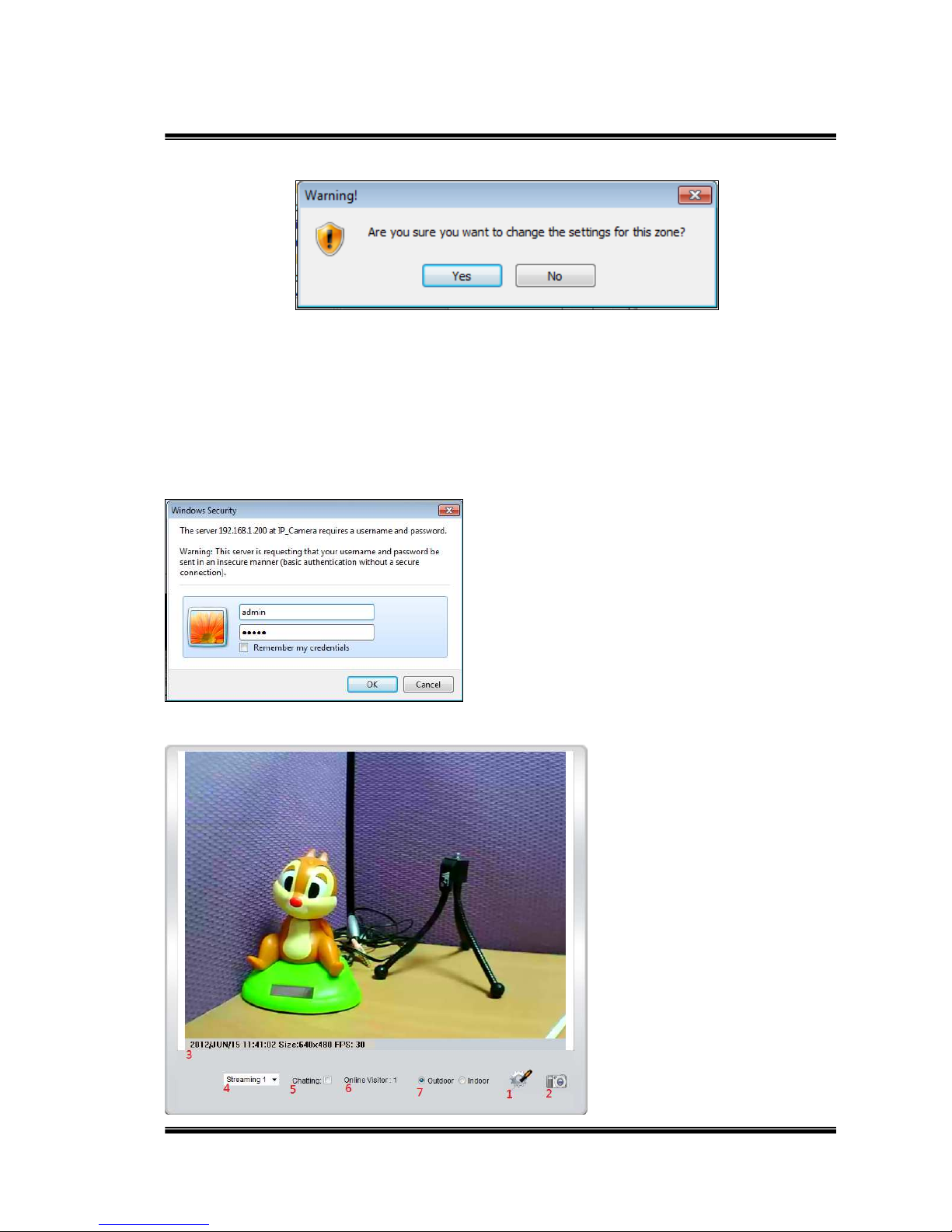
13/42
When popup the following dialogue box, click “Yes”.
IV. Live Video
Start a IE browser, type the IP address of the IP camera in the address field. It will
show the following dialogue box. Key-in the user name and password. The default
user name and password are “admin” and “admin”.
When connect to the IP CAMERA。The following program interface shows.
