CTX Virtual Technologies VK200 User Manual

VK200 KEYFOB
®
User Guide
®
• VK20 0 KEYFO B
• All othe r produc ts are trad emarks or r egistere d trademar ks of their r espect ive compan ies.
• Please r efer to host d evice inst ructio n manual for Bl uetooth pai ring infor mation.
Copyr ight 2013 All Rig hts reser ved by CTX V irtual Tech nologies I nc.
are tra demarks o r register ed tradema rk of CTX Vi rtual Techn ologies In c.
1
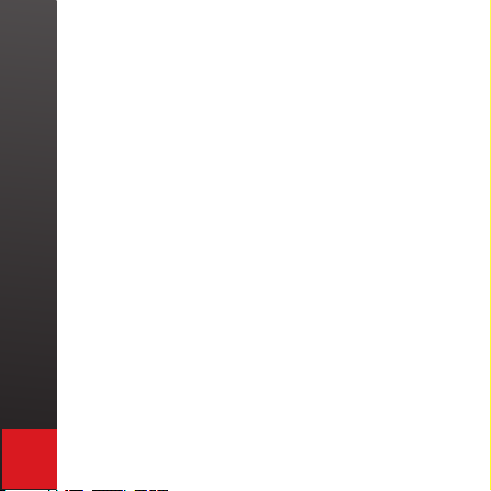
CONTENTS
1. Product Features. . . . . . . . . . . . . . . . . . . . . . . . . . . . . .2
2. Package Contents. . . . . . . . . . . . . . . . . . . . . . . . . . . . . 2
3. Quick Reference Guide .......................10
4. Identifying Parts and their Func tions ............13
5. Using the Projection Keyboard .................17
5.1 Keyboard Typing Modes ...................17
5.2 Connecting via USB ......................19
5.3 Connecting via Bluetooth .................20
6. Adjusting the Sensitivity ......................33
7. Adjusting Keyboard Brightness ................35
8. Adjusting Volume Settings ....................36
9. Power Saving Mode ..........................37
10. Keyboard and Mouse Mode Switching .........38
11. Mouse Clicking .............................40
12. Menu System ...............................41
13. Specication ...............................45
1
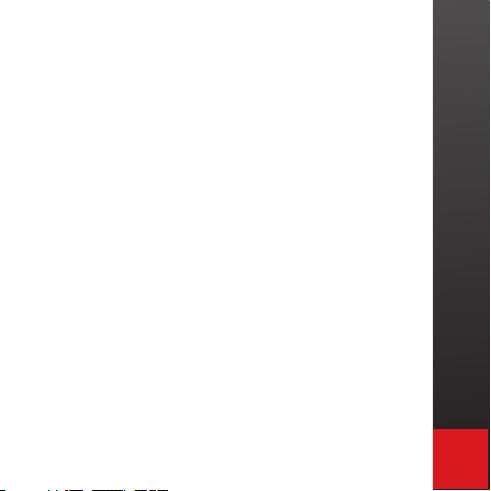
1. PRODUCT FEATURES
• English QWERTY keyboard layout.
• Compact size for por tability – perfect for on-the-go
• Function icons and shortcut keys for ease of
operation
• Last three keystrokes are displayed on VK200
KEYFOB® screen with a full menu display for settings
• Superior Durability (No moving component inside)
• Built-in Lithium-ion Polymer rechargeable batter y for
mobility and convenience
• Compatible with latest devices: Windows XP & later,
Windows Phone 7 & later, iOS4 (iPhone 3GS & later,
iPad), Android 2.0 and later, Mac OS X & later.
2. PACKAGE CONTENTS
• VK200 KEYFOB
• USB Cable
• User’s Guide
®
2

SAFETY PRECAUTIONS
1. Avoid exposing this product to direc t sunlight for
extended periods of time, and keep it away from
heat sources.
2. There is a risk of malfunction if produc t is used
in places where sudden or extreme temperature
changes occur.
3. Applying excessive force or impact to this product
may result in product damage, and will void
warranty.
4. To ensure safet y and prevent damage, use only the
dedicated micro-USB to USB cable supplied with
this product.
5. Never attempt to disassemble or service this
product yourself. Doing so can result in electrical
shock and will void the warranty.
6. This Class 2 laser product is certied by FDA
safety regulation. For your safety, please do not
stare directly into the laser source. Doing so could
damage your eyes.
3
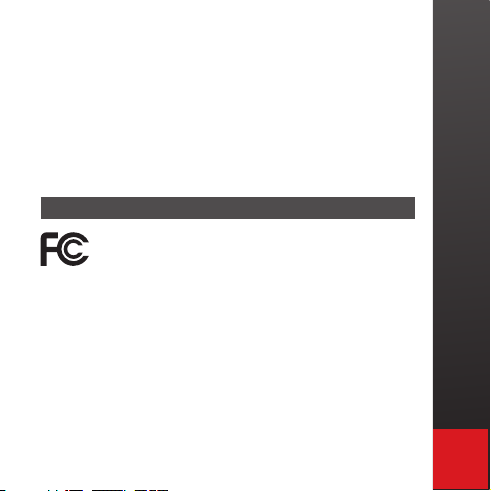
7. Avoid placing any object within the space between
the main unit and the laser projection keyboard
layout.
8. Please do not use this product on uneven or
irregular sur faces. Place the product on a at
surface. Avoid table or surface that is as transparent
or reec tive as glass or mirror.
FCC Compliance Information
This device complies with Part 15 of the FCC Rules.
Operation is subject to the following t wo conditions:
1. This device may not cause harmful interference to
another device, and
2. This device must accept any interference received,
including interference that may cause undesired
operation.
4

FCC Class B Notice
This equipment has been tested and found to comply
within the limits for a Class B digital device, pursuant to
Part 15 of the FCC Rules.
These limits are designed to provide reasonable
protection against harmful interference when the
equipment is operated in a residential environment.
This equipment generates, uses, and radiates radio
frequency energy, and if not installed and used in
accordance with the instructions, may cause harmful
interference to radio communications.
However, there is no guarantee that interference will
not occur with special installation. If this equipment
does cause interference to radio or television reception,
which can be determined by turning the equipment
off and on, the user is encouraged to correct the
interference by one of the following measures:
• Reorient or relocate the receiving antenna.
• Increase separation between the equipment and
receiver.
5

• Connec t the equipment to an outlet on a circuit
different from which the receiver is connected.
• Consult the dealer or an experienced radio/TV
technician
FCC Warning
This equipment generates and uses radio frequency
energy. If this equipment is changed or modied
in any way except for modications approved in
this manual, it may cause harmful interference.
Any unauthorized changes or modications to this
equipment could void the user’s authority to operate
this device.
Industry Canada Statement
This device complies with Industr y Canada licenseexempt RSS standard(s).
Operation is subject to the following t wo conditions:
(1) This device may not cause interference, and
(2) This device must accept any interference, including
interference that may cause undesired operation of
the device
6
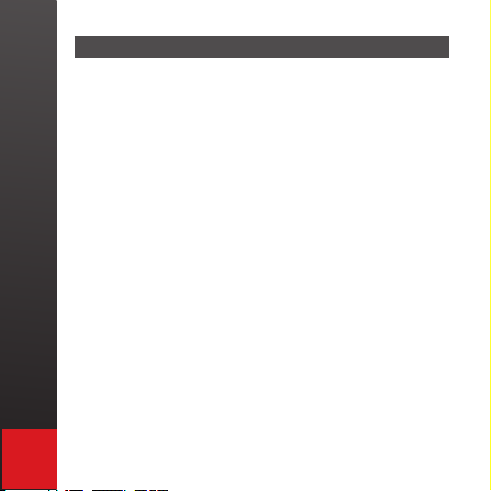
RF Exposure Information
The antenna used for this transmitter must be installed
to provide a separation distance of at least 20 cm from
all persons and must not be collocated or operating in
conjunction with any other antenna or transmitter.
Caution:
1. Battery may explode if replaced with an
incompatible battery. Dispose the used bat teries
according to the instructions.
2. This transmitter must not be collocated or
operated in conjunction with any other antenna or
transmitter.
3. Antenna shall be mounted in such a manner to
minimize the potential for human contact during
normal operation. The antenna should not be
touched during operation to avoid the possibility of
exceeding the FCC radio frequency exposure limit.
7
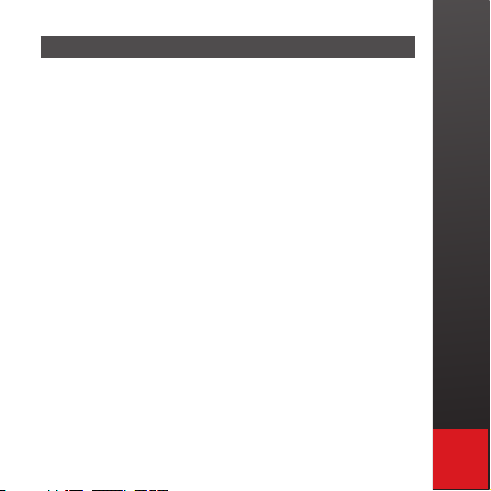
Environmentally Friendly Disposal and Recycling
This product does not contain any substances known
to be hazardous to human health. To protect the
environment, dispose of this product separately from
household waste once it has reached its end of life,
or take it to your nearest electronics recycling ser vice
center.
About the Built-in Battery
Rechargeable Lithium-ion Polymer Battery :
Batter y Operating Time: Approx. 120 minutes (with
continuous use)
Capacity: 500 mAh (Max) @ 3.7V
Charging the Battery: Use supplied USB cable to
begin charging the battery.
When charging is complete and VK 200 KEYFOB®
all battery status bars will be lled in on the VK 200
KEYFOB® screen.
The Battery icon will scroll indicating remaining
charging bars still required for full charge.
When VK20 0 KEYFOB® is off and charging is
completed “Charged” will be displayed.
8
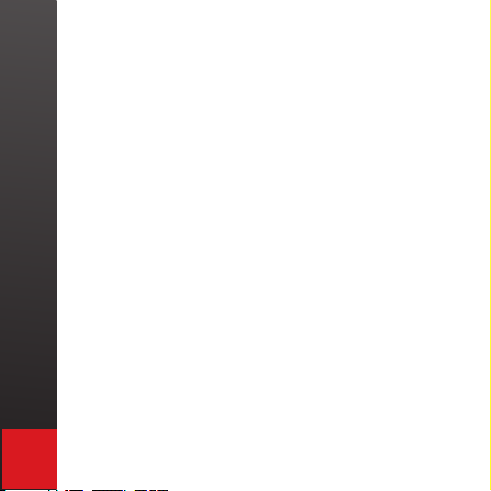
Charging Time: Approx. 240 minutes
Note
Charging time increases if product is used while
charging.
Cautions
1. For safety reasons, be sure to use only the micro
USB to USB cable specied for this product.
2. Make sure to fully charge the batter y before using
the product for the rst time.
3. Battery charging times may vary slightly depending
on the ambient temperature.
4. The battery may not be charged to 10 0 percent of
its rated cell capacity even when the battery status
on the VK 200 KEYFOB® screen indicates all bars.
5. Using or storing the battery in high temperature,
humidity and pressure environments may cause the
battery to explode.
6. Since the battery is a consumable item, its storage
capacity decreases gradually as time passes.
9
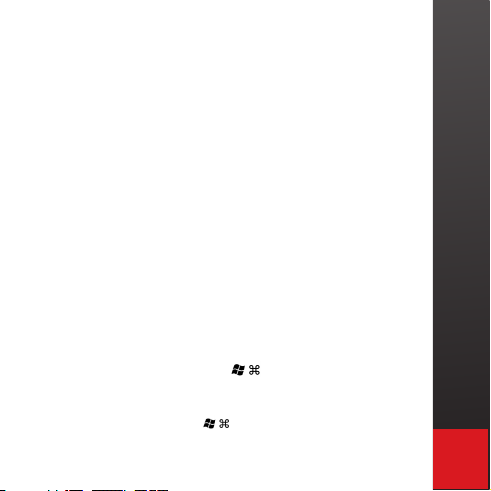
3. QUICK REFERENCE GUIDE
Bluetooth (FN and B)
Turns Blue tooth on and off.
Bluetooth status icon:
1. Searchi ng Last 3 Devic e (Bluetooth ic on blinking).
2. Searc hing New Device ( Bluetooth ico n blinking).
3. Succe ssful Pairi ng (Bluetooth i con solid).
4. Disconnected (Bluetooth icon not visible).
U will be di splayed when U SB cord is plugge d into compute r.
U Flashi ng when plugge d into USB but blue tooth has prece dence
Menu Screen (Fn and M)
Enters t he menu scree n for setting s adjustme nts and advan ced functi ons.
Adjusting sound (FN and V)
Volume lev el bars will ap pear.
Adjus ting key-press sensitivity (FN and S)
Sensi tivity leve l bars will appe ar.
Adjus ting br ightness (FN and F5 dow n, FN and F6 up )
Bright ness level ba rs will appear.
Mouse Mode/Keyboard Mode ( and Alt)
click ing both keys at th e same time will c hange to keybo ard or mouse mod e
Change s to Mouse mode M SE will appear or K eyboard mode K BD will appear.
Power Saving Mode (Hold and Alt for 3 seconds)
Keyboa rd will turn of f until motion is d etected in ke yboard area
10
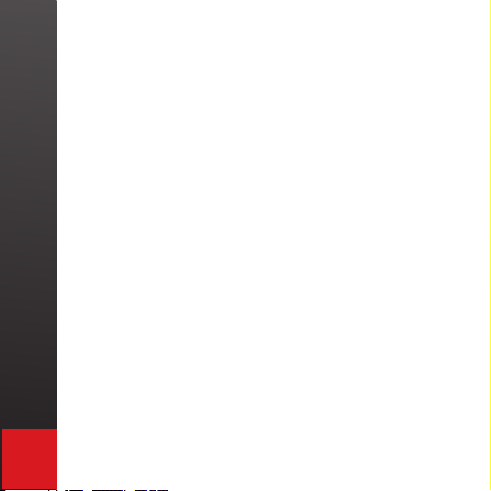
HOW THIS PRODUCT WORKS
This product emits infrared light from the lower end
of the product to detec t objects such as ngers. When
an object passes through the area illuminated by
the infrared light source, any infrared light reec ting
off the objec t is detected by the sensor. Information
on the position and movement of the object is then
analyzed to per form the product’s role as a keyboard.
Sensitivit y: difference in thickness, shape, and color of
the user’s ngers or operating environment result in
differences in the amount of reected infrared light. If
the amount of reected infrared light is appropriate,
the sensor will have no problem detecting objec ts
such as ngers. However, if the amount of reected
infrared light becomes low because of the causes
mentioned above or some other cause, the keystroke
recognition rate may decrease or your keystrokes
may not be recognized at all. On the other hand, if
the amount of reected infrared light is too high, the
keystroke recognition may become too sensitive or
a “hovering Effect” may occur where a keypress may
occur when you have not yet touched the projec ted
surface. See section “Adjusting the Sensitivity” for
corrective steps.
11

Conditions to Avoid
1. Avoid direc t sunlight.
2. Avoid low color temperature light source, such as
tungsten, halogen, or incandescent lamp.
3. Avoid uneven or irregular surfaces. Place the
product on at surfaces.
4. Avoid a table or surface that is as transparent or
reective as glass or mirror.
5. Avoid placing any objects within the space between
the main unit and the laser projected keyboard
layout.
NOTE
Because this produc t uses infrared rays, strong
infrared radiation from direc t or reected sunlight
or from tungsten (halogen or incandescent) lighting
may cause operating error.
CAUTION
Although this equipment is classied as Class
2 laser product, for your safety, do not directly
expose your eyes to pattern projection beams or
infrared rays.
12

4. IDENTIFYING PARTS AND
THEIR FUNCTIONS.
1. Projector: Uses a red laser to project the image of a
keyboard onto a at surface in front of the typist.
2. Sensor: Picks up the infrared light reected of f the
typist’s ngers and triangulates the location of the
reected light to determine which key was pressed.
This sensor provides a keyboard function.
3. IR Light Window: Uses an infrared laser to emit an
invisible plane of light a few millimeters above the
projec tion surface so that the infrared light can be
reected off of the typist’s ngers to the sensor.
FUNCTION IS INCORRECT
If one or more of the above modules are blocked
by some cause, the projec ted keyboard image
may not be displayed correctly or, the location
and movement of the typist’s ngers may not be
recognized correctly. Use only a completely at
surface.
13

FRONT VIEW
Power Switch
Keyboard Pattern
Projector
Sensor
Display Screen Showing:
Battery / Bluetooth/
Keyboard/ Mouse/
Charging/ Operating
Settings
Infrared invisible
Beam
DANGER
Never point the laser projection or the infrared
invisible beam into your eyes. The IR beam is an
14
