Page 1

PV722E User’s Manual
User’s Manual
PV722E
1
Page 2

PV722E User’s Manual
Table of Contents
1. Important Safety Instructions 3
2. Introduction
8
3. Recommended Use of the Monitor
4. Controls and Adjustments
17
5. Energy Declaration
28
6. Trouble Shooting
29
7. Technical Information
31
8. Product Overview
33
9. Specifications
35
15
2
Page 3
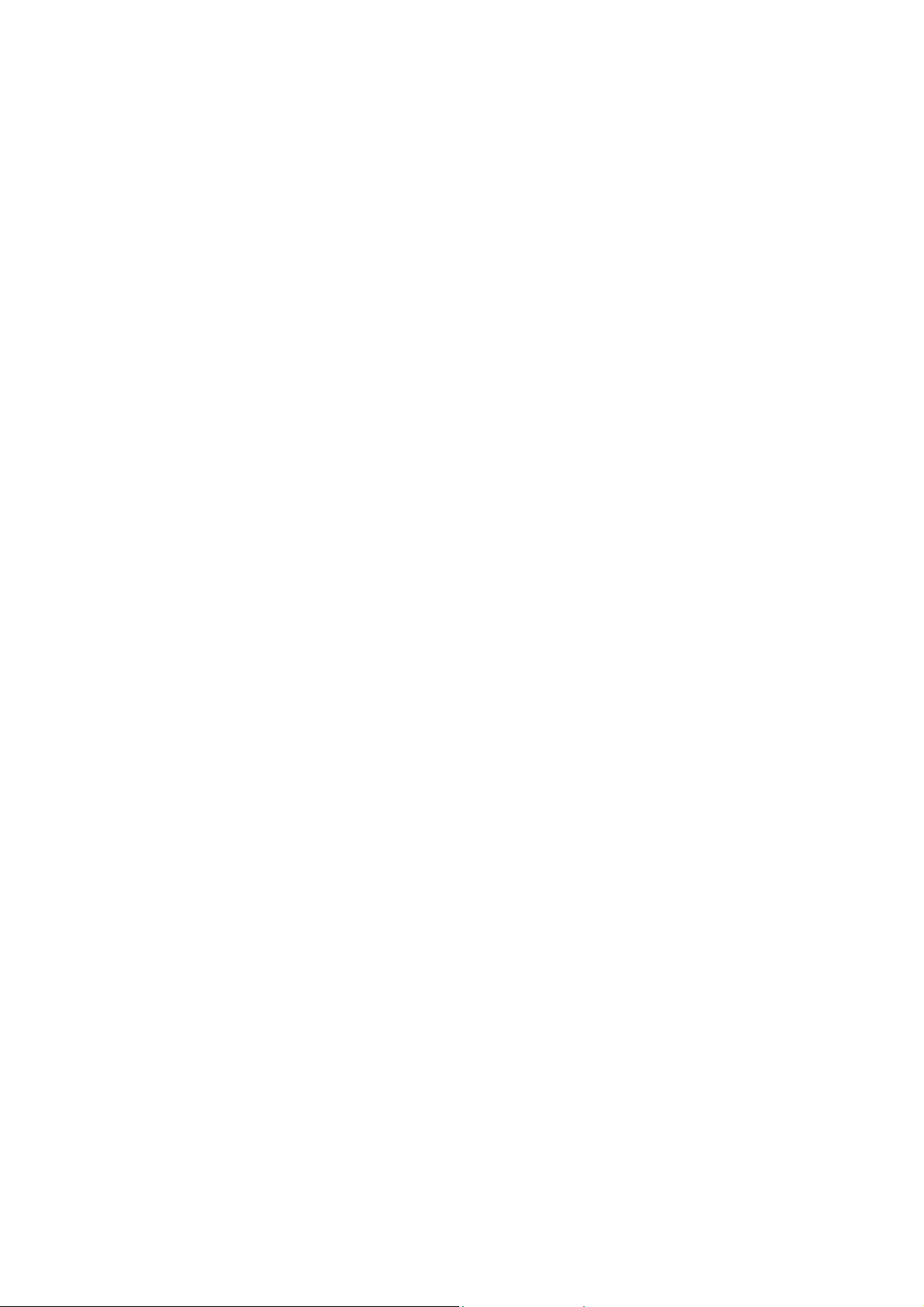
Important Safety Instructions
FCC Statement
This equipment has been tested to comply with the limits for a class B digital
device, pursuant to Part 15 of the FCC rules. These limits are designed to
provide reasonable protection against harmful interference in a residential
installation. This equipment generates, uses and can radiate radio frequency
energy and, if not installed and used in accordance with the instructions, may
cause harmful interference to radio communications. However, there is no
guarantee that interference will not occur in a particular installation. If this
equipment does cause harmful interference to radio or television reception,
which can be determined by turning the equipment off and on, the user is
encouraged to try to correct the interference by one or more of the following
PV722E User’s Manual
measures:
• Relocate the receiving antenna.
• Increase the separation between the equipment and the receiver.
• Connect the equipment into an outlet on a circuit different from that to
• Consult the dealer or an experienced radio/TV technician for help.
Warning:
If a shielded-type power cord is supplied with this monitor, it is required in
order to meet FCC emission limits and to prevent interference with nearby
radio and television reception. Only shielded cables should be used to
connect I/O devices to this equipment. You are cautioned that changes or
modifications not expressly approved by the party responsible for compliance
could void your authority to operate the equipment.
which the receiver is connected.
CE Statement
This device complies with the requirements of EMC (Electromagnetic
Compatibility), and with Low Voltage directive.
3
Page 4
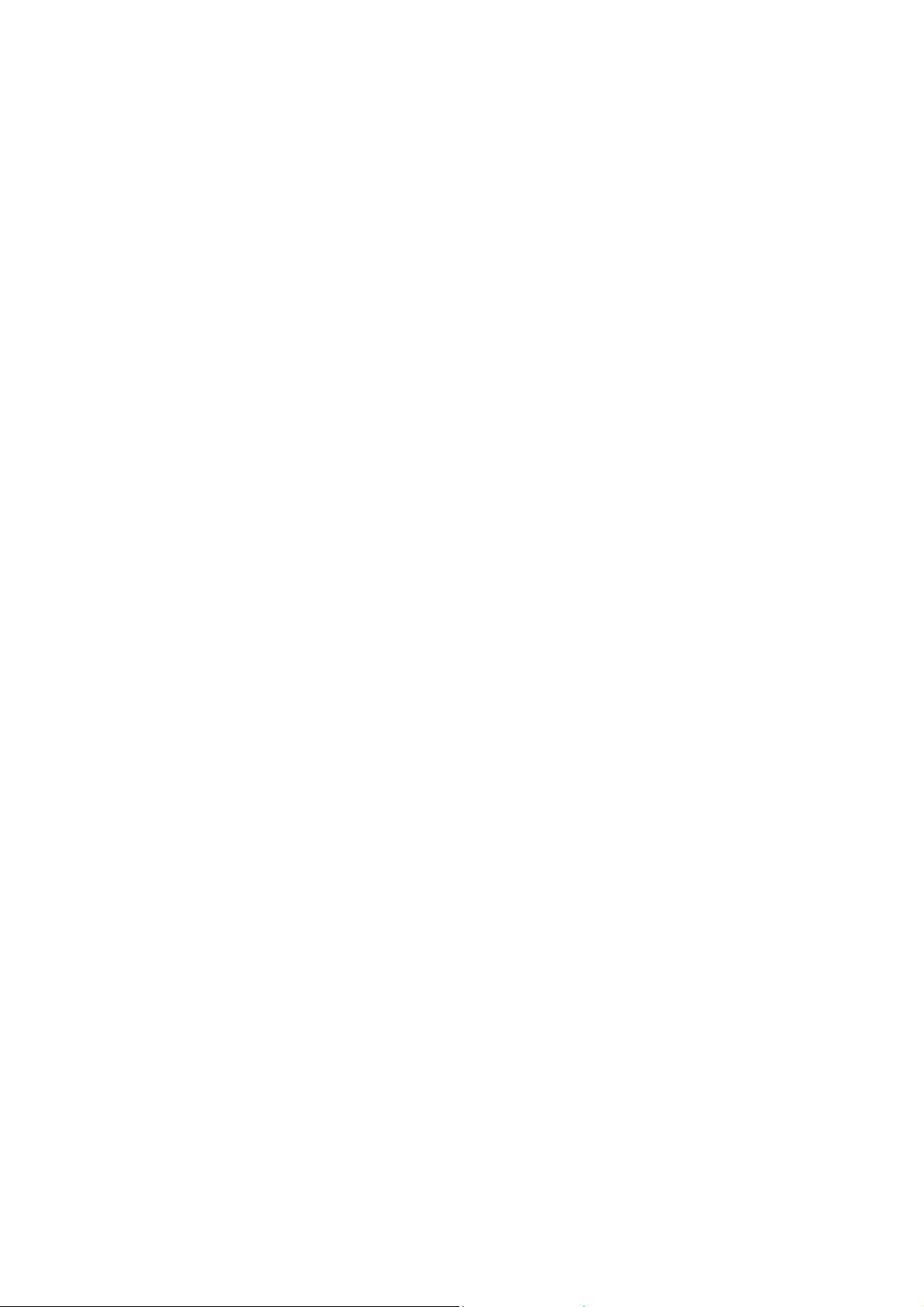
PV722E User’s Manual
TCO'99
TCO99 compliant monitors must be compliant with TCO99 which is more
stringent than MPRII. The purchase of TCO99 compliant monitors contributes
to reducing the burden on the environment and also to the further
development of environmentally adapted electronics products.
Why do we have environmentally labelled computers?
In many countries, environmental labelling has become an established
method-for encouraging the adaptation of goods and services to the
environment. The main problem, as far as computers and other electronics
equipment are concerned, is that environmentally harmful substances are
used both in the products and during their manufacture. Since it is not so far
possible to satisfactorily recycle the majority of electronics equipment, most
of these potentially damaging substances sooner or later enter nature.
There are also other characteristics of a computer, such as energy
consumption levels, that are important from the viewpoints of both the work
(internal) and natural (external) environments. Since all methods of electricity
generation have a negative effect on the environment (e.g. acidic and
climate-influencing emissions, radioactive waste), it is vital to save energy.
Electronics equipment in offices is often left running continuously and thereby
consumes a lot of energy.
What does labelling involve?
This product meets the requirements for the TCO'99 scheme which provides
for international and environmental labelling of personal computers. The
labelling scheme was developed as a joint effort by the TCO (The Swedish
Confederation of Professional Employees), Svenska Naturskyddsforeningen
(The Swedish Society for Nature Conservation) and Statens Energimyndighet
(The Swedish National Energy Administration).
Approval requirements cover a wide range of issues: environment,
ergonomics, usability, emission of electric and magnetic fields, energy
consumption and electrical and fire safety.
The environmental demands impose restrictions on the presence and use of
heavy metals, brominated and chlorinated flame retardants, CFCs (freons)
and chlorinated solvents, among other things. The product must be prepared
for recycling and the manufacturer is obliged to have an environmental policy
which must be adhered to in each country where the company implements its
operational policy.
4
Page 5

PV722E User’s Manual
The energy requirements include a demand that the computer and/or display,
after a certain period of inactivity, shall reduce its power consumption to a
lower level in one or more stages. The length of time to reactivate the
computer shall be reasonable for the user.
Labelled products must meet strict environmental demands, for example, in
respect of the reduction of electric and magnetic fields, physical and visual
ergonomics and good usability. Below you will find a brief summary of the
environmental requirements met by this product. The complete environmental
criteria document may be ordered from:
TCO Development
SE-114 94 Stockholm, Sweden
Fax: +46 8 782 92 07
Email (Internet): development@tco.se
Current information regarding TCO'99 approved and labelled products may
also be obtained via the Internet, using the address: http://www.tco-info.com/
Environmental requirements
Flame retardants
Flame retardants are present in printed circuit boards, cables, wires, casings
and housings. There purpose is to prevent, or at least to delay the spread of
fire. Up to 30% of the plastic in a computer casing can consist of flame
retardant substances. Most flame retardants contain bromine or chloride, and
those flame retardants are chemically related to another group of
environmental toxins, PCBs. Both the flame retardants containing bromine or
chloride and the PCBs are suspected of giving rise to severe health effects,
including reproductive damage in fish-eating birds and mammals, due to the
bio-accumulative* processes. Flame retardants have been found in human
blood and researchers fear that disturbances in foetus development may
occur.
The relevant TCO'99 demand requires that plastic components weighing
more than 25 grams must not contain flame retardants with organically bound
bromine or chlorine. Flame retardants are allowed in the printed circuit
boards since no substitutes are available.
5
Page 6
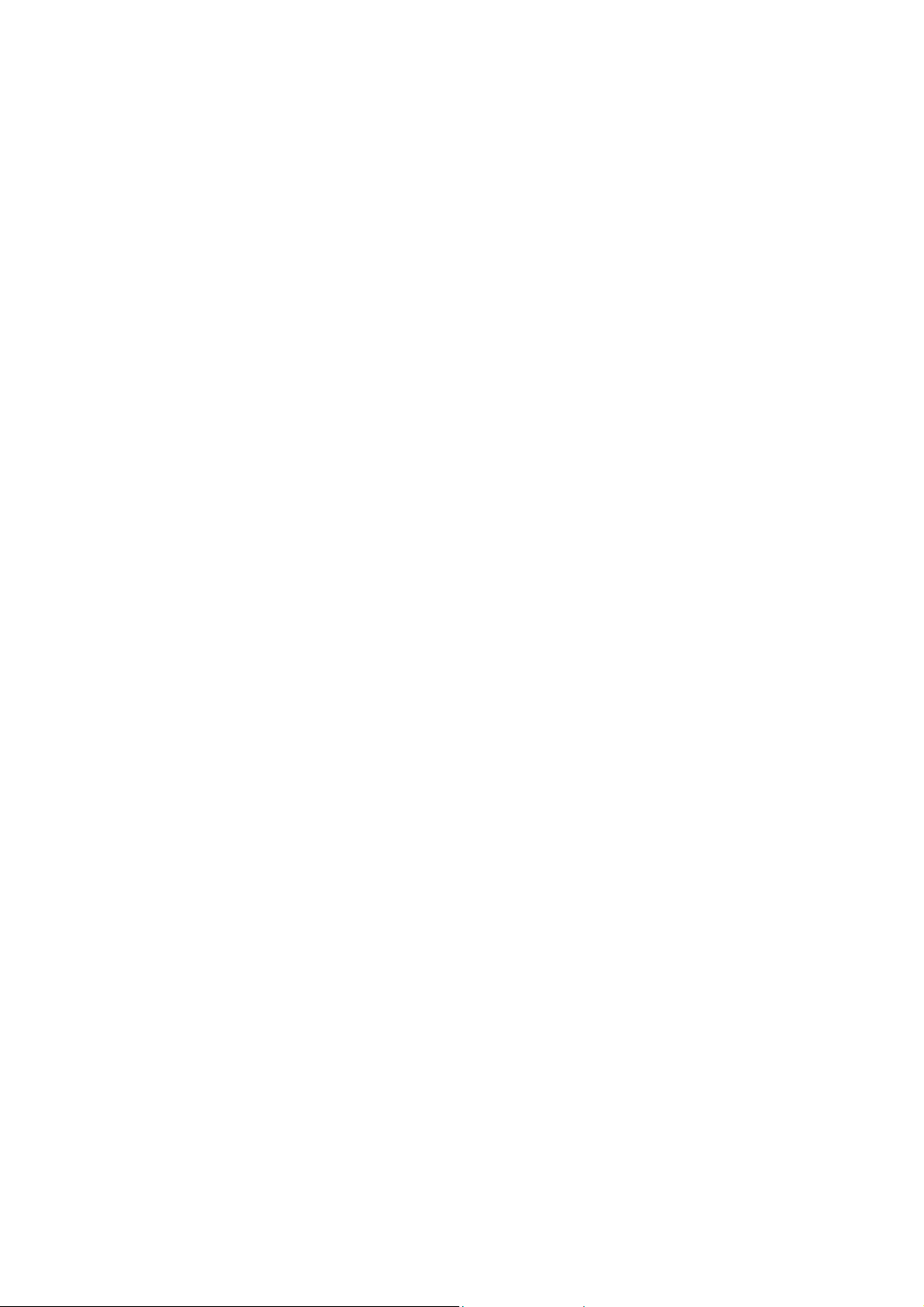
PV722E User’s Manual
Cadmium**
Cadmium is present in rechargeable batteries and in the colour-generating
layers of certain computer displays. Cadmium damages the nervous system
and is toxic in high doses. The relevant TCO'99 requirement states that
batteries, the colour-generating layers of display screens and the electrical or
electronics components must not contain any cadmium.
Mercury**
Mercury is sometimes found in batteries, relays and switches. It damages the
nervous system and is toxic in high doses. The relevant TCO'99 requirement
states that batteries may not contain any mercury. It also demands that
mercury is not present in any of the electrical or electronics components
associated with the labelled unit.
CFCs (freons)
The relevant TCO'99 requirement states that neither CFCs nor HCFCs may
be used during the manufacture and assembly of the product. CFCs (freons)
are sometimes used for washing printed circuit boards. CFCs break down
ozone and thereby damage the ozone layer in the stratosphere, causing
increased reception on earth of ultraviolet light with e.g. increased risks of
skin cancer (malignant melanoma) as a consequence.
Lead**
Lead can be found in picture tubes, display screens, solders and capacitors.
Lead damages the nervous system and in higher doses, causes lead
poisoning. The relevant TCO'99 requirement permits the inclusion of lead
since no replacement has yet been developed.
*Bio-accumulative is defined as substances which accumulate within living
organisms.
** Lead, Cadmium and Mercury are heavy metals which are
Bio-accumulative.
Safety Precautions
Please read the following instructions carefully. This manual should be
retained for future reference.
1. To clean the LCD Monitor screen make sure the Monitor is in the power off
mode. Unplug the Monitor from its power source before cleaning it. Stand
away from the LCD Monitor and spray cleaning solution onto a rag. Without
applying excessive pressure clean the screen with the slightly dampened rag.
6
Page 7

PV722E User’s Manual
2. Do not place your LCD Monitor near a window. Exposing the Monitor to
rain, water, moisture or sunlight can severely damage it.
3. Do not place anything on top of the Monitor/PC signal cord. Make sure the
cord is placed in an area where it will not be stepped on.
4. Do not apply pressure to the LCD screen. Excessive pressure may cause
permanent damage to the display.
5. Do not remove the cover or attempt to service this unit by yourself. You
may void the warranty. Servicing of any nature should only be performed by
an authorised technician.
6. Safe storage of the LCD Monitor is in a range of minus 20 to plus 65
degrees Celsius. Storing your LCD Monitor outside this range could result in
permanent damage.
7. If any of the following occurs immediately unplug your Monitor and call an
authorized technician.
• The power or Monitor-to-PC signal cord is frayed or damaged.
• Liquid has been spilled into the Monitor, or it has been exposed to
rain.
• The Monitor has been dropped or the case has been damaged.
8. For use only with power supply:
• Fairway Electronic Co., Ltd. Type: VE50-1200
• FSP Electronic Co., Ltd. Type: FSP050-1AD101
• Linearity Electronic Co., Ltd. Type: LAD6019AB4
• Li Shin International Enterprise Corp. Type: LSE9901B1250
• Lice chang Co., Ltd. Type: LCA01F
• Potrans Co., Ltd. Type: UP06081120
Notice : Actual safety specifications please refer to the label on the
back of monitor.
7
Page 8

Introduction
Product Description
Congratulations on purchasing this new generation monitor. Your LCD
monitor incorporates high quality display into a small lightweight module. It
has power- saving capabilities and emits no X-ray radiation.
The features are:
1. 17" TFT Liquid Crystal Display
2. Wide-Viewing Angle
3. Compatible with IBM VGA, VESA
PV722E User’s Manual
4. Direct RGB input
5. DVI input
6. SXGA 1280x1024 resolution
7. Lightweight compact design, weighing less than 7.5Kg
8. Compatible with DPMS (power saving)
9. Universal adapter power supply
10. Anti-glare display
11. On-Screen Display (OSD) controls and adjustments
12. USB Hub inside
13. High Quality Speaker
8
Page 9

Package Overview
Your monitor package contains:
LCD Monitor
User's Guide / Driver CD
PV722E User’s Manual
Power Cord
Power Adapter
D-Sub 15 VGA Signal Cable
DVI Cable
USB Hub
3.5 mm Audio Cable
Speaker Box
CAUTION
Keep the shipping carton in case the need arises to store or transport the unit. Let the LCD lie on
its face when you put it into the carton.
9
Page 10
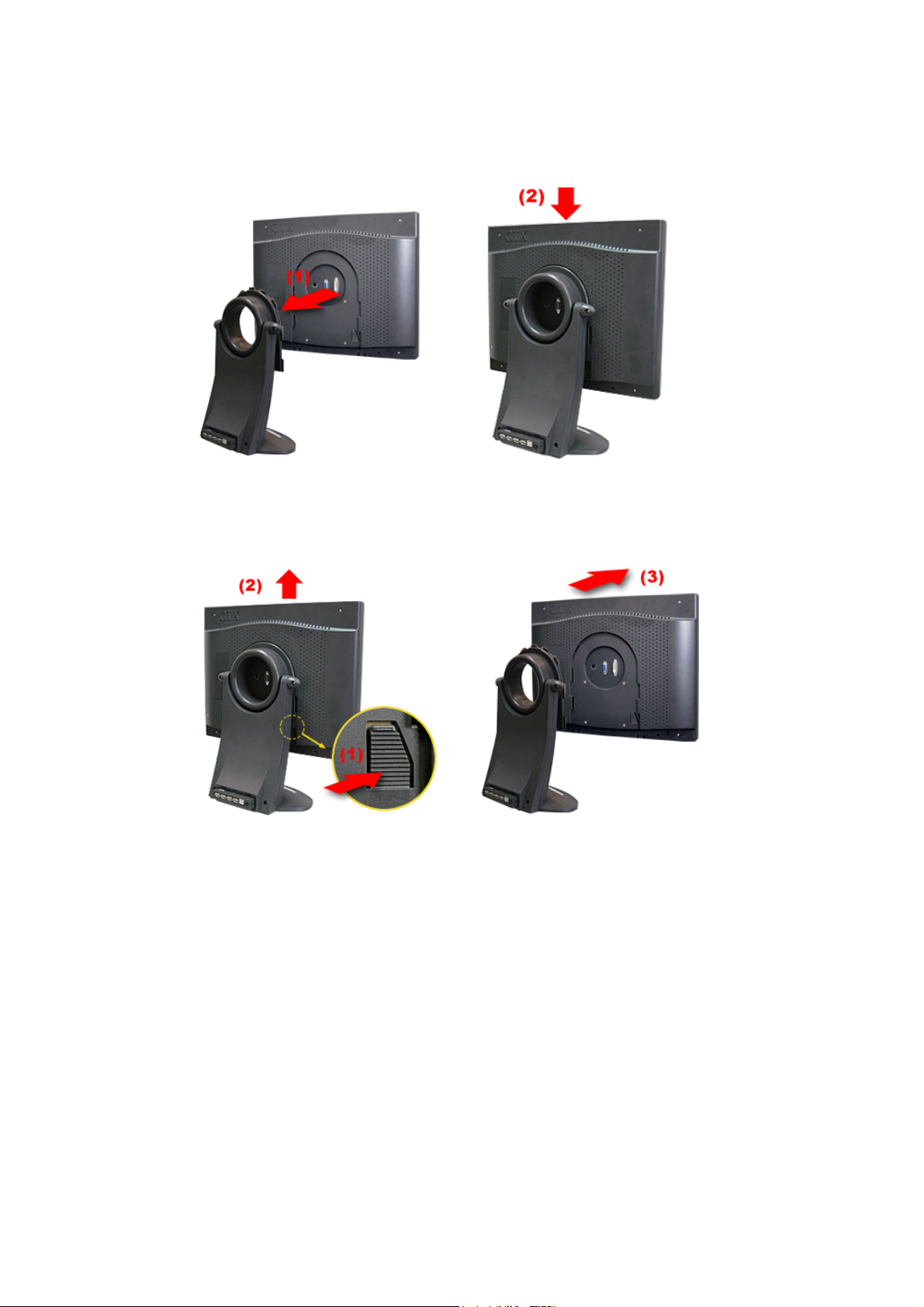
Installation & Remove
1-1. Installing the Portrait
PV722E User’s Manual
1-2. Remove the Portrait
10
Page 11

PV722E User’s Manual
2-1. Rotating to the mode "Portrait" (vertical orientation)
3-1. Installing VESA-compliant Connecting Device*
This product provides square screw holes that conform to 100mm*100mm
VESA-compliant connection interface.
*User should prepare the connection device for VESA themselves.
11
Page 12

PV722E User’s Manual
4-1. Speaker Box Install
5-1. USB Hub Install
12
Page 13

PV722E User’s Manual
6-1.Kensington security slot
Cabling for Your Display
1. Turn off the power of your computer and other devices.
2. Connect (1) the video signal cable of the monitor to the 15-pin connector of
the video port in your computer.
3. With the monitor switched off, attach (2) the power cord to the monitor and
then to a grounded power outlet.
4. Connect (3) the DVI Cable of the monitor to the DVI connector of the DVI port
in your computer.
13
Page 14

PV722E User’s Manual
5. Connect your audio cable one end to the external speaker, through the
connector of audio input on the rear part; the other end to audio device (such
like connector of the sound card in the PC).
6. Connect to the earphone plug-in if you need this device.
7. Turn on the monitor and computer.
8. If necessary, adjust the front panel controls according to your personal
preference.
14
Page 15

Recommended Use of the Monitor
Power
Use the type of power indicated on the marking label.
Plugs
Do not remove any of the prongs of the monitor's three-pronged power plug.
Disconnect the power plug from the AC outlet if you are not going to use it for
PV722E User’s Manual
an indefinite period of time.
Power cords
Use the proper power cord with correct attachment plug type. If the power
source is 120 V AC, use a power cord that has UL and CSA approvals. If the
power source is a 240 V AC supply, use the tandem (T blade) type
attachment plug with ground conductor power cord that meets the respective
European country's safety regulations, such as VDE for Germany.
We recommend using the power cord supplied with the product. However, if
another type of power cord is required power cord H05VV-F or VW-1,
18AWG x 3G should be used.
Do not overload wall outlets or power cords. Ensure that the total of all units
plugged into the wall outlet does not exceed 7 amperes.
Ensure that the total ampere ratings on all units plugged into the extension
cord is not above the cord's rating.
If the power supply cord which came with your monitor is to be connected to
the PC instead of the wall outlet, this equipment should be used with UL/TUV
approved computers with receptacle rated 100~240V AC, 50/60Hz, 1.0A
(minimum).
Do not allow anything to rest on the power cord. Do not locate this product
where persons will walk on the cord.
15
Page 16

PV722E User’s Manual
Environment
Place the monitor on a flat level surface.
Place the monitor in a well-ventilated place.
Keep the monitor away from: rain or water overly hot, cold or humid places
sunlight dusty surroundings equipment that generates strong magnetic fields.
16
Page 17

Controls and Adjustments
Once you have installed this monitor with your system, please read the
instructions in this section, they give you some guidelines on how to use the
monitor more efficiently. And lead you through the various functions of the
user controls and explain how to adjust the monitor to your personal
PV722E User’s Manual
preference.
Front User Controls
(1) Enter " " button
To display the OSD manual and select functions.
(2) Down " " button
To adjust the selected OSD function or the brightness directly.
17
Page 18

PV722E User’s Manual
(3) Up "
To adjust the selected OSD function or the contrast directly.
(4) "ESC" button
To close the OSD manual and to escape function.
(5) Power LED Indicator
As long as the monitor is powered, this indicator is lit. In normal operation, it lights green.
While in power saving mode, the indicator will turn to amber.
(6) Power Switch
To turn the monitor On or Off.
(7) Stereo Earphone Plug-in (Bottom View)
(8) Audio Connector (Back View)
(9) Source button (back view)
To switch the manual between the D-Sub and DVI.
" button
18
Page 19

On Screen Display (OSD) Main menu (VGA)
1. Press " " to open the OSD main menu.
PV722E User’s Manual
2. Use the "
3. Press "
Brightness
" and " " arrows to move through the displayed functions.
" to confirm your selected function.
Press the " " button to enter the brightness, and press the " " or " " button to increase or
decrease the brightness level, then press " ESC" button to exit.
Contrast
Press the " " button to enter the contrast, and press the " " or " " button to increase or
decrease the contract level, then press " ESC" button to exit.
Volume
Normal Mode Press " " to enter "Volume", and press " " or " " to adjust the volume.
Power Saving Mode (when power indication lights amber)
a. Mute Hot Key (when playing music)Press "ESC" to enter Mute Mode, and press "ESC"
again will return to sound playing mode.
b. Control the volume
In Power Saving Mode, press "
" or " " to enter the volume tuning window, and press
"
" or " " key to adjust the volume. After 6 seconds, the volume tuning window will close
automatically.
19
Page 20

PV722E User’s Manual
1. Auto Tune
Press " " button, the system will automatically adjust the clock, phase, H-position and
V-position values for optimal settings.
ADVANCE AUTO TUNE PATTERN PROGRAM USING GUIDE
• As some VGA Card doesn't match the VESA standard. It can't out-put 0.7 V p-p
VESA standard. Therefore, we need "ADVANCE AUTO TUNE PATTERN
PROGRAM" to modify the parameters of monitor to match different output level of
VGA card.
• Auto_tune.exe (This file includes in the folder "Auto_Tune" of CD Title "Interactive
User's Manual") is used for Windows95 or 98 currently display mode adjustment. It
will adjust the VGA input level and video quality to optimize.
• DOS_TUNE.EXE (This file includes in the folder "Auto_Tune" of CD Title
"Interactive User's Manual") is used for 720x400 70Hz & 640x 350 70Hz under
DOS mode adjustment. It will adjust the VGA input level and video quality to
optimize.
20
Page 21

2. Color
PV722E User’s Manual
You can choose either the 6500°K, 9300°K colour temperature mode or User mode to store
your user defined color settings.
Movie mode
1. Press " " button to enter Movie mode.
2. Press the "
Contrast, and Reset, then press "
3. Finally, press "ESC" button to leave this function.
User Mode
" or " " button to select the color sat., Tint, Flesh Tone, Brightness,
" button to proceed.
1. Press " " button to enter User mode.
2. Press the " " or " " button to select the R/G/B gain, then press " " button to
roceed.
3. Finally, press "ESC" button to leave this function.
21
Page 22

PV722E User’s Manual
3. Image
Here are some items can be adjusted as below, please press " " enter the item menu.
Clock:
Press the "
Phase:
Press the "
" or " " button to adjust the width of the screen to a maximum.
" or " " button to reduce the noise on the screen.
Smooth:
Press the "
" or " " button to select "Yes" or "No" to enable "smooth".
4. Position
To adjust the Image or OSD position.
Image Position or OSD Position
H - Position: Press the " " or " " button to reposition of the picture or the OSD
window to the right or left.
V - Position: Press the" " button to moves the picture or the OSD window
upwards and "
Center: The Image or OSD window will be adjusted automatically on center of the
screen.
" to move them downwards.
22
Page 23

PV722E User’s Manual
5. Language
Press the " " or " " button to select between English, Spanish, German, Italian or French
languages.
6. Reset
Press the " " or " " button to select "Yes" or "No".
Choosing Reset to callback all the settings for the current Input Signal mode to factory preset.
7. Source
Press the " " or " "button to select input source.
23
Page 24

On Screen Display (OSD) Main menu (DVI)
1. Press " " to open the OSD main menu.
PV722E User’s Manual
2. Use the "
3. Press "
Brightness
Press the " " button to enter the brightness, and press the " " or " " button to increase or
decrease the brightness level, then press " ESC" button to exit.
Contrast
Press the " " button to enter the contrast, and press the " " or " " button to increase or
decrease the contract level, then press " ESC" button to exit.
Volume
" and " " arrows to move through the displayed functions.
" to confirm your selected function.
Normal Mode
Press "
Power Saving Mode (when power indication lights amber)
a. Mute Hot Key (when playing music)
Press "ESC" to enter Mute Mode, and press "ESC" again will return to sound playing
mode.
b. Control the volume
In Power Saving Mode, press "
"
" or " " key to adjust the volume. After 6 seconds, the volume tuning window will
close automatically.
24
" to enter "Volume", and press " " or " " to adjust the volume.
" or " " to enter the volume tuning window, and press
Page 25

1. Color
PV722E User’s Manual
You can choose either the 6500°K, 9300°K colour temperature mode or User mode to store
your user defined color settings.
Movie mode
1. Press " " button to enter Movie mode.
2. Press the " " or " " button to select the color sat., Tint, Flesh Tone, Brightness,
Contrast, and Reset, then press "
3. Finally, press "ESC" button to leave this function.
User Mode
" button to proceed.
1. Press " " button to enter User mode.
2. Press the " " or " " button to select the R/G/B gain, then press " " button to
roceed.
3. Finally, press "ESC" button to leave this function.
25
Page 26

PV722E User’s Manual
2. Image
Here are some items can be adjusted as below, please press " " enter the item menu.
Smooth:
Press the "
" or " " button to select "Yes" or "No" to enable "smooth".
3. Position
To adjust the Image or OSD position.
Image Position or OSD Position
H - Position: Press the " " or " " button to reposition of the picture or the OSD
window to the right or left.
V - Position: Press the" " button to moves the picture or the OSD window
upwards and "
Center: The Image or OSD window will be adjusted automatically on center of the
screen.
" to move them downwards.
26
Page 27

PV722E User’s Manual
4. Language
Press the " " or " " button to select between English, Spanish, German, Italian or French
languages.
5. Reset
Press the " " or " " button to select "Yes" or "No".
Choosing Reset to callback all the settings for the current Input Signal mode to factory preset.
6. Source
Press the " " or " " button to select input source.
27
Page 28

Energy Declaration
T his monitor is equipped with a function for saving energy, which is
compatible with VESA Display Power Management Signaling (DPMS)
standard. The time settings for switching to a power saving mode are
adjusted from the system unit by software. From the first indication of
inactivity to power saving the total time must not be set to more than 70
PV722E User’s Manual
minutes.
Power Consumption (110/220 Vac)
NUTEK VESA state LED indicator Power Consumption
Normal operation
Power Saving
Power Switch off
On Green < 56W
Off Amber
Off Off < 3W
< 6W
(USB disable)
28
Page 29

Trouble Shooting
If you are experiencing trouble with the LCD display refer to the following. If
the problem persists please contact your local dealer or our service center.
PV722E User’s Manual
The monitor does not
respond after you turn on
the system.
The characters on the
screen are dim.
The screen is blank.
The screen flashes when it
initializes.
Partial image or incorrectly
displayed image
Check if the monitor is turned on.
Turn off the power and check the monitor
power cord and signal cable are properly
connected.
Refer to the Controls and Adjustments
section to adjust the brightness
(BRIGHTNESS on the OSD sub-menu.) .
During use the monitor screen may
automatically turn off as a result of the
Power Saving feature. Press any key to
see if the screen comes back.
Refer to the Controls and Adjustments
section to adjust the brightness
(BRIGHTNESS on the OSD sub-menu.) .
Turn off the monitor and turn it on again.
Refer to the Controls and Adjustments
section to reload the default setting
(RESET on the OSD main-menu.) .
Check to see if the resolution of your
computer is higher than that of the LCD
display.
Image has vertical line bars
Image has horizontal
flickering lines
Signal out of Range
Reconfigure the resolution of your
computer to make it less than or equal to
1280 x 1024.
Use "Clock" to make an adjustment.
Check and reconfigure the display mode
of the vertical refresh rate of your graphic
card to make it compatible with the LCD
display.
Use "Phase" to make an adjustment.
When the input signal is outside the
normal specifications the screen will
display an "Signal out of Range"
message.
29
Page 30

PV722E User’s Manual
No Signal Input
The "No Signal Input" message indicates
that the cable may not be plugged
property into the host system.
WARNING:
Do not disassemble the monitor. Contact your dealer if needed.
30
Page 31

Technical Information
Compatibility
This LCD monitor supports multiple operating platforms such as IBM
compatible computers. This section provides you with detailed information on
pin assignment of the D-Sub and DVI connector and the preset timing chart
PV722E User’s Manual
of the prevailing video standards.
Pin Assignments (VGA)
Male Mini D-15 Connector
Signal 15 Pin Mini D-Sub
Red Video 1
Green Video 2
Blue Video 3
Horizontal Sync 13
Vertical Sync 14
Ground 5, 6, 7, 8, 10, 11
No Connection 4, 9
SDA (DDC) 12
SCL (DDC) 15
Preset Modes (VGA)
Horizontal
Resolution VCLK(MHz)
720*400 28.322 31.469 70.000 IBM VGA
640*480 25.175 31.469 59.940 IBM VGA
640*480 31.500 37.861 72.000 VESA
640*480 31.500 37.500 75.000 VESA
800*600 40.000 37.879 60.000 VESA
800*600 50.000 48.077 72.000 VESA
800*600 49.500 46.875 75.000 VESA
1024*768 65.000 48.363 60.000 VESA
1024*768 75.000 56.746 70.000 VESA
1024*768 78.750 60.023 75.000 VESA
1280*1024 108.000 63.981 60.000 VESA
1280*1024 135.000 79.976 75.000 VESA
1152*864 108.000 67.500 75.000 VESA
31
Frequency
(KHz)
Refresh Rate
(Hz)
Standard
Page 32

Other Modes(VGA)
Pin Assignment (DVI)
PV722E User’s Manual
640*350 @70Hz
640*480 @70Hz
800*600 @70Hz
1024*768 @72Hz
1152*864 @60Hz, 70Hz, 72Hz
1280*720 @60Hz
1280*960 @60Hz, 70Hz, 72Hz, 75Hz
1280*1024 @72Hz
1280*1024 @70Hz
DVI Connector
Pin
1 T.M.D.S. Data 2- 9 T.M.D.S. Data 1- 17 T.M.D.S. Data 02 T.M.D.S. Data 2+ 10 T.M.D.S. Data 1+ 18 T.M.D.S. Data 0+
3
4 T.M.D.S. Data 4- 12 T.M.D.S. Data 3- 20 T.M.D.S. Data 55 T.M.D.S. Data 4+ 13 T.M.D.S. Data 3+ 21 T.M.D.S. Data 5+
6 DDC Clock 14 +5V Power 22
7 DDC Data 15 Ground (for +5V) 23 T.M.D.S. Clock+
8 No Connect 16 Hot Plug Detect 24 T.M.D.S. Clock-
Signal
Assignment
T.M.D.S. Data 2/4
Shield
Pin
11
Signal
Assignment
T.M.D.S. Data 1/3
Shield
Pin Signal Assignment
T.M.D.S. Data 0/5
19
Shield
T.M.D.S. Clock
Shield
DVI Modes
Horizontal
Resolution VCLK(MHz)
640*480 25.175 31.469 59.940 IBM VGA
800*600 40.000 37.879 60.000 VESA
1024*768 65.000 48.363 60.000 VESA
1280*1024 108.000 63.981 60.000 VESA
Frequency
(KHz)
Refresh Rate
(Hz)
Standard
32
Page 33

Product Overview
Pivot Function
PV722E User’s Manual
You can turn the LCD panel right 90 degree for particular viewing.
Front View (unit: mm)
33
Page 34

Side View (unit: mm)
PV722E User’s Manual
For viewing clarity, you can tilt the LCD panel forward (up to 5 degrees) or
backward (up to 20 degrees)
Rear View (unit: mm)
34
Page 35

Specifications
PV722E User’s Manual
LCD Panel
[ Monitor ]
Effective display size
17" (43.2 cm diagonal)
Resolution (max.)
SXGA 1280x1024
Displayable colours
16M True color
Brightness
250 Cd/m2 (typical)
Contrast ratio
500:1 (typical)
Response time
15 ms(Tr)+10 ms(Tf)
Scan Frequency(D-15)
Horizontal: 30 to 80 kHz automatically
Vertical: 59 to 75 Hz automatically
Scan Frequency(DVI)
Horizontal: 30 to 66 kHz automatically
Vertical: 59 to 61 Hz automatically
User controls
Power/Enter/Up/Down/Esc/Source
Power Consumption
≦56W (Audio + USB 4 ports 500 mA)
≦6W (USB disable)
≦3W Power switch off
Input Signal(D-15)
Analog 0.7V peak to peak separate TTL Positive or Negative
Input Signal(DVI)
DVI Rev.1 TMDS 165MHz 1-Channel
17" TFT LCD module with wide-viewing angle,
0.264(H)x0.264 (V)mm pixel
Power Supply
100~240 VAC, 50/60 Hz (automatically)
Plug & Play(D-15 Analog)
DDC 1/2B
Plug & Play(DVI)
DDC 2B+
35
Page 36

[ Audio ]
Audio Input
1V(p-p), Max.
Audio Output
1W X 2(RMS)
USB Hub
2.0
[ Dimension & Weight ]
Size (WxDxH)
433 x 166 x 447 mm
Weight (net)
7.5 Kgs
[ Operating Environment ]
Temperature
5°C ~ 35°C
Humidity
20% ~ 80% (non-condensing)
Altitude
10,000ft
PV722E User’s Manual
[ Storage Environment ]
Temperature
-20°C ~ 60°C
Humidity
10% ~ 90% (non-condensing)
Altitude
40,000ft
Note: Specifications are subject to change without notice
36
