Page 1
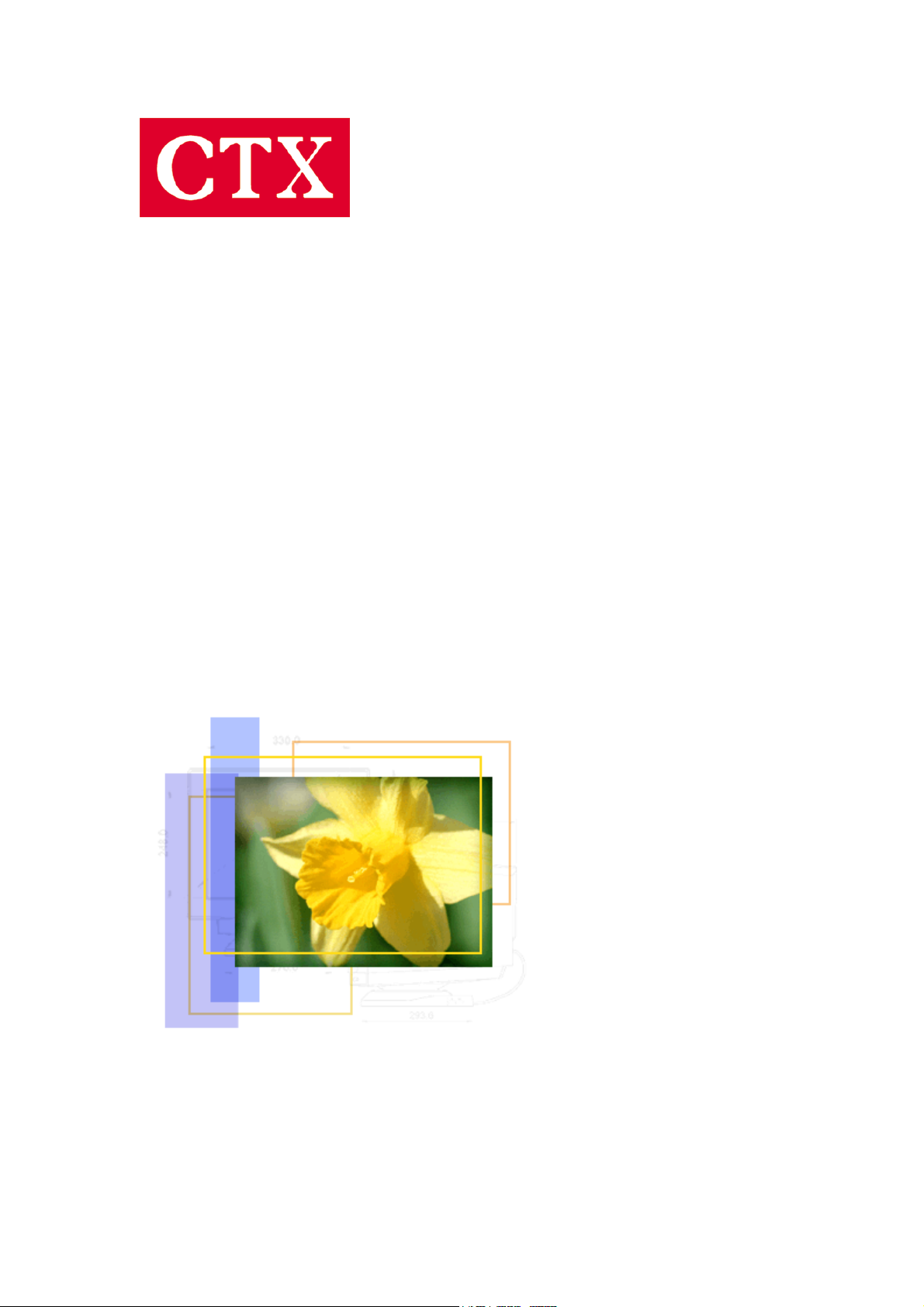
PR1400F User’s Manual
User’s Manual
PR1400F
1
Page 2
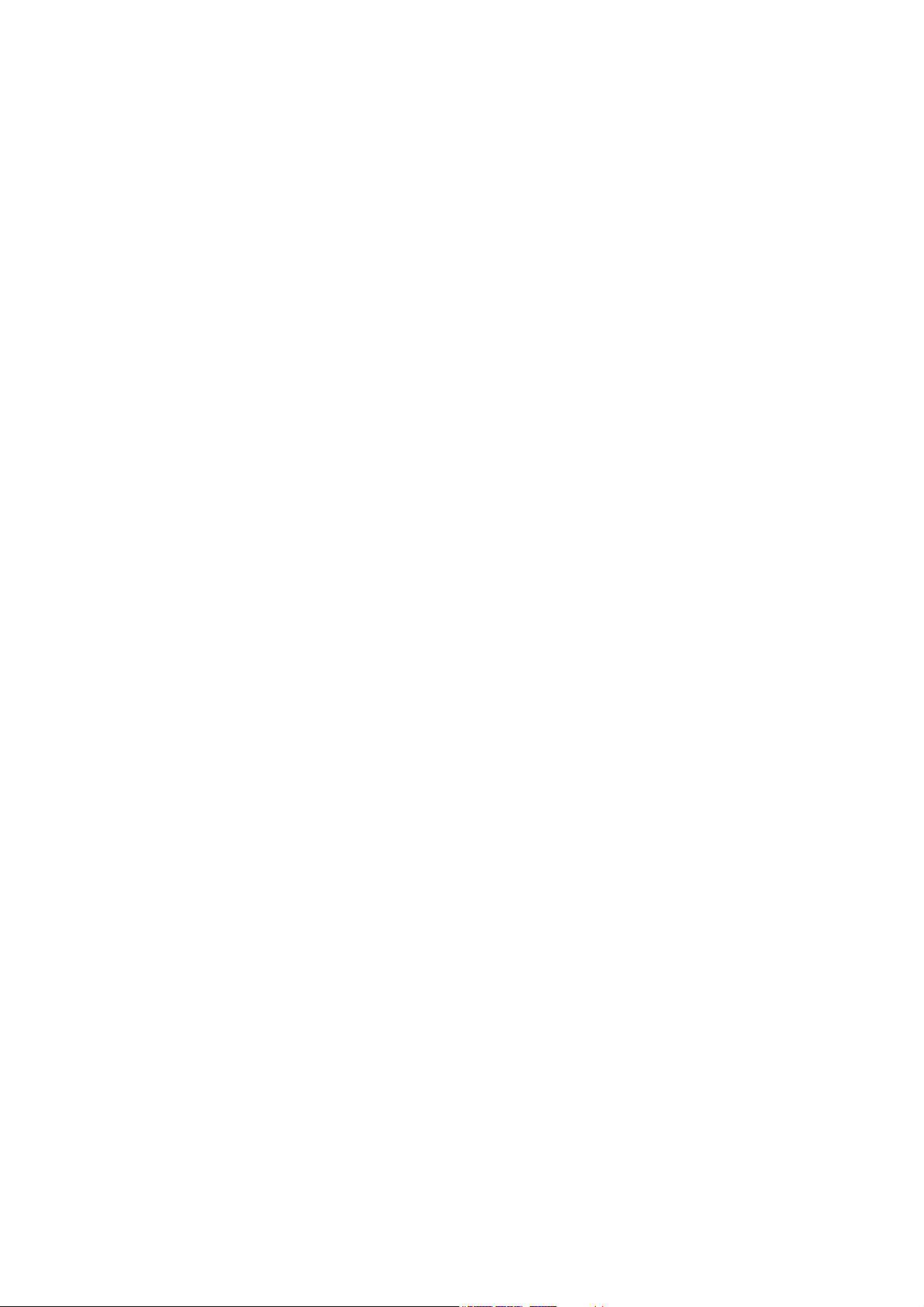
PR1400F User’s Manual
Table of Contents
1. Safety Instructions 3
2. Recommendation for Optimum Performance 5
3. Introduction 6
4. Installation 7
5. Controls and Adjustments 10
6. Trouble Shooting 16
7. Energy Declaration 19
8. Specification 20
9. Reference Information 22
2
Page 3
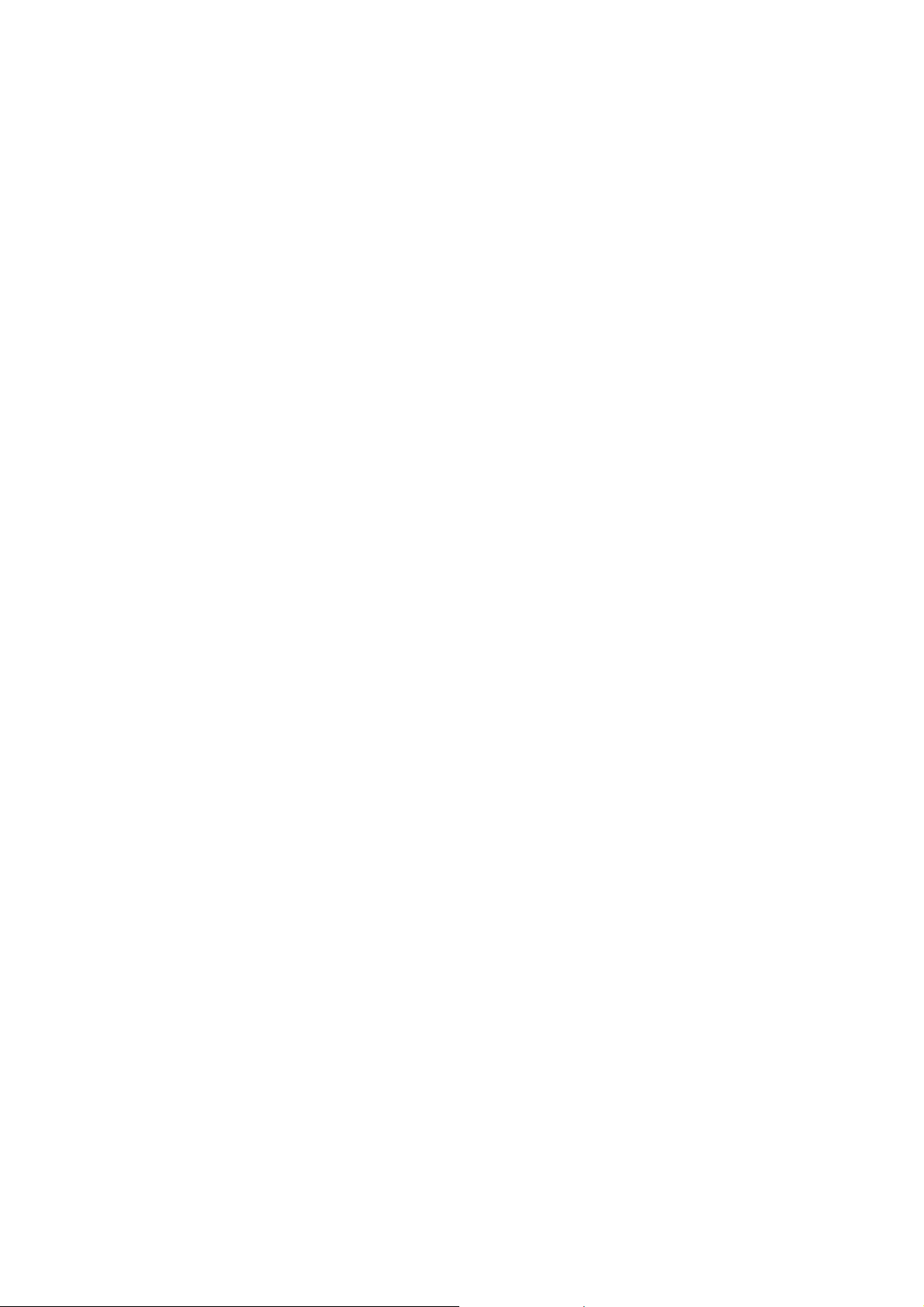
PR1400F User’s Manual
Safety Instructions
FCC Statement
This equipment has been tested to comply with the limits for a class B digital device, pursuant
to Part 15 of the FCC rules. These limits are designed to provide reasonable protection against
harmful interference in a residential installation. This equipment generates, uses and can
radiate radio frequency energy and, if not installed and used in accordance with the
instructions, may cause harmful interference to radio communications. However, there is no
guarantee that interference will not occur in a particular installation. If this equipment does
cause harmful interference to radio or television reception, which can be determined by turning
the equipment off and on, the user is encouraged to try to correct the interference by one or
more of the following measures:
• Relocate the receiving antenna.
• Increase the separation between the equipment and the receiver.
• Connect the equipment into an outlet on a circuit different from that to which
the receiver is connected.
• Consult the dealer or an experienced radio/TV technician for help.
Warning:
If a shielded-type power cord is supplied with this monitor, it is required in order to meet FCC
emission limits and to prevent interference with nearby radio and television reception. Only
shielded cables should be used to connect I/O devices to this equipment. You are cautioned
that changes or modifications not expressly approved by the party responsible for compliance
could void your authority to operate the equipment.
CE Statement
This device complies with the requirements of EMC (Electromagnetic Compatibility), and with
Low Voltage directive.
Safety Precautions
1. Please read carefully all of these instructions below and keep the manual for later use.
2. Please install the swivel base below this product before using it.
3. The voltage ratings and the rated frequency are on the overlay centered at rear side of this
product. Do not connect with any other sources of voltage or frequency, and please follow all
warnings and instructions marked on the product.
4. Unplug this product from the wall outlet before cleaning and use a damp cloth to clean it. Do
not use liquid cleaners or aerosol cleaners.
5. Do not expose this product to rain or moisture.
6. Do not place this product on an unstable cart, stand, or table. The product may fall, causing
serious damage to the product.
7. Do not block or cover ventilating openings with cloth or other material. Neither should this
product be placed near or over a radiator or a heat register, nor should the product be placed
in a built-in installation unless proper ventilation is provided.
3
Page 4

PR1400F User’s Manual
8. This product is equipped with a 3-wire grounding model plug. This plug will only fit into a
grounding-model power outlet. This is a safety feature. If you are unable to insert the plug into
the outlet, contact your electrician to replace your obsolete outlet. Do not defeat the safety
purpose of the grounding-model plug. Choose a Tandem Blade attachment plug configuration
power cord for 230V AC input.
Due to the safety requirements of different areas, please select a suitable power cord
according to the following rules, in addition to the electric rating:
A. Northern America area: Please select a UL listed and CSA certified power cord.
B. Germany: Please select a VDE certified power cord.
C. Nordic countries: Please select a power cord certified by SEMKO, NEMKO, DEMKO or
FIMKO.
D. The other areas: Please select a power cord suitable to the local power system and power
outlet.
Usually, when this product is sold, the manufacturer provides a suitable power cord. However,
this product is sometimes resold or transported to another area, with different power system
and safety requirements. Please pay attention to the selection of a suitable power cord. The
plug on the power cord is intended to serve as the disconnect device, the socket-outlet shall be
installed near the equipment and shall be easily accessible.
9. Do not allow anything to rest on the power cord. Do not locate this product where persons
can walk on the cord.
10. Never push objects of any kind into this product through cabinet slots as they may touch
dangerous voltage points or short out parts that could result in the risk of fire or electric shock.
Never spill liquid of any kind on the product.
11. Do not attempt to service this product yourself, as opening or removing covers may expose
you to dangerous voltage points or other risks. Refer all servicing to service personnel.
12. Unplug this product from the wall outlet and refer servicing to qualified service personnel
under the following conditions.
A. When the power cord or plug is damaged or frayed.
B. If liquid has been spilled into the product.
C. If when the operating instructions are followed, the product has been exposed to rain or
water.
D. If the product does not operate normally, adjust only those controls that are covered by the
operating instructions since improper adjustment of other controls may result in damage and
will often require extensive work by a qualified technician to restore the product to normal
operation.
E. If the product has been dropped or the cabinet has been damaged.
F. If the product exhibits a distinct change in performance, indicating a need for service.
Notice : Actual safety specifications please refer to the label on the back of monitor.
4
Page 5

PR1400F User’s Manual
Recommendation for Optimum Performance
When setting up and using the monitor, pay special attention to the following for optimum
performance:
• Do not use your monitor against a bright background or where sunlight or
other light sources will shine directly on the screen.
• The monitor should be placed just below eye level (10° - 15° for optimum
viewing).
• Set the monitor's brightness to match the ambient room light.
• For optimum focus, the contrast control should not be set to the maximum
level unless the input signal level is extremely low. Also, the brightness control
should be set to a point where the overall background area just begins to
disappear.
• Allow adequate ventilation around the monitor so that the heat from the
monitor can properly dissipate.
CAUTION
• Neither the monitor itself, nor any other heavy objects, should rest on the
power cord. Damage to the power cord can cause fire or electrical shock.
• Keep the monitor away from high-capacity transformers, electrical motors, or
other strong magnetic fields.
• Your monitor should not be used in damp, dusty, or dirty areas.
• Handle your monitor with care when transporting it.
• Do not scrap or knock the surface of CRT with a pen, a screwdriver and so on.
• Clean the CRT surface with a lint-free, nonabrasive, soft cloth, and should not
use the solution or glass cleaner containing corpuscles like an abrasive,
alcohol and an alkaline solution.
5
Page 6
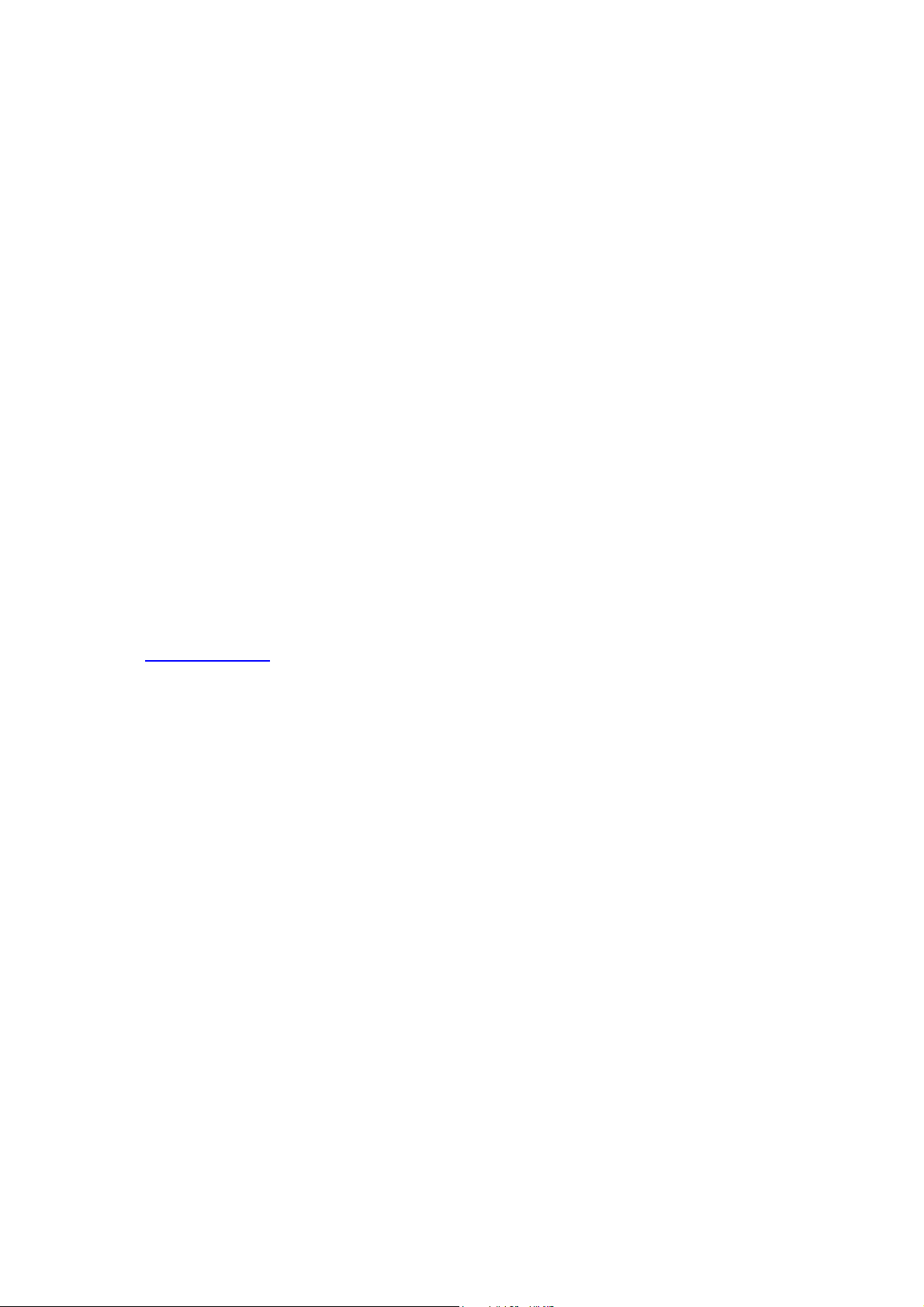
PR1400F User’s Manual
Introduction
The monitor is a multiple frequency high-resolution color monitor for IBM compatible PC's or
Macintosh and workstation systems. The monitor is equipped with microprocessor based
intelligence and multiple frequency scanning capability, allowing it to provide maximum
compatibility for various system platforms.
The monitor uses the latest screen technology including a 0.24mm SONY FD Trinitron® CRT
to display crisp text and vivid color graphics. The full-function digital control and On-Screen
Display (OSD) system provides easy adjustment of image geometry and color settings for
different display modes with the precision of a fixed frequency monitor.
The monitor also has full ergonomic features. In addition to the friendly controls and user
comfort features, the emission level of the electric and magnetic field is kept low to meet the
Swedish MPR II and TCO standards.
The monitor is also equipped with energy saving functions; it is compatible with the VESA
power saving standards.
Furthermore, the monitor has a built-in USB (Universal Series Bus) hub. Please refer to the
"USB SetUp Guide
" for USB hub use information.
6
Page 7
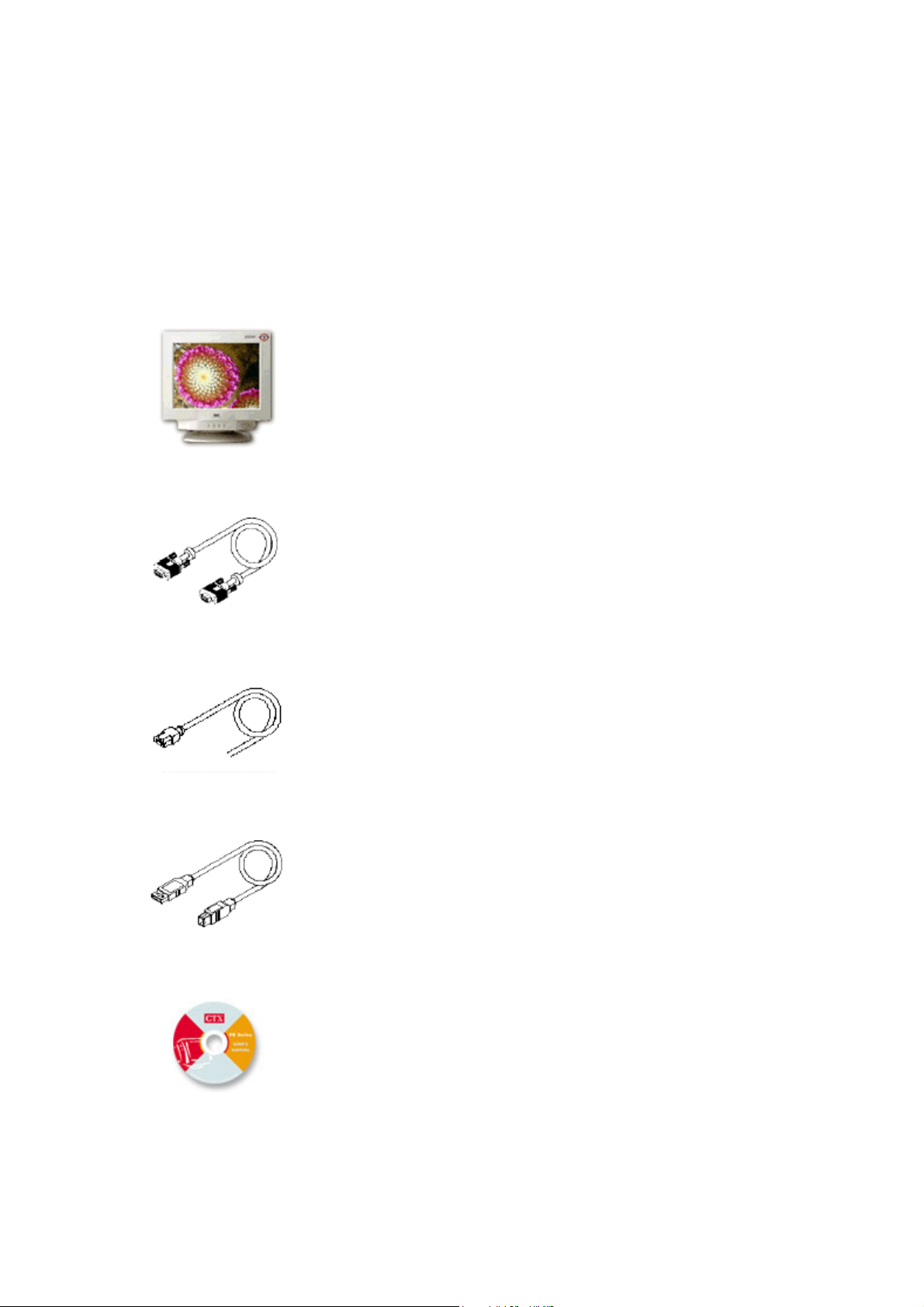
PR1400F User’s Manual
Installation
Unpacking
The following lists all of the items included in the monitor package box. Please save the
original box and packing materials for future transportation or shipment of the monitor.
1. Color monitor with tilt/swivel base
2. Signal cable
3. Power cord
4. USB Cable
5. User's Guide / Driver CD
7
Page 8
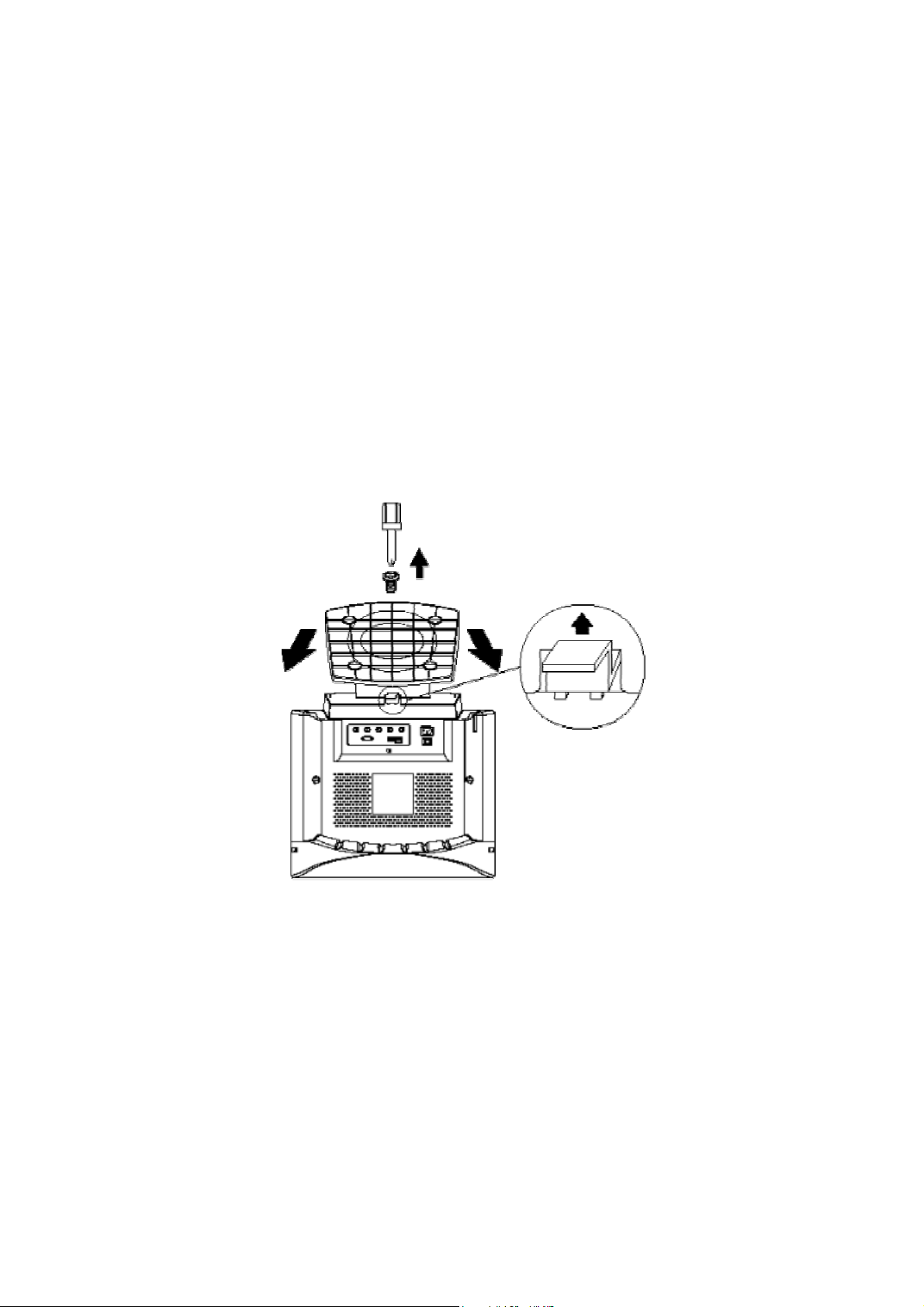
PR1400F User’s Manual
System Setup
1. Turn off the system and all attached peripherals.
2. Carefully turn the monitor upside down.
Remove the Tilt/Swivel Base
1. Squeeze and hold the latches.
2. Pull the tilt/swivel base to the rear of the monitor and lift to remove the base.
8
Page 9

PR1400F User’s Manual
Installing the Tilt/Swivel Base
1. Align the base with the slots on the bottom of the monitor and insert the tilt/swivel base into
the slots.
2. Push the tilt/swivel base firmly toward the front of the monitor until the latches click into the
locked position.
9
Page 10

PR1400F User’s Manual
Controls and Adjustments
Once you have installed the monitor with your system, please read the instructions of this
section, which give you some guidelines on how to use the monitor more efficiently. It leads
you through the various functions of the user controls and explains how to adjust the monitor to
your personal preference.
Front Panel Controls
1. Power Switch
To turn the monitor on or off.
2. Power LED Indicator
This indicator will remain lit as long as the monitor is powered. In normal operation, it lights
green. While in stand-by mode, the indicator lights yellowish-green, while in off mode it is
amber.
3. Adjust Keys
To adjust the parameter of the selected function. To adjust the contrast level or brightness of
the screen.
4. Menu Key
To display and select the "General", "Picture", "Geometry", "Color", "Advance", "Property",
"Signal" functions.
10
Page 11

PR1400F User’s Manual
How to Make On-Screen Display (OSD) Adjustments
On-Screen Displays are called up from the front panel controls as noted above. Adjustments
are made with "+ " , "-" , "
Power Saving Note:
This monitor is equipped with an automatic power-saving circuitry design that will work with
any computer, which meets the VESA DPMS standard. It also meets the ENERGY STAR low
" and " " control switches.
power state definition.
OSD (On-Screen Display) Controls
(1) Press " " or " " to open the On-Screen menu function. Seven adjustment functions will
appear on the On-Screen menu. Press "
A. General
a. Press "
b. Press "+" or "-" to preferred picture.
" to select Brightness or Contrast.
" key to scroll down through the selections.
B. Picture
a. Press "
b. Press "+" or "-" to preferred picture.
" to select Vertical and Horizontal position, Vertical and Horizontal size.
11
Page 12

C. Geometry
PR1400F User’s Manual
a. Press "
b. Press "+" or "-" to preferred picture.
" to select Side-pin, Balance, Keystone, Parallel and Rotate.
D. Color
a. Press "
b. In User , press "+" to confirm action color adjustment.
c. Press "
d. Press "+" or "-" increase or decrease density.
" to select various white color temperature standards.
" to select Red, Green and Blue.
E. Advance
a. Press "
b. Press "+" to proceed.
c. Press "+" or "-" to preferred picture.
" to select Moire, Converge, Purity, Degauss or Sharpness.
E-1. Moire
a. In Moire, press "+" to proceed.
b. Press "+" or "-" to gain preferred picture.
12
Page 13

E-2. Converage
a. In Converge, press "+" to proceed.
PR1400F User’s Manual
b. Press "
c. Press "+" or "-" to gain preferred picture.
" to select Horizontal or Vertical adjust.
E-3. Purity
a. In Purity, press "+" to Proceed.
b. Press "
and bottom rows, and, the four corners of the screen.
c. Press "+" or "-" to gain preferred color uniformity.
" to select the function you want to adjust. Color purity can be adjusted in the top
E-4. Sharpness
In Sharpness, press "+" to enhance sharpness, or "-" to disable this function.
Caution:
1. If moire reduction is overdone, picture quality, i.e. focus and vertical line stability will both be
effected.
2. Proper adjustment is recommended for not effecting picture performance.
13
Page 14

F. Property
PR1400F User’s Manual
Press "
" to select Status, Recall or Language sub-manual.
F-1. Status
The status show the current input signal information such as Resolution, Horizontal Frequency
and Vertical Frequency.
F-2. Recall
a. Press "
b. Press "+" to proceed.
c. "+" confirms action, "-" cancels action.
" to select picture, converge, or purity.
F-3. Language
Press "+" or "-" to select the Language for OSD only.
14
Page 15

PR1400F User’s Manual
G. Signal
Press "+" or "-" to select the input Signal from D-15 or BNC connector.
(2) Contrast
When OSD is off, "+" or "-" will increase or decrease contrast.
15
Page 16

PR1400F User’s Manual
Trouble Shooting
Before calling an authorized service center, please check that the items below are properly
connected or set.
In case of using a non-standard signal, please check the pin assignments and the signal
timing of your adapter with the specifications outlined in sections "Pin Assignment Table" and
"Preset Timing Chart".
Problem What to do
Power Indicator (LED) is not lit.
No Picture.
No Signal Input.
Make sure Power control is in the ON
position.
Check the power cable. It must be plugged
in completely.
If the Power Indicator is amber-colored your
computer has sent the monitor into its
Power Save mode (See "Energy
Declaration.")
The video card may not be seated properly.
Make sure it is fully seated in its slot.
Signal Out of range.
Make sure the signal cable is connected
securely to the video card or computer.
Enable "Power Save" function.
Readjust the signal based on spec.
Reference "Scan Frequency".
16
Page 17

PR1400F User’s Manual
Display image is not centered or is
too small or too large.
Image is scrolling or is unstable
Picture is fuzzy or color looks
blotchy.
Refer to "Controls & Adjustments." You
need to adjust "Size" and "Position" of the
image.
Make sure the signal cable is connected
securely to the video card or computer.
Adjust Contrast and Brightness controls.
On all Models select the Degauss function
in the OSD control menu.
(CAUTION: Allow a minimum of 20 minutes
to elapse before depressing Degauss
button again when not switching between
modes. DO NOT HOLD THE BUTTON
DOWN CONTINUOUSLY.)
Picture bounces or a wave pattern is
present.
Edges of display are curved inward
or outward.
No Plug & Play.
Move devices that might be causing
electrical interference away from the
monitor. (See "FCC Information.")
Refer to "Controls and Adjustments." You
need to adjust the "Side Pincushion."
Verify that the host system is Plug & Play
compatible.
Check to see if Windows is installed, and
the software key for the Data Display
Channel (DDC) function is enabled.
Determine if original manufacturer's
detachable signal cable is being used
(D-Sub-15 pin only). BNC cable does not
carry SCL (Signal Clock) and SDA (Signal
Data) signals and therefore does not
support Plug & Play function.
17
Page 18

PR1400F User’s Manual
Our PR1400F has built-in SONY FD Trinitron® CRT. The CRT is very sensitive to shocks and
vibrations that may occur during transportation. Following are some adjustment tips when
below mentioned symptoms occur.
Symptom Tip
Two horizontal lines are visible on
the screen
Black fine vertical lines are visible
on the screen. Shock and vibration
may cause the aperture grille to
misalign resulting in a few fine black
This is normal characteristic of SONY FD
Trinitron® CRT.
These are damper wires, which are
attached to the aperture grille and are
designed to dampen and prevent shock
and vibrate to the aperture grille.
Degaussing the screen.
Tap lightly (do not hit) the side of the
monitor.
vertical lines across the screen
If above mentioned remedies do not work,
please do the following:
1. Display full white window or wallpaper
background over the area where the black
lines appear.
2. Set Contrast and Brightness to the
maximum; wait for a moment until the
problem is corrected. You may try to tap
lightly the side of the monitor to help
expedite the alignment.
18
Page 19

PR1400F User’s Manual
Energy Declaration
This monitor is equipped with a function for saving energy, which supports the VESA Display
Power Management Signaling (DPMS) standard. This means that the monitor must be
connected to a computer, which also supports the VESA DPMS standard to fulfill the
requirements of the NUTEK specification 803299/94/96. The time settings for switching to a
power saving mode are adjusted from the system unit by software. From the first indication of
inactivity to power saving position A2 the total time must not be set to more than 70 minutes.
1. VESA Power-Management Proposal
VESA DPMS Standard
H. sync V. sync Video State
Off On Blank Stand-by
On Off Blank Suspend
Off Off Blank Off
2. Power Consumption (120/230 Vac)
NUTEK VESA state LED indicator Power Consumption
Normal operation
Power Saving Position
A1
Power Saving Position
A2
* Recovery Time < 3 Sec.
On Green < 145W
Suspend Amber < 15W
Off Amber < 8W
19
Page 20

Specification
PR1400F User’s Manual
Color Picture Tube
AG Pitch
Input Signal
21" (19.8" viewable screen size) diagonal measurement,
90 degree deflection, SONY FD Trinitron® CRT, anti-glare,
anti-reflection, anti-static, medium short persistence
phosphor
0.24 mm, (center)
Video: 0.7 Vp-p/75 ohm, analog positive
Sync: Separate
Sync.:
TTL Level
Horizontal
Sync.:
Vertical
Sync.:
positive/negative
positive/negative
Scan Frequency
Max. Resolution
Display Colors
Pixel Rate
Plug & Play
USB
Composite
Sync.:
Horizontal: 30 to 125 kHz automatically
Vertical: 50 to 160 Hz automatically
2048 x 1536, non-interlaced
Analog input, unlimited colors
300 MHz
DDC 1 / DDC 2B
Downstream port x 4, Per downstream port support current
500mA(Max.)
TTL Level, positive/negative
on green video(0.3Vp-p
Negative)
20
Page 21

PR1400F User’s Manual
Power Supply
Power Consumption
Dimensions
Weight
Environment
Consideration
Note: Specifications are subject to change without notice.
100-120 VAC/200-240 VAC, 50/60 Hz (automatically)
145W max.
514.5(W) x 528.2(H) x 513.5(D) mm
43 kgs(G.W.), 38 kgs(N.W.)
Operating Temperature: 0°C to 35°C
Humidity: 20% to 80%
Storage Temperature: -20°C to 60°C
Humidity: 10% to 90%
21
Page 22

PR1400F User’s Manual
Reference Information
This color monitor supports multiple operating platforms such as IBM compatible and
Macintosh family computers. This section provides you with detailed information on the pin
assignment of the D-Sub connector and the preset timing chart of the prevailing video
standards.
Connector Pin Assignments
Male Mini D-15 Connector
Signal 15 Pin Mini D-Sub
Red Video 1
Green Video 2
Blue Video 3
Horizontal Sync 13
Vertical Sync 14
Ground 4,5,6,7,8,10,11
No Connection 9
SDA (DDC) 12
SCL (DDC) 15
22
Page 23

PR1400F User’s Manual
Pin Assignments of the BNC and USB Connectors
Back
Side
USB SetUp Guide
This monitor is equipped with 4 downstream ports marked "1" ,"2","3" and "4" respectively,
one upstream port marked "TO HOST" (on its back or swivel base) and one USB cable used to
connect the monitor to the USB port of your host PC.
With the benefit of plug-and-play, you can attach any USB device to any one of the
downstream ports of your monitor, even while your PC and monitor are working.
Warning: Every downstream port is capable of bearing a maximum current of 500mA. To
avoid causing damage to your monitor please check the power consumption of the all USB
devices before connecting them to your monitor.
Monitor is equipped with Plug & Play capability (VESA DDC 1/2B). To
utilize this capability, your graphic card and hosting system have to be
Plug & Play compatible as well. When properly plugged(Plug), the graphic
card and hosting system will automatically (Play) identify, configure, and
most importantly, optimize this monitor's capabilities, providing you with simple and easy
installation and setup.
23
Page 24

PR1400F User’s Manual
Preset Timing Chart
Note:This monitor is equipped with a microprocessor which allows the user to set his own
preferred mode(s) beyond those standard mode listed below.
To reduce visual tiredness and eyestrain, it is recommended to choose the highest refresh
modes available.
Resolution Format
640x480@60Hz VGA 31.5 60
640x480@85Hz VESA 43.3 85
720x400@70Hz VGA 31.5 70
800x600@85Hz VESA 53.7 85
832x624@75Hz MAC 49.7 75
1024x768@75Hz VESA 60 75
Horizontal
Frequency (KHz)
Refresh Rate (Hz)
1024x768@85Hz VESA 68.7 85
1024x768@100Hz
1152x864@75Hz VESA 67.5 75
1280x1024@75Hz VESA 80 75
1280x1024@85Hz VESA 91.1 85
1600x1200@75Hz VESA 93.8 75
1600x1200@85Hz VESA 107 85
80.5 100
24
