Page 1
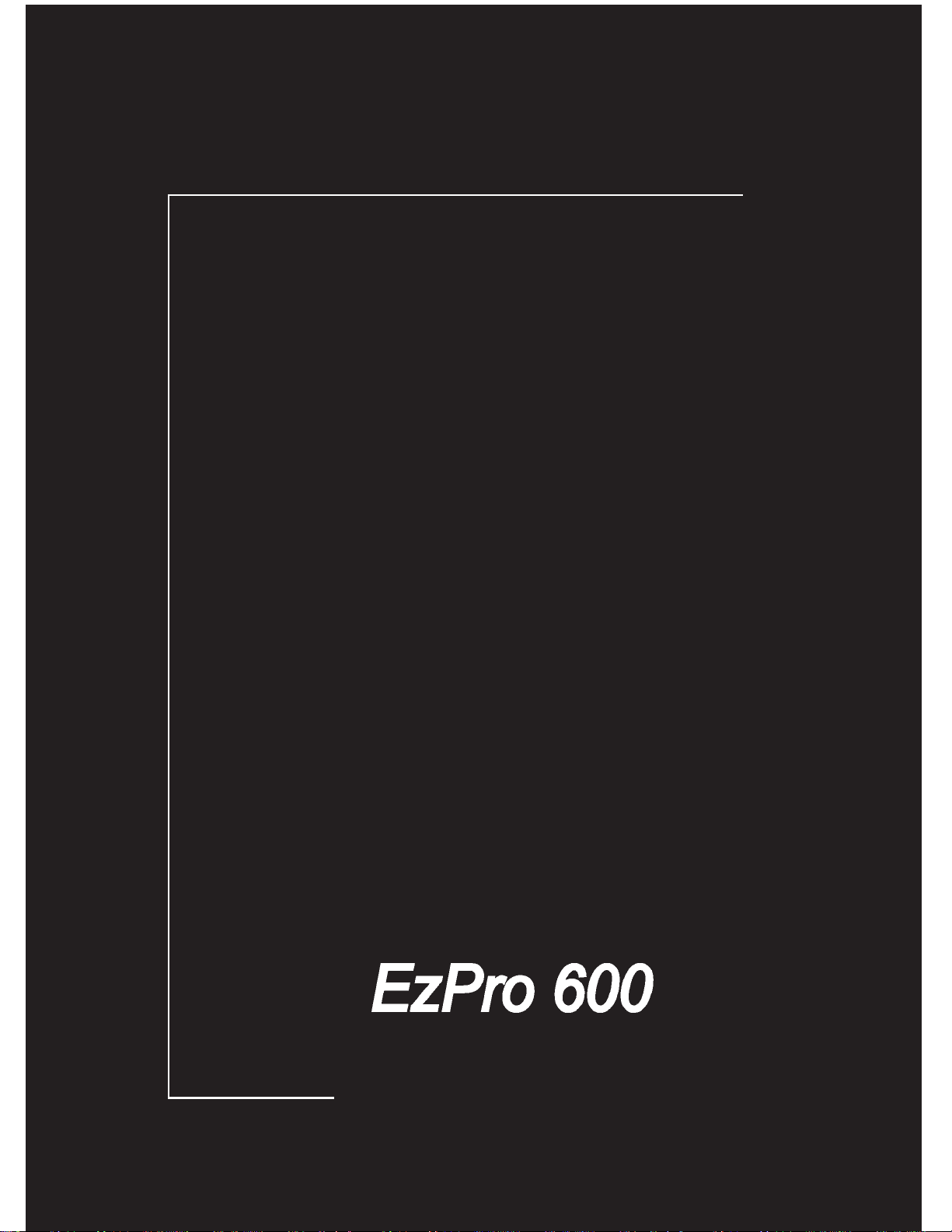
English
Français
Manuel de l’utilisateur
Ezpro 600
User’s Manual
English
Page 2
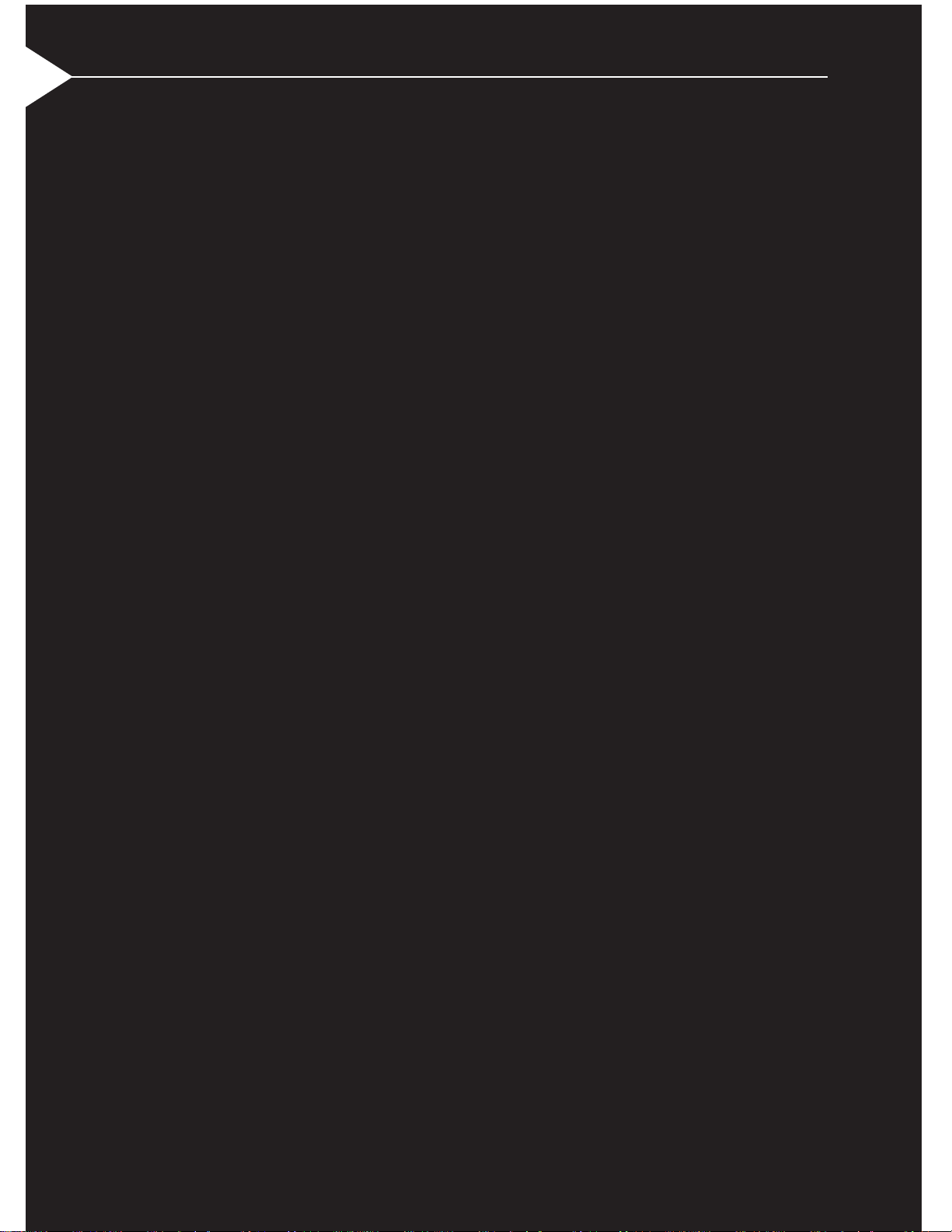
English
FCC Notice
This equipment has been tested and found to comply
with the limits for a Class A digital device, pursuant to
Part 15 of FCC Rules. These limits are designed to
provide reasonable protection against harmful interference in a residential installation.
Trademarks
Trademarks are the rights of their respective owners.
Part #:36.80702.001
English
Page 3
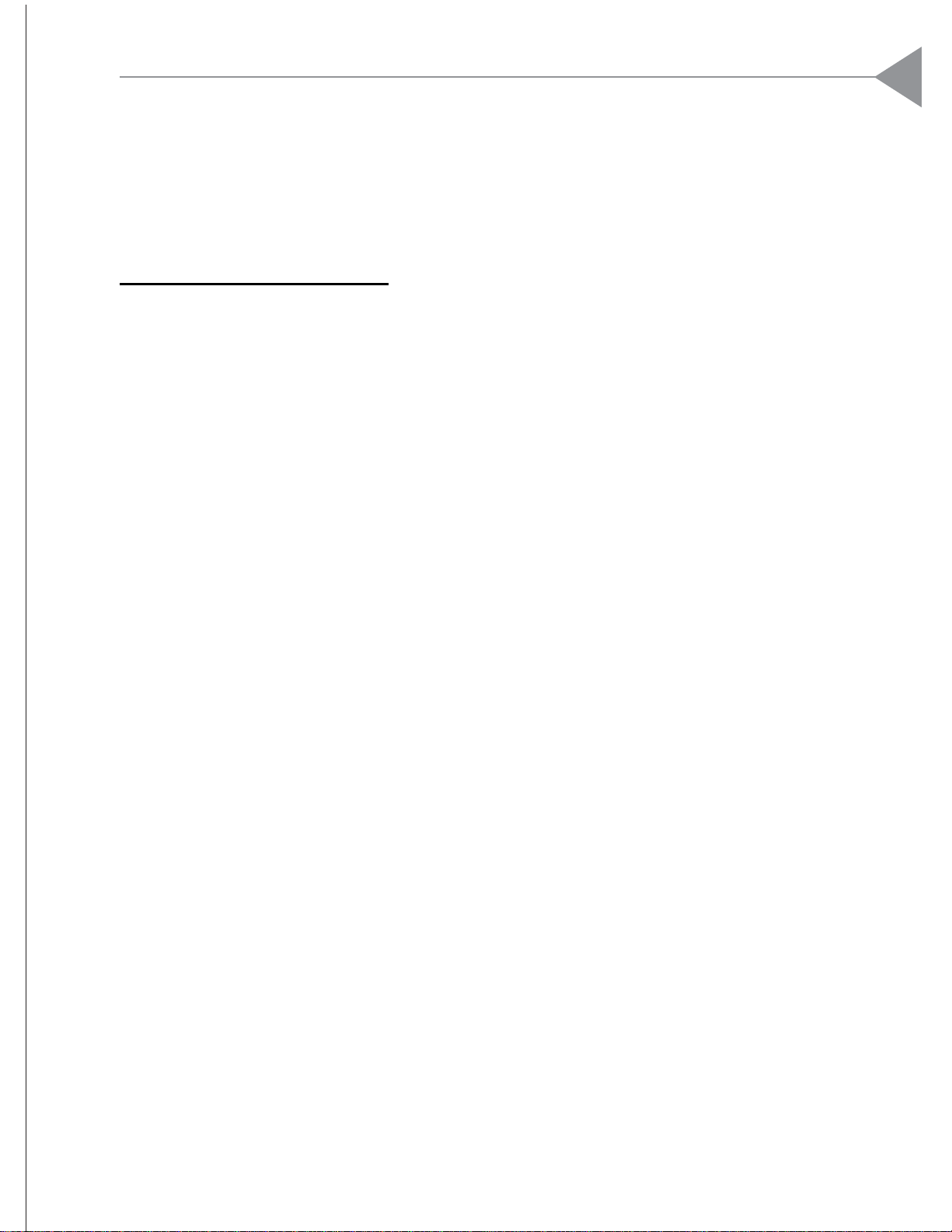
English
1
Table of Content s
Usage Notice
Precautions .......................................................................................... 2
Introduction
About the Product................................................................................. 3
Package Overview ............................................................................... 4
Installation
Product Overview ................................................................................. 5
Connecting the Projection Display ....................................................... 8
Powering On/Off the Projection ............................................................ 11
Adjusting the Image Size ...................................................................... 12
User Controls
User Control Overview ......................................................................... 14
Function Descriptions ........................................................................... 16
Appendices
Troubleshooting .................................................................................... 20
Maintenance......................................................................................... 22
Ceiling Installation................................................................................. 26
Accessories ......................................................................................... 29
Specifications ....................................................................................... 30
Compatibility Modes............................................................................. 31
1
Page 4
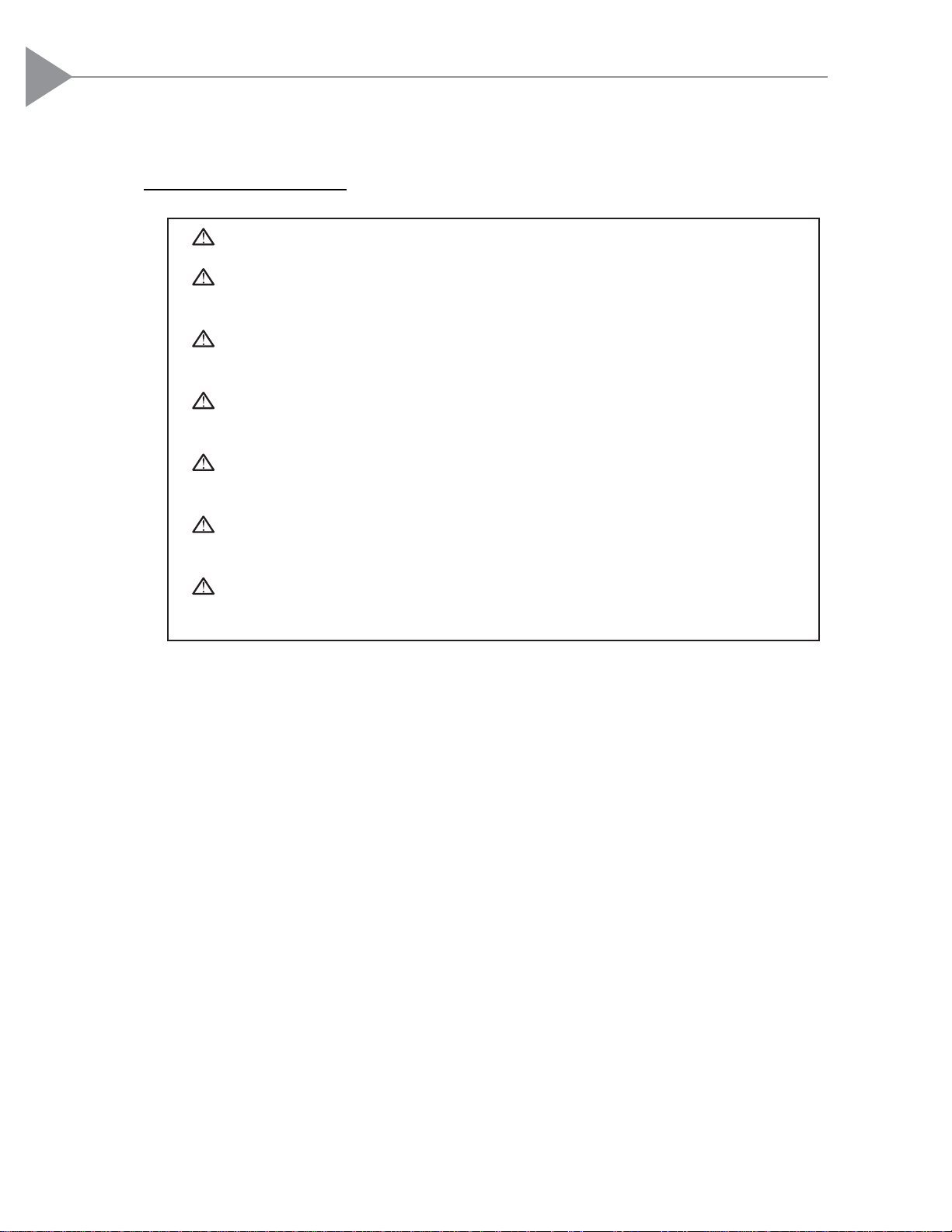
English
Usage Notice
Precautions
Follow all warnings, precautions and maintenance as recommended in this
user’s manual to maximize the life of your unit.
Do:
Turn off the product before cleaning.
Use only a dry soft cloth or clean room wiper when cleaning lens and lamp set.
Use a soft cloth moistened with mild detergent to clean the display housing.
Disconnect the power plug from AC outlet if the product is not being used for a
long period of time.
Don’t:
Block the slots and openings on the unit provided for ventilation.
Use abrasive cleaners, waxes or solvents for your cleaning.
Use under the following conditions:
- Extremely hot, cold or humid environment.
- In areas susceptible to excessive dust and dirt.
- Near any appliance generating a strong magnetic field.
- Place in direct sunlight.
Warning- Do not look into the lens. The bright light may hurt your eyes.
Warning- To reduce the risk of fire or electric shock, do not expose this
product to rain or moisture.
Warning- Please do not open or disassemble the product as this may cause
electric shock.
Warning- When changing the lamp, please allow unit to cool down, and follow
all changing directions.
Warning- This product will detect the life of the lamp itself. Please be sure to
change the lamp when it shows warning messages.
Warning- After changing a new lamp, please reset the lamp life from OSD
menu.
Warning- Before switching off the product, please keep the cooling fan
running for a few minutes.
2
Page 5
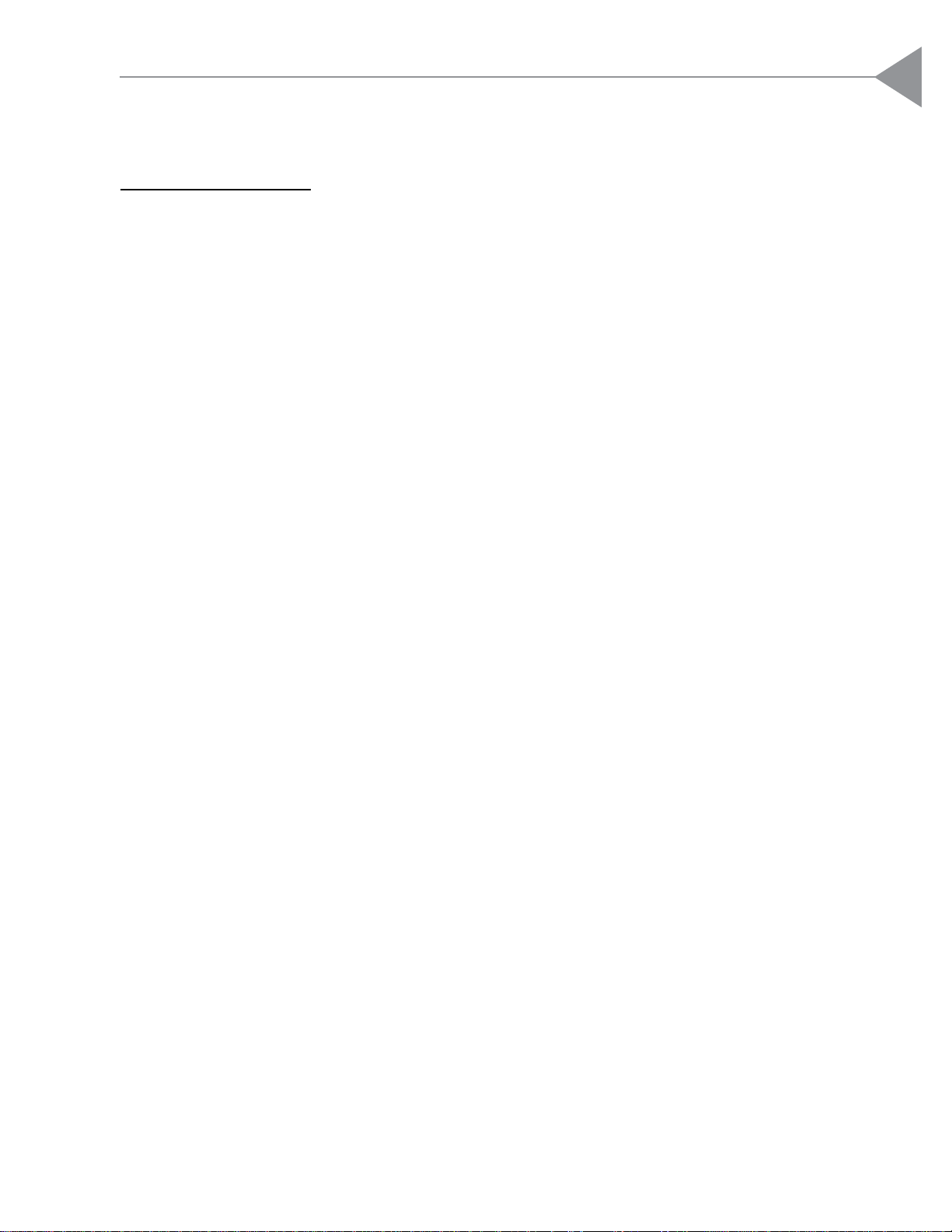
English
Introduction
About the Product
This product, designed with a high-powered metal halide lamp, is an SVGA
polysilicon LCD projection display. The outstanding features of it are listed
as follows:
12 lbs (5.4 kg) lightweight compact design
250-watt user replaceable metal-halide lamp
Triple 1.3” poly-silicon TFT LCDs projection system
800 x 600 addressable pixels
Compression / Panning for 1024 x 768 XGA computer image
16.7M (24-bit) displayable colors
SVGA/ VGA/ VESA/ Mac/ NEC PC-98 compatible
NTSC / PAL / SECAM composite video & S-V ideo
Remote control with mouse function
One minute protection device for warming up the lamp
Intelligent resizing function
Multilingual OSD menu adjustments
3
Page 6
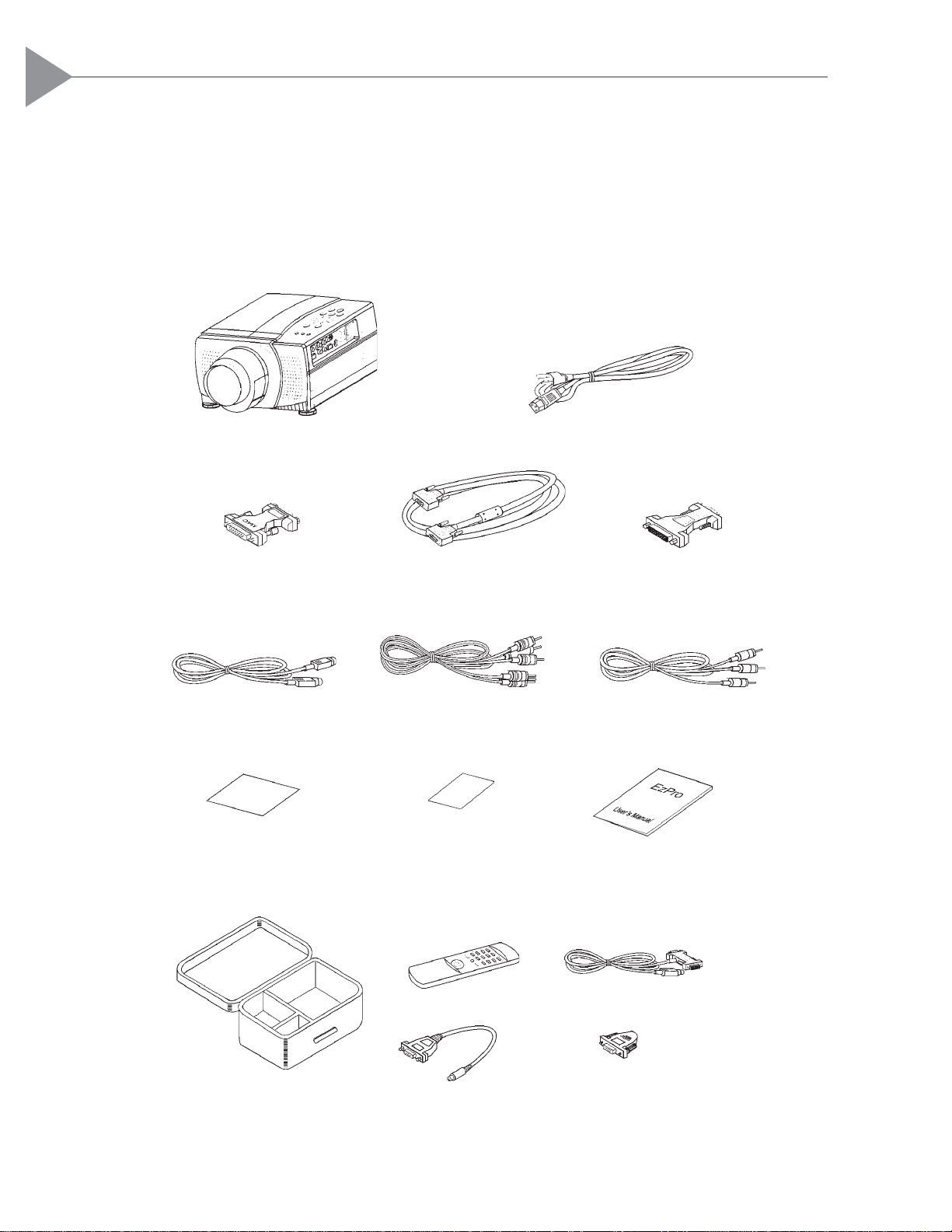
English
Package Overview
This projection display comes with all the items shown below. Check to make
sure your unit is complete. Contact your dealer immediately if anything is
missing.
4
LCD Projection Display Power Cord
S-Video Cable RCA Audio / Video Cable
Mac Monitor AdapterMac Multiform Adapter
VGA Cable
Remote Mouse Package:
Remote Mouse Remote Receiver Cable
Mac / PC PS2 Remote
Adapter
Mac / PC PS2 Mouse
Adapter
x 2
x 2
Carrying Case
User’s Manual
Warranty CardQuick Start Cards
Audio-in Cable for
Computer
Page 7
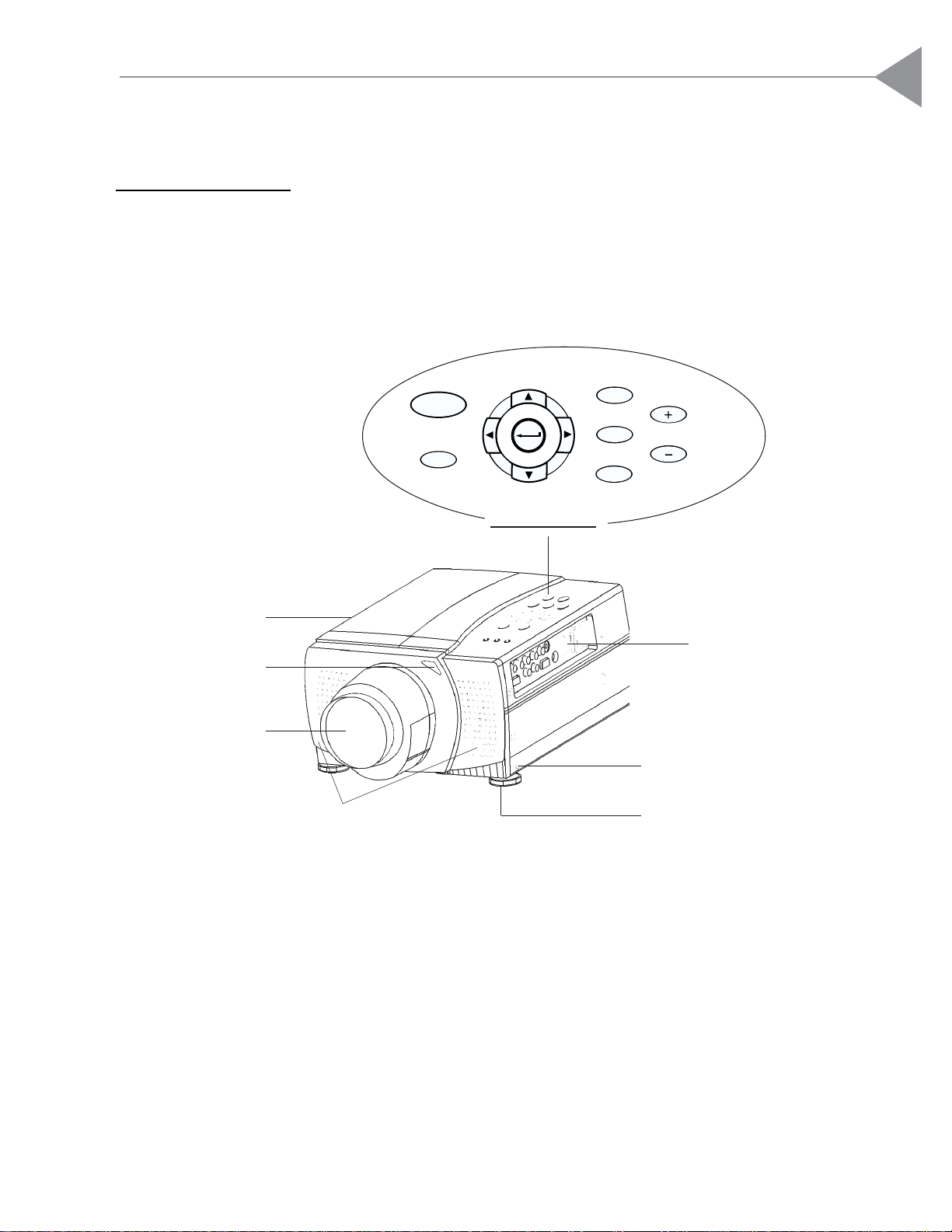
English
Installation
Product Overview
Main Unit
Remote Control
Receiver
VOL.
MENU
FOCUS / ZOOM
SOURCE
Carrying Handle
Projection Lens
Elevator
POWER
RESET
Speakers
Panel Controls
Power Switch
Elevator
Releasing Button
5
Page 8
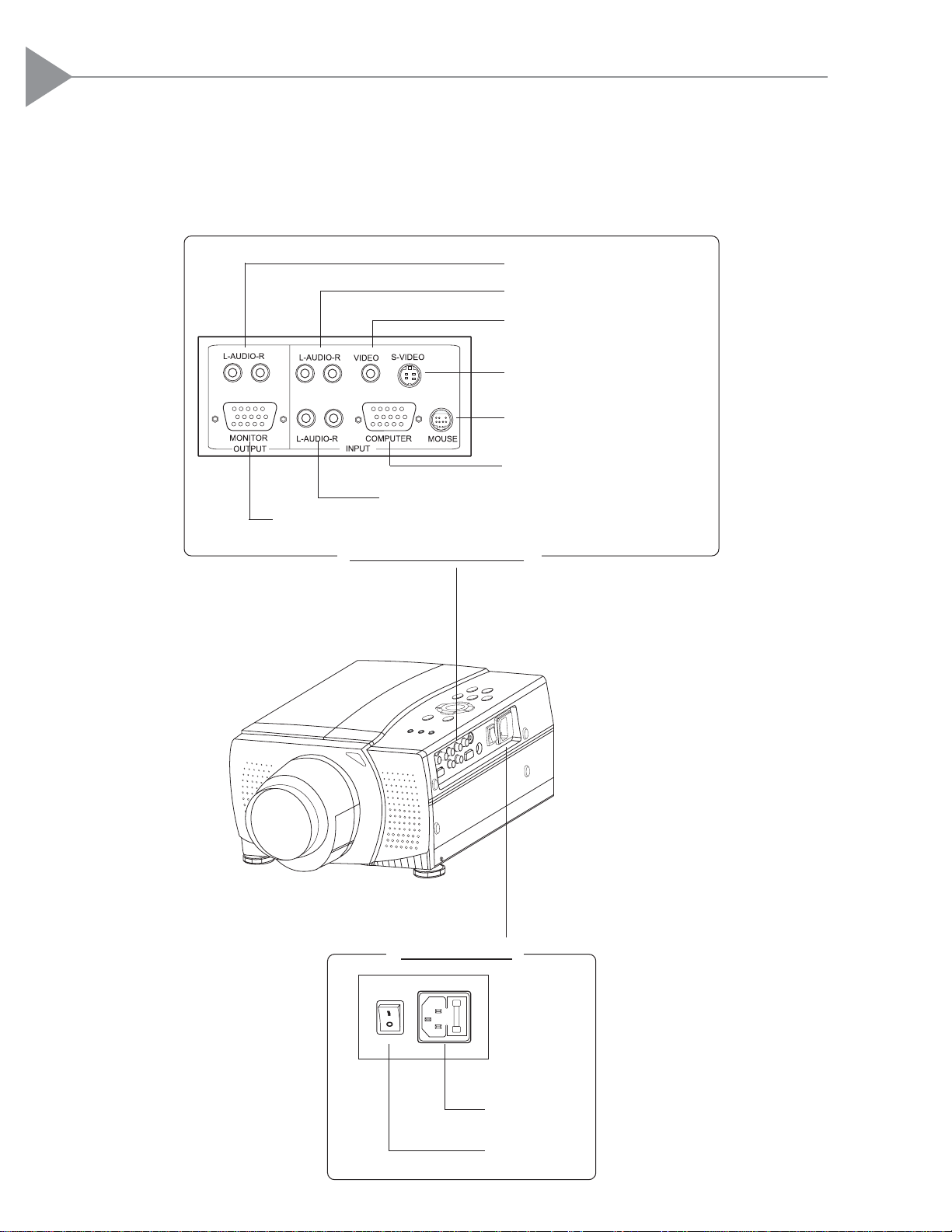
English
Connection Ports
Remote Mouse Connector
Computer Input Connector
Audio Input for Computers
Monitor Loop-through Connector
S-Video Connector
Composite Video Connector
Audio Input Connectors
Audio Output Connectors
Signal Connection Ports
Power Interface
Power
Connector
Power Switch
6
Page 9
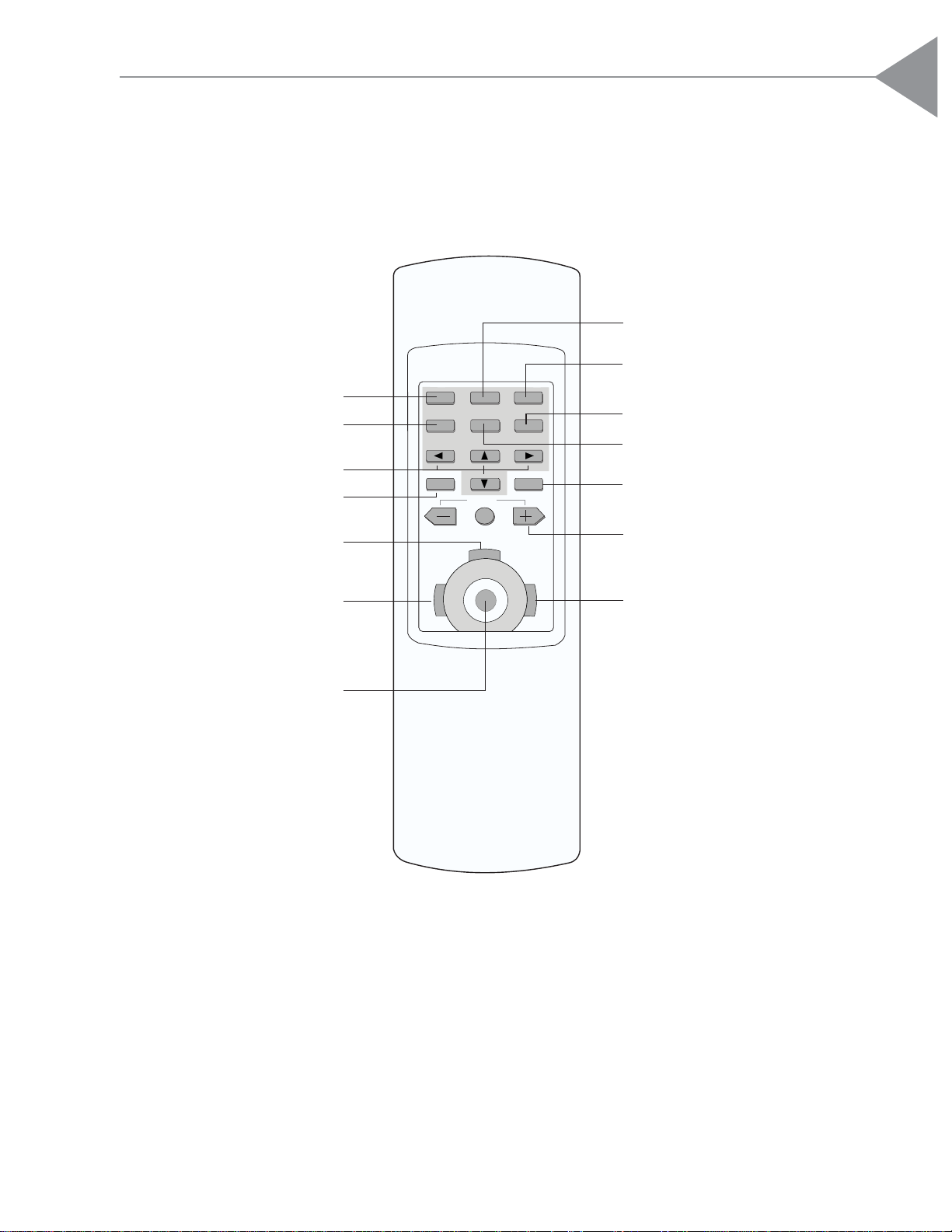
English
Remote Control
Directional Select Keys
Focus & Zoom Lens
Adjustments
* For more detailed information, please refer to “Function Descriptions”.
Curtain
Enlargement Function
Source Selection
Volume
Enter/Pointer
Power on/Standby
On-Screen Menus
FREEZE
CURTAIN
ON
STANDBY
ENLARGEFOCUS/ZOOMSOURCE
ENTER
POINTER
MENU
MUTE
VOLUME
DRAG
R
L
Freeze
LIGHT
Mouse Left Button Down
Right Mouse Button/
Backlight Function
Left Mouse Button
Joystick
(Mouse Cursor Function)
7
Page 10
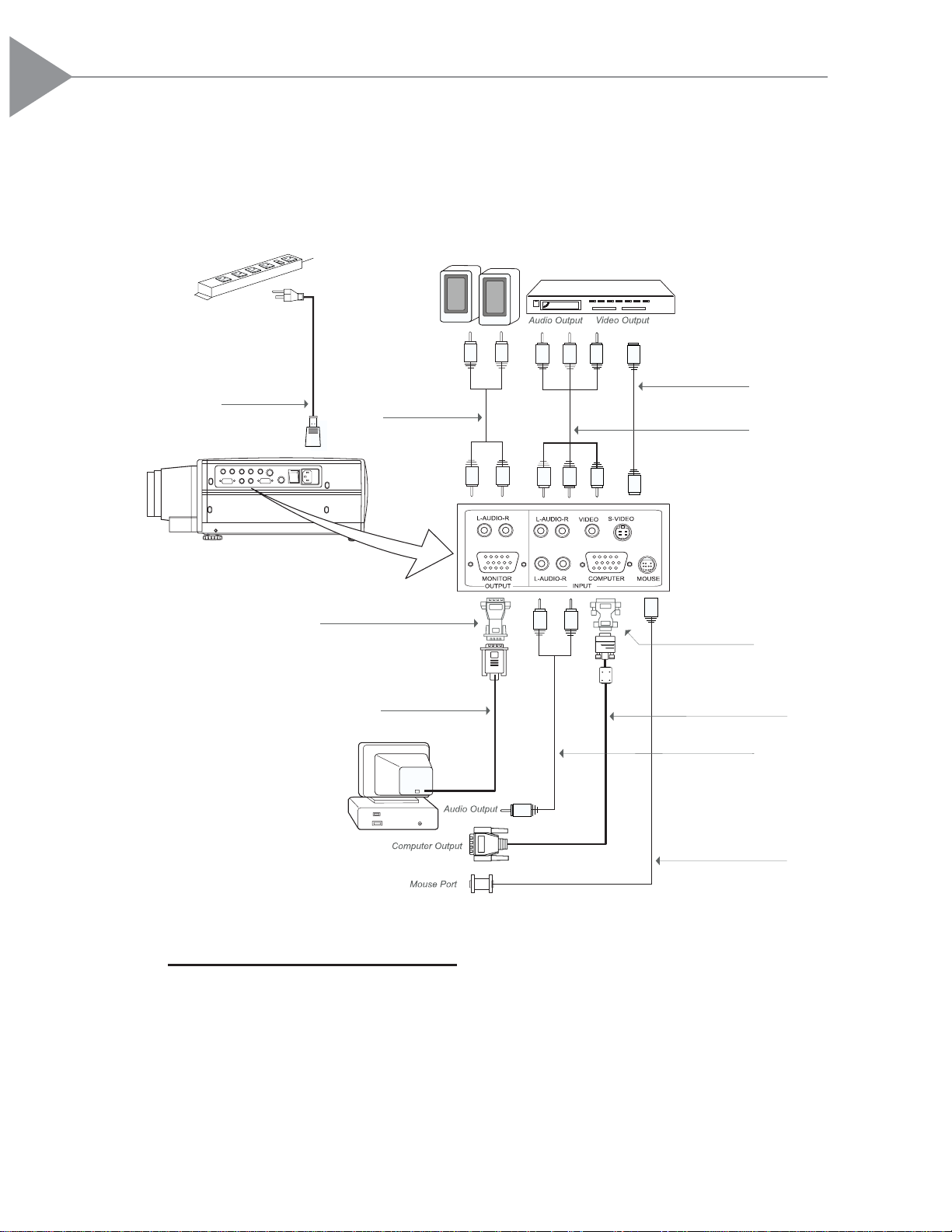
English
Connecting the Projection Display
Power Cord
Audio Cable
S-Video Cable
Remote Receiver
Cable
VGA Cable
Audio Cable
Monitor Cable
Mac Adapter
Mac Monitor Adapter
RCA Audio
Video Cable
* For Macintosh, use the Mac adapter.
(Select the correct Mac type on your adapter, refer to the Macintosh spec. on page
9 or 31)
* To ensure the projection display works well with your computer, please
configure the display mode of your graphic card to make it less than or
equal to 1024 x 768 resolution. Make sure timing of the display mode is
compatible with the projection display. Refer to the “Compatibility Modes”
section on page 31.
8
Page 11

English
Connecting the Mac adapter
1. Switch the supplied Mac adapter to your desired resolution. Refer to following
figure and the section of compatibility mode on page 31.
9
* Mac 13” = 640 x 480
Mac 16” = 832 x 624
Mac 19” = 1024 x 768
Mac 21” = 1152x 870
VGA = extra mode
14
32
123
4
13”
16”
19”
21”
VGA
: OFF
: ON
ON
Switch
Example: Mac 16”
2. Connecting the Mac adapter to the VGA cable and your host computer.
3.Turn on the projection display first and then the computer.
* Restart your computer when changing the resolution of this Mac adapter.
Page 12

English
Follow regular setup procedures. Make sure you have a 100% compatible Microsoft
Mouse and a Microsoft Mouse driver installed.
Connecting the remote control
10
4
Setting Up Procedure:
1. Turn off your computer.
2. Unplug the mouse from your computer.*
3. Connect the remote receiver cable to the computer and the projection display.
4. If you need an external mouse, connect the mouse with the other end of the
receiver cable.
5. Turn on your projection display first and then your computer .
6. Begin your presentation.
* If you have a Mac or PC PS/2 mouse, use the supplied matching adapters as
shown in the drawing.
* This remote control does not support the windows 3.1 version.
Remote Receiver Cable
(Microsoft Mouse Connection)
Mac or PC PS/2 Mouse
(Mac or PC PS/2 Mouse Connection)
Remote Receiver Cable
Microsoft Mouse
Mac or PC PS/2 Mouse Adapter
*
*
Mac or PC PS/2 Remote Adapter
Page 13

English
Powering On/Off the Projection Display
Powering On Projection Display.
44
44
4
Switch on the power; then turn on the lamp.
The “POWER/ST ANDBY” indicator will blink green when the display
initializes. After you press the “POWER” button, it will light green solidly and also
the “LAMP” indicator lights amber of about 30 seconds.
11
POWER /
STANDBY
LAMP
TEMP .
Powering off projection display
44
44
4 Turn off lamp power first for one minute and then switch off the power.
Press “POWER” button first, you will see the second “LAMP” indicator blinking.
You have to wait for about one minute until this indicator has been extinguished then
you can switch off the power.
POWER
* When the “LAMP” indicator lights amber solidly, please change a new lamp
module.
* When the “TEMP.” indicator lights amber solidly, it indicates the display
has been overheated. The display will automatically shut down itself. Under
normal usage environment, the display can be switched on again for your
presentation. If not, you may contact your local dealer or our service center.
Page 14

English
Adjusting the Image Size
4
Press “FOCUS / ZOOM” button from the display, you can see you a zoom icon
on the screen. Then press “+”or “-” to adjust it. (Refer to the below Figure.)
4
Adjust the height of projected image.
c Press “FOCUS / ZOOM” button from the display, you can see you a focus
icon on the screen. Then press “+”or “-” to adjust it.
d Press the elevator releasing button to release the elevator foot.
Adjusting the Image Size.
12
(
Refer to the following figures below)
Screen
cc
cc
c
Elevator Foot
Elevator
Releasing Button
d
Page 15

English
Focus the image
Press “FOCUS/ZOOM” button from the display, you can see a “FOCUS”
icon on the screen. Then press “+” or “-” to adjust it.
Height (H1)
20”
3.6’
6.9’
11.8’
17.8’
23.7’
35.2’
47.0’
75.6’
(20)
[32]
(37)
[60]
(62)
[100]
(94)
[150]
(125)
[200]
(188)
[300]
(250)
[400]
[600]
(400)
( ) Minimun
[ ] Maximum
H1
H2
Max.
Screen
Distance
Min.
32”
20”
3.6’
6.9’
11.8’
17.8’
23.7’
35.2’ 47.0’ 75.6’
60”
37”
100”
62”
150”
94”
200”
125”
300”
188”
400”
250”
640”
400”
Screen Size
Height (H2)
60” 100” 150” 200” 300” 400”
16 x 12 49 x 36 80 x 60 120 x 90 160 x 120 240 x 180 320 x 240
10.7 inch
1.3 inch
32 inch
4.0 inch
53 inch
7.0 inch
80 inch
10.0 inch
106 inch
14.0 inch
160 inch
20.0 inch
212 inch
28.0 inch
(W x H) inch
13
Page 16

English
User Controls
User Control Overview
There are two ways for you to control the functions: panel control and remote control.
Panel control
Remote control
Enlarge Functions
Source Selection
Volume
Enter/Pointer
Power on/Standby
On-Screen Menus
Directional Select Keys
FREEZE
CURTAIN
ON
STANDBY
ENLARGEFOCUS/ZOOMSOURCE
ENTER
POINTER
MENU
MUTE
VOLUME
DRAG
R
L
Freeze
LIGHT
Mouse Left Button Down
Right Mouse Button
/Backlight Function
Left Mouse Button
The Joystick
(Mouse Cursor Function)
MENU
FOCUS / ZOOM
SOURCE
POWER
RESET
VOL.
Curtain
Focus/Zoom Lens
Adjustments
14
Page 17

English
OSD menus
The OSD (On-Screen Display) menus will allow you to easily adjust the display
functions. Press the “MENU” button for the OSD menu options.
4
When in VGA M03H/ M13H
mode the OSD will be:
4
When in video souces, the OSD will be:
Language
Contrast
Tracking
Frequency
VGA Text/Graph
Audio
Rear Projection
Celing
Lamp Life
Lamp Warning
Exit
4
When in 1024 x 768 mode,
the OSD will be:
Language
Contrast
Tracking
Frequency
Audio
Rear Projection
Celing
Pan/Compress
Lamp Life
Lamp Warning
Exit
Language
Contrast/Brightness
Color/Tint
Audio
Rear Projection
Celing
Lamp Life
Lamp Warning
Exit
4
When in other modes,
the OSD will be:
Language
Contrast
Tracking
Frequency
Audio
Rear Projection
Celing
Lamp Life
Lamp Warning
Exit
15
Page 18

English
Function Descriptions
Press the “Power on/Standby” button to turn on the projection
lamp.
Press “Menu” button to pop up the OSD menu.
Press “Reset” to return the display parameters of the current
mode to its factory default settings.
Use “ Source” control to choose between video and computer
source.
Press “FOCUS / ZOOM” button from the display, you will see
the focus icon appearing on the screen. Then use “+” or “-”
to make adjustments.
Press “FOCUS / ZOOM” button from the display, you will see
the zoom icon appearing on the screen. Then use “+” or “-”
to make adjustments.
(1) Use these two keys to adjust screen size and foucs.
(2) You can also use these two keys to enlarge or resume the
projected image.
It means the “Enter”function, used for confirming your selection.
(1)Use 5or6 button to select items. Use 3or4 to make
adjustments for your selection.
(2)Use 5or6 button to change vertical positioning of the
image; and 3or4button to change the horizontal position
ing of the image.
4
Power on/Standby
4
Menu
4
Reset
Basic functions:
4
Source
4
Four Directional
Select Keys
4
Focus
4
Zoom Lens
4
“ + ” , “ - ” Keys
16
4
Enter ( )
Page 19

English
17
Choose “Language” item to select your choice of English,
German, French, Spanish, Italian, Japanese and Chinese.
(1)Volume adjustments: “+”, “-”, “Mute”
(2)Audio adjustments: Bass, Treble, Balance, Volume, 4
sound modes.
Choose this function from OSD menu for a rear projection.
Choose this funtion from OSD menu for a ceiling projection.
This function tells you how much lamp life remains. Please
refer to the section of “ changing the lamp “ on page 23 for
more information.
Choose this function to show or hide the warning message
of changing a new lamp.
Choose “Exit” item to leave OSD menu.
4
Exit
4
Audio
4
Rear Projection
4
Lamp Life
4
Lamp W arning
4
Ceiling
4
Language
Presentation functions - computer source
4
Pointer
Press the “Pointer” button to show a hand shape pointer.
Use5,6,3or4button to move pointer around the
projected image.
Page 20

English
18
Press the “Freeze” button to still the screen image.
Press “Curtain” button to cover all the screen, then use
5or6
to pull up or down the curtain. Use3or4button
to choose curtain color.
Press “Enlarge” from the remote control first and then
use “+” or “-” button to enlarge or resume the projected
images. Use “Enter” key to exit this function.
Choose this function from OSD menu to adjust contrast
of the image.
Choose “Tracking” item to synchronize the signal timing
of the display to that of the graphic card. When you
experience an unstable or flickering image, use this
function to correct it.
“Frequency” is for changing the display data frequency
to match the frequency of your computer’s graphic card.
When you experience a vertical flickering bar, use this
function to make an adjustment.
“Panning/Compression” function. When in 1024 x 768
mode, choose this function to display the whole image.
Choose “VGA Text/Graphic” from OSD menu to toggle
between the VGA text mode (mode M03H) and graphic
mode (mode M13H).
4
VGA Text/Graph
4
Tracking
4
Frequency
4
Pan/Compress
4
Enlarge
4
Contrast
4
Curtain
4
Freeze
Page 21

English
19
Presentation functions -- video source
To adjust the contrast or brightness of the image, select
“Contrast/Brightness” from OSD menus.
T o adjust the color or tint of the image, select “Color/
Tint” from OSD menus.
Press the “Freeze” button to still the screen image.
4
Contrast/Brightness
4
Color/Tint
4
Freeze
Page 22

English
20
Problem: No image appears on screen.
4
Press “Power on/Standby” button.
4
Ensure all the cables and power connections are correctly and securely connected
as described in the “Installation” section.
4
Ensure the pins of connectors are not crooked or broken.
4
Check if the projection lamp has securely installed. Please refer to the “Changing
the lamp” section.
4
Ensure the cooling fan is on. If not, you may need to change the fuse. Please refer
to the “Changing the fuse” section.
Problem: Partial, scrolling or incorrectly displayed image.
4
If you are using a PC:
A. When the resolution of your computer is 1024 x 768 , choose the “ Pan / Com-
press ” function from OSD menu to display a whole image.
B. Resolution of your computer is higher than 1024 x 768. Follow the steps outlined
below to reset the resolution.
For Windows 3.x:
1. In the Windows Program Manager , click the “W indows Setup” icon in the Main
group.
2. V erify that your Display resolution setting is less than or equal to 1024 x 768.
For Windows 95:
1. Open “My Computer” icon, the “Control Panel” folder, and then double click the
“Display” icon.
2. Select the “Setting” tab.
3. In the “Desktop Area” you will find the resolution setting. Verify that the
resolution setting is less than or equal to 1024 x 768 resolution.
If the projection display is still not projecting the whole image, you will need
to also change the monitor display you are using. Refer to the following steps.
Appendices
Troubleshooting
If you are experiencing trouble with the projection display , refer to the follows. If the
problem persists, please contact your local dealer or our service center .
Page 23

English
21
4
If you are using a Notebook PC:
1. Y ou are required to implement above steps of resolution setting of computer first.
2. Switch the Notebook PC display to the “external display only” or “CRT only”
mode.
4
If you are using an Apple Macintosh:
Resolution of your computer is higher than that of the projection display
. You may
need to change the Mac type on the supplied Mac Adapter. Refer to Mac Adapter
information on page 9.
4
If you are using an Apple PowerBook:
Resolution of your PowerBook is higher than that of the projection display
. You
may need to change the Mac type on the supplied Mac Adapter. Refer to Mac
Adapter information on page 9.
4
If you are experiencing difficulty in changing resolutions or your monitor freezes,
restart all the equipment and the projection display
.
Problem: The screen of the Notebook or PowerBook computer is not displaying your presentation.
4
If you are using Notebook PC:
Some Notebook PCs may deactivate their own computers’ screens when a
second display device is in use. Each of them has different way to be reactivated.
Refer to your computer
’ s documentation for detailed information.
4
If you are using an Apple PowerBook:
In Control Panels, open the PowerBook Display to select
V ideo Mirroring “On”.
Problem: Image is unstable or flickering
4
Use “Tracking” to correct it.
4
Change the monitor color setting from your computer.
Pr
oblem: Image has vertical flickering bar.
4
Use “Frequency” to make an adjustment.
4
Check and reconfigure the display mode of your graphic card to make it compatible
with the product.
4.
Follow above steps 1~2. Click on the “Advanced Properties ” button.
5. Select the “Change” button under the “Monitor tab” .
6. Click on “ Show all devices ”. Then select “ Standard monitor types ” under the
“ Manufactures ” box; choose the resolution mode you need under the “ Models”
box.
7. V erify that the resolution setting of the monitor display is less than or equal to
1024 x 768.
Page 24

English
22
Cleaning the air filter
4
Cleaning Procedure:
1. Turn off the power.
2. Remove the air filter cover.
3. Remove the air filter from the filter cover.
4. Clean the air filter with a vacuum cleaner.
5. Place the air filter back in position. Make sure the air filter is fully inserted.
Do not clean the filter with water. Doing so may damage the air filter.
Do not operate the projector with air filter removed.
Air Filter
Air Filter
Air Filter Cover
Maintenance
Page 25

English
23
Changing the lamp
The projection display will detect the lamp life itself. It will show you a warning
message when the lamp is used over working hours. When you see this message,
change the lamp as soon as possible. Please refer to the “Accessories” on page
29 for the order information.
Make sure the projection display has cooled for at least 30 minutes before
change the lamp.
Warning: Lamp comp artment is hot! Allow it to cool before changing
lamps!
4
Lamp Changing Procedure:
1. Turn off the power and allow the projector to cool down.
2. Disconnect the power cord.
3. Unscrew the 2 screws of the lamp cover and remove the cover.
Lamp Cover
Screws
Lamp Cover
Screws
Page 26

English
5. Replace the new lamp module by handle and tighten the screws.
24
4. Unscrew the 2 screws of the lamp module and pull out the lamp module by the
handle.
6. Place the lamp cover back in position and lock the 2 screws.
7. Remember to reset the lamp life timer from OSD menus.
Lamp Handle
Lamp Screws
Lamp Handle
Page 27

English
Changing the fuse
4
Fuse Changing Procedure:
1. Switch off the power and unplug the power cord.
2. Pull out the fuse holder.
3. Remove the blown fuse and then insert the spare fuse.
4. Put the fuse holder back in position.
Fuse Holder
Spare Fuse
25
Page 28

English
26
Ceiling Installation
Warning: Installing the projection display on the ceiling must be
done by a qualified technician. Contact your dealer for more
information.
Do not attempt to install the projection display yourself.
4
Ceiling Procedure:
Before your ceiling installation, refer to the “Adjusting the Image Size” on page
12 for the projection distance and image size.
1. Drill four holes on the structural ceiling. Tighten the ceiling rod to the ceiling
with the four cylinder screws.
Structural Ceiling
Ceiling Rod
Cylinder Screw
Page 29

English
27
2. Lock the ceiling bracket with the ceiling rod by the supplied round thumbscrews.
You may adjust your desired height by the holes on the bracket.
* The height of the ceiling rod is from 15.75 to 25.6 inches (40~65cm).
You can adjust your desired height by each interval (one inch / 2.5cm)
between the holes.
Round Thumbscrew
Ceiling Bracket
Structural
Ceiling
Suspended
Ceiling
15.75” (40cm)
25.6” (65cm)
Page 30

English
28
3. Lock the projection display to ceiling bracket with the three bracket screws.
Warning: Do not block the air filter of the projection display.
Structural Ceiling
Suspended Ceiling
Three Bracket Screws
4. Adjust the projection angle of the projection display . Fast and precise image is easily
accomplished through the roll and yaw adjustment.
* Adjust the ceiling projection image from OSD menu.
±60°
±20°
(ROLL ADJUSTMENT)
(YAW ADJUSTMENT)
±180°
Page 31

English
Accessories
Standard Accessories Part Number
Quick Start Cards 36.80703.001
User’s Manual 36.80701.001
W arranty Card call for part numbers
VGA Cable ( 2M ) 42.53001.051
Mac Multiform Adapter 42.80707.001
Mac Monitor Adapter 42.50207.003
S-Video Cable ( 2M ) 42.50209.011
RCA Audio/ V ideo Cable ( 2M ) 42.80708.001
Audio Cable for Computer (2M) 42.80715.001
Remote Control 45.80701.001
Remote Receiver Cable ( 2M ) 42.80303.002
Mac Mouse Adapter -- 4-Pin Female 42.80304.001
Mac Remote Adapter -- 4-Pin Male 42.80305.001
PC PS/2 Mouse Adapter -- 6-Pin Female 42.80306.001
PC PS/2 Remote Adapter -- 6-Pin Male 42.80307.001
Power Cord (North America) 42.50115.001
Power Cord (Europe) 42.50112.001
Power Cord (Japan) 42.50116.001
Power Cord (Australia) 42.50117.001
Carrying Case call for part numbers
NEC PC-98 Signal Adapter 42.52112.001
NEC PC-98 Monitor Adapter 42.50208.002
Projection Lamp Module 70.80701.001
VGA Cable ( 5M ) 42.53001.041
S-Video Cable ( 5M ) 42.50209.021
RCA Audio/ Video Cable ( 5M ) 42.80708.011
Audio Cable for Computer (5M) 42.80715.011
Remote Receiver Cable ( 5M ) 42.80303.012
Ceiling Mount Module call for part numbers
Option Accessories Part Number
29
Page 32

English
Specifications
LCD panel - active matrix TFT color LCD
- 1.3” poly-silicon panels x 3
- tr=12ms, tf=30ms response time
- 200:1 contrast ratio
Lamp - 250-watt metal halide
Number of Pixels - 1,557,504 {519,168 (832 x 624) x 3}
Displayable Color - 16.7M colors
Projection Lens - F2.5~3.2, f 47~75mm w/ 1.6X motor zoom & focus
Image Size - adjustable 20” to 400”
Projection Distance - 3.6 ft. to 75.6 ft. / 1.1 m to 23 m
Pixel Frequency - 60MHz
Computer Compatibility - IBM & VESA VGA 640 x 480, 60/72/75/85Hz
- VESA SVGA 800 x 600, 56/60/72/75/85Hz
1024 x 768 XGA compression, 60/70/75/85Hz
- Apple Macintosh LC 13” 640 x 480, 67Hz
Apple Macintosh II 13” 640 x 480, 67Hz
Apple Macintosh 16” 832 x 624, 75Hz
Apple Macintosh 19” 1024 x 768, 75Hz
- NEC PC-98 series 640 x 400, 56/70Hz
640 x 480, 60Hz
H. Frequency - 15kHz~69kHz horizontal scan
V. Frequency - 50Hz~85Hz vertical refresh
Video Compatibility - NTSC / PAL / SECAM compatible
- composite video & S-Video capability
Multimedia Audio - two internal speakers with 3 watt output
- built-in amplifier with 3 watt x 2 output
Power Supply - auto switch
- AC input 100~120V / 200~240V, 50/60Hz
I/O Connectors - power: AC power input socket
- computer input: HDB 15-pin female connector
- computer output: HDB 15-pin female connector
- video input: composite video RCA jack x 1 / S-Video jack x 1
- audio input: 2 pairs of L/R RCA jacks
- audio output: 1 pair of L/R RCA jacks
- remoto mouse input: DIN 9-pin female connector
Weight -12lbs / 5.4kg
Dimensions (W x H x D) - 9.8 x 5.9 x 15.7” / 250 x 150 x 398 mm
Environmental - operating temperature: 10
o
~32oC/50o~90oF
humidity: 80% maximum
storage temperature: -20
o
~60oC/ -4o~140oF
humidity: 80% maximum
Safety Regulation - FCC class A, CE Mark, VCCI, UL, TÜV
30
Page 33

English
Compatibility Modes
Mode Resolution
H. Frequency
(kHz)
V. Frequency
(Hz)
VESA VGA 720 x 400 31.47 85.00
VESA VGA 640 x 400 31.47 85.01
VESA VGA 640 x 350 31.47 85.01
VESA VGA 640 x 480 31.47 59.94
VESA VGA 640 x 480 37.86 72.81
VESA VGA 640 x 480 37.50 75.00
VESA VGA 640 x 480 43.27 85.01
VESA SVGA 800 x 600 35.16 56.25
VESA SVGA 800 x 600 37.88 60.32
VESA SVGA 800 x 600 48.08 72.19
VESA SVGA 800 x 600 46.88 75.00
VESA SVGA 800 x 600 53.67 85.06
VESA XGA 1024 x 768 48.36 60. 00
VESA XGA 1024 x 768 56.48 70. 07
VESA XGA 1024 x 768 60.02 75. 03
VESA XGA 1024 x 768 68.68 85. 00
Apple Macintos h LC 13" 640 x 480 34.97 66.66
Apple Mac intosh II 13" 640 x 480 35.00 66.68
Apple Mac intosh 16" 832 x 624 49.72 74.55
Apple Mac intosh 19" 1024 x 768 60.24 75.00
NEC PC-98 ser ies 640 x 400 24.83 56.42
NEC PC-98 ser ies 640 x 400 31.47 70.01
NEC PC-98 ser ies 640 x 480 31.47 59.94
31
