Page 1
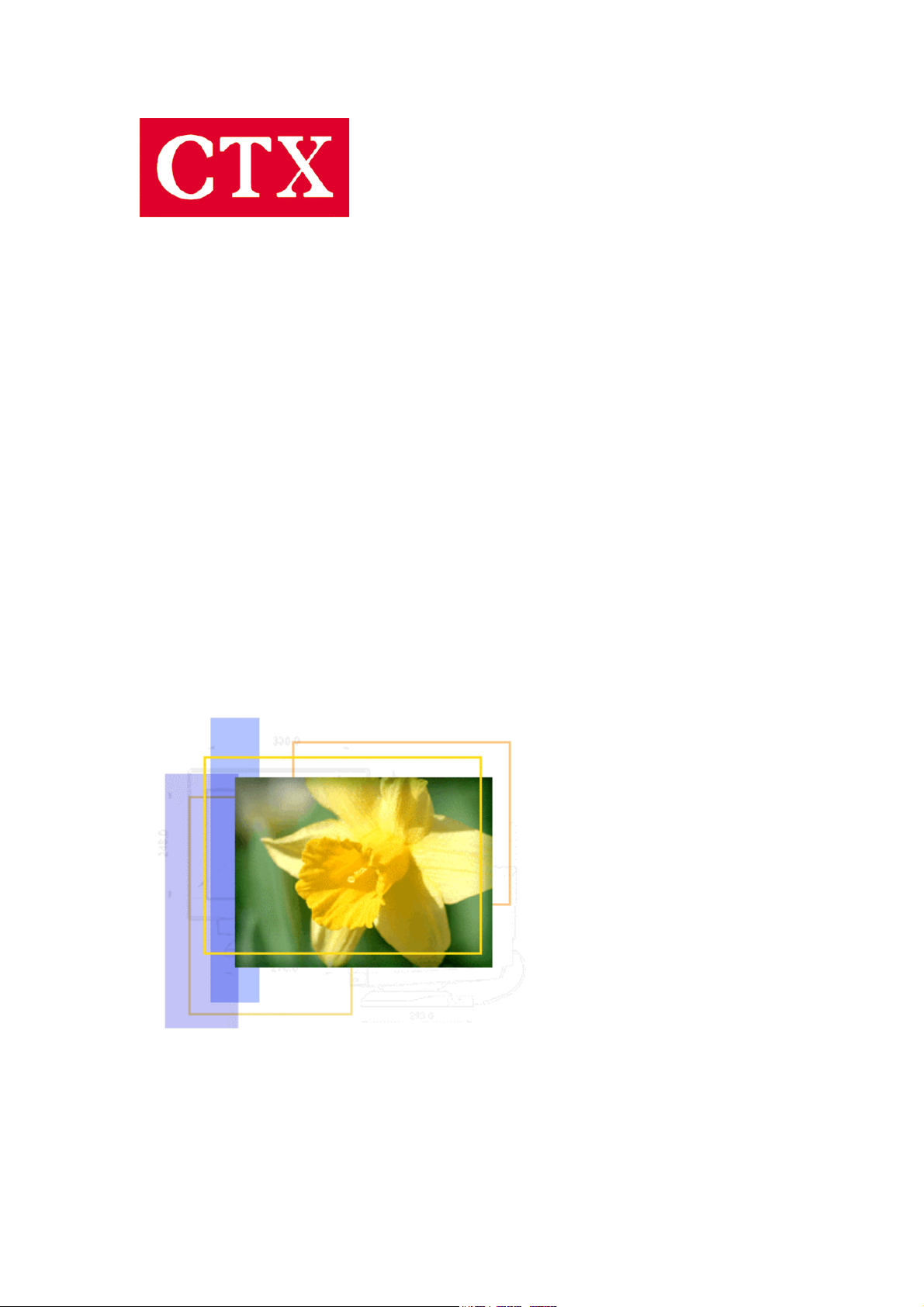
Ex950F User’s Manual
User’s Manual
EX950F
1
Page 2
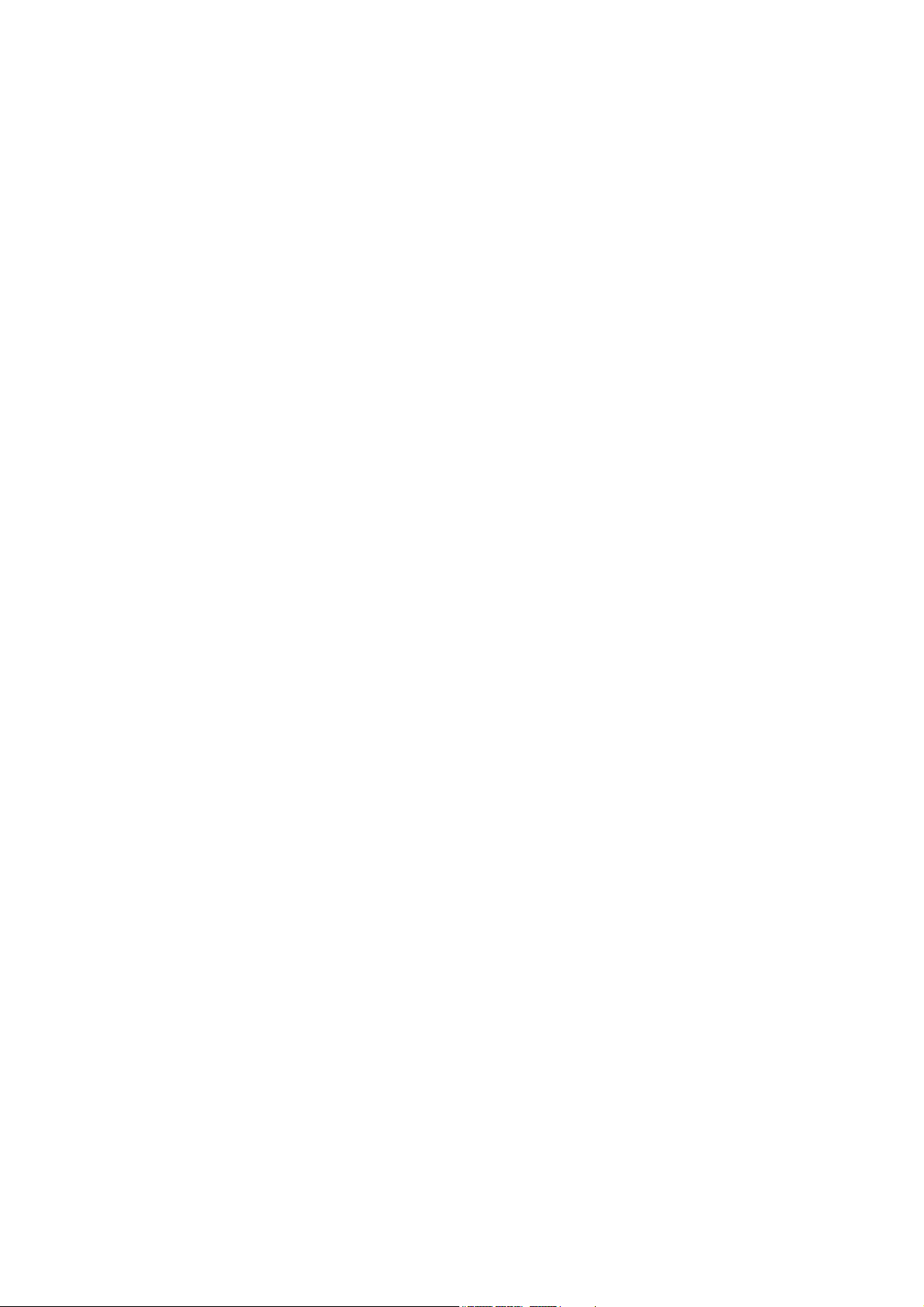
Ex950F User’s Manual
Table of Contents
1. Safety Instructions 3
2. Recommendation for Optimum Performance 7
3. Introduction 8
4. Installation 9
5. Controls and Adjustments 11
6. Trouble Shooting 18
7. Energy Declaration 20
8. Specification 21
9. Reference Information 22
2
Page 3
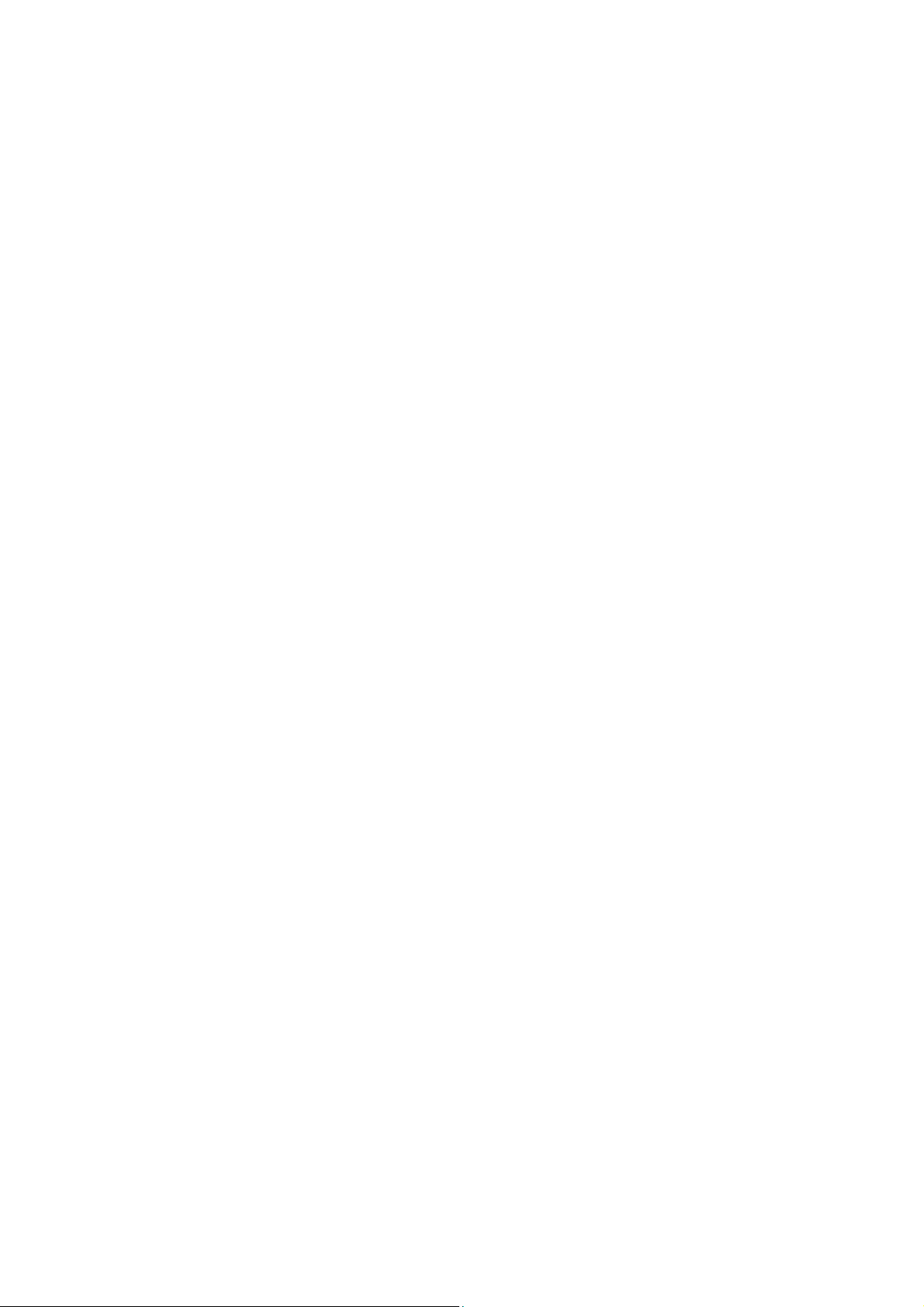
Safety Instructions
FCC Statement
T
his equipment has been tested to comply with the limits for a class B digital
device, pursuant to Part 15 of the FCC rules. These limits are designed to
provide reasonable protection against harmful interference in a residential
installation. This equipment generates, uses and can radiate radio frequency
energy and, if not installed and used in accordance with the instructions, may
cause harmful interference to radio communications. However, there is no
guarantee that interference will not occur in a particular installation. If this
equipment does cause harmful interference to radio or television reception,
which can be determined by turning the equipment off and on, the user is
encouraged to try to correct the interference by one or more of the following
measures:
Ex950F User’s Manual
• Relocate the receiving antenna.
• Increase the separation between the equipment and the receiver.
• Connect the equipment into an outlet on a circuit different from that to
which the receiver is connected.
• Consult the dealer or an experienced radio/TV technician for help.
Warning:
If a shielded-type power cord is supplied with this monitor, it is required in
order to meet FCC emission limits and to prevent interference with nearby
radio and television reception. Only shielded cables should be used to
connect I/O devices to this equipment. You are cautioned that changes or
modifications not expressly approved by the party responsible for compliance
could void your authority to operate the equipment.
CE Statement
T
his device complies with the requirements of EMC (Electromagnetic
Compatibility), and with Low Voltage directive.
3
Page 4
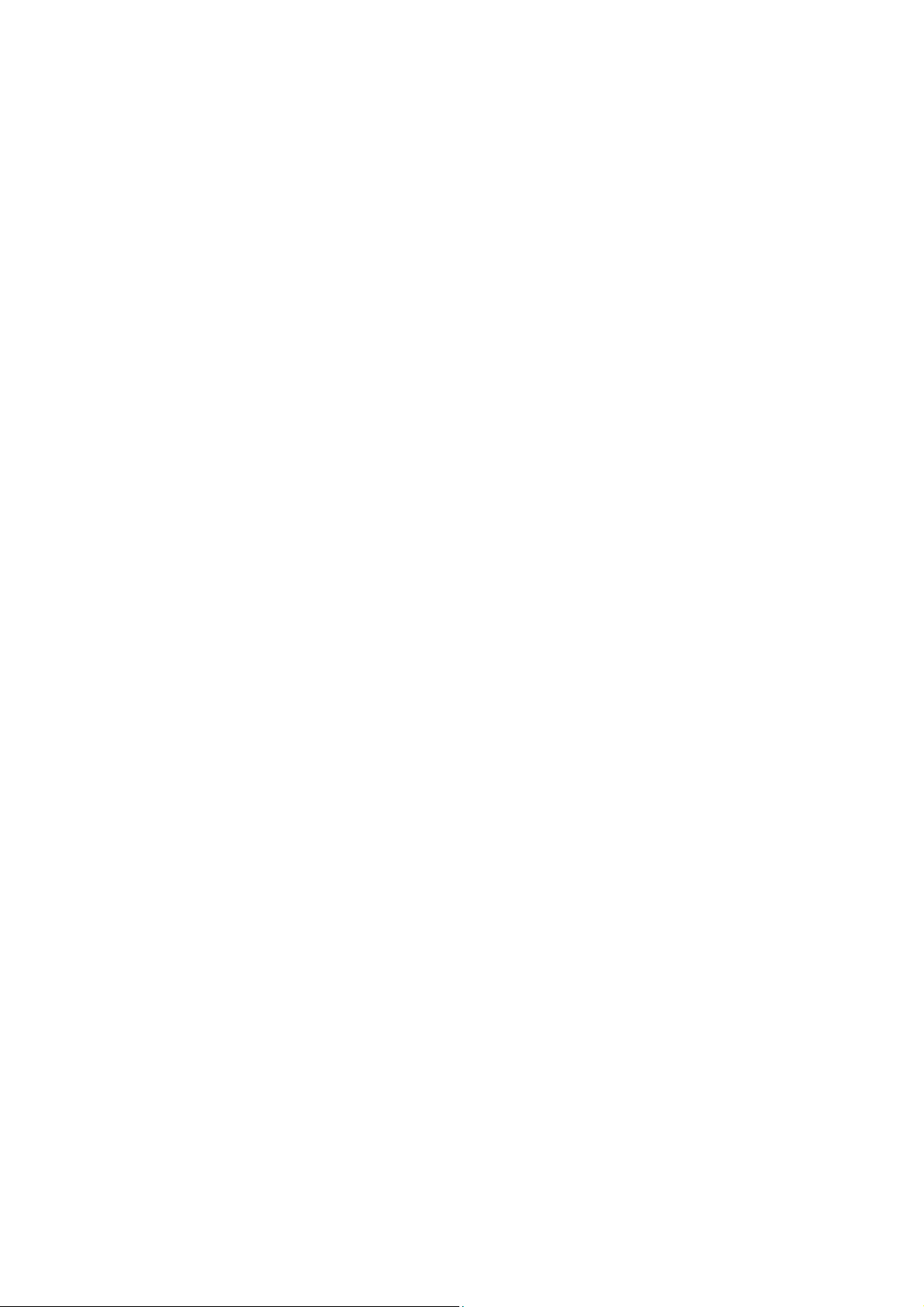
Ex950F User’s Manual
Safety Precautions
1. Please read carefully all of these instructions below and keep the manual
for later use.
2. Please install the swivel base below this product before using it.
3. The voltage ratings and the rated frequency are on the overlay centered at
rear side of this product. Do not connect with any other sources of voltage or
frequency, and please follow all warnings and instructions marked on the
product.
4. Unplug this product from the wall outlet before cleaning and use a damp
cloth to clean it. Do not use liquid cleaners or aerosol cleaners.
5. Do not expose this product to rain or moisture.
6. Do not place this product on an unstable cart, stand, or table. The product
may fall, causing serious damage to the product.
7. Do not block or cover ventilating openings with cloth or other material.
Neither should this product be placed near or over a radiator or a heat register,
nor should the product be placed in a built-in installation unless proper
ventilation is provided.
8. This product is equipped with a 3-wire grounding model plug. This plug will
only fit into a grounding-model power outlet. This is a safety feature. If you are
unable to insert the plug into the outlet, contact your electrician to replace your
obsolete outlet. Do not defeat the safety purpose of the grounding-model plug.
Choose a Tandem Blade attachment plug configuration power cord for 230V
AC input.
Due to the safety requirements of different areas, please
select a suitable power cord according to the following rules,
in addition to the electric rating:
A. Northern America area: Please select a UL listed and CSA
certified power cord.
4
Page 5
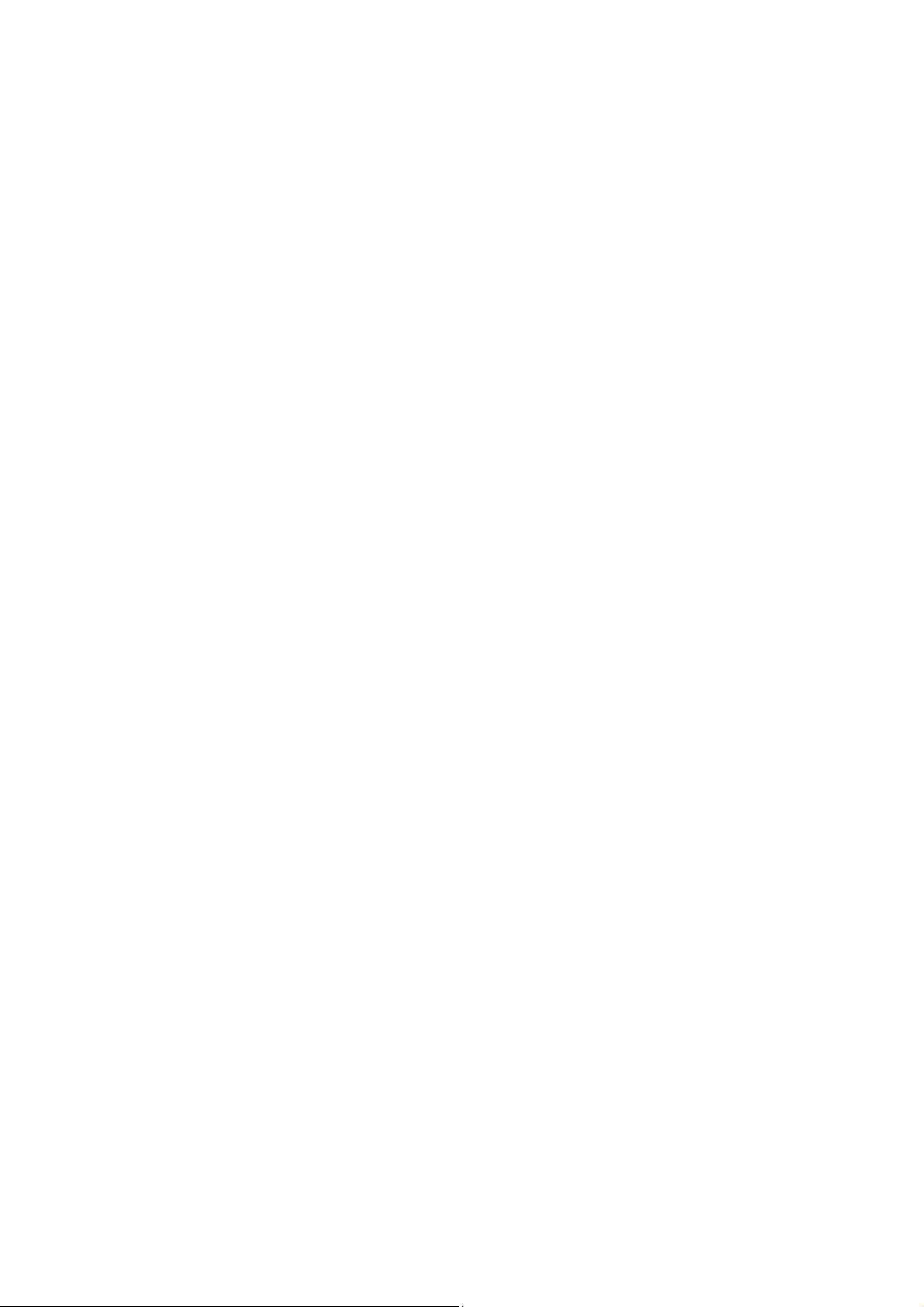
Ex950F User’s Manual
B. Germany: Please select a VDE certified power cord.
C. Nordic countries: Please select a power cord certified by
SEMKO, NEMKO, DEMKO or FIMKO.
D. The other areas: Please select a power cord suitable to the
local power system and power outlet.
Usually, when this product is sold, the manufacturer provides
a suitable power cord. However, this product is sometimes
resold or transported to another area, with different power
system and safety requirements. Please pay attention to the
selection of a suitable power cord. The plug on the power
cord is intended to serve as the disconnect device, the
socket-outlet shall be installed near the equipment and shall
be easily accessible.
9. Do not allow anything to rest on the power cord. Do not locate this product
where persons can walk on the cord.
10. Never push objects of any kind into this product through cabinet slots as
they may touch dangerous voltage points or short out parts that could result in
the risk of fire or electric shock. Never spill liquid of any kind on the product.
11. Do not attempt to service this product yourself, as opening or removing
covers may expose you to dangerous voltage points or other risks. Refer all
servicing to service personnel.
12. Unplug this product from the wall outlet and refer servicing to qualified
service personnel under the following conditions.
A. When the power cord or plug is damaged or frayed.
B. If liquid has been spilled into the product.
C. If when the operating instructions are followed, the product
has been exposed to rain or water.
5
Page 6
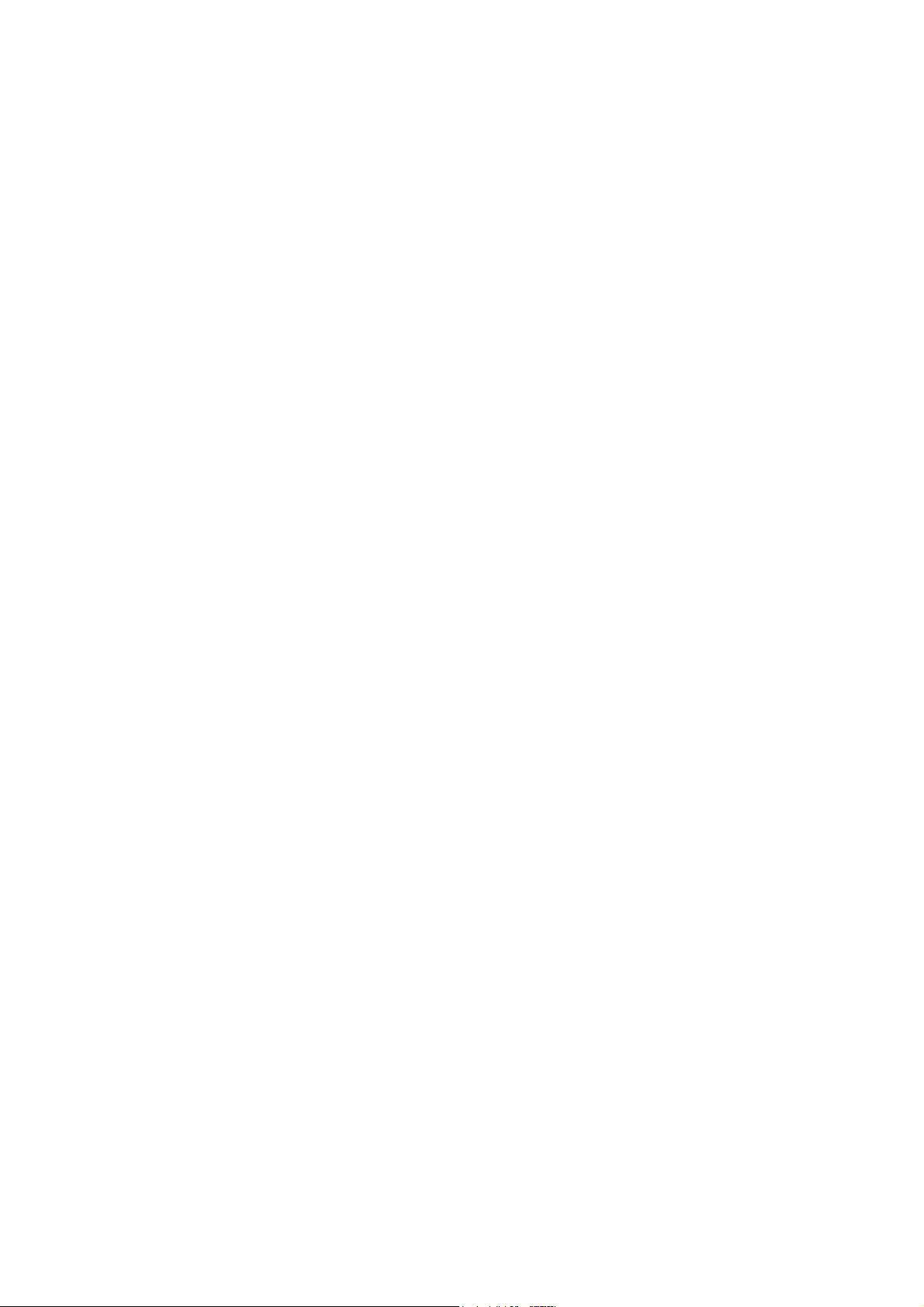
Ex950F User’s Manual
D. If the product does not operate normally, adjust only those
controls that are covered by the operating instructions since
improper adjustment of other controls may result in damage
and will often require extensive work by a qualified technician
to restore the product to normal operation.
E. If the product has been dropped or the cabinet has been
damaged.
F. If the product exhibits a distinct change in performance,
indicating a need for service.
Notice : Actual safety specifications please refer to the label on the back
of monitor.
6
Page 7
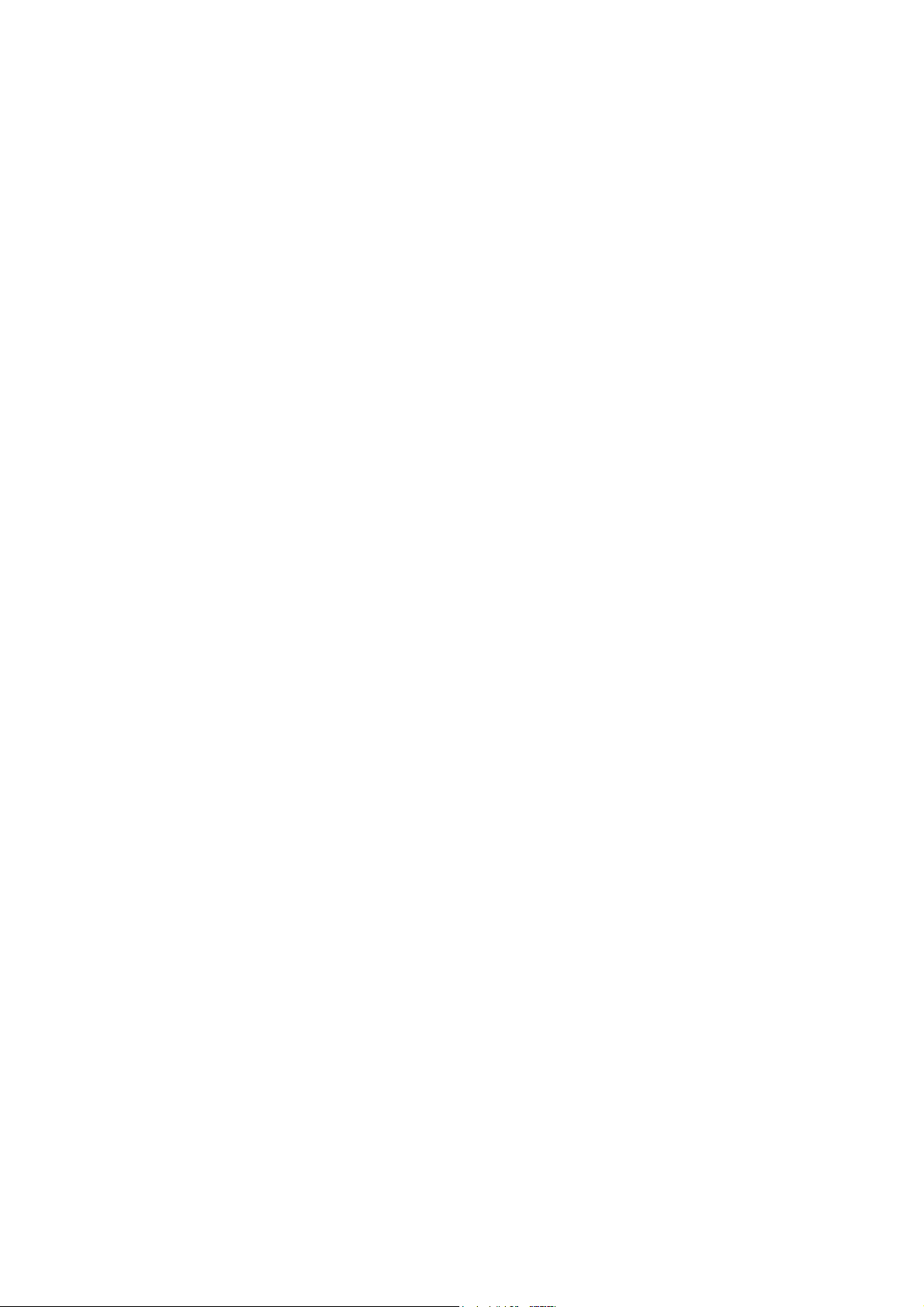
Recommendation for Optimum Performance
hen setting up and using the monitor, pay special attention to the following
W
for optimum performance:
• Do not use your monitor against a bright background or where
Ex950F User’s Manual
sunlight or other light sources will shine directly on the screen.
• The monitor should be placed just below eye level (10°~15° ) for
optimum viewing.
• Set the monitor's brightness to match the ambient room light.
• For optimum focus, the contrast control should not be set to the
maximum level unless the input signal level is extremely low. Also, the
brightness control should be set to a point where the overall
background area just begins to disappear.
• Allow adequate ventilation around the monitor so that the heat from
the monitor can properly dissipate.
• Neither the monitor itself, nor any other heavy objects, should rest on
the power cord. Damage to the power cord can cause fire or electrical
shock.
• Keep the monitor away from high-capacity transformers, electrical
motors, or other strong magnetic fields.
• Your monitor should not be used in damp, dusty, or dirty areas.
• Handle your monitor with care when transporting it.
CAUTION
• Do not scrap or knock the surface of CRT with a pen, a screwdriver
and so on.
• Clean the CRT surface with a lint-free, nonabrasive, soft cloth, and
should not use the solution or glass cleaner containing corpuscles like
an abrasive, alcohol and an alkaline solution.
7
Page 8

Introduction
T
he monitor is a multiple frequency high-resolution color monitor for IBM
compatible PC's or Macintosh and workstation systems. The monitor is
equipped with microprocessor based intelligence and multiple frequency
scanning capability, allowing it to provide maximum compatibility for various
Ex950F User’s Manual
system platforms.
T
he monitor uses the latest screen technology including a Flat CRT to display
crisp text and vivid color graphics. The full-function digital control and
On-Screen Display (OSD) system provides easy adjustment of image
geometry and color settings for different display modes with the precision of a
fixed frequency monitor.
T
he monitor also has full ergonomic features. In addition to the friendly
controls and user comfort features, the emission level of the electric and
magnetic field is kept low to meet the Swedish MPR II or TCO standards.
T
he monitor is also equipped with energy saving functions; it is compatible
with the VESA power saving standards.
8
Page 9

Installation
Unpacking
T
he following lists all of the items included in the monitor package box.
Please save the original box and packing materials for future transportation or
Ex950F User’s Manual
shipment of the monitor.
Color monitor with tilt/swivel base
(with Signal cable)
Power cord
User's Guide / Driver CD
System Setup
1. Turn off the system and all attached peripherals.
2. Carefully turn the monitor upside down.
9
Page 10

Ex950F User’s Manual
Remove the Tilt/Swivel Base
1. Squeeze and hold the latches.
2. Pull the tilt/swivel base to the rear of the monitor and lift to remove the base.
Installing the Tilt/Swivel Base
1. Align the base with the slots on the bottom of the monitor and insert the
tilt/swivel base into the slots.
2. Push the tilt/swivel base firmly toward the front of the monitor until the
latches click into the locked position.
Please save the original box and its packing materials for future transportation
or shipment of the monitor.
10
Page 11

Control and Adjustments
O
nce you have installed the monitor for your system, please read the
instructions of this section which give you some guidelines on how to use the
monitor more efficiently. It leads you through the various function of the user
controls and explains how to adjust the monitor to your personal preference.
Front Panel Controls
Ex950F User’s Manual
1. POWER BUTTON
2. POWER INDICATOR
As long as the monitor is powered this indicator is lit. In
normal operation it lights green, while in power saving mode
the indicator will turn to amber.
3. ENTER BUTTON( )
To open On Screen Display (OSD) Menu or Enter
Subdirectory and execute it.
11
Page 12

Ex950F User’s Manual
4. CONTROL BUTTON
To scroll select the OSD Menu or to adjust the parameter of a
selected function.
5. EXIT BUTTON (ESC)
To exit OSD window.
Power Saving Note:
This monitor is equipped with automatic power-saving
circuitry design which will work with any computer unit
following the VESA DPMS detection format, and the
ENERGY STAR low power state definition. Every time when
you first turn on your PC and monitor ,the power save
function remains inactive, the function will then be triggered
when the input signal from the PC is cut off by the computer
itself, or through some other loss of signal input afterwards.
OSD (On-Screen Display) Controls
(1) Press " " to open the On-Screen menu function. Seven adjustment
functions will appear on the On-Screen menu.
Press " " or " " button to scroll selections from top-down sequence.
Press " " to enter the item which is selected or to activate the preferred
adjustments.
Press "ESC" to exit the On-Screen Menu or up level.
12
Page 13

A. Status
Ex950F User’s Manual
To display existing timing data of resolution and frequency.
B. Picture
1. Press " " or " " to select Vertical and
Horizontal position, Vertical and Horizontal size.
2. Press " " to process.
3. Press " " or " " to preferred picture.
13
Page 14

C. Geometry
Ex950F User’s Manual
1. Press "
Parallel, Rotate and Corner.
2. Press " " to process.
3. Press " " or " " to preferred picture.
" or " " to select Side-pin, Balance, Keystone,
D. Color
1. Press " " or " " to select 9300°K, 6500°K or
5000°K white color temperature standards.
2. In User item, presses " " to confirm action
color adjustment.
3. Press " " or " " to select Red, Green and Blue then
press "Enter" to process.
4. Press " " or " " ncrease or decrease density.
14
Page 15

E. Advanced
Ex950F User’s Manual
1. Press "
V.(Vertical) moire or Degauss.
2. Press " " to process.
3. Press " " or " " to reduce H. Moire or V. Moire.
" or " " to select H.(Horizontal) and
Caution:
1. If moire reduction is overdone, picture quality, i.e. focus
and vertical line stability will both be effected.
2. Proper adjustment is recommended for not effecting
picture performance.
F. Recall
Press the " " to confirm the Recall action.
15
Page 16

Ex950F User’s Manual
Confirm the Recall action by pressing the " " or cancel the
action by pressing the "ESC".
If this window appears, that means it cannot be
preset.(factory mode only)
G. Language
Press " " or " " to select the Language for OSD only.
16
Page 17

(2) Contrast/Brightness:
Ex950F User’s Manual
When OSD is off, "
" or " " will be adjust contrast or brightness.
All adjustments except color adjustment will be automatically saved.
* The menu block will disappear after 20 seconds without any data changing
or press "ESC" botton directly.
17
Page 18

Ex950F User’s Manual
Trouble Shooting
B
efore calling an authorized service center, please check that the items below are
properly connected or set.
I
n case of using a non-standard signal, please check the pin assignments and the
signal timing of your adapter with the specifications outlined in sections "Pin
Assignment Table" and "Preset Timing Chart".
Problem Items to check
No picture
"No Signal Input" is
displayed on the screen
Power Switch should be in the ON position, and the
power cord should be properly connected.
Check the color of the power LED indicator; if it is
orange, then the monitor is in a power saving mode.
Check if the horizontal/vertical frequency are out of
range.
Maximize the Brightness and Contrast controls.
The video card may not be seated properly. Make sure
it is fully seated in its slot.
Display image is not
centered, too small, or
too large
Image is scrolling or
unstable
Make sure the signal cable is connected securely to the
video card or computer.
Enable "Power Save" function.
Refer to "Controls & Adjustments." You need to adjust
"Size" and "Position" of the image.
Make sure the signal cable is connected securely to the
video card or computer.
18
Page 19

Ex950F User’s Manual
Picture is fuzzy
Picture bounces or a
wave pattern is present in
the picture
Edges of the display
image are curved either
Adjust Contrast and Brightness controls.
On all Models select the Degauss function in the OSD
control menu.
CAUTION:
A minimum interval of 20 minutes should exist before
the degauss button is pressed a second time when not
switching between modes. Do not hold the button down
continuously.
Move devices that might be causing electrical
interference away from the monitor. (See "FCC
Information.")
Refer to "Controls and Adjustments." You need to
adjust the "Side Pincushion."
inward or outward
No Plug & Play
functionality
Verify that the host system is Plug & Play compatible.
Check to see if Windows 95 is installed, and the
software key for the Data Display Channel (DDC)
function is enabled.
Determine if original manufacturer's detachable signal
cable is being used (D-Sub-15 pin only).
19
Page 20

Energy Declaration
T
his monitor is equipped with a function for saving energy which supports the
VESA Display Power Management Signaling (DPMS) standard. This means
that the monitor must be connected to a computer which also supports the
VESA DPMS standard to fulfill the requirements of the NUTEK specification
803299/94/96. The time settings for switching to a power saving mode are
adjusted from the system unit by software. From the first indication of inactivity
to power saving position A2 the total time must not be set to more than 70
minutes.
1. VESA Power-Management Proposal
H. sync V. sync Video State
Ex950F User’s Manual
Off On Blank Stand-by
On Off Blank Suspend
Off Off Blank Off
2. Power Consumption (120/230 Vac)
NUTEK
Normal operation
Power Saving
Position A1
Power Saving
Position A2
VESA
state
On Green < 110W
Suspend
Off Amber < 5W
LED
indicator
Amber < 15W
Power
Consumption
20
Page 21

Specification
Ex950F User’s Manual
Color Picture Tube
Dot Pitch
Input Signal
Scan Frequency
Max. Resolution
Display Colors
Pixel Rate
48.2 cm/19" (45.7 cm/18" viewable screen size) diagonal
measurement, 90 degree deflection, Flat CRT, anti-glare,
anti-reflection, anti-static, medium short persistence
phosphor
0.25 / 0.20(Horizontal) mm
Analog 0.7V peak to peak separate TTL Positive or Negative
Horizontal: 30 to 97 kHz automatically
Vertical: 50 to 160 Hz automatically
1600 x 1200 pixel, non-interlaced
Analog input, unlimited colors
202 MHz
Plug & Play
Power Supply
Power Consumption
Dimensions
Weight
Environment
Consideration
DDC 1 / DDC 1B
100-240 VAC, 50/60 Hz (automatically)
110W max.
460(W) x 453(H) x 456(D) mm
21.9 kgs(G.W.), 25.2kgs(N.W.)
Operating
Temperature: 0°C to 35°C
Humidity: 20% to 80%
Storage
Temperature: -20°C to 60°C
Humidity:10% to 90%
Note: Specifications are subject to change without notice.
21
Page 22

Reference Information
T
his color monitor supports multiple operating platforms such as IBM
compatible and Macintosh family computers. This section provides you with
detailed information on pin assignment of the D-Sub connector and the preset
timing chart of the prevailing video standards.
Connector Pin Assignments
Ex950F User’s Manual
Male Mini D-15 Connector
Signal 15 Pin Mini D-Sub
Red Video 1
Green Video 2
Blue Video 3
Horizontal Sync 13
Vertical Sync 14
Ground 4,6,7,8,10,11
No Connection 5,9
SDA (DDC) 12
SCL (DDC) 15
22
Page 23

Ex950F User’s Manual
Notice: This monitor is equipped with Plug & Play
capability (VESA DDC 1/2B). To utilize this capability,
your graphic card and hosting system have to be Plug &
Play compatible as well. When properly plugged (Plug),
the graphic card and hosting system will automatically (Play) identify,
configure, and most importantly, optimize this monitor's capabilities, providing
you with simple and easy installation and setup.
Preset Timing Chart
Note: This monitor is equipped with a microprocessor which allows the user to
set his own preferred mode(s) beyond those standard mode listed below.
To reduce visual tiredness and eyestrain, it is recommended to choose the
highest refresh modes available.
Resolution Format
Horizontal
Frequency (KHz)
640x480@60Hz VGA 31.5 60
640x480@85Hz VESA 43.3 85
Refresh Rate
(Hz)
720x400@70Hz VGA 31.5 70
800x600@75Hz VESA 46.9 75
800x600@85Hz VESA 53.7 85
1024x768@75Hz VESA 60 75
1024x768@85Hz VESA 68.7 85
1280x1024@75Hz VESA 80 75
1280x1024@85Hz VESA 91.1 85
1600x1200@75Hz VESA 93.8 75
23
