
1
FOS-3124 SERIES
20 PORTS 100/1000BASE-X SFP WITH 4 COMBO
PORTS (10/100/1000BASE-T, 100/1000BASE-X SFP)
UPLINK MANAGED SWITCH
Network Management
User’s Manual
Version 1.0

2
Trademarks
CTS is a registered trademark of Connection Technology Systems Inc..
Contents subject to revision without prior notice.
All other trademarks remain the property of their owners.
Copyright Statement
Copyright Connection Technology Systems Inc.
This publication may not be reproduced as a whole or in part, in any way whatsoever unless prior consent has been
obtained from Connection Technology Systems Inc..
FCC Warning
This equipment has been tested and found to comply with the limits for a Class A digital device, pursuant to Part 15 of the
FCC Rules. These limitations are designed to provide reasonable protection against harmful interference in a residential
installation. This equipment generates, uses and can radiate radio frequency energy and, if not installed and used in
accordance with the instructions, may cause harmful interference to radio communications. However, there is no
guarantee that interference will not occur in a particular installation. If this equipment does cause harmful interference to
radio or television reception, which can be determined by turning the equipment off and on, the user is encouraged to try to
correct the interference by one or more of the following measures:
Reorient or relocate the receiving antenna.
Increase the separation between the equipment and receiver.
Connect the equipment into an outlet on a circuit different from that to which the receiver is connected.
Consult your local distributors or an experienced radio/TV technician for help.
Shielded interface cables must be used in order to comply with emission limits.
Changes or modifications to the equipment, which are not approved by the party responsible for compliance, could affect
the user’s authority to operate the equipment.
Copyright © 2011 All Rights Reserved.
Company has an on-going policy of upgrading its products and it may be possible that information in this document is not
up-to-date. Please check with your local distributors for the latest information. No part of this document can be copied or
reproduced in any form without written consent from the company.
Trademarks:
All trade names and trademarks are the properties of their respective companies.

3
Table of Content
1. INTRODUCTION ............................................................................................................... 8
1.1 Interface ....................................................................................................................... 8
1.2 Management Options ................................................................................................... 9
1.3 Management Software ............................................................................................... 10
1.4 Management Preparations ......................................................................................... 11
2. Command Line Interface (CLI) ...................................................................................... 14
2.1 Using the Local Console ............................................................................................ 14
2.2 Remote Console Management - Telnet ...................................................................... 15
2.3 Navigating CLI ............................................................................................................ 15
2.3.1 General Commands ............................................................................................. 16
2.3.2 Quick Keys........................................................................................................... 16
2.3.3 Command Format ................................................................................................ 17
2.3.4 Login Username & Password .............................................................................. 18
2.4 User Mode .................................................................................................................. 19
2.4.1 Ping Command .................................................................................................... 19
2.5 Privileged Mode.......................................................................................................... 20
2.5.1 Copy-cfg Command ............................................................................................. 20
2.5.2 Firmware Command ............................................................................................ 21
2.5.3 Ping Command .................................................................................................... 22
2.5.4 Reload Command ................................................................................................ 22
2.5.5 Write Command ................................................................................................... 22
2.5.6 Configure Command ............................................................................................ 22
2.6 Configuration Mode .................................................................................................... 23
2.6.1 Entering Interface Numbers ................................................................ ................. 23
2.6.2 No Command ....................................................................................................... 24
2.6.3 Show Command ................................................................................................ .. 24
2.6.4 Interface Command ............................................................................................. 26
2.6.5 ACL Command .................................................................................................... 27
2.6.6 Archive Command ............................................................................................... 43
2.6.7 Channel-Group Command ................................................................................... 44
2.6.8 Loop Detection Command ................................................................................... 46
2.6.9 Dot1x Command .................................................................................................. 47

4
2.6.10 IP Command ...................................................................................................... 50
2.6.11 LLDP Command................................................................................................. 57
2.6.12 MAC Command ................................................................................................. 59
2.6.13 Management Command .................................................................................... 60
2.6.14 Mirror Command ................................................................................................ 61
2.6.15 MVR Command ................................................................................................. 62
2.6.16 NTP Command .................................................................................................. 63
2.6.17 QoS Command .................................................................................................. 64
2.6.18 Security Command ............................................................................................ 67
2.6.19 Spanning Tree Command .................................................................................. 71
2.6.20 Switch Command ............................................................................................... 76
2.6.21 SNMP-Server Command ................................................................................... 77
2.6.22 Switch-info Command ........................................................................................ 81
2.6.23 User Command .................................................................................................. 82
2.6.24 Syslog Command .............................................................................................. 85
2.6.25 VLAN Command ................................................................................................ 86
2.6.26 Show interface statistics Command ................................................................... 88
2.6.27 Show sfp Command .......................................................................................... 89
2.6.28 Show default-setting, running-config and start-up-config Command ................. 89
3. SNMP NETWORK MANAGEMENT ................................................................................ 90
4. WEB MANAGEMENT ..................................................................................................... 91
4.1 System Information .................................................................................................... 93
4.2 User Authentication .................................................................................................... 94
4.2.1 RADIUS Configuration ......................................................................................... 96
4.3 Network Management ................................................................................................ 97
4.3.1 Network Configuration ......................................................................................... 98
4.3.2 System Service Configuration.............................................................................. 99
4.3.3 RS232/Telnet/Console Configuration ................................................................... 99
4.3.4 Time Server Configuration ................................................................................. 100
4.3.5 Device Community ............................................................................................. 101
4.3.6 Trap Destination ................................................................................................. 102
4.3.7 Trap Configuration ............................................................................................. 103
4.3.8 Mal-attempt Log Configuration........................................................................... 104
4.4 Switch Management ................................................................................................. 105

5
4.4.1 Switch Configuration .......................................................................................... 106
4.4.2 Port Configuration .............................................................................................. 108
4.4.3 Link Aggregation ................................................................................................ 108
4.4.3.1 Trunk Mode Configuration ........................................................................... 109
4.4.3.2 Port Trunk Configuration ............................................................................. 110
4.4.3.3 LACP Port Configuration ............................................................................. 111
4.4.4 Rapid Spanning Tree ......................................................................................... 113
4.4.4.1 RSTP Switch Settings ................................................................................. 114
4.4.4.2 RSTP Aggregated Port Settings .................................................................. 115
4.4.4.3 RSTP Physical Port Settings ....................................................................... 116
4.4.5 802.1X Configuration ......................................................................................... 118
4.4.5.1 Configure System ........................................................................................ 119
4.4.5.2 Configure Port Admin State ......................................................................... 120
4.4.5.3 Configure Port Reauthenticate .................................................................... 120
4.4.6 MAC Address Management ............................................................................... 121
4.4.6.1 MAC Table Learning ................................................................................... 121
4.4.6.2 Static MAC Table Configuration .................................................................. 122
4.4.7 VLAN Configuration ........................................................................................... 123
4.4.7.1 Port-Based VLAN ........................................................................................ 123
4.4.7.2 802.1Q VLAN Concept ................................................................................ 124
4.4.7.3 Introduction to Q-in-Q .................................................................................. 126
4.4.7.4 802.1Q VLAN .............................................................................................. 128
4.4.7.4.1 Configure VLAN .................................................................................... 128
4.4.7.4.2 VLAN Interface ..................................................................................... 129
4.4.7.4.3 Management VLAN .............................................................................. 130
4.4.8 QoS Configuration ............................................................................................. 130
4.4.8.1 QoS Port Configuration ............................................................................... 131
4.4.8.2 QoS Control List .......................................................................................... 134
4.4.8.3 QoS Rate Limiter ......................................................................................... 135
4.4.9 DSCP Remark ................................................................................................... 136
4.4.10 Port Mirroring ................................................................................................... 138
4.4.11 IGMP Snooping ................................................................................................ 139
4.4.11.1 IGMP Configuration ................................................................................... 140
4.4.11.2 IGMP VLANID Configuration ..................................................................... 141

6
4.4.11.3 IPMC Segment .......................................................................................... 141
4.4.11.4 IPMC Profile .............................................................................................. 143
4.4.11.5 IGMP Filtering ........................................................................................... 144
4.4.12 Static Multicast Configuration ........................................................................... 145
4.4.13 MVR ................................................................................................................. 146
4.4.13.1 MVR Settings ............................................................................................ 148
4.4.13.2 MVR Group ................................................................ ............................... 149
4.4.14 Security Configuration ..................................................................................... 150
4.4.14.1 DHCP Option 82 Settings .......................................................................... 151
4.4.14.2 DHCP Port Settings .................................................................................. 153
4.4.14.3 Filter Configuration .................................................................................... 154
4.4.14.4 Static IP Table Configuration ..................................................................... 155
4.4.14.5 Configure DHCP Snooping ....................................................................... 156
4.4.14.6 Storm Control ............................................................................................ 157
4.4.14.7 Anti-Broadcast Configuration .................................................................... 158
4.4.15 Access Control List Management (ACLM) ...................................................... 159
4.4.16 LLDP Configuration ........................................................................................ 169
4.4.17 Loop Detection Configuration ......................................................................... 170
4.5 Switch Monitor .......................................................................................................... 171
4.5.1 Switch Port State ............................................................................................... 172
4.5.2 Port Traffic Statistics .......................................................................................... 173
4.5.3 Port Packet Error ................................................................ ............................... 174
4.5.4 Port Packet Analysis Statistics ........................................................................... 175
4.5.5 LACP Monitor .................................................................................................... 176
4.5.5.1 LACP Port Status ........................................................................................ 176
4.5.5.2 LACP Statistics ........................................................................................... 177
4.5.6 RSTP Monitor .................................................................................................... 178
4.5.6.1 RSTP VLAN Bridge Overview ..................................................................... 178
4.5.6.2 RSTP Port Status ........................................................................................ 179
4.5.6.3 RSTP Statistics ........................................................................................... 180
4.5.7 802.1X Monitor .................................................................................................. 181
4.5.7.1 802.1X Port Status ...................................................................................... 181
4.5.7.2 802.1X Statistics ......................................................................................... 182
4.5.8 IGMP Monitor ..................................................................................................... 183

7
4.5.8.1 IGMP Snooping Status ................................................................................ 183
4.5.8.2 IGMP Group Table ...................................................................................... 184
4.5.9 MAC Address Table ........................................................................................... 184
4.5.10 SFP Information ............................................................................................... 185
4.5.10.1 SFP Port Info ............................................................................................. 185
4.5.10.2 SFP Port State .......................................................................................... 186
4.5.11 DCHP Snooping ............................................................................................... 187
4.5.12 LLDP Status ..................................................................................................... 188
4.5.13 Loop Detection Status ...................................................................................... 189
4.6 System Utility............................................................................................................ 190
4.6.1 Event Log .......................................................................................................... 191
4.6.2 Upgrade ............................................................................................................. 191
4.6.3 Load Factory Settings ........................................................................................ 192
4.6.4 Load Factory Settings Except Network Configuration ........................................ 193
4.6.5 Backup Configuration ........................................................................................ 193
4.7 Save Configuration ................................................................................................... 194
4.8 Reset System ........................................................................................................... 194
APPENDIX A: Free RADIUS readme ............................................................................... 195
APPENDIX B: Set Up DHCP Auto-Provisioning ............................................................ 196
APPENDIX C: VLAN Application Note ............................................................................ 205

8
1. INTRODUCTION
Thank you for using the 20 Ports 100/1000 Base-X SFP with 4 Combo Ports Uplink
Managed Switch that is specifically designed for SMB (small and medium businesses), SME
and for FTTx applications. The Managed Switch provides a built-in management module
that enables users to configure and monitor the operational status both locally and remotely.
This User‟s Manual will explain how to use Command Line Interface and Web Management
to configure your Managed Switch. The readers of this manual should have knowledge
about their network topologies and about basic networking concepts so as to make the best
of this user‟s manual and maximize the Managed Switch‟s performance for your
personalized networking environment.
1.1 Interface
There are 5 models in this series. Descriptions and interface figures are provided below:
Model 1 – 20 Ports 100/1000BASE-X SFP With 4 Combo Ports (10/100/1000BASE-T,
100/1000BASE-X SFP) Uplink Management Switch Fixed 1 AC
Model 2 – 20 Ports 100/1000BASE-X SFP With 4 Combo Ports (10/100/1000BASE-T,
100/1000BASE-X SFP) Uplink Management Switch Fixed 2 Reduandant AC
Model 3 – 20 Ports 100/1000BASE-X SFP With 4 Combo Ports (10/100/1000BASE-T,
100/1000BASE-X SFP) Uplink Management Switch Fixed 1 DC
Model 4 – 20 Ports 100/1000BASE-X SFP With 4 Combo Ports (10/100/1000BASE-T,
100/1000BASE-X SFP) Uplink Management Switch Fixed 2 Redundant DC
Model 5 – 20 Ports 100/1000BASE-X SFP With 4 Combo Ports (10/100/1000BASE-T,
100/1000BASE-X SFP) Uplink Management Switch Fixed 1 Redundant AC AND 1
Redundant DC
These 5 models have the same front panel:
Figure 1: Front Panel
Each model has a different rear panel:
Figure 2-1: Model 1 Rear Panel

9
Figure 2-2: Model 2 Rear Panel
Figure 2-3: Model 3 Rear Panel
Figure 2-4: Model 4 Rear Panel
Figure 2-5: Model 5 Rear Panel
1.2 Management Options
Switch management options available are listed below:
Local Console Management
Telnet Management
SNMP Management
WEB Management
SSH Management
Local Console Management
Local Console Management is done through the RS-232 DB-9 Console port located on the
rear panel of the Managed Switch. Direct RS-232 cable connection between the PC and the
Managed switch is required for this type of management.
Telnet Management
Telnet runs over TCP/IP and allows you to establish a management session through the
network. Once the Managed switch is on the network with proper IP configurations, you can
use Telnet to login and monitor its status remotely.
Battery DC 12V
Battery DC 12V
Battery DC 12V
Battery DC 12V
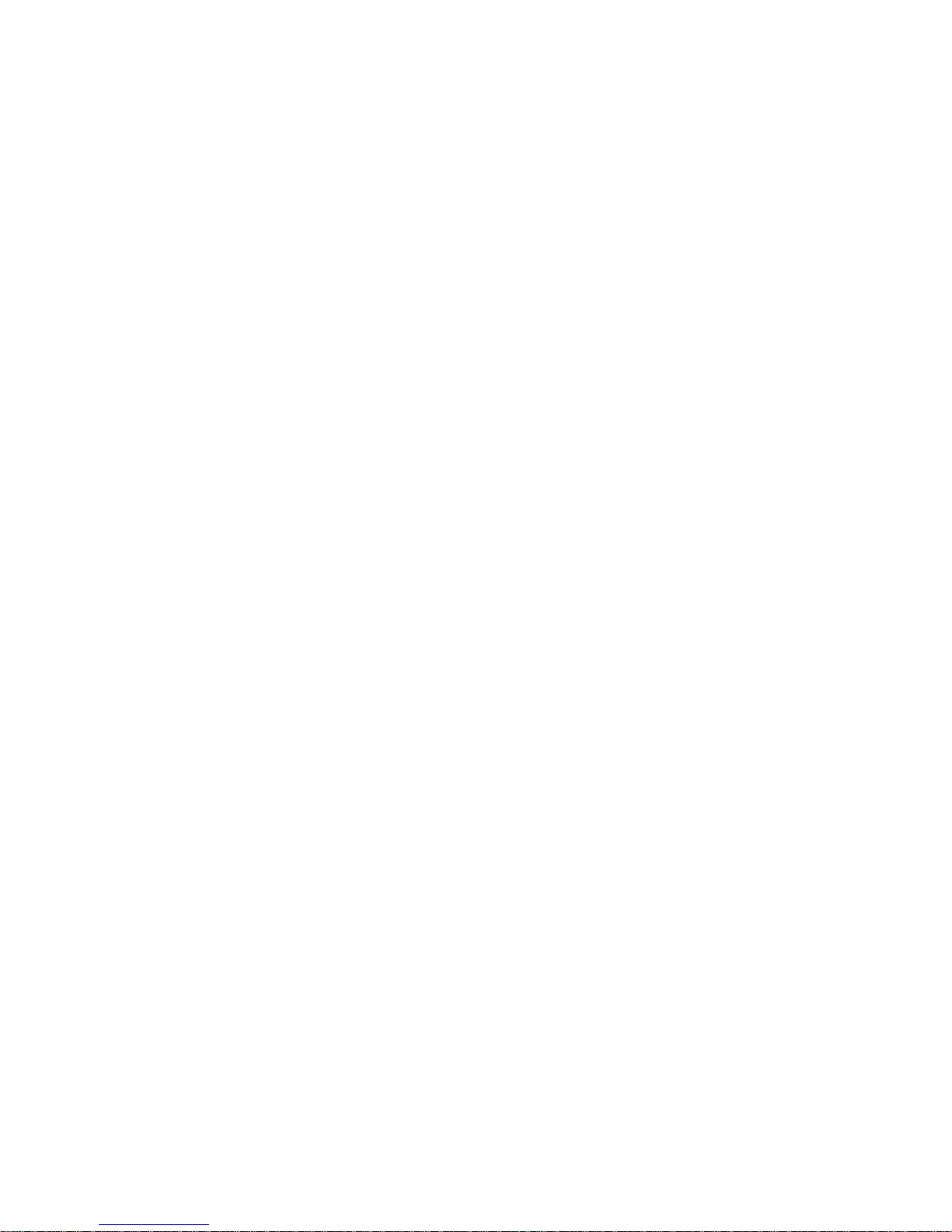
10
SSH Management
SSH Management supports encrypted data transfer to prevent the data from being “stolen”
due to remote management. You can use PuTTY, a free and open source terminal
emulator application which can act as a client for the SSH, to gain access to the Managed
Switch.
SNMP Management
SNMP is also done over the network. Apart from standard MIB (Management Information
Bases), an additional private MIB is also provided for SNMP-based network management
system to compile and control.
Web Management
Web Management is done over the network and can be accessed via a standard web
browser, such as Microsoft Internet Explorer. Once the Managed switch is available on the
network, you can login and monitor the status of it through a web browser remotely or locally.
Local Console-type Web management, especially for the first time use of the Managed
Switch to set up the needed IP, can be done through one of the 10/100Base-TX 8-pin RJ-45
ports located at the front panel of the Managed Switch. Direct RJ-45 LAN cable connection
between a PC and the Managed Switch is required for Web Management.
1.3 Management Software
Following is a list of management software options provided by this Managed Switch:
Managed Switch CLI interface
SNMP-based Management Software
Web Browser Application
Console Program
The Managed Switch has a built-in Command Line Interface called the CLI which you can
use to:
Configure the system
Monitor the status
Reset the system
You can use CLI as the only management system. However, another network management
option, SNMP-based management system, is also available.
You can access the text-mode Console Program locally by connecting a VT-100 terminal or a workstation running VT100 emulation software - to the Managed Switch RS-232 DB-9
Console port directly. Or, you can use Telnet to login and access the CLI through network
connection remotely.

11
SNMP Management System
Standard SNMP-based network management system is used to manage the Managed
Switch through the network remotely. When you use a SNMP-based network management
system, the Managed Switch becomes one of the managed devices (network elements) in
that system. The Managed Switch management module contains an SNMP agent that will
respond to the requests from the SNMP-based network management system. These
requests, which you can control, can vary from getting system information to setting the
device attribute values.
The Managed Switch‟s private MIB is provided for you to be installed in your SNMP-based
network management system.
Web Browser Application
You can manage the Managed Switch through a web browser, such as Internet Explorer or
Netscape, etc.. (The default IP address of the Managed Switch port can be reached at
“http://192.168.0.1”.) For your convenience, you can use either this Web-based
Management Browser Application program or other network management options, for
example SNMP-based management system as your management system.
1.4 Management Preparations
After you have decided how to manage your Managed Switch, you are required to connect
cables properly, determine the Managed switch IP address and, in some cases, install MIB
shipped with your Managed Switch.
Connecting the Managed switch
It is very important that the proper cables with the correct pin arrangement are used when
connecting the Managed switch to other switches, hubs, workstations, etc..
100/1000Base-X SFP Port
The small form-factor pluggable (SFP) is a compact optical transceiver used in optical
data communication applications. It interfaces a network device mother board (for a
switch, router or similar device) to a fiber optic or unshielded twisted pair networking
cable. It is a popular industry format supported by several fiber optic component
vendors.
SFP transceivers are available with a variety of different transmitter and receiver types,
allowing users to select the appropriate transceiver for each link to provide the required
optical reach over the available optical fiber type. SFP transceivers are also available
with a "copper" cable interface, allowing a host device designed primarily for optical
fiber communications to also communicate over unshielded twisted pair networking
cable.

12
SFP slot for 3.3V mini GBIC module supports hot swappable SFP fiber transceiver.
Before connecting the other switches, workstation or Media Converter, make sure both
side of the SFP transfer are with the same media type, for example, 1000Base-SX to
1000Base-SX, 1000Bas-LX to 1000Base-LX, and check the fiber-optic cable type
matches the SFP transfer model. To connect to 1000Base-SX transceiver, use the
multi-mode fiber cable with male duplex LC connector type for one side. To connect to
1000Base-LX transfer, use the single-mode fiber cable with male duplex LC connector
type for one side.
10/100/1000Base-T RJ-45 Auto-MDI/MDIX Port
4 x 10/100/1000Base-T RJ-45 Auto-MDI/MDIX ports are located at the front of the
Managed Switch. These RJ-45 ports allow users to connect their traditional copperbased Ethernet/Fast Ethernet devices to the network. All these ports support autonegotiation and MDI/MDIX auto-crossover, i.e. either crossover or straight through
CAT-5 UTP or STP cables may be used.
RJ-45 DB-9 Port
The RJ-45 DB-9 port is located on the front panel of the Managed Switch. This RJ-45
DB-9 port is used for local, out-of-band management. This DB-9 port is DTE; therefore,
a null modem is required to connect the Managed Switch and the PC. With a
connection through RJ-45 DB-9 port, users can configure and check the Managed
Switch even when the network is down.
IP Addresses
IP addresses have the format n.n.n.n, (The default factory setting is 192.168.0.1).
IP addresses are made up of two parts:
The first part (for example 192.168.n.n) refers to the network address that identifies the
network where the device resides. Network addresses are assigned by three allocation
organizations. Depending on your location, each allocation organization assigns a
globally unique network number to each network which is intended to connect to the
Internet.
The second part (for example n.n.0.1) identifies the device within the network.
Assigning unique device numbers is your responsibility. If you are unsure of the IP
addresses allocated to you, consult with the allocation organization where your IP
addresses were obtained.
Remember that an address can be assigned to only one device on a network. If you
connect to the outside network, you must change all the arbitrary IP addresses to comply
with those you have been allocated by the allocation organization. If you do not do this, your
outside communications will not be performed.

13
A subnet mask is a filtering system for IP addresses. It allows you to further subdivide your
network. You must use the proper subnet mask for the proper operation of a network with
subnets defined.
MIB for Network Management Systems
Private MIB (Management Information Bases) is provided for managing the Managed Switch
through the SNMP-based network management system. You must install the private MIB
into your SNMP-based network management system first.
The MIB file is shipped together with the Managed Switch. The file name extension is “.mib”
that allows SNMP-based compiler can read and compile.

14
2. Command Line Interface (CLI)
This chapter introduces you how to use Command Line Interface (CLI), specifically in:
Local Console
Telnet
Configuring the system
Resetting the system
The interface and options in Local Console and Telnet are the same. The major difference
is the type of connection and the port that is used to manage the Managed Switch.
2.1 Using the Local Console
Local Console is always done through the RS-232 DB-9 port and requires a direct
connection between the switch and a PC. This type of management is useful especially
when the network is down and the switch cannot be reached by any other means.
You also need the Local Console Management to setup the Switch network configuration for
the first time. You can setup the IP address and change the default configuration to the
desired settings to enable Telnet or SNMP services.
Follow these steps to begin a management session using Local Console Management:
Step 1: Attach the serial cable to the RJ-45 DB-9 port.
Step 2: Attach the other end to the serial port of a PC or workstation.
Step 3: Run a terminal emulation program using the following settings:
Emulation VT-100/ANSI compatible
BPS 9600
Data bits 8
Parity None
Stop bits 1
Flow Control None
Enable Terminal keys
Step 4: Press Enter to access the CLI (Command Line Interface) mode.

15
2.2 Remote Console Management - Telnet
You can manage the Managed Switch via Telnet session. However, you must first assign a
unique IP address to the Switch before doing so. Use the Local Console to login the
Managed Switch and assign the IP address for the first time.
Follow these steps to manage the Managed Switch through Telnet session:
Step 1. Use Local Console to assign an IP address to the Managed Switch
IP address
Subnet Mask
Default gateway IP address, if required
Step 2. Run Telnet
Step 3. Log into the Switch CLI
Limitations: When using Telnet, keep the following in mind:
Only two active Telnet sessions can access the Managed Switch at the same time.
2.3 Navigating CLI
When you successfully access the Managed Switch, you will be asked for a login username.
Enter your authorized username and password, and then you will be directed to User mode.
In CLI management, the User mode only provides users with basic functions to operate the
Managed Switch. If you would like to configure advanced features of the Managed Switch,
such as, VLAN, QoS, Rate limit control, you must enter the Configuration Mode. The
following table provides an overview of modes available in this Managed Switch.
Command Mode
Access Method
Prompt Displayed
Exit Method
User Mode
Login username &
password
Switch>
logout, exit
Privileged Mode
From user mode, enter
the enable command
Switch#
disable, exit, logout
Configuration
Mode
From the enable mode,
enter the config or
configure command
Switch(config)#
exit, Ctrl + Z
NOTE: By default, the model name will be used for the prompt display. You can change
the prompt display to the one that is ideal for your network environment using the
hostname command. However, for convenience, the prompt display “Switch” will be used
throughout this user’s manual.

16
2.3.1 General Commands
This section introduces you some general commands that you can use in User, Enable, and
Configuration Mode, including “help”, “exit”, “history” and “logout”.
Entering the command…
To do this…
Available Modes
help
Obtain a list of available
commands in the current mode.
User Mode
Privileged Mode
Configuration Mode
exit
Return to the previous mode or
login screen.
User Mode
Privileged Mode
Configuration Mode
history
List all commands that have been
used.
User Mode
Privileged Mode
Configuration Mode
logout
Logout from the CLI or terminate
Console or Telnet session.
User Mode
Privileged Mode
2.3.2 Quick Keys
In CLI, there are several quick keys that you can use to perform several functions. The
following table summarizes the most frequently used quick keys in CLI.
Keys
Purpose
tab
Enter an unfinished command and press “Tab” key to complete the
command.
?
Press “?” key in each mode to get available commands.
Unfinished
command
followed by ?
Enter an unfinished command or keyword and press “?” key to complete
the command and get command syntax help.
Example: List all available commands starting with the characters that
you enter.
Switch#h?
help Show available commands
history Show history commands
A space
followed by ?
Enter a command and then press Spacebar followed by a “?” key to view
the next parameter.
Up arrow
Use Up arrow key to scroll through the previous entered commands,
beginning with the most recent key-in commands.
Down arrow
Use Down arrow key to scroll through the previous entered commands,
beginning with the commands that are entered first.

17
2.3.3 Command Format
While in CLI, you will see several symbols very often. As mentioned above, you might
already know what “>”, “#” and (config)# represent. However, to perform what you intend the
device to do, you have to enter a string of complete command correctly. For example, if you
want to assign an IP address for the Managed Switch, you need to enter the following
command with the required parameter and IP, subnet mask and default gateway:
IP command syntax: Switch(config)#ip address [A.B.C.D] [255.X.X.X] [A.B.C.D]
Switch(config)#ip address 192.168.1.198 255.255.255.255 192.168.1.254
The following table lists common symbols and syntax that you will see very frequently in this
User‟s Manual for your reference:
Symbols
Brief Description
>
Currently, the device is in User Mode.
#
Currently, the device is in Privileged Mode.
(config)#
Currently, the device is in Global
Configuration Mode.
Syntax
Brief Description
[ ]
Brackets represent that this is a required
field.
[-s size] [-r repeat] [-t timeout]
These three parameters are used in ping
command and are optional, which means
that you can ignore these three parameters
if they are unnecessary when executing
ping command.
[A.B.C.D ]
Brackets represent that this is a required
field. Enter an IP address or gateway
address.
[255.X.X.X]
Brackets represent that this is a required
field. Enter the subnet mask.
[port]
Enter one port number. See section 2.6.4
for edtailed explanations.
[port_list]
Enter a range of port numbers or server
discontinuous port numbers. See section
2.6.4 for edtailed explanations.
[forced_false | auto]
There are three options that you can
choose. Specify one of them.
[1-8191]
Specify a value between 1 and 8191.
This means that
you are in Global
Configuration
mode
This allows you to
assign IP address.
Enter the IP address, subnet mask, and
default gateway address.
Hostname

18
[0-7] 802.1p_list
[0-63] dscp_list
Specify one value, more than one value or a
range of values.
Example 1: specifying one value
Switch(config)#qos 802.1p-map 1 0
Switch(config)#qos dscp-map 10 3
Example 2: specifying three values
(separated by commas)
Switch(config)#qos 802.1p-map 1,3 0
Switch(config)#qos dscp-map 10,13,15 3
Example 3: specifying a range of values
(separated by a hyphen)
Switch(config)#qos 802.1p-map 1-3 0
Switch(config)#qos dscp-map 10-15 3
2.3.4 Login Username & Password
Default Login
When you enter Console session, a login prompt for username and password will appear to
request a valid and authorized username and password combination. For first-time users,
enter the default login username “admin” and “press Enter key” in password field (no
password is required for default setting). When system prompt shows “Switch>”, it means
that the user has successfully entered the User Mode.
For security reasons, it is strongly recommended that you add a new login username and
password using User command in Configuration Mode. When you create your own login
username and password, you can delete the default username (admin) to prevent
unauthorized accesses.
Enable Mode Password
Enable mode is password-protected. When you try to enter Enable Mode, a password
prompt will appear to request the user to provide the legitimate passwords. Enable Mode
password is the same as the one entered after login password prompt. By default, no
password is required. Therefore, press Enter key in password prompt.

19
Forgot Your Login Username & Password
If you forget your login username and password, you can use the “reset button” on the front
panel to set all configurations back to factory defaults. Once you have performed system
reset to defaults, you can login with default username and password. Please note that if you
use this method to gain access to the Managed Switch, all configurations saved in Flash will
be lost. It is strongly recommended that a copy of configurations is backed up in your local
hard-drive or file server from time to time so that previously-configured settings can be
reloaded to the Managed Switch for use when you gain access again to the device.
2.4 User Mode
In User Mode, only a limited set of commands are provided. Please note that in User Mode,
you have no authority to configure advanced settings. You need to enter Enable Mode and
Configuration Mode to set up advanced functions of the Switch. For a list of commands
available in User Mode, enter the question mark (?) or “help” command after the system
prompt display Switch>.
Command
Description
exit
Quit the User Mode or close the terminal connection.
help
Display a list of available commands in User Mode.
history
Display the command history.
logout
Logout from the Managed Switch.
ping
Test whether a specified network device or host is reachable or not.
enable
Enter the Privileged Mode.
2.4.1 Ping Command
Ping is used to test the connectivity of end devices and also can be used to self test the
network interface card. Enter the ping command in User Mode. In this command, you can
add an optional packet size value and an optional value for the number of times that packets
are sent and received.
Command
Parameter
Description
Switch> ping
[A.B.C.D] [-s size
(8-4000)bytes] [-r
repeat (1-99)times]
[-t timeout (1-
99)secs]
[A.B.C.D]
Enter the IP address that you would like to ping.
[-s size (8-
4000)bytes]
Enter the packet size that would be sent. The
allowable packet size is from 8 to 4000 bytes.
(optional)
[-r repeat (1-
99)times]
Enter the number of times that ping packets are
sent. The allowable repeat number is from 1 to
99. (optional)
[-t timeout (1-
99)secs]
Enter the timeout value when the specified IP
address is not reachable. (optional)
Example
Switch> ping 127.0.0.1
Switch> ping 127.0.0.1 –s 128 –r 5 –t 10

20
2.5 Privileged Mode
The only place where you can enter the Privileged (Enable) Mode is in User Mode. When
you successfully enter Enable Mode (this mode is password protected), the prompt will be
changed to Switch# (the model name of your device together with a pound sign). Enter the
question mark (?) or help command to view a list of commands available for use.
Command
Description
copy-cfg
Restore or backup configuration file via FTP or TFTP server.
disable
Turn off privileged commands.
exit
Exit Enable mode and return to User Mode.
firmware
Allow users to update firmware via FTP or TFTP.
help
Display a list of available commands in Enable mode.
history
Show commands that have been used.
logout
Logout from the Managed Switch.
ping
Test whether a specified network device or host is reachable or not.
reload
Restart the Managed Switch.
write
Save your configurations to Flash.
configure
Enter Global Configuration Mode.
show
Show a list of commands or show the current setting of each listed command.
2.5.1 Copy-cfg Command
Use “copy-cfg” command to backup a configuration file via FTP or TFTP server and restore
the Managed Switch back to the defaults or to the defaults but keep IP configurations.
1. Restore a configuration file via FTP or TFTP server.
Command
Parameter
Description
Switch# copy-cfg
from ftp [A.B.C.D]
[file name]
[user_name]
[password]
[A.B.C.D]
Enter the IP address of your FTP server.
[file name]
Enter the configuration file name that you
want to restore.
[user_name]
Enter the username for FTP server login.
[password]
Enter the password for FTP server login.
Switch# copy-cfg
from tftp [A.B.C.D]
[file_name]
[A.B.C.D]
Enter the IP address of your TFTP server.
[file name]
Enter the configuration file name that you
want to restore.
Example
Switch# copy-cfg from ftp 192.168.1.198 HS_0600_file.conf misadmin1 abcxyz
Switch# copy-cfg from tftp 192.168.1.198 HS_0600_file.conf
2. Backup a configuration file to FTP or TFTP server.
Command
Parameter
Description
Switch# copy-cfg to
ftp [A.B.C.D] [file
name] [user_name]
[A.B.C.D]
Enter the IP address of your FTP server.
[file name]
Enter the configuration file name that you want to
backup.

21
[password]
[user_name]
Enter the username for FTP server login.
[password]
Enter the password for FTP server login.
Switch# copy-cfg to
tftp [A.B.C.D]
[file_name]
[A.B.C.D]
Enter the IP address of your TFTP server.
[file name]
Enter the configuration file name that you want to
backup.
Example
Switch# copy-cfg to ftp 192.168.1.198 HS_0600_file.conf misadmin1 abcxyz
Switch# copy-cfg to tftp 192.168.1.198 HS_0600_file.conf
3. Restore the Managed Switch back to default settings.
Command / Example
Switch# copy-cfg from default
4. Restore the Managed Switch back to default settings but keep IP configurations.
Command / Example
Switch# copy-cfg from default keep-ip
2.5.2 Firmware Command
To upgrade Firmware via TFTP or FTP server.
Command
Parameter
Description
Switch# firmware
upgrade ftp
[A.B.C.D]
[file_name]
[user_name]
[password]
[A.B.C.D]
Enter the IP address of your FTP server.
[file name]
Enter the firmware file name that you want to
upgrade.
[user_name]
Enter the username for FTP server login.
[password]
Enter the password for FTP server login.
Switch# firmware
upgrade tftp
[A.B.C.D]
[file_name]
[A.B.C.D]
Enter the IP address of your TFTP server.
[file_name]
Enter the firmware file name that you want to
upgrade.
Example
Switch# firmware upgrade ftp 192.168.1.198 HS_0600_file.bin edgeswitch10 abcxyz
Switch# firmware upgrade tftp 192.168.1.198 HS_0600_file.bin

22
2.5.3 Ping Command
Command
Parameter
Description
Switch# ping
[A.B.C.D] [-s size] [r repeat] [-t timeout]
[A.B.C.D]
Enter the IP address that you would like to ping.
[-s size]
Enter the packet size that would be sent. The
allowable packet size is from 8 to 4000 bytes.
(optional)
[-r repeat]
Enter the number of times that ping packets are
sent. The allowable repeat number is from 1 to
99. (optional)
[-t timeout]
Enter the timeout value when the specified IP
address is not reachable. (optional)
Example
Switch> ping 127.0.0.1 –s 128 –r 5 –t 10
2.5.4 Reload Command
To restart the Managed Switch, enter the reload command.
Command / Example
Switch# reload
2.5.5 Write Command
To save running configurations to startup configurations, enter the write command. All
unsaved configurations will be lost when you restart the Managed Switch.
Command / Example
Switch# write
2.5.6 Configure Command
The only place where you can enter Global Configuration Mode is in Privileged Mode. You
can type in “configure” or “config” for short to enter Global Configuration Mode. The display
prompt will change from “Switch#” to “Switch(config)#” once you successfully enter Global
Configuration Mode.
Command / Example
Switch#config
Switch(config)#
Switch#configure
Switch(config)#

23
2.6 Configuration Mode
When you enter “configure” or “config” and press “Enter” in Privileged Mode, you will be
directed to Global Configuration Mode where you can set up advanced switching functions,
such as QoS, VLAN and storm control security globally. All commands entered will be
applied to running-configuration and the device‟s operation. From this level, you can also
enter different sub-configuration modes to set up specific configurations for VLAN, QoS,
security or interfaces.
Command
Description
acl
Set up access control entries and lists.
archive
Backup a copy of configuration file to FTP or TFTP.
channel-group
Configure static link aggregation groups or enable LACP function.
loop-detection
Configure Loop Detection settings.
dot1x
Configure the Managed Switch to send information when 802.1x client
authenticates via the Switch.
exit
Exit the configuration Mode.
help
Display a list of available commands in Configuration Mode.
history
Show commands that have been used.
ip
Set up the IP address and enable DHCP Mode & IGMP snooping.
lldp
Set up LLDP (Link Layer Discovery Protocol) configurations.
mac
Set up MAC learning function of each port
management
Set up console/telnet/SSH/web access control and timeout value.
mirror
Set up target port for mirroring.
mvr
Configure Multicast VLAN Registration (MVR) settings.
ntp
Set up required configurations for Network Time Protocol.
qos
Set up the priority of packets within the Managed Switch.
security
Configure broadcast, multicast, unknown unicast storm control settings.
snmp-server
Create a new SNMP community and trap destination and specify the trap types.
spanning-tree
Set up RSTP status of each port and aggregated ports.
switch
Set up acceptable frame size and address learning, etc..
switch-info
Set up company name, host name, system contact, system location, etc..
syslog
Set up required configurations for Syslog server.
user
Create a new user account.
vlan
Set up VLAN mode and VLAN configuration.
no
Disable a command or set it back to its default setting.
interface
Select a single interface or a range of interfaces.
show
Show a list of commands or show the current setting of each listed command.
2.6.1 Entering Interface Numbers
In the Global Configuration Mode, you can configure a command that is only applied to
interfaces specified. For example, you can set up each interface‟s VLAN assignment,
speeds, or duplex modes. To configure, you must first enter the interface number. There are
four ways to enter your interface numbers to signify the combination of different interfaces
that apply a command or commands.
Commands
Description
Switch(config)# interface 1
Switch(config-if-1)#
Enter a single interface. Only interface 1 will
apply commands entered.
Switch(config)# interface 1,3,5
Switch(config-if-1,3,5)#
Enter three discontinuous interfaces,
separated by commas. Interface 1, 3, 5 will
apply commands entered.

24
Switch(config)# interface 1-3
Switch(config-if-1-3)#
Enter three continuous interfaces. Use a
hyphen to signify a range of interface
numbers. In this example, interface 1, 2, and
3 will apply commands entered.
Switch(config)# interface 1,3-5
Switch(config-if-1,3-5)#
Enter a single interface number together with
a range of interface numbers. Use both
commas and hypens to signify the
combination of different interface numbers.
In this example, interface 1, 3, 4, 5 will apply
commands entered.
2.6.2 No Command
Almost every command that you enter in Configuration Mode can be negated using “no”
command followed by the original or similar command. The purpose of “no” command is to
disable a function, remove a command, or set the setting back to the default value. In each
sub-section below, the use of no command to fulfill different purposes will be introduced.
2.6.3 Show Command
The “show” command is very important for network administrators to get information about
the device, receive outputs to verify a command‟s configurations or troubleshoot a network
configuration error. It can be used in Privileged or Configuration Mode. The following
describes different uses of “show” command.
1. Display system information
Enter “show switch-info” command in Privileged or Configuration Mode, and then the
following similar screen page will appear.

25
Company Name: Display a company name for this Managed Switch. Use “switch-info
company-name [company-name]” command to edit this field.
System Object ID: Display the predefined System OID.
System Contact: Display contact information for this Managed Switch. Use “switch-info
sys-contact [sys-contact]” command to edit this field.
System Name: Display a descriptive system name for this Managed Switch. Use “switch-
info sys-name [sys-name]” command to edit this field.
System Location: Display a brief location description for this Managed Switch. Use “switch-
info sys-location [sys-location]” command to edit this field.
Model Name: Display the product‟s model name.
Firmware Version: Display the firmware version used in this device.
M/B Version: Display the main board version.
Serial Number: Display the serial number of this Managed Switch.
Date Code: Display the Managed Switch Firmware date code.
Up Time: Display how long the device has booted up.
Local Time: Display the local time of the location where the device is.
CPU Temperature: Display CPU‟s current temperature.
PHY1/2/3 Temperature: Display the current temperature of each PHY.
Case Fan1/2: Display the status of the case fans.
Power A/B: Display whether the power module is installed on the device.
Type: Display the type of the power module.
State: Display the current status of the power module.
2. Display or verify currently-configured settings
Refer to the following sub-sections. “Interface command”, “IP command”, “MAC command”,
“QoS command”, “Security command”, “SNMP-Server command”, “User command”, “VLAN
command” sections, etc.
3. Display interface information or statistics
Refer to “Show interface statistics command” and “Show sfp information command” sections.

26
4. Show default, running and startup configurations
Refer to “show default-setting command”, “show running-config command” and “show startup-config command” sections.
2.6.4 Interface Command
Use “interface” command to set up configurations of several discontinuous ports or a range
of ports.
Command
Parameter
Description
Switch(config)# interface
[port_list]
[port_list]
Enter several port numbers separated by
commas or a range of port numbers.
For example: 1,3 or 2-4
Switch(config-if-PORT-PORT)#
speed [1000 | 100 | 10]
[1000 | 100
| 10]
Set up the selected interfaces‟ speed.
Speed configuration only works when “no
auto-negotiation” command is issued.
Switch(config-if-PORT-PORT)#
auto-negotiation
Set the selected interfaces‟ to autonegotiation. When auto-negotiation is
enabled, speed configuration will be
ignored.
Switch(config-if-PORT-PORT)#
duplex [full]
[full]
Set the selected interfaces‟ to full duplex
mode.
Switch(config-if-PORT-PORT)#
flowcontrol
Enable the selected interfaces‟ flow
control function.
Switch(config-if-PORT-PORT)#
description [description]
[description]
Specify a descriptive name for the
selected interfaces.
Switch(config-if-PORT-PORT)#
media-type [sfp]
[sfp]
Set the selected interfaces‟ type to fiber.
Switch(config-if-PORT-PORT)#
shutdown
Administratively disable the selected
ports‟ status.
No command
Switch(config)# interface
[port_list]
[port_list]
Enter several port numbers separated by
commas or a range of port numbers.
For example: 1,3 or 2-4
Switch(config-if-PORT-PORT)#
no speed
Set the selected ports‟ speed to the
default setting.
Switch(config-if-PORT-PORT)#
no auto-negotiation
Set auto-negotiation setting to the default
setting.
Switch(config-if-PORT-PORT)#
no duplex
Set the selected ports‟ duplex mode to the
default setting (half duplex).
Switch(config-if-PORT-PORT)#
no flowcontrol
Set the selected ports‟ flow control
function to the default setting.
Switch(config-if-PORT-PORT)#
no description
Delete the entered descriptive name for
the selected interfaces.
Switch(config-if-PORT-PORT)#
no media-type
Set the selected ports‟ media type to the
default setting.

27
Switch(config-if-PORT-PORT)#
no shutdown
Administratively enable the selected ports‟
status.
Show command
Switch(config)# show interface
Show each interface‟s port configuration
including media type, forwarding state,
speed, duplex mode, flow control and link
up/down status.
Switch(config)# show interface
[port_list]
[port_list]
Show the selected interface‟s port
configuration.
Switch(config)# show interface
status
Show each interface‟s port status
including media type, forwarding state,
speed, duplex mode, flow control and link
up/down status.
Switch(config)# show interface
status [port_list]
[port_list]
Show the selected interface‟s port status.
Interface command example
Switch(config)# interface 1-3
Enter port 1 to port 3‟s interface mode.
Switch(config-if-1-3)# auto-negotiation
Set the selected interfaces‟ to autonegotiation.
Switch(config-if-1-3)# duplex full
Set the selected interfaces‟ to full duplex
mode.
Switch(config-if-1-3)# flowcontrol
Enable the selected interfaces‟ flow
control function.
Switch(config-if-1-3)# speed 1000
Set the selected ports‟ speed to
1000Mbps.
Switch(config-if-1-3)# media-type sfp
Set the selected ports‟ media type to fiber.
Switch(config-if-1-3)# shutdown
Administratively disable the selected
ports‟ status.
2.6.5 ACL Command
Command
Parameter
Description
Switch(config)# acl [1-110]
[1-110]
The total number of ACL rule can be
created is 110. Use this command to
enter ACL configuration mode for each
ACL rule. When you enter each ACL
rule, you can further configure detailed
settings for this rule.
Switch(config-acl-RULE)#
action [deny]
[deny]
Deny the action for this rule.
Switch(config-acl-RULE)#
action port-copy [port]
[port]
Specify a port number (1~24). This
command will send a copy of packets
to the specified port.
Switch(config-acl-RULE)#
action rate-limiter-id [1-14]
[1-14]
Specify a rate limiter ID.
Switch(config-acl-RULE)#
action shutdown
Shutdown the interface.
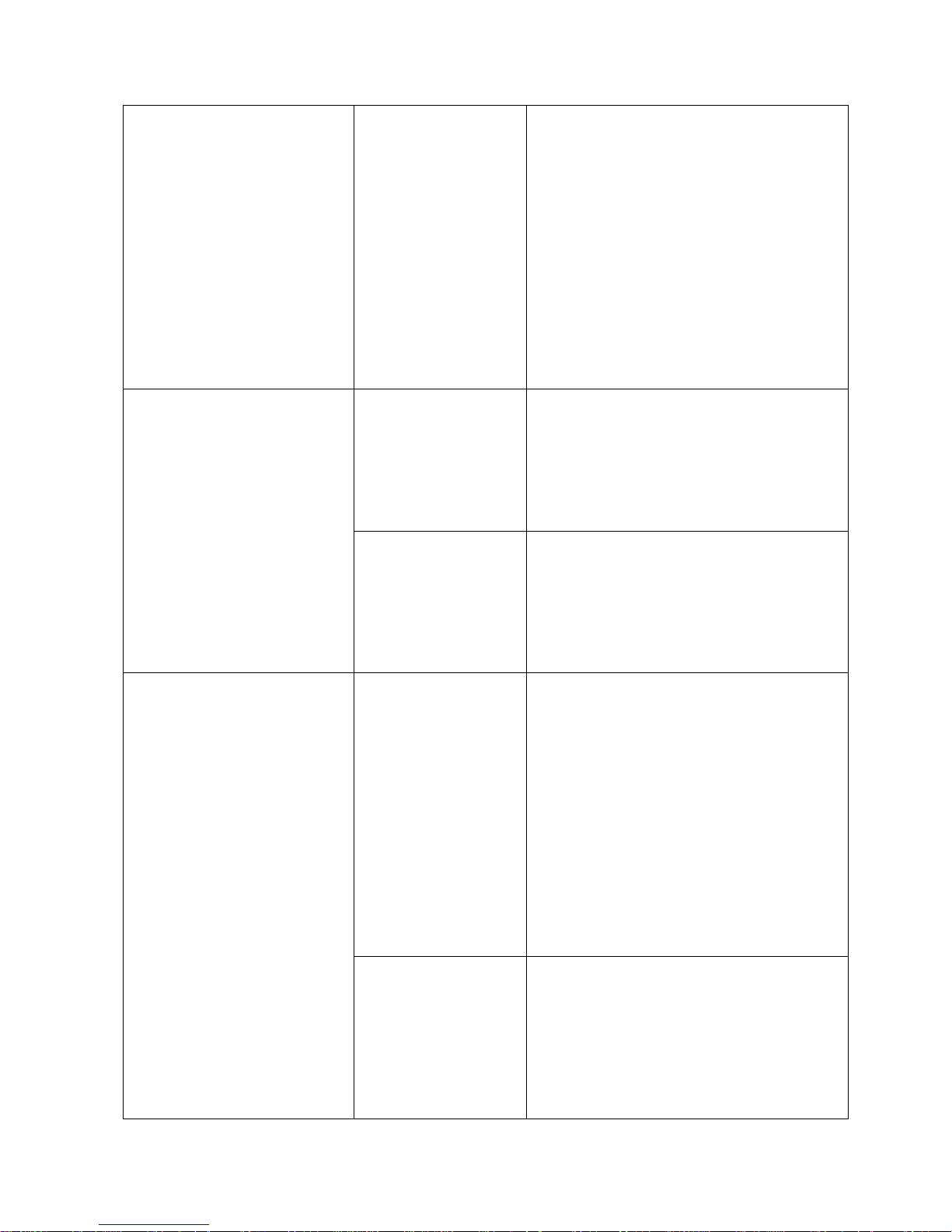
28
Switch(config-acl-RULE)#
frame-type any [dest_mac]
[dest_mac]
Define the destination MAC filtering
type.
“any”: Specify “any” to filter any kind
of traffic.
“uc”: Specify “uc” to filter unicast
traffic.
“mc”: Specify “mc” to filter to filter
multicast traffic.
“bc”: Specify “bc” to filter broadcast
traffic.
Switch(config-acl-RULE)#
frame-type arp
[source_mac] [mac_mask]
[dest_mac] [type] [opcode]
[source_ip] [ip_mask]
[dest_ip] [ip_mask]
[arp_smac_match]
[rarp_dmac_match]
[length_check] [ip]
[Ethernet]
[source_mac]
Define source MAC address.
“any”: Specify “any” to apply ACL rule
to any source MAC addresses.
“xx:xx:xx:xx:xx:xx”: Specify the
specific source MAC address.
[mac_mask]
Specify MAC mask.
“any”: Specify “any” mean any MAC
mask.
“ff:ff:ff:00:00:00”: Specify a specific
MAC mask.
[dest_mac]
Define the destination MAC filtering
type.
“any”: Specify “any” to filter any kind
of traffic.
“uc”: Specify “uc” to filter unicast
traffic.
“mc”: Specify “mc” to filter to filter
multicast traffic.
“bc”: Specify “bc” to filter broadcast
traffic.
[type]
Specify ARP type.
“any”: Specify “any” to use any ARP
type.
“arp”: Specify “arp” to use ARP type.
“rarp”: Specify “rarp” to use RARP type.

29
[opcode]
Specify “any” to apply ACL rule to both
reply and request frames; “reply” to
denote reply frames; “request” to
denote request frames.
[source_ip]
This is sender IP filtering function.
Specify “any” to filter frames from any
sender IP addresses. Or, specify either
a host IP address (x.x.x.x).
[ip_mask]
Define source IP mask.
“any”: Specify “any” to mean any IP
mask.
“255.255.0.0”: Specify a specific IP
mask.
[dest_ip]
This is destination IP filtering function.
“any”: Specify “any” to filter frames to
any destination IP addresses.
“x.x.x.x”: Specify either a host IP
address or a network address.
[ip_mask]
Define destination IP mask.
“any”: Specify “any” to mean any IP
mask.
“255.255.0.0”: Specify a specific IP
mask.
[arp_smac_match]
This is to configure whether ARP
source MAC sent and received are
matched or not.
“any”: Specify “any” to denote both a
match and not a match.
“0”: Denote not a match.
“1”: Denote a match.

30
[rarp_dmac_match]
This is to configure whether RARP
destination MAC sent and received are
matched or not.
“any”: Specify “any” to denote both a
match and not a match.
“0”: Denote not a match.
“1”: Denote a match.
[length_check]
“any”: Specify “Any” to indicate a
match and not a match.
“0”: Specify “0” to indicate that HLN
(Hardware Address Length) field in the
ARP/RARP frame is not equal to
Ethernet (0x6) and the Protocol
Address Length field is not equal to
IPv4 (0x4).
“1”: Specify “1” to indicate that HLN
(Hardware Address Length) field in the
ARP/RARP frame is equal to Ethernet
(0x6) and the Protocol Address Length
field is equal to IPv4 (0x4).
[ip]
“any”: Specify “any” to indicate a
match and not a match.
“0”: Specify “0” to indicate that
Protocol Address Space field in
ARP/RARP frame is not equal to IP
(0x800).
“1”: Specify “1” to indicate that
Protocol Address Space is equal to IP
(0x800).
[Ethernet]
“any”: Specify “any” to indicate a
match and not a match.
“0”: Specify “0” to indicate that
Hardware Address Space field in
ARP/RARP frame is not equal to
Ethernet (1).
“1”: Specify “1” to indicate that
Hardware Address Space field is equal
to Ethernet (1).
