Page 1

CTI Products
RadioPro™ IP Gateway
Installation Guide
Document # S2-61781-807
For Version 8 Software
A newer version of this document may be available. Please check the accompanying CD or
www.ctiproducts.com
Page 2
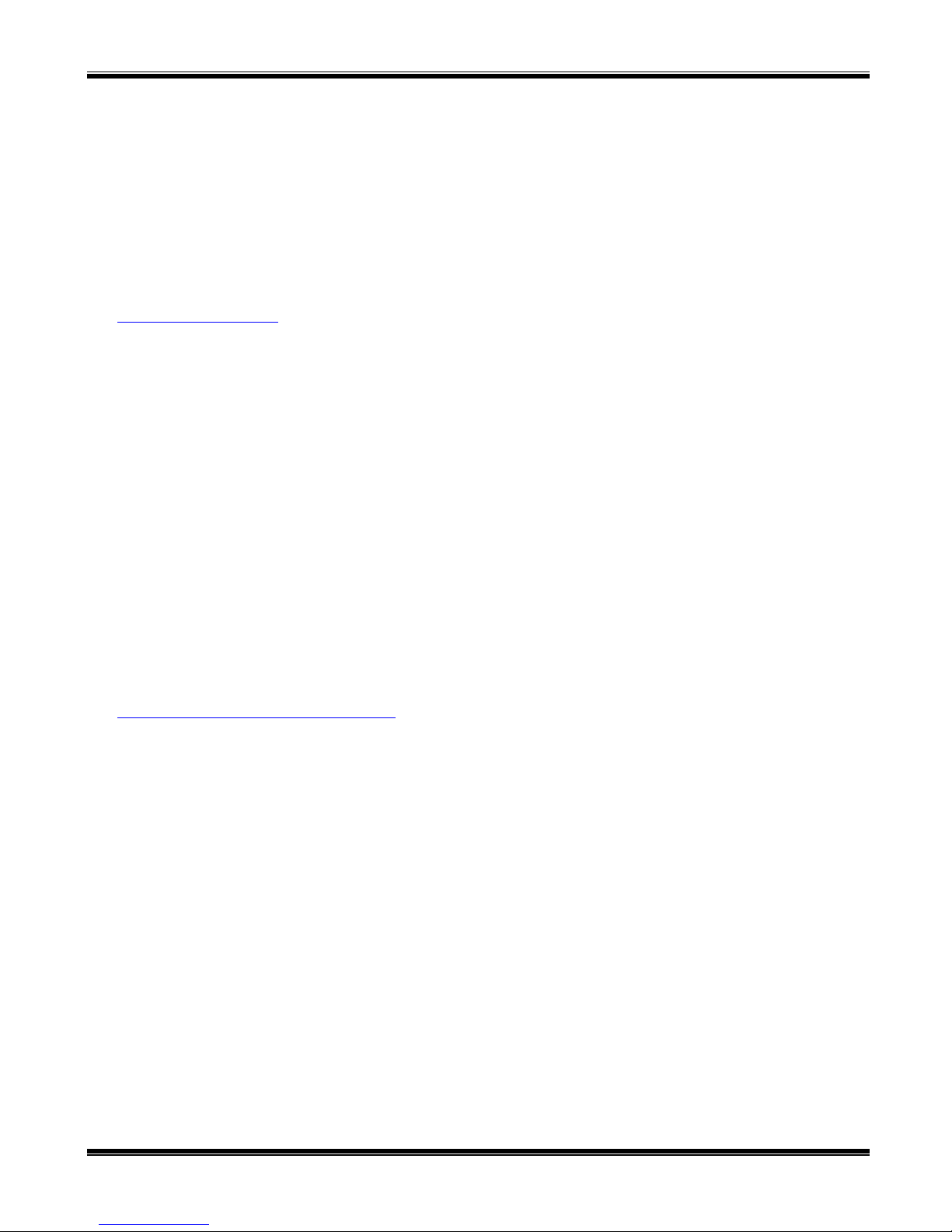
RadioPro IP Gateway Installation and Configuration Guide
ContactUs
Support, replacement part ordering, and service may be arranged by contacting our Cincinnati office. Parts for service
can be returned following a request of a Return Material Authorization.
CTI Products, Inc.
1211 W Sharon Rd
Cincinnati, OH 45240
513-595-5900
support@ctiproducts.com
Disclaimer
Information in this document is provided with best efforts for completeness and accuracy. However, no guarantee is
expressed or implied, and details may change without notice.
Fontsusedinthisdocument:
Technical terms
Cross-references within this document
Hyperlinks to other documents or web pages
Warnings
Software menus, menu options, folders, pages, and parameters
Software parameter values
Page 3
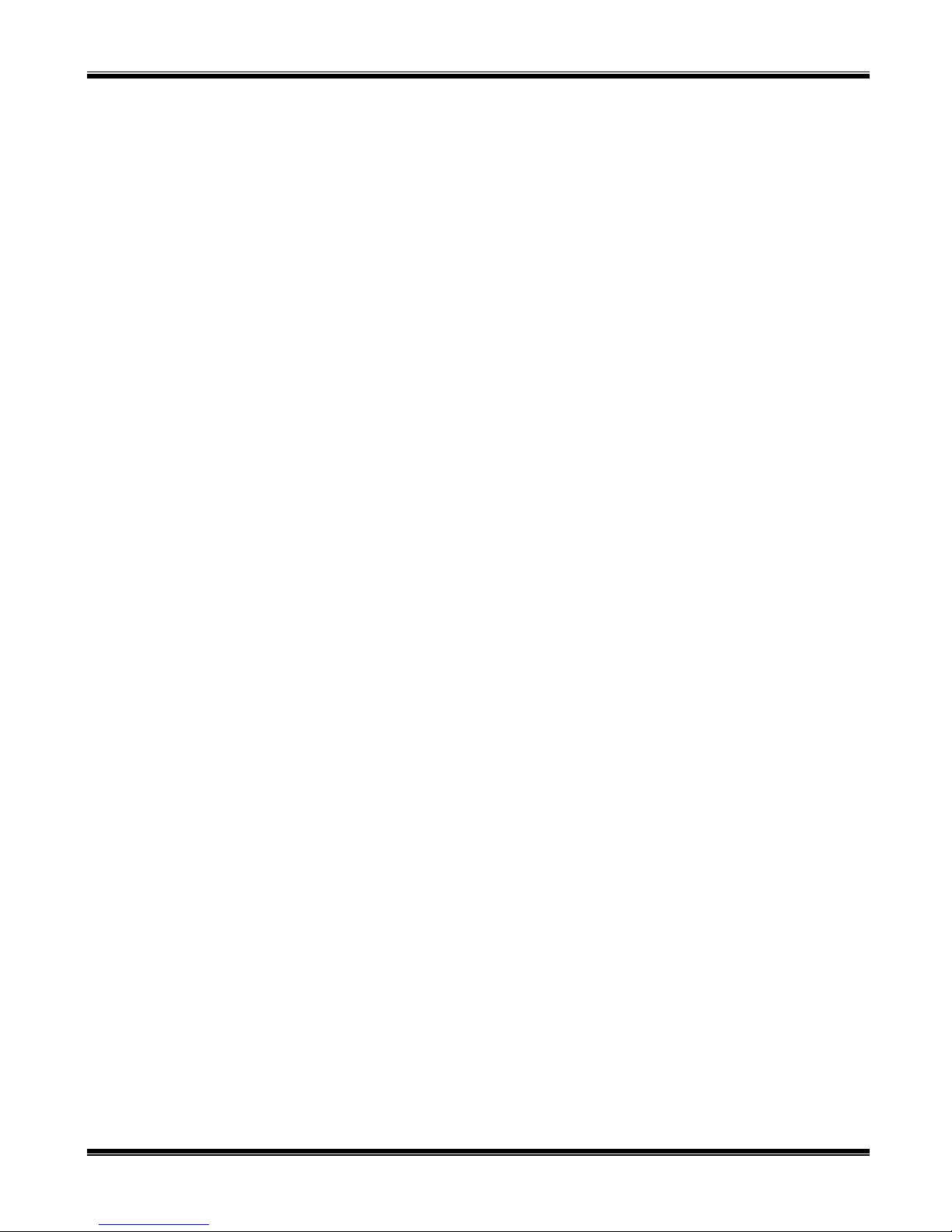
RadioPro IP Gateway Installation and Configuration Guide
Contents
1 OVERVIEW ............................................................................................................................................................................... 5
1.1 System Components ......................................................................................................................................................... 5
1.2 Architecture ...................................................................................................................................................................... 7
1.2.1 System Maximum Build-out ..................................................................................................................................... 7
1.2.2 System Planner Document and Template .................................................................................................................. 7
1.3 Environmental Considerations ......................................................................................................................................... 8
1.3.1 RF Interference .......................................................................................................................................................... 8
1.3.2 Lightning and Fire Protection .................................................................................................................................... 8
1.3.3 Power Requirements .................................................................................................................................................. 8
1.4 RadioPro Version Match .................................................................................................................................................. 8
1.5 Static IP Address .............................................................................................................................................................. 9
1.6 Accessing the RadioPro IP Gateway using Port Forwarding ........................................................................................... 9
1.7 Licensing .......................................................................................................................................................................... 9
1.7.1 RadioPro Dispatch Clients ........................................................................................................................................ 9
1.7.2 RadioPro Talk and Solo Clients for PC, and RadioPro Talk for Mobile Apps ......................................................... 9
2. WHAT IS INCLUDED ............................................................................................................................................................... 10
2.1 RadioPro IP Gateway Kit ............................................................................................................................................... 10
3. OTHER ITEMS NEEDED .......................................................................................................................................................... 11
3.1 Radio Interface Cable ..................................................................................................................................................... 11
3.2 Control Station Radio ..................................................................................................................................................... 11
3.3 Radio Programming Cable ............................................................................................................................................. 11
3.4 Radio Programming Software ........................................................................................................................................ 11
3.5 Laptop or PC .................................................................................................................................................................. 11
4. CONFIGURATION AND INSTALLATION STEPS OUTLINE .......................................................................................................... 12
Step 1a. for MOTOTRBO Configure Control Station Radio(s) using MOTOTRBO CPS .................................................. 1 3
Step 1c. for MOTOTRBO Configure MOTOTRBO Connect Plus Option Board ............................................................... 21
Step 1d. for MOTOTRBO Configure Subscriber Radios for ARS, GPS, and TMS ............................................................ 22
Step 1e. for MOTOTRBO Configure Motorola Repeaters for Enhanced GPS Option ........................................................ 25
Step 1a. for NEXEDGE Configure the Voice Control Station Radio(s) using Kenwood FPU ............................................ 26
Step 1b. for NEXEDGE Configure the Data Revert Control Station Radio(s) using Kenwood FPU .................................. 33
Step 1d. for NEXEDGE Configure Subscriber Radios using the Kenwood FPU Software ................................................. 34
Step 2. for MOTOTRBO Connect RadioPro IP Gateway to Control Station Radio ............................................................ 40
Step 2. for NEXEDGE Connect RadioPro IP Gateway to Control Station Radio ................................................................ 41
Step 2. for Generic Radios using Basic RxTx Connect RadioPro IP Gateway to Control Station Radio ............................ 42
Step 3. Configure RadioPro IP Gateway .............................................................................................................................. 43
Step 4. Connect RadioPro IP Gateway to IP Network ......................................................................................................... 50
Step 5. Configure Port Forwarding on Firewall Device ....................................................................................................... 51
Step 6. Install and Configure RadioPro Clients/Apps .......................................................................................................... 52
5. RADIOPRO IP GATEWAY OPERATION .................................................................................................................................... 53
5.1 Power-up ........................................................................................................................................................................ 53
5.2 Indicators ........................................................................................................................................................................ 53
3
Page 4
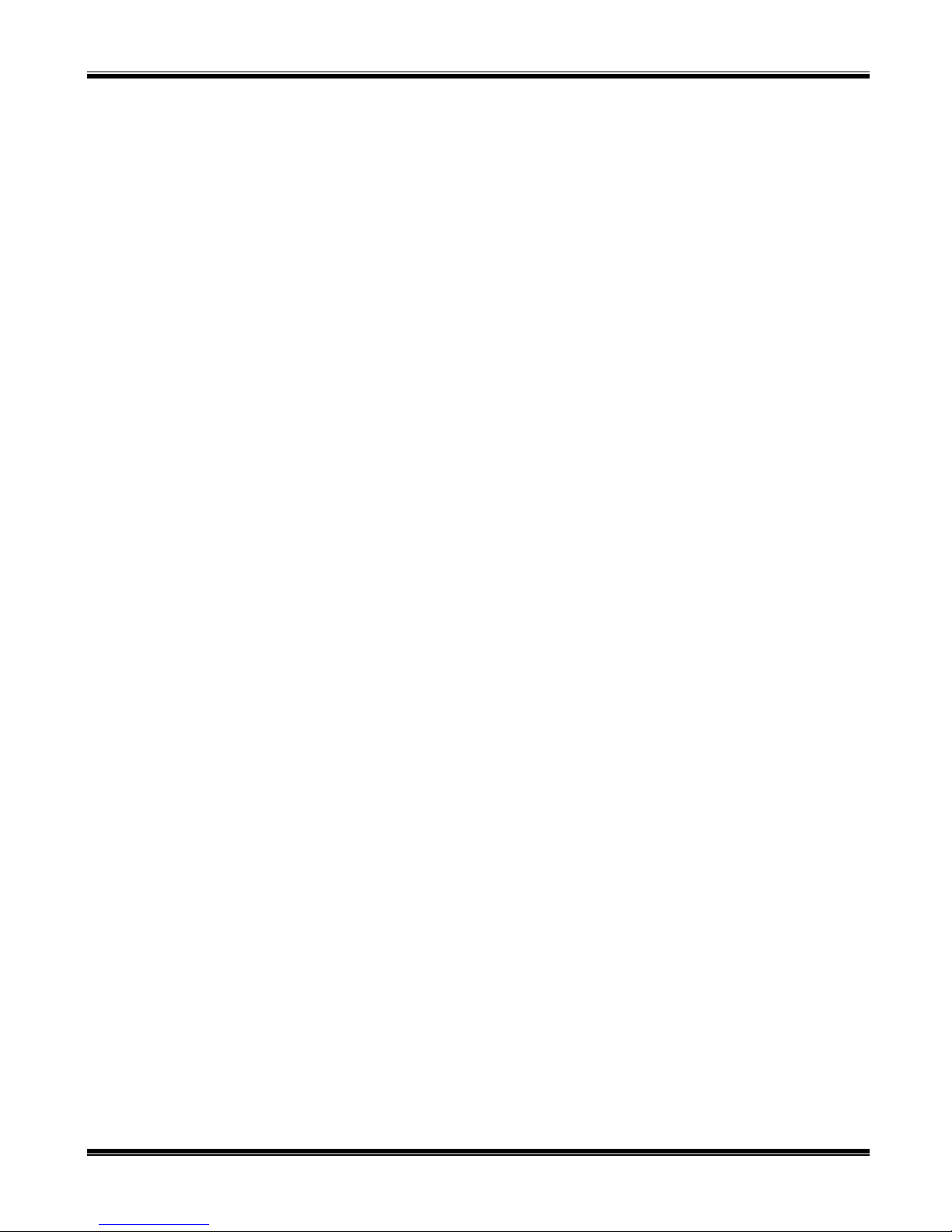
RadioPro IP Gateway Installation and Configuration Guide
6.
APPENDIX .............................................................................................................................................................................. 54
6.1 Appendix - RadioPro IP Gateway Specifications ........................................................................................................... 54
6.1.1 Mechanical and Environmental ............................................................................................................................... 54
6.1.2 Electrical .................................................................................................................................................................. 54
6.1.3 Miscellaneous .......................................................................................................................................................... 54
6.2 Appendix - IP Addressing .............................................................................................................................................. 54
6.3 Appendix - Rack Mounting ............................................................................................................................................ 55
6.3.1 Rack Shelf ............................................................................................................................................................... 55
6.4 Appendix – System Compatibility Considerations ......................................................................................................... 55
6.5 Appendix – Installing a Time Server .............................................................................................................................. 56
6.6 Appendix – Radio Interface Cables – MOTOTRBO XPR5550 ..................................................................................... 58
Motorola MOTOTRBO XPR4550/5550 Voice Radio ..................................................................................................... 58
Motorola MOTOTRBO XPR4550/5550 Data Radio ....................................................................................................... 58
6.7 Appendix – Radio Interface Cables – NEXEDGE NX700/800 ..................................................................................... 59
Kenwood NEXEDGE NX-700/800 Voice Radio ............................................................................................................. 59
Kenwood NEXEDGE NX-700/800 Data Radio ............................................................................................................... 59
6.8 Appendix – Radio Interface Cables – NEXEDGE NX720/820 ..................................................................................... 60
Kenwood NEXEDGE NX-720/820 Voice Radio ............................................................................................................. 60
Kenwood NEXEDGE NX-720/820 Data Radio ............................................................................................................... 60
Additional modifications to internal Tx-Rx unit of NX-720/820 ..................................................................................... 60
6.9 Appendix – Radio Interface Cables – Generic Rx/Tx .................................................................................................... 61
Basic Rx/Tx ...................................................................................................................................................................... 61
6.7 Appendix - Converting a Timed-license to a Non-expiring License .............................................................................. 62
7. INDEX .................................................................................................................................................................................... 63
8. SYSTEM PLANNER TEMPLATE PAGE 1 OF 2 ........................................................................................................................ 65
RadioPro IP Gateways ...................................................................................................................................................... 65
SYSTEM PLANNER TEMPLATE PAGE 2 OF 2 ........................................................................................................................... 66
RadioPro Dispatch Clients ............................................................................................................................................... 66
RadioPro Solo, Talk, and Mobile Clients ......................................................................................................................... 66
4
Page 5

RadioPro IP Gateway Installation and Configuration Guide
1 O
VERVIEW
RadioPro™ provides remote access to 2-way radios via IP Networks. This “Dispatch over IP” (DoIP) solution consists
of PC-based software allowing voice and data communications between PC users and 2-way radio subscribers.
Communications with radio subscribers is also possible for remote mobile users using Android or iOS devices. A
RadioPro system consists of at least one RadioPro IP Gateway (server) and at least one client (Dispatch™, Solo™,
Talk™, or Talk for Mobile™) with an IP network connecting the RadioPro components.
1.1 System Components
CTI’s Dispatch over IP system is based on Server-Client architecture. System components are described below:
RadioPro IP Gateway Kit (CTI Part # S2-61815) is the hardware
interface that connects a mobile radio (control station) to an IP
network. The IP Gateway is the Server for the control station radio
connected to it. Each control station radio used for voice requires one
IP Gateway. System components, such as IP Gateways and clients, may be located together or separated
geographically and connected via a Wide Area Network (WAN) or Virtual Private Network (VPN). Each
IP Gateway requires a static IP address. Each IP Gateway includes a cable to connect it to the Control
Station radio. For more information, see the following documents:
RadioPro IP Gateway - Installation and Con f i guration Manual, Document # S2-61781
RadioPro IP Gateway Data Sheet
RadioPro System Brochure
RadioPro Dispatch Client (CTI Part #s S1-61770
Core, S1-61771 Voice Module, S1-61772 GPS
Module, S1-61773 Telemetry Module, S1-61774
Text Messaging Module) is a dispatch console for
PCs that provides voice dispatching to multiple
simultaneous radio channels or talk groups, as well as
GPS/AVL, Telemetry, Text Messaging, and Voice
Logging. Windows 8 Pro or Windows 7 Pro
operating system is required. This application can be
used with either Motorola MOTOTRBO or Kenwood
NEXEDGE systems. System components, such as Dispatch clients and IP Gateways, may be located
together or separated geographically and connected via a Wide Area Network (WAN) or Virtual Private
Network (VPN). For more information, see the following information:
RadioPro Dispatch Client Instal l at i on a nd Configuration Guide, Doc ument # S2-61785
RadioPro Dispatch Client User Guide, Doc ument # S2-61786
RadioPro Dispatch Client Data Sheet
RadioPro System Accessories Catalog
RadioPro System Brochure
5
Page 6
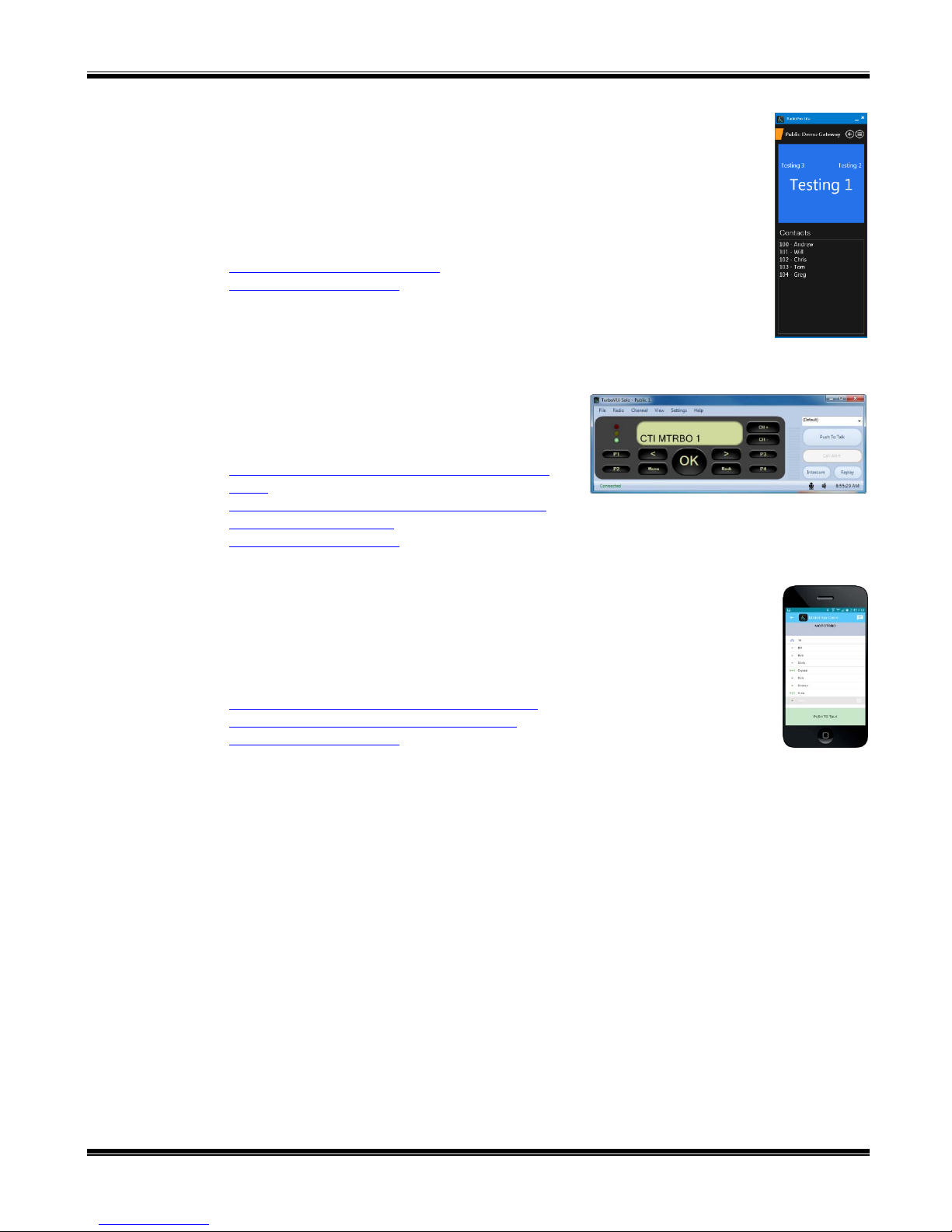
RadioPro IP Gateway Installation and Configuration Guide
Talk™ for Windows PC is a software application for PCs and laptops that provides
voice dispatching to a single radio channel or talk group. Other features include Voice
Logging for 24 hours, Text Messaging, and channel steering. Windows 8 or Windows 7
operating system is required. This application can be used with either Motorola
MOTOTRBO or Kenwood NEXEDGE systems. System components, such as Talk
Clients and IP Gateways, may be located together or separated geographically and
connected via a Wide Area Network (WAN) or Virtual Private Network (VPN). For
more information, see the following documents:
RadioPro Talk for PC Data Sheet
RadioPro System Brochure
Solo™ Client is the legacy software application for PCs that provides voice dispatching to a single radio
channel or talk group. It requires Windows 10, 8, 7, or XP operating system. The virtual radio head
duplicates the full functionality of a XPR4550/5550 control
station, including channel steering. Other features include
Texting and Voice Logging for 24 hours. For more
information, see the following documents:
TurboVUi Solo Installation Guide, Document # S261568
TurboVUi Solo User Guide, Document # S2-61432
RadioPro Solo Data Sheet
RadioPro System Brochure
Talk™ for mobile devices is a mobile app for Android™ and iPhone™/iPad™ that
provides remote access to a 2-way radio system for voice communications. This
application can be used with either Motorola MOTOTRBO or Kenwood NEXEDGE
systems. The Mobile app is useful over cellular or Wi-Fi networks when you are on-thego and outside the coverage of your radio system, yet still need radio communications. For
more information, see the following documents:
RadioPro Talk for Mobile Devices How-to-Guide
RadioPro Talk for Mobile Devices Data Sheet
RadioPro System Brochure
Control Station Radio - A control station radio must be used as the interface to the radio system, and
connects to a RadioPro IP Gateway using the rear accessory/communications port. Each control station
radio used for voice requires one IP Gateway. Radio models that can be used for a Control Station radio
and provide full radio functionality from a RadioPro client include:
Kenwood NEXEDGE: NX-700/800
NX-720/820 (see notes on Page 60)
Motorola MOTOTRBO: XPR5550/5580 (North America)
DGM5500/8500 (Latin America)
DM4600/4601 (Europe)
XiR M8260/M8268/M8660/M8668 (Asia Pacific)
Other radio models may be used with limited functionality by using the “Basic RxTx” configuration. This
simple interface provides only talk and listen.
Personal Computer or Workstation is required to host the RadioPro Dispatch, Solo, or Talk client.
Console accessories may include microphone and speakers (or headset), Push-to-Talk footswitch, and
touch screen monitor.
6
Page 7
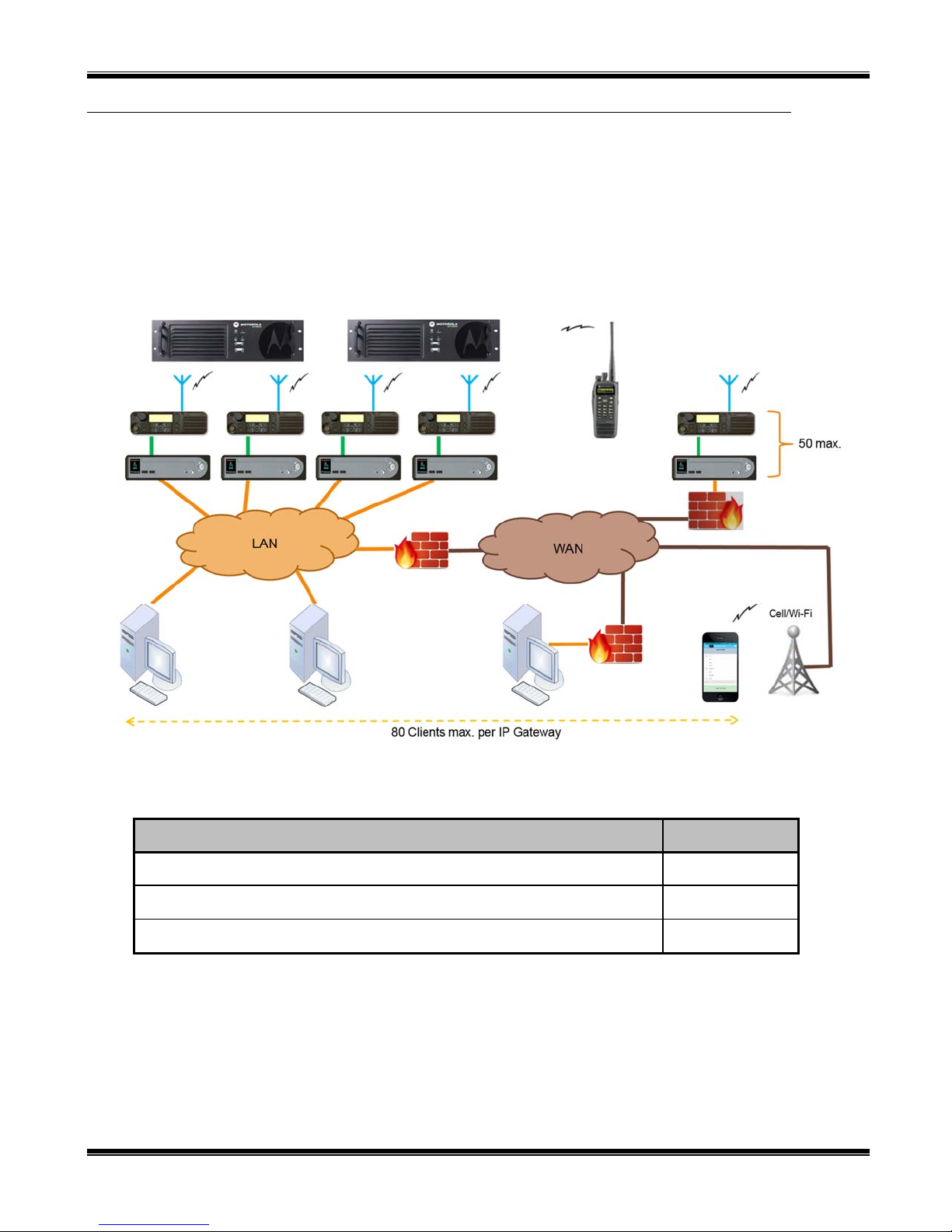
RadioPro IP Gateway Installation and Configuration Guide
1.2 Architecture
The IP Gateways interface the radio system to an IP network. One IP Gateway is required for each control station radio
used for voice. The IP Gateways and control station radios can be centrally located or scattered among different
locations using a Virtual Private Network (VPN) or Wide Area Network (WAN) such as the Internet.
Each IP Gateway in a RadioPro system acts as the server for the Control Station Radio connected to it, and ensures easy
wide-area deployment. Since there is not a server PC, the architecture reduces “single point-of-failure” concerns.
A system may have a mixture of RadioPro Dispatch, Solo, and Talk Clients, as well as RadioPro Talk for Mobile apps
running on mobile devices. These Clients may be centrally located or scattered among different locations using a
Virtual Private Network (VPN) or Wide Area Network (WAN) such as the Internet.
1.2.1 System Maximum Build-out
A RadioPro system may have maximum components listed below.
System Component Maximum
Dispatch™ Clients 20
Simultaneous Solo, Talk, and Talk for Mobile client connections per IP Gateway 80
IP Gateways 50
1.2.2 System Planner Document and Template
The System Planner (Document # S2-61645) includes examples for various radio network topologies, and should be
consulted if the RadioPro Dispatch client is being deployed.
Use the 8. System Planner Template Page 1 of 2 (located at the end of this document) in the planning phase of a
project to record IP addresses, usernames, passwords, serial numbers, and device names.
7
Page 8
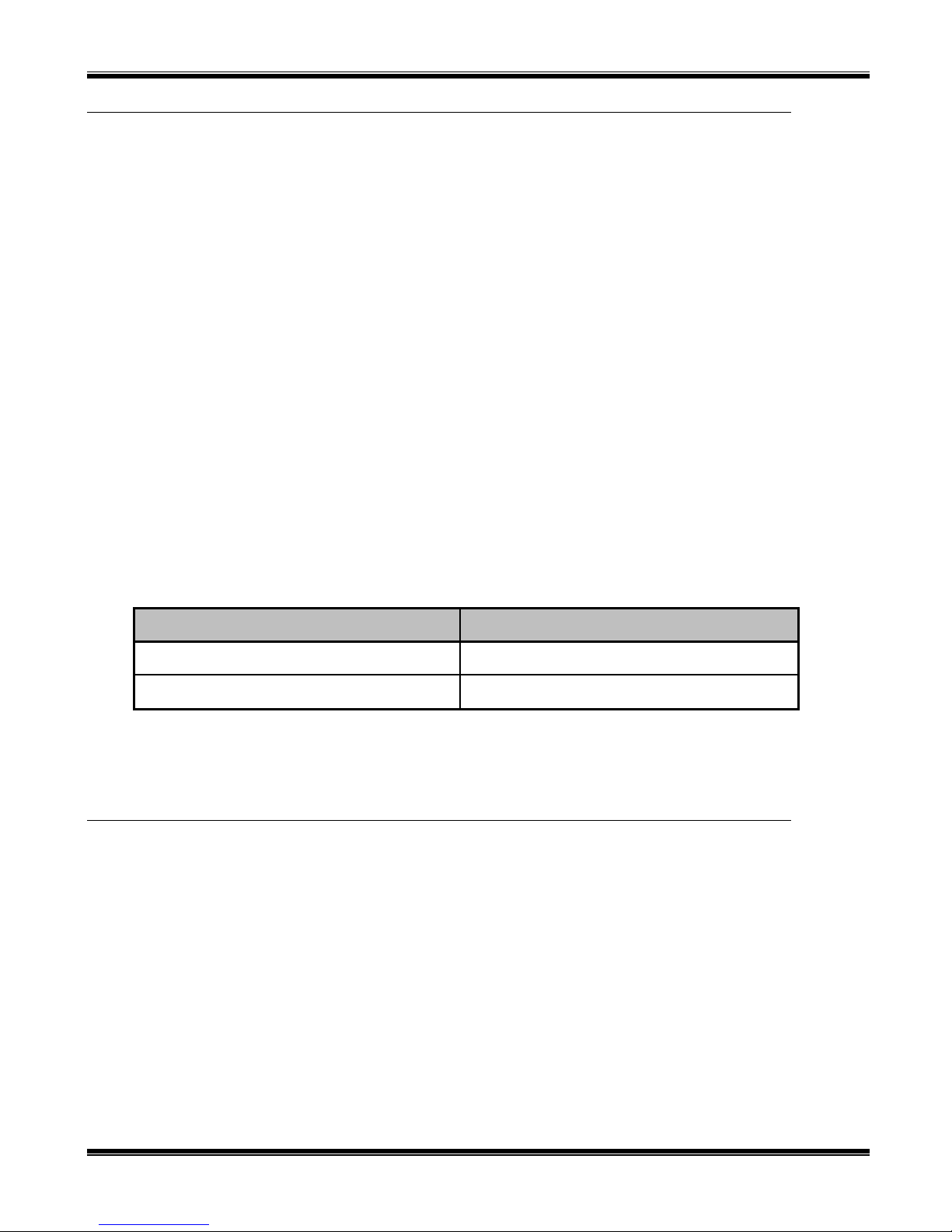
RadioPro IP Gateway Installation and Configuration Guide
1.3 Environmental Considerations
The operating environment for the IP Gateway must be within limits noted in the specifications, as well as other
conditions. Do not install equipment in an area where any of the following exist:
Extreme temperature and humidity beyond limits listed in the specifications
High EMI (Electro-Magnetic Interference) or RFI (Radio Frequency Interference)
High dust concentration
High ESD (Electrostatic Discharge)
Extreme Vibration
1.3.1 RF Interference
To prevent RF interference, Mobile radio antennas should be kept a minimum of 24 feet from the RadioPro IP
Gateway when in high-power mode, or a minimum of 12 feet when in low-power mode. Portable radios should be
kept a minimum of 6 feet from the RadioPro IP Gateway.
1.3.2 Lightning and Fire Protection
Lightning protection should be implemented at both the equipment and at the point of entry of the building. Lightning
protection and power transient protection should be implemented to reduce the risk of fire caused by these phenomena.
Circuit breakers and fuses offer the best methods for preventing extended over-current and over-voltage conditions.
1.3.3 Power Requirements
When using the supplied AC power adapter, each IP Gateway requires 100-240VAC, 200mA maximum.
When connecting a DC supply directly to the IP Gateway, each IP Gateway requires the following input, depending on
the IP Gateway Serial Number:
IP Gateway Serial Numbers Voltage Range
1000 through 3153 11.5 – 12.5 VDC
3154 and higher 12.0 – 32.0 VDC
1.4 RadioPro Version Match
RadioPro Dispatch clients and IP Gateways must have compatible versions in order to communicate with each other.
Compatibility can be ensured when the first two digits of the version match. (The third digit indicates a minor revision,
and does not need to match.) See section 6.4 Appendix – System Compatibility Considerations on page 55 for more
details.
8
Page 9
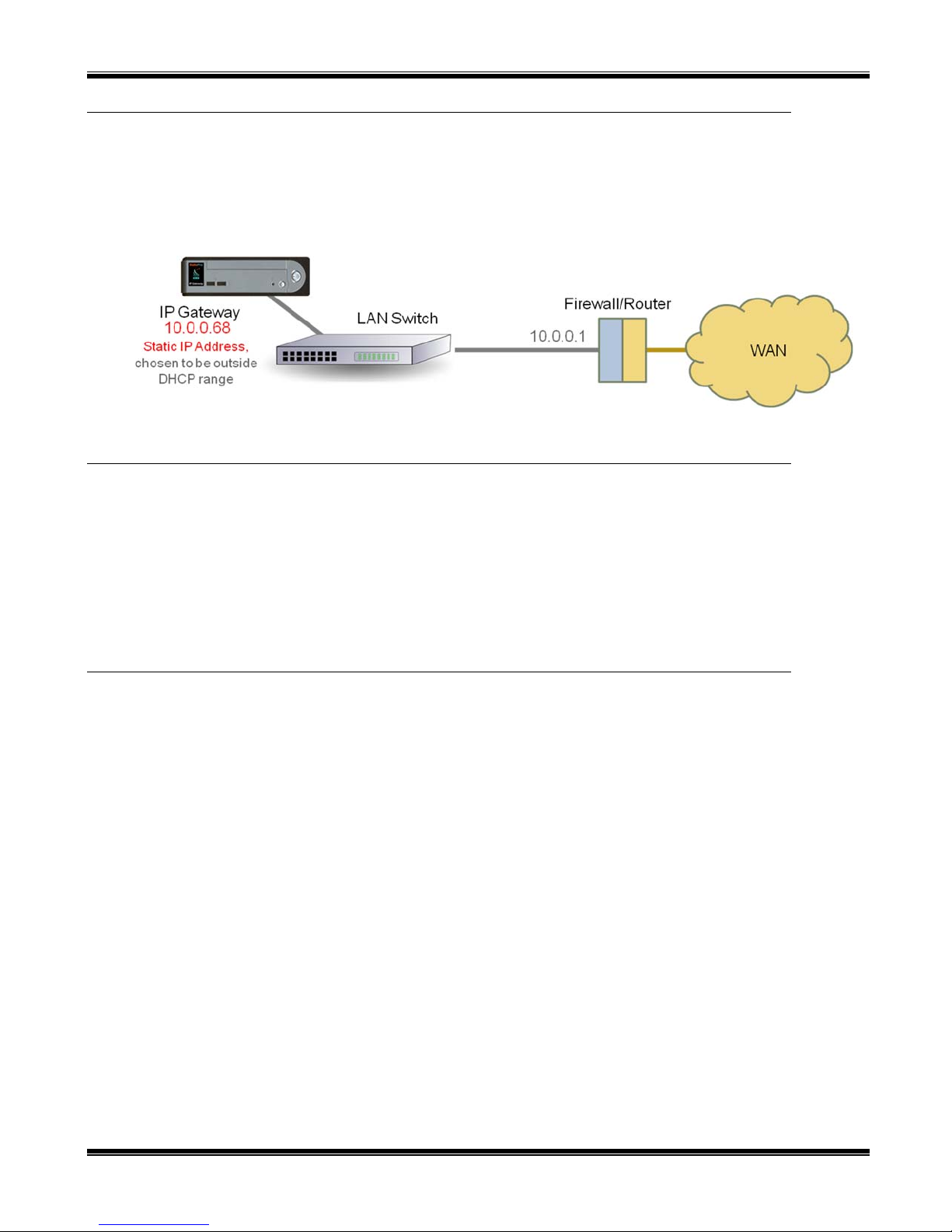
RadioPro IP Gateway Installation and Configuration Guide
1.5 Static IP Address
Each RadioPro IP Gateway requires a static IP address. The IP Gateway must have IP Network Parameters
configured using ICU.exe (IP Configuration Utility) before connecting to an active network. Contact the IT
administrator in order to provide a static IP Address for each RadioPro IP Gateway, along with its Subnet Mask and
Default Gateway.
1.6 Accessing the RadioPro IP Gateway using Port Forwarding
If RadioPro clients (such as Dispatch, Solo, Talk, or Talk for Mobile) will access an IP Gateway from a different IP
network, then the IT Administrator must configure port forwarding within the firewall or router(s) that separates the
RadioPro IP Gateway from the clients. This is also true when one or more of the clients listed above will connect to a
RadioPro IP Gateway from the Internet. See Step 5. Configure Port Forwarding on Firewall Device on Page 51 for
more information.
1.7 Licensing
1.7.1 RadioPro Dispatch Clients
Each PC that runs the RadioPro Dispatch client requires a unique software license file to be imported during installation
of the software. The license file specifies the number of IP Gateways that a RadioPro Dispatch console can connect to,
as well as licensing for GPS and Text Messaging options. Connections for additional IP Gateways can be purchased
and added to the license file at any time.
1.7.2 RadioPro Talk and Solo Clients for PC, and RadioPro Talk for Mobile Apps
For client types other than RadioPro Dispatch, a license file is factory-installed on the IP Gateway, and allows Client
Connections from Talk and Solo clients (for PCs and Notebooks) and Talk for Mobile apps (for Android™ and
iPhone™/iPad™). Client Connections can be purchased when the IP Gateway is purchased, and can easily be added to
an IP Gateway that is already installed. The number of Client Connections on the license file is the maximum number
of simultaneous users of Talk, Solo, and Talk for Mobile Devices.
The number of Client Connections installed on the license file is indicated on the serial number label located on the
bottom of the IP Gateway. It can also be determined using the ICU.exe utility. See Step 3. Configure RadioPro IP
Gateway on Page 43 for more details.
9
Page 10
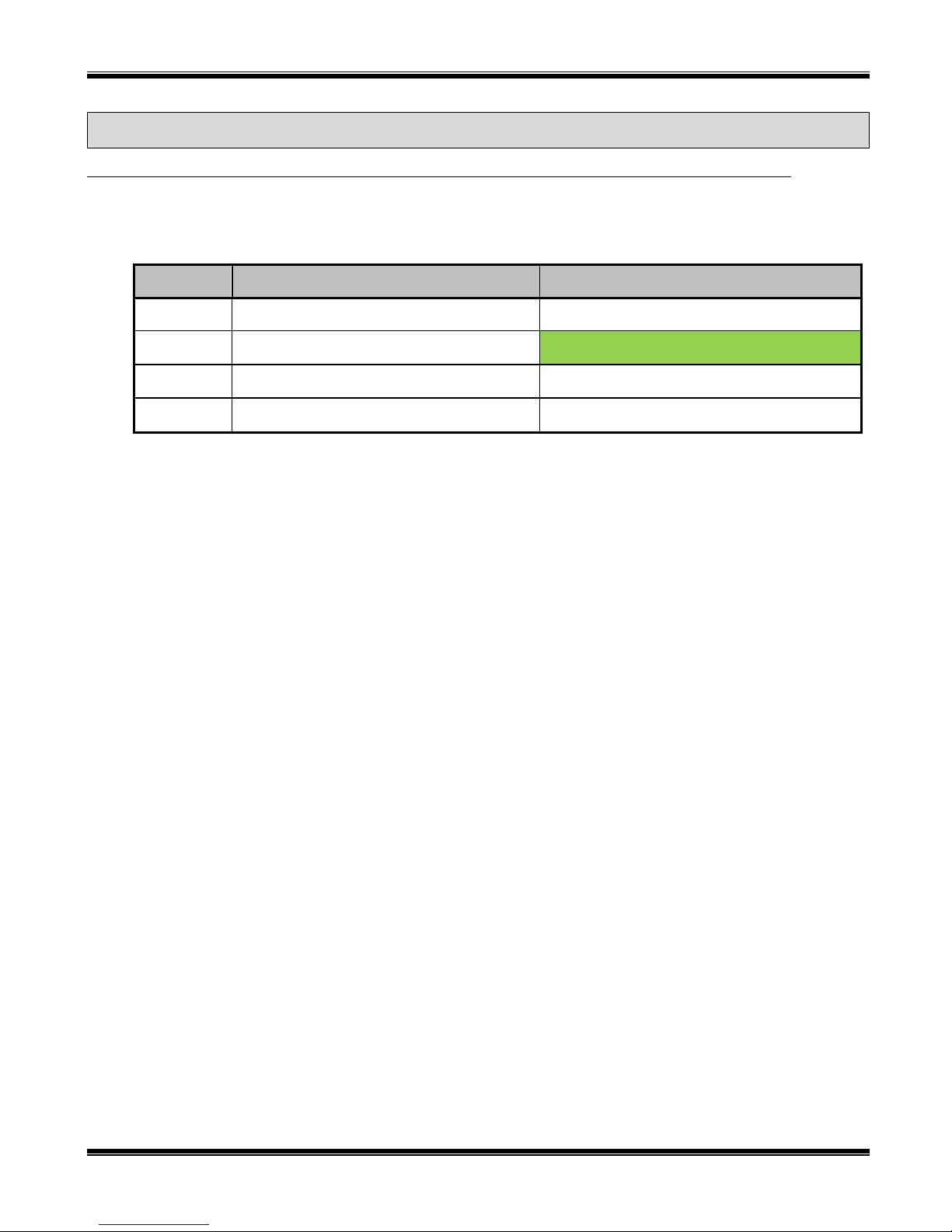
RadioPro IP Gateway Installation and Configuration Guide
2. WHAT IS INCLUDED
2.1 RadioPro IP Gateway Kit
The RadioPro IP Gateway (Part # S2-61815) includes the following items:
CTI Part # Description Notes
S2-61815 RadioPro IP Gateway Includes power supply
S2-61782 RadioPro Installation Steps (document)
S2-61790 CD, RadioPro IP Gateway
89-10712 Cable, Cat 5 RJ45, 10 ft Can be used to connect IP Gateway to LAN
Note:ICU.exe(IPConfigurationUtility)isavailableoneitherofthefollowingdistributionCDs:
RadioPro IP Gateway Part Number S2-61790. This CD contains an executable file that must be copied
to a writeable disk before running. (The ICU cannot be run directly from the CD.)
RadioPro Dispatch Part Number S2-61791. This CD contains an installer program that will install the
RadioPro Dispatch Client Software and the ICU onto the PC. Following the installation from the
distribution CD, this utility can be located by clicking the Start menu button, then click on All
Programs, then click on the RadioPro Dispatch folder, then click RadioPro ICU.
Read me first
Contains Installation Guide, ICU.exe (for
configuring IP Gateway), and Solo and Talk
10
Page 11
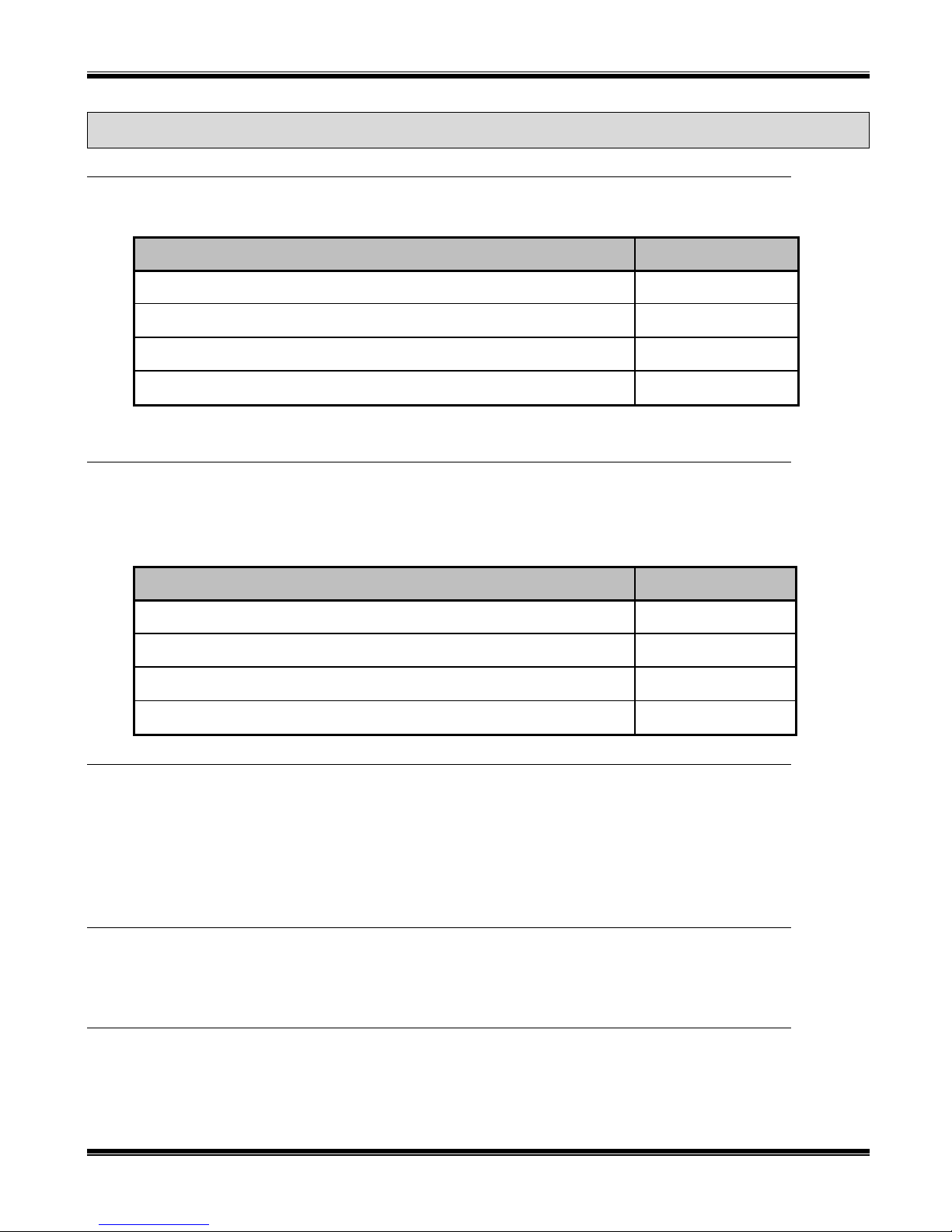
RadioPro IP Gateway Installation and Configuration Guide
3. OTHER ITEMS NEEDED
3.1 Radio Interface Cable
A radio interface cable must be ordered for each IP Gateway from the following table:
Control Station Radio Cable Part #
Motorola XPR4550/5550, DGM5500/8500, DM4000, XiR M8260 S2-61431
Kenwood NEXEDGE NX-700/800 S2-61769
Kenwood NEXEDGE NX-720/820 S2-61890
Generic radio using Basic RxTx Interface
Other cables are available to connect a dedicated data revert cable. Contact CTI for more information.
89-12109
3.2 Control Station Radio
Each Control Station radio used for voice requires one IP Gateway.
The control station radio connected to the IP Gateway must at least have the minimum firmware version listed
below.
Control Station Radio Minimum Version
Motorola MOTOTRBO in Conventional, IPSC, Cap+, or LCP 1.08.0
Motorola MOTOTRBO in Connect Plus mode 2.2.0
Motorola MOTOTRBO Connect Plus Option Board 1.3.0
Kenwood NEXEDGE NX-700/800 or NX-720/820 3.21.00
3.3 Radio Programming Cable
A radio programming cable is required to configure the Control Station radio.
Note: A programming cable connected to the front microphone connector on the Control Station radio may prevent
communications to a RadioPro IP Gateway from the Rear Accessory Connector. Therefore, when a cable is
connected to the Rear Accessory Connector to connect a RadioPro IP Gateway or a PC (during programming),
ensure that the programming cable has been disconnected from the front microphone connector.
3.4 Radio Programming Software
Motorola’s CPS (Customer Programming Software) utility or Kenwood’s KPG-111DN FPU (Field Programming Unit
software) is required to configure the Control Station radios radio for various RadioPro functions.
3.5 Laptop or PC
A laptop or PC will be needed to run the ICU.exe utility mentioned in Section 1.1 System Components starting on page
5.
11
Page 12
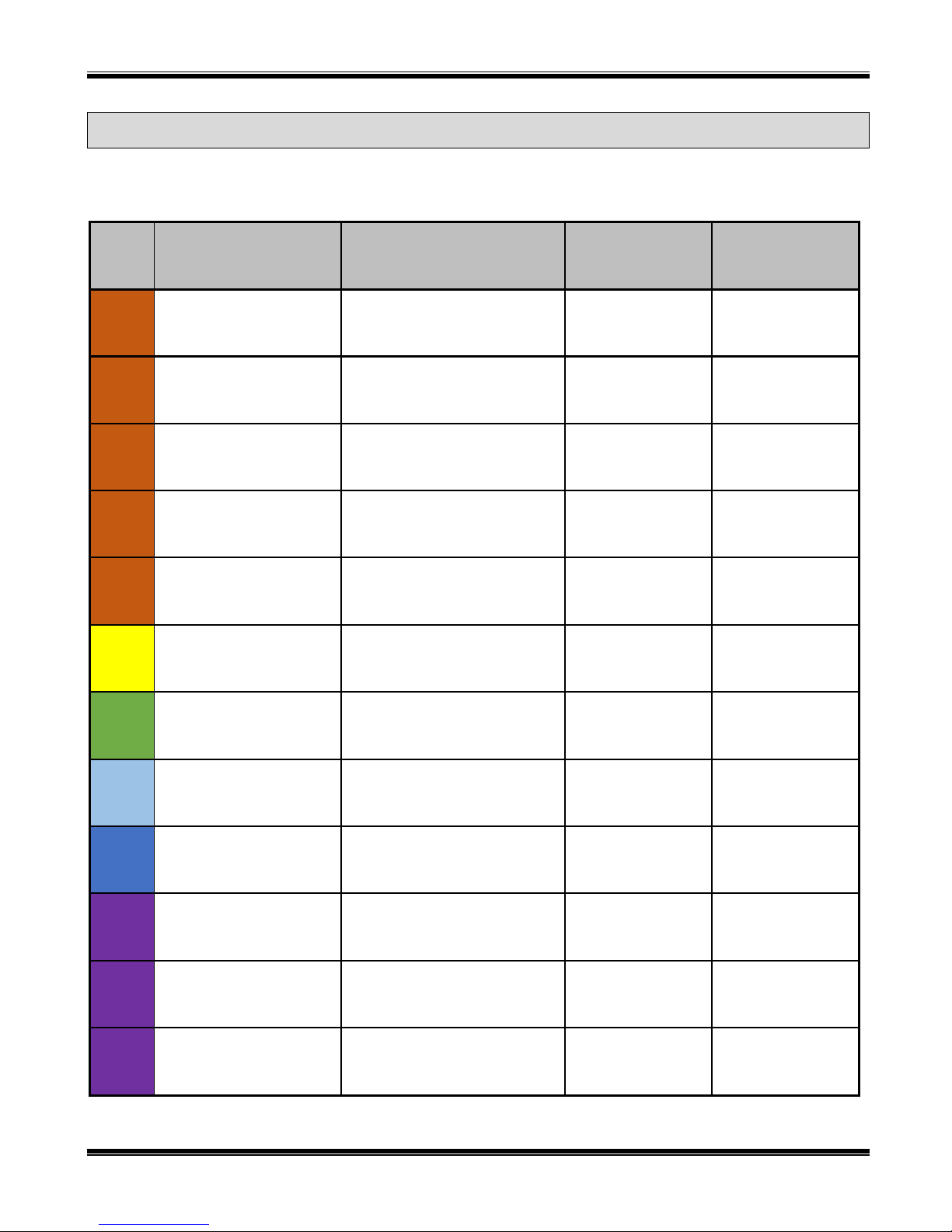
RadioPro IP Gateway Installation and Configuration Guide
4. CONFIGURATION AND INSTALLATION STEPS OUTLINE
Use the steps in the following table to install a RadioPro System. Each step is discussed in detail starting on Page 13.
Following installation of the IP Gateway in Step 5, at least one Client must be installed from Step 6.
Step # Description MOTOTRBO NEXEDGE Basic RxTx
1a
1b
1c
1d
1e
2
3
Configure Control Station
Radio(s) for Voice
Configure Control Station
Radio(s) for Data
Configure MOTOTRBO
Connect Plus Option Board
Configure MOTOTRBO
Subscriber Radios for
ARS, GPS, and TMS
Configure MOTOTRBO
repeater(s) for
Enhanced GPS option
Connect RadioPro IP
Gateway to Control Station
Radio
Configure RadioPro IP
Gateway(s) using ICU.exe
S2-61781, page 13
IP Gateway Installation
Same as Step 1a
S2-61781, page 21
IP Gateway Installation
(Required only if Connect Plus.)
S2-61781, page 22
IP Gateway Installation
(Required only for ARS, GPS, or
TMS. Not required for Connect
S2-61781, page 25
IP Gateway Installation
(Required only for GPS data
using Enhanced GPS.)
S2-61781, page 40
IP Gateway Installation
S2-61781, page 43
IP Gateway Installation
S2-61781, page 26
IP Gateway
Installation
S2-61781, page 33
IP Gateway
Installation
N/A N/A
S2-61781, page 34
IP Gateway
Installation
N/A N/A
S2-61781, page 41
IP Gateway
Installation
Same as at left Same as at left
N/A
N/A
N/A
S2-61781, page 42
IP Gateway
Installation
Connect RadioPro IP
4
Gateway to IP Network
Configure Port Forwarding
5
on Firewalls/Routers
Install and configure
6a
6b
6c
RadioPro Solo and/or Talk
Clients
Install and configure
RadioPro Dispatch Clients
Install and configure
RadioPro Talk for Mobile
apps
12
S2-61781, page 50
IP Gateway Installation
S2-61781, page 51
IP Gateway Installation
(Required only if RadioPro client
is outside the LAN)
S2-61568
Solo Client Installation
(Optional)
S2-61785
Dispatch Client Installation
(Optional)
S2-61787
Talk for Mobile App Installation
(Optional)
Same as at left Same as at left
Same as at left Same as at left
Same as at left Same as at left
Same as at left Same as at left
Same as at left Same as at left
Page 13
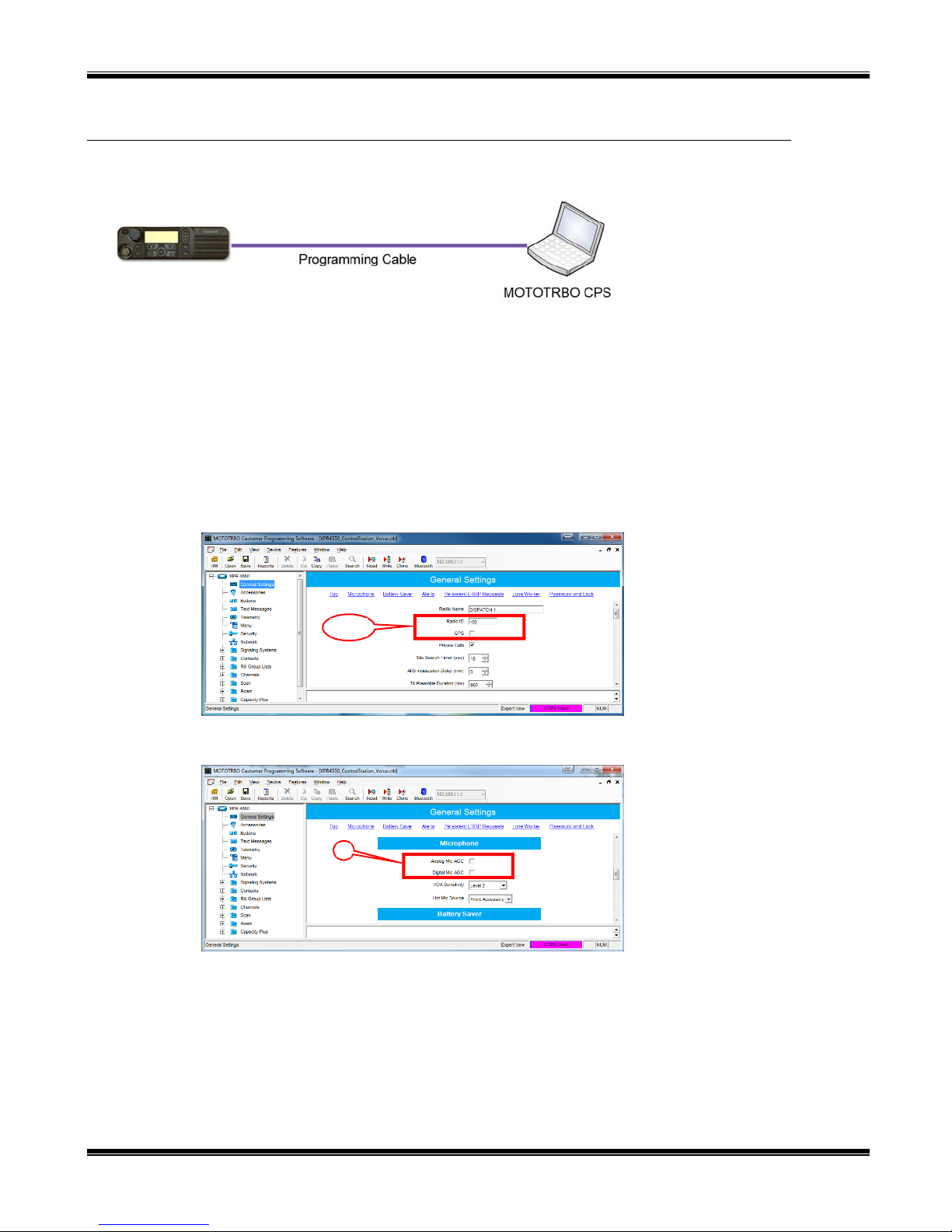
RadioPro IP Gateway Installation and Configuration Guide
Step 1a. for MOTOTRBO
Configure Control Station Radio(s) using MOTOTRBO CPS
Use this section to configure Control Station Radios for both Voice and Data.
Use MOTOTRBO CPS (Motorola’s Customer Programming Software) to configure MOTOTRBO radio parameters
using the following steps. (CTI Cable S2-61431 may be used as a programming cable instead of the Motorola
programming cable.)
1. From the View menu, choose Expert.
2. General Settings folder:
a. The Radio IDs of the Voice Radio and the Data Revert Radio that share a RadioPro IP Gateway must be
the same.
Motorola MOTOTRBO
b. Disable GPS.
2a & b
c. In the Microphone section, change Analog Mic AGC and Digital Mic AGC to Unchecked.
2c
13
Page 14
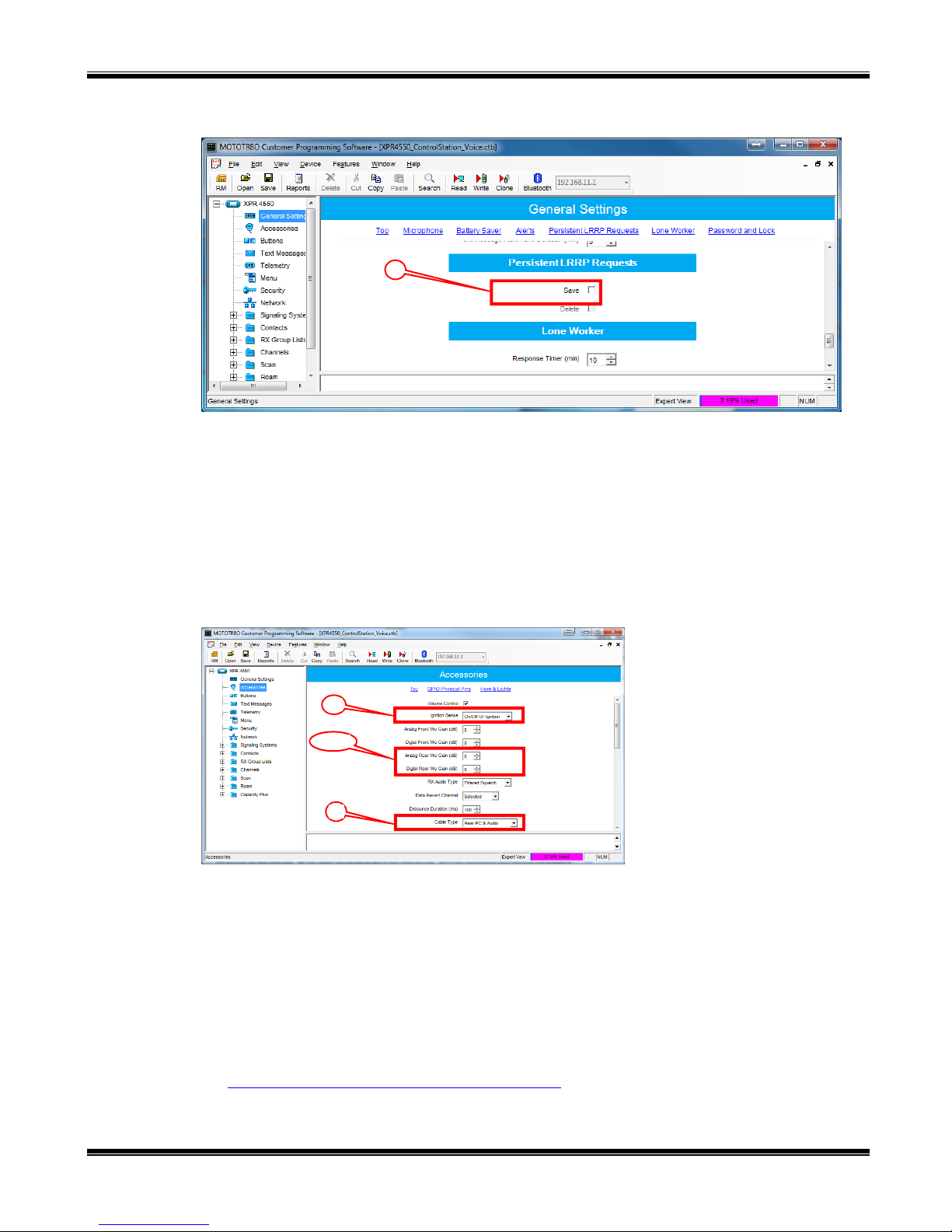
RadioPro IP Gateway Installation and Configuration Guide
d. In the Persistent LRRP Requests section, verify that Save and Delete parameters are Unchecked.
2d
3. Accessories folder:
a. Change Ignition Sense to On/Off Or Ignition.
b. Change Analog Rear Mic Gain to +10db. (This settings is not needed for a Data Revert Radio.)
c. Change Digital Rear Mic Gain to +10db. (This settings is not needed for a Data Revert Radio.)
Note: The above Rear Mic Gain Settings may need to be adjusted for the appropriate audio level
transmitted from a RadioPro Dispatch, Solo, Talk, or Talk for Mobile client to a subscriber radio.
d. Change Cable Type to Rear PC and Audio.
Motorola MOTOTRBO
4. Network folder:
a. Normally, the factory default IP Address programmed into the Control Station radio should not be
changed. However, it must be on a different subnet than the RadioPro IP Gateway that is connected to it
via the Rear Accessory Connector. See 6.2 Appendix - IP Addressing on page 54 for more information.
For radios sharing an IP Gateway, the following rules must be met:
3a
3b & c
3d
i. All radios sharing an IP Gateway MUST have the SAME Radio ID.
ii. All radios sharing an IP Gateway MUST be on DIFFERENT IP subnets.
See RadioPro System Planner for Motorola MOTOTRBO for more details and system diagrams.
14
Page 15
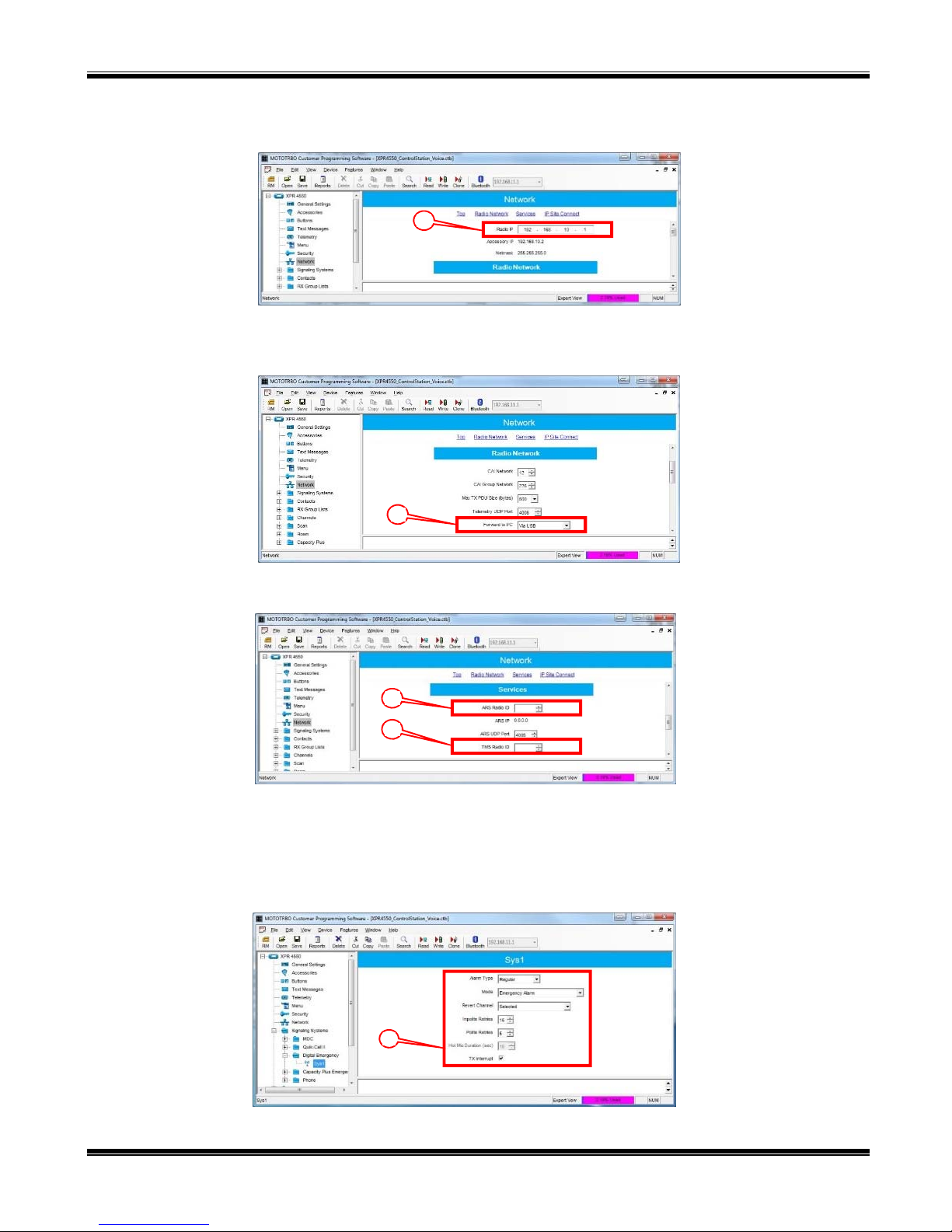
RadioPro IP Gateway Installation and Configuration Guide
iii. The IP address of the Voice Radio must be LOWER than the IP addresses of the GPS Data
Revert Radio(s).
4a
iv. Change Forward to PC to Via USB. This step is required for the Text Message function when
using RadioPro Dispatch, Solo, Talk, or Talk for Mobile client.
b. The ARS Radio ID and TMS Radio ID fields MUST be blank.
5. Signaling Systems folder:
This step is required if a RadioPro client will be sending an emergency indication to other radios. (Also, see Step
7d below for required setup of Channels folder.)
Right-Click MDC, Digital, or Capacity Plus, depending on type of channel(s) programmed in radio. Then click
Motorola MOTOTRBO
Add, and then System. Choose appropriate parameters for the Signaling System being added.
4b
4c
4c
15
Page 16
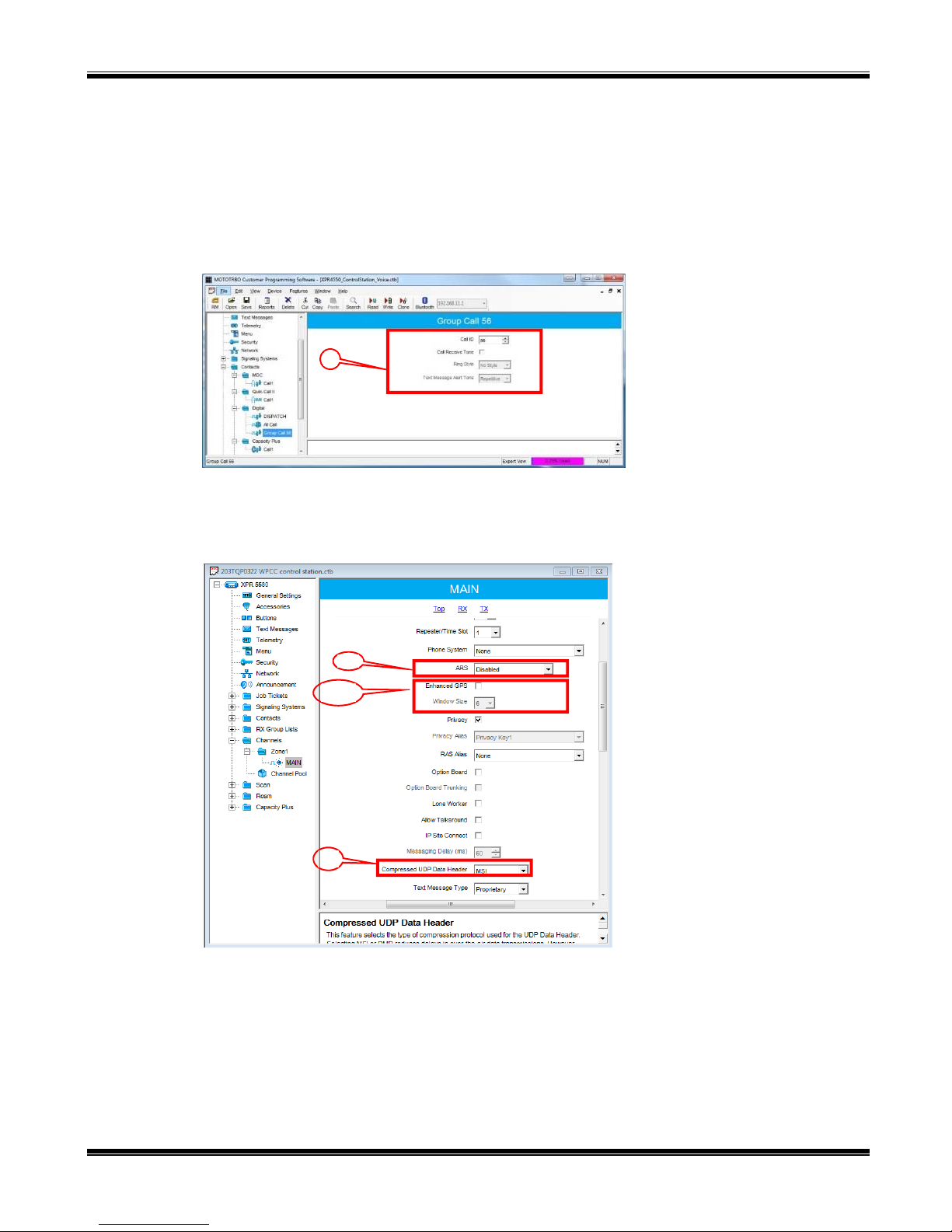
RadioPro IP Gateway Installation and Configuration Guide
c
6. Contacts folder:
a. Right-Click MDC, Digital, or Capacity Plus, depending on type of channel programmed in radio. Then
click Add, Group Call, and then enter the Call ID (Group ID programmed in radio). This step is
required for Group Calls.
b. Right-Click MDC, Digital, or Capacity Plus, depending on type of channel programmed in radio. Then
click Add, and then All Call. This step is required for the All-Call function when using RadioPro
Dispatch.
6a
7. Channels folder:
a. For each Digital channel, change the ARS parameter to Unchecked.
Motorola MOTOTRBO
b. If this is a Data Revert control station radio, and if the repeater for this channel has the Enhanced GPS
Option enabled, then enable the Enhanced GPS parameter. If this is a Voice control station, then
change the Enhanced GPS parameter to Unchecked.
7a.
7b &
7d.
c. If Enhanced GPS is enabled in step b. above, then set the Window Size to either 5 or 6, depending
on the selection for Privacy Type. Note that the Window Size parameter is system-wide, and must
also be set in the Data Revert Repeater(s) to match this value. See the tables below for more details.
16
Page 17
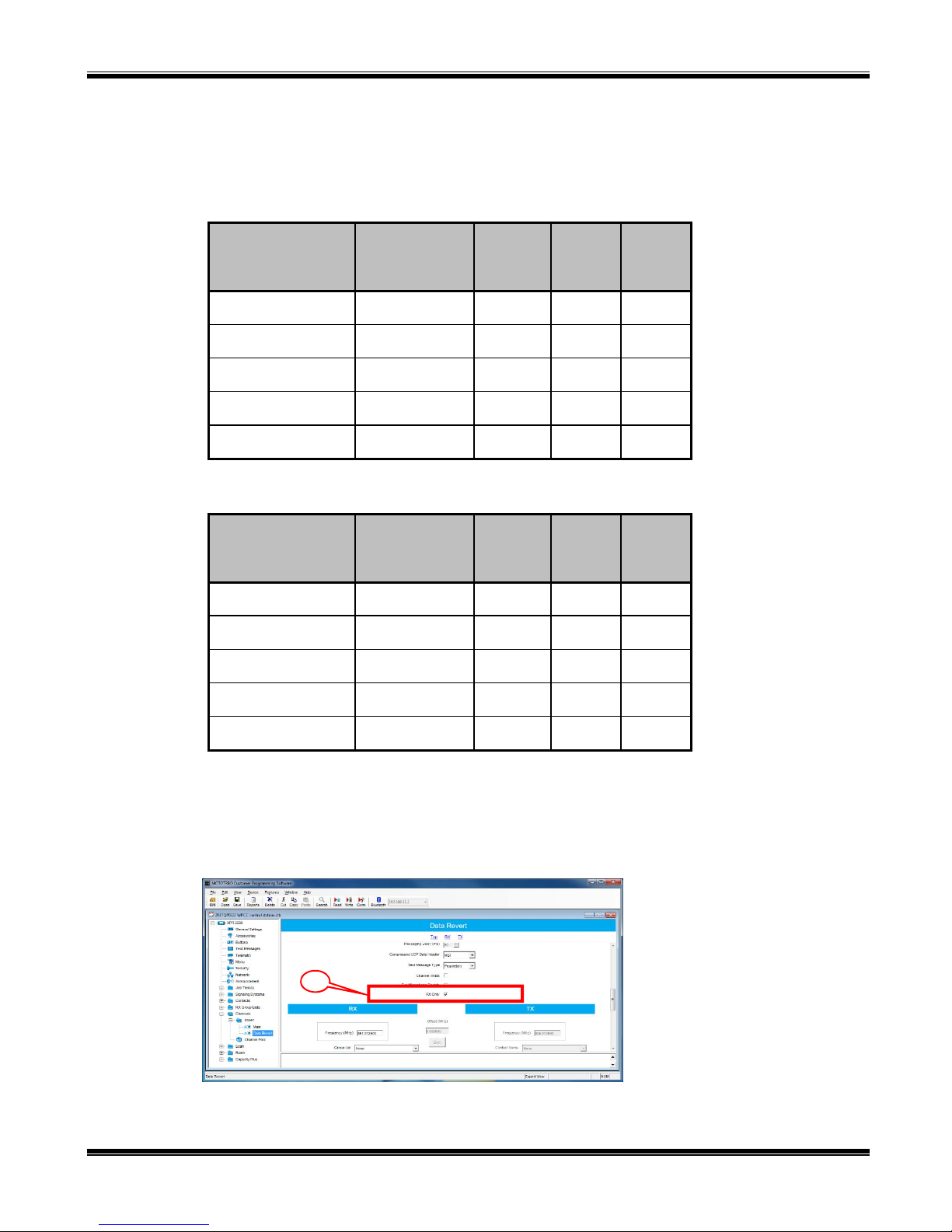
RadioPro IP Gateway Installation and Configuration Guide
In the following Enhanced GPS Radio Update Tables, the number of radio GPS updates is indicated
based on selection criteria of Update Interval and Window Reservation.
Enhanced GPS Radio Update Tables
Window Size=5,Privacy TypemustbeNone
Window
Reservation
Update
Interval
30 sec 90 75 60 45
1 min 180 150 120 90
2 min 360 200 240 18
4 min 720 600 480 360
8 min 1440 1200 960 720
Window Size=6,Privacy TypeisBasicorEnhanced
Window
Reservation
Update
Interval
90%
(Recommended)
90%
(Recommended)
75% 60% 45%
75% 60% 45%
30 sec 74 62 49 37
1 min 148 124 98 74
2 min 296 248 196 148
4 min 592 496 392 296
8 min 1184 992 784 592
d. For each Digital channel, enable Compressed UPD Data Header by choosing MSI.
e. If this control station radio will be used ONLY to collect GPS location data using a Data Revert repeater
slot, then change the RX Only parameter to Checked.
Motorola MOTOTRBO
7e.
17
Page 18
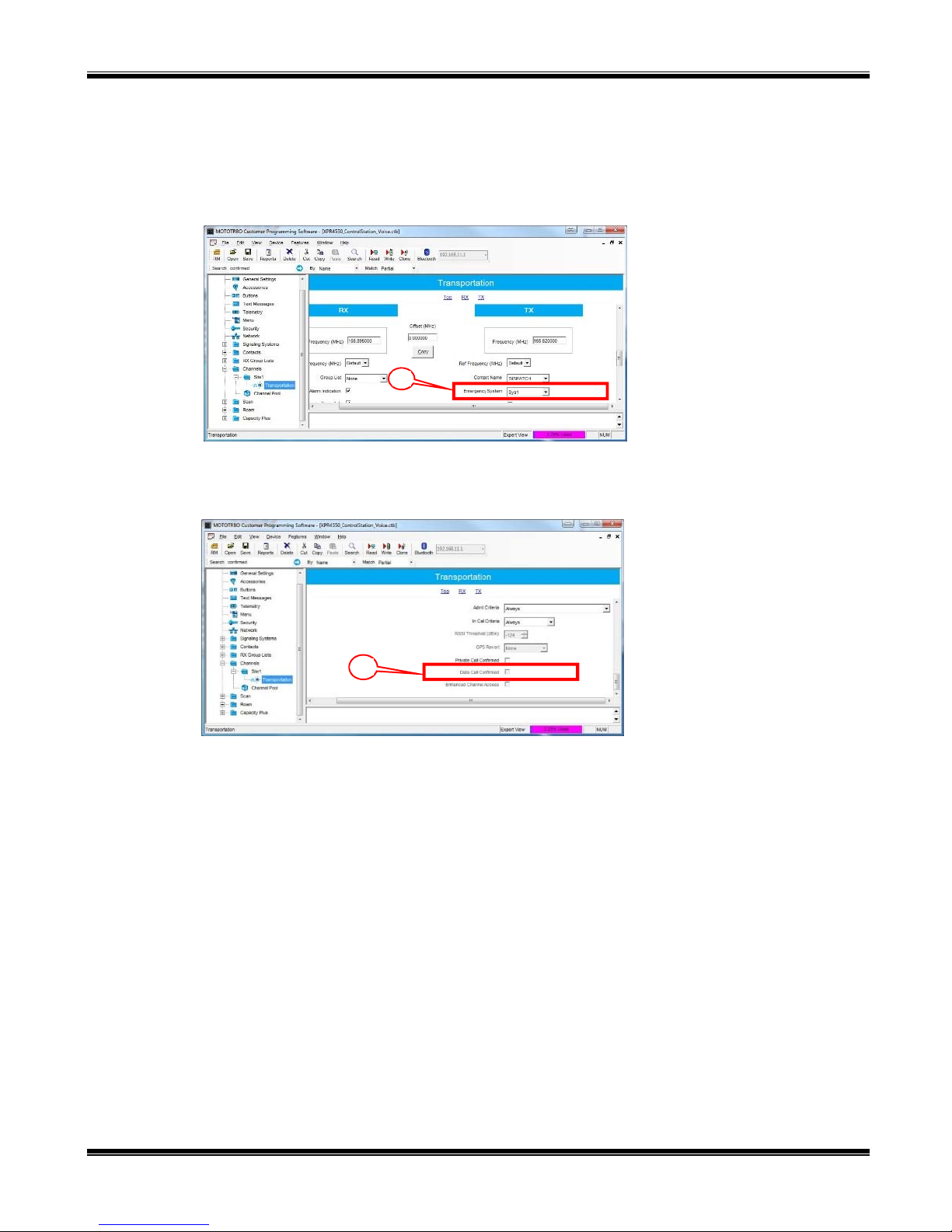
RadioPro IP Gateway Installation and Configuration Guide
f. This step is required if a RadioPro Dispatch client will be sending an emergency indication to other radios.
(Also see Step 5a above for required setup of Signaling Systems folder.)
In the TX section, choose an Emergency System (for digital channels) or Signaling System (for
analog channels).
This step is required for the All-Emergency function when using RadioPro Dispatch client.
7f.
g. In the TX section for each Digital channel, change the Data Call Confirmed parameter to Unchecked.
7g.
Motorola MOTOTRBO
18
Page 19
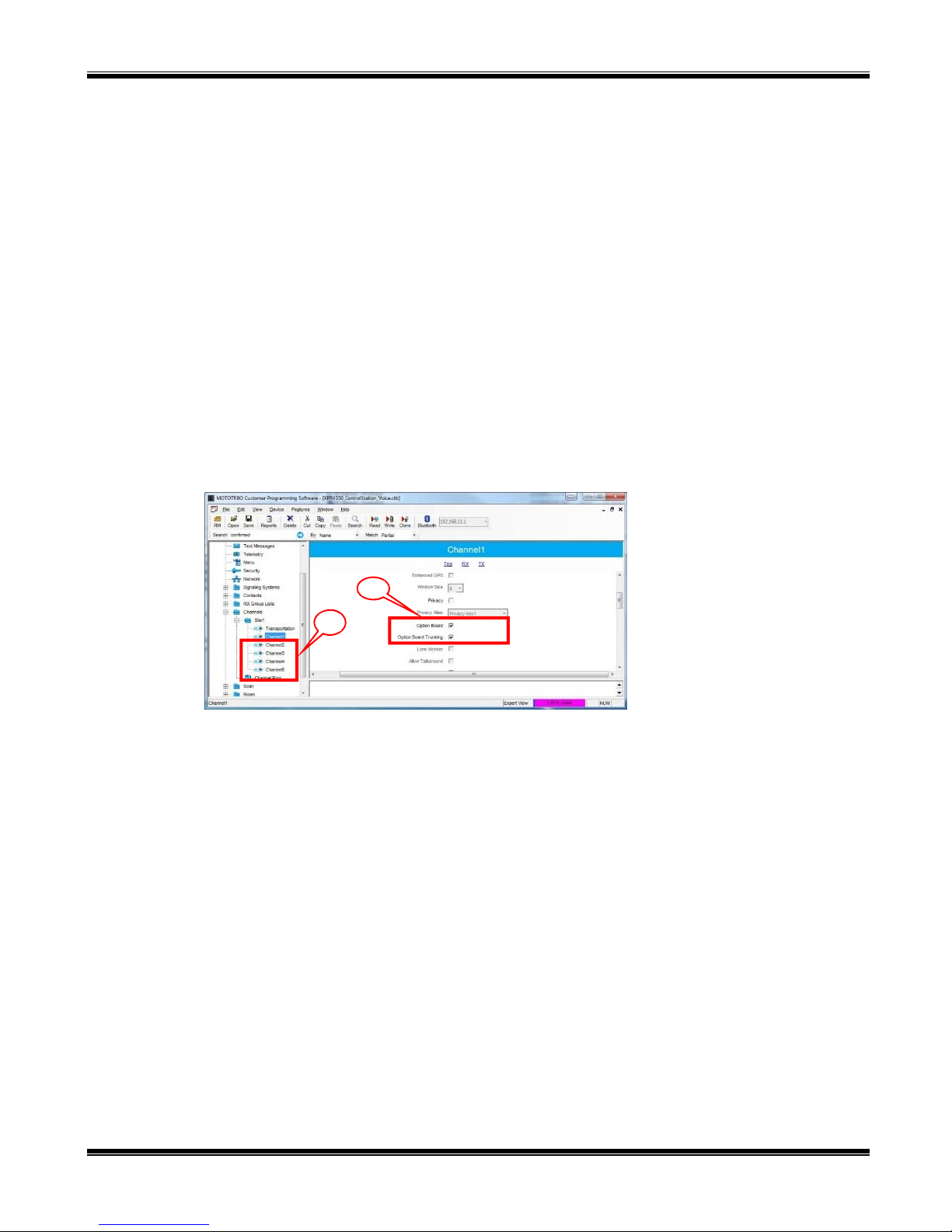
RadioPro IP Gateway Installation and Configuration Guide
Additional CPS Setup for Connect Plus Channels
In a Connect Plus radio, the Connect Plus Option Board is configured with the various Talk Groups of the
radio system. The Connect Plus Option Board CPS is used to configure these various Talk Groups, or
“Zones”. However, for a radio that is used as a control station, since the Connect Plus Option Board cannot
pass this information out the rear connector, an application (such as RadioPro Dispatch, Solo, Talk, or Talk for
Mobile) does not have knowledge of these Connect Plus “Zones” (talk groups).
Further, MOTOTRBO CPS is used to configure a radio for only one digital “Channel”, i.e., “Transportation”.
Control of the talk group selection is passed to the Option Board by enabling two options described in Step 7h
below.
In order to allow selection of a talk group from a RadioPro client, the following configuration must be
performed for a Control Station radio using MOTOTRBO CPS.
h. In the Channels folder, add a quantity of channels to match the number of zones configured in the
Connect Plus Option Board. In the following screen shot, Channel1, Channel2, etc., have been added
to match the number of “Zones” configured in the Connect Plus Option Board. The Channel Names are
not important since these names are not transferred out of the rear connector of the control station radio;
only the generic names of “Channel1”, “Channel2”, etc. will be sent to a RadioPro client.
i. For each of the added channels, enable both the Option Board and Option Board Trunking
parameters. It is not necessary to change any other parameters.
After writing the CPS configuration to the control station radio, the radio will send messages to the
RadioPro IP Gateway and indicate that the radio has been programmed for the “additional” talk groups.
ICU.exe can be used to view and configure the IP Gateway for zones and channels as follows:
i. Use the Zones/Channels tab in ICU.exe to view Channel names as they will appear in
RadioPro clients. By default, they will be generically named “Channel1”, Channel2”, etc.
ii. If it is desired to display more descriptive channel names, right-click on a channel name to edit it.
Motorola MOTOTRBO
8. Writing CPS Parameters to Radio:
After writing the CPS parameters to the MOTOTRBO Control Station radio, remove the programming cable from
the Control Station radio. A programming cable connected to the front mic connector on the Control Station radio
will prevent communications to a RadioPro IP Gateway from the Rear Accessory Connector. Therefore, when a
cable is connected to the Rear Accessory Connector to connect a RadioPro IP Gateway or a PC (during
programming), ensure that the programming cable has been disconnected from the front mic connector.
iii. If it is desired that a channel or zone not be displayed in a RadioPro client, click on the zone or
channel, and then uncheck the Visible parameter near the bottom of this tab page.
iv. Write the new configuration to the RadioPro IP Gateway by choosing Write Settings from the
Gateway
7i.
7h.
menu.
19
Page 20
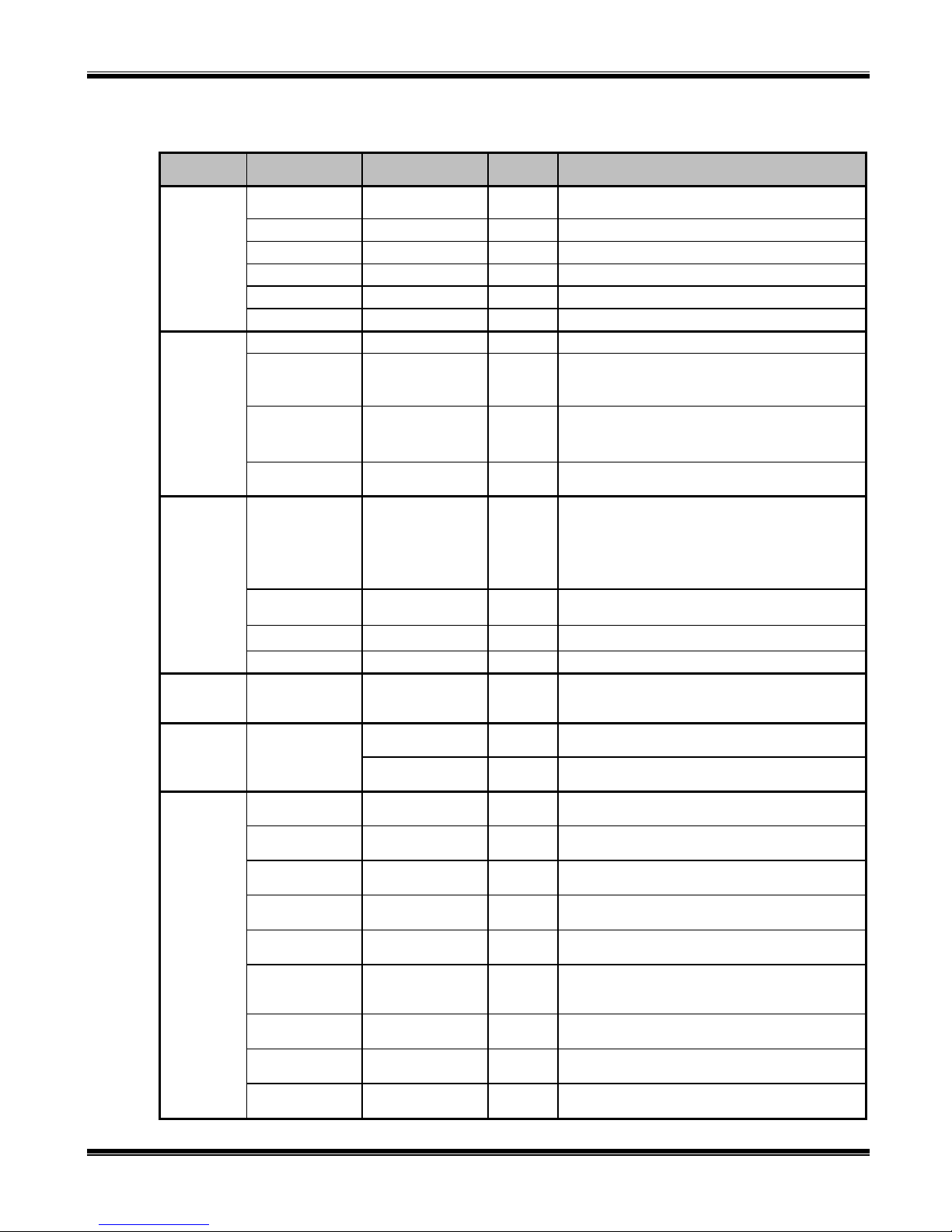
RadioPro IP Gateway Installation and Configuration Guide
Summary of MOTOTRBO CPS Setup for Control Station Radios
Folder Sub-Folder Parameter Step # Setting
Motorola MOTOTRBO
General
Settings
Accessories
Network
Signaling
Systems
Contacts
Channels
Main Radio ID 2a.
Main GPS 2b. Disable
Microphone Analog Mic AGC 2c. Disable
Microphone Digital Mic AGC 2c. Disable
Persistent LRRP Save 2d. Disable
Persistent LRRP Delete 2d. Disable
Main Ignition Sense 3a. “On/Off” Or “Ignition”
Main
Main
Main Cable Type 3d. “Rear PC and Audio”
Main Radio IP 4a.
Radio Network Forward to PC 4b. “Via USB”
Services ARS Radio ID 4c. Leave this field blank (ARS disabled)
Services TMS Radio ID 4c. Leave this field blank (TMS disabled)
MDC, Digital, or
Capacity Plus
MDC, Digital, or
Capacity Plus
add All Call 6b.
Digital ARS 7a. Disable for all channels
Digital Enhanced GPS 7b. Enable if this control station is a data revert radio
Digital Window Size 7c.
Digital
Digital or Analog RX Only 7e.
Digital or Analog Emergency System 7f.
Digital
Connect Plus Option Board 7h.
Connect Plus
Analog Rear Mic
Gain
Digital Rear Mic
Gain
System 5a.
add Group Call 6a.
Compressed UDP
Data Header
Data Call
Confirmed
Option Board
Trunking
3b.
3c.
7d. “MSI” for all channels
7g. Disable for all channels
7i.
Voice Radio and Data Revert Radio that share an IP
Gateway must have the same Radio ID
+ 10dB: May need to be adjusted for appropriate
audio level transmitted from RadioPro client.
Data Revert radio does not require this.
+ 10dB: May need to be adjusted for appropriate
audio level transmitted from RadioPro client.
Data Revert radio does not require this.
For radios sharing an IP Gateway, the IP address of
the Voice Radio must be lower (and in a different
subnet) than the IP addresses of the Data Revert
Radios.
An IP Gateway and all radios connected to it must
have unique subnets.
Choose appropriate parameters for the signaling
system being added for All-Emergency function.
Data Revert radio does not require this.
Add Group Call contact for the Group Call function.
Data Revert radio does not require this.
Add All-Call contact for the All-Call function.
Data Revert radio does not require this.
5 if Privacy Type is “None”
6 if Privacy Type is “Basic” or “Enhanced”
Enable for a data revert radio that will ONLY receive
GPS location data from a data revert repeater slot.
Choose appropriate Emergency ID for All-
Emergency function.
Data Revert radio does not require this.
Enable for all Connect Plus talk groups.
Data Revert radio does not require this.
Enable for all Connect Plus talk groups.
Data Revert radio does not require this
20
Page 21

RadioPro IP Gateway Installation and Configuration Guide
b
Step 1c. for MOTOTRBO
Configure MOTOTRBO Connect Plus Option Board
If this Control Station radio is being used in a Connect Plus system, then the Connect Plus Option Board must also be
configured. Use Connect Plus Option Board CPS version R01.30.100 (or later) to configure the Option Board using the
following steps. (CTI Cable S2-61431 may be used as a programming cable in lieu of the Motorola programming
cable.)
1. Menu folder:
a. In the Contacts section, enable the following
parameters: Call Alert, Manual Dial, Radio Check,
Remote Monitor, Radio Enable, and Radio Disable.
b. In the Call Log section, enable the following parameters:
Missed, Answered, and Outgoing.
2. Write the CPS parameters to the Connect Plus Option Board. CTI
Cable S2-61431 may be used as a programming cable in lieu of the
Motorola programming cable.
1a
1
3. Remove the programming cable from the Control Station radio. A
programming cable connected to the front mic connector on the
Control Station radio will prevent communications to a RadioPro IP
Gateway from the Rear Accessory Connector. Therefore, when a cable is connected to the Rear Accessory
Connector to connect a RadioPro IP Gateway or a PC (during programming), ensure that the programming cable
has been disconnected from the front mic connector.
Folder Section Parameter Step # Setting
Menu Contacts Call Alert 1a. Enable
Motorola MOTOTRBO
Manual Dial 1a. Enable
Radio Check 1a. Enable
Remote Monitor 1a. Enable
Radio Disable 1a. Enable
Call Log Missed 1b. Enable
Answered 1b. Enable
Outgoing 1b. Enable
Radio Enable 1a. Enable
21
Page 22

RadioPro IP Gateway Installation and Configuration Guide
Step 1d. for MOTOTRBO
Configure Subscriber Radios for ARS, GPS, and TMS
This step is required if ARS, GPS, or Text Messaging Service is needed at the RadioPro client (such as Dispatch, Solo,
Talk, or Talk for Mobile). This step is not required for a Connect Plus system, since these functions are not available
using a Control Station interface.
Use MOTOTRBO CPS (Motorola’s Customer Programming Software) to configure MOTOTRBO radio parameters
using the following steps.
1. From the View menu, choose Expert.
2. General Settings folder:
a. Change the GPS parameter to Checked.
b. In the Persistent LRRP Requests section, verify that Save and Delete parameters are Unchecked.
Motorola MOTOTRBO
2a
2b
22
Page 23

RadioPro IP Gateway Installation and Configuration Guide
b
b
d
3. Network folder:
a. Enter the ARS Radio ID. This should be the Radio ID of the Control Station radio that is connected to
the RadioPro IP Gateway.
b. Enter the TMS Radio ID. This should be the Radio ID of the Control Station radio that is connected to
the RadioPro IP Gateway.
3a
3
4. Channels folder:
Make the following changes for each digital channel that will be used to transmit GPS coordinates:
a. Set Scan/Roam List to None. (ARS and GPS will not function if Scan is enabled with a Scan List.)
b. Set ARS to On System Change.
Motorola MOTOTRBO
c. For Data Revert channels, and if the repeater for this channel has the Enhanced GPS Option enabled,
enable the Enhanced GPS parameter.
4
4c &
4e
d. If Enhanced GPS is enabled in step c. above, then set the Window Size to either 5 or 6, depending
on the selection for Privacy Type. Note that the Window Size parameter is system-wide, and must
also be set in the Data Revert Repeater(s) to match this value. See the tables on page 17 for more
details.
e. Set the Compressed UDP Data Header parameter to Enabled
f. In the TX section of this channel, change GPS Revert to one of the following:
- If this radio will use a Data Revert repeater slot to send GPS data to a RadioPro client, then change this
parameter to the appropriate Channel Name.
- If there is no Data Revert repeater slot, then change this parameter to Selected.
23
Page 24

RadioPro IP Gateway Installation and Configuration Guide
y
f
g
g. Disable the Data Call Confirmed parameter by changing it to Unchecked. If this parameter is greyed-
out, then ensure that the Enhanced GPS parameter is disabled (Unchecked).
4
4
5. Write the CPS parameters to the MOTOTRBO Control Station radio.
Summary of MOTOTRBO CPS Setup for Subscriber Radios
Folder Sub-Folder Parameter Step # Setting
Main GPS 2a. Enable (if applicable)
Motorola MOTOTRBO
General
Settings
Network ARS Radio ID 3a.
TMS Radio ID 3b.
Channels Digital Scan/Roam List 4a.
ARS 4b. “On System Change”
Enhanced GPS 4c.
Window Size 4d.
GPS Revert 4f.
Persistent
LRRP
Persistent
LRRP
Save
Delete
Compressed UDP
Data Header
Data Call
Confirmed
2b.
2b.
4e. “MSI”
4g. Disable
Disable
Disable
Must match Radio ID of control station
connected to IP Gatewa
Must match Radio ID of control station
connected to IP Gateway
“None”
(ARS and GPS will not function if Scan is
enabled)
Enable if this control station is a data revert
radio
5 if Privacy Type is “None”
6 if Privacy Type is “Basic” or “Enhanced”
If no Data Revert: “Selected”
If Data Revert: “Channel Name” of Data
Revert Channel
24
Page 25

RadioPro IP Gateway Installation and Configuration Guide
Step 1e. for MOTOTRBO
Configure Motorola Repeaters for Enhanced GPS Option
If RadioPro Dispatch will map GPS data for more than 25 radios per repeater slot, then it is recommended to dedicate
one or more Data Revert slots for this GPS data. Further, repeaters with Data Revert slots should have the “Enhanced
GPS Option” enabled. Contact Motorola for ordering information for this option.
Configure the Enhanced GPS Option in the repeater using Motorola installation information. Set the Window
Size parameter in the repeater to 5 or 6, depending on the setting for Privacy Type. See Enhanced GPS Radio
Update Tables on Page 17. This parameter must match the Window Size parameter in the Subscriber radios.
Motorola MOTOTRBO
25
Page 26

RadioPro IP Gateway Installation and Configuration Guide
Step 1a. for NEXEDGE
Configure the Voice Control Station Radio(s) using Kenwood FPU
Kenwood FPU
Radio models NX-700/800 or NX-720/820 can be used as a control station radio. The use of an NX-720/820 requires
modification to the option jumpers located on the radio’s Tx/Rx unit. Therefore, the NX-700/800 is easier to implement
since it does not require internal modifications. See Appendix - Radio Interface Cables for more details.
Use the FPU, (Kenwood’s NEXEDGE ‘Field Programming Utility’ configuration software) to configure NEXEDGE
radio parameters using the following steps.
1. Configure the control station as any other radio
a. Using a Kenwood programming cable, connect the NX-700/800 Control Station radio to a PC or Notebook
that has the correct Kenwood FPU version (KPG-111DN in this case).
b. Open the KPG-111DN FPU.
c. Ensure that the correct COM port is selected by going to the Setup > COM Port menu.
d. Then, from the Program menu, select Read Data from the Transceiver as shown below.
e. After the data has been read, use File > Import to load all of the previously saved settings required for the
radio system. Parameters may also be entered manually.
Kenwood NEXEDGE
26
Page 27

RadioPro IP Gateway Installation and Configuration Guide
2. Configure the Data Port
a. Open the Option Features 1 settings window using the menu commands:
Edit > Optional Features > Optional Features 1.
b. Select the Common Page 3 tab, and then under the Function column for COM port 1 in the table as
shown below, select Data + GPS Data Output.
c. For the PC Interface Protocol parameter, select Version 2.
Note: Selecting “Version 1” will prevent the gateway from functioning properly.
d. Select the Common Page 4 tab, enable all of the options for both the Serial Output and Serial
Input groups by changing them all to Checked.
Kenwood NEXEDGE
27
Page 28

RadioPro IP Gateway Installation and Configuration Guide
3. Configure Sound Options
a. Open the Extended Function window by using the menu commands: Edit > Extended Function.
b. In the Modulation Line tab, MI2 column, and Mic PTT row, select Connect from the drop-down list as
shown below.
Kenwood NEXEDGE
c. In the AUX tab, for Mic Sense, select 4dB (High) as shown below.
28
Page 29

RadioPro IP Gateway Installation and Configuration Guide
d. In the Mobile Function tab, for DEO Level (the level coming into the computer), select +5 as shown
below. For either DI or DEO sound settings, levels may be adjusted as needed.
4. Configure FleetSync settings
Note: Even if the radio is being used in analog mode without FleetSync, or in digital mode with NXDN, a
FleetSync ID must be assigned. Not entering an ID will prevent RadioPro from functioning properly.
a. Open the FleetSync window by using the menu commands: Edit > FleetSync
b. In the General 1 tab, enter a value for Fleet (Own) and ID (Own). (Note: These do not have to be used
elsewhere, but they must have an assigned value.)
Kenwood NEXEDGE
29
Page 30

RadioPro IP Gateway Installation and Configuration Guide
5. Configure NXDN settings
Note: Even if the radio is being used in analog mode without FleetSync, a FleetSync ID must be assigned.
Not entering an ID will prevent RadioPro from functioning properly.
a. Open the NXDN window by using the menu commands: Edit > NXDN
b. In the General 1 tab, enter a value for Unit ID (Own). (Note: This does not have to be used elsewhere,
but it must have an assigned value.)
6. Configure Data settings
a. For each zone listed in the Zone Information window, use the Zone Edit button to open the Zone Edit
window.
Kenwood NEXEDGE
30
Page 31

RadioPro IP Gateway Installation and Configuration Guide
b. If you wish to specify the channel to use for data, assign the Data Zone-CH/GID (Analog) and Data
Zone-CH/GID (Digital) fields as required for your system.
i. If using FleetSync in a conventional (non-trunked) system, ensure that the correct data will be
sent to the Data Channel:
Kenwood NEXEDGE
- Open the FleetSync window by using the menu commands: Edit > FleetSync
- Change GTC Count to 2 even if you wish for the data to only be sent to the Data
Channel and not the Voice Channel.
- In the Parameter tab, enable the desired message types to send across the Data Zone-
CH/GID with a Check.
31
Page 32

RadioPro IP Gateway Installation and Configuration Guide
ii. If using NXDN in a conventional system, ensure the correct data will be sent to the Data Channel.
- Open the NXDN window by using the menu commands: Edit > NXDN
- Change GTC Count to 2 even if you wish for the data to only be sent to the Data
Channel and not the Voice Channel
- In the Conventional tab, enable the desired messages to send across the Data Zone-
CH/GID with a Check.
7. Configure GPS settings
In order for RadioPro to process GPS information from subscriber radios, the control station radio must know what
data to send to the IP Gateway.
a. Open the Optional Features 2 window by using the menu commands: Edit > Optional Features 2
b. In the GPS tab, Base Station Settings section, enable the option for $PKLDS/$PKNDS (KW) with a
Check.
Note: Not selecting this option will result in GPS data not being sent to the RadioPro IP Gateway.
Kenwood NEXEDGE
32
Page 33

RadioPro IP Gateway Installation and Configuration Guide
Step 1b. for NEXEDGE
Configure the Data Revert Control Station Radio(s) using Kenwood
FPU
Kenwood FPU
If you are using a Data Revert radio, follow the same steps for configuring the radio as you would for the Voice Radio
with the following exceptions:
Because the Data Revert Radio does not deal with audio, you may skip the steps on page 28 for Configure
Sound Options.
Because the Data Revert Radio will only receive GPS data, you may skip the steps on page 30 for
Configure Data settings.
Be certain to follow steps described on page 32, Configure GPS Settings.
Because Channel Steering only affects the Voice Radio, program only the data channel into the radio.
Kenwood NEXEDGE
33
Page 34

RadioPro IP Gateway Installation and Configuration Guide
Step 1d. for NEXEDGE
Configure Subscriber Radios using the Kenwood FPU Software
Kenwood FPU
Use the FPU, (Kenwood’s NEXEDGE ‘Field Programming Utility’ configuration software) to configure NEXEDGE
radio parameters using the following steps.
1. Configure the subscriber radio as any other radio.
a. Using a Kenwood programming cable, connect the NX-700/800 Control Station radio to a PC or Notebook
that has the correct Kenwood FPU version (KPG-111DN in this case).
b. Open the KPG-111DN FPU.
c. Ensure that the correct COM port is selected by going to the Setup > COM port menu.
d. Then, from the Program menu, select Read Data from the Transceiver as shown below.
e. After the data has been read, use File > Import to load all of the previously saved settings required for
your radio system. Parameters may also be entered manually.
Kenwood NEXEDGE
34
Page 35

RadioPro IP Gateway Installation and Configuration Guide
2. Configure Target/Base ID settings.
a. If using FleetSync, ensure that the Target Fleet and Target ID specify the Control Station radio using
the following steps:
i. Open the FleetSync window by using the menu commands: Edit > FleetSync
ii. In the Target tab, enter a value for Target Fleet and Target ID.
Note: If the target does not include the Control Station(s), data will not appear in RadioPro.
Kenwood NEXEDGE
b. If using NXDN, ensure the Base ID specifies the Control Station radio using the following steps:
i. Open the NXDN window by using the menu commands: Edit > NXDN
ii. In the General 1 tab, enter a value for Base ID Type and Base ID.
Note: If the Base ID does not include the Control Station(s), data will not appear in
RadioPro.
35
Page 36

RadioPro IP Gateway Installation and Configuration Guide
3. Configure Data settings.
a. For each zone listed in the Zone Information window, use the Zone Edit button to open the Zone Edit
window.
Kenwood NEXEDGE
b. If you wish to specify the channel to use for data, assign the Data Zone-CH/GID (Analog) and Data
Zone-CH/GID (Digital) fields as required for your system.
i. If using FleetSync on a conventional (non-trunked) system, ensure that the correct data will be
sent to the Data Channel:
- Open the FleetSync window by using the menu commands: Edit > FleetSync
- Open the Parameter tab.
- If you wish for the data to only be sent to the Data Channel and not the Voice Channel,
change the GTC Count to 0.
- Enable the desired messages to send across the Data Zone-CH/GID with a Check.
36
Page 37

RadioPro IP Gateway Installation and Configuration Guide
ii. If using NXDN on a conventional system,
Kenwood NEXEDGE
- Open the NXDN window by using the menu commands: Edit > NXDN
- Open the Conventional tab
- If you wish for the data to only be sent to the Data Channel and not the Voice Channel,
change the GTC Count to 0.
- Enable the desired messages to send across the Data Zone-CH/GID with a Check.
37
Page 38

RadioPro IP Gateway Installation and Configuration Guide
Configure the GPS settings.
1. If using GPS, configure the desired behavior for the radio by using the menu commands
Edit > Optional Features > Optional Features 2 and going to the GPS tab.
2. If GPS data should be sent on another channel, enable GPS Report on Data Zone-CH/GID with a Check, and
then select the correct channel to use in the GPS Report CH/GID box.
3. If using GPS with FleetSync, ensure the GPS Base Fleet and Base ID include the Control Station radio using the
following steps.
a. Open the FleetSync window by using the menu commands: Edit > FleetSync
b. In the GPS tab, enter a value for Base Fleet and Base ID.
Note: If the Base ID does not include the Control Station(s), data will not appear in RadioPro.
Kenwood NEXEDGE
38
Page 39

RadioPro IP Gateway Installation and Configuration Guide
4. If using GPS with NXDN, ensure the GPS Base ID includes the Control Station radio.
a. Open the NXDN window by using the menu commands: Edit > NXDN
b. In the GPS tab, enter a value for Base ID Type (GPS) and Base ID (GPS).
Note: If the Base ID doesn’t include the Control Station(s), data won’t appear in RadioPro.
Kenwood NEXEDGE
39
Page 40

RadioPro IP Gateway Installation and Configuration Guide
Step 2. for MOTOTRBO
Connect RadioPro IP Gateway to Control Station Radio
Note: Before continuing, ensure that the programming cable has been disconnected from the front mic
connector.
See Section 6.6 Appendix – Radio Interface Cables – MO TOTRBO XPR5550 on Page 58 for interface cable details.
Connect the IP Gateway to the Control Station Voice radio using the following steps:
1. Connect the USB connector of cable S2-61431 to any USB port on the rear of the RadioPro IP Gateway module. In
addition, for this Voice Control Station radio, connect the DE-9 side of cable S2-61431 to the DE-9 connector on
the rear of the RadioPro IP Gateway module.
2. Connect the other end of the cable to the Rear Accessory Connector on the MOTOTRBO Voice radio.
Connect the RadioPro IP Gateway to the Data Revert Control Station radios using the following steps:
1. Connect the USB connector of cable S2-61664 to any USB port on the rear of the RadioPro IP Gateway module.
2. Connect the other end of the cable to the Rear Accessory Connector on the MOTOTRBO Data radio.
Note: Since the IP Gateway has not yet been configured with appropriate IP parameters, do NOT connect the IP
Gateway to an IP network.
Motorola MOTOTRBO
40
Page 41

RadioPro IP Gateway Installation and Configuration Guide
Step 2. for NEXEDGE
Connect RadioPro IP Gateway to Control Station Radio
Note: Before continuing, ensure that the programming cable has been disconnected from the front mic
connector.
See Section 6.7 Appendix – Radio Interface Cabl es – NEXEDGE NX700/800 on Page 59 for interface cable details.
Connect the IP Gateway to the Control Station voice radio using the following steps:
1. Connect the DB-25 side of cable S2-617691 to the DB-25 connector on the rear of the NEXEDGE NX-800 radio.
2. Connect the DE-9 male side of the cable to the DE-9 female connector on the rear of the IP Gateway.
3. Ensure that jack screws on both connectors are tightened to hold connectors in place.
Connect the IP Gateway to the Data Revert Control Station radio using the following steps:
1. Connect the DB-25 side of cable 89-10505 (DB25 Male to DE9 Female) to the DB-25 connector on the rear of the
NEXEDGE NX-800 radio.
2. Connect the DE-9 female side of the cable to the DE-9 male connector on the rear of the IP Gateway.
3. Ensure that jack screws on both connectors are tightened to hold connectors in place.
Note: Since the IP Gateway has not yet been configured with appropriate IP parameters, do NOT connect the IP
Gateway to an IP network.
Kenwood NEXEDGE
41
Page 42

RadioPro IP Gateway Installation and Configuration Guide
Step 2. for Generic Radios using Basic RxTx
Connect RadioPro IP Gateway to Control Station Radio
Connect the IP Gateway to the Control Station radio using the following steps:
1. Modify one end of cable # 89-12109 (DE-9 female to DE-9 female) to connect to the generic control station radio.
See radio documentation for the necessary signals listed below.
Interface Cable # 89-12109
Signal Name
Tx+ (Mic audio to radio) 4
Tx- (Mic audio to radio) 5
Rx+ (Speaker audio from radio) 8
Rx- (speaker audio from radio 9
Carrier Sense (from radio) 1
PTT (to radio) 6
Digital Ground 3
DE-9 Pin #
(IP Gateway)
Signal Description
Transformer isolated, 600 ohms
Transformer isolated, 600 ohms
Optically-isolated input. Active high or low configured
in ICU.exe. 2.5-24vdc required for activation
Optically-isolated output, open collector
Active-low only. External pull-up required to 5-12vdc
2. Connect one side of modified cable to the DE-9 connector on the rear of the IP Gateway.
3. Connect the other side of modified cable to the generic radio.
Generic RxTx
42
Page 43

RadioPro IP Gateway Installation and Configuration Guide
b
Step 3. Configure RadioPro IP Gateway
Note: Before continuing, ensure that WiFi connection has been disabled in the PC or Laptop being used to
configure the IP Gateway.
The RadioPro ICU (IP Configuration Utility) must be used to configure each RadioPro IP Gateway with the necessary
parameters. Configuration of each RadioPro IP Gateway must be performed before connecting the IP Gateway to a
local area network.
Configure the IP Gateway as follows:
1. Use an Ethernet cable to connect the RJ45 connector on the rear of the RadioPro IP Gateway to a local PC or laptop
to be used for configuration.
2. Power up the RadioPro IP Gateway AND the Control Station radio.
3. Run the ICU.exe application. (See Section 2. What is Incl uded on Page 10. to
locate this utility program.) The window shown to the right will be displayed:
4. Click on Read Device, and then click Auto Find to display the following
Configuration window.
All Radios
If the connected IP Gateway is not listed in the above window, choose Manual from the Read Device menu. If
Manual method is used, the IP Address of the IP Gateway must be known. (The Factory Default IP Address is
10.15.1.101). The Manual method must be used if the connection between the PC and the IP Gateway involves
one or more IP routers or switches.
5. Double-click on a device in the above list to display the following Device Configuration window:
MAC Address
43
Tip:
Expand the window to view
the help information near the
ottom.
Page 44

RadioPro IP Gateway Installation and Configuration Guide
6. The File menu item contains the following functions:
a. Export
Export can be used to save all of the ICU settings for an IP Gateway to a file with an extension of
“.icu”. This can be used to create a backup of settings in case the IP Gateway requires
replacement.
b. Import
Import can be used to import the entire settings or just a subset of the
ICU settings for an IP Gateway. After a file is selected for importing,
the Import Settings window shown at right will be displayed.
7. Enter appropriate parameters for each of the tabs:
a. General tab
Version indicates the current
software version of this RadioPro
IP Gateway. RadioPro Software
for the IP Gateway and Clients
(Dispatch, Solo, Talk, and Talk for
Mobile for mobile devices) must all
have compatible versions in order
to communicate with each other.
Compatibility occurs when the first
two digits of the version match.
(The third digit indicates a minor
revision, and does not need to
match.)
All Radios
44
Radio Type will display the
factory configuration for this IP
Gateway.
Gateway Name factory default is Default Gateway. If RadioPro Dispatch client will be used to
connect to this IP Gateway, this name should be changed to a descriptive name that will be
recognizable at the RadioPro Dispatch client. Two lines of 24 characters each can be displayed to
identify a radio controller in the RadioPro Dispatch client.
NTP Server IP should be enabled if a RadioPro Dispatch client(s) will connect to this IP Gateway,
and should contain the IP Address where the Network Time Server is running. If a Network Time
Server is not accessible by this IP Gateway on its network, then a Time Server should be installed
on an accessible PC; this PC could be one that is running the RadioPro Dispatch Client. Either an
IP address or a name recognized by the Domain Name Server can be entered. See Section 6.5
Appendix – Installing a Time Server Page 56 for more details.
Custom Local Time can be used if an NTP Server is not used. Enter the current date and time.
Page 45

RadioPro IP Gateway Installation and Configuration Guide
b. License Key tab
This tab is used to transfer the
License File to/from the IP
Gateway when an upgrade to the
License is purchased. The License
File contains a value between 1 and
80 specifies the number of
simultaneous User Connections
allowed to this IP Gateway from
users of RadioPro Solo, Talk, and
Talk for Mobile applications.
Use the Export license key
button to create a file with the
current License information. This
file can be sent to CTI Products
when an upgrade to the number of
User Connections is needed.
Use the Import license key button to push the upgraded license file to the IP Gateway.
c. Client Accounts tab
All Radios
Talk / Mobile Clients
Usernames and Passwords for
Solo, Talk, and Talk for Mobile
clients are managed on this tab.
To add a new client account, click
the Add button. In the Add
account window, enter the new
Username, Password, and then
click the OK button.
The “admin” client account will be
listed first, and is the default
account for logging into the IP
Gateway from a RadioPro Solo,
Talk, or Talk for Mobile client.
The “admin” account cannot be
Renamed or Deleted. It is recommended that the password of the “admin” account be changed
from its default value of admin in order to prevent unauthorized changes. This can be
accomplished by selecting admin from the list of accounts, and then clicking the Change
password button. In the Change password window, type a new password in the Password
text box, retype it in the Retype text box, and then click the OK button.
The “admin” client account is also used when using ICU.exe to write new parameters to the IP
Gateway.
Dispatch Account
The Dispatch Password is the password needed for a Dispatch client to connect to this IP Gateway.
45
Page 46

RadioPro IP Gateway Installation and Configuration Guide
d. Network tab
Do NOT use leading zeros for any
of the address fields. DHCP
should NOT be selected unless an
engineer at CTI Products is
consulted.
The default TCP Port # is 48222.
This can normally be left at its
default value.
An entry for default Gateway is
needed only if RadioPro clients
(Dispatch, Solo, Talk, Talk for
Mobile) will be accessing this IP
Gateway from another network, or
the Internet.
An entry for DNS Server is needed only if an NTP server host name was specified in the General
tab (instead of an IP Address). If an NTP server host name is not specified, then DNS Server
should be blank or 0.0.0.0.
All Radios
e. Radio Aliases tab
This tab is used to create Alias
Names for radio IDs. The Alias
Names listed on this tab will be
displayed in the contact list for
RadioPro Solo, Talk, and Talk for
Mobile clients.
46
Page 47

RadioPro IP Gateway Installation and Configuration Guide
f. Radio-Specific tabs
MOTOTRBO
MOTOTRBO Radio tab
Use the ARS Subscriber Refresh Rate to set the time
between successive ARS (Automatic Registration Service)
updates for subscribers. The default value is 0.5 hours.
Other parameters on this tab are factory-default values, and
match the default parameters programmed into the Control
Station radio. Under normal circumstances, these values
should not be altered.
Zones/Channels Aliases tab
This list is downloaded from the connected MOTOTRBO radio
and will be displayed in a RadioPro Dispatch client’s radio
controller. A Zone or Channel can be re-named by clicking
on it, then editing its name. If a name cannot be edited, be sure
that the MOTOTRBO radio is connected and powered on. In
Capacity Plus systems, the MOTOTRBO radio adds an
additional Zone to the list called Channel Pool. In most
cases, this should be hidden from the Dispatcher by clicking on
this Channel Pool, then removing the check mark in the
Visible box.
radio
Motorola MOTOTRBO
GPS tab
If mapping locations of subscribers is required, place a check
mark next to Enable GPS Updates. Since this option will
increase the amount of radio transmissions, leave this
unchecked if GPS mapping is not needed.
Then choose a Minimum Poll Rate to set the minimum time
between successive GPS updates. Increasing this parameter
will decrease the number of GPS updates, thereby allowing
more channel bandwidth for voice conversations.
47
Page 48

RadioPro IP Gateway Installation and Configuration Guide
NEXEDGE
When an IP Gateway has been licensed for use with a
NEXEDGE radio, the following tabs will allow parameter
input.
NEXEDGE Radio tab
Enter the appropriate radio ID values for the fields on this tab.
GPS tab
If mapping locations of subscribers is required, place a check
mark next to Enable GPS Updates. Since this option will
increase the amount of radio transmissions, leave this
unchecked if GPS mapping is not needed.
Then choose a Minimum Poll Rate to set the minimum time
between successive GPS updates. Increasing this parameter
will decrease the number of GPS updates, thereby allowing
more channel bandwidth for voice conversations.
radio
Kenwood NEXEDGE
48
Page 49

RadioPro IP Gateway Installation and Configuration Guide
BASIC RxTx radio
Basic RxTx tab
Four signals are required to be interfaced between a
generic radio and an IP Gateway:
Receive Audio, Transmit Audio, Carrier Detect, and
PTT. More details about these signals can be found
in Section 6.6 Appendix – Radio Interface Cable .
Use this tab to specify the active state for the Carrier
Detect signal.
Note: Even though an option is provided for the PTT
output signal to be active high, only active low is
functional for this signal.
8. Write settings to the IP Gateway:
a. From the Gateway menu, click on Write Settings. Enter the Admin Gateway Password (factory
default password is “admin”), then close the configuration window for this IP Gateway.
b. Remove the Ethernet cable between the RadioPro IP Gateway and the local PC or laptop used for
configuration.
Generic RxTx
Repeat the above steps for each RadioPro IP Gateway.
49
Page 50

RadioPro IP Gateway Installation and Configuration Guide
Step 4. Connect RadioPro IP Gateway to IP Network
After a RadioPro IP Gateway has been configured using ICU, it is safe to connect to a local area network.
Connect the RadioPro IP Gateway module to the IP network using the following steps:
1. Connect one side of cable 89-10712 (or similar straight-through Cat 5 cable) to the RJ45 connector on the rear of
the RadioPro IP Gateway module.
2. Connect the other end of cable 89-10712 to the network switch or router.
All Radios
50
Page 51

RadioPro IP Gateway Installation and Configuration Guide
Step 5. Configure Port Forwarding on Firewall Device
If RadioPro clients (such as Dispatch, Solo, Talk, or Talk for Mobile) will access an IP Gateway from a different IP
network, then the IT Administrator must configure port forwarding within the firewall or router that separates the
RadioPro IP Gateway from RadioPro clients. This is also true when one or more of the clients listed above connects to a
RadioPro IP Gateway from the Internet.
The default IP port used by a RadioPro IP Gateway is TCP Port 48222. However, this may be changed using
ICU.exe on the Network tab.
The default IP port used by RadioPro clients is TCP Port 48222. However, any other port may be specified during the
login from any RadioPro client by specifying this port number as follows:
100.100.100.33:7777
where:
100.100.100.33 is the external or wide-area address of the firewall or router.
7777 is the external port of that firewall used for RadioPro IP Gateway.
All Radios
If multiple RadioPro IP Gateways are located behind a firewall, they will each need a Port Forwarding rule. In this
case, the external port numbers specified for each rule must be unique.
See http://portforward.com/english/routers/port_forwarding/ for detailed instructions for the specific router in use at
your site.
51
Page 52

RadioPro IP Gateway Installation and Configuration Guide
Step 6. Install and Configure RadioPro Clients/Apps
See Section 1 Overview on page 5 for a list of documents to be used for installing and configuring the RadioPro
software clients for PCs and smart mobile devices.
All Radios
52
Page 53

RadioPro IP Gateway Installation and Configuration Guide
5. RADIOPRO IP GATEWAY OPERATION
5.1 Power-up
The Power Button can be used to power up or power down the unit by pressing it momentarily.
A watchdog circuit built into the IP Gateway monitors program operation. If the watchdog circuit detects that the
program is not functioning correctly, it will re-initialize the IP Gateway. This process may take up to two minutes.
During this process, RadioPro Dispatch, Solo, Talk, or Talk for Mobile clients will not have a connection or
communication with the Control Station radio.
5.2 Indicators
A blue LED located on the Power Button indicates that power is applied to the IP Gateway.
A red LED located internally, but viewable through the vents on the left side of the IP Gateway indicates the
functioning of the Hardware Watchdog as follows:
“Slow Blinking” (2 seconds per blink) indicates that the IP Gateway is rebooting. This will normally
occur for a maximum of two minutes after power-up.
“Steady” illumination indicates that the IP Gateway software and hardware is operating correctly, and
follows the “Slow Blinking” boot-up period.
“Fast Blinking” (1 second per blink) indicates that the watch-dog circuitry has detected a problem, and
that re-booting will commence within 5 seconds.
53
Page 54

RadioPro IP Gateway Installation and Configuration Guide
6. APPENDIX
6.1 Appendix - RadioPro IP Gateway Specifications
6.1.1 Mechanical and Environmental
Dimensions: 8.25”w x 2.5”h x 11.5”d
Weight: 3 lbs.
Temperature Range: 0-50
Humidity: 10-95% non-condensing
6.1.2 Electrical
AC Input (with included Power Adapter): 100–240Vac, 200mA max, 50-60Hz
DC Input, SNs before 3154: 11.5-12.5Vdc, 2A max
DC Input, SNs after 3154: 12 -32Vdc, 2A max
6.1.3 Miscellaneous
MOTOTRBO interface DE-9 Female & USB, Cable S2-61431, see Page 58
NEXEDGE NX-700/800 interface DB-25 Female, Cable S2-61769, see Page 59
NEXEDGE NX-720/820 interface DB-25 Female, Cable S2-61769, see Page 60
Generic interface Tx, Rx, Carrier Sense, PTT, Cable 89-12109, see Page 61
Transmit/Receive Impedance - MOTOTROB 600 ohms
Transmit/Receive Impedance – Kenwood 10k ohms
Clients Supported 80 Solo, Talk, or Talk for Mobile, plus 12 Dispatch
Power-On Auto
Network Bandwidth (for each connected client) 2.2k Bytes per Second with audio compression enabled
22k Bytes per Second without audio compression
Port Forwarding (for Firewall Configuration) TCP Port 48222 (default)
o
C
6.2 Appendix - IP Addressing
Normally, the factory default IP Address programmed into the Control Station radio should not be changed. However,
it must be on a different subnet than the RadioPro IP Gateway that is connected to it via the Rear Accessory Connector.
For example, if the network’s Subnet Mask is 255.255.255.0, then at least one of the first three octets of the
MOTOTRBO radio IP address must be different than the RadioPro IP Gateway module IP address.
The following IS NOT a valid IP addressing scheme since both devices are on the SAME subnet:
Control Station Radio RadioPro IP Gateway
IP Address: 192.168.12.2 192.168.12.3
Subnet Mask: 255.255.255.0 255.255.255.0
The following IS a valid IP addressing scheme since the devices are on DIFFERENT subnets:
Control Station Radio RadioPro IP Gateway
IP Address: 192.168.12.2 192.168.10.3
Subnet Mask: 255.255.255.0 255.255.255.0
For additional information see Cisco’s “IP Addressing and Subnetting for New Users”, Document ID 13788, located at:
http://www.cisco.com/en/US/tech/tk365/technologies_tech_note09186a00800a67f5.shtml
54
Page 55

RadioPro IP Gateway Installation and Configuration Guide
6.3 Appendix - Rack Mounting
6.3.1 Rack Shelf
A rack shelf can be used to hold the RadioPro IP Gateway and Control Station radio in a standard 19” wide rack. The
two devices can be located next to each other on the same shelf. The following rack shelf is recommended, but others
may be used that have a depth of at least 12”:
Rack Shelf 2RU x 15”, CTI Products # S2-61548,
also available as Cable Organizer # QES0319-0215:
http://www.cableorganizer.com/computer-cabinets/rack-shelves/single-side-non-vented-shelves.html
6.4 Appendix – System Compatibility Considerations
Use the following table to determine compatibility between RadioPro or TurboVUi IP Gateway and software clients:
Dispatch Client for PC
Dispatch v8.0.x (Windows 7 or 8) Yes
Dispatch v7.0.x (Windows 7 or 8) Yes Yes
Dispatch v6.0.x (Windows XP or 7) Yes Yes
Dispatch v5.1.x (Windows XP or 7) Yes Yes Yes
Dispatch v5.0.x (Windows XP or 7) Yes
Talk or Solo Client for PC
RadioPro Talk (Windows 7 or 8) Yes Yes
TurboVUi Solo (Windows XP or 7) Yes Yes Yes Yes Yes
Mobile App for iOS and Android
RadioPro Talk for Mobile (4th generation) Yes
RadioPro Mobile (3rd generation) Yes Yes
TurboVUi PTT (2nd generation) Yes Yes Yes Yes Yes
TurboVUi Pocket (1st generation) Yes Yes Yes Yes Yes
v8.0.x v7.0.x v6.0.x v5.1.x v5.0.x
IP Gateway
Notes: Channel-to-channel patching in RadioPro Dispatch is only available when both IP Gateway and Dispatch
software are v7.0.x (or higher).
RadioPro Talk requires minimum IP Gateway v7.0.10.
TurboVUi Solo will show accurate radio display information ONLY if connected to an XPR4550 radio and
the system is NOT Connect Plus.
IP Gateway v8.0.6 is not compatible with TurboVUi Pocket. Other versions (older and newer) of IP
Gateway are compatible.
When upgrading to a new version where RadioPro Clients and IP Gateways are being upgraded, it is usually better to
upgrade the IP Gateways before upgrading the Clients.
55
Page 56

RadioPro IP Gateway Installation and Configuration Guide
6.5 Appendix – Installing a Time Server
During installation of the IP Gateways, the IP address of a “NTP Server” may have been specified using the ICU (IP
Configuration Utility). In order for all IP Gateways to report the same time, and logging at the Dispatch client to have
accurate times, the IP Gateways must all reference the same Time Server. This Time Server can be one of the
following:
An existing Time Server on the Local Area Network.
Public domain Time Server accessed using the Internet.
Local Time Server installed on a common PC, such as the Dispatch client console PC.
A local time server is available for use if needed, and can be found on the
Dispatch client distribution CD, in the ‘Absolute Time Server” folder.
Perform the following steps to install this time server:
1. Double-click on the file
“Absolute-Time-Server-vx.x.xxxx.msi”.
The window shown at right will be displayed:
2. On the above window, click the Activate button to display the
Activation window shown at right.
3. On the above window, click the Enter Registration Code button to
display the registration windows shown at right. Enter the following
parameters:
Order ID: 3D4HFFK-A5V4HX
Serial Number: ATSE-UDZF-5TCJ-PLQ4-4JDP
4. Click the OK button to display the confirmation page shown at right.
56
Page 57

RadioPro IP Gateway Installation and Configuration Guide
5. Close all of the windows pertaining to installation and registration.
6. Open the Absolute Time Server application by performing one of the
following:
a. For Windows 7:
Click on the Windows Start button, type “absolute time server” in the
search box, and then choose “Absolute Time Server Manager” from
the list to display the window shown to the right.
7. Disable both RFC-868 (Time) time servers, and enable the RFC-2030
(SNTP) time server as shown. Then click the Apply button.
8. Restart the PC.
57
Page 58

RadioPro IP Gateway Installation and Configuration Guide
6.6 Appendix – Radio Interface Cables – MOTOTRBO XPR5550
Motorola MOTOTRBO XPR4550/5550 Voice Radio
InterfaceCable#S2‐61431
Signal Name
Tx+ (Mic audio to radio) 4 11
Tx- (Mic audio to radio) 5 16
Rx+ (Speaker audio from radio) 8 14
Rx- (speaker audio from radio 9 16
12v Accessory 2 25
USB Data + 3 1
USB Data - 2 2
USB 5Vdc 1 3
USB Gnd 4 4
DE-9 Pin #
(IP Gateway)
Motorola MOTOTRBO XPR4550/5550 Data Radio
USB Pin #
(IP Gateway)
Accessory Connector
(Radio)
InterfaceCable#S2‐61664
Signal Name
USB Data + 3 1
USB Data - 2 2
USB 5Vdc 1 3
USB Gnd 4 4
USB Pin #
(IP Gateway)
Accessory Connector
(Radio)
58
Page 59

RadioPro IP Gateway Installation and Configuration Guide
6.7 Appendix – Radio Interface Cables – NEXEDGE NX700/800
Kenwood NEXEDGE NX-700/800 Voice Radio
InterfaceCable#S2‐61769
Signal Name
Tx+ (Mic audio to radio) 4 6
Tx- (Mic audio to radio) 5 25
Rx+ (Speaker audio from radio) 8 17
Rx- (speaker audio from radio 9 18
Tx Data (from radio) 1 3
Rx Data (to radio) 6 2
Digital Ground 3 7
DE-9 Pin #
(IP Gateway)
Kenwood NEXEDGE NX-700/800 Data Radio
InterfaceCable#89‐10505(standardDE‐9toDB‐25serialcable)
Signal Name
Tx Data (from radio) 2 3
Rx Data (to radio) 3 2
Digital Ground 5 7
DE-9 Pin #
(IP Gateway)
DB-25 Pin #
(Radio)
DB-25 Pin #
(Radio)
59
Page 60

RadioPro IP Gateway Installation and Configuration Guide
6.8 Appendix – Radio Interface Cables – NEXEDGE NX720/820
Kenwood NEXEDGE NX-720/820 Voice Radio
InterfaceCable#S2‐61890
Signal Name
MI2 (Tx+ Mic audio to radio) 4 5
Audio Ground 5 15
AF0 (Rx+ Speaker audio from radio) 8 4
Audio Ground 9 15
Tx Data (from radio) 1 6
Rx Data (to radio) 6 7
Digital Ground 3 15
DE-9 Pin #
(IP Gateway)
Kenwood NEXEDGE NX-720/820 Data Radio
InterfaceCable#S2‐61891
Signal Name
Tx Data (from radio) 2 6
Rx Data (to radio) 3 7
Digital Ground 5 15
DE-9 Pin #
(IP Gateway)
HD-15 Pin #
(Radio)
HD-15 Pin #
(Radio)
Additional modifications to internal Tx-Rx unit of NX-720/820
Out In Description
R664 R666
R635 R633
R662 R665
R796 R798 Change signal output from DEO to AFO
R797 R799 Change signal input from DI to MI2
Change FNC1 (TXD) and FNC2 (RXD)
of HD-15 (DE-15) Connector
from TTL level to RS-232C level
60
Page 61

RadioPro IP Gateway Installation and Configuration Guide
6.9 Appendix – Radio Interface Cables – Generic Rx/Tx
Basic Rx/Tx
InterfaceCable#89‐12109
Signal Name
Tx+ (Mic audio to radio) 4
Tx- (Mic audio to radio) 5
Rx+ (Speaker audio from radio) 8
Rx- (speaker audio from radio 9
Carrier Sense (from radio) 1
PTT (to radio) 6
Digital Ground 3
DE-9 Pin #
(IP Gateway)
Signal Description
Transformer isolated, 600 ohms
Transformer isolated, 600 ohms
Optically-isolated input. Active high or low configured
in ICU.exe. 2.5-24vdc required for activation
Optically-isolated output, open collector
Active-low only. External pull-up required to 5-12vdc
61
Page 62

RadioPro IP Gateway Installation and Configuration Guide
6.7 Appendix - Converting a Timed-license to a Non-expiring
License
A RadioPro IP Gateway may have a timed-license duration of 120 days. (The Packing List will indicate Part # S261612 if the timed-license is active.) If the Timed-License is active, and following the 120 day period, the RadioPro IP
Gateways will not connect to a RadioPro Dispatch, Solo, Talk, or Talk for Mobile client for longer than five minutes.
See instructions below for converting the timed-license to a non-expiring license.
Following receipt of payment to CTI Products for ordered items, a request may be made to convert a timed license to a
non-expiring license. Use the following steps to convert the license:
1. Use instructions for Step 3. Configure RadioPro IP Gateway on Page 43 to initiate a connection to the IP Gateway
using ICU.exe.
2. Click on the License Key tab. This tab is used to
transfer the License File between the IP Gateway
and CTI Products when an upgrade to the License
is purchased.
3. Click the Export License Key button, and then
choose a location to store the license file.
4. Send the license file, along with the IP Gateway
serial number in the subject line, to
support@ctiproducts.com. If you are requesting
non-expiring licenses for multiple RadioPro IP
Gateways, choose unique file names for each
license file.
5. Following receipt of the updated license file from
CTI Products, repeat steps 1 and 2 listed above, click the Import License Key button, and then choose the
location where the updated license file was saved.
62
Page 63

RadioPro IP Gateway Installation and Configuration Guide
7. INDEX
A
Accounts,45
Admin,49,65
All‐Call,16
All‐Emergency,18
Android,9,44
Architecture,7
AutoFind,43
AutomaticRegistrationService,47
B
BasicRxTx,49
C
Cable,11,13,19,21,40,41,50
CableType,14
CD,10
ConnectPlus,19,21
Contactus,2
ControlStation,11,12,13,14,26,33,34,47,53,54
ControlStationRadio,7
CPS,13,19,21,22,24
Accessoriesfolder,14,23
Channelsfolder,15,16
Contactsfolder,16,19
Expert,13,22
GeneralSettingsfolder,13,21,22
Networkfolder,14,23
SignalingSystemsfolder,15,18
D
DataCallConfirmed,18
Default,65
DefaultGateway,9,65
Dispatchclient,9,15,16,18,23,44,47,65
E
EMI,8
EnhancedGPS,17
ESD,8
G
GPSRevert,23
GroupCalls,16
I
ICU,10,11,43,50,65
Accountstab,45
General tab,44
Networktab,45,46
Radiotab,47
InstallationGuide,66
IPAddress,9,14,43,44,54,65
IPAddressing,54
IPConfigurationUtility,43
IPGateway,5,7,8,11,56,62,65,66
iPhone,9
L
LED
blue,53
red,53
Login,66
LoginName,66
M
Mobileapplication,6,7
Mobileapplication,5
N
NEXEDGE,26,34
NTPServer,44,65
P
Password,49,65,66
PersistentLRRP,22
PortForwarding,9,25,51,54
PowerButton,53
PowerRequirements,8
ProgrammingCable,11,13,19,21,40,41
F
FireProtection,8
Firewall,9,51
ForwardtoPC,15,23
63
Q
Quick‐StartGuide,66
Page 64

RadioPro IP Gateway Installation and Configuration Guide
R
RadioInterfaceCable,60
RearMicGain,14
RFInterference,8
Router,9,43,50,51
TalkClient,5,6,9,14,16
TCPPort,51,54
TextMessaging,5,15
TimeServer,56,57
Timed‐License,62
S
Specifications,8,54
StaticIPAddress,9
SubnetMask,9,54,65
SystemPlanner,7,65,66
SystemPlannerTemplate,7,65,66
USBKey,66
Version,1,8
Vibration,8
VirtualPrivateNetwork,5,6,7
VoiceandEventLogging,5,6
XPR4550,14,19,21,54
RearAccessoryConnector,14,19,21,40,54
T
U
V
X
64
Page 65

RadioPro IP Gateway Installation and Configuration Guide
8. SYSTEM PLANNER TEMPLATE PAGE 1 OF 2
RadioPro IP Gateways
ParametersCommontoallIPGateways
ICU.exe Admin Password
for ICU.exe, default is “admin”
ParametersUniquetoeachIPGateway
GPS = GPS Data Revert.
Each IP Gateway supports 1
Voice & 1 GPS Data Radio.
IP Gateway A
Voice Radio A0
GPS Radio A1
Name
IP Gateway name has max 2
lines, 24 chars per line
Example Gateway Name 1234 192.168.56.22 255.255.255.0 192.168.56.1
Example Radio VR A0 192.168.10.1 255.255.255.0
Example Radio GPS A1 192.168.11.1 255.255.255.0
IP Gateway B
Voice Radio B0
GPS Radio B1
IP Gateway C
Voice Radio C0
GPS Radio C1
IP Gateway D
Voice Radio D0
GPS Radio D1
IP Gateway E
Voice Radio D0
GPS Radio D1
IP Gateway F
Voice Radio D0
GPS Radio D1
IP Gateway G
Voice Radio D0
GPS Radio D1
IP Gateway H
Voice Radio D0
GPS Radio D1
IP Gateway J
Voice Radio E0
GPS Radio E1
Dispatch Client Password
for Dispatch client connections
default is “user”
Serial
#
IP Address Subnet Mask
NTP Server IP Address
Network Time Protocol
Default
Gateway
If additional IP Gateways are needed, copy this page.
See next page for System Planner Template Page 2 of 2
65
Page 66

RadioPro IP Gateway Installation and Configuration Guide
SYSTEM PLANNER TEMPLATE PAGE 2 OF 2
RadioPro Dispatch Clients
See RadioPro Dispatch Installation and Configuration Guide, document # S2-61785 for more information.
ParametersCommon ParametersUnique
toallDispatchclients toeachDispatchclient
Administrator Password
for Edit Mode
PC Name
IP Address
License
Serial #
Licensed IP Gateway
Connections
RadioPro Solo, Talk, and Mobile Clients
See TurboVUi Solo Installation Guide, Document # S2-61568, for more information.
ParametersCommontoallTalkClients
Administrator Login Name
Not Editable
admin
User Login Name
default is “user”
Administrator Password
default is “admin”
User Password
default is “user”
If additional Solo, Talk, or Mobile client logins are needed, copy this page.
66
