Page 1

_äìÉi~Ä»
BlueLab™ v3.2 Combined AV Headset
User Guide
May 2005
blab-ug-005Pa
Registered in England 3665875
© Cambridge Silicon Radio Limited 2005
This material is subject to CSR’s non-disclosure agreement.
CSR
Churchill House
Cambridge Business Park
Cowley Road
Cambridge CB4 0WZ
United Kingdom
Tel: +44 (0)1223 692000
Fax: +44 (0)1223 692001
www.csr.com
Page 2
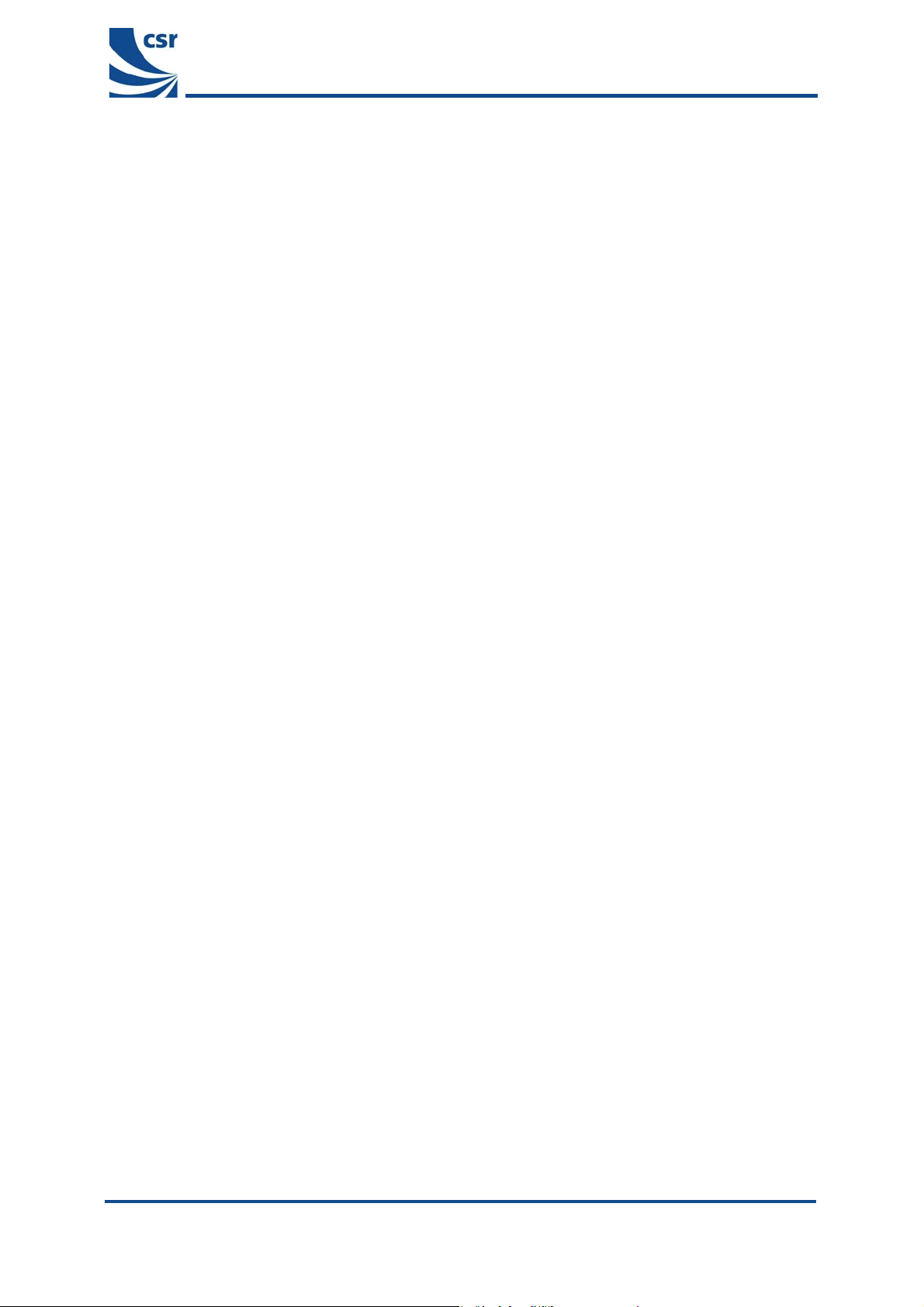
Contents
Contents
1 Introduction....................................................................................................................................................3
2 Target Audience.............................................................................................................................................4
3 Target Hardware.............................................................................................................................................5
4 BlueLab Installation.......................................................................................................................................6
4.1 Prerequisites............................................................................................................................................6
4.2 Installation procedure ..............................................................................................................................6
4.2.1 MP3 Support................................................................................................................................7
5 Combined AV Headset Application..............................................................................................................8
5.1 Building the Combined Headset Application............................................................................................8
5.2 Building the Combined Headset Application with MP3 Support.............................................................12
5.3 CVC echo cancellation and noise reduction software............................................................................13
5.4 Restoring Factory Chip Settings............................................................................................................13
6 Pairing...........................................................................................................................................................16
6.1 Pairing ...................................................................................................................................................16
6.1.1 Handset......................................................................................................................................16
6.1.2 CSR USB Multimedia Dongle ....................................................................................................16
7 Operation......................................................................................................................................................17
7.1 Modes of Operation...............................................................................................................................17
7.1.1 HFP/HSP Modes........................................................................................................................17
7.1.2 AV Mode....................................................................................................................................17
7.2 Powering the Combined AV Headset On or Off.....................................................................................17
7.3 Button Functionality...............................................................................................................................17
7.3.1 AV Mode....................................................................................................................................18
7.3.2 HFP + AV...................................................................................................................................19
7.3.3 HSP + AV...................................................................................................................................20
8 Decoder behaviour settings ........................................................................................................................ 21
Document References ........................................................................................................................................ 22
Terms and Definitions ........................................................................................................................................23
Document History...............................................................................................................................................24
_äìÉi~Ä»=îPKO=Combined AV Headset User Guide=
List of Figures
Figure 5.1: BlueCore3-Multimedia Development Board..........................................................................................8
Figure 5.2: Start xIDE..............................................................................................................................................9
Figure 5.3: Open sbc_decode Workspace............................................................................................................10
Figure 5.4: Build av_headset_hfp Application.......................................................................................................12
List of Tables
Table 7.1: Button Functionality in AV Mode ..........................................................................................................18
Table 7.2: Button Functionality in HFP Mode........................................................................................................19
Table 7.3: Button Functionality in HSP Mode........................................................................................................20
blab-ug-005Pa
This material is subject to CSR’s non-disclosure agreement.
© Cambridge Silicon Radio Limited 2005
Page 2 of 24
Page 3
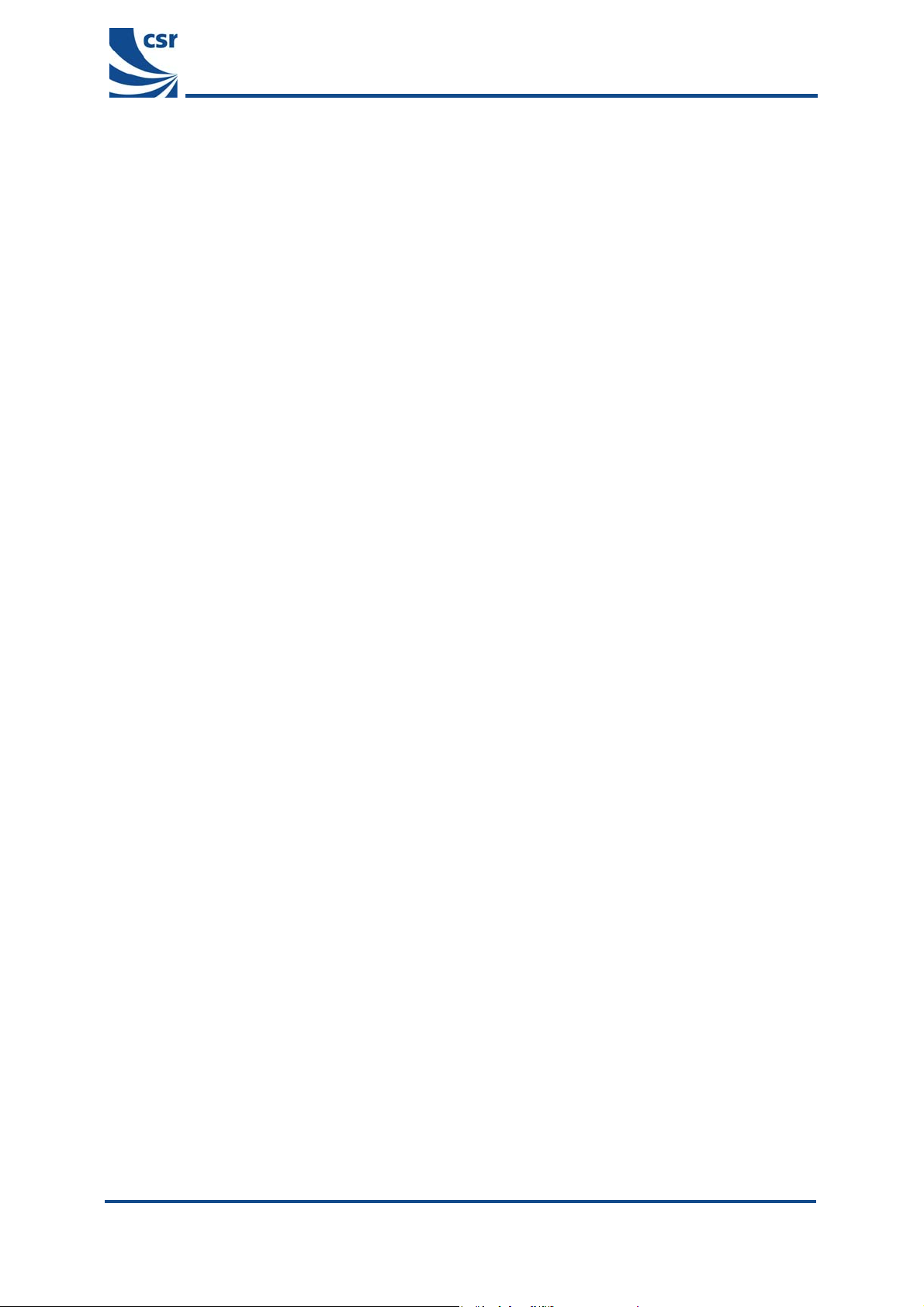
Introduction
1 Introduction
This document provides information on the Combined AV Headset application that accompanies BlueLab™ v3.2.
This document describes how to compile, download and run the application.
The application demonstrates to product developers the features of _дмЙ`зкЙ»PJjмднбгЙЗб~. The application
is a starting point for product development programs. It is envisaged that product developers may define their
own Man Machine Interface (MMI) and add such features as battery monitoring to create a finished end-product.
_äìÉi~Ä»=îPKO=Combined AV Headset User Guide=
blab-ug-005Pa
This material is subject to CSR’s non-disclosure agreement.
© Cambridge Silicon Radio Limited 2005
Page 3 of 24
Page 4
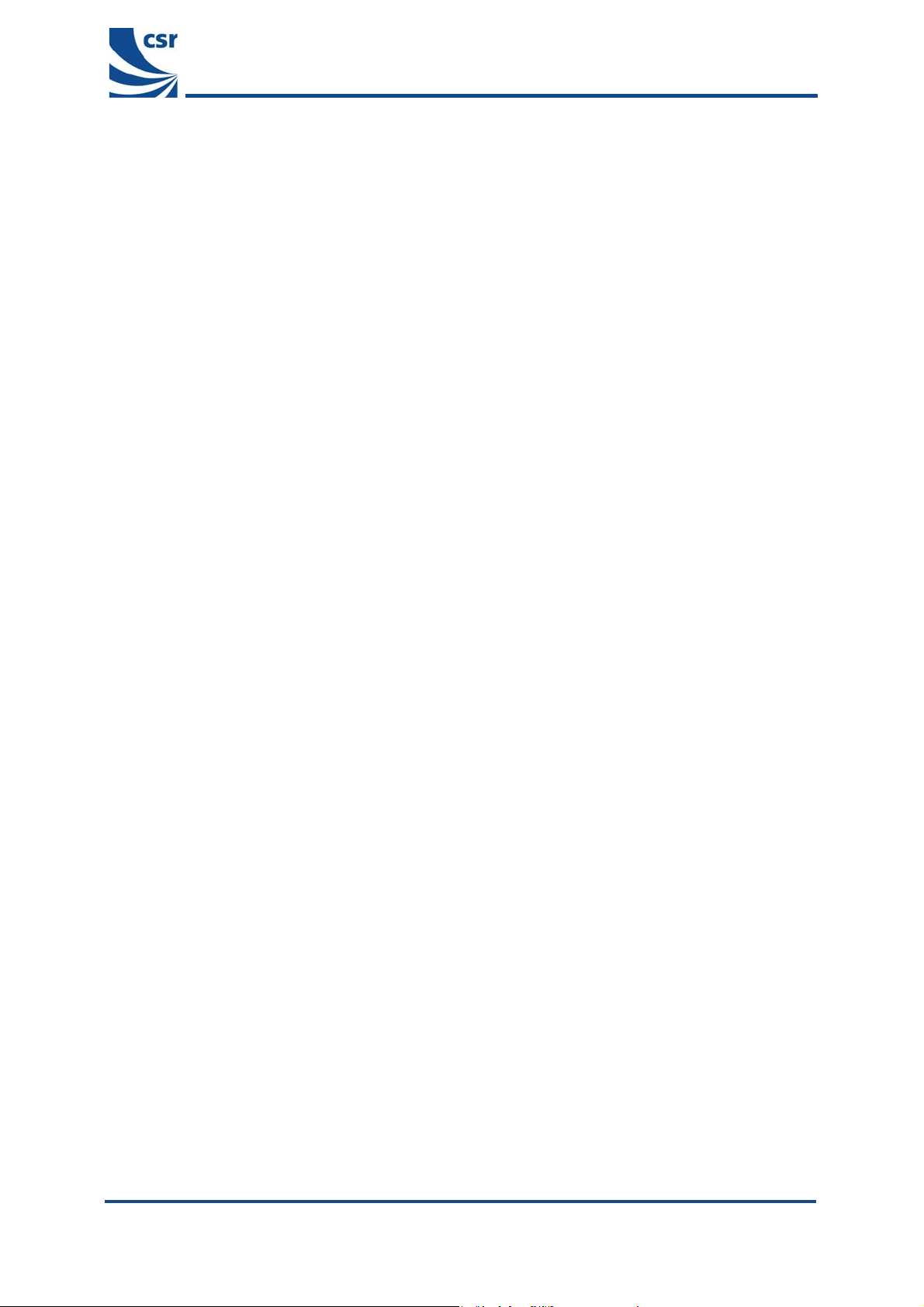
Target Audience
2 Target Audience
The target audience for this document is hardware and software developers using the Combined AV Headset
application that accompanies BlueLab v3.2 as a basis for their own product developments.
_äìÉi~Ä»=îPKO=Combined AV Headset User Guide=
blab-ug-005Pa
This material is subject to CSR’s non-disclosure agreement.
© Cambridge Silicon Radio Limited 2005
Page 4 of 24
Page 5
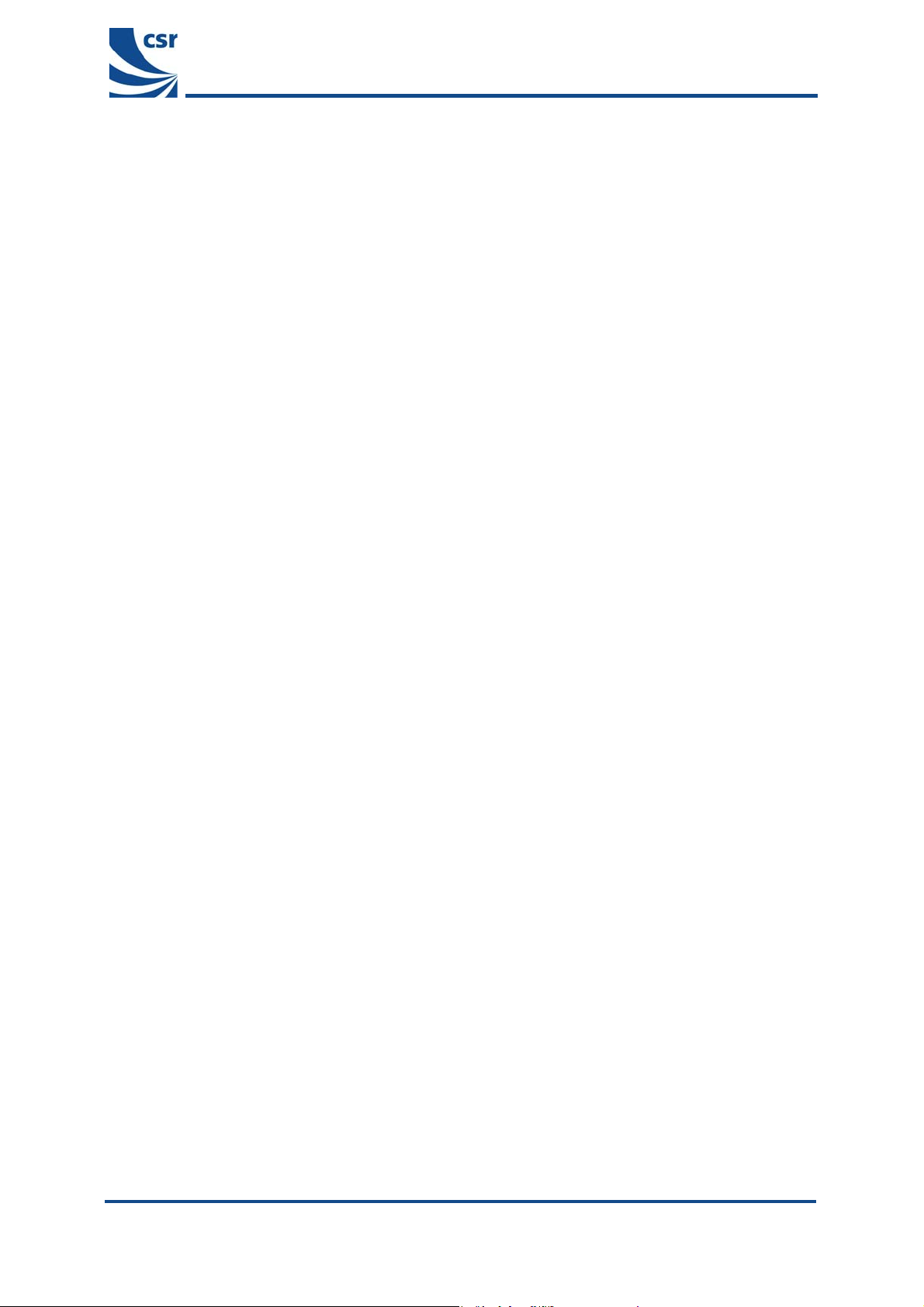
3 Target Hardware
Target Hardware
The target hardware is CSR’s BlueCore3-Multimedia Development Board (DEV-PC-1307 Rev C). The user will
also need a suitable AV source capable of providing a Bluetooth
audio stream.
Note: CSR’s BlueCore3-Multimedia Development Board (DEV-PC-1307 Rev A) is not suitable to run this
application. The microphone input circuit does not work on this revision of the board.
®
wireless technology-compliant SBC encoded
_äìÉi~Ä»=îPKO=Combined AV Headset User Guide=
blab-ug-005Pa
This material is subject to CSR’s non-disclosure agreement.
© Cambridge Silicon Radio Limited 2005
Page 5 of 24
Page 6
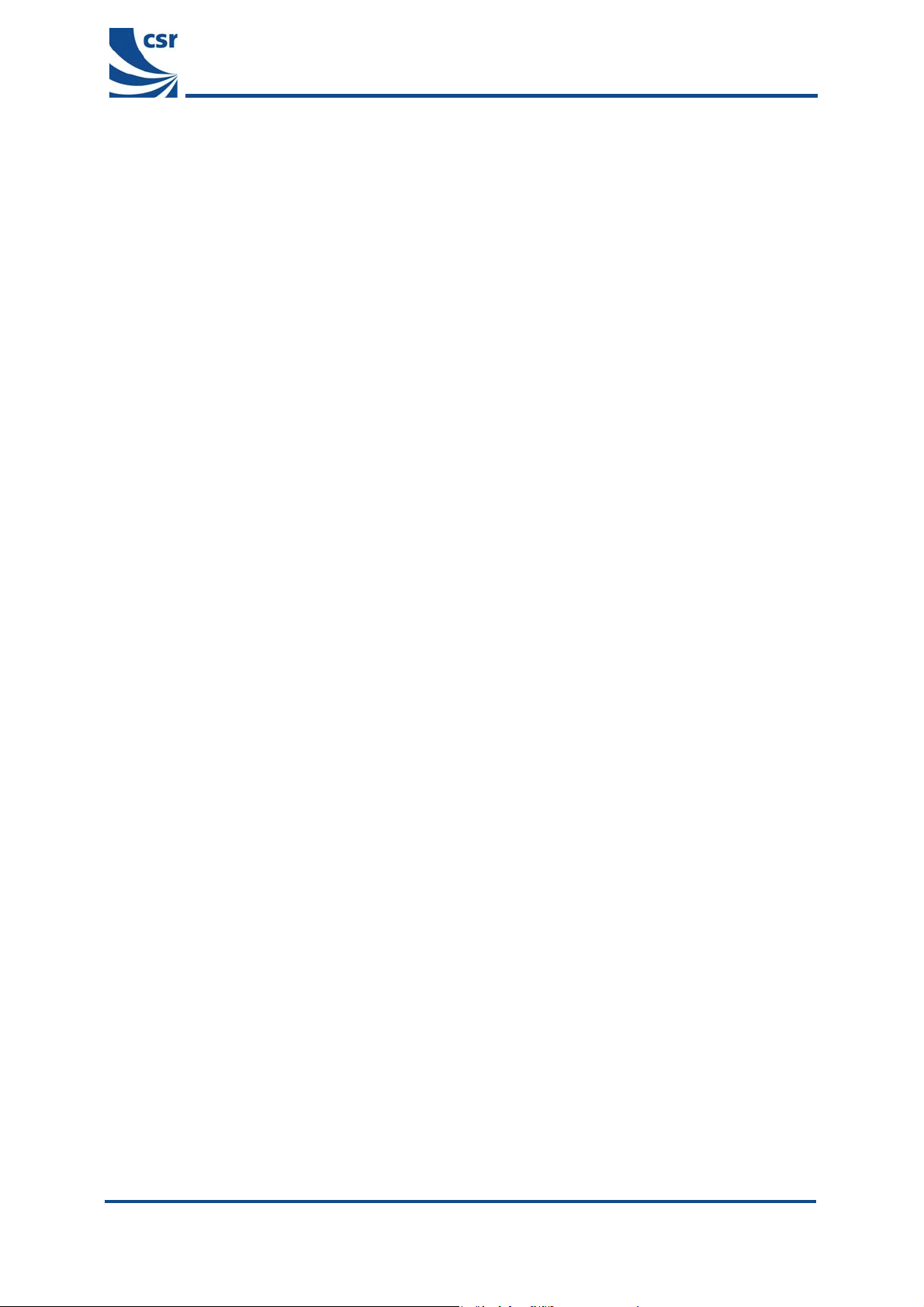
4 BlueLab Installation
This chapter provides guidance on the installation of xIDE as supplied on the BlueLab CD-ROM.
4.1 Prerequisites
BlueLab Installation
BlueLab xIDE should be installed on a PC running Windows 2000 or Windows XP.
CSR recommend that 150Mbytes of free disk space is available.
Note: A typical BlueLab installation requires 125Mbytes and each application built will need approximately
10Mbytes of additional space.
A minimum of Windows Power User privileges is required to install the software correctly.
Note: If you are unsure of your current level of privileges, please contact your system administrator.
New BlueLab installations can coexist with previous releases provided they are installed in different directories.
The use of a convention such as C:\BlueLabversion (eg
avoid conflict between versions.
Note: Spaces in folder names of the directory path are not supported ie you should not try to install the software in a
directory which itself has spaces in its name or is contained within a folder that has spaces in its name eg
xIDE cannot be successfully installed in the Program Files directory.
C:\Bluelab3_2) to create the program folder will
4.2 Installation procedure
CSR recommend that any applications running on the PC are closed before instal ling the BlueLab software.
1. Insert the Bluelab CD-ROM into the computer’s CD drive.
2. Right-click on the Windows Start menu and explore the CD-ROM.
The CD-ROM contains PDFs of the Bluelab documentation and the BlueLab executables.
3. Double-click on
rest of the installation process.
4. Follow the on-screen instructions, clicking
For a first time installation, CSR recommend that the default settings are accepted.
5. When the VM and DSP libraries have been built, the PC the Setup Wizard will display the final setup
screen.
6. Click
Finish to complete the installation.
If the default option to install the Serial Peripheral Interface (SPI) device driver was accepted, the PC
must be restarted to complete the installation.
BlueLab-3.2.exe file to launch the Setup wizard, which will guide you through the
Next to continue.
_äìÉi~Ä»=îPKO=Combined AV Headset User Guide=
blab-ug-005Pa
This material is subject to CSR’s non-disclosure agreement.
© Cambridge Silicon Radio Limited 2005
Page 6 of 24
Page 7
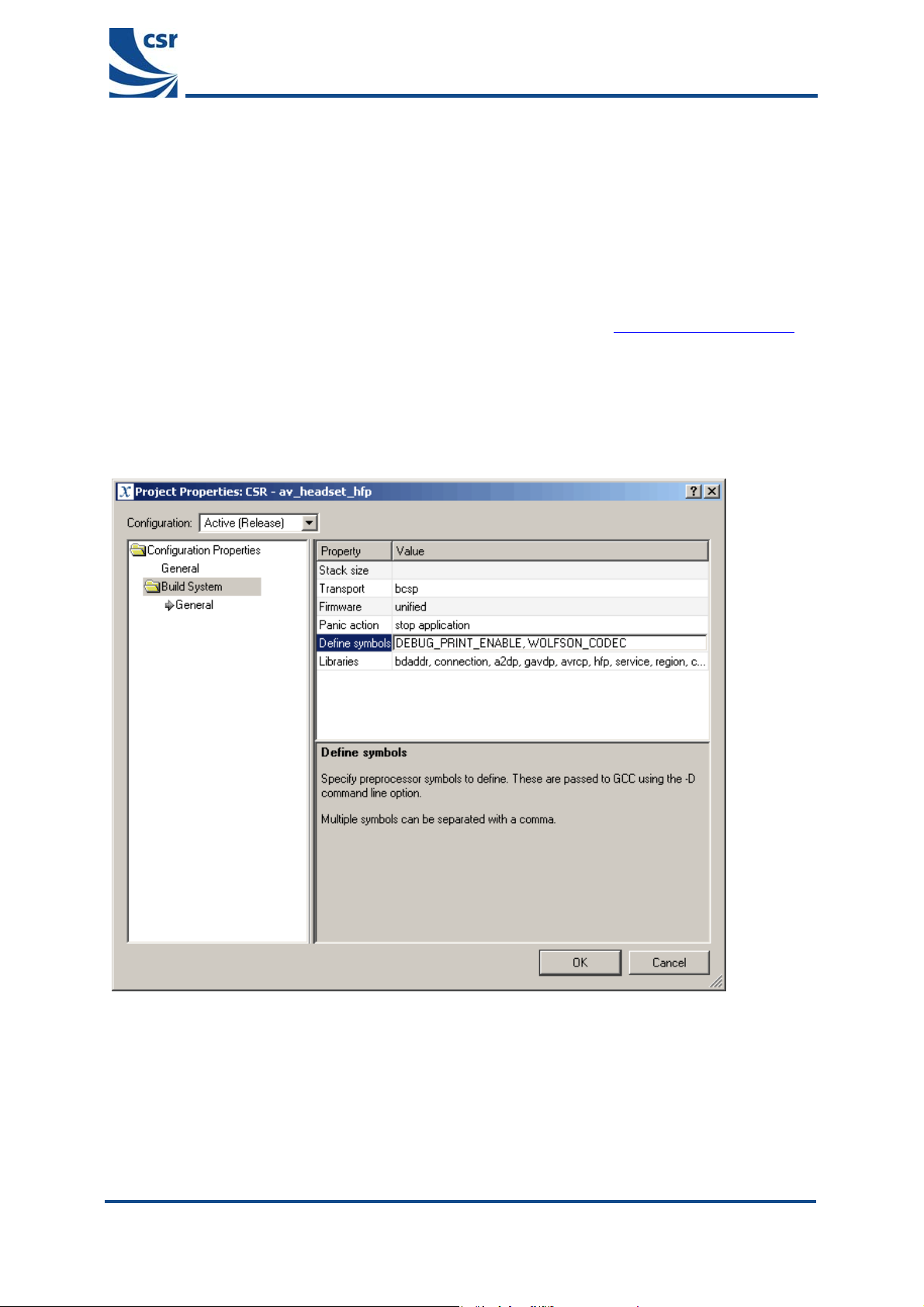
BlueLab Installation
4.2.1 MP3 Support
The Digital Signal Processor (DSP) libraries required to build the MP3 decoder must be obtained and installed
separately (please contact the support channel for details).
They contain MP3 technology which incorporates intellectual property owned by Thomson and/or Fraunhofer
Gesellschaft.
Supply of this product does not convey a license under the relevant intellectual property of Thomson and/or
Fraunhofer Gesellschaft nor imply any right to use this product in any finished end user or ready-to-use final
product. An independent license for such use is required. For details, please visit
http://www.mp3licensing.com.
4.2.2 Wolfson external CODEC support
The Combined AV application shipped with BlueLab v3.2 inc ludes support for the Wolfson (WM8731) CODEC.
To enable support for the Wolfson CODEC simply add WOLFSON_CODEC to the list of Define symbols in the
Project Properties (as shown below) before building the application.
_äìÉi~Ä»=îPKO=Combined AV Headset User Guide=
blab-ug-005Pa
This material is subject to CSR’s non-disclosure agreement.
© Cambridge Silicon Radio Limited 2005
Page 7 of 24
Page 8
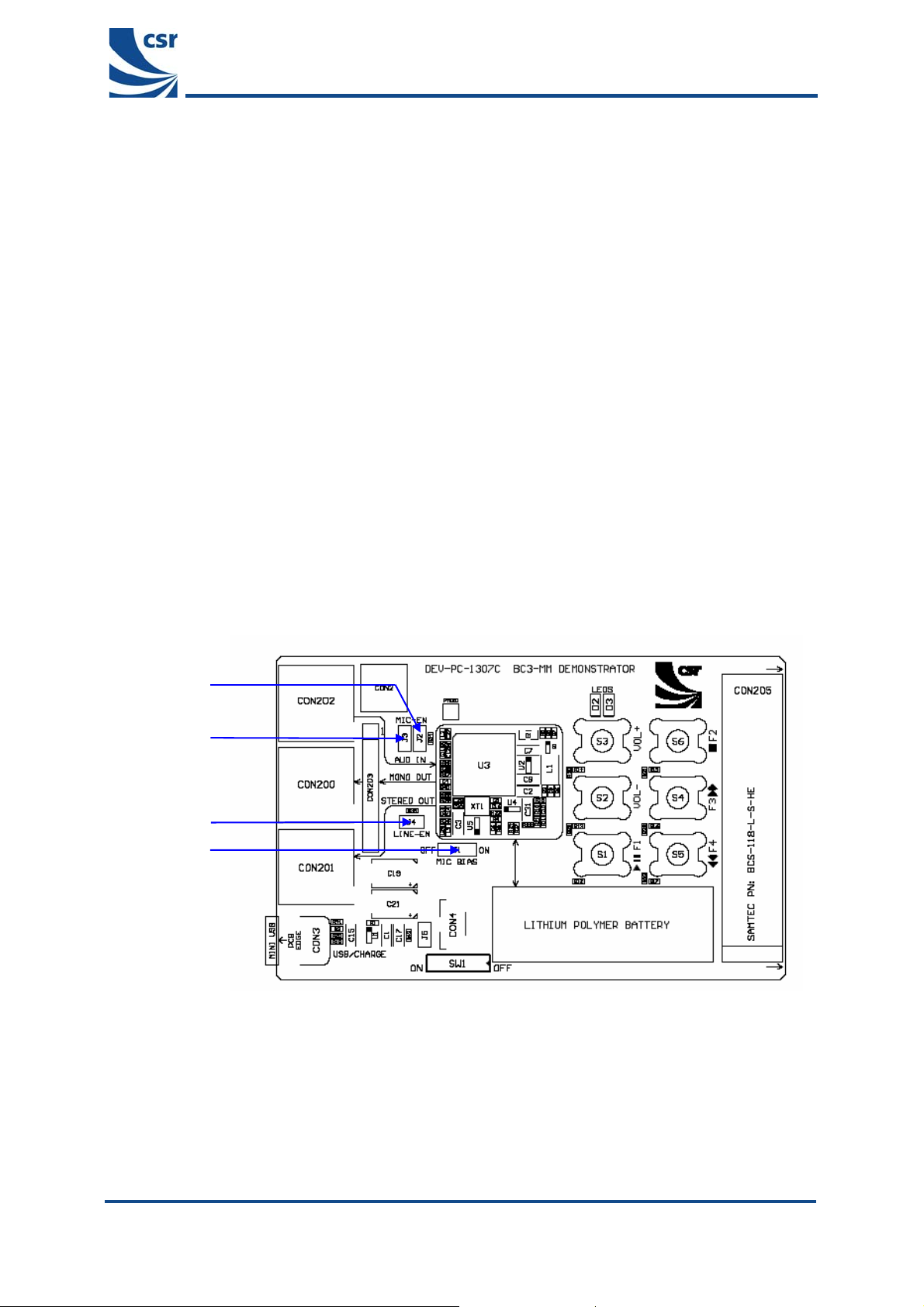
Combined AV Headset Application
5 Combined AV Headset Application
When BlueLab v3.2 has been successfully installed, the Combined AV Headset application can be built and
executed using the application source code, shipped with BlueLab v3.2.
This section guides you step-by-step through the process of building and executing this application.
The application implements the following profiles:
! Headset Profile
! Handsfree Profile
! Advanced Audio Distribution Profile
! Audio/Video Remote Control Profile
This enables stereo music to be streamed to the headset with the ability to accept and make telephone calls via a
Bluetooth-enabled mobile phone.
5.1 Building the Combined Headset Application
Step 1: Connect BlueCore3-Multimedia Development Board
1. Connect your BlueCore3-Multimedia Development Board to your PC per the instructions supplied with
the development kit.
2. Ensure that you have connected the mini-USB connection and the SPI connection.
3. Turn on the board and ensure that the jumpers are configured as shown in Figure 5.1.
ON
ON
Figure 5.1: BlueCore3-Multimedia Development Board
_äìÉi~Ä»=îPKO=Combined AV Headset User Guide=
OFF
ON
blab-ug-005Pa
This material is subject to CSR’s non-disclosure agreement.
© Cambridge Silicon Radio Limited 2005
Page 8 of 24
Page 9

Step 2: Start xIDE
Combined AV Headset Application
Double-click on the
xIDE icon on your desktop or from the Start / Programs menu.
_äìÉi~Ä»=îPKO=Combined AV Headset User Guide=
Figure 5.2: Start xIDE
If previous application development work has been carried out on the BlueCore3-Multim edia Development Board,
CSR recommends that you restore the factory setting of the BlueCore chip.
A .psr file has been added to BlueLab v3.2 to simplify this process, for further information see section
5.3.
blab-ug-005Pa
This material is subject to CSR’s non-disclosure agreement.
© Cambridge Silicon Radio Limited 2005
Page 9 of 24
Page 10

Step 3: Open sbc_decode Workspace
Select Project / Open Workspace, navigate to \BlueLab\apps\av_headset_hfp and select
Combined AV Headset Application
sbc_decoder.xiw.
_äìÉi~Ä»=îPKO=Combined AV Headset User Guide=
Figure 5.3: Open sbc_decode Workspace
Step 4: Optional – set streaming options
Three options are defined in the code to control the latency/robustness of the DSP buffer operation. By default
this is set to maximum robustness (
If this option is acceptable proceed to step 5.
Note: Only one option can be defined when building the project.
However, if a reduction in latency is required, two other options are available as defined by
STREAMING_MAX_RANGE_AND_ROBUSTNESS).
STREAMING_STANDARD_LATENCY and STREAMING_LOW_LATENCY.
Note: The values controlled by these definitions can be changed in the code, if required
blab-ug-005Pa
This material is subject to CSR’s non-disclosure agreement.
© Cambridge Silicon Radio Limited 2005
Page 10 of 24
Page 11

To implement one of these options add the required definition to the Define symbols field in the Project Properties
dialogue:
4.1. Select Project \ Properties
The Properties dialogue appears:
Combined AV Headset Application
_äìÉi~Ä»=îPKO=Combined AV Headset User Guide=
4.2. Delete the existing definition.
4.3. Enter the required definition to the Define symbols field
Step 5: Build sbc_decoder DSP Application
Select
Build / Build or press F7 to build the sbc_decoder DSP application.
Note: If the MP3 add-on has been installed xIDE will not download the av_headset_hfp application if the
mp3_decoder.xiw has not been built, see section
If the MP3 add-on has not been installed proceed as described in step 5.
Step 5: Open av_headset_hfp Workspace
Select Project / Open Workspace, navigate to \BlueLab\apps\av_headset_hfp and select
4.2.1.
av_headset_hfp.xiw.
blab-ug-005Pa
This material is subject to CSR’s non-disclosure agreement.
© Cambridge Silicon Radio Limited 2005
Page 11 of 24
Page 12

Step 6: Build av_headset_hfp Application
Select Build / Build menu or press F7 to build the av_headset_hfp VM application.
Combined AV Headset Application
_äìÉi~Ä»=îPKO=Combined AV Headset User Guide=
Figure 5.4: Build av_headset_hfp Application
Step 7: Download and Execute Combined AV Headset Application
Run from the Debug menu or press F5 to download and execute the application. The application image
Select
(including the DSP code built in Step 3) will be downloaded to the BlueCore3-Multimedia development board
connected to your PC.
5.2 Building the Combined Headset Application with MP3 Support
The DSP libraries required to build the MP3 decoder must be obtained and installed sep arately (please contact
the support channel for details).They contain MP3 technology which incorporates intellectual property owned by
Thomson and/or Fraunhofer Gesellschaft.
Note: The Combined Headset application does not need to include the MP3 support code and can be built using
just the sbc_decoder.xiw as long as the MP3 add on executable has not been run.
Supply of this product does not convey a license under the relevant intellectual property of Thomson and/or
Fraunhofer Gesellschaft nor imply any right to use this product in any finished end user or ready-to-us e final
product. An independent license for such use is required. For details, please visit http://www.mp3licensing.com.
Note: Once the MP3 add-on has been installed the av_headset_hfp.xiw will not download without the
mp3_decoder.xiw having been built.
Step 1: Installing the MP3 add-on
Having installed BlueLab v3.2, install
channel).
blab-ug-005Pa
This material is subject to CSR’s non-disclosure agreement.
BlueLab_3.2-release-mp3.exe (available via your usual support
© Cambridge Silicon Radio Limited 2005
Page 12 of 24
Page 13

Step 2: Building the MP3 decoder
Build the MP3 decoder application by opening the mp3_decode workspace and selecting build in xIDE. The
Combined AV Headset Application
mp3_decode workspace can be built in exactly the same way as the sbc_decode workspace in section 5.1
Step 4.
Once the
mp3_decode application has been built go back to section 5.1 step 3 and continue with building the
av_headset_hfp application.
5.3 CVC echo cancellation and noise reduction software
To include CVC (Clear Voice Capture) echo cancellation and noise reduction simply add the define symbol
INCLUDE_CVC to the Project Properties / Define symbols field before building the av_headset_hfp.xiw
project.
Note: The CVC software is supplied for demonstration purposes only, is time limited and will become inactive after
processing data for five minutes.
The ParamMgr Utility can be used to fine tune the CVC code to optimise the performance based on the acoustic
characteristics of your product. Please see the ParamMgr User guide (CSR reference blab-ug-007Pa).
5.4 Restoring Factory Chip Settings
The factory settings can be restored using the PSTool application supplied with BlueLab v3.2.
To restore the factory default settings using PSTool:
1. Open the PSTool application.
Note: The
The Choose transport dialog appears:
PSTool.exe can be found in the BlueLab install directory \tools\bin\PSTool.exe
_äìÉi~Ä»=îPKO=Combined AV Headset User Guide=
2. Select SPI BCCMD and LPT1 as the transport settings and click OK.
blab-ug-005Pa
This material is subject to CSR’s non-disclosure agreement.
© Cambridge Silicon Radio Limited 2005
Page 13 of 24
Page 14

The PSTool application dialog appears:
Combined AV Headset Application
_äìÉi~Ä»=îPKO=Combined AV Headset User Guide=
3. Select
Merge / File menu:
An ‘Open Persistent Store File’ dialog appears:
blab-ug-005Pa
This material is subject to CSR’s non-disclosure agreement.
© Cambridge Silicon Radio Limited 2005
Page 14 of 24
Page 15

4. Browse to the location of the factory_restore.psr file.
The file is located in the BlueLab install directory ……\tools\bin\factory_restore.psr.
Combined AV Headset Application
5. Select the file and click
The PSkeys that may result in unexpected chip behaviour, will be restored to their factory defaults.
Note: This may take a few minutes.
Open.
_äìÉi~Ä»=îPKO=Combined AV Headset User Guide=
blab-ug-005Pa
This material is subject to CSR’s non-disclosure agreement.
© Cambridge Silicon Radio Limited 2005
Page 15 of 24
Page 16

Pairing
6 Pairing
The Combined AV Headset Application is now running on the BlueCore3-Multimedia Demonstration Board. To
stream audio and connect a mobile telephone to the headset, it needs to be paired.
Stop the application by pressing
Shift-F5. This stops the application debugger and halts operation.
6.1 Pairing
To make the headset discoverable for 60 seconds, hold down VOL- and VOL+ and press the Reset button. The
blue LED will begin flashing more rapidly indicating the device is discoverable. In this state the headset can be
discovered by AV sources or a Bluetooth-enabled handset that supports the Headset or Handsfree profile.
6.1.1 Handset
With the Combined AV Headset in discoverable mode, pair the handset with the headset. The Pin Code is 8888.
Refer to the Instruction Manual supplied by the Handset manufacturer for further information on pairing.
6.1.2 CSR USB Multimedia Dongle
The USB Multimedia dongle is supplied as part of the BlueLab3-Multimedia Development Kit. Plug this dongle
into the USB port of your PC and start the
\BlueLab\tools\bin\
With the Combined AV Headset in discoverable mode, click on the Discover New Headphones button. The
Multimedia dongle will locate the headset, pair and connect to the headset.
Note: By default a device running the av_headset_hfp application has a PIN of 8888. However, Multimedia
dongles shipping with previous versions of BlueLab have a PIN of 4444.
If the devices fail to connect it is probable because the PINs are not matched.
The way to resolve this conflict is to change the entry in the
PSKEY_FIXED_PIN. Change &035b = 0038 0038 0038 0038 to &035b = 0034 0034 0034 0034. When the
application is run in xIDE the PIN will then be set to 4444.
avcontrol.exe application located in the following folder:
av_headset_hfp.psr file that sets the
_äìÉi~Ä»=îPKO=Combined AV Headset User Guide=
blab-ug-005Pa
This material is subject to CSR’s non-disclosure agreement.
© Cambridge Silicon Radio Limited 2005
Page 16 of 24
Page 17

7 Operation
7.1 Modes of Operation
The actions performed by the buttons change dynamically, depending on the current mode of operation.
Operation
7.1.1 HFP/HSP Modes
These modes of operation are active when there is no media stream active or whenever an HSP/HFP operation
is performed while a media stream is active. These operations suspend the audio stream until the operation is
complete. At this point, the media stream continues to play.
When initiating a Service Level Connection (SLC), the application will tries to connect using the HFP profile. If the
handset does not support HFP, it tries HSP and, if that fails, the attempt to connect is aborted.
When the handset is connecting to the headset it accepts the connection for whatever profile the handset
chooses.
It should be noted the CVC (Acoustic Echo Canceller and Noise Reduction) DSP algorith m can be compiled for
inclusion into the
is CVC disabled).
av_headset_hfp reference application. Refer to section 5.3 for compile instructions (default
7.1.2 AV Mode
This mode of operation is active whenever a media stream is active.
7.2 Powering the Combined AV Headset On or Off
To power the headset on, hold down the Play/Pause (F1) button for at least two seconds.
To power the headset off, hold down the Stop (F2) button for at least four seconds. The headset will only
completely power down from that point when all current connections are closed, or a further timeout of five
seconds occurs.
_äìÉi~Ä»=îPKO=Combined AV Headset User Guide=
7.3 Button Functionality
Table 7.1, Table 7.2 and Table 7.3 define the button functionalit y while the headset is in the different operation
modes.
Note:
! Long press - Button held for more than two seconds
! Short press - Button held for less than two seconds
blab-ug-005Pa
This material is subject to CSR’s non-disclosure agreement.
© Cambridge Silicon Radio Limited 2005
Page 17 of 24
Page 18

Operation
7.3.1 AV Mode
Table 7.1 shows how the buttons operate while the headset is in AV Mode. Long presses have no effect, exce pt
Volume buttons.
for the
Button AV Mode
VOL+ Pressed Vol Up
VOL+ Held (Acted on every 1s) Vol Up
VOL- Pressed Vol Down
VOL- Held (Acted on every 1s) Vol Down
PLAY/PAUSE Pressed Play/Pause music
STOP Pressed Stop music
FORWARD Pressed Skip track forwards
BACKWARD Pressed Skip track backwards
Table 7.1: Button Functionality in AV Mode
_äìÉi~Ä»=îPKO=Combined AV Headset User Guide=
blab-ug-005Pa
This material is subject to CSR’s non-disclosure agreement.
© Cambridge Silicon Radio Limited 2005
Page 18 of 24
Page 19

Operation
7.3.2 HFP + AV
Table 7.2 shows how the buttons operate while the headset is in HFP Mode. It shows how the buttons operate
depending on the state of the headset.
Table entries in italic describe the button functionality assuming an active AV stream.
Button/State Init Ready Connecting Connected
If there is no AV source connected replace avrcp calls with the non-italic calls
PLAY/PAUSE
Short Press
PLAY/PAUSE
Long Press
STOP Short
Press
STOP Long
Press
Vol+ Short
Press
Vol+ Held
(Acted on
every 1s)
Vol- Short
Press
Vol- Held
(Acted on
every 1s)
Forward
(Long/Short)
Press
Backward
(Long/Short)
Press
Play/Pause X Play/Pause X Play/Pause X Play/Pause
X
Voice
X X X
Stop
X
X
Volume up X Volume up X Volume up X Volume up
Volume up X Volume up X Volume up X Volume up
Volume
down
Volume
down
Volume
down
Volume
down
Forward
X
Backward X Backward X Backward X Backward
Stop
X
Last
number
redial
Volume
down
Volume
down
Volume
down
Volume
down
Forward
X
Stop
X
X
Volume
down
Volume
down
Volume
down
Volume
down
Forward
X
Recog.
Enable
Stop
X
Last
number
redial
Volume up
Volume up
Volume
down
Volume
down
Volume
down
Volume
down
Forward
X
X
Incoming
Reject Call
Reject Call
Volume up Volume up Volume up
Volume up Volume up Volume up
Active
Call
Answer
Call
Answer
Call
Volume
down
Volume
down
X X X
X
Call
Transfer
Audio
Transfer
Audio
Hang up
Call
Hang up
Call
Volume
down
Volume
down
x
CVC
Mode*
Outgoing
Call
X
X
Hang up
Call
Hang up
Call
Volume
down
Volume
down
X
_äìÉi~Ä»=îPKO=Combined AV Headset User Guide=
Table 7.2: Button Functionality in HFP Mode
CVC Mode* If CVC is compiled in the application, with each short button press the software toggles between
HF, NR and PSTHRGH modes. This button is only operational if a connection exists and the
device is not muted. When operational and the Backward button is pressed, the next mode will
be selected and a tone will be played to the loudspeaker. The tone will identify the currently
operating mode. The following indicates the tone mapping.
1 Beep, HF mode: Hands-Free is the combination of an AEC (Acoustic Echo Canceller with
microphone Noise Reduction). Default mode for CVC.
2 Beeps, NR mode: Noise Reduction to the microphone send-out signal.
3 Beeps, PSTHRGH mode: Pass through mode where the audio is routed through the Kalimba, disabling
Hands-free, effectively bypassing any audio processing.
blab-ug-005Pa
This material is subject to CSR’s non-disclosure agreement.
© Cambridge Silicon Radio Limited 2005
Page 19 of 24
Page 20

Operation
7.3.3 HSP + AV
Table 7.3 shows how the buttons operate while the headset is in HSP Mode. It shows how the buttons operate
depending upon the state of the headset.
Table entries in italic describe the button functionality assuming an active AV stream.
Button/state Init Ready Connecting Connected
If there is no AV source connected replace avrcp calls with the non-italic calls
PLAY/PAUSE
Short Press
PLAY/PAUSE
Long Press
STOP Short
Press
STOP Long
Press
Vol+ Short
Press
Vol+ Held
(Acted on
every 1s)
Vol- Short
Press
Vol- Held
(Acted on
every 1s)
Forward
(Long/Short)
Press
Backward
(Long/Short)
Press
Play/Pause X Play/Pause X Play/Pause X Play/Pause
X
X
Stop
X
X X X X X X X
Volume up X Volume up X Volume up X Volume up
Volume up X Volume up X Volume up X Volume up
Volume
down
X
Volume
down
X
Forward
X
Backward X Backward X Backward X Backward
Button
press
Stop
X
Volume
down
X
Volume
down
X
Forward
X
Table 7.3: Button Functionality in HSP Mode
X
Stop
X
Volume
down
X
Volume
down
X
Forward
X
Button
press
Stop
X
X
X
Volume
down
X
Volume
down
X
Forward
X
X
Incoming
Call
Button
press
Button
press
X End Call X
X
X
X
X
X X X
X
Active
Call
Button
press
Button
press
Volume
up
Volume
up
Volume
down
Volume
down
x
CVC
Mode*
Outgoing
Call
Button
press
Button
press
Volume up
Volume up
Volume
down
Volume
down
X
_äìÉi~Ä»=îPKO=Combined AV Headset User Guide=
CVC Mode* If CVC is compiled in the application, with each short button press the software toggles between
HF, NR and PSTHRGH modes. This button is only operational if a connection exists and the
device is not muted. When operational and the Backward button is pressed, the next mode will
be selected and a tone will be played to the loudspeaker. The tone will identify the currently
operating mode. The following indicates the tone mapping.
1 Beep, HF mode: Hands-Free is the combination of an AEC (Acoustic Echo Canceller with
microphone Noise Reduction). Default mode for CVC.
2 Beeps, NR mode: Noise Reduction to the microphone send-out signal.
3 Beeps, PSTHRGH mode: Pass through mode where the audio is routed through the Kalimba, disabling
Hands-free, effectively bypassing any audio processing.
blab-ug-005Pa
This material is subject to CSR’s non-disclosure agreement.
© Cambridge Silicon Radio Limited 2005
Page 20 of 24
Page 21

Decoder behaviour settings
8 Decoder behaviour settings
The codec library contains a range of settings that control the decoding behaviour of the DSP.
The values defined for the variable
especially when the device is at the extreme limits of Bluetooth range.
The parameters themselves are defined in the
$decoder_codec_stream_struc control the user experience,
$decoder_codec_stream_struc source code found in
C:\BlueLab\apps\av_headset_hfp\codec_decoder.asm. The numerical values can be simply
manipulated in the source code to optimise the required.
Note: The decoder project must be rebuilt in xIDE when any of these parameter values is changed in the source code.
See the xIDE on-line help (DSP Reference guide/File List/codec/stream_d ecode) for further explanation.
_äìÉi~Ä»=îPKO=Combined AV Headset User Guide=
blab-ug-005Pa
This material is subject to CSR’s non-disclosure agreement.
© Cambridge Silicon Radio Limited 2005
Page 21 of 24
Page 22

Document References
Document References
Document Reference
BlueLab v3.2 Combined AV Headset Release Note blab-srn-002Pa
BlueLab v3.2 Release Note blab-srn-001Pa
BlueLab v3.2 ParamMgr User Guide (for CVC only) Blab-ug-007Pa
_äìÉi~Ä»=îPKO=Combined AV Headset User Guide=
blab-ug-005Pa
This material is subject to CSR’s non-disclosure agreement.
© Cambridge Silicon Radio Limited 2005
Page 22 of 24
Page 23

Document References
Terms and Definitions
BlueCore™ Group term for CSR’s range of Bluetooth wireless technology chips
BlueLab™ CSR’s development toolset for building applications to run in the firmware’s VM
Bluetooth® Set of technologies providing audio and data transfer over short-range radio connections
CSR Cambridge Silicon Radio
CVC™ Clear Voice Capture DSP audio processing performing AEC and NR
DSP Digital Signal Processor
HFP Handsfree Profile
HSP Headset Profile
MMI Man Machine Interface
SBC Sub-band Coding
SLC
SPI Serial Peripheral Interface
USB Universal Serial Bus
Service Level Connection
_äìÉi~Ä»=îPKO=Combined AV Headset User Guide=
blab-ug-005Pa
This material is subject to CSR’s non-disclosure agreement.
© Cambridge Silicon Radio Limited 2005
Page 23 of 24
Page 24

Document History
Revision Date Reason for Change
a 28 MAY 05 Original publication of this document (CSR reference blab-ug-005P a)
Document References
_äìÉi~Ä»=îPKO=Combined AV Headset User Guide=
BlueLab v3.2™
Combined AV Headset User Guide
blab-ug-005Pa
May 2005
®
Unless otherwise stated, words and logos marked with ™ or
Silicon Radio Limited or its affiliates. Bluetooth
Inc. and licensed to CSR. Other products, services and names used in this document may have been
trademarked by their respective owners.
The publication of this information does not imply that any license is granted under any patent or other rights
owned by Cambridge Silicon Radio Limited.
CSR reserves the right to make technical changes to its products as part of its development programme.
While every care has been taken to ensure the accuracy of the contents of this document, CSR cannot accept
responsibility for any errors.
®
and the Bluetooth logos are trademarks owned by Bluetooth SIG,
are trademarks registered or owned by Cambridge
CSR’s products are not authorised for use in life-support or safety-critical applications.
blab-ug-005Pa
This material is subject to CSR’s non-disclosure agreement.
© Cambridge Silicon Radio Limited 2005
Page 24 of 24
