Page 1

QUICK GUIDE &
INSTRUCTION MANUAL
MiniAir
Page 2
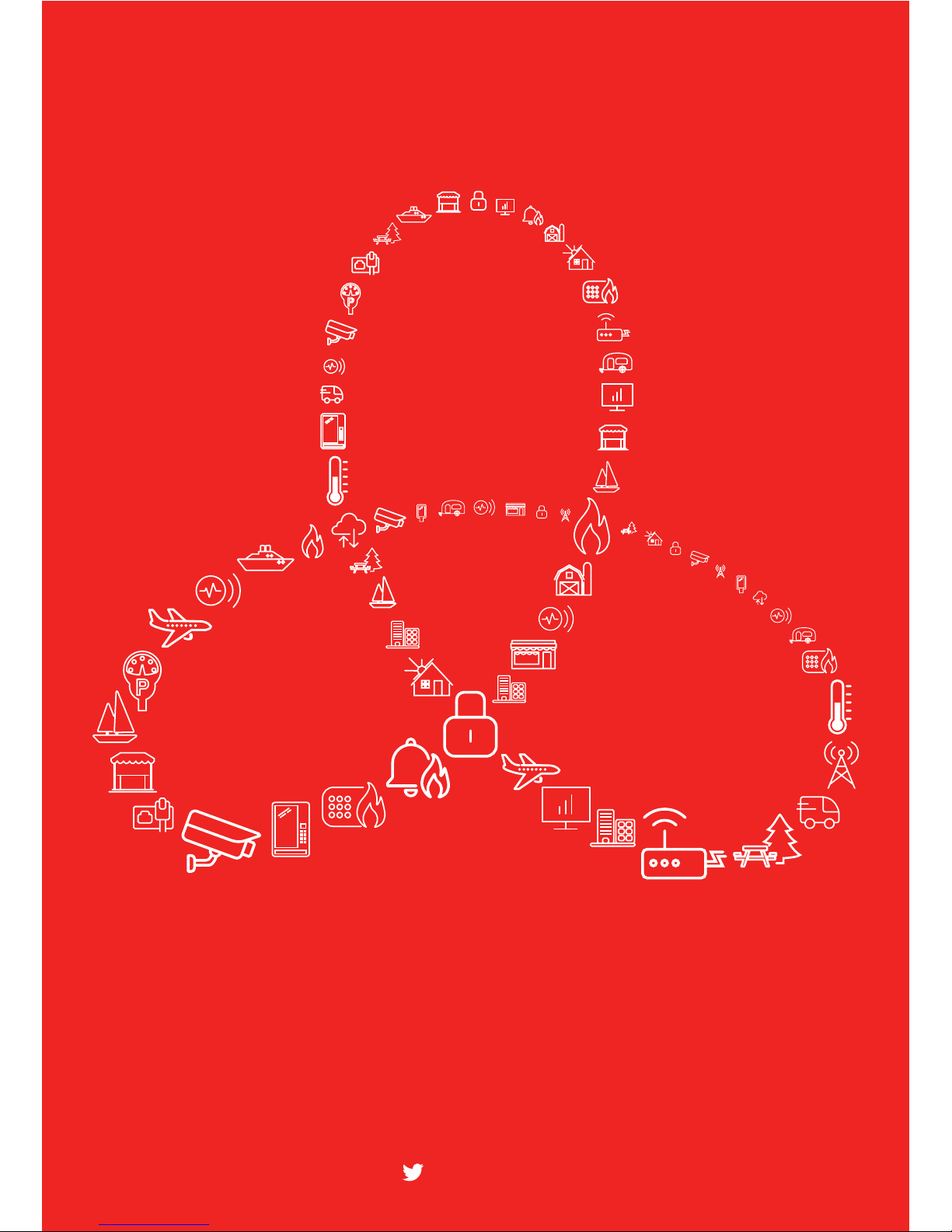
CSL - the trusted choice
Complete Connectivity Solutions
www.csldual.com
©CSL DualCom Limited
@CSLDualCom
Page 3

Figure 1 - MiniAir
3
12v DC Power Supply
Ground
A
B
To Armed Status Output
} To panel’s Digi-Modem
To Keyswitch Zone
Twist to fit
LED STATUS
Flashing every second On
Flashing every 5
seconds
3 Fast flashes
Establishing connection Good signal Low signal Transferring data
Figure 2 - LED Indications
DO...
INSTALL IN AN OPEN SPACE
COMPLETE A SIGNAL TEST BEFORE INSTALLING INTO FINAL POSITION
FIT VERTICALLY
AVOID SOURCES OF INTERFERENCE I.E. ELECTRICAL INSTALLATION, MONITORS, OTHER
WIRELESS EQUIPMENT
DON’T...
INSTALL WITHIN THE CONTROL EQUIPMENT OR WITHIN 10CM OF A METAL OBJECT
SITING THE ANTENNA DOS AND DON’TS
Page 4

This section provides basic information to enable you to install and commission the MiniAir quickly.
Additional information is contained in the main guide together with troubleshooting information on the CSL
website.
Before installation or testing, the ARC should be contacted and system placed on test.
STEP 1. WIRING
1. Power panel down
2. Wire as per diagram on page 3
3. Connect aerial
4. LED will show connection status
STEP 2. DIAL CAPTURE
For panels with PSTN Modems:
a. Configure PSTN dialler of alarm panel – refer to manufacturer’s guide
b. Select DTMF (tone dialling)
c. Select CID as signalling format
d. Enter any PSTN receiver telephone numbers (ie 01)
e. Enter any 4 digit chip/account number (ie 1234)
STEP 3. BELL OUTPUT
For older panels with bell output, please only use the below method to trigger an alarm:
a. Configure bell/siren output of alarm panel – refer to manufacturer’s guide
b. Wire the bell trigger to the MiniAir input (IN – white cable)
c. Download the MiniAir Installer App for Android/iOS/Windows
d. Log in with the credentials provided by CSL & select device by serial number/ICCID
e. Enter Settings/Advanced Settings
f. Depending on your panel configuration set Input pins as:
General Alarm N.O./N.C.
4
QUICK GUIDE
STEP 4. END USER APP
a. Download the My Home Alarm app for Android/iOS/Windows
b. Login with credentials provided at the bottom of page 6
c. When logging in for first time change username and password & enter recovery email address
d. Within App, select menu button and then settings option
e. Select notifications and adapt as per the on screen instructions
f. If you require remote arming/disarming follow step 5 of this guide
g. Provide a demo for your customer
Page 5

STEP 5. REMOTE ARM AND DISARM
Firstly, configure the panel as below:
a. Configure a momentary keyswitch – refer to manufacturer’s guide
b. Wire OUT (orange wire) to the momentary keyswitch of the panel
c. Configure a programmable output from the panel to Activate (switch to ground) when the panel is
armed and to deactivate when disarmed – refer to manufacturer’s guide
d. Wire the programmable output to IN (white wire) on the MiniAir
Please note: A relay may be required when configuring a panel with a latching keyswitch
Secondly, configure the App:
a. Enable Open/Close reporting on the panel
b. Enable arming/disarming from the settings menu on the My Home Alarm App
c. Ask the customer to enter a remote pin of their choice
d. Arm/Disarm from the panel’s keypad within 2 minutes to complete synchronisation
TROUBLESHOOTING
If you have issues receiving events try the following settings of the panel:
Disable “Telephone line monitoring”
Disable “Wait for dial tone” option
Use “A” instead of “0” in the account number
If there is more than one partition, enter an account number for each partition. For certain panels you may
need to also specify an account number for the main partition (sometimes referred to as system number)
5
WARNINGS
Wiring should only be done when the unit is powered down
Not to be used with a landline – if a phone line is connected this will damage the unit
Ensure, once connected, the aerial is positioned outside the panel
Page 6

© Copyright CSL DualCom LimitedCSL794V2 27072017 PD000794-002
Dimensions 30mm (h) x 45mm (w) x 15mm (d)
Weight 25g excluding aerial
Temperature -20C to +60C transit, -10C to +50C operating
Humidity 0 - 80% non-condensing
Mounting Any orientation
Warranty 2 years
Power Requirement 9.0v - 17.0v DC
Current Consumption Quiescent = 15 mA. Signalling = 200 mA
LED Indications
LED Function
Flashing every second Establishing connection
On Good signal
Flashing every 5 seconds Low signal
3 fast flashes Transferring data
Radio Path GPRS service
Aerial 50 ohm (nominal) on MMCX socket
CIE Interconnections 1 Digital Input, 1 Digital Output and Analogue (Dial Capture)
RCT Protocols Contact ID
User Serviceable Parts There are no user serviceable parts within MiniAir
Standards
Suitable for use in alarm systems complying to:
EN50136-1:2012 SP1
ATS Classification: EN50136-1-1:1998 ATS 1/Grade 1
SPECIFICATIONS
username/password
SUPPORT
For more information on MiniAir or other DualCom products please contact
CSL Technical Support:
UK Tel: +44 (0)1895 474 444
Ireland Tel: 1800 855 695
Email: support@csldual.com
Hours: 08.30 to 18.00 weekdays, 10.00 to 16.00 Saturday
Visit www.csldual.com for the latest copies of all manuals.
