Page 1

- 1 -
G16(EM941) SERVICE MANUAL
GSM/GPRS 900/1800MHz
Support EDGE, only downloading.
WAP/MMS
GPRS Class 12
player
MP3 player
music library
SRS
Voice Recorder
FM Radio
Micro USB 2.0
JAVA
Main WIFI
Blue tooth
MSN,Yahoo messenger,Youtube, Google talk,
Facebook,Twitter,Mini Opera,Google search
3.5mm Audio Jack,Yamaha amplifie
Page 2

- 2 -
INTRODUCTION
The purpose of this document is to help service workshop technicians to service products. This service
manual must be used only by authorized service suppliers. The content of it is confidential. Please note that
provides other guidance documents for service suppliers. Follow these regularly and comply with the given
instructions. while every effort has been made to ensure the accuracy of this document, some errors may
exist. please keep in mind also that this documentation is continuously being updated and modified, so
always watch out for the newest version.
CAUTIONS
Please refer to the phone’s user’s guide for instructions relating to operation, care, and maintenance,
which include important safety information.
1. Servicing and alignment must be undertaken by qualified personnel only.
2. Ensure all work is carried out at an anti-static workstation and that an anti-static wrist strap is worn.
3. Use only approved components as specified in the parts list.
4. Ensure all components, modules, screws, and insulators are correctly re-fitted after servicing and
alignment
5. Ensure all cables and wires are repositioned correctly
Electrostatic discharge can easily damage the sensitive components of electronic products. Therefore,
every service supplier must observe the precautions which mentioned above.
GENERAL REPAIR INFORMATION
1. Make sure your testing equipment is functioning properly before beginning repair work.
2. before starting repairs you must observe ESD precautions such as being in your ESD
protected area and connecting your wristband.
3. use gloves to avoid corrosion and fingerprints.
4. cover windows and displays with a protective film to avoid dust and scratches.
5. use a lint-free cloth to clean the LCD.
6. when cleaning the pads use a soft cloth\ESD brush and isopropanol. Do not use a glass
fiber pencil: this scratches the surface and will corrosion.
7. non-faulty mechanical parts(except shielding lids and bent parts or soldered components).
May be reused if they are not soldered.
8. when removing the shielding lids make sure to replace them with new ones, otherwise the
high-frequency leakage can affect the device.
9. always use the original spare parts.
10. check the soldering joints of the parts concerned with regard to the fault symptom. And
resolder them if necessary.
11. remove excess soldering flux after repair.
12. observe the torque requirements when assembling the unit.
13. please aware that some malfunctions may be software related and solved by an update
Page 3
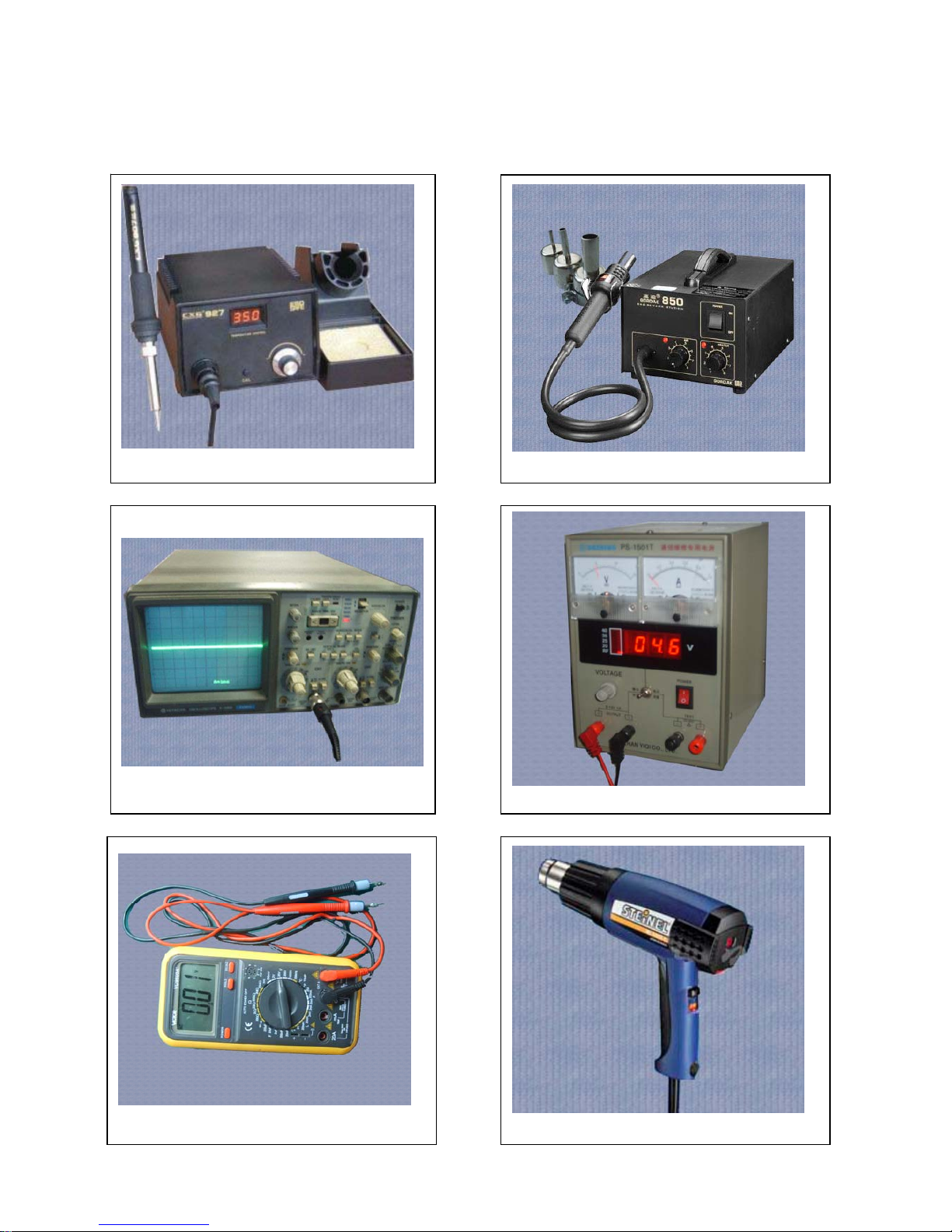
- 3 -
DISASSEMBLY AND ASSEMBLY
SERVICE TOOLS
Voltage regulator
Multimeter
Iron
850 heater
Constant temperature heater
Oscillograph
Page 4
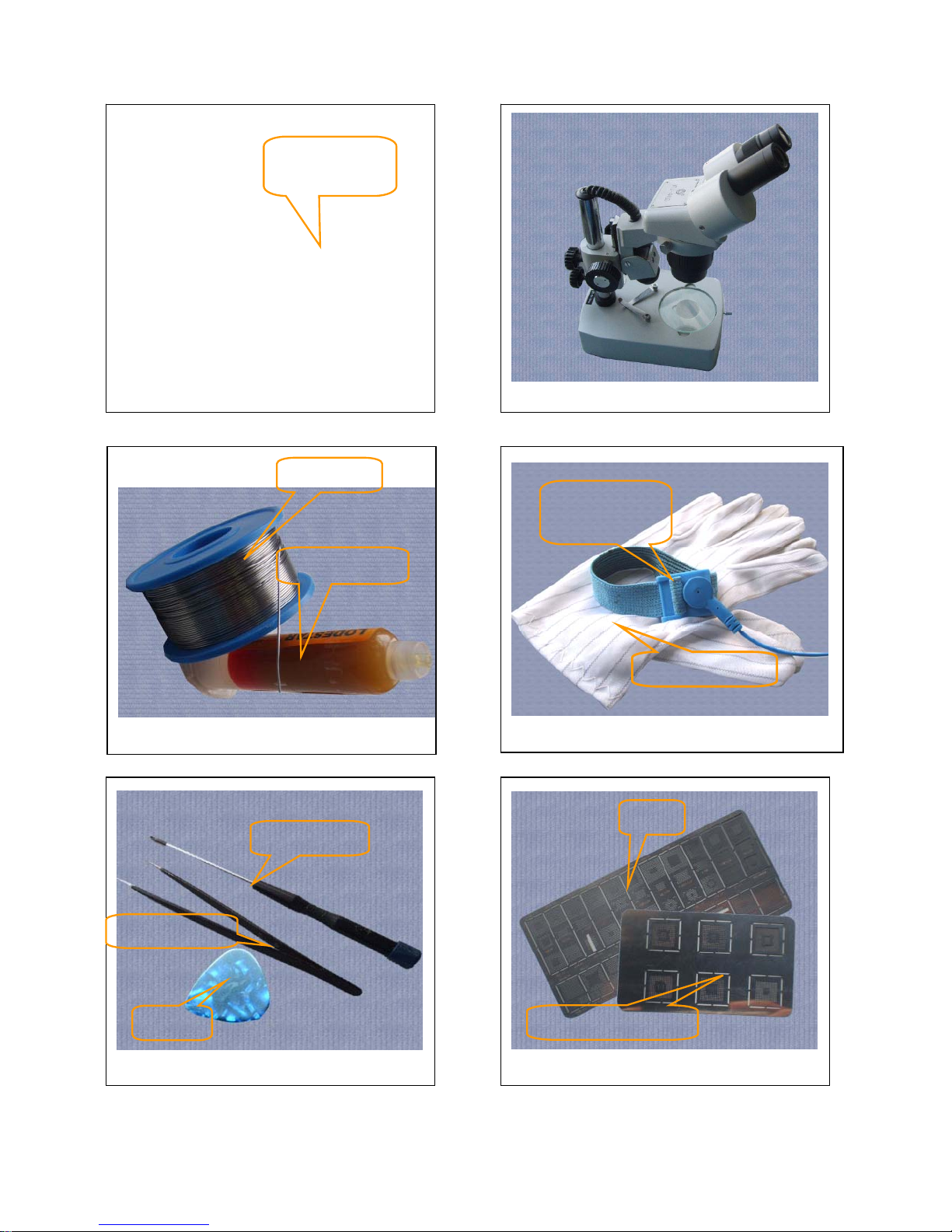
- 4 -
Wrist grounding strap, Antistatic gloves
Wrist
grounding strap
Antistatic gloves
Software
download cable
Microscope
Solder wire, soldering paste
Metal tweezers, Screw driver, SRT-6 Plates
Metal tweezers
SRT-6
Screw driver
MTK series CPU plate
Plate
soldering paste
Solder wire
Page 5

- 5 -
DISASSEMBLY
Pull out battery cover.
Take out the screws.
Take off the back cover.
Separate the FPC connector
Take off the screw
Prize up the middle housing.
Page 6
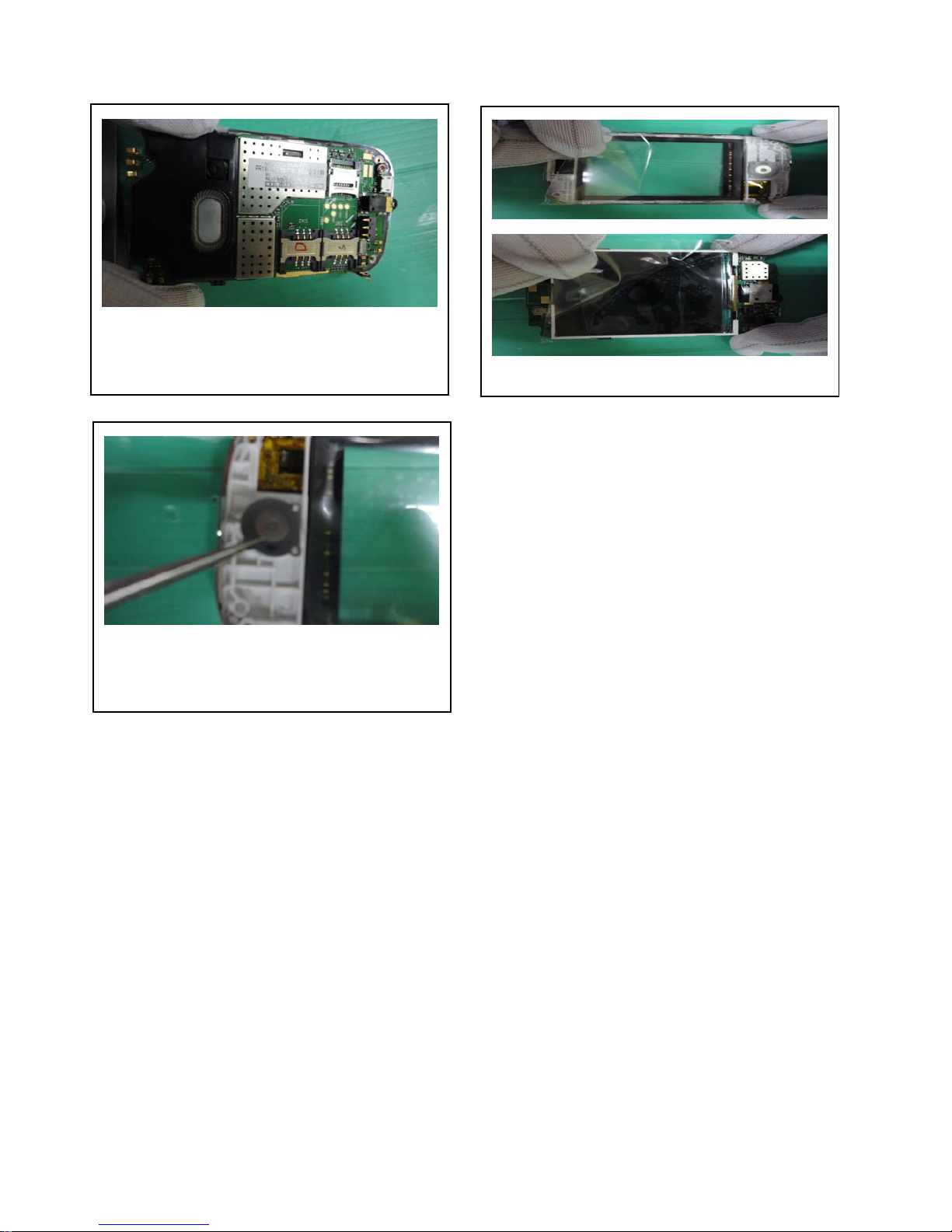
- 6 -
Paste the film on lens and LCD
Take PCBA out of A cover
Take off the main key
Page 7
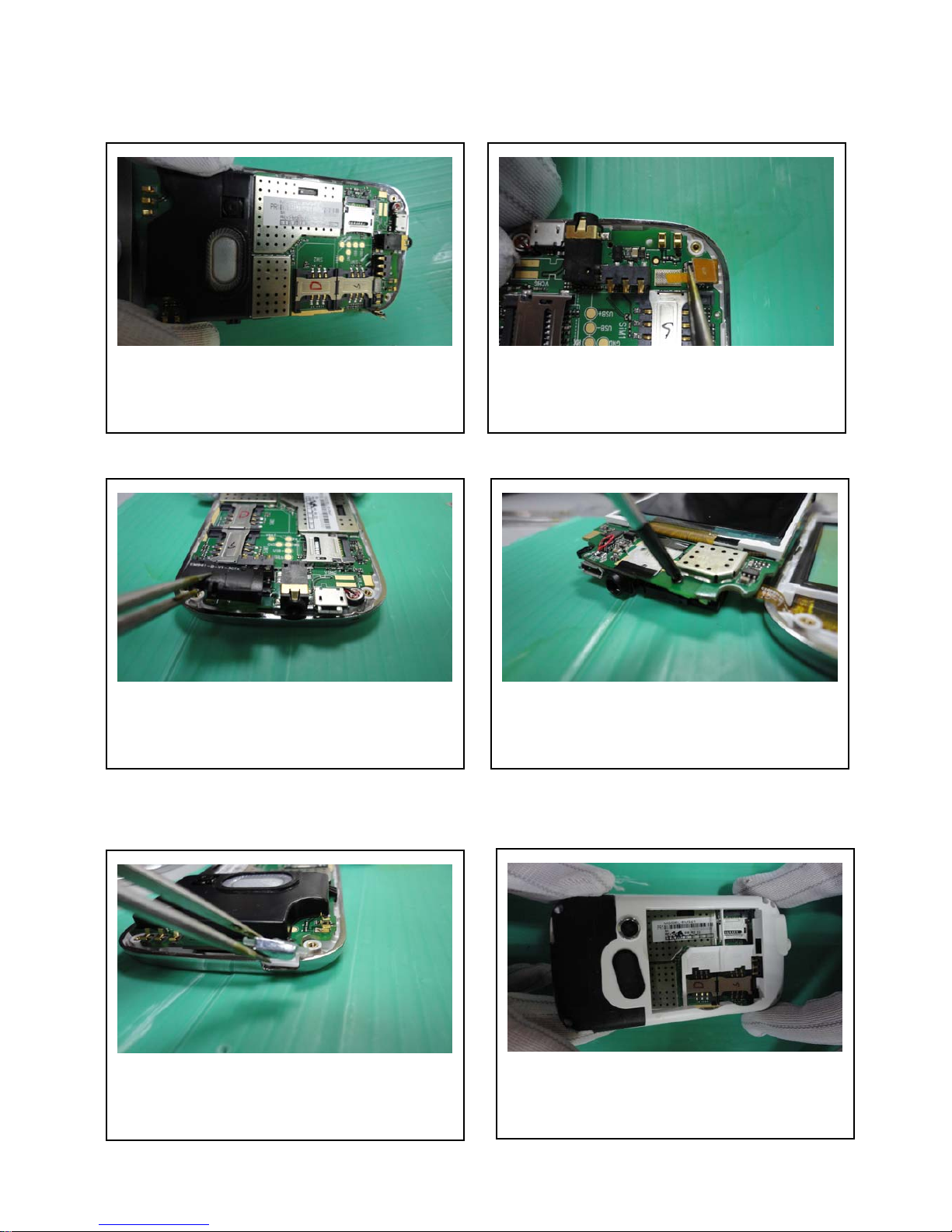
- 7 -
ASSEMBLY
Put the PCBA into A cover
Close the FPC connector
Put the cover on the PCBA Install the screw
Close back cover and front cover together.
Install power on key
Page 8

- 8 -
-FINISH-
Lock the screws
Assemble battery cover
Page 9
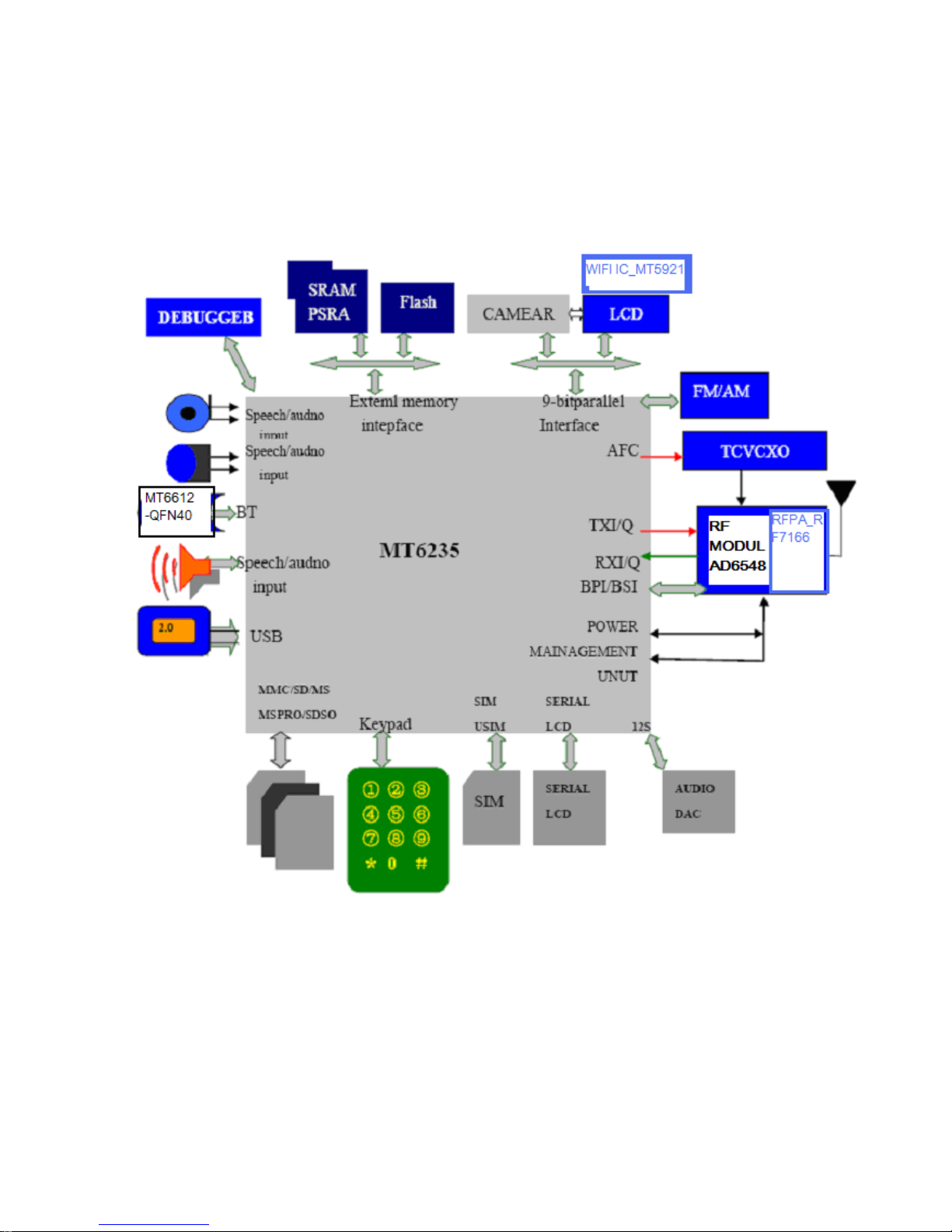
- 9 -
Chapter 2
SYSTEM BLOCK DIAGRAM
Page 10

- 10 -
Chapter4
ACTUALL BOARD
PCBA layout drawing A side:
J701 LCD connector
Page 11
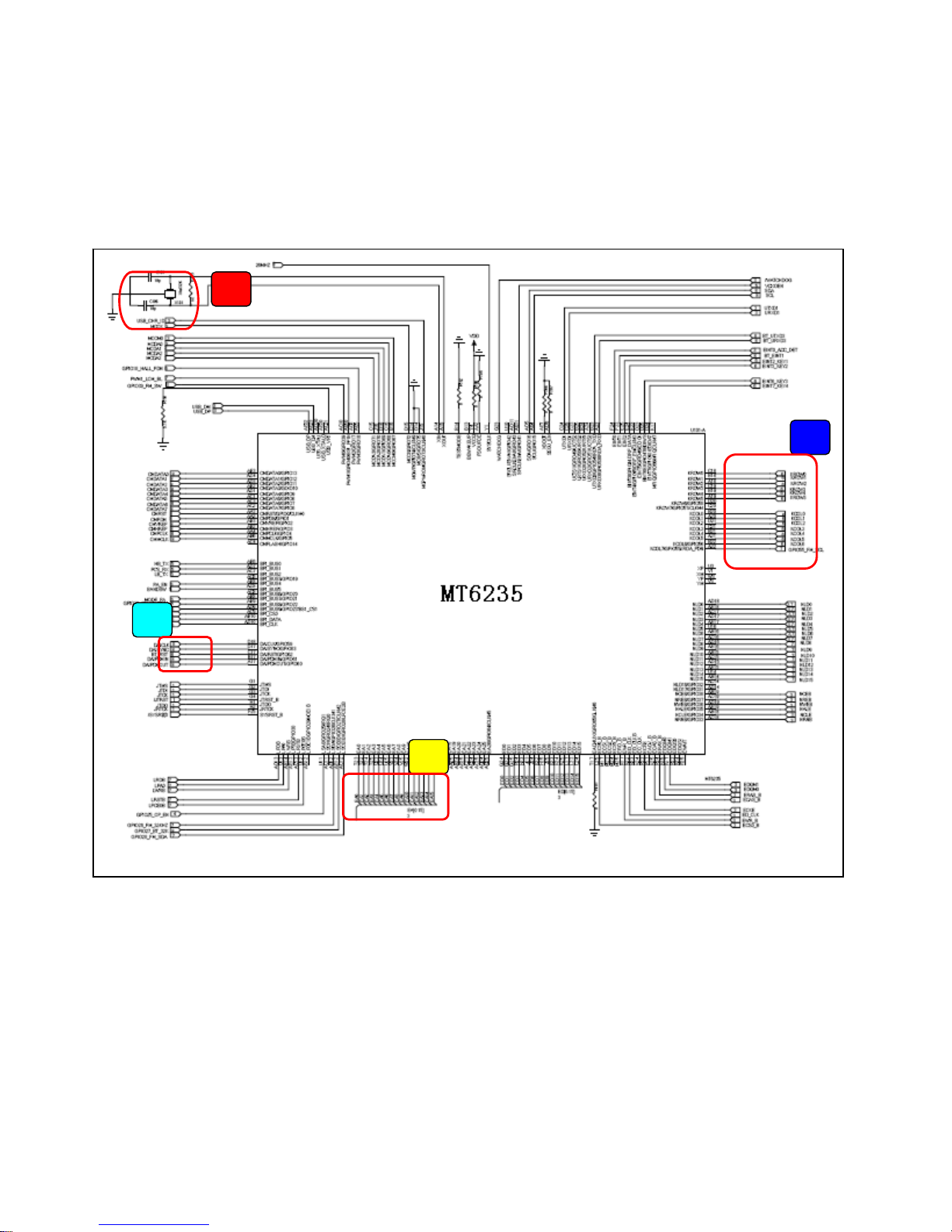
- 11 -
Electronic schemes
Main CPU
③
①
②
④
Page 12

- 12 -
Keypad input
①
Page 13

- 13 -
Oclock Electronic schemes
②
Cable and flash connect sheet
③
Oclock out put
Page 14

- 14 -
BT control
④
⑤
SIM card data out put
7.2 MT6235 CPU power output
Page 15

- 15 -
item voitage current
Vcore 1.2v 200ma
Vio 2.8v 100ma
Vadd 2.8v 150ma
Vtcxo 2.8v 20ma
Vrtc 1.2v 200ma
Vmem 2.8v 150ma
Vsim 2.8v 20ma
Vcs 2.8v 200ma
vcs 1.8v 150ma
CPU voitage and current sheet
由主机 CPU送
来的 SIM 卡控
制信号.控制着
主机 SIM 卡的
工作.
7.3 battery connector
Page 16

- 16 -
BT MODEL
Page 17

- 17 -
Audio PA U201
I/O connector (5PIN)
数据传输端
充电输入端
数据输入端
Page 18

- 18 -
PA IC
RF—AD6548
RF7166
Page 19

- 19 -
FM
SIM card
SIM 1
SIM 1power
supplie
r
SIM 1 data
SIM 2 power
su
pp
lier
SIM 2
Page 20

- 20 -
8.0 WIFI
2.Control loop
Page 21

- 21 -
Chapter5
TROUBLE SHOOTING
Test flowchart of test SIM card
Replace SIM
card
Base band or MT6235
may have fault.
Could not read
SIM card of master
Clean or replace SIM
socket.
Check if points of
SIM card are OK
NO
NO
NO
NO
YES
YES
YES
YES
OK
End
If SIM card is
invalidation?
Connect to steady-voltage
power supply to see if
current is OK?
Power may be damaged. Test if
voltage of pin 4/5 of J700 at exactly
power on is 3V. If pin 1/2/3 has
switch of pulse voltage.
Replace U101
NO
Page 22

- 22 -
Test flowchart of slave SIM card
NO
Replace SIM
card
M6235 may have fault
Could not read
SIM card of slave
Clean or replace
SIM socket
If points of
SIM are OK
NO NO
NO
YES
YES
YES
YES
OK
End
If SIM card is
invalidation
Connect to steady-voltage
power supply to see
if
Test if voltage of 4/5 pin of J701
exactly power on is 3V. If pin
1/2/3 has switch of pulse voltage
Replace U101
NO
Page 23

- 23 -
Test flowchart of can not power on (main)
Replace
battery
May be MT6235
is fault
Could not power
on
Re-solder or
replace J402 of
battery.
Check battery
point of J402 is
OK?
NO
NO
NO
NO
YES
YES
YES
OK
End
Connect to power
supply, if it can be
p
ower on?
If current is 30-40Mx
Update software to
the latest version
Replace U101
NO
Page 24

- 24 -
The test flowchart of headphone
Replace
headphone
When having a call, use a
oscillograph to test if there is
audio si
g
nal from UB205/B206
No sound in
headphone
Check if C201 has
sundries or
damaged
If there is sound
when switch to
louds
p
eaker?
NO
NO
NO
NO
YES
YES
YES
YES
Repulse C201 or
clean it
If headphone is
connect OK or not
Remove headphone and test it by
multimeter’s beep function. If there is
sound like ‘sasa’ from head
p
hone?
Replace headphone
Re
p
lace MT6235
NO
Page 25

- 25 -
Test flowchart of incoming call with no ring.
Cancel
libration /mute
mode
Can test output sound signal at
L203/L204 by oscillograph when bell
works
No sound of bell
Remove headphone
and test it by
multimeter’s beep
function. If there is
sound like ‘sasa’ from
headphone
NO
NO
NO
YES
YES
YES
YES
Replace bell
com
p
onents
If it is libration / mute
mode.
If volume level is
lowest
Turn up the volume
Replace
U101/MT6235/U201
NO
Use *#84666*# No. 7
to hear if bell has
sound
NO
Page 26

- 26 -
Test flowchart of no display or display abnormally.
Clean and re-solder
J601
Check if there is start signal from
pin 13 of J601 and if 8 bit
address bus is normal or not
No display or
display abnormal
Replace LCD
NO
NO
NO
OK
YES
YES
If display interface
connects OK
Re
p
lace LCD/FPC
End
Re
p
lace or resolder U101
Check LCD broken or
not or leak
NO
YES
Update to the latest
software
Page 27

- 27 -
The test flowchart of download failed
Replace or
re-solder J302
connector
Check whether power management and
LD0 have output voltage normally and
whether there is broken of
p
ower supply.
Can not download
Check conditions outside
the mobile, such as
configuration of software,
cable, power, PC etc.
Whether
mobile is
p
ower on?
NO
NO
NO
NO
YES
YES
YES
YES
YES
OK
Replace or re-configure.
Check whether J302
connector is false solder
or dama
g
ed.
Connect download cable.
Check whether current is
lar
g
er than normal.
Disconnect cable immediately
and touch chip gently to check
whether the chip is heat.
Test VCORE, VDD, VADD,
VTCXO, VRTC, VMEM and clock
Replace U101
NO
Page 28

- 28 -
Chapter6
FUNCTION TEST
Press “#84666*#” to check these items in stand by mode:
1. Version: to check the version of the software
2. Echo Loop: blow to the mic, the receiver will have a sound
3. Key: press relevant keys appear in the screen
5. Libration: The cellphone will librate
6. Lond SPK: there will be a sound from the speaker
7. Ring: press start there will be some music from the speaker
8. LED: press confirm button to check if LED is normal
9. LCD: LCD will Auto Display
11. Receiver: there will be a sound from the receiver
Page 29

- 29 -
Chapter7
PARAMETER SETTING INSTRUCTION
China mobile as an example, other countries please inquire the local operator
1. WAP parameter setting instruction
1) Data Account Process: Menu→Services→Data Account
GSM Data: Account Name: (default)
Number: 17266
User Name: WAP
Password: WAP
Line Type: ISDN
Speed: 9.6 Kbps
DNS: 010.000.000.172
GPRS: Account Name: (default)
APN: cnwap
User Name: WAP
Password: WAP
Auth. Type: (default)
2) WAP setting process: Menu→Services→WAP→Settings→Edit Profile
Edit Profile: Rename Profile: Optional
Homepage: http://monternet.com
Data Account: GSM/GPRS
Connection Type: HTTP (Proxy Address: 010.000.000.172)
Username: Optional
Password: Optional
After setting as above, the WAP is ready.
2. MMS parameter setting instruction (Premise is WAP is valid)
Setting process: Menu→Messages→MMS→Message Settings→Server Profile→Edit profile
Edit Profile: Rename Profile: Same as WAP Profile name
Homepage: http://mmsc.monternet.com
Data Account: Same as WAP Data Account
Connection Type: Same as WAP Data Account
Username: Optional
Password: Optional
After setting as above, the MMS is ready.
3. Email parameter setting instruction (Premise is WAP is valid)
1) GPRS setting process: Menu→Services→Data Account→GPRS
Edit Profile: Account Name: Optional
APN: cmnet
2) Email Profile setting process: Menu→Messages→Email→Email Profile
A. Outgoing server: stmp.126.com (depend on the user’s Email website )
Page 30

- 30 -
E-Mail Address: Full E-Mail Address of the user’s
Password: Password of the use’s E-Mail
B. Incoming server: pop3.126.com (depend on the user’s Email website )
E-Mail Address: Full E-Mail Address of the user’s
Password: Password of the use’s E-Mail
After setting as above, the MMS is ready.
Page 31

- 31 -
Chapter8
CATCHER INSTRUCTION
General: The figures in this document help to understanding, and they may not be exactly the same as
showed in your computer. Contact us please when you have any queries.
1 Install the USB driver if not yet.
1.1 Run the USB driver without the upgrade cable plugged into the computer.
Figure 1
1.2 After the installation is completed, plug the upgrade cable into the computer’s USB connector, and then check
the device manager as in figure 2:
Figure 2
Page 32

- 32 -
2 set the phone to prepare for using Catcher.
Open the phone and input “*#84666364*#” to enter the setting screen. In sequence enter DEVICE, UART, and
TST config. Choose UART1 and Clink done, and then the phone restarts. After the phone restarts, power it off.
3 choose the Database of the phone’s software.
3.1 run “Catcher.exe”, choose Config →.Set Database Path. The figures (figure 3, figure 4, and figure 5) occur in
sequence as below.
Figure 3
Figure 4
Page 33

- 33 -
Figure 5
3.2 Clink the button “...” in figure 5 to choose the Database file of the master phone or slave phone (for example
“BPLGUInfoCustomSrcP_MT6226M_S01_X6+_FLP_06_12_V3_2-TN-MP-5B-QN” file ). Refer to figure 6
showed as below:
Figure 6
When you examine the master phone’s problems, choose the master phone software’s database file, and when
the slave phone’s problems, the slave phone’s database file.
The database in the phone must be exactly the same as the chose database for Catcher, or the figure 14 will
occur when the Catcher work.
4 enter Logging mode and choose the right COM
4.1 clink the “Logging code” button in the red note in figure 7. Then figure 8 occurs.
Figure 7
Page 34

- 34 -
Figure 8
4.2 clink button “Configure RS232” in figure 9, then figure 10 occurs, choose the right COM in Port option, and
clink OK.
Figure 9
Page 35

- 35 -
Figure 10
5 use the Catcher to record debug information
5.1 clink the button “connect” in figure 11, clink the button “Default Filter” in figure12, select “Field Trial” button in
figure 13, and then clink “set” in Figure13.
Figure 11
Page 36

- 36 -
Figure 12
Figure 13
5.2 Clink “Filter” in figure 14, choose some items in figure 15, and then clink ok in figure 15. (Please query us if
you need to choose the filter settings)
Page 37

- 37 -
Figure 14
Figure 15
5.2 connect the upgrade cable to the phone and power on the phone. If the database in the phone is not exactly
the same as the chose database in Catcher, figure 16 occurs (for example, different software versions and wrong
cable connectors lead to the difference between the databases). You have to clink “EXIT” and make the
databases the same.
Page 38

- 38 -
Figure 16
5.3 The catcher records primitive information as showed in figure 17. Clink the button “clear” in figure 18 to clear
the useful primitive information. Then the phone user carries on some operations to the phone to make the
failures recur. After the wanted failures occur wholly, clink the button “disconnect” in figure 19. You can save the
“.clg” file now as showed in figure 20, and name it. The “.clg” file is that needed for analyzing the failures of
phone.
Figure 17
Page 39

- 39 -
Figure 18
Figure 19
Page 40

- 40 -
Figure 20
