Page 1

EN - English
Installation and operating instructions
Intelligent paperless recorder
DS 500
DS 500 V1.55 Page 1 of 124
Page 2

Foreword
I. Foreword
Dear customer,
thank you very much for deciding in favour of the DS 500. Please read this installation
and operation manual carefully before mounting and initiating the device and follow
our advice. A riskless operation and a correct functioning of the DS 500 are only
guaranteed in case of careful observation of the described instructions and notes.
Sales Office South/Geschäftsstelle Süd
Zindelsteiner Str. 15
D-78052 VS-Tannheim
Tel.: +49 (0) 7705 978 99 0
Fax: +49 (0) 7705 978 99 20
Mail: info@cs-instruments.com
Web: http://www.cs-instruments.com
Sales Office North/Geschäftsstelle Nord
Am Oxer 28c
D-24955 Harrislee
Tel.: +49 (0) 461 700 20 25
Fax: +49 (0) 461 700 20 26
Mail: info@cs-instruments.com
Web: http://www.cs-instruments.com
DS 500 V1.55 Page 2 of 124
Page 3

Table of contents
II. Table of contents
I. Foreword ....................................................................................................................... 2
II. Table of contents ....................................................................................................... 3
1 Safety instructions ........................................................................................................ 7
1.1 General ..................................................................................................................................... 7
1.2 Installation ............................................................................................................................... 8
2 Application area ...........................................................................................................10
3 Intended use .................................................................................................................11
4 Technical data DS 500 .................................................................................................12
5 Input signal ...................................................................................................................13
6 Cable cross-section .....................................................................................................13
7 Package dimensions ...................................................................................................14
8 Assembly instructions .................................................................................................15
9 Panel and wall mounting .............................................................................................16
10 Connection diagrams DS 500 ..................................................................................17
10.1 DS 500 with 4 channels ..................................................................................................... 17
10.2 DS 500 with 8 channels ..................................................................................................... 17
10.3 DS 500 with 12 channels ................................................................................................... 18
10.4 Power supply DS 500 standard version 100 - 240 VAC ................................................. 18
10.5 X2.1 and X2.2 by standard version 100 - 240 VDC, wired ex works ............................. 18
10.6 Power supply by special version 24 VDC ....................................................................... 19
10.7 Connection 4 x alarm relay, max. 230 VAC, 6 A ............................................................. 19
10.8 Connection bus systems X4.1 and S4.1 ......................................................................... 19
10.9 Connector pin assignment for all sensors XA.1 – XA.4, XB.1 – XB.4, XC.1 – XC.4 .... 19
11 Connection diagrams of the different sensor types ...............................................20
11.1 Connection CS dew point sensors, series FA 415/FA 300 ............................................ 20
11.2 Connection for dew point- and consumption sensors, series FA/VA 4xx .................. 21
11.3 Connection for dew point- and consumption sensors, series FA/VA 5xx .................. 22
11.3 Connection pulse sensors ............................................................................................... 23
11.4 Analogue two-, three-, and four-wire current signal ...................................................... 24
11.5 Three- and four-wire power supply 0 - 1/10/30 VDC ...................................................... 27
11.6 Two-, three-, and four-wire connector pin assignments for PT100/PT1000/KTY81 .... 28
11.7 Connection with RS485 .................................................................................................... 28
DS 500 V1.55 Page 3 of 124
Page 4

Table of contents
12 Connect the DS 500 with a PC .................................................................................29
13 Operation DS 500 ......................................................................................................30
13.1 Main menu (Home) ............................................................................................................ 30
13.1.1 Initialization ...................................................................................................................... 30
13.1.2 Main menu after initialization ........................................................................................... 31
13.2 Shutdown ........................................................................................................................... 31
13.3 Settings .............................................................................................................................. 32
13.3.1 Password settings ............................................................................................................ 32
13.3.2 Sensor settings ................................................................................................................ 33
13.3.2.1 Choice of the sensor type (For example type CS-Digital sensor) ............................ 33
13.3.2.2 Label and setting the description fields .................................................................... 36
13.3.2.3 Name the measurement data and define the decimal places .................................. 36
13.3.2.4 Recording measurement data .................................................................................. 37
13.3.2.5 Alarm settings ........................................................................................................... 38
13.3.3 Dew point sensor with type CS-Digital (SDI Bus) ............................................................ 40
13.3.4 Flow sensor VA 400 / VA 420 of type CS-Digital (SDI Bus) ............................................ 41
13.3.4.1 More-Settings (scale analogue output) .................................................................... 42
13.3.5 Dew Point Sensor of type FA 5xx (RS 485 Modbus)....................................................... 45
13.3.5.1 Settings Dew point sensor FA 500 FA 510 .............................................................. 46
13.3.5.1.1 Unit selection for temperature and humidity ...................................................................... 46
13.3.5.1.2 Definition of the System pressure (relative pressure value) .............................................. 46
13.3.5.1.3 Definition of Reference pressure (absolute pressure value) .............................................. 47
13.3.5.1.4 Calibration ......................................................................................................................... 48
13.3.5.1.5 More Settings Analogue output 4-20mA ........................................................................... 48
13.3.6 Flow sensor of type VA 5xx (RS 485 Modbus) ................................................................ 49
13.3.6.1 Settings for Flow sensor VA 5xx .............................................................................. 50
13.3.6.1.1 Diameter settings .............................................................................................................. 50
13.3.6.1.2 Gas Constant settings ....................................................................................................... 51
13.3.6.1.3 Definition of the reference conditions ................................................................................ 52
13.3.6.1.4 Definition Unit of flow and velocity ..................................................................................... 52
13.3.6.1.5 Definition consumption counter value and consumption unit ............................................. 53
13.3.6.2 Settings analogue output 4-20mA of VA 5xx............................................................ 54
13.3.6.3 Settings Pulse / Alarm output of VA 5xx ................................................................... 55
13.3.6.4 Settings ZeroPoint or Low Flow Cut off for VA 5xx .................................................. 56
13.3.7 Configuration of analogue sensors .................................................................................. 57
13.3.7.1 Type 0 - 1/10/30 Volt and 0/4 - 20 mA ................................................................... 57
13.3.7.2 Type PT100x and KTY81 ......................................................................................... 58
13.3.7.3 Type Pulse (Pulse ration) ......................................................................................... 59
13.3.7.4 Type No Sensor ........................................................................................................ 61
13.3.8 Typ Modbus ..................................................................................................................... 62
13.3.8.1 Selection and activation of sensor type .................................................................... 62
13.3.8.2 Modbus settings ....................................................................................................... 62
13.3.9 Option Modbus extended channels ................................................................................. 66
13.3.9.1 Activation of the extended Modbus channels ........................................................... 66
13.3.9.2 Settings of the extended Modbus channels ............................................................. 66
13.3.9.3 Modbus Settings ....................................................................................................... 67
13.3.10 Sensor Settings storing/importing (Custom Sensor) .................................................... 68
13.3.10.1 Sensor Settings Storing ........................................................................................... 68
13.3.10.2 Sensor Settings import ............................................................................................ 69
DS 500 V1.55 Page 4 of 124
Page 5

Table of contents
13.4 Logger settings (data logger) ........................................................................................... 70
13.5 Device settings .................................................................................................................. 74
13.5.1 Set language .................................................................................................................... 74
13.5.2 Date & Time ..................................................................................................................... 74
13.5.3 Network settings .............................................................................................................. 75
13.5.4 ModBus settings (Slave) .................................................................................................. 76
13.5.5 Relay Settings .................................................................................................................. 76
13.5.6 SD-Card ........................................................................................................................... 77
13.5.7 Update System ................................................................................................................ 78
13.5.7.1 Saving System settings ............................................................................................ 78
13.5.7.2 Update FW (Main and channel ................................................................................. 79
13.5.8 Factory Reset................................................................................................................... 80
13.6 Report settings (optional) ................................................................................................. 81
13.7 Virtual Channels (optional) ............................................................................................... 82
13.7.1 Option „Virtual Channels“ activation ................................................................................ 82
13.7.2 Virtual Channels Settings ................................................................................................ 83
13.7.3 Selection of Sensor-type .................................................................................................. 83
13.7.4 Configuration of each single virtual value ........................................................................ 85
13.7.4.1 Activation of a single virtual value ............................................................................ 85
13.7.4.2 Definition of Operands .............................................................................................. 85
13.7.4.3 Definition of Operations ............................................................................................ 86
13.7.4.4 Definition of Unit ....................................................................................................... 87
13.7.4.5 Value name, resolution of decimal places and recording of values ......................... 88
13.7.4.6 Calculation Example „Specific Performance“ .......................................................... 89
13.8 Analog Total (optional) ..................................................................................................... 91
13.8.1 Option „Analog Total“ activation ...................................................................................... 91
13.8.2 Selection of sensor type .................................................................................................. 92
13.9 Chart ................................................................................................................................... 93
13.10 Chart/Real time values ...................................................................................................... 98
13.11 Channels .......................................................................................................................... 100
13.12 Real time values .............................................................................................................. 101
13.13 Alarm overview ................................................................................................................ 102
13.14 Further setting options ................................................................................................... 103
13.14.1 Set backlight ............................................................................................................... 103
13.14.2 Calibrate touch-screen ............................................................................................... 104
13.14.3 Cleaning ..................................................................................................................... 104
13.14.4 System Status ............................................................................................................ 104
13.14.5 About DS 500 ............................................................................................................. 105
13.15 Consumption report with cost settings, export data and webserver ........................ 106
13.15.1 Consumption report (optional).................................................................................... 106
13.15.2 Cost settings (optional) .............................................................................................. 108
13.16 Webserver (optional) ....................................................................................................... 109
13.16.1 Option „Webserver“ activation.................................................................................... 109
13.16.2 Setup the Webserver Admin Password ..................................................................... 109
13.16.3 Webserver start .......................................................................................................... 110
13.16.3.1 Webserver assignment of rights (Administrator) ................................................... 111
13.16.3.1.1 Accessrights Webserver ................................................................................................ 111
13.16.3.1.2 Webserver Login ........................................................................................................... 111
13.16.3.1.3 New users and password defintion ................................................................................ 112
13.16.3.2 Webserver E-Mail Configuration (Administrator) .................................................. 113
13.16.3.3 Webserver MailOnAlarm (Administrator & Operator) ............................................ 114
13.16.3.4 Webserver Chart (Administrator, Operator & User) .............................................. 115
13.16.3.5 Webserver Screen ................................................................................................. 116
13.16.3.6 Webserver Actuals ................................................................................................ 117
13.16.3.7 Webserver Status .................................................................................................. 117
DS 500 V1.55 Page 5 of 124
Page 6

Table of contents
13.17 Import / Export ................................................................................................................. 118
13.17.1 Export Logger data ..................................................................................................... 118
13.17.2 Screenshots export .................................................................................................... 119
13.17.3 Export System Settings .............................................................................................. 120
13.17.4 Export Report ............................................................................................................. 120
13.17.5 Import system settings ............................................................................................... 121
14 Screenshot function ............................................................................................... 122
14.1 Screenshot saving .......................................................................................................... 122
15 Cleaning .................................................................................................................. 123
DS 500 V1.55 Page 6 of 124
Page 7

Safety instruction
Warning!
Inadmissible operating parameters!
Undercutting and exceeding respectively of limit values may cause danger to persons
and material and may lead to functional and operational disturbances.
Attention!
Malfunctions at the DS 500!
Faulty installation and insufficient maintenance may lead to malfunctions of the DS 500
which may affect the measuring results and which may lead to misinterpretations.
Please check whether this manual corresponds with the device type.
Please attend to all notes indicated in this instruction manual. It contains essential information
which has to be followed during installation, operation and maintenance. Therefore, this
instruction manual has to be read categorically by the technician as well as by the responsible
user/qualified personnel before installation, initiation and maintenance.
This instruction manual has to be available at any time at the operation site of the DS 500.
Regional and national regulations respectively, have to be observed in addition to this instruction
manual if necessary.
In case of any obscurities or questions with regard to this manual or the instrument please contact
CS Instruments GmbH.
1 Safety instructions
1.1 General
Measures:
• Make sure that the DS 500 is only operated within the admissible limit values indicated on the
type label.
• Strict observance of the performance data of the DS 500 in connection with the application.
• Do not exceed the admissible storage and transportation temperature.
Further safety instructions:
• Attention should also be paid to the applicable national regulations and safety instructions during
installation and operation.
• The DS 500 is not allowed to be used in explosive areas.
Additional remarks:
• Do not overheat the instrument!
• Change of battery or SD-Card are only allowed to be carried out by authorized qualified personnel.
and in strainless state!
R
DS 500 V1.55 Page 7 of 124
Page 8

Safety instructions
Warning!
Supply voltage!
Contact with supply voltage carrying non-insulated parts may cause an electric shock
with injury and death.
Danger!
Missing earth connection!
When the earth connection (protective earth) is missing, there is the
risk in the event of malfunction, that contactable, conductive
components may carry supply voltage. Touching of such parts leads
to an electric shock with injuries and death.
It is imperative to connect the plant to earth or to connect the
protective conductor according to the regulations.
Do not use plug adapters at the power plug.
Have the power plug replaced by qualified skilled persons, if
required.
1.2 Installation
Measures:
• Note all applicable regulations for electrical installations (e.g. VDE 0100)!
• Carry out maintenance only in strain less state!
• All electric works are only allowed to be carried out by authorized qualified personnel.
DS 500 V1.55 Page 8 of 124
Page 9

Safety instructions
DANGER!
Supply voltage!
When wiring the connecting lead, it must be ensured that the double or
reinforced insulation be-tween the electric circuits that are dangerous in the
case of contact and the contactable secondary circuit remains maintained.
NOTE!
The additional insulation must be suitable for a test voltage of 1500 V
alternating current.
The thickness of the insulation must be at least 0.016 inch.
E.g. flexible insulating tubing, type BIS 85 (Bierther GmbH).
The plug of the power supply cord is used as a separator. This separator must be clearly recognizable
and easily accessible by the user. A plug connector with a CEE7/7 system is necessary.
All the electrical lines carrying supply voltage or another voltage that is dangerous in the case of contact (power supply cord, alarm and indicator relays), must additionally be equipped with double or
reinforced insulation (EN 61010-1). This can be ensured by using plastic-sheathed cables, a second
insulation (e.g. flexible insulating tubing), or correspondingly suitable lines with reinforced insulation.
The connecting cables can be equipped, for example, with flexible insulating tubing.
The additional flexible insulating tubing must withstand the electrical and mechanical stresses which
can occur during the intended use (see EN 61010-1, Clause 6.7.2.2.1).
The additional insulation of the connecting leads (mains connection, alarm and indicator relays) can
be implemented as follows:
3 2 1
(1) - Terminals (connectors)
(2) – Flexible insulating tubing for the connecting leads
(3) – Connecting cable
DS 500 V1.55 Page 9 of 124
Page 10

Application area
Versatile:
Up to 12 sensors, incl. all CS sensors
(consumption, dew point, pressure, current,
KTY, PT 100, PT 1000) are identified automatically by DS 500. Optional analogue
sensors (0/4 - 20 mA, 0 - 1/10/30 V, pulse)
can be configured easily and quickly.
Digital sensors can be connected via
RS 485, Modbus RTU and SDI.
Flexible:
Network-compatible and
worldwide remote data
transmission via
Ethernet, integrated web
server.
Alarm relay / fault
indication:
Up to 32 threshold
values can be
configured freely and
allocated to 4 different
alarm relay. Collective
alarms are possible.
2 Application area
Our long-term hands-on experience in measurement and control technology was implemented in the
new DS 500.
From recording of the measured data, automatic sensor identification, indication on a big colour
screen, alerting, storage up to remote read-out via web server, all that is possible with DS 500. By
means of the CS-Soft, software alarms can be sent via SMS or e-mail.
On the big 7' colour screen with touch panel all information is available at a glance.
The operation is very easy. All measured values, measured curves and threshold exceeding’s are
indicated. The progression of the curve, since the beginning of the measurement, can be viewed by
an easy slide of the finger.
Daily, weekly and monthly reports, with costs in € and counter reading in m3, for each consumption
sensor are completing the sophisticated system concept.
The huge difference to ordinary paperless chart recorders reveals in the easy initiation as well as in
the evaluation of the measured data. All sensors are identified directly and powered by DS 500.
Everything is matched and tuned.
DS 500 V1.55 Page 10 of 124
Page 11

Intended use
3 Intended use
The DS 500 data logger serves for the stationary measured data acquisition and storage of analogue
and digital input signals.
The DS 500 data logger is exclusively designed and constructed for the proper application purpose that
is described herein and must only be used correspondingly.
A check in order to ascertain whether or not the device is suitable for the chosen employment must be
carried out by the user. It must be ensured that the medium is compatible with the components which
come into contact with it. The technical data listed in the data sheet are binding.
Improper handling or operation outside the technical specifications is impermissible. Claims of any kind
on the basis of improper use are excluded.
DS 500 V1.55 Page 11 of 124
Page 12

Technical data DS 500
Dimensions of housing
280 x 200 x 95 mm
Connections
18 x PG 12 for sensors and supply, alarm relay
1 x RJ 45 Ethernet connection
Version panel mounting
Cutout panel 250 x 156 mm
Weight
3,5 kg
Material
Die cast metal, front screen polyester
Protection level
IP65
Sensor inputs
4/8/12 sensor inputs for analogue and digital sensors
freely allocatable.
Digital CS sensors for dew point and consumption with SDI interface
FA/VA 400 Series.
Digital third-party sensors RS 485/Modbus RTU, other bus systems
realizable on request.
Analogue CS sensors for pressure, temperature, clamp-on
ammeters preconfigured.
Analogue third-party sensors 0/4 – 20 mA, 0 - 1/10/30 V, pulse,
Pt100/Pt1000, KTY.
Power supply for sensors
Output voltage: 24 VDC ± 10% galavanically isolated
Output current: 130 mA by continuous operation, peak 180mA
Maximum output current over all channels with
- one power supply: 400mA
- two power supplies: 1Ampere
Interfaces
USB stick, USB cable, Ethernet/RS 485 Modbus RTU/TCP,
SDI other bus systems on request, web server optionally
Outputs
Outputs 4 relay (max. switching voltage: 400 VAC / 300 VDC, Switching
current: min. 10mA, max. 6A) alarm management,
relay freely programmable, collective alarm.
Analogue output, pulse in case of sensors with own signal
output looped, like e. g. VA/FA Series.
Memory card
Memory size 2 GB SD memory card standard, optionally up to 4 GB
Power supply
100 - 240 VAC/50 - 60 Hz, 75VA , special version 24 VDC
Battery 1)
CR 2032
Colour screen
7" touch panel TFT transmissive, graphics, curves, statistics
Accuracy
See sensor specifications
Operating temperature
0 - 50 °C
Storage temperature
-20 - 70 °C
Optionally
Web server
Optionally
Quick measurement with 10 ms sampling rate for analogue sensors,
Max/Min indication per second.
Optionally
Option "consumption report” statistics, daily/weekly/monthly report.
4 Technical data DS 500
1)
Lithium manganese dioxide Battery, Panasonic CR2032 / 3 V / 225 mAh
DS 500 V1.55 Page 12 of 124
Page 13

Input signal
Current signal
(0 – 20 mA / 4 – 20 mA)
internal or external
power supply
Measuring range
0 – 20 mA / 4 – 20 mA
Resolution
0,0001 mA
Accuracy
0,03 mA 0,05 %
Input resistance
50
Voltage signal
(0 - 1V)
Measuring range
0 - 1 V
Resolution
0,05 mV
Accuracy
0,2 mV 0,05 %
Input resistance
100 k
Voltage signal
(0 - 10 V / 30 V)
Measuring range
0 - 10 V/30 V
Resolution
0,5 mV
Accuracy
2 mV 0,05 %
Input resistance
1 M
RTD
Pt100
Measuring range
-200 - 850 °C
Resolution
0,1 °C
Accuracy
0,2 °C at -100 - 400 °C
0,3 °C (further range)
RTD
Pt1000
Measuring range
-200 - 850 °C
Resolution
0,1 °C
Accuracy
0,2 °C at -100 - 400 °C
0,3 °C ( further range )
Pulse
Measuring range
Minimum pulse length 100 μs
frequency 0 - 1 kHz
max. 30 VDC
5 Input signal
Input signal/Cable cross-section
6 Cable cross-section
6.1 Power supply 100 - 240 VAC, 50 - 60 Hz, special version 24 VDC:
Cable cross section power supply: 0,75 mm²
6.2 Sensor circuit points/Output signal:
AWG16 – AWG28, cable cross-sections: 0,14 - 1,5 mm
Cable gland clamping Range: 4-8mm
DS 500 V1.55 Page 13 of 124
2
Page 14

7 Package dimensions
Package dimensions
Dimensions of holes for wall mounting (D = 6 mm):
DS 500 V1.55 Page 14 of 124
Page 15

8 Assembly instructions
Assembly instructions
DS 500 V1.55 Page 15 of 124
Page 16

Cut-out panel
Dimension of housing 270 x 170 x 90 mm
Dimension of holes for wall mounting D = 6 mm
9 Panel and wall mounting
Panel and wall mounting
DS 500 V1.55 Side 16 of 124
Page 17

Connection diagrams DS 500
1
2
3
123
12345
1 2 3 4 5 6 7 8
9
12345678
9
123
1
2
3
1
23
12345
12345
12345678
9
1 2 3 4 5 6 7 8
9
X3.4
X3.3
X3.2
X3.1
X2.2
X2.1
X1.1
X4.1
XA.4 XA.3
XA.1
XA.2
ON
1 2
3 4
5 6
7 8
S4.1
X1.1:
power supply
X2.1, X2.2:
for internal use
X3.1 - X3.4:
alarm relay 1 – 4
X4.1, S4.1:
for CAN, RS485,
R120 configuration
XA.1 - XA.4:
sensor channels 1 – 4
1
2
3
123
12345
1 2 3 4 5 6 7 8
9
12345678
9
123
1
2
3
1
23
12345
12345
12345678
9
12345678
9
12345678
9
12345678
9
12345678
9
1 2 3 4 5 6 7 8
9
X3.4
X3.3
X3.2
X3.1
X2.2
X2.1
X1.1
X4.1
XB.4 XB.3 XB.2 XB.1
XA.4 XA.3
XA.1
XA.2
X1.1:
power supply
X2.1, X2.2:
for internal use
X3.1 - X3.4:
alarm relay 1 – 4
X4.1:
for CAN, RS485,
R120
configuration
XA.1 - XA.4:
sensor channels
1 – 4
XB.1 - XB.4:
sensor channels
5 – 8
10 Connection diagrams DS 500
10.1 DS 500 with 4 channels
10.2 DS 500 with 8 channels
DS 500 V1.55 Side 17 of 124
Page 18

1
2
3
123
12345
1 2 3 4 5 6 7 8
9
12345678
9
123
1
2
3
1
23
12345
12345
12345678
9
12345678
9
12345678
9
12345678
9
12345678
9
12345678
9
12345678
9
12345678
9
12345678
9
1 2 3 4 5 6 7 8
9
X3.4
X3.3
X3.2
X3.1
X2.2
X2.1
X1.1
X4.1
XB.4 XB.3 XB.2 XB.1
XC.4 XC.3 XC.2 XC.1
XA.4 XA.3
XA.1
XA.2
X1.1:
power supply
X2.1, X2.2:
for internal use
X3.1 - X3.4:
alarm relay 1 – 4
X4.1:
for CAN, RS485, R120
configuration
XA.1 - XA.4:
sensor channels 1 – 4
XB.1 - XB.4:
sensor channels 5 – 8
XC.1 - XC.4:
sensor channels 9 – 12
X1.1
L1
N
PE
100 - 240 VAC, 50 - 60 Hz
X2.1, X2.2
L1´
N´
PE´
GND
U+ (24 VDC)
Only for internal use
10.3 DS 500 with 12 channels
Connection diagrams DS 500
10.4 Power supply DS 500 standard version 100 - 240 VAC
10.5 X2.1 and X2.2 by standard version 100 - 240 VDC, wired ex works
DS 500 V1.55 Side 18 of 124
Page 19
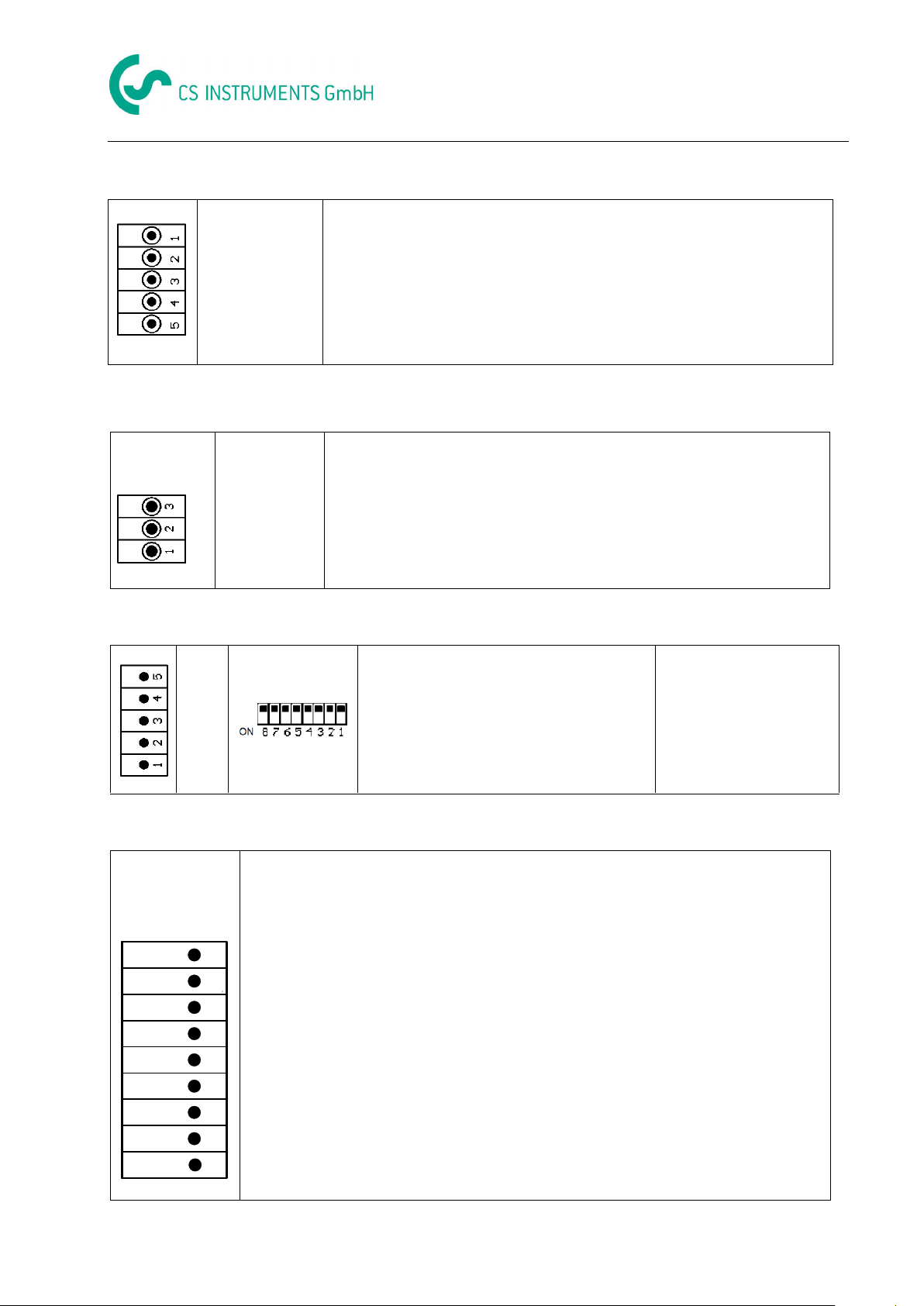
Connection diagrams of the different sensor types
X2.1
GND
U+ (24 VDC)
External supply 24 VDC (X 2. 2 not occupied)
Internal power supplies 100 - 240 VAC/24 VDC are not assembled.
The supply voltage 24 VDC connect directly into pin 4 and 5.
X3.1 – X3.4
NC
COM
NO
X3.1: alarm relay 1
X3.2: alarm relay 2
X3.3: alarm relay 3
X3.4: alarm relay 4
NC and COM are closed by: alarm, voltage breakdown, sensor
break
X4.1
A (+)
B (-)
GND
Y
Z
S4.1
RS485 Modbus S2, S3, S7 ON
TERMINATING 120R S1, S8 ON
DS 500 version with
4 channels
XA.1 – XA.4
XB.1 – XB.4
XC.1 – XC.4
I (500µA)
12345678
+ RS485
- RS485
SDI
Analog IN +
+VB 24Vdc
-VB GND
Analog IN -
9
Ext.
Anzeige
RS485-A (+)
RS485-B (-)
SDI (CS-internal data transfer for all dew point and consumption sensors)
ANALOGUE IN + (current signal and voltage signal)
ANALOGUE IN – (current signal and voltage signal)
CURRENT SOURCE 500 µA
+VB, 24V DC sensor power supply
- VB-, GND sensor
- Support Pin for ext. use e.g. PLC/ZLT or Display
10.6 Power supply by special version 24 VDC
10.7 Connection 4 x alarm relay, max. 230 VAC, 6 A
10.8 Connection bus systems X4.1 and S4.1
10.9 Connector pin assignment for all sensors XA.1 – XA.4, XB.1 – XB.4, XC.1 – XC.4
DS 500 V1.55 Side 19 of 124
Page 20

Connection diagrams of the different sensor types
Pin 1
Pin 2
Pin 3
Pin 4
Pin 5
Connector VA / FA 4xx
SDI
- VB
+ VB
+I 4…20mA
NC
Connector VA / FA 5xx
+ VB
Modbus A
- VB
Modbus B
+I 4…20mA
Connection cable
0553.0104 (5m)
0553.0105 (10m)
brown
white
blue
black
grey
1
3 2
SDI
+
-
Sensor
I (500µA)
12345678
+ RS485
- RS485
SDI
Analog IN +
+VB 24Vdc
-VB GND
Analog IN -
9
Ext.
Anzeige
ß +4 ...20mA
DS 500
FA 300
FA 415
The digital data transmission between DS 500 and the dew point
sensors FA 415 and FA 300 occur via the SDI bus line.
.
à +4 ...20mA
3
SDI
1
2
Sensor
extern
SPS, ZLT
4 .. 20 mA
+
-
I (500µA)
12345678
+ RS485
- RS485
SDI
Analog IN +
+VB 24Vdc
-VB GND
Analog IN -
9
Ext.
Anzeige
DS500 with ext. 4 -20mA routing
It´s possible to connect the FA 300/FA 425 alternatively as 4 – 20 mA
analogue sensor in 2-wire technology.
To route the current signal of 4 - 20 mA to an external display, PLC or
ZLT, please remove the bridge from Pin 4 (Analog IN) to support Pin
9 (ext. display) and then connect the external display according
schematic.
11 Connection diagrams of the different sensor types
By/With consumption sensors and dew point sensors from CS Instruments there is the possibility to provide
values as analogue current signal 4 – 20 mA for further working process.
The measurement/reading of the current signal for an external PLC/ZLT or external third-party display is
explained in the connection diagrams.
BY using of the CS Instruments connection cables 0553.0104 or 0553.0105 please follow pining:
The following connection diagrams in Chapter 10 apply to XA.1 to XC.4!
FA serial: dew point sensors from CS Instruments
VA serial: consumption sensors from CS Instruments
11.1 Connection CS dew point sensors, series FA 415/FA 300
DS 500 V1.55 Page 20 of 124
Page 21

Connection diagrams of the different sensor types
SDI
I (500µA)
12345678
+ RS485
- RS485
SDI
Analog IN +
+VB 24Vdc
-VB GND
Analog IN -
9
Ext.
Anzeige
4
3
1
2
Sensor
+
-
ß +4 ...20mA
DS 500
FA 410
FA 400
VA 400
VA 420
The digital data transmission between DS 500 and the sensors FA
400/410 and VA 400/420 occurs via the SDI bus line.
à +4 ...20mA
SDI
extern
SPS, ZLT
4 .. 20 mA
I (500µA)
12345678
+ RS485
- RS485
SDI
Analog IN +
+VB 24Vdc
-VB GND
Analog IN -
9
Ext.
Anzeige
ß +4 ...20mA
4
3
1
2
Sensor
+
-
DS500 with ext. 4 -20mA routing
To route the current signal of 4 - 20 mA to an external display, PLC
or ZLT, please remove the bridge from Pin 4 (Analog IN) to support
Pin 9 (ext. display) and then connect the external display according
schematic.
11.2 Connection for dew point- and consumption sensors, series FA/VA 4xx
DS 500 V1.55 Page 21 of 124
Page 22

Connection diagrams of the different sensor types
I (500µA)
12345678
+ RS485
- RS485
SDI
Analog IN +
+VB 24Vdc
-VB GND
Analog IN -
9
Ext.
Anzeige
2
1
3
Sensor
+
-
Schwarz/Black
Weiss / White
Braun / Brown
Blau / Blue
4
DS500
FA 510
FA 500
VA 500
VA 520
The digital data transmission between DS 500 and the sensors
FA 500/ FA 510 and VA 500/520 occurs via RS 485 (Modbus).
à +4 ...20mA
extern
SPS, ZLT
4 .. 20 mA
I (500µA)
12345678
+ RS485
- RS485
SDI
Analog IN +
+VB 24Vdc
-VB GND
Analog IN -
9
Ext.
Anzeige
ß +4 ...20mA
2
1
4
3
Sensor
+
-
5
Braun / Brown
Blau / Blue
Schwarz/Black
Weiss / White
Grau / Grey
DS500 with ext. 4 -20mA routing
To route the current signal of 4 - 20 mA to an external display,
PLC or ZLT, please remove the bridge from Pin 4 (Analog IN) to
support Pin 9 (ext. display) and then connect the external display
according schematic.
11.3 Connection for dew point- and consumption sensors, series FA/VA 5xx
DS 500 V1.55 Page 22 of 124
Page 23

Connection diagrams of the different sensor types
I (500µA)
12345678
+ RS485
- RS485
SDI
Analog IN +
+VB 24Vdc
-VB GND
Analog IN -
9
Ext.
Anzeige
+
1 = 2.5V – 30V
0 = 0V – 0.7V
-
signal level 0:
low = 0 – 0,7 VDC
signal level 1:
high = 2,5 – 30 VDC
t = 400 µs
max. frequency
(duty cycle 1:1) = 1000 Hz
input resistance:
min. 100 kilo ohm
I (500µA)
12345678
+ RS485
- RS485
SDI
Analog IN +
+VB 24Vdc
-VB GND
Analog IN -
9
Ext.
Anzeige
R
external essential
R = 4K7
Attention:
The DS 500 is counting a
consumption unit, by
switching „power on“.
I (500µA)
12345678
+ RS485
- RS485
SDI
Analog IN +
+VB 24Vdc
-VB GND
Analog IN -
9
Ext.
Anzeige
R
external essential
R = 4K7
I (500µA)
12345678
+ RS485
- RS485
SDI
Analog IN +
+VB 24Vdc
-VB GND
Analog IN -
9
Ext.
Anzeige
It won’t work!
11.3 Connection pulse sensors
DS 500 V1.55 Page 23 of 124
Page 24

Connection diagrams of the different sensor types
Sensors with 4 - 20 mA output in 2-wire technology
I (500µA)
12345678
+ RS485
- RS485
SDI
Analog IN +
+VB 24Vdc
-VB GND
Analog IN -
9
Ext.
Anzeige
+
Sensor
ß 0 / 4 ...20mA
DS 500
à +4 ...20mA
+
ß 0 / 4 ...20mA
I (500µA)
12345678
+ RS485
- RS485
SDI
Analog IN +
+VB 24Vdc
-VB GND
Analog IN -
9
Ext.
Anzeige
Sensor
extern
SPS, ZLT
4 .. 20 mA
DS500 with ext. 4 -20mA routing
To route the current signal of 4 - 20 mA to an external display, PLC,
ZLT, etc., please use support Pin 9.
Please make sure that the circuit is closed in any case.
(e.g. CS pressure sensors 1,6/16/40/100/250/400 bar or
temperature sensors with 4 - 20 mA)
11.4 Analogue two-, three-, and four-wire current signal
DS 500 V1.55 Side 24 of 124
Page 25

Connection diagrams of the different sensor types
Sensors with 4 - 20 mA output in 3-wire technology
I (500µA)
12345678
+ RS485
- RS485
SDI
Analog IN +
+VB 24Vdc
-VB GND
Analog IN -
9
Ext.
Anzeige
+
-
Sensor
ß 0 / 4 ...20mA
DS500
à +4 ...20mA
+
-
ß 0 / 4 ...20mA
I (500µA)
12345678
+ RS485
- RS485
SDI
Analog IN +
+VB 24Vdc
-VB GND
Analog IN -
9
Ext.
Anzeige
Sensor
extern
SPS, ZLT
4 .. 20 mA
DS500 with ext. 4 -20mA routing
To route the current signal of 4 - 20 mA to an external display, PLC,
ZLT etc. please use support Pin 9.
DS 500 V1.55 Page 25 of 124
Page 26

Connection diagrams of the different sensor types
Sensors with 4 - 20 mA output in 4-wire technology
à 0 / 4 ...20mA
ß 0 / 4 ...20mA
I (500µA)
12345678
+ RS485
- RS485
SDI
Analog IN +
+VB 24Vdc
-VB GND
Analog IN -
9
Ext.
Anzeige
Sensor
+
-
.
DS500
à +4 ...20mA
+
-
ß 0 / 4 ...20mA
I (500µA)
12345678
+ RS485
- RS485
SDI
Analog IN +
+VB 24Vdc
-VB GND
Analog IN -
9
Ext.
Anzeige
Sensor
extern
SPS, ZLT
4 .. 20 mA
DS500 with ext. 4 -20mA routing
To route the current signal of 4 - 20 mA to an external display, PLC,
ZLT etc. please use support Pin 9.
DS 500 V1.55 Page 26 of 124
Page 27

Connection diagrams of the different sensor
+
-
ß 0...1 / 10 / 30 Vdc
+
I (500µA)
12345678
+ RS485
- RS485
SDI
Analog IN +
+VB 24Vdc
-VB GND
Analog IN -
9
Ext.
Anzeige
Sensor
Sensor with voltage output in 3-wire technology
+
-
ß 0...1 / 10 / 30 Vdc
I (500µA)
12345678
+ RS485
- RS485
SDI
Analog IN +
+VB 24Vdc
-VB GND
Analog IN -
9
Ext.
Anzeige
Sensor
+
-
Sensor with voltage output in 4-wire technology
types
11.5 Three- and four-wire power supply 0 - 1/10/30 VDC
DS 500 V1.55 Side 27 of 124
Page 28

Connection diagrams of the different sensor types
Sensor
I (500µA)
12345678
+ RS485
- RS485
SDI
Analog IN +
+VB 24Vdc
-VB GND
Analog IN -
9
Ext.
Anzeige
2-wire PT100/PT1000/KTY81
Sensor
I (500µA)
12345678
+ RS485
- RS485
SDI
Analog IN +
+VB 24Vdc
-VB GND
Analog IN -
9
Ext.
Anzeige
3-wire PT100/PT1000/KTY81
Sensor
I (500µA)
12345678
+ RS485
- RS485
SDI
Analog IN +
+VB 24Vdc
-VB GND
Analog IN -
9
Ext.
Anzeige
4-wire PT100/1000/KTY81
I (500µA)
12345678
+ RS485
- RS485
SDI
Analog IN +
+VB 24Vdc
-VB GND
Analog IN -
9
Ext.
Anzeige
+
-
RS485
Sensor
+
-
Sensor with RS485 interface
11.6 Two-, three-, and four-wire connector pin assignments for PT100/PT1000/KTY81
11.7 Connection with RS485
DS 500 Page 28 of 124
Page 29

Connect the DS 500 with a PC
Crossover-Adapter
12 Connect the DS 500 with a PC
Important:
The IP addresses of PC and DS 500 must be statically assigned (DHCP off) and have to be
in the same network.
If the IP-address of the DS 500 has changed, you have to reboot!
Remark:
IP-address of the DS 500: See chapter, 13.5.3 Network settings
Reboot the DS 500: See chapter, 13.5.8 Factory Reset
The DS 500 can be connected with the PC by a crossover cable, which has a RJ45 plug on each side,
or an Ethernet cable with a crossover adapter.
After connecting the DS 500 via a suitable cable to the PC, you can make graphical and tabular data
evaluations with the CS Soft Basic software.
Windows PC’s, network settings:
Windows 7:
Start Control Panel Network and Sharing Center adapter Networking Properties
Internet Protocol Version 4 (TCP/IPv4) Use the Following IP address enter IP address and
Subnet mask
After this: OK OK Close
Windows Vista:
Start Control Panel Network and Sharing Center
Network connection Networking Properties Internet Protocol Version 4 (TCP/IPv4) Use the
Following IP address enter IP address and Subnet mask
After this: OK OK Close
Windows XP:
Start Properties Control Panel Network connection Networking Properties Internet
Protocol Version 4 (TCP/IPv4) Use the Following IP address enter IP address and Subnet mask
After this: OK OK Close
Crossover cable with RJ45-plug
DS 500 V1.55 Side 29 of 124
Page 30

Operation DS 500/Main menu (Home)
After switching on the DS 500 all channels
are initialized and the main menu will appear.
Attention:
For the first initiation, there may be no
channels preset!
13 Operation DS 500
The operation is largely self-explanatory and menu-driven via the touch panel.
The selection of the respective menu items occur via short "tapping" with the finger or a soft round pen.
Attention: Please use no pens or other objects with sharp edges!
The foil can be damaged!
After sensors are connected, they also have to be configured.
Inputs or changes can be made with all white deposit fields.
The measured values can be represented as a curve or values.
Words in green font refer mainly to the pictures in the section of the chapter, but also on important menu
paths or menu items that are related to are in green font.
The menu navigation is generally in a green font!
The table of contents and chapter references in blue font contain links to the respective chapter title.
13.1 Main menu (Home)
From the main menu, you can reach every available item.
13.1.1 Initialization
Please see chapter 13.3.2 Sensor settings, then select appropriate configurations and set!
DS 500 V1.55 Side 30 of 124
Page 31

Main menu (Home)
hardware and
software version
alarm display
status
data logger
interval data logger and
remaining memory capacity
date & time
status
Report
13.1.2 Main menu after initialization
Important:
Before the first sensor setting is made, the language and time should be set!
Remark:
Chapter 13.5.1 Set language
(Main menu Settings Device Settings Set Language)
Chapter 13.5.2 Date & Time
(Main menu Settings Device Settings Date & Time)
13.2 Shutdown
Important: In case the DS500 has to be set into a strainless state,
it needs a defined termination / storage of the recorded data by a
proper shutdown
Main menu Shutdown
This process must always be confirmed by entering the password.
DS 500 V1.55 Side 31 of 124
Page 32

Settings/Password settings
If an incorrect password is entered, there
appears Enter password or New password repeat
in red font.
If you cannot remember the password, please
use Master password in order to enter a new
password.
Remark:
The master password is supplied together with
the instrument’s documentation.
Factory settings for password at the time of
delivery: 0000 (4 times zero).
If required, the password can be changed in the
Password settings.
The new password must be entered two times in
a row and in each case confirmed with OK.
Overview of the Settings
13.3 Settings
The settings are all protected by a password!
Settings or changes are generally confirmed with OK!
Remark:
If you go back to main menu and then again one of the setting menus is called, you must enter the
password again.
Main menu Settings
The optional Report settings and the appendant Cost settings, you will find in chapter 13.6 Report settings (optional)
and 13.15.2 Cost Settings (optional). The out of it resultant summary table, you can see in the Consumption report
in chapter 13.15.1 Consumption report (optional).
13.3.1 Password settings
Main menu Settings Password settings
DS 500 V1.55 Side 32 of 124
Page 33

Sensor settings/Choice of the sensor type
An overview of the available channels appears
after entering the password.
Depending on the version, 4, 8 or 12 channels.
Remark:
Usually no channels preset!
If still no sensor has been configured, the
Type No Sensor appears.
By pushing the description field Type No
Sensor the list of sensor types appears (see
next step).
13.3.2 Sensor settings
Important:
Sensors from CS Instruments are generally pre-configured and can be connected directly to a
free sensor channel!
Main menu Settings Sensor settings
Remark:
Depending on the DS 500: No extension board 4 channels/setups
One extension board 8 channels/setups
Two extension boards 12 channels/setups
13.3.2.1 Choice of the sensor type (For example type CS-Digital sensor)
Main menu Settings Sensor settings A1
DS 500 V1.55 Side 33 of 124
Page 34

Choice of the sensor type (e.g. type CS-Digital sensor)
Now the Type CS-Digital is selected for the
VA/FA 400 series.
Important:
The inner diameter of flow tube can be
entered here, if this was not automatically
correctly set.
Main menu Settings Sensor settings A1 Type description field CS-Digital
Main menu Settings Sensor settings A1 diameter description field
Important:
The inner diameter should be entered as precisely as possible, because otherwise the measurement
results are not correct!
There is no uniform standard for the tube inner diameter!
(Please, inquire at the manufacturer or measure by your own !)
DS 500 V1.55 Side 34 of 124
Page 35

Choice of the sensor type (e.g. type CS-Digital sensor)
After label and confirm with OK.
Now you can enter a Name and the counter
status of the old sensor, if the sensor was
changed.
This completes the configuration of the
sensor.
Main menu Settings Sensor settings A1
.
Remark:
After confirm with OK, the font is black again and the values and settings are accepted.
Attention:
Reference temperature and reference pressure (factory setting 20 °C, 1000 hPa):
All volume flow values (m³/h) and consumption values indicated in the display are
related to 20 °C, 1000 hPa (according to ISO 1217 intake condition)
0 °C and 1013 hPa (= standard cubic meter) can also be entered as a reference.
Do not enter the operation pressure or the operation temperature under reference
conditions!
DS 500 V1.55 Side 35 of 124
Page 36

Name and recording of measurement data
For the recorded Value there can be entered a
Name with 10 characters and later in menu
item Graphics/Real time values it is easier to
identify it.
Otherwise the Name is, for example, A1a.
The channel name is A1 and a is the first
measurement data at the channel,
the Second b and the Third c.
The Resolution of the decimal places is simply
adjustable by pushing right and left
(0 to 5 decimal places).
In the case of text description field, a menu
opens with the corresponding selection
a.) For name fields, a keyboard as you
can see left side.
b.) For value fields a keypad as you can
see left
c.) In case of a selection field a
corresponding menu with possible
entries will be displayed. See therefore
chapter Sensor settings.
For the sensor name it is possible to enter a
name with up to 24 characters.
For values names are max. 10 characters and
for the short name max. 3 characters possible.
13.3.2.2 Label and setting the description fields
Main menu Settings Sensor settings A1 Text filed Name
13.3.2.3 Name the measurement data and define the decimal places
Remark:
The Resolution of the decimal places, the Short Name and Value Name are found under the Tool
button!
Tool button:
Main menu Settings Sensor settings A1 Tool Button
See also chapter 13.3.2.2 Label and setting the description fields
Important:
In the menu items Main Settings Sensor settings and Main Real time values, the
Value Name displayed only by the DS 500 standard version with 4 channels!
The Short Name is used only in these two menu items, by the DS 500 versions with one or two
extension boards (8 or 12 channels).
DS 500 V1.55 Side 36 of 124
Page 37

Name and recording of measurement data)
.
Use the Record buttons to select the
measurement data that will be stored by
activated data logger.
13.3.2.4 Recording measurement data
Main menu Settings Sensor settings A1 Record Button
Attention:
Before the selected measurement data are recorded, the data logger must be activated after the
settings(See chapter 12.4 Logger settings (data logger)).
DS 500 V1.55 Side 37 of 124
Page 38

Alarm settings
In the alarm settings, an Alarm 1 and
Alarm 2 incl. Hysteresis can be entered for
each channel.
In the menu Alarm overview (can be reached
from the main menu), the alarm settings are
clearly represented.
E.g. set the Alarm 1 to relay 2 and relay 4
and the Alarm 2 to relay 1 and relay 3.
It is possible to select from 5 different delays.
T0 is preset to no delay.
The delays (T1 to T4) are free definable but are
common valid for all relays.
13.3.2.5 Alarm settings
Main menu Settings Sensor settings A1 Alarm Button
By pushing an alarm button, the following window appears:
Main menu Settings Sensor settings A1 Alarm Button Alarm 1 and 2 Buttons Relay
Buttons
Remark: It can be set one of any relay as Alarm 1 or Alarm 2 thirty-two times.
Main menu Settings Sensor settings A1 Alarm-Button Relay-buttons
DS 500 V1.55 Side 38 of 124
Page 39

Alarm Settings
After the alarm activation at channel A1.
The delays (T1 to T4) are free definable but are
common valid for all relays.
By changing the text field values the new delay
time could be defined. Here for Delay T1.
Delay T0 is preset and cannot be changed and it
is an immediate alarm.
Confirmation by pressing the OK button.
Same procedure for the remaining delay times
T2-T4 is to apply.
Main menu Settings Sensor settings A1 Alarm-Button Setup Delay
Main menu Settings Sensor settings A1 Alarm-Button description field Delay T1
Main menu Settings Sensor settings A1
The settings finished by pushing the OK button!
DS 500 V1.55 Side 39 of 124
Page 40

Settings Dewpoint sensor type CS-Digital
The DS 500 detects, if the connected sensor
is a flow or dew point sensor of CS
Instruments and set the CS-Digital subtype
automatically correct.
Now the Type CS-Digital is selected for the
VA/FA 400 series and confirmed by pressing
the OK button.
It is possible to enter a name with 24
characters.
13.3.3 Dew point sensor with type CS-Digital (SDI Bus)
First step: choose an unused sensor channel
Main menu Settings Sensor settings B1
Second step: choose type CS-Digital
Main menu Settings Sensor settings B1 Type description field CS-Digital
Now, a Name (See chapter 13.3.2.3 Label and setting the description fields), the alarm settings (See
chapter 13.3.2.5 Alarm settings) and recording settings (See chapter 13.3.2.4 Recording
measurement data), and the Resolution of the decimal places (See chapter 13.3.2.3 Name
measurement data and define the decimal places) can be determined.
Third step: confirm with OK two times
DS 500 V1.55 Side 40 of 124
Page 41

Settings Flow sensor type CS-Digital
The DS 500 detects, if the connected sensor
is a flow or dew point sensor of CS
Instruments and set the CS-Digital subtype
automatically correct.
Now the Type CS-Digital is selected for the
VA/FA 400 series and confirmed by pressing
the OK button.
It is possible to enter a name with 24
characters.
13.3.4 Flow sensor VA 400 / VA 420 of type CS-Digital (SDI Bus)
First step: choose an unused sensor channel
Main menu Settings Sensor settings B1
Second step: choose type CS-Digital
Main menu Settings Sensor settings B1 Type description field CS-Digital
Now, a Name (See chapter 13.3.2.3 Label and setting the description fields), the alarm settings (See
chapter 13.3.2.5 Alarm settings) and recording settings (See chapter 13.3.2.4 Recording
measurement data), and the Resolution of the decimal places (See chapter 13.3.2.3 Name
measurement data and define the decimal places) can be determined.
Third step: confirm with OK two times
DS 500 V1.55 Side 41 of 124
Page 42

Settings Flow sensor type CS-Digital
In More-Settings, you can define whether the
4 - 20 mA analogue output of the sensor
based on the flow rate or velocity.
The green highlighted description field is
selected!
In addition, you can push the scale manual
button and set the measuring range.
After confirming with OK, the settings are
assumed.
Remark:
More-Settings only for type CS-Digital
available!
13.3.4.1 More-Settings (scale analogue output)
Main menu Settings Sensor settings A1 More-Settings
By pressing the OK button the settings are ready!
DS 500 V1.55 Side 42 of 124
Page 43

Settings Flow sensor type CS-Digital
If the data logger is activated, the following
window will appear and via pushing Yes it can
be disabled.
(Only activated, if already settings and recordings
are made)
Remark:
If sensor settings are defined or changed, the
data logger must be stopped.
Changes or entries can be made by
pressing the highlighted white fields.
Important:
The inner diameter of flow tube can be
entered here, if this was not automatically
correctly set.
Inner diameter is entered here for example
27.5 mm.
Main menu Settings Sensor settings A1
Main menu Settings Sensor settings A1 description field of numerical value
Important:
The inner diameter should be entered as precisely as possible, because otherwise the
measurement results are not correct!
There is no uniform standard for the tube inner diameter!
(Please, inquire at the manufacturer or measure by your own!)
DS 500 V1.55 Side 43 of 124
Page 44

Settings Flow sensor type CS-Digital
A preset selection of suitable Gas Constants.
The red labeled description fields indicates
that different values, such as the Diameter
and the Name, have been changed or
added.
The three parameters of flow, consumption
and velocity will be recorded (green hook)
after the data logger has been activated.
Main menu Settings Sensor settings A1 Gas Constant description field
In the same way as here in chapter 13.3.2.2 Label and set the description fields described,
the remaining description fields can be labelled.
Main menu Settings Sensor settings A1
See also chapter 13.3.2.1 Choice of the sensor types (For example type CS-Digital sensor)
Remark:
After confirming with OK, the font is black again and the values and settings are accepted.
Attention:
Reference temperature and reference pressure (factory setting 20 °C, 1000 hPa):
All volume flow values (m³/h) and consumption values indicated in the display are
related to 20 °C, 1000 hPa (according to ISO 1217 intake condition)
0 °C and 1013 hPa (= standard cubic meter) can also be entered as a reference.
Do not enter the operation pressure or the operation temperature under reference
conditions!
DS 500 V1.55 Side 44 of 124
Page 45

Settings Dew point sensor type FA 5xx
Now the Type FA 5xx is selected for the FA
5xx series and confirmed by pressing the OK
button.
For input of a name, please enter the text field
„Name“.
It is possible to set a name with max. 24
characters.
Confirmation by pressing the OK-button.
13.3.5 Dew Point Sensor of type FA 5xx (RS 485 Modbus)
First step: choose an unused sensor digital channel
Main menu Settings Sensor settings A1
Second step: choose type FA 5xx (inserted Digitalboard for A1/A2)
Main menu Settings Sensor settings A1 Type description field FA 5xx
Now, a Name (See chapter 13.3.2.3 Label and setting the description fields), the alarm settings (See
chapter 13.3.2.5 Alarm settings) and recording settings (See chapter 13.3.2.4 Recording
measurement data), and the Resolution of the decimal places (See chapter 13.3.2.3 Name
measurement data and define the decimal places) can be determined.
Main menu Settings Sensor settings A1 Name description field
DS 500 V1.55 Side 45 of 124
Page 46

Settings Dew point sensor type FA 5xx
The definition of the fixed value system pressure
value is done by activating the button "fixed", but
this is only required in case a ext. pressure
probe is connected.
The value is entered in the corresponding text
field. The unit can be freely selected, selection
menu is opened by pressing the corresponding
unit-button.
Confirm the settings by pressing the OK button.
Unit selection for temperature and humidity by
pressing the button °C, °F, g/m³ or mg/m³.
Confirm the settings by pressing the OK button.
13.3.5.1 Settings Dew point sensor FA 500 FA 510
13.3.5.1.1 Unit selection for temperature and humidity
Main menu Settings Sensor settings A1
13.3.5.1.2 Definition of the System pressure (relative pressure value)
Actual there are 2 possibilities to define system pressure (input as relative pressure value)
System pressure as a fixed value
System pressure taken over from an external pressure sensor
Main menu Settings Sensor settings A1Pressure Setting Fixed
DS 500 V1.55 Side 46 of 124
Page 47

Settings Dew point sensor type FA 5xx
Back
By using an ext. pressure sensor, which is
detected automatically e.g. here at input B1,
the button Sensor has to be activated.
With activation of the text field „Sys Pressure“
the corresponding channel with the required
measuring value could be selected
Only values with pressure units can be
selected.
Confirm the settings by pressing the OK button.
Reference pressure is the pressure for that the
dew point in relaxation will be back-calculated.
Default- Value is 1013 mbar (Atm. Pressure).
Confirm the settings by pressing the OK button.
Main menu Settings Sensor settings A1 Pressure Setting Sensor
13.3.5.1.3 Definition of Reference pressure (absolute pressure value)
Main menu Settings Sensor settings A1 arrow right (2.page)Pressure Setting Textfield
Ref.Pressure
DS 500 V1.55 Side 47 of 124
Page 48

Settings Dew point sensor type FA 5xx
3.33
23.313
25.85
5.6314
-55.927
55.055.927
55.927
-55.00
°Ctd
%
°C
g/m³
3.33
23.313
25.85
5.6314
Here, a one-point calibration can be performed.
For that purpose, please enter in the text box
"Reference Value" the new correct dew point
value.
Then by pressing the "Calibration" button taking
over the inserted reference value.
Calibration can be put back to factory setting by
pressing „Reset“.
For each performed calibration, the counter is
increased by 1.
This menu allows the adjustment / assignment of the
measurement value and the scaling of the analogue
output.
Selection of the measurement value by selecting the
appropriate measured value key in this example, “DP ° C"
for dew point ° Ctd.
In text fields "4mA" and "20mA" the appropriate scaling
values are entered, here from -80 ° Ctd (4mA) to -20 ° Ctd
(20mA).
With "Error Val" is determined what is output in case of
error at the analog output.
<3.6 Sensor error / System error
22 Sensor error / System error
4..20 Output according Namur (3.8mA – 20.5 mA)
< 4mA to 3.8 mA Measuring range under range
>20mA to 20.5 mA Measuring range exceeding
Confirm the settings by pressing the OK button.
13.3.5.1.4 Calibration
Main menu Settings Sensor settings A1 Calibration
13.3.5.1.5 More Settings Analogue output 4-20mA
Main menu Settings Sensor settings A1 More-Settings 4-20mA
DS 500 V1.55 Side 48 of 124
Page 49

Settings Flow sensor type VA 5xx
m³/h
m³
m/s
°C
0.00
4589
0.00
25,70
Now the Type VA 5xx is selected for the VA
5xx series and confirmed by pressing the OK
button.
Input of a name, please enter the text field
„Name“.
It is possible to enter a name with max. 24
characters.
Confirmation by pressing the OK-button.
13.3.6 Flow sensor of type VA 5xx (RS 485 Modbus)
First step: choose an unused sensor digital channel
Main menu Settings Sensor settings A1
Second step: choose type VA 5xx
Main menu Settings Sensor settings A1 Type description field VA 5xx
Now, a Name (See chapter 13.3.2.3 Label and setting the description fields), the alarm settings (See chapter 13.3.2.5 Alarm
settings) and recording settings (See chapter 13.3.2.4 Recording measurement data), and the Resolution of the
decimal places (See chapter 133.2.3 Name measurement data and define the decimal places) can be determined.
Main menu Settings Sensor settings A1 Name description field
DS 500 V1.55 Side 49 of 124
Page 50

Settings Flow sensor type VA 5xx
m³/h
m³
m/s
°C
0.00
4589
0.00
25,70
For each text field could be the either a value
or a unit be set.
Settings by entering the text field and then
input a value or select the unit for the
appropriate field.
In case of VA 520 and VA 570 with integrated
measuring section the diameter and diameter
unit field are not access able.
Please confirm all changes /inputs by pressing
the OK button
Important:
The inner diameter of flow tube can be
entered here, if this was not automatically
correctly set.
In
Please confirm by pressing the OK button.
13.3.6.1 Settings for Flow sensor VA 5xx
Main menu Settings Sensor settings A1
13.3.6.1.1 Diameter settings
Main menu Settings Sensor settings A1 diameter description field
Important:
The inner diameter should be entered as precisely as possible, because otherwise the
measurement results are not correct!
There is no uniform standard for the tube inner diameter!
(Please, inquire at the manufacturer or measure by your own !)
Main menu Settings Sensor settings A1 diameter unit description field
DS 500 V1.55 Side 50 of 124
Page 51

Settings Flow sensor type VA 5xx
All gases marked in blue and with (real) have
been a real gas calibration curve stored in the
sensor.
Select the gas you require and confirm
selection by pressing OK button.
13.3.6.1.2 Gas Constant settings
Main menu Settings Sensor settings A1 Gas Constant description field
Attention:
Reference temperature and reference pressure (factory setting 20 °C, 1000 hPa):
All volume flow values (m³/h) and consumption values indicated in the display are
related to 20 °C, 1000 hPa (according to ISO 1217 intake condition)
0 °C and 1013 hPa (= standard cubic meter) can also be entered as a reference.
Do not enter the operation pressure or the operation temperature under reference
conditions!
DS 500 V1.55 Side 51 of 124
Page 52

Settings Flow sensor type VA 5xx
13.3.6.1.3 Definition of the reference conditions
Here, the desired measured media reference conditions for pressure and temperature can be defined
Main menu Settings Sensor settings A1 Ref. Pressure description field
Main menu Settings Sensor settings A1 Ref. Pressure Unit description field
Main menu Settings Sensor settings A1 Ref. Temp. description Field
Main menu Settings Sensor settings A1 Ref. Temp. Unit description Field
13.3.6.1.4 Definition Unit of flow and velocity
Main menu Settings Sensor settings A1 Flow description Field
Main menu Settings Sensor settings A1 Velocity description Field
DS 500 V1.55 Side 52 of 124
Page 53
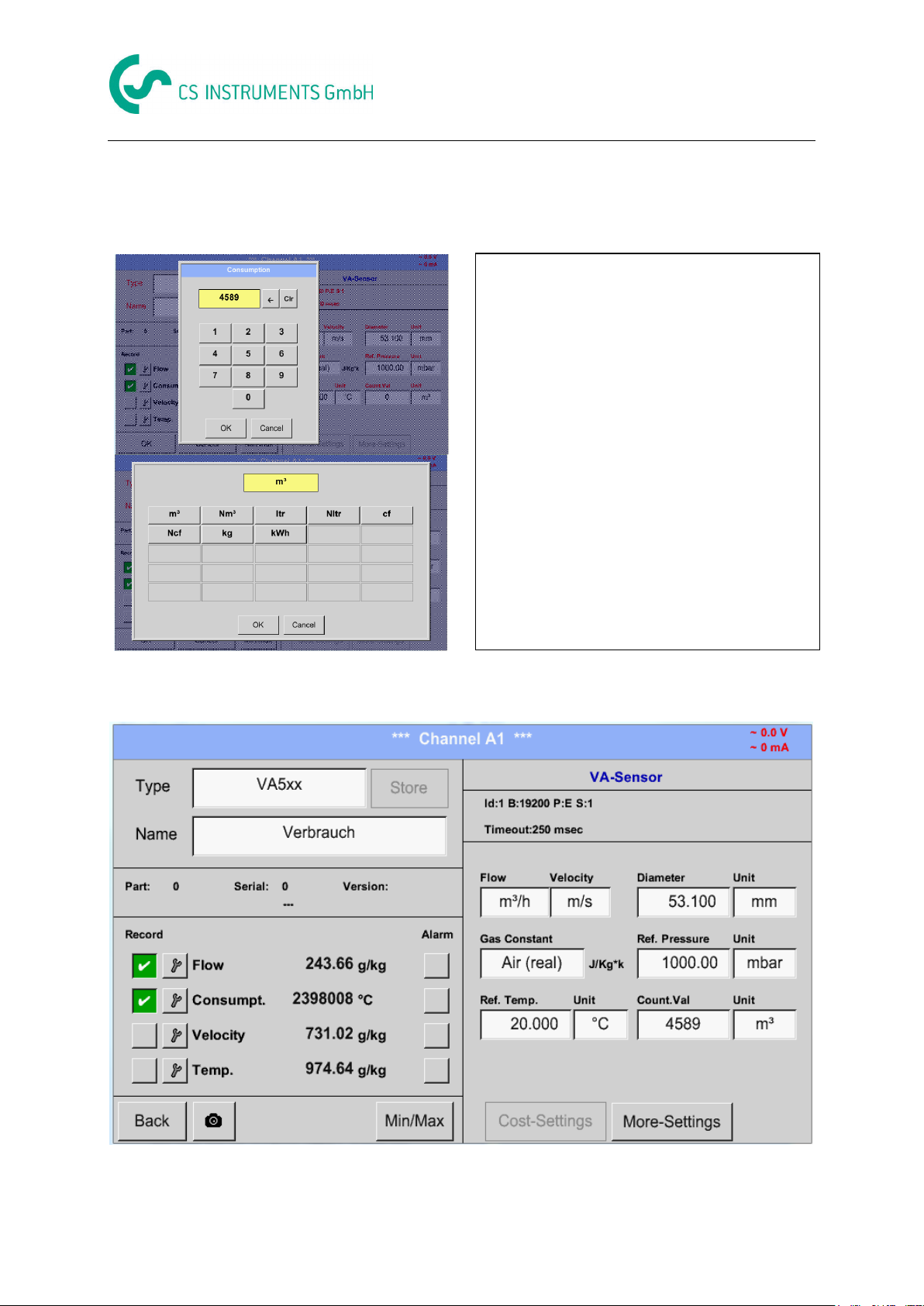
Settings Flow sensor type VA 5xx
The sensor allows taking over a starting
counter value. Inserting the value by entering
the ”Count. Val.” text field.
In the Count. Val. Unit field different units
could be used. Selection by activation of the
“Count. Val. Unit” text field
In case the counter value unit will be changed
only the consumption counter value will be
recalculated to the appropriate unit.
Selection to confirm selection by pressing OK
button.
Important!
When the counter reach 100000000 m³ the
counter will be reset to zero.
13.3.6.1.5 Definition consumption counter value and consumption unit
Main menu Settings Sensor settings A1 Count Val. description Field
Main menu Settings Sensor settings A1 Count Val. Unit description Field
Remark:
After confirmation with OK, the font is black again and the values and settings are accepted
DS 500 V1.55 Side 53 of 124
Page 54

Settings Flow sensor type VA 5xx
This menu allows the adjustment / assignment of the
measurement value and the scaling of the analogue output
by pressing the”4-20mA Ch1” button.
Selection of the analogue output measurement value by
activating the appropriate measured value key in this
example, “Flow".
Possible outputs are flow, velocity and temperature.
In case of no use, please select “Off”.
The analogue output scaling have to possibilities,
automatic scaling (default) and a manual scaling by the
user. Auto scaling is based on the calibration settings,
means 4mA is set to zero and the 20mA value is based on
the max. settings here 900m³/h
A “manual scaling” needs an activation of the “scale
manual” button.
In text fields "4mA" and "20mA" the appropriate scaling
values are entered, here from zero m³h (4mA) to 300 m³/h
(20mA).
With "Error Val" it is determined what is the output in case
of an error at the analogue output.
2 mA Sensor error / System error
22 mA Sensor error / System error
4..20 Output according Namur (3.8mA – 20.5 mA)
< 4mA to 3.8 mA Measuring range under range
>20mA to 20.5 mA Measuring range exceeding
Inputs / changes to be confirmed with “OK” button. Return
to main menu with “Back”.
13.3.6.2 Settings analogue output 4-20mA of VA 5xx
Main menu Settings Sensor settings More-Settings 4-20mA Ch1
DS 500 V1.55 Side 54 of 124
Page 55

Settings Flow sensor type VA 5xx
The pulse output of the VA 5xx could be set
functionally as pulse output or alarm output.
Function to activate by pressing either the
“Pulse” or “Alarm” button.
In case of no use, please select “none”.
Inputs / changes to be confirmed with “OK”
button. Return to main menu with “Back”.
To set up the pulse first the unit and the
measurement value have to be defined.
Unit selection by pressing “unit” button and
choice one of the possible units “kg”, “cf”, “ltr”
or “m³”).
Pulse weight setting by entering the text field
“Value”.
Here with defined 1 pulse per m³ and with
positive polarity.
With „Polarity“ the switching state could be
defined.
Pos. = 0à 1 neg. 1à 0
pos
neg
open
closed
Inputs / changes to be confirmed with “OK”
In case of use the pulse output as alarm
following definitions needs to be set:
Unit selection by pressing “unit” button and
choice one of the possible units “cfm”, “ltr/s”,
“m³/h”, “m/s” ”, “°F ”, “°C” ”, “kg/s” or ”,
“kg/min”).
Alarm value setting by entering the text fields
“Value”.
The limits „High“ or „Low“ defines when the
alarm is activated, selecting by pressing the
appropriate button
High: Value over limit
Low: Value under limit
Inputs / changes to be confirmed with “OK”
button. Return to main menu with “Back”.
13.3.6.3 Settings Pulse / Alarm output of VA 5xx
Main menu Settings Sensor settings More-Settings Pulse / Alarm
Main menu Settings Sensor settings More-Settings Pulse
Main menu Settings Sensor settings More-Settings Alarm
DS 500 V1.55 Side 55 of 124
Page 56

Settings Flow sensor type VA 5xx
2.045
2.045
With these function following adjustments for
the sensor VA 5xx could be done:
Zeropoint:
When, without flow, the installed sensor shows
already a flow value of > 0 m³/h herewith the
zero point of the characteristic could be reset
Cutoff:
With the low-flow cut off activated, the flow
below the defined "LowFlow Cut off" value will
be displayed as 0 m³/h and not added to the
consumption counter.
For Zero Point the text field “ ZeroPoint” to enter
and insert the displayed actual flow, here 2.045
For inserting low flow cutoff value activate the
text field “CutOff” and insert the required
value, here 10.
With the Reset” button all entries could be set
back to zero.
Inputs / changes to be confirmed with “OK”
button. Return to main menu with “Back”.
13.3.6.4 Settings ZeroPoint or Low Flow Cut off for VA 5xx
Main menu Settings Sensor settings More-Settings Zeropoint
DS 500 V1.55 Side 56 of 124
Page 57

Configuration of analogue sensors
Please see the scale of the sensor (here for
example Type 0 - 10V corresponds to 0
- 250 ° C) from the data sheet of the connected
sensor.
By Scale 0V enter the lower and by Scale10V
the upper scale value.
The Sensor Supply Voltage is switched On, if
it´s required by the sensor type, otherwise off
(no green hook).
With Set-Value to-(Offset) it is possible to set
the measurement data to specific value.
The positive or negative difference of the
Offset is displayed
With the Reset-button the Offset could be set
back to zero.
13.3.7 Configuration of analogue sensors
A brief overview of the possible Type of settings with examples.
Except CS-Digital, see chapter 13.3.2.1 Choice of the sensor types (For example type CS-Digital sensor)
and 13.3.3 Dewpoint sensor with type CS-Digital.
The Alarm (See chapter 13.3.2.5 Alarm settings) and Record buttons (See chapter 13.3.2.4 Recording measurement data), the
Resolution of the decimal places and Short Name or Value Name (See chapter 13.3.2.3 Name measurement data
and define the decimal places) are all described in chapter 13.3.2 Sensor settings.
The caption of description fields, see chapter 13.3.2.2 Label and setting the description fields.
13.3.7.1 Type 0 - 1/10/30 Volt and 0/4 - 20 mA
Main menu Settings Sensor settings A1 Type description field 0 - 1/10/30 V
DS 500 V1.55 Side 57 of 124
Page 58

Configuration of analogue sensors
Here for example Type 4 - 20 mA.
A preset selection of suitable units by
Type 0 - 1/10/30 V and 0/4...20 mA.
Here the sensor type PT100 and the Unit in
°C are chosen, alternatively the sensor types
PT1000 and KTY81, as well as the Unit °F
can be selected.
Main menu Settings Sensor settings A1 Type description field 0/4 - 20 mA
Main menu Settings Sensor settings A1 Unit description field
13.3.7.2 Type PT100x and KTY81
Main menu Settings Sensor settings A1 Type description field PT 100x
More setting options, see chapter 13.3.7.1 Type 0 - 1/10/30 Volt and 0/4 - 20 mA!
DS 500 V1.55 Side 58 of 124
Page 59

Configuration of analogue sensors
Typically the value with unit of 1 Pulse is
standing on the sensor and can directly
entered to the 1 Pulse = description field.
Remark:
Here, all description fields are already
labeled or occupied.
By Unit Pulse you can choose between a
flow volume or a power consumption unit.
Unit of current Consumption by Type Pulse
Remark:
Example with the unit cubic meters.
13.3.7.3 Type Pulse (Pulse ration)
Main menu Settings Sensor settings B3 Type description field Pulse
Main menu Settings Sensor settings B3 Unit Pulse
Main menu Settings Sensor settings B3 Consumption
DS 500 V1.55 Side 59 of 124
Page 60

Configuration of analogue sensors
The available Units for the Unit of Counter
by Type Pulse
The counter can be set any time to any
value you need.
Main menu Settings Sensor settings B3 Consumption
More setting options, see chapter 13.3.7.1 Type 0 - 1/10/30 Volt and 0/4 - 20 mA!
DS 500 V1.55 Side 60 of 124
Page 61

No Sensor
Is used to declare a not currently needed
channel as No Sensor defined.
If you go to Type No Sensor Back, channel
A1 will appear as unused.
13.3.7.4 Type No Sensor
Main menu Settings Sensor settings A1-C4 Type description field No Sensor
DS 500 V1.55 Side 61 of 124
Page 62

Modbus
Via Modbus it is possible to read out up to
8 Register-Values (from Input or Holding
Register) of the sensor.
Selection by the Register Tabs Va –Vh and
activation by pressing of the corresponding
Use button.
Here are the corresponding values for
Modbus ID, valid values are 1-247, (e.g.
here Modbus ID = 1.), the serial
communication settings baud rate, stop bit,
parity and timeout to define.
Is the DS500 connected at the end of the
bus the termination and BIAS to be enable
by pressing buttons Term and Bias.
Confirmation with OK.
Resetting to basic setting is by pressing
button Set to Default
With activation of allow Modus Extended
Channels, 4 additional channels (M1 –M4)
are available and thus 32 sensor values
could be queried.
Option is only available with 4 or. 8
channel versions.
Settings see chapter 13.3.9 Option
Modbus extended channels
13.3.8 Typ Modbus
13.3.8.1 Selection and activation of sensor type
First step: choose an unused sensor channel
Main menu Settings Sensor settings B3
Second step: choose type Modbus
Main menu Settings Sensor settings B3 Type description field Modbus
Third step: confirm with OK .
Now, a Name (See chapter 13.3.2.2 Label and setting the description fields) can be determined.
Main menu Settings Sensor settings B3 Va use
13.3.8.2 Modbus settings
Main menu Settings Sensor settings B3 Modbus Settings
DS 500 V1.55 Side 62 of 124
Page 63

Modbus
Please insert here the specified Modbus ID
of the sensor, allowed values are 1 -247,
(e.g. here Modbus ID = 22)
For setting the Modbus ID on the sensor,
please see sensor-datasheet.
The measurement values are kept in the
registers of the sensor and can be
addressed via Modbus and read by the
DS500.
This requires to set the desired register
addresses in the DS500.
Entering the register / data address needs
to be done in decimal with range 0-65535.
With the buttons Input Register and Holding
Register the corresponding Modbus-
register type will be selected.
The number format and transmission order
of each value needs to be defined by Data
Type and Byte Order. Both have to be
applied in correct combination.
Main menu Settings Sensor settings B3 Modbus ID description field
Main menu Settings Sensor settings B3 Reg. Address description field
Important:
Required is the correct register-address.
It should be noted that the register-number could be different to the register-address (Offset).
For this please consult the sensor data sheet.
Main menu Settings Sensor settings B3 Reg. format description field
DS 500 V1.55 Side 63 of 124
Page 64

Modbus
Selection Register Type Holding Register,
Data Type U1(8b) und Byte Order A / B
HByte LByte
18 => 00 12
Data Order 1. Byte 2. Byte
A 00 12
B 12 00
Selection Register Type Holding Register,
Data Type U1(32b) und Byte Order A-B-C-D
HWord LWord
HByte LByte HByte LByte
29235175522 => AE 41 56 52
Data Order 1.Byte 2.Byte 3.byte 4.Byte
A-B-C-D AE 41 56 52
D-C-B-A 52 56 41 AE
B-A-D-C 41 AE 52 56
C-D-A-B 56 52 AE 41
Supported Data types:
Data Type: UI1(8b) = unsigned Integer => 0 - 255
I1 (8b) = signed integer => -128 - 127
UI2 (16b) = unsigned Integer => 0 - 65535
I2 (16b) = signed integer => -32768 - 32767
UI4 (32b) = unsigned Integer => 0 - 4294967295
I4 (32b) = signed integer => -2147483648 - 2147483647
R4 (32b) = floating point number
Byte Order:
The size of each Modbus-register is 2 Byte. For a 32 bit value two Modbusregister will be read out by
the DS500. Accordingly for a 16bit Value only one register is read.
In the Modbus Specification, the sequence of the transmitted bytes is not defined clearly. To cover all
possible cases, the byte sequence in the DS500 is adjustable and must adapted to the respective
sensor. Please consult here for the sensor datasheet.
e.g.: High byte before Low Byte, High Word before Low Word etc.
Therefore the settings have to be made in accordance to the sensor data sheet.
Examples :
Holding Register - UI1(8b) - value: 18
Holding Register – UI4(32) - Value: 29235175522 à AE41 5652
DS 500 V1.55 Side 64 of 124
Page 65
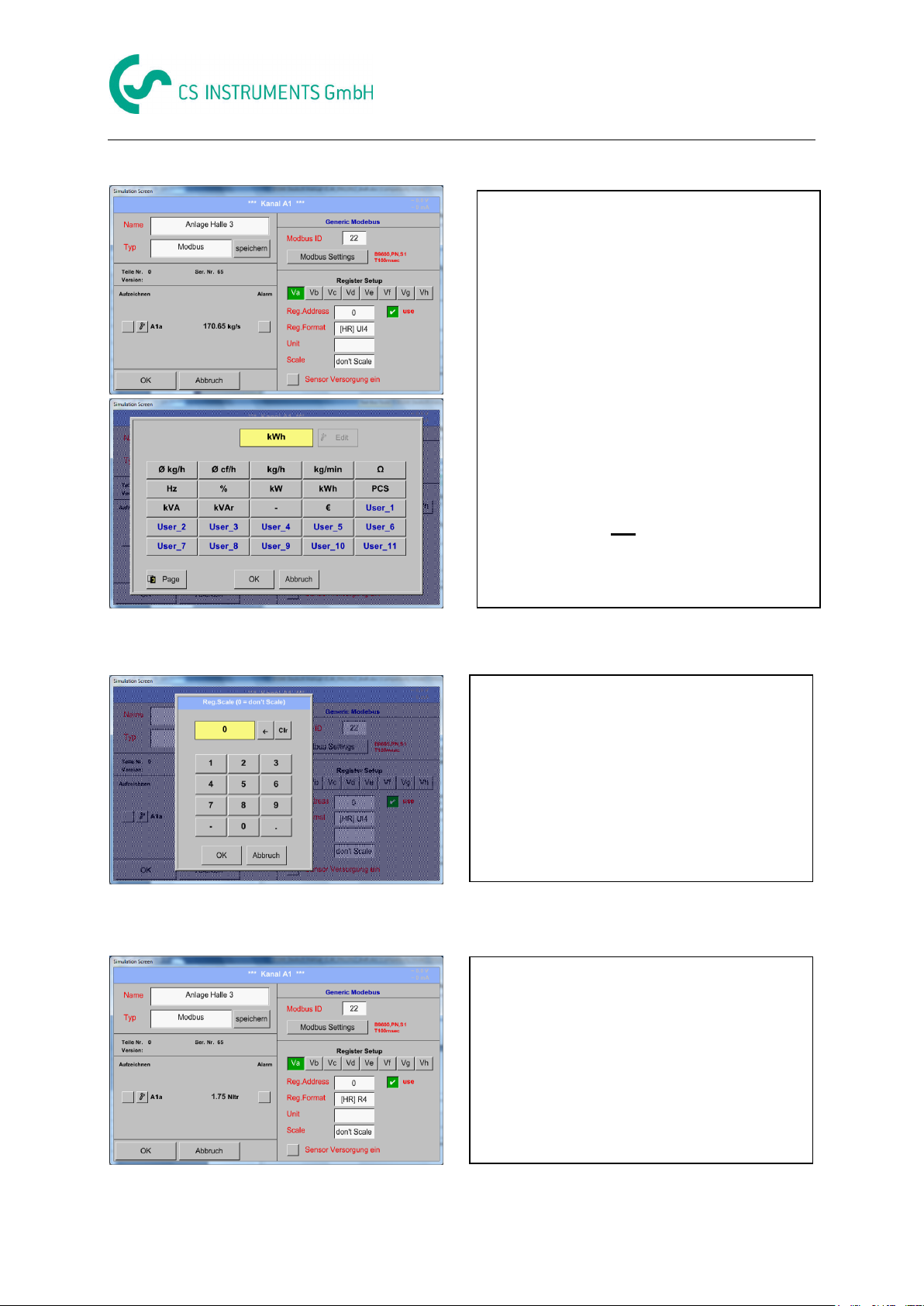
Modbus
By pressing the description field Unit
the list with the available units appear
Please select the unit by pressing the
respective button e.g. m³/h.
For validation of the unit, please push the
button OK
To move through the list please press the
button Page.
In case the unit is not available, it is possible to
create a user-defined unit.
Therefore, please select one of the User_X
buttons.
The use of this factor allows adapting the
output value by the same.
By default or value = 0 no scaling is applied
and displayed in the field is don’t scale
By pressing the OK button, the inputs are
confirmed and stored.
Main menu Settings Sensor settings B3 Unit- description field
Main menu Settings Sensor settings B3 Scale- description field
Main menu Settings Sensor settings B3 OK
DS 500 V1.55 Side 65 of 124
Page 66

Modbus
Via Modbus, it is possible to read out up to
8 Register-Values (from Input or Holding
Register) of the sensor.
Selection by the Register Tabs Va –Vh and
activation by pressing of the corresponding
Use button.
After activation of „allow Extended Modbus
Channels“ there are 4 additional Modbus
channels each with 8 values available.
13.3.9 Option Modbus extended channels
This option is only available for DS 500 in Version 4- or 8 channels.
13.3.9.1 Activation of the extended Modbus channels
Main menu Settings Sensor settings B3 Modbus Settings allow Modbus Extended
Channels
13.3.9.2 Settings of the extended Modbus channels
1st step: select a free Modbus channel
Main menu Settings Sensor settings M1
2nd step: select type Modbus
Main menu Settings Sensor settings M1 Typ-Textfield Modbus
3rd step: confirm it with OK
Now a Name (see chapter 13.3.2.2 Label and Setting the desciption field) can be determined.
Main menu Settings Sensor settings M1 Va use
DS 500 V1.55 Side 66 of 124
Page 67

Modbus
The Modbus ID is at initial activation taken over
as a copy of the Modbus settings of the base
channel (marking: value in <>), but it can be
overridden.
Nevertheless for each register to be read out
an individually Modbus ID could be defined.
Confirmation by pressing button OK.
13.3.9.3 Modbus Settings
Main menu Settings Sensor settings M1 Modbus settings
The Modbus ID can be taken from a base
channel (inherited).This inheritance allows a
change in the base channel simultaneous
acquisition of change also for the extended
channel.
Adoption is not mandatory can be overwritten.
Confirmation by pressing button OK.
Main menu Settings Sensor settings M1 Modbus ID
The other settings are carried out analogously Chapter 13.3.8.2 Modbus Settings
DS 500 V1.55 Side 67 of 124
Page 68

Sensor settings storing / importing (Custom sensor)
Using the buttons SD card or USB, the
storage location will be determined.
Should the settings be saved in a new file,
then press the button new file
In case an existing file should be overwritten
then selecting the file
In case of a new file, by pressing the new file
button, the chosen name must be entered and
confirmed with OK.
The length of the file name is limited to 8
characters.
The settings are saved as an XML File in the
Folder
\\DEV0001\SENSORS\PRES16b.xml
In addition, a comment can be defined which
will be displayed in case of a later import.
13.3.10 Sensor Settings storing/importing (Custom Sensor)
Once defined sensor settings can be saved for reuse.
Storage of the settings can be made on the internal SD-Cards or an external USB Stick.
This also allows a multiple use on other DS500 devices.
13.3.10.1 Sensor Settings Storing
Main menu Settings Sensor settings B3 store
DS 500 V1.55 Side 68 of 124
Page 69

Sensor settings storing / importing (Custom sensor)
2
1
3
Druck16b.XML
12.07.2014
16:58:35
I0_20Test.XML
14.07.2014
10:28:53
Stromzan.XML 14.07.2014
10:35:30
Please select the needed storage location
SD-Card or USB stick.
Select the needed file and confirm by pressing
OK.
13.3.10.2 Sensor Settings import
Main menu Settings Sensor settings A1-C4 Type description field Custom Sensor
DS 500 V1.55 Side 69 of 124
Page 70

Logger settings
In the top row, you can select the predefined
Time intervals 1, 2, 5, 10, 15, 30, 60 and 120
seconds for recording.
A different, individual Time interval can be
entered in the highlighted white description
field right at the head, where the currently
set Time interval is always displayed.
Remark:
The largest possible Time interval is 300
seconds.
13.4 Logger settings (data logger)
Main menu Settings Logger settings
Remark:
If more than 12 measurement data are recorded at the same time, the smallest possible time
interval of the data logger is 2 seconds.
And if more than 25 measurement data are recorded at the same time, the smallest possible time
interval of the data logger is 5 seconds.
DS 500 V1.55 Side 70 of 124
Page 71

Logger settings
A new recording file will be created by
pushing the force new record file button
and a name or comment can be entered by
the choice of the Comment description field.
Important:
If a new recording file should be created,
the force new record file button must be
activated.
Otherwise, the last applied recording file
is used.
By pushing the timed Start button and then
the date/time description field below, the
date and the start time can be set for a data
logger recording.
Remark:
If the start time is activated, it will
automatically be set at the current time plus
a minute.
Main menu Settings Logger settings force new Record File button
or
Main menu Settings Logger settings force new Record File button Comment description
field
Main menu Settings Logger settings timed Start button
DS 500 V1.55 Side 71 of 124
Page 72

Logger settings
By pushing the timed Stop button and then
the date/time description field below, the
date and the stop time can be set for a data
logger recording.
Remark:
If the stop time activated, it will automatically
be set to the current time plus an hour.
After pushing the date/time description field
a window will appear where the yellow
marked area of the time or date can always
be set and changed.
Main menu Settings Logger settings timed Stop button
Main menu Settings Logger settings timed Start button/timed Stop button
Date/Time description field
DS 500 V1.55 Side 72 of 124
Page 73

Logger settings
After the start and stop time activation and
the created settings, the Start button will be
pushed and the data logger is started.
The data logger starts the recording at the
set time!
The data logger can be started without
activated time settings, use the Start and
Stop buttons for activate and disable.
Left below there will be shown how many
values are recorded and how long there
still can be recorded.
Remark:
The settings cannot be changed, if the
data logger runs.
With the Cal button, the desired date can be
easily select from the calendar.
Main menu Settings Logger settings timed Start button/timed Stop button
Date/Time description field Cal button
Main menu Settings Logger settings Start button
Main menu Settings Logger settings Start button/Stop button
Important:
If a new recording file should be created, the force new record file button must be activated.
Otherwise, the last applied recording file is used.
DS 500 V1.55 Side 73 of 124
Page 74

Device settings
Overview of Device settings
Here you can select one of 12 languages for
the DS 500.
Remark:
Currently only German and English!
By pushing the Time Zone description field
and enter the correct UTC, you can set the
correct time all over the world.
13.5 Device settings
Main menu Settings Device settings
13.5.1 Set language
Main menu Settings Device settings Set language
13.5.2 Date & Time
Main menu Settings Device settings Date & Time
DS 500 V1.55 Side 74 of 124
Page 75

Device settings
Here you can set up and made a
connection, with or without DHCP, to a
computer.
Remark:
With activated DHCP (green hook), the
automatic integration of the DS 500 in an
existing network is possible, without a
manual configuration.
After pushing, for example the IP address
description field, the command window
appears, where in the selected yellow area
a partial IP address can be entered
manually.
The Host name can be entered or changed
by pushing the description field.
The summer and wintertime switchover is
realized by pushing the Daylight Saving
button.
For example a IP-Address out of address
range of the class C-Net
Remark:
Private Address range Class A-Net
10.0.0.0 to 10.255.255.255
Private Address range Class B-Net
72.16.0.0 to 172.31.255.255
Private Address range Class C-Net
192.168.0.0 to 192.168.255.255
Subnets Mask: e.g. 255.255.255.0
13.5.3 Network settings
Main menu Settings Device settings Network settings
Subnet Mask and Gateway address are entered in the same way!
Label Host name, see chapter 13.2.2.7 Label and setting the description fields!
DS 500 V1.55 Side 75 of 124
Page 76

Device settings
For using the DS 500 as RS485 Slave, first it is
requested to enable it by activation of of Enable
Modbus RTU(RS485).
Else in this menu the transmission parameter
Modbus ID, Baudrate, Stopbits and Parity must be
set.
By pressing Set to Default the default values are
set to following default values:
Baudrate: 19200
Stopbit: 1
Parity: even
The transmission order could be changed
by Data Format. Here Byte order ABCD (Little
Endian) or CDBA (Middle Endian) could be set..
All inputs and changes to confirm with OK.
By activated Relais button, it is allowed / possible to
turn off the corresponding alarm relays in the popup
appearing in alarm case.
Setting is only possible in the password protected
Device Settings menu.
Default values at delivery are not allowed. .
In an alarm case e.g. here alarm 1(Yellow) for
channel A1 a popup will be displayed.
If in the Relay Settings, the turning off of Relay 1
was allowed by pressing Relay 1 button switches
this off.
By confirming with OK the popup will be closed.
13.5.4 ModBus settings (Slave)
Main menu Settings Device settings ModBus settings
13.5.5 Relay Settings
Main menu Settings Device settings Relais-Settings
DS 500 V1.55 Side 76 of 124
Page 77

Device settings
By pressing Reset Logger Database all actual
stored data on SD-Card will be blocked for use in
DS500. Nevertheless all data are still stored and
available for external use only.
By pressing Erase SdCard all Data on the
SD-Card will be deleted.
Selection/activation of “Test Sd Card” starts write/read cycles. The testresults will be display as
results, errors and last errors
0000
13.5.6 SD-Card
Main menu Settings Device settings SD-Card Reset Logger Database
Main menu Settings Device settings SD-Card Erase SdCard
Main menu Settings Device settings SD-Card Test SdCard
DS 500 V1.55 Side 77 of 124
Page 78

Device settings
A1 =V0.61
A2 =V0.61
A3 =V0.61
A4 =V0.61
B1 =V0.61
B2 =V0.61
B3 =V0.61
B4 =V0.61
C1 =V0.61
C2 =V0.61
C3 =V0.61
C4 =V0.61
Overview of the Update System features
With Export system settings, all existing sensor
settings can be exported to a USB stick or to the
internal SD card. It stores all sensor settings
including recording-, alarm-, graphics-, valueand name definitions.
Storing location could be selected using the
buttons SD card or USB.
Either a new file could be created by pressing
“new file” or an existing file overwritten by
selecting a name from the list.
The data are stored after confirmation with OK.
13.5.7 Update System
Important:
Before updating the DS 500 the system settings should be secured either on a USB or the
internal SD-Card!
13.5.7.1 Saving System settings
Home Import / Export Export System Settings
!
Main menu Settings Device settings Update System
Remark:
The highlighted yellow fields shows, which kind of update is available!
DS 500 V1.55 Side 78 of 124
Page 79

Device settings
A1 =V0.61
A2 =V0.61
A3 =V0.61
A4 =V0.61
B1 =V0.61
B2 =V0.61
B3 =V0.61
B4 =V0.61
C1 =V0.61
C2 =V0.61
C3 =V0.61
C4 =V0.61
A1 =V0.61
A2 =V0.61
A3 =V0.61
A4 =V0.61
B1 =V0.61
B2 =V0.61
B3 =V0.61
B4 =V0.61
C1 =V0.61
C2 =V0.61
C3 =V0.61
C4 =V0.61
A1 = V0.70 <new>
A2 = V0.70 <new>
A3 = V0.70 <new>
A4 = V0.70 <new>
B1 = V0.70 <new>
B2 = V0.70 <new>
B3 = V0.70 <new>
B4 = V0.70 <new>
C1 = V0.70 <new>
C2 = V0.70 <new>
C3 = V0.70 <new>
C4 = V0.70 <new>
Overview of System-Update-Functions.
If after pressing the button “Check USB
Stick for new Software updates” the
following messages appear in the window, is
the DS 500 is not properly connected to the
USB flash drive or there are no files
available.
Is the DS 500 properly connected to the USB
drive and there are new versions of the
individual software parts available, then they
are in red font and <new> marked.
13.5.7.2 Update FW (Main and channel
Home Settings Device settings System-Update
Home Settings Device settings System-Update check USB-Stick for new Updates
If it is required to install an older software version, you have press the button "Force all “.
Home Settings Device settings System-Update Update-Firmware
The update of DS 500 for all new SW parts starts.
Important:
If the Reboot system button appears after the update, it must be pushed to restart the DS 500!
DS 500 V1.55 Side 79 of 124
Page 80

Device settings
Update for Channels DS 500.
Reboot the System here, if you need it!
Home Settings Device settings System-Update Update-Channels
The update of DS 500 channels starts.
Important:
If the Reboot system button appears after the update, it must be pushed to restart the DS 500!
13.5.8 Factory Reset
Main menu Settings Device settings Factory Reset
DS 500 V1.55 Side 80 of 124
Page 81

Report settings
You can Stop and Start the report with the
buttons.
Remark:
After pushing the Stop button, the report will
restart in one hour, if the Start button is not
pushed, before!
All stored report data can be erased by
pushing Yes.
By pushing of the Currency Unit description
field, a currency may be entered, which is
applied to the Consumption report and the
cost settings.
Remark:
Is no currency entered, the accordant fields
remain empty.
13.6 Report settings (optional)
Main menu Settings Report settings
Main menu Settings Report settings Erase button
See also chapter 13.17 Export / Import
Main menu Settings Report settings Currency Unit description field
See also chapter 13.15.1 Consumption report (optional) and 13.15.2 Cost Settings (optional).
DS 500 V1.55 Side 81 of 124
Page 82

Virtual channels
Please push the button Buy for „Virtual
Channels“ and you will requested to insert the
key-code received
Please enter the Key-Code in the text-field
and activate the option by pushing the button
OK.
13.7 Virtual Channels (optional)
The option „Virtual Channels“ offers 4 additional channels (no HW Channels) where it is possible to
display calculations of each single HW-Channel, virtual channels and free defined constants as well.
For each „Virtual Channel“ are 8 calculations each with of 3 operands and 2 operations possible.
Possible cases are calculation of:
Specific performance of a compressor(s)
Complete consumption of a compressor( or the sum of several compressors)
Energycost etc.
An example for a specific performance calculation see chapter 13.7.6
13.7.1 Option „Virtual Channels“ activation
After purchasing of the option „Virtual Channels“ the functionality have to be activated first.
Main menu Settings about DS 500
DS 500 V1.55 Side 82 of 124
Page 83

Virtual Channels
After pushing the button „Virtual Channels“ in the
Sensor Settings menu an overview with the 4
available “Virtual Channels” is displayed.
Remark:
By default, all channels are without settings.
By pushing the description field Type No
Sensor the list of sensor types appears (see
next step).
If still no sensor has been configured, the
Type No Sensor appears.
By pushing the button Generic the virtual
channel is selected.
Pushing the button No Sensor will reset the
virtual channel.
Confirmation of selection is done by pressing
the button OK.
13.7.2 Virtual Channels Settings
Main menu Settings Sensor Settings Virtual Channels
13.7.3 Selection of Sensor-type
Main menu Settings Sensor Settings Virtual Channels V1
Main menu Settings Sensor Settings Virtual Channels V1 Type text field
DS 500 V1.55 Side 83 of 124
Page 84

Virtual Channels
By pushing the Text field Name a Sensor name
could be inserted.
The button Store is implemented for storing of
sensor settings (custom sensor) see chapter
12.3.2.11
Main menu Settings Sensor Settings Virtual Channels V1 Name text field
DS 500 V1.55 Side 84 of 124
Page 85
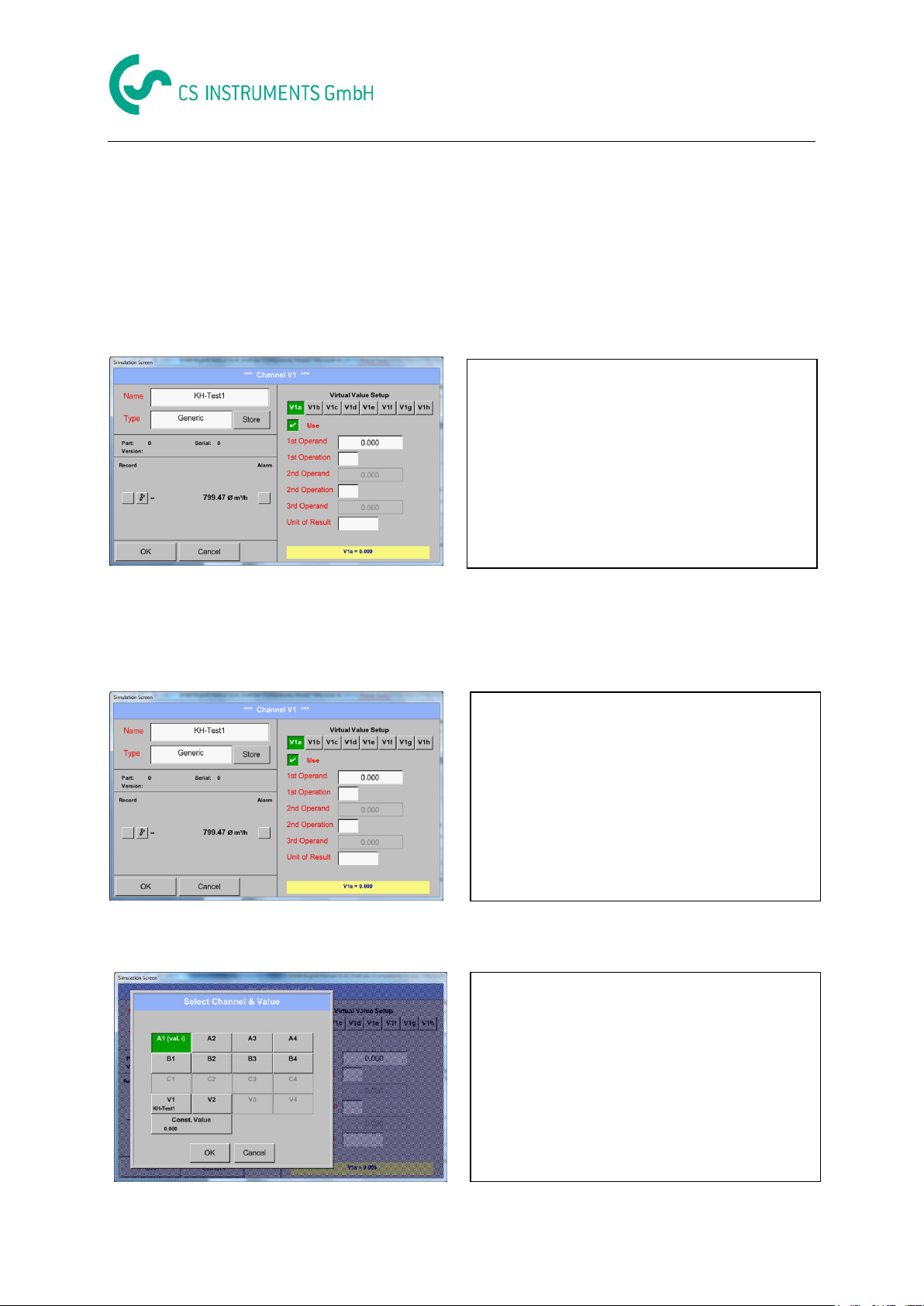
Virtual Channels
Every virtual value has to activated by selecting
the respective Value-Button e.g. V1a and
pushing of the Use Button.
By accessing the text field 1st Operand
The list with all channels (HW and virtual
channels) and const. Value appears.
By pressing a button either for HW-, virtual
channel or const. Value e.g. A1 a list of all
available measurement channels or
measurement values will appear.
13.7.4 Configuration of each single virtual value
Each virtual channel includes 8 individual calculated values where every value has to be activated
separately.
13.7.4.1 Activation of a single virtual value
Main menu Settings Sensor Settings Virtual Channels V1 V1a Use
13.7.4.2 Definition of Operands
Main menu Settings Sensor Settings Virtual Channels V1 1stOperand
Main menu Settings Sensor Settings Virtual Channels V1 1stOperand A1
DS 500 V1.55 Side 85 of 124
Page 86

Virtual Channels
Pressing the respective channel button e.g.
A1b will select the measurement channel
Pressing the button const. Value
requests the input of the const. Value into the
text field.
With button OK the value will validated
With the buttons ß and Clr it is possible to
correct the input.
Button ß deletes the last figure
Button Clr clears the whole field
By accessing the text field 1st Operation
the list with all available operands appears.
Selecting and validation of the operand by
pressing the respective operand.
Pressing of the button not used deactivates the
operation of the dedicated operand.
This approach is analogous to the other operands. (1st Operand, 2nd Operand and 3rd Operand) .
13.7.4.3 Definition of Operations
Main menu Settings Sensor Settings Virtual Channels V1 1st Operation
This approach is analogous for both operations (1st Operation and 2nd Operation)
DS 500 V1.55 Side 86 of 124
Page 87

Virtual Channels
Then define the unit and confirm it with the
button OK.
With the buttons ß and Clr it is possible to
correct the input.
Button ß deletes the last figure
Button Clr clears the whole field
By accessing the text field Unit of Result
the list with all available units appears
Please select the unit by pressing the
respective button e.g. m³/h.
For validation of the unit, please push the
button OK
To move through the list please press the
button Page.
In case the unit is not available, it is possible to
create a user-defined unit.
Therefore, please select one of the User_X
buttons.
By pressing the button Edit you enter the menu
for inserting the new Unit.
13.7.4.4 Definition of Unit
Main menu Settings Sensor Settings Virtual Channels V1 Unit of Result
Important
Each calculation allows you the use of maximum 3 operands and 2 operations.
The calculation is based on following formula:
Example: V1a = (1st Operand 1st operation 2nd Operand) 2nd operation 3rd Operand
V1a = (A1c – A2a) * 4.6
DS 500 V1.55 Side 87 of 124
Page 88

Virtual Channels
The Resolution of the decimal places, the Short
Name and Value Name are found under the
Tool button
For the recorded Value there can be entered a
Name with 10 characters and later in menu
item Graphics/Real time values it is easier to
identify it.
The Resolution of the decimal places is simply
adjustable by pushing right and left
(0 to 5 decimal places).
.
Use the Record buttons to select the
measurement data that will be stored by
activated data logger.
13.7.4.5 Value name, resolution of decimal places and recording of values
Main menu Settings Sensor Settings Virtual Channels V1 Tool-Button
Main menu Settings Sensor Settings Virtual Channels V1 Record Button
Attention:
Before the selected measurement data are recorded, the data logger must be activated after the
settings(See chapter 13.4 Logger settings (data logger)).
See also chapter 13.3.2.3 Name the measurement and 13.3.2.4 Recording measurement data
DS 500 V1.55 Side 88 of 124
Page 89

Virtual Channels
m³
m³
m³
28856,8 m³
37233,4 m³
66090,2 m³
28856,8 m³
37233,4 m³
66090,2 m³
m³
m³
Selection and Input of the operands and
operations see chapter 13.7.4.2 and
chapter 13.7.4.3.
Result in V1a is the sum of consumption sensor
A1 + A2 + A3 see range “result”.
For this example it is 28856,8 m³
Selection and Input of the operands and
operations see chapter 13.7.4.2 and
chapter 13.7.4.3.
Result in V1b is the sum of consumption sensor
A4 + B1 see range “result”.
For this example it is 37233,4 m³
13.7.4.6 Calculation Example „Specific Performance“
As an example we assume a compressor system with 5 single compressors.
The consumption measurements are done with consumption sensors VA400 at the inputs A1 - A4 &
B1 and an electric meter at input B2.
Calculated are the complete consumption of air and energy as well as the "specific
performance" of the entire system.
Main menu Settings Sensor Settings Virtual Channels V1 V1a Use
DS 500 V1.55 Side 89 of 124
Page 90

Virtual Channels
28856,8 m³
37233,4 m³
66090,2 m³
m³
m³
28856,8 m³
37233,4 m³
66090,2 m³
28856,8 m³
37233,4 m³
66090,2 m³
4720,75 KWh
KWh
Anlage Halle 3
V1a
V1b
V1c
V1d
KWh
m³
0,072 KWh/m³
991,36 €
Selection and Input of the operands and
operations see chapter 13.7.4.2 and
chapter 13.7.4.3.
Result in V1c is the complete consumption with
V1a + V1b see range “result”.
For this example it is 66090,2 m³
Alternatively, the complete consumption could
be calculated already in V1b, this using
the 3. operand in V1b with V1b = A4 + B1 +V1a
-> not shown
For a complementation, we added in V1d the
total sum of consumed energy.
Read out of electric meter at input B2.
V1c à complete Air consumption
V1d à energy consumption
Calculation of the specific. Perfor. Is done in
V1e with V1e = B2 / V1c
For this example, it is 0,072 KWh/m³
Cost calculation in V1f with V1f = B2 * 0.21
For this example it is 991,36 €
.
Due to more as 4 values used in virtual channel
V1 the result range is splitted into 2 pages. To
move between the pages please press
the page button
DS 500 V1.55 Side 90 of 124
Page 91

Analog total
Please push the button Buy for „Analog Total“
and you will requested to insert the key-code
received
Please enter the Key-Code in the text-field
and activate the option by pushing the button
OK.
13.8 Analog Total (optional)
The Option „Analog Total“ offers the possibility of a consumption measurement also for sensors with
analogues outputs e.g.: 0-1/10/30V and 0/4 – 20mA.
13.8.1 Option „Analog Total“ activation
After purchasing of the option „Analog Total“ the functionality have to be activated first.
Main menu Settings about DS 500
DS 500 V1.55 Side 91 of 124
Page 92

Analog total
125,5 m³/h
1255,5 m³/h
By pushing the description field Type No
Sensor the list of sensor types appears (see
next step).
If still no sensor has been configured, the
Type No Sensor appears.
By pushing the button of the required sensor
button e.g. 4 -20mA the sensor is selected.
Pushing the button No Sensor will reset the
selection.
Confirmation of selection is done by pressing
the button OK.
Selection of the units by pushing the text fields
for the corresponding measurement and
consumption units.
In addition, you can push the scale buttons for
the min. and max. Scaling values and set the
measuring range.
Here we have 0 m³/h for 4 mA and 170m³/h for
20mA
Confirmation of the inputs by pushing button
OK
Units
Measurement Consumption
13.8.2 Selection of sensor type
See also chapter 13.3.7 Configuration of analogue Sensors
Main menu Settings Sensor Settings A1
Main menu Settings Sensor Settings A1 Type Textfield
Remark:
The text field „Unit-Consumption“ is only editable in case of measurement values(Units) with volume
per time unit and thus also the consumption calculation.
For labeling and setting of the description fields see also chapter 13.2.2 Label and set the description
fields
DS 500 V1.55 Side 92 of 124
Page 93

Chart
Running measurement, there are no values
represented!
Maximal an entire day can be represented (24h).
The smallest possible range is represented, depending on the time interval of the
recording.
time earlier
time later
bigger period of time
smaller period of time
13.9 Chart
Main menu Chart
Attention:
In the Chart there can be represented only records that have already finished!
Current records can be seen in Chart/Real time values.
(See chapter 13.10 Chart/Real time values)
Zoom and scroll options in the time domain of the Chart:
Additional zooming and scrolling options in Chart and Chart/Real time values:
DS 500 V1.55 Side 93 of 124
Page 94

Chart
By pushing the date description field
(center bottom) the calendar, from which
the appropriate date can be selected
conveniently, appears.
Stored measuring data can be select here
by time (START and STOP), Comment
and File name (contains English date).
The y-axis left 1. is already enabled,
you can choose a Colour for it.
Remark:
Grid setting is already possible at this
point, but later when a record is
selected it is more reasonable!
Main menu Chart Date description field
Main menu Chart Setup
In the Setup, you can make up to four different y-axis labels and in addition choose a Unit, the grid
(min, max, step) and several channels (Plots) and a Colour.
DS 500 V1.55 Side 94 of 124
Page 95

Chart
2.
Select the Unit of the represented recording
from the menu.
3.
Now, you can choose the desired recording
and colour intensity (in Colour).
4.
Now, the grid can be set with min, max, and
step.
Main menu Chart Setup Unit description field
Main menu Chart Setup Plots description field
Main menu Chart Setup
DS 500 V1.55 Side 95 of 124
Page 96

Chart
Four different grid settings with various Units
and Colours.
5.
Several recordings with the same unit can be
represented in one y-axis, with the help of
various colour intensities.
6.
The Plots description field shows on what
channel the measured data were recorded
and there can be seen how much recordings
on one y-axis are represented.
Main menu Chart Setup Plots description field
Main menu Chart Setup
In the same way the remaining y-axes can be labelled!
DS 500 V1.55 Side 96 of 124
Page 97
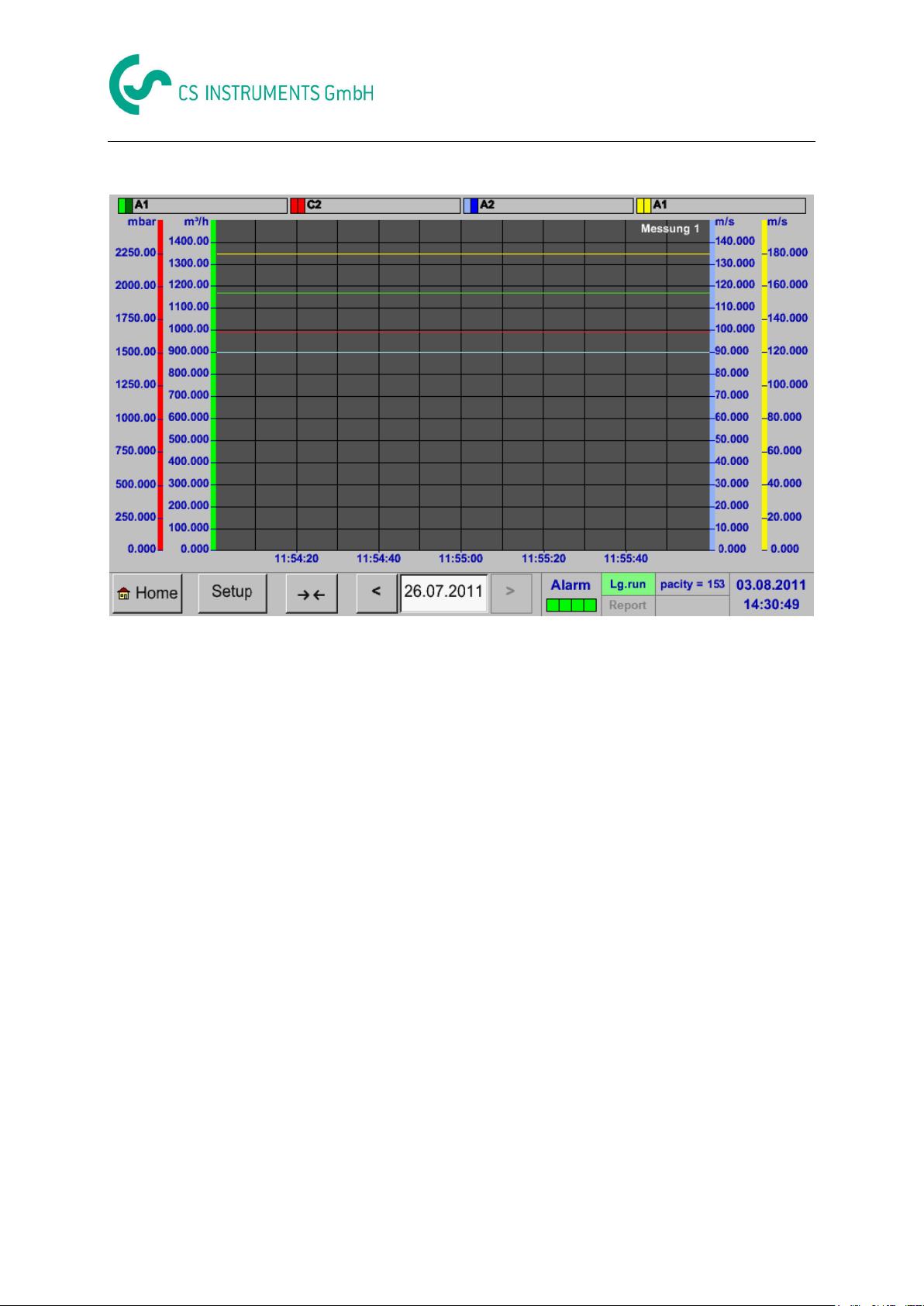
Main menu Chart
Chart
DS 500 V1.55 Side 97 of 124
Page 98

One or more channels for the recording and
presentation of measured data can be
selected here, such as a dew point sensor or
several different sensors.
In this menu item, up to twelve channels
(depending on the version of the DS 500)
can be activated at the same time and
viewed in Main Chart/Real time values.
Here the channel C1 chosen.
For each channel, you can select a value to
be represented in the Chart and one to
display (2. values).
In addition, it can be set, like in Main
Chart, a colour and the grid (min, max, step)
of the y-axis.
Quick access to predefined time periods 24 h, 8 h, 1 h, 15 min and 2 min.
At the push of a button the chart for the selected time range is displayed.
After pushing this button currently recorded measurement data in the
current time range are represented.
13.10 Chart/Real time values
Main menu Chart/Real time values
Chart/Real time values
Main menu Chart/Real time values Setup #1 - #12
DS 500 V1.55 Side 98 of 124
Page 99

Channel A1:
Elected the flow as Chart and consumption
as 2. values (number with the smaller font
size) and the colour orange.
If several channels are logged, all charts will
be represented. But there is only the y-axis of
the selected channel represented (here:
Setup #2).
If there is no grid entered in the setup, min
will be 0, max 100 and step 10 (Setup #3).
Main menu Chart/Real time values
Chart/Real time values
In the same way the remaining setups can be set!
Main menu Chart/Real time values Button #1 -#12
By activation of button # 1 - # 12, it is possible to change the setup of the corresponding graphic, see
description above, or by a further press to switch off or back the graphic.
DS 500 V1.55 Side 99 of 124
Page 100

The overview of Real time values shows the
current measured values of all connected
sensors.
Exceeds or falls below the set alarm limits, the
respective measured value flashes yellow
(alarm 1) or red (alarm 2).
Each channel can be selected and the settings
viewed and checked, but no changes can be
made here.
Remark:
Please, make changes in the Settings!
13.11 Channels
Main menu Channels
Channels
Main menu channels A1
DS 500 V1.55 Side 100 of 124
