Page 1

DS 400 V1.31 Page 1 of 119
Installation and operating instruct i ons
intelligent paperless recorder
DS400
Including
EN English
Short-form instruction manual
flow station
Short-form instruction manual
dew point set
Page 2

Foreword
DS 400 V1.31 Page 2 of 119
I. Foreword
Dear customer,
thank you very much for deciding in favour of the DS 400. Please read this
installation and operation manual carefully before mounting and initiating the device
and follow our advice. A riskless operation and a correct functioning of the DS 400
are only guaranteed in case of careful observation of the described instructions and
notes
Sales Office South / Geschäftsstelle Süd
Zindelsteiner Str. 15
D-78052 VS-Tannheim
Tel.: +49 (0) 7705 978 99 0
Fax: +49 (0) 7705 978 99 20
Mail: info@cs-instruments.com
Web: http://www.cs-instruments.com
Sales Office North / Geschäftsstelle Nord
Am Oxer 28c
D-24955 Harrislee
Tel.: +49 (0) 461 700 20 25
Fax: +49 (0) 461 700 20 26
Mail: info@cs-instruments.com
Web: http://www.cs-instruments.com
Page 3

Table of Contents
DS 400 V1.31 Page 3 of 119
II. Table of Contents
II. Table of Contents ......................................................................................................... 3
1 Safety instructions .......................................................................................................... 6
1.1 General .................................................................................................................................... 6
1.2 Installation .............................................................................................................................. 7
2 Short-form instruction manual Flow station DS 400 .................................................... 9
2.1 Flow station DS 400 with flow sensors VA 5xx ................................................................... 9
3 Short-form instruction manual dew point set DS 400 ................................................ 10
3.1 Connection diagram for DS 400 with FA 5xx .................................................................... 10
3.2 Dew point set DS 400 with alarm unit (option) .................................................................. 11
4 Application area ............................................................................................................. 12
5 Intended use ................................................................................................................... 12
6 Technical data DS 400 ................................................................................................... 13
7 Input signal ..................................................................................................................... 14
8 Cable cross-section ....................................................................................................... 14
8.1 Power supply 100 - 240 VAC, 50 - 60 Hz, special version 24 VDC: ................................. 14
8.2 Sensor circuit points/Output signal: .................................................................................. 14
9 Panel / Wall mounting ................................................................................................... 15
10 Connection diagrams DS 400 .................................................................................... 17
10.1 Connections Inputs „A1 – B2“ (Analog- und Digital-Channels) ...................................... 17
10.2 Connection input „D“ (galv. isolated Impulse output / Impulse signal forwarding support pins ) ..... 18
10.2.1 Basic version (Support pins for impulse forwarding) ....................................................... 18
10.2.2 Option gal. isolated impulse ............................................................................................. 18
10.3 Connection input „E“ (RS485 -- Modbus) (Slave Output) ............................................. 18
10.4 Connection inputs „A - C“ ´Power supply and 2x Alarmrelais ........................................ 19
11 Connection diagrams of the different sensor types ............................................... 20
11.1 Connection for CS dew point sensors Series FA 415 / FA 300 ....................................... 20
11.2 Connection for dew point- and consumption sensors, series FA/VA 400 ..................... 21
11.3 Connection for dew point- and consumption sensors, series FA/VA 5xx ..................... 21
11.4 Connection pulse sensors .................................................................................................. 22
11.5 Analogue two-, three-, and four-wire current signal ........................................................ 23
11.6 Three- and four-wire power supply 0 - 1/10/30 VDC ......................................................... 26
11.7 Two-, three-, and four-wire connector pin assignments for PT100/PT1000/KTY 81 .... 27
11.8 Connection with RS485 ....................................................................................................... 27
Page 4

Table of Contents
DS 400 V1.31 Page 4 of 119
12 Connect the DS 400 with a PC ................................................................................... 28
13 Operation DS 400 ........................................................................................................ 29
13.1 Main menu (Home) ............................................................................................................... 29
13.1.1 Initialization ...................................................................................................................... 29
13.1.2 Main menu after initialization ........................................................................................... 30
13.2 Settings ................................................................................................................................. 31
13.2.1 Password-Settings ........................................................................................................... 31
13.2.2 Sensor-Settings ............................................................................................................... 32
13.2.2.1 Choice of the sensor type (For example type CS-Digital sensor) ............................ 32
13.2.2.2 Name the measurement data and define the decim al places .................................. 34
13.2.2.3 Recording measurement data .................................................................................. 34
13.2.2.4 Alarm-Settings .......................................................................................................... 35
13.2.2.5 More Settings (scale analogue output) ..................................................................... 37
13.2.2.6 Dew Point Sensor FA 400 / FA 410 of type CS-Digital (SDI Bus) ............................ 38
13.2.2.7 Flow sensor VA 400 / VA 420 of type CS-Digital (SDI Bus) ..................................... 39
13.2.2.8 Dew Point Sensor FA 500 / FA 510 of type FA 5xx (RS 485 M odbus) .................... 42
13.2.2.8.1 Settings Dew point sensor FA 500 / FA 510 ........................................................ 43
13.2.2.8.2 Definition of the System pressure (relative pressu re value) ................................. 43
13.2.2.8.3 Definition of Reference pressure (absolute press ure value) ............................... 44
13.2.2.8.4 Calibration ............................................................................................................ 45
13.2.2.8.5 More Settings Analogue output 4-20mA ............................................................ 45
13.2.2.9 Flow sensor of type VA 5xx (RS 485 Modbus) ......................................................... 46
13.2.2.9.1 Settings for Flow sensor VA 5xx .......................................................................... 47
13.2.2.9.2 Settings analogue output 4-20mA of VA 5xx ........................................................ 51
13.2.2.9.3 Settings Pulse / Alarm output of VA 5xx .............................................................. 52
13.2.2.9.4 Settings ZeroPoint or Low Flow Cut off for VA 5xx .............................................. 54
13.2.2.10 Configuration of Analog-Sensors ............................................................................ 55
13.2.2.10.1 Type 0 - 1/10/30 Volt und 0/4 – 20 mA ................................................................ 55
13.2.2.10.2 Type PT100x and KTY81 ..................................................................................... 57
13.2.2.10.3 Type Pulse (Pulse ration) ..................................................................................... 58
13.2.2.10.4 Type „No Sensor“ ................................................................................................. 60
13.2.2.11 Type Modbus ........................................................................................................... 61
13.2.2.11.1 Selection and activation of Sensor-Type Modbus ................................................ 61
13.2.2.11.2 Modbus Settings ................................................................................................... 61
13.2.2.12 Custom Sensor ........................................................................................................ 65
13.2.2.12.1 Sensor settings saving ......................................................................................... 65
13.2.2.12.2 Sensor settings import .......................................................................................... 66
13.2.3 Device Settings ................................................................................................................ 67
13.2.3.1 Language .................................................................................................................. 67
13.2.3.2 Date & Time .............................................................................................................. 68
13.2.3.3 Network-Settings ...................................................................................................... 69
13.2.3.4 ModBus (Slave) ........................................................................................................ 70
13.2.3.5 Relay Settings .......................................................................................................... 71
13.2.3.6 SD-Card .................................................................................................................... 72
13.2.3.7 System ...................................................................................................................... 73
13.2.3.7.1 Save system settings ............................................................................................ 73
13.2.3.7.2 System update ...................................................................................................... 73
13.2.3.7.3 Check for Updates ................................................................................................ 74
13.2.3.7.4 Update Firmware .................................................................................................. 74
13.2.3.7.5 Update Channels .................................................................................................. 74
13.2.3.7.6 Factory Reset ....................................................................................................... 75
13.2.3.8 Calibrate touch-screen ............................................................................................. 76
13.2.4 Set backlight .................................................................................................................... 76
13.2.5 Cleaning ........................................................................................................................... 77
13.2.6 System-Status .................................................................................................................. 77
13.2.7 About DS 400................................................................................................................... 77
Page 5

Table of Contents
DS 400 V1.31 Page 5 of 119
13.2.8 Virtual Channels (optional) .............................................................................................. 78
13.2.8.1 Option „Virtual Channels“ activation ......................................................................... 78
13.2.8.2 Virtual Channels settings .......................................................................................... 79
13.2.8.3 Selection of Sensor-type .......................................................................................... 79
13.2.8.4 Configuration of each single virtual value ................................................................. 80
13.2.8.4.1 Activation of a single virtual value ........................................................................ 80
13.2.8.4.2 Definition of Operands .......................................................................................... 81
13.2.8.4.3 Definition of Operations ........................................................................................ 82
13.2.8.4.4 Definition of Unit ................................................................................................... 82
13.2.8.5 Value name, resolution of decimal places and recording of values ......................... 84
13.2.8.6 Calculation Example „Specific Performance“ .......................................................... 85
13.2.9 Analog Total (optional) ..................................................................................................... 87
13.2.9.1 Option „Analog Total“ activation ............................................................................... 87
13.2.9.2 Selection of sensor type ........................................................................................... 88
13.2.10 Webserver (optional) .................................................................................................... 89
13.2.10.1 Option „Webserver“ activation ................................................................................. 89
13.2.10.2 Setup the Webserver Admin Password ................................................................... 90
13.2.10.3 Webserver start ....................................................................................................... 90
13.2.10.4 Webserver assignment of rights (Admini st rat or) ..................................................... 91
13.2.10.4.1 Accessrights Webserver ....................................................................................... 91
13.2.10.5 Webserver Login ..................................................................................................... 91
13.2.10.6 New users and password ........................................................................................ 92
13.2.10.7 Webserver E-Mail Configuration (Adm i nistrator) ..................................................... 92
13.2.10.8 Webserver MailOnAlarm (Administrator & Operator) .............................................. 94
13.2.10.9 Webserver Chart (Administrator, Operator & User) ................................................ 95
13.2.10.10 Webserver Screen ................................................................................................. 96
13.2.10.11 Webserver Actuals ................................................................................................ 97
13.2.10.12 Webserver Status .................................................................................................. 97
13.2.11 Data Logger (optional) ................................................................................................. 98
13.2.11.1 Option „Data Logger“ activation ............................................................................... 98
13.2.11.2 Data logger Settings ................................................................................................ 98
13.3 Chart .................................................................................................................................... 102
13.4 Chart / Real time values ..................................................................................................... 106
13.5 Channels ............................................................................................................................. 108
13.6 Real time values ................................................................................................................. 109
13.7 Alarm-Overview .................................................................................................................. 110
13.8 Export /Import ..................................................................................................................... 111
13.8.1 Export Logger data ........................................................................................................ 111
13.8.2 Export System Settings ................................................................................................. 113
13.8.3 Import System Settings .................................................................................................. 114
13.9 Screenshot function .......................................................................................................... 115
13.9.1 Screenshot saving ......................................................................................................... 115
13.9.2 Screenshots export ........................................................................................................ 116
14 Cleaning .................................................................................................................... 118
Page 6
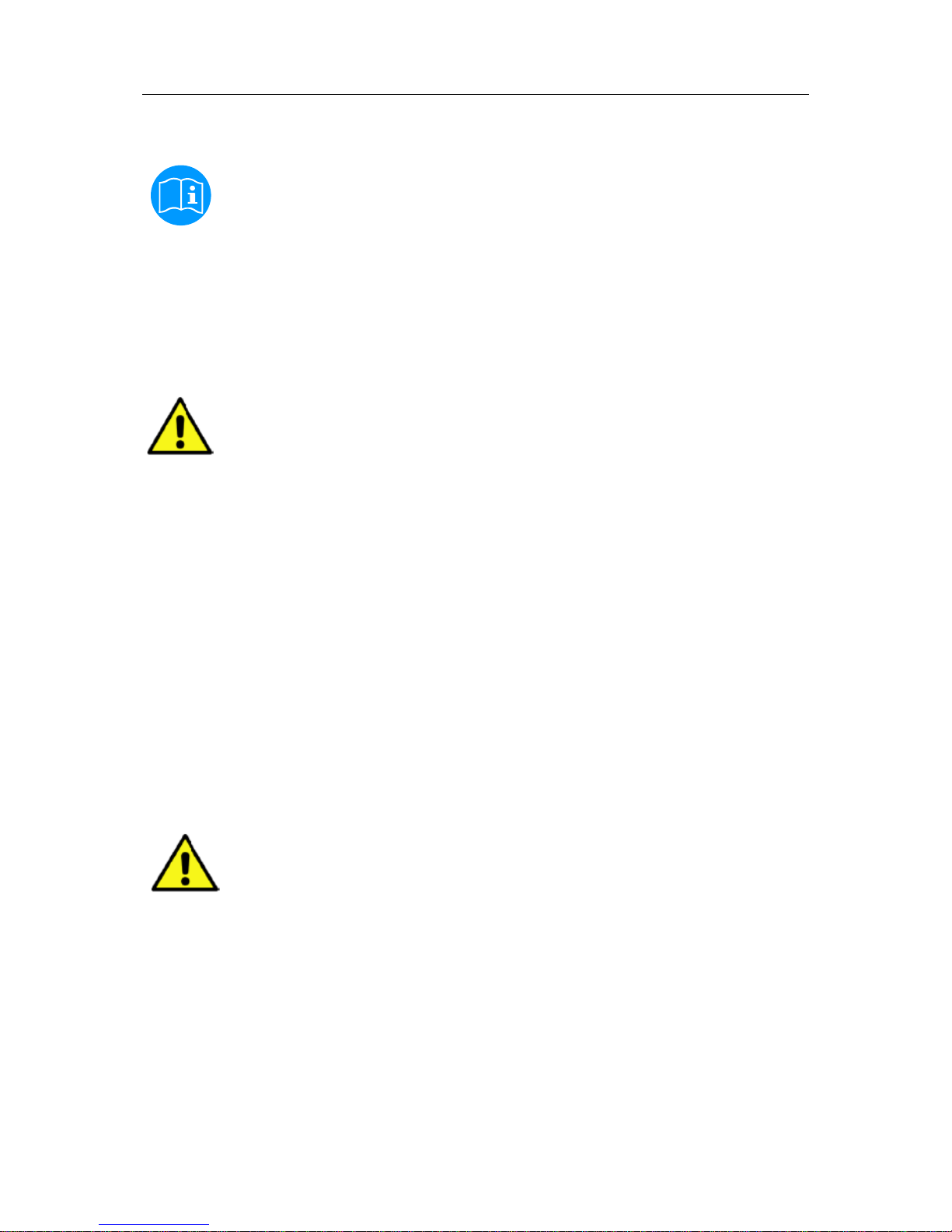
Safety instructions
DS 400 V1.31 Page 6 of 119
1 Safety instructions
1.1 General
Please check whether this manual corresponds with the device type.
Please attend to all notes indicated in this instruction manual. It contains essential information
which has to be followed during installation, operation and maintenance. Therefore,
this
instruction manual has to be read categorically by the technic
ian as well as by the responsible
user/qualified personnel before installation, initiation and maintenance.
This instruction manual has to be available at any t im e at t he operation site of the DS 400.
Regional and national regulations respectively, have to be observed in addition to this instruction
manual if necessary.
In case of any obscurities or questions with regard t o this manual or the instrument please conta ct
CS Instruments GmbH.
Warning!
Inadmissible operating parameters!
Undercutting and
exceeding respectively of limit values may cause danger to persons
and material and may lead to functional and operational disturbances.
Measures:
• Make sure that the DS 400 is only operated within the admissible limit values indicated on the
type label.
• Strict observance of the performance data of the DS 400 in connection with the application.
• Do not exceed the admissible storage and transportation temperature.
Further safety instructions:
• Attention should also be paid to the applicable national regulations and safety instructions during
installation and operation.
• The use of the DS 400 in explosiv e/hazardous areas is not allowed.
Additional remarks:
• Do not overheat the instrument!
• Change of battery and SD-Card are onl y allowed to be carried out by authorized qualifi ed personnel
and in strain less state
Attention!
Malfunctions at the DS 400!
Faulty installation and insufficient maintenance may lead to malfunctions of the DS
400
which may affect the measuring results and which may lead to misinterpretations.
Page 7

Safety Instructions
DS 400 V1.31 Page 7 of 119
1.2 Installation
Warning!
Supply voltage!
Contact with supply voltage carrying non-
insulated parts may cause an electric shock
with injury and death.
Measures:
• Note all applicable regulati ons for electrical installations (e.g. VDE 0100)!
• Carry out maintenance o n ly in strain less state!
• All electric works are only a l l owed to be carried out by authorized qualified personnel.
Danger!
Missing earth connection!
When the earth connection (protective earth) is missing, there is the
risk in the event of malfunction, that contactable, conductive
components may carry supply voltage. Touching of such parts leads
to an electric shock with injuries and death.
It is imperative to connect the plant to earth or to connect
the
protective conductor accord
ing to the regulations.
Do not use plug adapters at the power plug.
Have the power plug replaced by qualified skilled persons,
if required.
Page 8

Safety Instructions
DS 400 V1.31 Page 8 of 119
The plug of the power supply cord is used as a separator. This s eparator must be clearly recognizable
and easily accessible by the user. A plug connector with a CE E 7/7 system is necessary.
All the electrical lines carrying supply voltage or another voltage that is dangerous in the case of contact (power supply cord, alarm and indicator relay s), must additionally be equipped with double or
reinforced insulation (EN 61010-1). This can be e nsured by using plastic-sheathed cables, a second
insulation (e.g. flexible insulating tubing), or co rrespondingly suitable lines with reinforced insul ation.
The connecting cables can be equipped, for example, with flexible insulating tubing.
The additional flexible insulating tubing must with st and the electrical and mechanical stresses that can
occur during the intended use (see EN 61010-1, Clause 6.7.2.2.1).
DANGER!
Supply voltage!
When wiring the connecting lead, it must be ensured that the double or
reinforced insulation be-tween the electric circuits that are dangerous in the
case of contact and the contactable secondary cir cuit remains maintained.
NOTE!
The additional insulation must be suitable for a test voltage of 1500 V
alternating current.
The thickness of the insulation must be at least 0.016 inch.
E.g. flexible insulating tubing, type BIS 85 (Bierther GmbH).
The additional insulation of the connecting leads (mains connection, alarm and indicator relay s) can
be implemented as follows:
3 2 1
(1) - Terminals (connectors)
(2) – Flexible insulating tubing for the connecting leads
(3) – Connecting cable
Page 9

Short form instructions
DS 400 V1.31 Page 9 of 119
2 Short-form instruction manual Flow station DS 400
By/With consumption sensors and dew point sensors from CS Instruments there is the possibility t o
provide values as analogue current signal 4 – 20 mA for further working process.
The measurement/reading of the current signal for an external PLC/ZLT or external third-party display
is explained in the connection diagrams.
BY using of the CS Instruments connection cables 0553.0104 or 0553.0105 please follow pining
Pin 1 Pin 2 Pin 3 Pin 4 Pin 5
Bown White Blue Black Grey
Connector (A) VA500/VA520 + VB Modbus A - VB Modbus B +I (4-20mA)
Connector FA 510
+ VB
Modbus A - VB Modbus B +I (4-20mA)
Connector FA 515
+ VB
- VB
2.1 Flow station DS 400 with flow sensors VA 5xx
1
2
3
4
VA500
5
1
2
3
4
5
Connector AConnector B
RS485 (A)
Pulse Input
4 5 6 7 8
+24Vdc
RS485 (B)
Loop
SDI
2
-Vb Gnd
1
3
Loop
+
-
4 5 6 7
2
1
3
Pin
A1 – B2
Digitalboard
D
Support pins
Z
Impulsausgang Galv. getrennt
Pulse output galv. isolated
Pin
Pin
Pin
Pin
Pin
Pin
4 – 20mA
Braun/Brown
Blau/Blue
Weiss/White
Schwarz/Black
Schwarz/Black
Grau/Grey
2
Grau
/Grey
DS400 internal bridge
Necessary adjustments (see chapter 13.2.2 Sensor settings)
àAdjust inner diameter of the pipe (menu settings -sensor settings - A1)
àDS400 automatically scales the analogue output 4…20 mA to the
respective values for m³/h, m³/min and so on.
à Reference temperature and reference pr essure (factory setting 20 °C, 1000 hPa):
àAll volume flow values (m³/h) and consumption values indicated in the display are
related to 20 °C, 1000 hPa (according to ISO 1217 i ntake condition)
à 0 °C and 1013 hPa (=standard cubic meter) can also be entered as a reference.
à Do not enter the operation pressure or t he operation temperature under refer enc e
conditions!
Please read carefully before startin g the device!
1. Do not exceed pressure range > 50 bar
2. Observe flow direction of the sensor
3. Adapter sleeve must be tightened with a torque
of 20-30 Nm
4. Observe minimum values for the inlet s ection
(15 x inner diameter) and for the outlet section
(5 x inner diameter)
For further information please see instruction manual VA 400.
Mounting depth
Page 10

Shortform instructions
DS 400 V1.31 Page 10 of 119
3 Short-form instruction manual dew point set DS 400
3.1 Connection diagram for DS 400 with FA 5xx
1
2
3
4
FA 510
5
M12
Anschluß
RS485 (A)
Pulse Input
4 5 6 7 8
+24Vdc
RS485 (B)
Loop
SDI
2
-Vb Gnd
1
3
Loop
+
-
A1 – B2
Digitalboard
4 – 20mA
Braun/Brown
Blau/Blue
Weiss/White
Schwarz/Black
Grau/Grey
DS
400 internal bridge
1
2
3
4
FA 515
5
M12
Anschluß
RS485 (A)
Pulse Input
4 5 6 7 8
+24Vdc
RS485 (B)
Loop
SDI
2
-Vb Gnd
1
3
Loop
+
-
A1 – B2
Digitalboard
4 – 20mA
Braun/Brown
Blau/Blue
DS400 internal bridge
Power supply alarm connection:
1 2 3
PE
L
N
1
2
3
NC
Com
NO
NC
Com
NO
3
1
2
1
2
3
NC
Com
NO
NC
Com
NO
3
1
2
C B A
NC and COM are connected at:
- alarm
- power failure
- sensor break
Please read carefully before startin g the device!
1. Attention: Do not exceed pressure range of > 50 bar with standard version.
(Up to 350 bar in case of special version) .
2. Important: Before installation briefly bleed the compressed air in order to remove
condensate and particles. This prevent s soiling of FA 410. Standing air leads to
long measuring times.
Page 11

Shortform instructions
DS 400 V1.31 Page 11 of 119
3.2 Dew point set DS 400 with alarm unit (option)
- Dew point set ready for plug in and fully configured, no further adjustments necessary.
- Alarm values are programmed on our prem i s es:
Dew point set -20…+50 °Ctd to alarm 1: 8 °Ctd, alarm 2: 12 °Ctd
Dew point set -80…+20 °Ctd to alarm 1: -40 °Ctd, alarm 2: -35 °Ctd
in case of alarm unit option: Alarm 1 continuous red light
Alarm 2 buzzer
The alarm values can easily be changed within the DS 400
(Settings à Sensor settings àA1 à Alarm see also chapter 13 .2.2.4 Alarm-Settings ).
Connection diagram Option alarm uni t
Stecker C
Stecker B
Stecker A
0
1
2
5
4
3
blau / blue
braun / brown
rot / red
Base Light Modul
Stecker C Stecker B Stecker A
schwarz / black
braun / brown
rot / red
Base Light Modul
schwarz / black
blau / blue
2 1
Horn /Tone Module
Lampe / Lamp
0
Page 12

Application Area / Intended use
DS 400 V1.31 Page 12 of 119
4 Application area
Our long-term hands-on experience in measurement and control technology was implemented in the
new DS 400.
From recording of the measured data, automatic sensor identification, indication on a big colour
screen, alerting, storage up to remote read-out via web server, all that is possible with DS 400. By
means of the CS-Soft, software a larms can be s ent vi a SM S or e-mail.
On the big 3.5' colour screen with touch panel, all information is available at a glance.
The operation is very easy. All measured values, measured curves and threshold exceeding’s are
indicated. The progression of the curve, since the beginning of the meas urement, can be viewed by
an easy slide of the finger.
The huge difference to ordinary paperless chart recorders reveals in the easy initiation as well as in
the evaluation of the measured data. All sensors are identified directly and powered by DS 400.
Everything is matched and tuned.
Consumption sensor
VA400
Clamp on
Ammeter
Consumtion counter
VA420
Dew Point
sensor FA410
Pressure
sensor
Screw-in
temperature
Probe Pt1000
Temperature
Probe Pt 100
Third Party
sensors
4… 20mA
Third Party
Sensors
RS485
Modbus RTU
Third Party
sensors
0...1V/10V
Third Party
sensors
Electricity
meter KWh
Third Party
sensors
Pulse
Alarmausgang
RS 485 (Modbus)
4- 20 mA Ausgang
5 Intended use
The DS 400 data logger serves for the stationary measured data acquisition and storage of analogue
and digital input signals.
The DS 400 data logger is exclusively designed a nd constru cted for the p roper appli cation purpose th at
is described herein and must only be used correspondingly.
A check in order to ascertain whether or not the device is suitable for the chosen employment must be
carried out by the user. It must be ensured that the medium is compatible with the components which
come into contact with it. The technical data listed in the data sheet are binding.
Improper handling or operation outside t he tec hni cal s pecifi cation s i s imp ermi ssib le. Claim s of any kind
on the basis of improper use are excluded.
Versatile:
Up to 4 sensors, incl. all CS sensors
(consumption, dew point, pressure,
current, KTY, PT 100, PT 1000) are
identified automatically by DS 400.
Optional analogue sensors (0/4 - 20
mA, 0 - 1/10/30 V, pulse) can be
configured easily and quickly. Digital
sensors can be connected via
RS 485, Modbus RTU and SDI.
Flexible:
Network-compatible and
worldwide remote data
transmission via Ethernet,
integrated web server.
Alarm relay / fault
indication:
Up to 4 threshold values can be
configured freely and allocated to
2 different alarm relay. Collective
alarms are possible.
Page 13

Technical data DS 400
DS 400 V1.31 Page 13 of 119
6 Technical data DS 400
Dimensions of housing 118 x 115 x 98 mm
Connections
5 x PG12 for sensors and supply, alarm r elay
1 x RJ 45 Ethernet connection
Version panel mounting Cut-out panel 92 x 92 x 75 mm
Weight 545 g
Material Plastic , Front foil Polyester
Protection level IP44
Sensor inputs
4 (2x2) sensor inputs for analogue and digital sensors freely allocable.
Digital CS sensors for dew point and consumption with SDI interface
FA/VA 400 Series.
Digital third-
party sensors RS 485/Modbus RTU, other bus systems
realizable on request.
Analogue CS sensors for pressure, temperature, clamp-on ammeters
preconfigured.
Analogue third-party sensors 0/4 – 20 mA, 0 - 1/10/30 V, pulse,
Pt100/Pt1000, KTY.
Power supply for sensors
Output voltage:: 24 VDC ± 10%
Output current: a.) Digital-Board 120mA continuous operation / channel
b.) Analog-Board 120mA continuous operation for both
channels
Maximum output current over all channels: 280mA
Interfaces
USB stick USB 2.0),
Ethernet TCP
RS 485 Modbus RTU,
SDI (Serial data Interface)
other bus systems on reques t , w eb server optional
Outputs
Outputs 2 relay (max. switching voltage: 230 VAC / 30 VDC, Switching
current: min. 10mA, max. 3A) alarm management,
Relay freely programmable, collectiv e alarm.
Analogue output, pulse in case of sensors with own signal output
looped, like e.g. VA/FA Series.
Power supply
100 – 240 VAC/50 – 60 Hz, max.power input: 23VA,
special version 24 VDC
Battery 1) CR 2032
Colour screen 3.5“-Touchpanel TFT transmissive, graphics, curves, statistics
Accuracy See sensor specifications
Operating temperature 0 – 50 °C
Storage temperature -20 bis +70°C
Data Logger
Memory size 4 GB SD memory card (micro
SD class4)
Optional
Ethernet- and RS 485 Interface
(Modbus Protocol)
Optional
Webserver
Optional
Galv. Isolated Impulse output (2x)
Optional
1)
Lithium manganese dioxide battery, P anasonic CR2032 / 3 V / 225 mAh
Page 14

Input signals / Cable cross-sections
DS 400 V1.31 Page 14 of 119
7 Input signal
8 Cable cross-section
8.1 Power supply 100 - 240 VAC, 50 - 60 Hz, special version 24 VDC:
Cable cross section power supply: 0,75 mm²
8.2 Sensor circuit points/Output signal:
AWG16 – AWG28, cable cross-sections: 0,14 - 1,5 mm
2
Cable gland clamping Range: 4-8mm
Input signal
Current signal
(0 – 20 mA / 4 – 20 mA)
internal or external
power supply
Measuring range 0 – 20 mA / 4 – 20 mA
Resolution 0,0001 mA
Accuracy
± 0,03 mA ± 0,05 %
Input resistance
50 Ω
Voltage signal
(0 - 1V)
Measuring range 0 - 1 V
Resolution 0,05 mV
Accuracy
± 0,2 mV ± 0,05 %
Input resistance
100 kΩ
Voltage signal
(0 - 10 V / 30 V)
Measuring range 0 - 10 V/30 V
Resolution 0,5 mV
Accuracy
± 2 mV ± 0,05 %
Input resistance
1 MΩ
RTD
Pt100
Measuring range -200 - 850 °C
Resolution 0,1 °C
Accuracy
± 0,2 °C at -100 - 400 °C
± 0,3 °C (further range)
RTD
Pt1000
Measuring range -200 - 850 °C
Resolution 0,1 °C
Accuracy
± 0,2 °C at -100 - 400 °C
± 0,3 °C ( further range )
Pulse
Measuring range
minimal pulse length 100
μ
s
frequency 0 - 1 kHz
max. 30 VDC
Page 15

Panel and wall mounting
DS 400 V1.31 Page 15 of 119
9 Panel / Wall mounting
The instrument can either been mounted int o a panel or - if ordered with the optio nal wall cas ing - on
a wall. Please refer to the drawings bel ow for details.
Figure: Panel and wall mountable housing
Page 16

Panel and wall mounting
DS 400 V1.31 Page 16 of 119
Figure : Housing for panel mounting
Page 17

Connection diagrams DS 400
DS 400 V1.31 Page 17 of 119
10 Connection diagrams DS 400
10.1 Connections Inputs „A1 – B2“ (Analog- und Digital-Channels)
(+) I
1
2
3 4
5
6
7
8
+24
Vdc
-Vb Gnd
(-) V- PT-I
(+) V-PT
9
PT Supply
Loop
Loop
PT Gnd
Pulse Input
1
2
3
4
5
6
7
8
+24Vdc
-Vb Gnd
+ RS485 (A)
- RS485 (B)
Loop
Loop
SDI
Analog Board Digital Board
Depending on selected variant following combinat i ons are possible:
combination
Channel
1 2 3 4 5 6
A1 D D D A A A
A2 D D D A A A
B1 D A A D
B2 D A A D
D = Digital-Channel A = Analog-Channel
Bridges are existing on both boards internal
Page 18

Connection diagrams DS 400
DS 400 V1.31 Page 18 of 119
10.2 Connection input „D“ (galv. isolated Impulse output / Impulse signal forwarding support pins )
10.2.1 Basic version (Support pins for impulse forwarding)
1
2
3
4
5
6
7
Support Pin
Support Pin
Support Pin
Support Pin
Support Pin
Support Pin
Support Pin
10.2.2 Option gal. isolated impulse
4
5
6
7
2
1 3
1
2
3
4
VA
400
5
1
2
3
4
5
Connector AConnector B
+
RS485
(A)
Pulse Input
4
5
6
7 8
+24Vdc
-
RS485
(B)
Loop
SDI
2
-Vb Gnd
1
3
Loop
Impulse
1
Impulse
1
Impulse
2
Impulse
2
Not used
Not used
GND
Z
+
-
Impulseoutput 1
galv
.
isolated
A1 or B1 Digitalboard
D Impulse- / Ethernetboard
Incl
. gal. isolated Impulse output
4 –
20
mA
Brown
Blue
Black
White
Grey
4
5
6
72
1
3
1
2
3
4
VA400
5
1
2
3
4
5
Connector A
Connector B
+ RS
485 (
A)
Pulse Input
4
5
6
7
8
+24Vdc
- RS485 (B)
Loop
SDI
2
-Vb Gnd
1
3
Loop
Impulse 1
Impulse 1
Impulse 2
Impulse 2
Not used
Not used
GND
+
-
Impulseoutput 2
galv.isolated
A2 or B2
Digitalboard
D
Impulse- / Ethernetboard
Incl. gal. isolated Impulse output
4 – 20mA
Brown
Blue
Black
White
Grey
Z
10.3 Connection input „E“ (RS485 -- Modbus) (Slave Output)
1 2 3 4 5 6
Common
RS485 (B)
RS485 (A)
Common
RS485 (B)
RS485 (A)
For systems with 2 digital boards (2x2 digital channels) on pulse output 1 could be used
either pulse input A1 or B1, as well as for pulse output 2 either pulse input A2 or B2.
It is not possible pulse to switch pulse input A1 or B1 on pulse output 2 or pulse input A2 or
B2 on pulse output 1.
Parallel wiring of the pulse inputs A1 and A2 u.B1 u.B2 is not allowed.
Page 19

Connection diagrams DS 400
DS 400 V1.31 Page 19 of 119
10.4 Connection inputs „A - C“ ´Power supply and 2x Alarmrelais
Power supply: 90 - 260 VAC 50 – 60 Hz
2 x Alarm relays, max. 230VAC, 3A
1 2 3
PE
L
N
1
2 3
NC
Com
NO
NC
Com
NO
3
1
2
1 2
3
NC
Com
NO
NC
Com
NO
3
1
2
C B A
DANGER!
Supply voltage!
When wiring the connecting lead, it must be ensured that the double or
reinforced insulation be-tween the electric circuits that are dangerous in the
case of contact and the contactable secondary cir cuit remains maintained.
NOTE!
The additional insulation must be suitable for a test voltage of 1500 V
alternating current.
The thickness of the insulation must be at least 0.016 inch.
E.g. flexible insulating tubing, type BIS 85 (Bierther GmbH).
The additional insulation of the connecting lead s (mains connection, alarm and indicator relays) can
be implemented as follows:
3 2 1
(1) - Terminals (connectors)
(2) – Flexible insulating tubing for the connecting leads
(3) – Connecting cable
NC and COM are connected at:
- alarm
- power failure
- sensor break
Page 20
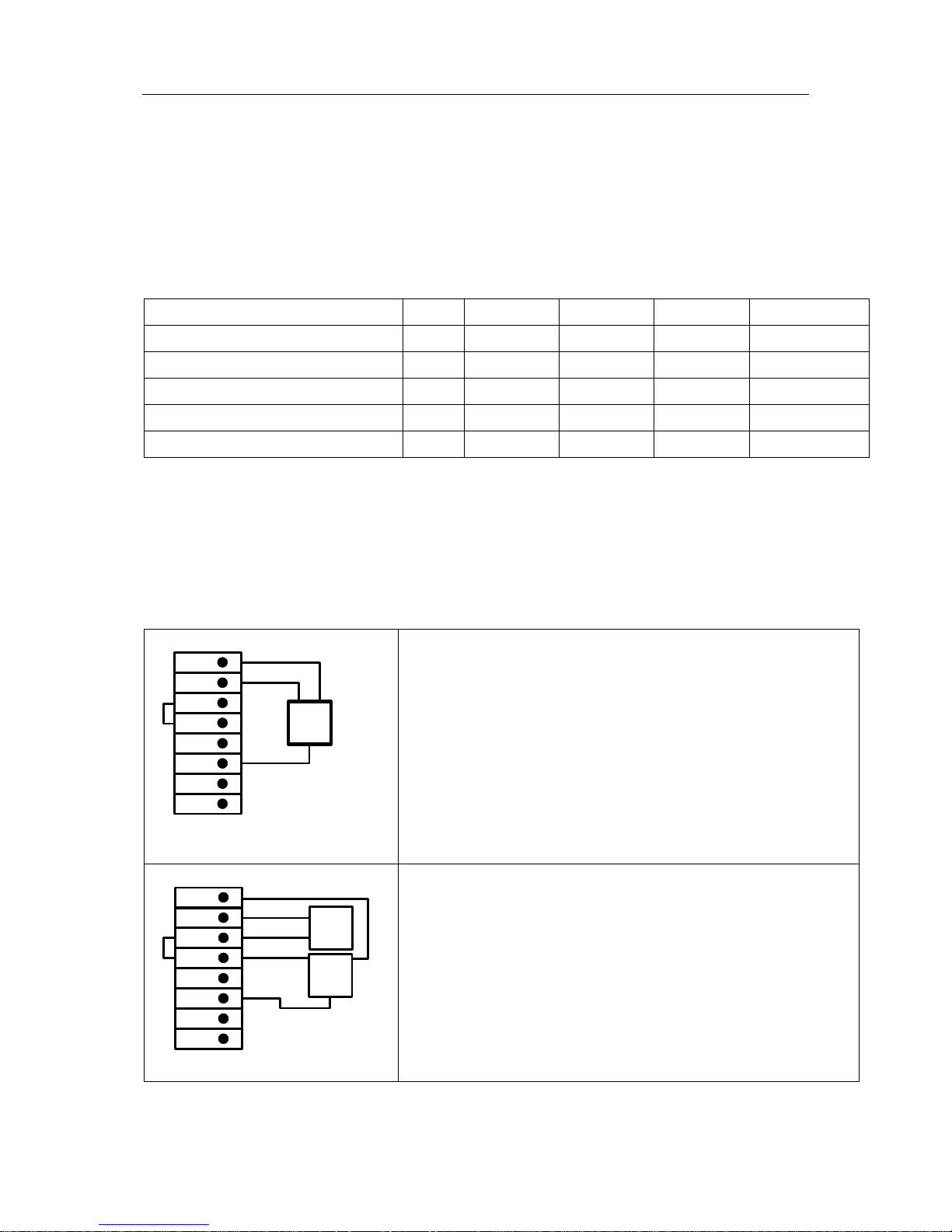
Connection diagrams of the different sensor types
DS 400 V1.31 Page 20 of 119
11 Connection diagrams of the different sensor types
By/With consumption sensors and dew point sensors from CS Instruments there is the possibility to
provide values as analogue current signal 4 – 20 mA f or further working process.
The measurement/reading of the current signal for an external PLC/ZLT or external third-party display
is explained in the connection diagrams.
BY using of the CS Instruments connection cables 0553.0104 or 0553.0105 please follow pining
Pin 1 Pin 2 Pin 3 Pin 4 Pin 5
Brown White Blue Black Grey
Connector (A) VA/ FA 4xx SDI - VB + VB +I 4…20mA NC
Connector (A) VA500/VA520 + VB Modbus A - VB Modbus B +I (4-20mA)
Connector FA 510
+ VB
Modbus A - VB Modbus B +I (4-20mA)
Connector FA 515
+ VB
- VB
* NC = Not Connected
The following connection diagrams in Chapter 11 apply to A1 to B2!
FA serial: dew point sensors from CS Instruments
VA serial: consumption sensors from CS Instruments
11.1 Connection for CS dew point sensors Series FA 415 / FA 300
- RS485 (B)
+ RS485 (A)
Pulse Input
4 5 6
7
8
+24Vdc
Loop
SDI
2
-Vb Gnd
1 3
Loop
Sensor
1
2
3
+
-
Brown
White
Blue
interne Loop
Digitalboard
DS 400
The digital data transmission between DS 400 and the dew point
sensors FA 415 and FA 300 occur via the SDI bus line.
It´s possible to connect the FA 300/FA 425 alternatively as 4 –
20 mA
analogue sensor in 2-wire technology
interne Loop
- RS485 (B)
+ RS485 (A)
Pulse Input
4 5 6
7 8
+24Vdc
Loop
SDI
2
-Vb Gnd
1 3
Loop
Sensor
1
2 3
+
-
Brown
White
Blue
external
PLC/
SCADA
4 .. 20 mA
ß +4 ...20mA
ß +4 ...20mA
Digitalboard
Connection diagram
DS 400 by using analogue output 4 -20mA on external
PLC/ SCADA
Please make sure that the circuit is closed in any case
Page 21

Connection diagrams of the different sensor types
DS 400 V1.31 Page 21 of 119
11.2 Connection for dew point- and consumption sensors, series FA/VA 400
-
RS485
(B)
+ RS485 (A)
Pulse Input
4 5 6 7 8
+24Vdc
Loop
SDI
2
-Vb Gnd
1 3
Loop
Sensor
1
2
3
+
-
Brown
White
Blue
interne Loop
4
Digitalboard
DS 400
FA 410
FA 400
VA 400
VA 420
The digital data transmission between DS 400 and the se nsors
FA 400/410 and VA 400/420 occurs via the SDI bus line.
interne Loop
-
RS485 (B)
+
RS485 (
A)
Pulse Input
4 5 6 7 8
+24Vdc
Loop
SDI
2
-Vb Gnd
1 3
Loop
Sensor
1
2
3
+
-
Brown
White
Blue
external
PLC/
SCADA
4 .. 20 mA
ß +4 ...20
mA
ß
+4 ...20mA
4
Black
Digitalboard
Connection diagram
DS 400 by using analogue output 4 -20mA on external
PLC/ SCADA
Please make sure that the circuit is closed in any case
11.3 Connection for dew point- and consumption sensors, series FA/VA 5xx
- RS485 (B)
+ RS485 (A)
Pulse Input
4 5 6
7 8
+24Vdc
Loop
SDI
2
-Vb Gnd
1
3
Loop
Sensor
2
3
1
+
-
Braun/Brown
Weiss/White
Blau/Blue
interne Loop
4
Schwarz/Black
Digitalboard
DS 400
FA 510
FA 500
VA 500
VA 520
The digital data transmission between DS 400 and the se nsors
FA 500/ FA 510 and VA 500/520 occurs via RS 485 (Modbus).
interne Loop
- RS485 (B)
+ RS485 (A)
Pulse Input
4
5 6 7
8
+24Vdc
Loop
SDI
2
-Vb Gnd
1 3
Loop
Sensor
4
3
1
+
-
extern
SPS, ZLT
4 .. 20 mA
ß +4 ...20mA
ß +4 ...20mA
5
Grau/Grey
Braun/Brown
Blau/Blue
Weiss/White
Schwarz/Black
2
Digitalboard
Connection diagram
DS 400 by using analogue output 4 -20mA on external
PLC/ SCADA
Please make sure that the circuit is closed in any case
Page 22

Connection diagrams of the different sensor types
DS 400 V1.31 Page 22 of 119
11.4 Connection pulse sensors
+
1 = 2.5V – 30V
0 = 0V – 0.7V
-
(+) V- PT
(+) I
4 5 7 8
+24Vdc
Loop
PT Gnd
2
-Vb Gnd
1 3
Loop
6
(-) V - PT - I
9
interne Loop
Analogboard
signal level 0:
low = 0 – 0,7 VDC
signal level 1:
high = 2,5 – 30 VDC
t = 400 µs
max. frequency
(duty cycle 1:1) = 1000 Hz
input resistance:
min. 100 kilo ohm
(+) V- PT
(+) I
4 5 7 8
+24Vdc
Loop
PT Gnd
2
-Vb Gnd
1 3
Loop
6
(-) V - PT - I
9
PT Supply
R
interne Loop
Analogboard
external essential
R = 4K7
Attention:
The DS 400 is counting a
consumption unit, by switching
„power on“.
(+) V- PT
(+) I
4 5 7 8
+24Vdc
Loop
PT Gnd
2
-Vb Gnd
1 3
Loop
6
(
-) V - PT - I
9
PT Supply
R
interne Loop
Analogboard
external essential
R = 4K7
(+) V- PT
(+) I
4 5 7 8
+24Vdc
Loop
PT Gnd
2
-Vb Gnd
1 3
Loop
6
(-) V - PT - I
9
PT Supply
interne Loop
Analogboard
It will not work!
Page 23

Connection diagrams of the different sensor types
DS 400 V1.31 Page 23 of 119
11.5 Analogue two-, three-, and four-wire current signal
Sensors with 4 - 20 mA output in 2-wire technology
Sensor
+
(+) V- PT
(+) I
4 5 7 8
+24Vdc
Loop
PT Gnd
2
-Vb Gnd
1
3
Loop
6
(-) V - PT - I
9
PT Supply
interne Loop
Analogboard
DS 400
Sensor
+
(+) V- PT
(+) I
4 5 7 8
+24
Vdc
Loop
PT Gnd
2
-Vb Gnd
1 3
Loop
6
(-
) V - PT - I
9
PT Supply
external
PLC/
SCADA
4 .. 20 mA
ß +4 ...20mA
interne Loop
Analogboard
DS 400 with ext. 4 -20mA routing
Please make sure that the circuit is closed in any case.
(e.g. CS pressure sensors 1,6/16/40/100/250/ 400 bar or
temperature sensors with integrated measuring
transformer 4 - 20 mA)
Page 24

Connection diagrams of the different sensor types
DS 400 V1.31 Page 24 of 119
Sensors with 4 - 20 mA output in 3-wire technology
Sensor
+
(+) V- PT
(+) I
4 5 7 8
+24Vdc
Loop
PT Gnd
2
-Vb Gnd
1 3
Loop
6
(-) V - PT - I
9
PT Supply
interne Loop
-
ß +4 ...20mA
Analogboard
.
DS 400
Sensor
+
(+) V- PT
(+)
I
4 5 7 8
+24Vdc
Loop
PT Gnd
2
-Vb Gnd
1 3
Loop
6
(-) V - PT - I
9
PT Supply
external
PLC/
SCADA
4 .. 20 mA
ß +4 ...20mA
interne Loop
-
ß +4 ...20mA
Analogboard
DS 400 with ext. 4 -20mA routing
Please make sure that the circuit is closed in any case.
Page 25

Connection diagrams of the different sensor types
DS 400 V1.31 Page 25 of 119
Sensors with 4 - 20 mA output in 4-wire technology
Sensor
+
(+)
V- PT
(+)
I
4 5
7 8
+24
Vdc
Loop
PT Gnd
2
-Vb Gnd
1 3
Loop
6
(
-) V - PT - I
9
PT Supply
interne Loop
-
ß +4 … 20mA
à +4 … 20mA
Analogboard
DS 400
Sensor
+
(+) V- PT
(+) I
4
5 7
8
+24Vdc
Loop
PT Gnd
2
-Vb Gnd
1
3
Loop
6
(
-) V - PT - I
9
PT Supply
external
PLC/
SCADA
4 .. 20 mA
ß +4 ...20mA
interne Loop
-
à +4 … 20mA
Analogboard
DS 400 with ext. 4 -20mA routing
Please make sure that the circuit is closed in any case.
Page 26

Connection diagrams of the different sensor types
DS 400 V1.31 Page 26 of 119
11.6 Three- and four-wire power supply 0 - 1/10/30 VDC
Sensor
+
(+) V- PT
(+) I
4 5 7 8
+24Vdc
Loop
PT Gnd
2
-Vb Gnd
1 3
Loop
6
(-) V - PT - I
9
PT Supply
interne Loop
-
ß 0...1 / 10 / 30 Vdc
Analogboard
Sensor with voltage output in 3-wire technology
Sensor
+
(+) V- PT
(+) I
4 5 7 8
+24Vdc
Loop
PT Gnd
2
-Vb Gnd
1 3
Loop
6
(-) V - PT - I
9
PT Supply
interne Loop
+
-
ß 0...1 / 10 / 30 Vdc
Analogboard
Sensor with voltage output in 4-wire technology
Page 27

Connection diagrams of the different sensor types
DS 400 V1.31 Page 27 of 119
11.7 Two-, three-, and four-wire connector pin assignments for PT100/PT1000/KTY81
(+) V- PT
(+) I
4 5 7 8
+24Vdc
Loop
PT Gnd
2
-Vb Gnd
1 3
Loop
6
(-) V - PT - I
9
PT Supply
interne Loop
Sensor
Analogboard
2-wire PT100/PT1000/KTY81
(+) V- PT
(+) I
4 5 7
8
+24Vdc
Loop
PT Gnd
2
-Vb Gnd
1 3
Loop
6
(-) V - PT - I
9
PT Supply
interne Loop
Sensor
Analogboard
3-wire PT100/PT1000/KTY81
(+) V- PT
(+) I
4 5 7 8
+24Vdc
Loop
PT Gnd
2
-Vb Gnd
1 3
Loop
6
(-) V - PT - I
9
PT Supply
interne Loop
Sensor
Analogboard
4-wire PT100/PT1000/KTY81
11.8 Connection with RS485
- RS485 (B)
+ RS485 (A)
Pulse Input
4 5 6 7 8
+24Vdc
Loop
SDI
2
-Vb Gnd
1 3
Loop
Sensor
+
-
interne Loop
RS 485
+ -
Digitalboard
Sensor with RS485 Interface
Page 28

Connect the DS 400 with a PC
DS 400 V1.31 Page 28 of 119
12 Connect the DS 400 with a PC
Important:
The IP addresses of PC and DS 400 must be statically assigned (DHCP o ff) and have to be
in the same network.
If the IP-address of the DS 400 has changed, you have to reboot!
Remark:
IP-address of the DS 400: See chapter, 13.2.3.3
Network-Settings
Reboot the DS 400: See chapter, 13.2.3.7.6 Factory-Reset
The DS 400 can be connected with the PC by a crossover cable, which has a RJ45 plug on each side,
or an Ethernet cable with a crossover adapter.
Crossover-Cable with RJ45-plug
After connecting the DS 400 via a suitable cable to the P C, you can make graphical and tabular data
evaluations with the CS Soft Basic software.
Windows PC’s, network settings:
Windows 7:
Start Control Panel Network and Sharing Center adapter Networking Properties
Internet Protocol Version 4 (TCP/IPv4) Use the Following IP address enter IP address and
Subnet mask
After this: OK OK Close
Windows Vista:
Start Control Panel Network and Sharing Center
Network connection Networking Properties Internet Protocol Version 4 (TCP/IPv4) Use the
Following IP address enter IP address and Subnet mask
After this: OK OK Close
Windows XP:
Start Properties Control Panel Network connection Networking Properties Internet
Protocol Version 4 (TCP/IPv4) Use the Following IP address enter IP address and Subnet mask
After this: OK OK Close
Crossover-Adapter
Page 29

Operation DS 400 / Main menu (Home
DS 400 V1.31 Page 29 of 119
13 Operation DS 400
The operation is largely self-explanatory and menu -driven via the touch panel.
The selection of the respective menu ite ms o ccur v ia short "t appin g" with t he fin g er o r a soft round p en.
Attention: Please use no pens or other objects with sharp edges!
The foil can be damaged!
After sensors are connected, they also have to be configured.
Inputs or changes can be made with all white deposit fi el ds.
The measured values can be represented as a curve or val ues.
Words in green font refer mainly to the pictures in the sect ion of the chapter, but also on impo rtant menu
paths or menu items that are related to be in green font .
The menu navigation is generally in a green font!
The table of contents and chapter references in blue f ont contain links to the respective chapter title.
13.1 Main menu (Home)
From the main menu, you can reach every available item
.
13.1.1 Initialization
Please see chapter 13.2.2 Sensor Settings then select appropriate configurations and set!
After switching on the DS 400, all channels
are initialized and the main menu will
appear.
Attention:
For the first initiation, there may be no
channels preset!
Page 30

Main menu
DS 400 V1.31 Page 30 of 119
13.1.2 Main menu after initialization
Important:
Before the first sensor setting is made, the language and time should be set!
Remark:
Chapter 13.2.3.1
Language
Main Settings Device Settings Set Language
Chapter 13.2.3.2 Date & Time
Main Settings Device Settings Date & Time
Hard- and
Software-Version
Alarm display
Status
Datalogger
interval data logger and
remaining memory capacity
Date & Time
Page 31

Settings / Password-Settings
DS 400 V1.31 Page 31 of 119
13.2 Settings
The settings are all protected by a password!
Settings or changes are generally confirmed with OK!
Remark:
If you go back to main menu and then again one of the setting menus is called, you must enter the
password again.
Main menu Settings
13.2.1 Password-Settings
Main menu Settings Password settings
Enter Password
Please enter new password ( 4 digits
)
If an incorrect password is entered there
appears Enter password or New password
repeat in red font.
If you can’t remember the password, please
use Master password in order to enter a new
password.
Remark:
The master password is supplied together with
the instrument’s documentation.
Factory settings for password at the time of
delivery: 0000 (4 times zero).
If required, the password can be changed in the
Password settings.
The new password must be entered two times in
a row and in each case confirmed with OK
Overview of the Settings
Page 32

Sensor-Settings
DS 400 V1.31 Page 32 of 119
13.2.2 Sensor-Settings
Important:
Sensors from CS Instruments are generally pre-configured and can be connected directly to a
free sensor channel!
Main menu Settings Sensor settings
Back
Remark:
Depending on selected variant following combinat i ons are possible:
combination
Channel
1 2 3 4 5 6
A1 D D D A A A
A2 D D D A A A
B1 D A A D
B2 D A A D
D = Digital-Channel A = Analog-Channel
13.2.2.1 Choice of the sensor type (For example type CS-Digital sensor)
Main menu Settings Sensor settings A1
An overview of the available channels appears
after entering the password.
Depending on the version 2 or 4 channels.
Remark:
Usually no channels preset!
If still no sensor has been configured, the
Type No Sensor appears.
By pushing the description field Type No
Sensor the list of sensor types appears
(see next step).
Page 33

Sensor-Settings / Type CS-Digital
DS 400 V1.31 Page 33 of 119
Main menu Settings Sensor settings A1 Type description field CS-Digital
Now the Type CS-Digital is selected for the
VA/FA 400 series and confirmed by pressing
the OK button.
Page 34

Sensor-Settings / name and recording of measurement data
DS 400 V1.31 Page 34 of 119
13.2.2.2 Name the measurement data and define the decimal p laces
Remark:
The Resolution of the decimal places, the Short Name and Value Name are found under the Tool
button!
Tool Button:
Main menu Settings Sensor settings A1 Tool Button
13.2.2.3 Recording measurement data
Main menu Settings Sensor settings A1 Record Button
0.000
ltr/min
2345678
ltr
0.00
m/s
Attention:
Before the selected measurement data are recorded, the data logger must be activated after the
settings(See chapter 13.2.11 Logger settings (data logger)
).
For the recorded Value there can be
entered a Name with 10 characters and
later in menu item Graphics/Real time
values it is easier to identify it.
Otherwise the Name is, for example, A1a.
The channel name is A1 and a is the first
measurement data at the channel,
the Second b and the Third c.
The Resolution of the decimal places is
simply adjustable by pushing right and left
(0 to 5 decimal places).
Use the Record buttons to select the
measurement data that will be stored by
activated data logger.
Page 35

Sensor-Settings / Alarm-Settings
DS 400 V1.31 Page 35 of 119
13.2.2.4 Alarm-Settings
Main menu Settings Sensor settings A1 Alarm-Button
By pushing an alarm button, the following window appears:
Main menu Settings Sensor settings A1 Alarm-Button Alarm-1- und Alarm-2-buttons
+ Relays-buttons
100.000
110.000
75.000
85.000
Main menu Settings Sensor settings A1 Alarm-Button Relay-buttons
In the alarm settings an Alarm 1 and Alarm 2
incl. Hysteresis can be entered for each
channel.
In the menu Alarm overview (can be reached
from the main menu), the alarm settings are
clearly represented.
E.g., set the Alarm 1 to relay 1 and the Alarm 2
to relay 2.
It is possible to select from 5 different delays.
T0 is preset to no delay.
The delays (T1 to T4) are free definable but are
common valid for all relays.
Page 36

Sensor-Settings / Alarm-Settings
DS 400 V1.31 Page 36 of 119
Main menu Settings Sensor settings A1 Alarm-Button Setup Delay
Main menu Settings Sensor settings A1 Alarm-Button description field Delay T1
Main menu Settings Sensor settings A1
Typ Name
0,00
ltr/min
2345678
ltr
0,00
m/s
Remark:
After confirm with OK, the font is black again and the values and settings are accepted.
After the alarm activation at channel A1.
The delays (T1 to T4) are free definable but are
common valid for all relays.
By changing the text field values the new delay
time could be defined. Here for Delay T1.
Delay T0 is preset and can’t be changed and it is
an immediate alarm.
Confirmation by pressing the OK button.
Same procedure for the remaining delay times
T2-T4 is to apply.
Page 37

Sensor-Settings / More Settings (scale analogue output)
DS 400 V1.31 Page 37 of 119
13.2.2.5 More Settings (scale analogue output)
Main menu Settings Sensor settings A1 arrow right (2.page) More settings
m³/h
293.0
1000.0
110.0
m³/h
m
³
/
h
0
.000
200.000
293.00
1000.00
110.00
The settings finished by pushing the OK button!
Remark:
After confirming with OK, the font is black again and the values and settings are accepted.
In More-Settings, you can define whether the
4 - 20 mA analogue output of the sensor
based on the flow rate or velocity.
The green highlighted description field is
selected!
In addition, you can push the scale manual
button and set the measuring range.
After confirming with OK, the settings are
assumed.
Remark:
More-Settings only for type CS-Digital
available!
Page 38

Sensor-Settings / Dew point sensor Typ CS-Digital
DS 400 V1.31 Page 38 of 119
13.2.2.6 Dew Point Sensor FA 400 / FA 410 of type CS-Digital (SDI Bus)
First step: choose an unused sensor channel
Main menu Settings Sensor settings A1
Second step: choose type CS-Digital (inserted Digital board for A1/A2)
Main menu Settings Sensor settings A1 Type description field CS-Digital
7,
26 °Ctd
31,35 %RH
25,03 °C
Now, a Name , the alarm settings (Se e chapter 13.2.2.4 A larm settings
) and recording settings (See
chapter 13.2.2.3 Recording measurement data), and the Resolution of the decimal places (See
chapter 13.2.2.2 Name measurement data and define the decimal places) can be determined.
Main menu Settings Sensor settings A1 Type description field
Third step: confirm with OK two times
The DS 400 detects, if the connected sensor
is a flow or dewpoint sensor of CS
Instruments and set the CS-Digital subtype
automatically correct.
Now the Type CS-Digital is selected for the
VA/FA 400 series and confirmed by pressing
the OK button.
It is possible to enter a name with 24
characters.
Page 39

Sensor-Settings / Type CS -Digital
DS 400 V1.31 Page 39 of 119
13.2.2.7 Flow sensor VA 400 / VA 420 of type CS-Digital (SDI Bus)
First step: choose an unused sensor channel
Main menu Settings Sensor settings A1
Second step: choose type CS-Digital (inserted Digital boar d for A1/A2)
Main menu Settings Sensor settings A1 Type description field CS-Digital
7,
26 °Ctd
31,35 %RH
25,03 °C
Now, a Name , the alarm settings (Se e chapter 13.2.2.4 Alar m settings
) and recording settings (See
chapter 13.2.2.3 Recording measurement data), and the Resolution of the decimal places (See
chapter 13.2.2.2 Name measurement data and define the decimal places) can be determined.
Main menu Settings Sensor settings A1 Type description field
Third step: confirm with OK two times
The DS 400 detects, if the connected sensor
is a flow or dewpoint sensor of CS
Instruments and set the CS-Digital subtype
automatically correct.
Now the Type CS-Digital is selected for the
VA/FA 400 series and confirmed by pressing
the OK button.
It is possible to enter a name with 24
characters.
Page 40

Sensor-Settings / Type FA 5xx
DS 400 V1.31 Page 40 of 119
Main menu Settings Sensor settings A1 arrow right (2.page) diameter description field
0
.
000
ltr
/min
2345678
ltr
0.00
m/s
ltr
20.00
100
.00
1000.00
Main menu Settings Sensor settings A1 arrow right (2.page) diameter description field
Important:
The inner diameter should be entered as precisely as possible, because otherwise the
measurement results are not correct!
There is no uniform standard for the tube inner diameter!
(Please, inquire at the manufacturer or measure by your own !)
Important:
The inner diameter of flow tube can be
entered here, if this was not automatically
correctly set.
In
Please confirm by pressing the OK button and
go back with arrow left (1.page).
By entering the white text fields the value could be added or changed content could be
change
Page 41

Sensor-Settings / Type FA 5xx
DS 400 V1.31 Page 41 of 119
Main menu Settings Sensor settings A1 arrow right (2.page) Gas Constant description
field
Remark:
After confirm with OK, the font is black again and the values and settings are accepted.
Attention:
Reference temperature and reference pressure (factory setting 20 °C, 1000 hPa):
All volume flow values (m³/h) and consumption values indicated in the display are
related to 20 °C, 1000 hPa (according to ISO 1217 i ntake condition)
0 °C and 1013 hPa (= standard cubic meter) can also be en tered as a reference.
Do not enter the operation pressure or the operation temperature under reference
conditions!
A preset selection of suitable Gas Constants.
Page 42

Sensor-Settings / FA 5xx
DS 400 V1.31 Page 42 of 119
13.2.2.8 Dew Point Sensor FA 500 / FA 510 of type FA 5xx (RS 485 Modb u s)
First step: choose an unused sensor digital channel
Main menu Settings Sensor settings A1
Second step: choose type FA 5xx (inserted Digital board for A1/A2)
Main menu Settings Sensor settings A1 Type description field FA 5xx
Now, a Name , the alarm settings (Se e chapter 13.2.2.4 Alar m settings
) and recording settings (See
chapter 13.2.2.3 Recording measurement data), and the Resolution of the decimal places (See
chapter 13.2.2.2 Name measurement data and define the decimal places) can be determined.
3.33
23.313
25.85
5.6314
°Ctd
%
°C
g/m³
Dew Point
3
.33
23.313
25.85
5.6314
°Ctd
%
°C
g/m³
Dew Point
NameType
Now the Type FA 5xx is selected for the FA
5xx series and confirmed by pressing the OK
button.
Input of a name, please enter the text field
„Name“.
It is possible to enter a name with max. 24
characters.
Confirmation by pressing the OK-button.
The connection with the FA 5xx sensor is
done after confirmation by pressing “OK”.
Page 43

Sensor-Settings / Type FA 5xx
DS 400 V1.31 Page 43 of 119
13.2.2.8.1 Settings Dew point sensor FA 500 / FA 510
13.2.2.8.1.1 Unit selection for temperature and humidi ty
Main menu Settings Sensor settings A1 arrow ri ght (2.page)
13.2.2.8.2 Definition of the System pressure (relative pressure value)
Actual there are 2 possibilities to define system pre ss ure (input as relative pressure value)
• System pressure as a fixed value
• System pressure taken over from an external pressure sen sor
Main menu Settings Sensor settings A1 arrow ri ght (2.page)Pressure Setting Fixed
The definition of the fixed value system pressure
value is done by activating the button "fixed", but
this is only required in case a ext. pressure
probe is connected.
The value is entered in the corresponding text
field. The unit can be freely selected, selection
menu is opened by pressing the corresponding
button units
Confirm the settings by pressing the OK button.
Unit selection for temperature and humidity by
pressing the button °C, °F, g/m³ or mg/m³.
Confirm the settings by pressing the OK button.
Page 44

Sensor-Settings / Type FA 5xx
DS 400 V1.31 Page 44 of 119
Main menu Settings Sensor settings A1 arrow ri ght (2.page)Pressure Setting Sensor
Cancel
Back
13.2.2.8.3 Definition of Reference pressure (absolu te pressure value)
Main menu Settings Sensor settings A1 arrow right (2.page)Pressure Setting Textfield
Ref.Pressure
By using an ext. pressure sensor, which is
detected automatically e.g. here at input B1,
the button Sensor has to be activated.
With activation of the text field „Sys Pressure“
the corresponding channel with the required
measuring value could be selected
Only values with pressure units can be
selected.
Confirm the settings by pressing the OK button.
Reference pressure is the pressure for that the
dew point in relaxation will be back-calculated.
Default- Value is 1013 mbar (Atm. Pressure).
Confirm the settings by pressing the OK button.
Page 45

Sensor-Settings / Type FA 5xx
DS 400 V1.31 Page 45 of 119
13.2.2.8.4 Calibration
Main menu Settings Sensor settings A1 arrow right (2.page) Calibration
26
.
45
13.2.2.8.5 More Settings Analogue output 4-20mA
Main menu Settings Sensor settings A1 arrow right (2.page) More-Settings 4-20mA
22
<3.6
Here, a one-point calibration can be performed.
For that purpose, please enter in the text box
"Reference Value" the new correct dew point
value.
Then by pressing the "Calibration" button taking
over the inserted reference value.
Calibration can be put back to factory setting by
pressing „Reset“.
For each performed calibration, the counter is
increased by 1.
This menu allows the adjustment / assignment of the
measurement value and the scaling of the analogue
output.
Selection of the measurement value by selecting the
appropriate measured value key in this example, “DP ° C"
for dew point ° Ctd.
In text fields "4mA" and "20mA" the appropriate scaling
values are entered, here from -80 ° Ctd (4mA) to -20 ° Ctd
(20mA).
With "Error Val" is determined what is output in case of
error at the analog output.
• <3.6 Sensor error / System error
• 22 Sensor error / System error
• 4..20 Output according Namur (3.8mA – 20.5 mA)
< 4mA to 3.8 mA Measuring range under range
>20mA to 20.5 mA Measuring range exceeding
Page 46

Sensor - Settings / Type VA 5xx
DS 400 V1.31 Page 46 of 119
13.2.2.9 Flow sensor of type VA 5xx (RS 485 Modbus)
First step: choose an unused sensor digital channel
Main menu Settings Sensor settings A1
Second step: choose type VA 5xx (inserted Digitalboard for A1/A2)
Main menu Settings Sensor settings A1 Type description field VA 5xx
Now, a Name , the alarm settings (Se e chapter 13.2.2.4 Alar m settings
) and recording settings (See
chapter 13.2.2.3 Recording measurement data), and the Resolution of the decimal places (See
chapter 13.2.2.2 Name measurement data and define the decimal places) can be determined.
0.00
4589
0.00
25.70
m³/h
m³
m/s
°C
Flow Sensor
0.00
4589
0.00
25.70
m³/h
m³
m/s
°C
Flow Sensor
Type Name
The connection with the VA 5xx sensor is
done after confirmation by pressing “OK”.
Now the Type VA 5xx is selected for the VA
5xx series and confirmed by pressing the OK
button.
Input of a name, please enter the text field
„Name“.
It is possible to enter a name with max. 24
characters.
Confirmation by pressing the OK-button.
Page 47

Sensor - Settings / VA 5xx
DS 400 V1.31 Page 47 of 119
13.2.2.9.1 Settings for Flow sensor VA 5xx
Main menu Settings Sensor settings A1 arrow right (2.page)
13.2.2.9.1.1 Diameter settings
Main menu Settings Sensor settings A1 arrow right (2.page) diameter description field
Main menu Settings Sensor settings A1 arrow right (2.page) diameter unit field
Important:
The inner diameter should be entered as precisely as possible, because otherwise the
measurement results are not correct!
There is no uniform standard for the tube inner diameter!
(Please, inquire at the manufacturer or measure by your own !)
For each text field could be the either a value
or a unit be set.
Settings by entering the text field and then
input a value or select the unit for the
appropriate field.
In case of VA 520 and VA 570 with integrated
measuring section the diameter and diameter
unit field are not access able.
Important:
The inner diameter of flow tube can be
entered here, if this was not automatically
correctly set.
In
Please confirm by pressing the OK button and
go back with arrow left (1.page).
Page 48

Sensor - Settings / VA 5xx
DS 400 V1.31 Page 48 of 119
13.2.2.9.1.2 Gas Constant settings
Main menu Settings Sensor settings A1 arrow right (2.page) Gas Constant description field
Attention:
Reference temperature and reference pressure (factory setting 20 °C, 1000 hPa):
All volume flow values (m³/h) and consumption values indicated in the display are
related to 20 °C, 1000 hPa (according to ISO 1217 i ntake condition)
0 °C and 1013 hPa (= standard cubic meter) can also be en tered as a reference.
Do not enter the operation pressure or the operation temperature under reference
conditions!
All gases marked in blue and with (real) have
been a real gas calibration curve stored in the
sensor.
Select the gas you require and confirm
selection by pressing OK button.
Page 49

Sensor - Settings / VA 5xx
DS 400 V1.31 Page 49 of 119
13.2.2.9.1.3 Definition of the reference conditions
Here, the desired measured media reference conditions for pressure and temperature can be defined
Main menu Settings Sensor settings A1 arrow right (2.page) Ref. Pressure description field
Main menu Settings Sensor settings A1 arrow right (2.page) Ref. Pressure Unit des c ription field
Main menu Settings Sensor settings A1 arrow right (2.page) Ref. Temp. description Field
Main menu Settings Sensor settings A1 arrow right (2.page) Ref. Temp. Unit description Field
13.2.2.9.1.4 Definition Unit of flow and velocity
Main menu Settings Sensor settings A1 arrow right (2.page) Flow description F ield
Main menu Settings Sensor settings A1 arrow right (2.page) Velocity descript i on Field
Page 50

Sensor - Settings / VA 5xx
DS 400 V1.31 Page 50 of 119
13.2.2.9.1.5 Definition consumption counter value and consumption unit
Main menu Settings Sensor settings A1 arrow right (2.page) Count Val. description Field
Main menu Settings Sensor settings A1 arrow right (2.page) Count Val. Unit description Field
Remark:
After confirmation with OK, the font is black again and the values and settings are accepted
The sensor allows taking over a starting
counter value. Inserting the value by entering
the ”Count. Val.” text field.
In the Count. Val. Unit field different units
could be used. Selection by activation of the
“Count. Val. Unit” text field
In case the counter value unit will be changed
only the consumption counter value will be
recalculated to the appropriate unit.
Selection to confirm selection by pressing OK
button.
Important!
When the counter reach 100000000 m³ the
counter will be reset to zero.
Page 51

Sensor - Settings / VA 5xx
DS 400 V1.31 Page 51 of 119
13.2.2.9.2 Settings analogue output 4-20mA of VA 5xx
Main menu Settings Sensor settings A1 arrow right (2.page) More-Settings 4-
20mA Ch1
This menu allows the adjustment / assignment of the
measurement value and the scaling of the analogue output
by pressing the”4-20mA Ch1” button.
Selection of the analogue output measurement value by
activating the appropriate measured value key in t his
example, “Flow".
Possible outputs are flow, velocity and temperature.
In case of no use, please select “Off”.
The analogue output scaling have to possibilities,
automatic scaling (default) and a manual scaling by the
user. Auto scaling is based on the calibration setting s,
means 4mA is set to zero and the 20mA value is based on
the max. settings here 900m³/h
A “manual scaling” needs an activation of the “scale
manual” button.
In text fields "4mA" and "20mA" the appropriate scaling
values are entered, here from zero m³h (4mA) to 300 m³/h
(20mA).
With "Error Val" it is determined what is the output in case
of an error at the analogue output.
• 2 mA Sensor error / System error
• 22 mA Sensor error / System error
• 4..20 Output according Namur (3.8mA – 20.5 mA)
< 4mA to 3.8 mA Measuring range under range
>20mA to 20.5 mA Measuring range exceeding
Inputs / changes to be confirmed with “OK” button. Return
to main menu with “Back”.
Page 52

Sensor - Settings / VA 5xx
DS 400 V1.31 Page 52 of 119
13.2.2.9.3 Settings Pulse / Alarm output of VA 5xx
Main menu Settings Sensor settings A1 arrow right (2.page) More-Settings Pulse / Alarm
Main menu Settings Sensor settings A1 arrow right (2.page) More-Settings Pulse
Furthermore, the DS400 also offers the option to provide the pulses, galvanically isolated, directly, this r equires
the option boards “ Pulse” or “Ethernet”
The output of the pulses can alternatively be made at plug "D" on pulse 1 or pulse 2. However, the
pulse outputs can only be assigned once.
Main menu Settings Sensor settings A1 arrow right (2.page) More-Settings Pulse output
Imp1 or. Imp 2
The pulse output of the VA 5xx could be set
functionally as pulse output or alarm output.
Function to activate by pressing either the
“Pulse” or “Alarm” button.
In case of no use, please select “none”.
Inputs / changes to be confirmed with “OK”
button. Return to main menu with “Back”.
To set up the pulse first the unit and the
measurement value have to be defined.
Unit selection by pressing “unit” button and
choice one of the possible units “kg”, “cf”, “ltr”
or “m³”).
Pulse weight setting by entering the text field
“Value”.
Here with defined 1 pulse per m³ and with
positive polarity.
With „Polarity“ the switching state could be
defined.
Pos. = 0à 1 neg. 1à 0
pos
neg
open
closed
Inputs / changes to be confirmed with “OK”
button. Return to main menu with “Back”.
Select the impulse output using the "Imp1" or "Imp2"
key.
In case of no use of a galvanically isolated pulse
output, please select “none”.
Inputs / changes to be confirmed with “OK” button.
Return to main menu with “Back”.
Page 53

Sensor - Settings / VA 5xx
DS 400 V1.31 Page 53 of 119
Main menu Settings Sensor settings A1 arrow right (2.page) More-Settings Alarm
In case of use the pulse output as alarm
following definitions needs to be set:
Unit selection by pressing “unit” button and
choice one of the possible units “cfm”, “ltr/s”,
“m³/h”, “m/s” ”, “°F ”, “°C” ”, “kg/s” or ”,
“kg/min”).
Alarm value setting by entering the text fields
“Value”.
The limits „High“ or „Low“ defines when the
alarm is activated, selecting by pressing the
appropriate button
High: Value over limit
Low: Value under limit
Inputs / changes to be confirmed with “OK”
button. Return to main menu with “Back”.
Page 54

Sensor - Settings / VA 5xx
DS 400 V1.31 Page 54 of 119
13.2.2.9.4 Settings ZeroPoint or Low Flow Cut off for VA 5xx
Main menu Settings Sensor settings A1 arrow right (2.page) More-Settings Zeropoint
2.
045
2.045
With these function following adjustments for
the sensor VA 5xx could be done:
Zeropoint:
When, without flow, the installed sensor shows
already a flow value of > 0 m³/h herewith the
zero point of the characteristic could be reset
Cutoff:
With the low-flow cut off activated, the flow
below the defined "LowFlow Cut off" value will
be displayed as 0 m³/h and not added to the
consumption counter.
For Zero Point the text field “ ZeroPoint” to enter
and insert the displayed actual flow, here 2.045
For inserting low flow cut-off value activate the
text field “CutOff” and insert the required
value, here 10.
With the Reset” button all entries could be set
back to zero.
Inputs / changes to be confirmed with “OK”
button. Return to main menu with “Back”.
2.045 m³/h
m³/h
m³/h
2.045 m³/h
m³/h
m³/h
Page 55

Sensor-settings / Configuration of Analogue-Sensors
DS 400 V1.31 Page 55 of 119
13.2.2.10 Configuration of Analog-Sensors
Applicable only at DS 400 variants with an analogue board equipped.
A brief overview of the possible Type of settings with examples.
Except CS-Digital, see chapter 13.2.2.1 Choice of the sensor types (For example type CS-Digital sens or)
and 13.2.2.6 Dewpoint sensor with type CS-Digital.
The Alarm-settings, Record button, the Resolution of the decimal places, Short Name or Value
Name
) are all described in chapter 13.2.2 Sensor settings.
13.2.2.10.1 Type 0 - 1/10/30 Volt und 0/4 – 20 mA
Main menu Settings Sensor settings B1 Type description field 0 - 1/10/30 V
Main menu Settings Sensor settings B1 arrow right (2.page)
Please see the scale of the sensor (here for
example Type 0 - 10V corresponds to 0
- 250 ° C ) from the data sheet of the connected
sensor.
By Scale 0V enter the lower and by Scale10V
the upper scale value.
By Scale 0V enter the lower and by Scale10V
the upper scale value
The Sensor Supply Voltage is switched On, if
it´s required by the sensor type, otherwise off
(no green hook).
Please confirm by pressing the OK button.
It is possible to define an Offset-Value. With
the Set Value to-button (Offset) you enter it.
The positive or negative difference of the
Offset will be displayed.
By pressing the Reset-button the Offset will be
deleted.
Page 56

Sensor-settings / Configuration of Analogue-Sensors
DS 400 V1.31 Page 56 of 119
Main menu Settings Sensor settings B1 arrow right (2.page) d escription field Unit
Main menu Settings Sensor settings B1 Type description field 0/4 - 20 mA
10.
55
bar
Here for example Type 4 - 20 mA.
A preset selection of suitable units by Type
0 - 1/10/30 V and 0/4...20 mA.
The different pages could be displayed by
pressing the Page-button.
In addition, User
specific units could be
defined
Here with the Edit button could analog to
description field a User unit be defined.
Page 57

Sensor-settings / Configuration of Analogue-Sensors
DS 400 V1.31 Page 57 of 119
13.2.2.10.2 Type PT100x and KTY81
Main menu Settings Sensor settings B1 Type description field PT100x
35.55 °C
Measure 2
Here the sensor type PT100 and the Unit in
°C are chosen, alternatively the sensor types
PT1000 and KTY81, as well as the Unit °F
can be selected.
More setting options, see chapter
13.2.2.10.1 Type 0 - 1/10/30 Volt and 0/4 20 mA
Page 58

Sensor-settings / Configuration of Analogue-Sensors
DS 400 V1.31 Page 58 of 119
13.2.2.10.3 Type Pulse (Pulse ration)
Main menu Settings Sensor settings B1 Type description field Type description field
Pulse
9000 m³
/h
367001
m³
50 Hz
m³/h
Main menu Settings Sensor settings B1 arrow right (2.page) Unit Pulses
Typically the value with unit of 1 Pulse is
standing on the sensor and can directly
entered to the 1 Pulse = description field.
Remark:
Here, all description fields are already
labeled or occupied.
By Unit Pulse you can choose between a
flow volume or a power consumption unit.
Page 59

Sensor-settings / Configuration of Analogue-Sensors
DS 400 V1.31 Page 59 of 119
Main menu Settings Sensor settings B1 arrow right (2.page) Unit Consumption
m
m
³
³//
hhm
m³³
/
/
min
min
mm³³//h
h
Main menu Settings Sensor settings B1 arrow right (2.page) Unit Counter
More setting options, see chapter
13.2.2.10.1 Type 0 - 1/10/30 Volt and 0/4 - 20 mA!
Unit of current Consumption by Type Pulse
Remark:
Example with the unit cubic meters / hour.
The available Units for the Unit of Counter by
Type Pulse
The counter can be set any time to any
value you need.
Page 60

Sensor-settings / Type „No Sensor“
DS 400 V1.31 Page 60 of 119
13.2.2.10.4 Type „No Sensor“
Main menu Settings Sensor settings B1 Type description field No Sensor
Is used to declare a not currently needed
channel as No Sensor defined.
If you go to Type No Sensor Back, channels
will appear as unused.
Page 61

Sensor-settings / Type „Modbus“
DS 400 V1.31 Page 61 of 119
13.2.2.11 Type Modbus
13.2.2.11.1 Selection and activation of Sensor-Type Modbus
First Step: First step: choose an unused sensor channel
Main menu Settings Sensor settings A1
Second step: choose type Modbus
Main menu Settings Sensor settings A1 Type description field Modbus
Third step: confirm with OK .
Main menu Settings Sensor settings A1 arrow right (2.page) Va use
13.2.2.11.2 Modbus Settings
Main menu Settings Sensor settings A1 arrow right (2.page) Modbus Settings ID -
Textfield
Via Modbus it is possible to read out up to
8 Register-Values (from Input or Holding
Register) of the sensor.
Selection by the Register Tabs Va –Vh and
activation by pressing of the corresponding
Use button.
Please insert here the specified Modbus ID
of the sensor, allowed values are 1 -247,
(e.g.. here Modbus ID = 22)
For setting the Modbus ID on the sensor
please see sensor-datasheet.
In addition in the menu are the serial
transmission settings Baudrate, Stoppbit,
Paritybit and Timeout time to define.
.
In case that the DS400 is the end of the
RS485 bussystem with activating Term- &
Bias- button the required termination and
biasing could be activated.
Confirmation by pressing OK button.
For resetting to the default values please
press Set to Default.
Page 62

Sensor-settings / Type “Modbus”
DS 400 V1.31 Page 62 of 119
Main menu Settings Sensor settings A1 Reg. Address description f i eld
Important:
Required is the correct register-address.
It should be noted that the register-number could be different to the register-address (Offs et).
For this please consult the sensor data sheet.
Main menu Settings Sensor settings A1 Reg. Format description field
Supported Data types:
Data Type: UI1(8b) = unsigned Integer => 0 - 255
I1 (8b) = signed integer => -128 - 127
UI2 (16b) = unsigned Integer => 0 - 65535
I2 (16b) = signed integer => -32768 - 32767
UI4 (32b) = unsigned Integer => 0 - 4294967295
I4 (32b) = signed integer => -2147483648 - 2147483647
R4 (32b) = floating point number
Byte Order:
The size of each Modbus-register is 2 Byte. For a 32 bit value two Modbus register will be read out by
the DS400. Accordingly for a 16bit Value only one register is read.
In the Modbus Specification, the sequence of the transmitted bytes is not defined clearly. To cover all
possible cases, the byte sequence in the DS400 is adj ust able and must adapted to the respective
sensor. Please consult here for the sensor datasheet .
e.g.: High byte before Low Byte, High Word before Low Word etc
Therefore, the settings have to be made in accordance t o the sensor data sheet.
The measurement values are kept in the
registers of the sensor and can be
addressed via Modbus and read by the
DS400
.
This requires setting the desired register
addresses in the DS400.
Entering the register / data address is here
in decimal with 0-65535.
With the buttons Input Register and Holding
Register the corresponding Modbus-
register type will be selected.
The number format and transmission order
of each value needs to be defined by Data
Type and Byte Order. Both have to be
applied in correct combination.
.
Page 63

Sensor-settings / Type “Modbus”
DS 400 V1.31 Page 63 of 119
Example:
Holding Register - UI1(8b) - Value: 18
Holding Register – UI4(32) - Value: 29235175522 à AE41 5652
Main menu Settings Sensor settings A1 Unit- description field
Selection Register Type Holding Register,
Data Type U1(8b) und Byte Order A / B
HByte LByte
18 => 00 12
Data Order 1. Byte 2. Byte
A 00 12
B 12 00
Selection Register Type Holding Register,
Data Type U1(32b) und Byte Order A-B-C-D
HWord LWord
HByte LByte HByte LByte
29235175522 => AE 41 56 52
Data Order 1.Byte 2.Byte 3.byte 4.Byte
A-B-C-D AE 41 56 52
D-C-B-A 52 56 41 AE
B-A-D-C 41 AE 52 56
C-D-A-B 56 52 AE 41
By pressing the description field Unit
the list with the available units appear
Please select the unit by pressing the
respective button e.g. m³/h.
For validation of the unit please push the
button OK
To move through the list please press the
button Page.
In case the unit is not available it is possible to
create a user defined unit.
Therefore, please select one of the User_X
buttons.
Page 64

Sensor-settings / Type “Modbus”
DS 400 V1.31 Page 64 of 119
Main menu Settings Sensor settings A1 Scale- description field
Main menu Settings Sensor settings A1 OK
The use of this factor allows adapting the
output value by the same.
By default or value = 0 no scaling is applied
and displayed in the field is don’t scale
By pressing the OK button the inputs are
confirmed and stored.
.
Page 65

Custom Sensor
DS 400 V1.31 Page 65 of 119
13.2.2.12 Custom Sensor
With regular use of different sensors o r se nsor settings it is possible, based on a basic sensors a so
called predefined sensors-settings (Custom Sensor) to save and to read it back.
Stored are all settings of the sensor except recording button and alarm settings..
Attention !
When applying the settings on different channels then the sensor name, value nam e and short name
are inserted multiple times. Unfortunately, this must be checked and changed manually.
Main menu Settings Sensor Settings
Settings for the Base Sensor should be done accordingly chapter 13.2.2.1 to 13.2.2.11
13.2.2.12.1 Sensor settings saving
Main menu Settings Sensor Settings Store
122,05 m/s
All already saved sensor settings will be displayed,
depending on the location USB or SdCard selected.
Changing of the location by pressing button USB or
SdCard
Location/path is: DEV0002/Sensors
By choosing one of t e listed files their content will be
overwritten by keeping the filename.
By choosing button new file a menu for
inserting/defining the filename appears.
The file name length is limited to 8 chars.
Confirm with OK
In addition to each file a comment/description could
be added.
After confirming with OK the file is stored on the
selected location.
Page 66

Custom Sensor
DS 400 V1.31 Page 66 of 119
13.2.2.12.2 Sensor settings import
Main menu Settings Sensor Settings A1 Type Textfield Custom Sensor
All already saved sensor settings will be displayed,
depending on the location USB or SdCard selected.
Changing of the location by pressing button USB or
SdCard
Then select the required sensor-
setting file and
confirm it with OK .
For a short verification the base type of sensor and
also the comment stored is displayed
By pressing OK the data (settings) are imported.
If necessary the naming, recording- and alarm-
settings needs to be adapted.
In case a wrong (not compatible) Sensor type
(analogue / digital) has selected an error
message will be displayed.
Page 67

Device-Settings / Language
DS 400 V1.31 Page 67 of 119
13.2.3 Device Settings
Main menu Settings Device settings
13.2.3.1 Language
Main menu Settings Device settings Set language
Overview of Device settings
Here you can select one of 10 languages for
the DS 400.
.
Page 68

Device-Settings / Date & Time
DS 400 V1.31 Page 68 of 119
13.2.3.2 Date & Time
Main menu Settings Device settings Date & Time
By pushing the Time Zone description field
and enter the correct UTC, you can set the
correct time all over the world.
The summer and wintertime switchover is
realized by pushing the Daylight Saving
button.
Page 69

Device-Settings / Network-Settings
DS 400 V1.31 Page 69 of 119
13.2.3.3 Network-Settings
Main menu Settings Device settings Network-Settings
Subnet Mask and Gateway address are entered in the same way!
For the definition of the WebAdmin Password see Chapter 13.2.10 Webserver.
Here you can set up and made a
connection, with or without DHCP, to a
computer.
Remark:
With activated DHCP (green hook), the
automatic integration of the DS 400 in an
existing network is possible, without a
manual configuration.
For example a IP-Address out of address
range of the class C-Net
Remark:
Private Address range Class A-Net
10.0.0.0 to 10.255.255.255
Private Address range Class B-Net
72.16.0.0 to 172.31.255.255
Private Address range Class C-Net
192.168.0.0 to 192.168.255.255
Subnet Mask: e.g. 255.255.255.0
After pushing, for example the IP address
description field, the command window
appears, where in the selected yellow area
a partial IP address can be entered
manually.
The Host name can be entered or changed
by pushing the description field.
Page 70

Device-Settings / Modbus (Slave)
DS 400 V1.31 Page 70 of 119
13.2.3.4 ModBus (Slave)
With the RS485 ModBus interface customer specific systems (GLT, SPS, Scada) could be connected
to the DS 400.
Main menu Settings Device settings ModBus settings
In this menu the transmission parameter Modbus
ID, Baudrate, Stopbit und Parity will be set. With
activation of Enable Modbus RTU(RS485) the
Modbus is enabled.
By pressing Set to Default the default values will
be set.
Default values: Baudrate: 19200
Stopbit: 1
Parity: even
In case that the DS400 is the end of the RS485
bussystem with activating Term- & Bias- button the
required termination and biasing could be activat ed.
By pressing TCP or RTU you are able to change
the word order of the data.
Default value for both is C-D-A-B
Every change have to be confirmed by pressing
Apply – button.
Page 71

Device-Settings (Relay settings)
DS 400 V1.31 Page 71 of 119
13.2.3.5 Relay Settings
Main menu Settings Device settings Relais-Settings
By activated relais button it is allowed / possible to
turn off the corresponding alarm relays in the popup
appearing in alarm case.
Setting is only possible in the password protected
Device Settings menu.
Default values at delivery are not allowed. .
In an alarm case e.g. here alarm 1(Yellow) for
channel A1 a popup will be displayed.
If in the Relay settings the turning off of Relay 1
was allowed by pressing Relay 1 button switches
this off.
By confirming with OK the popup will be closed.
Page 72

Device-Settings / SD-Card
DS 400 V1.31 Page 72 of 119
13.2.3.6 SD-Card
Main menu Settings Device settings SD-Card Reset Logger Database
Main menu Settings Device settings SD-Card Erase SdCard
Main menu Settings Device settings SD-Card Test SdCard
By pressing Reset Logger Database all actual
stored data on SD-Card will be blocked for use in
DS 400. Nevertheless all data are still stored and
available for external use only.
By pressing Erase SdCard all Data on the
SD-Card will be deleted.
With activation of Test SdCard data are written
and read to and from the SD-card.
The number of test cycles, as well as possible
errors and error codes are display in the status
line.
Press the Back button to returns to the device
settings menu.
Page 73

System
DS 400 V1.31 Page 73 of 119
13.2.3.7 System
13.2.3.7.1 Save system settings
Important:
Before updating the DS 400 the system settings should be secured either on a USB or the
internal SD-Card!
Home Import / Export Export System Settings
13.2.3.7.2 System update
Home Settings Device settings System-Update
Overview of the System features
With Export system settings, all existing sensor
settings can be exported to a USB stick or to the
internal SD card. It stores all sensor settings
including recording-, alarm-, graphics-, valueand name definitions.
Storing location could be selected using the
buttons
SD card or USB.
Either a new file could be created by pressing
“new file” or an existing file overwritten by
selecting a name from the list.
The data are stored after confirmation with OK.
Overview of System-Update-Functions.
Page 74

System / System update
DS 400 V1.31 Page 74 of 119
13.2.3.7.3 Check for Updates
Home Settings Device settings System-Update check USB-Stick for new Updates
If it is required to install an older software versio n, you have press the button "Force all “.
13.2.3.7.4 Update Firmware
Home Settings Device settings System-Update Update-Firmware
The update of DS 400 for all new SW parts starts.
Important:
If the Reboot system button appears after the update, it must be pushed to restart the DS 400!
13.2.3.7.5 Update Channels
Home Settings Device settings System-Update Update-Channels
The update of DS 400 channels starts.
Important:
If the Reboot system button appears after the update, it must be pushed to restart the DS 400!
Update for Channels DS 400.
If after pressing the button “Check USB
Stick for new Software updates” the
following messages appear in the window, is
the DS 400 is not properly connected to the
USB flash drive or there are no files
available.
Is the DS 400 properly connected to the USB
drive and there are new versions of the
individual software parts available, then they
are in red font and <new> marked.
Page 75

System / Factory reset
DS 400 V1.31 Page 75 of 119
13.2.3.7.6 Factory Reset
Main menu Settings Device settings System Reset to Defaults
Reboot the System here, if you need it!
Page 76

Device Settings / Calibrate touchscreen / Set backlight
DS 400 V1.31 Page 76 of 119
13.2.3.8 Calibrate touch-screen
Main menu Settings Device settings calibrate touchscreen
13.2.4 Set backlight
Main menu Settings Helligkeit
Remark:
At the first touch, the Backlight in our example is reset to 39%, after that a "normal" function
operation is possible.
Important:
If the Backlight dimming after button is not activated, then the Backlight stays permanently on,
in the currently set brightness.
If necessary, the touch-screen calibration
can be changed here.
Push Calibrate and it appears, 1. left
above,2. bottom right, 3. bottom left, 4.right
above and 5. in the middle, a calibration
cross that must be pushed consecutively.
If the calibration finished positive a
message “Calibration successful” appears
and have to be confirmed with OK.
Is this not the case, so you can repeat the
calibration with the help of the Cancel and
Calibrate buttons.
Here you adjust the desired Backlight
(15-100%) of the display directly.
E.g. Backlight to 39 %
With the help of the Backlight dimming after
button, after a definable time interval (here
after 15 minutes), the Backlight can be
reduced to the minimum.
As soon as the dimmed screen is operated
again, the Backlight is committed
automatically on the last set value before
dimming.
Page 77

Device Settings / Cleaning / System Status
DS 400 V1.31 Page 77 of 119
13.2.5 Cleaning
Main menu Settings Cleaning
13.2.6 System-Status
Main menu Settings System-Status
13.2.7 About DS 400
Main menu Settings About DS 400
V0.65
Buy
Buy
Buy
Buy
Brief description of the Hardware and Software
Version, as well as the Serial Number of
the DS 400.
Under options, you can buy four additional,
different functions, if you have not done this by
ordering.
This function can be used for cleaning the
touch panel during running measurements.
If one minute is not enough time to clean,
the process can be repeated at any time.
Is the cleaning faster finished, then you can
push the to abort press long button (for one
or two seconds) to cancel.
The function System Status offers an
overview, fitting voltages and currents on
the individual and the entire channels, as
well as the power supply of the power
supply units.
In addition, it offers the most important
network information, such as IP, host name
and MAC.
By the Runtime, you always know how long
the DS 400 was in total in operation.
Page 78

Virtual Channels
DS 400 V1.31 Page 78 of 119
13.2.8 Virtual Channels (optional)
The option „Virtual Channels“ offers 4 additional cha nnels (no HW Channels) where it is possible to
display calculations of each single HW-Channel, v irtual channels and free defined constants as well.
For each „Virtual Channel“ are 8 calculations eac h wi th of 3 operands and 2 operations possible.
Possible cases are calculation of:
• Specific performance of a compressor(s)
• Complete consumption of a compressor( or the sum of several com pressors)
• Energy cost etc.
An example for a specific performance calculation see cha pter 13.2.8.6
13.2.8.1 Option „Virtual Channels“ activation
After purchasing of the option „Virtual Channels“ the functionality have to be activated first.
Main menu Settings About DS 400
V0.65
Buy
Buy
Buy
Buy
Cancel
Enter Code für Option 2
Please push the button Buy for „Virtual
Channels“ and you will requested to insert the
key-code received
Please enter the Key-Code in the text-field
and activate the option by pushing the button
OK
Page 79

Virtual Channels
DS 400 V1.31 Page 79 of 119
13.2.8.2 Virtual Channels settings
Main menu Settings Sensor Settings Virtual Channels
13.2.8.3 Selection of Sensor-type
Main menu Settings Sensor Settings Virtual Channels V1
Main menu Settings Sensor Settings Virtual Channels V1 Type description field
After pushing the button „Virtual Channels“ in the
Sensor Settings menu an overview with the 4
available “Virtual Channels” is displayed.
Remark:
By default, all channels are without settings.
.
By pushing the description field Type No
Sensor the list of sensor types appears (see
next step).
If still no sensor has been configured, the
Type No Sensor appears.
By pushing the button Generic the virtual
channel is selected.
With Custom Sensor, a predefined sensor-
setting could be loaded, see also
chapter
13.2.2.12
Pushing the button No Sensor will reset the
virtual channel.
Confirmation of selection is done by pressing
the button OK.
Page 80

Virtual Channels
DS 400 V1.31 Page 80 of 119
Main menu Settings Sensor Settings Virtual Channels V1 Name description field
13.2.8.4 Configuration of each single virtual value
Each virtual channel includes 8 individual calculated values where every value has to be activated
separately.
13.2.8.4.1 Activation of a single virtual value
Main menu Settings Sensor Settings Virtual Channels V1 arro w right(2.page) V1a Use
By pushing the Text field Name a Sensor name
could be inserted.
Every virtual value has to activated by selecting
the respective Value-Button e.g. V1a and
pushing of the Use Button.
Page 81

Virtual Channels
DS 400 V1.31 Page 81 of 119
13.2.8.4.2 Definition of Operands
Main menu Settings Sensor Settings Virtual Channels V1 arro w right(2.page) 1stOperand
Main menu Settings Sensor Settings Virtual Channels V1 arrow right(2.page) 1stOperand A1
This approach is analogous to the other operands. (1st Operand, 2nd Operand and 3rd Operand) .
By accessing the text field 1st Operand
The list with all channels (HW and virtual
channels) and const. Value appears.
By pressing a button either for HW-, virtual
channel or const. Value e.g. A1 a list of all
available measurement channels or
measurement values will appear.
Pressing the respective channel button e.g.
A1b will select the measurement channel
Pressing the button const. Value
requests the input of the const. Value into the
text field.
With button OK the value will validated
With the buttons
ß
and Clr it is possible to
correct the input.
Button
ß
deletes the last figure
Button Clr clears the whole field
Page 82
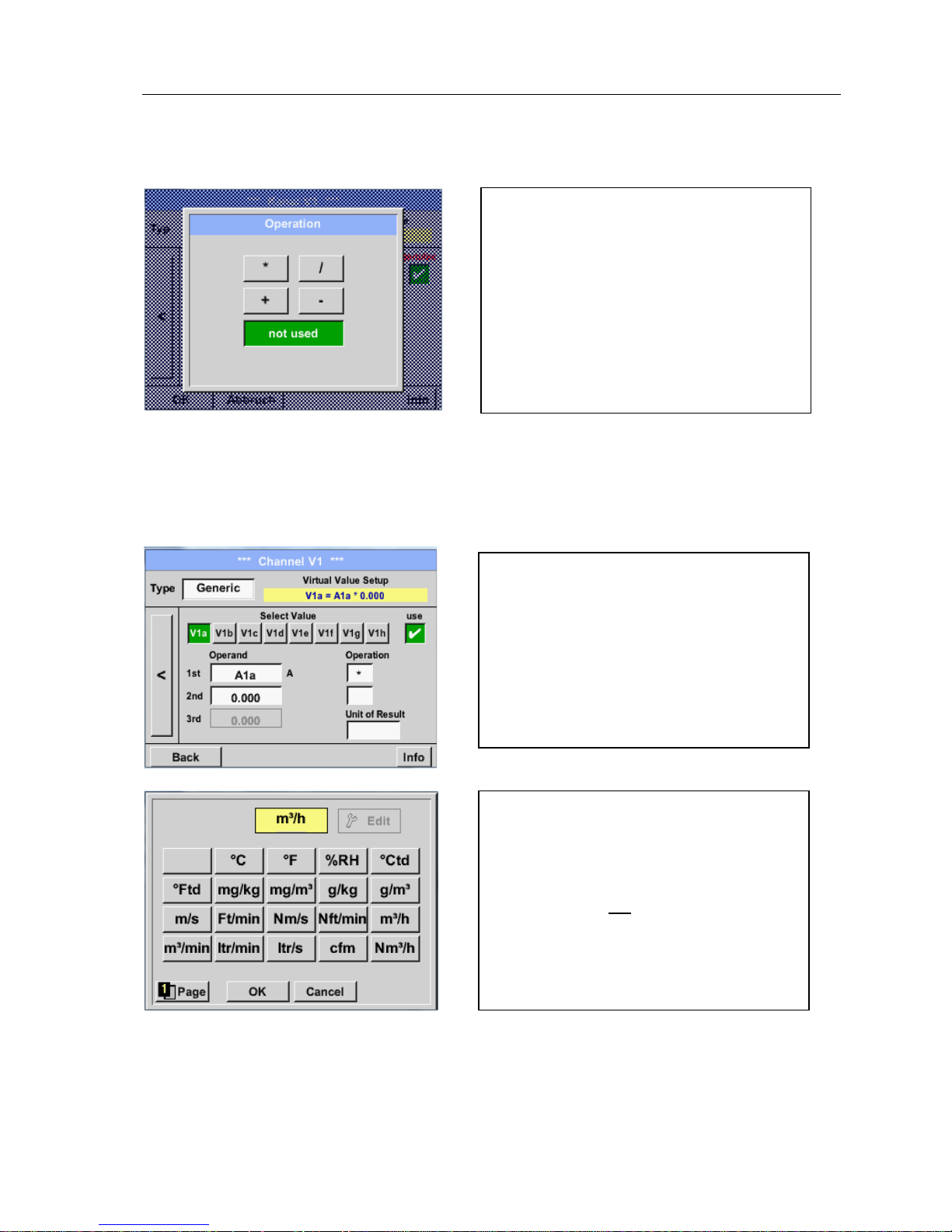
Virtual Channels
DS 400 V1.31 Page 82 of 119
13.2.8.4.3 Definition of Operations
Main menu Settings Sensor Settings Virtual Channels V1 arro w right (2.page) 1st
Operation
This approach is analogous for both operations (1st Operation and 2nd Operation)
13.2.8.4.4 Definition of Unit
Main menu Settings Sensor Settings Virtual Channels V1 arro w right (2.page) Unit
By accessing the text field 1st Operation
the list with all available operands appears.
Selecting and validation of the operand by
pressing the respective operand.
Pressing of the button not used deactivates the
operation of the dedicated operand.
Please select the unit by pressing the
respective button e.g. m³/h.
For validation of the unit, please push the
button OK
To move through the list please press the
button Page.
In case the unit is not available, it is possible to
create a user-defined unit.
Therefore, please select one of the User_X
buttons.
By accessing the text field Unit of Result
the list with all available units appears
Page 83

Virtual Channels
DS 400 V1.31 Page 83 of 119
Important
Each calculation allows you the use of maximum 3 o perands and 2 operations.
The calculation is then based on following formula:
Example: V1a = (1st Operand 1st operation 2nd Operand) 2nd operation 3rd Operand
V1a = (A1c – A2a) * 4.6
Then define the unit and confirm it with the
button OK .
With the buttons
ß
and Clr it is possible to
correct the input.
Button
ß
deletes the last figure
Button Clr clears the whole field
By pressing the button Edit you enter the menu
for inserting the new Unit.
Page 84

Virtual Channels
DS 400 V1.31 Page 84 of 119
13.2.8.5 Value name, resolution of decimal places and recording of values
Main menu Settings Sensor Settings Virtual Channels V1 Tool-Button
cnt
Main menu Settings Sensor Settings Virtual Channels V1 Record Button
cnt
Attention:
Before the selected measurement data are recorded, the data logger must be activated after the
settings(See chapter 13.2.11 Logger settings (data logger ) ).
See also chapter 13.2.2.2 Name the measurement
and 13.2.2.3 Recording measurement data
The Resolution of the decimal places, the Short
Name and Value Name are found under the
Tool button
For the recorded Value there can be entered a
Name with 10 characters and later in menu
item Graphics/Real time values it is easier to
identify it.
Default names are e.g. V1a.
V1 is the Channel name, a is the first measuring
value of channel V1, b is the second measuring
value and c the third etc.
The Resolution of the decimal places is simply
adjustable by pushing right and left
Use the Record buttons to select the
measurement data that will be stored by
activated data logger.
Page 85

Virtual Channels
DS 400 V1.31 Page 85 of 119
13.2.8.6 Calculation Example „Specific Performance“
As an example, we assume a compressor system wit h 3 single compressors.
The consumption measurements are done with consumption sensors VA400 at the inputs A1 – B1 & and
an electric meter at input B2.
VA400 [m³]
A1
VA400 [
m³]
A2
VA400 [m³]
B1
Energy
counter
KWh
Calculated are the complete consumption of air and energy as well as the "specific performance"
of the entire system
.
Main menu Settings Sensor Settings Virtual Channels V1 arro w right (2.page) V1a
Use
Selection and Input of the operands and
operations see chapter 13.2.8.4.2
and
chapter 13.2.8.4.3.
Result in V1a is the sum of consumption sensor
A1 + A2 + B1 see range “result”.
For this example it is 66090,2 m³
Page 86

Virtual Channels
DS 400 V1.31 Page 86 of 119
66090
.
2
m³
4720
.75 kWh
66090
.
2
m³
4720.75 kWh
0.0714 kWh/m³
991.36 €
66090.2 m³
4720.75 kWh
0.0714 kWh/m³
991.36 €
0,015 €/m³Cost/m³
Result in V1b is the energy consumption read out
from the energy counter.
V1a à complete Air consumption
V1b à energy consumption
Calculation of the specific. Perfor. Is done in
V1c with V1c = V1b / V1a
For this example, it is 0,072 KWh/m³
Calculation of energy cost complete in V1d with
V1d = V1b * 0.21. For this example it is 991,36 €
Energy cost per m³ produced air is done in V1e
with V1e = V1c * 0.21
Due to more as 4 values used in virtual channel
V1 the result range is splitted into 2 pages. To
move between the pages please press
the page button
Page 87

Analog-Total
DS 400 V1.31 Page 87 of 119
13.2.9 Analog Total (optional)
The Option „Analog Total“ offers the possibility of a consumption measurement also for sensors with
analogue outputs e.g.: 0-1/10/30V and 0/4 – 20mA.
13.2.9.1 Option „Analog Total“ activation
After purchasing of the option „Analog Total“ the functionality has to be activated first.
Main menu Settings about DS 400
V0.65
Buy
Buy
Buy
Buy
Cancel
Enter Code für Option 3
Please push the button Buy for „Analog Total“
and you will requested to insert the key-code
received
.
Please enter the Key-Code in the text-field
and activate the option by pushing the button
OK.
Page 88

Analog Total
DS 400 V1.31 Page 88 of 119
13.2.9.2 Selection of sensor type
See also chapter 13.2.2.10 Configuration of analog sensors
Main menu Settings Sensor Settings B1
Main menu Settings Sensor Settings B1 Type description field
Main menu Settings Sensor Settings B1 arrow right (2.page)
Remark:
The text field „Unit-Consumption“ is only editable in case of mea surement values(Units) with volume
per time unit and thus also the consumption calculation.
If still no sensor has been configured, the
Type No Sensor appears.
By pushing the description field Type No
Sensor the list of sensor types appears (see
next step).
By pushing the button of the required sensor
button e.g. 4 -20mA the sensor is selected.
Pushing the button No Sensor will reset the
selection.
Confirmation of selection is done by pressing
the button OK.
Selection of the units by pushing the text fields
for the corresponding measurement and
consumption units.
In addition, you can push the scale buttons for
the min. and max. scaling values and set the
measuring range.
Here we have 0 m³/h for 4 mA and 170m³/h for
20mA
In addition it is possible to enter a starting
value for consumption entering set Total to
field e.g. to take over value from an old
counter.
Confirmation of the inputs by pushing button
OK
Units
Measurement Consumption
Page 89

Webserver
DS 400 V1.31 Page 89 of 119
13.2.10 Webserver (optional)
With the web server you have access, worldwide, to the DS 400 system information, the measurement
data, the possibility to start the logger and also to install an e-mail notification in case of measurement
exceedances (alarms).
The individual functions are accessible via different user levels, every level is protected.
The allocation of access rights is done by the syst em administrator.
Overview access permissions see chapter 13.2.10.4.
After purchasing of the option „Webserver“ the fun cti onality have to be activated first.
13.2.10.1 Option „Webserver“ activation
Main menu Settings about DS 400
V0.65
Buy
Buy
Buy
Buy
Cancel
Enter Code für Option 1
Please push the button Buy for „Webserver“
and you will requested to insert the key-code
received
.
Please enter the Key-Code in the text-field
and activate the option by pushing the button
OK.
Page 90

Webserver
DS 400 V1.31 Page 90 of 119
13.2.10.2 Setup the Webserver Admin Password
The setup of the Web Admin password is done under
Home Settings Device Settings Network Settings
13.2.10.3 Webserver start
With an Internet-Explorer (IE, Firefox, Chrome) and the IP-address of your DS 400, y ou can access
the webserver.
http:// <IP-address of the DS 400>
Remark:
The IP-address of the DS 400 yon can see in the chapters 13.2.6 Sy stem Status and
13.2.3.3 Network settings
Webserver Startwindow Info:
No access rights are required, see Chapter 13.2.10.4
In the text description field WebAdmin
Password could the password be set up.
The password length is >=8 characters.
Takeover by pressing Apply & Restart.
Page 91

Webserver
DS 400 V1.31 Page 91 of 119
13.2.10.4 Webserver assignment of rights (Administrator)
13.2.10.4.1 Accessrights Webserver
For individual functions, appropriate privil eges are required, see table "access rights"
Rights
Group
Info Status Actuals Chart
MailonAlarm
Settings
User/Mail
w/o X
Guest X X X
User X X X X
Operator
X X X X X
Admin X X X X X X
Table Accessrights
13.2.10.5 Webserver Login
After pressing the Button « Login » following screen is visible.
Logion as Administrator with Username «admin» and the WebAdmin Password.
Setup of the WebAdmin Passwords see Chapterl 13.2.10.2
After starting as Administrator all the functions on the left side are activated.
Page 92

Webserver
DS 400 V1.31 Page 92 of 119
13.2.10.6 New users and password
Selection of function « User/Passw. » (only for Administrators accessible)
With this function you are able to define the users with their corresponding accessrights.
Username : min. 4 characters; max. 12 characters
Password : min. 4 characters, max. 12 characters
Group : see accessrights chapter 12.2.10.4
The inputs will be stored with « Submit »
13.2.10.7 Webserver E-Mail Configuration (Administrator)
Access of function « EMail » only for administrators
In case you are not logged in as administrator, please see chapter 13.2.10.
5
At the first/ initial configuration there are no entries.
An existing mail account and those aces data are needed for fi nal mail configuration.
Page 93

Webserver
DS 400 V1.31 Page 93 of 119
The settings will be stored by pressing « Submit »
A verification (correctness of your settings) could be done by sending a test mail.
Therfore please press trhe button« Test EMail setting»
from: mail username
to rcp 1: mail Address recipient 1
to rcp 2: mail Address recipient 2
Mail-Account Servername: Name of SMTP
Mail output server of your provider
Mail Account User: mail Address of user
Mail Account Password:user password of mail account
It is possible to define max. 2 mail recipients.
Are all settings ok, a message, see left, will be display ed and a
mail should be received by the defined recipients.
Page 94

Webserver
DS 400 V1.31 Page 94 of 119
13.2.10.8 Webserver MailOnAlarm (Administrator & Operator)
This feature allows sending an e-mail at limit violations (alarms) to the addresses defined under EMail.
Mail delivery’s are based on the respective Alarm relay, i.e. when limits are exceeded and the relays
are activated an E-mail will be sent too.
The EMail content is fixed only one short comment could be added.
Alarm Email Content:
DS 400 ALARM
Event: 15.01.2015 13:49:20
IP: 192.168.172.39
Hostname: DE-0529
• Alarm for Relais_1 Level_1 Comment: Test1
o Channel (A2) "Ch-A2" Value "Temp."
o Actual = 30.33°C > 30.000°C (Limit ± Hyst.)
End of message
In this form the recipients for the required
alarms could be set/defined.
In addition a short comment could be
added.
With the button Submit the settings are
stored.
Page 95

Webserver
DS 400 V1.31 Page 95 of 119
13.2.10.9 Webserver Chart (Administrator, Operator & User)
With these function it is possible to access and view all m easurement data stored on the DS400 SD
card.
The data are by a continuous recording, on a daily base, else according the used recording period
stored.
Select File : In this drop down field a measurement
data file could be selected. With buttons
previous & next could be switched
between the files
Select Value : Here the required measurement value
has to be selected
X-Scale : With entering a time in the field «from»
and «to», a specific time span could be
defined.
Viewing of data by pressing button Update Chart, in
addition show average must be enabled.
With show Minimum and show Maximum the min and
max values will be displayed too.
With activation of show as curve the min and m ax values
will be displayed as curve.
Page 96

Webserver
DS 400 V1.31 Page 96 of 119
13.2.10.10 Webserver Screen
Herewith it is possible to get a screen copy of the DS400 for H om e menu, Chart/RT, Channels,
Realtime values, Alarm and Settings (System status, about DS 400).
Remark :
Any selection change done through the webserver is transferred to the DS 400 too.
With simultaneous access to the DS 400 by webserver and an operator direct at the DS400 the
operator has priority. By simultaneous web access, priority is according to access rights.
Screen Chart/RT
Screen Channels
Selection of the screens
Realtime) Screen Realtime
Alarm Screen Alarm
Settings Screen Settings
is done analogue to above
Timescale : The required timespan could be
selected
Active Plot : Herewith could one of the defined
curves selected where for which
the Y-scale will be displayed.
A double click will switch on /
switch off the corresponding curve
Both function are analogue DS400.
By pressing Home the screen is going back to
the main menu.
Select channels : Selection of single channel
.
Page: If the sensor has more as 4
values, by pressing this
button you can switch to 2.page.
.
HW/VirtCh. : Switch to Virtual Channel
Settings are analogue to DS 400
By pressing Back
the screen is going back to the
main menu.
Page 97

Webserver
DS 400 V1.31 Page 97 of 119
13.2.10.11 Webserver Actuals
show Sensor: enable / disable the view for individual sensors
show values: enable / disable the view for individual sensor values
Refresh time: Selection oft he the timespan of the data update ( 60s, 30s, 10s, 5s, 2s,1s)
Font size: Size of characters (4 different sizes)
13.2.10.12 Webserver Status
Here you have an overview of Relays and Logger status.
Remark:
In case the logger is stopped, user with acce ss rights of administrator or operator are able to start the
it logger. To stop the logger is only possible at the DS 400 direct .
Page 98

Data Logger
DS 400 V1.31 Page 98 of 119
13.2.11 Data Logger (optional)
After purchasing of the option „Data logger“ the funct i onality has to be activated first.
13.2.11.1 Option „Data Logger“ activation
Main menu Settings about DS 400
V0.65
Buy
Buy
Buy
Buy
Cancel
Enter Code für Option 4
13.2.11.2 Data logger Settings
Main menu Settings Logger settings
In the top row you can select the predefined
Time intervals 1, 2, 5, 10, 15, 30, 60 and 120
seconds for recording.
Please push the button Buy for „Data logger“
and you will requested to insert the key-code
received
.
Please enter the Key-Code in the text-field
and activate the option by pushing the button
OK.
Page 99

Data Logger
DS 400 V1.31 Page 99 of 119
Remark:
If more than 12 measurement data are recorded at the same time, the smallest possible time
interval of the data logger is 2 seconds.
And if more than 25 measurement data are record ed at the same time, the smallest possible
time interval of the data logger is 5 seconds.
Main menu Settings Logger settings force new Record File button
or
Main menu Settings Logger settings force new Record File button Comment description
field
A new recording file will be created by
pushing the force new record file button
and a name or comment can be entered by
the choice of the Comment description field.
Important:
If a new recording file should be created,
the force new record file button must be
activated.
Otherwise, the last applied recording file
is used.
A different, individual Time interval can be
entered in the highlighted white description
field right at the head, where the currently set
Time interval is always displayed.
Remark:
The largest possible Time interval is 300
seconds.
Page 100

Data Logger
DS 400 V1.31 Page 100 of 119
Main menu Settings Logger settings timed Start button
Main menu Settings Logger settings timed Stop button
Main menu Settings Logger settings timed Start button/timed S top button
Date/Time description field
By pushing the timed Start button and then
the date/time description field below, the
date and the start time can be set for a data
logger recording.
Remark:
If the start time is activated, it will
automatically be set at the current time plus
a minute.
By pushing the timed Stop button and then
the date/time description field below, the
date and the stop time can be set for a data
logger recording.
Remark:
If the stop time activated, it will automatically
be set to the current time plus an hour.
After pushing the date/time description field
a window will appear where the yellow
marked area of the time or date can always
be set and changed.
