CSE Universe FRN0.75F1?-2J, FRN2.2F1?-2J, FRN5.5F1?-2J, FRN7.5F1?-2J, FRN11F1?-2J Instruction Manual
...Page 1

Designed for Fan and Pump Applications
Instruction Manual
Thank you for purchasing our FRENIC-Eco series of inverters.
• This product is designed to drive a three-phase induction motor. Read through this instruction manual and
be familiar with the handling procedure for correct use.
• Improper handling might result in incorrect operation, a short life, or even a failure of this product as well as
the motor.
• Deliver this manual to the end user of this product. Keep this manual in a safe place until this product is
discarded.
• For how to use an optional device, refer to the installation and instruction manuals for that optional device.
Fuji Electric Co., Ltd. INR-SI47-0882b-E
Page 2

Copyright © 2004-2
011 Fuji Electric Co., Ltd.
All rights reserved.
No part of this publication may be reproduced or copied without prior written permission from Fuji Electric
Co., Ltd.
All products and company names mentioned in this manual are trademarks or registered trademarks of their
respective holders.
The information contained herein is subject to change without prior notice for improvement.
Page 3

Preface
Thank you for purchasing our FRENIC-Eco series of inverters.
This product is designed to drive a three-phase induction motor for fan and pump applications. Read through this
instruction manual and be familiar with proper handling and operation of this product.
Improper handling might result in incorrect operation, a short life, or even a failure of this product as well as the
motor.
Have this manual delivered to the end user of this product. Keep this manual in a safe place until this product is
discarded.
Listed below are the other materials related to the use of the FRENIC-Eco. Read them in conjunction with this
manual as necessary.
• FRENIC-Eco User's Manual (MEH456)
• RS485 Communication User's Manual (MEH448)
• Catalog (MEH442)
• RS485 Communications Card "OPC-F1-RS" Installation Manual (INR-SI47-0872)
• Relay Output Card "OPC-F1-RY" Instruction Manual (INR-SI47-0873)
• Mounting Adapter for External Cooling "PB-F1" Installation Manual (INR-SI47-0880)
• Panel-mount Adapter "MA-F1" Installation Manual (INR-SI47-0881)
• Multi-function Keypad "TP-G1" Instruction Manual (INR-SI47-0890-E)
• FRENIC Loader Instruction Manual (INR-SI47-0903-E)
The materials are subject to change without notice. Be sure to obtain the latest editions for use.
Safety precautions
Read this manual thoroughly before proceeding with installation, connections (wiring), operation, or maintenance
and inspection. Ensure you have sound knowledge of the device and familiarize yourself with all safety
information and precautions before proceeding to operate the inverter.
Safety precautions are classified into the following two categories in this manual.
Failure to heed the information indicated by this symbol may lead to
dangerous conditions, possibly resulting in death or serious bodily injuries.
Failure to heed the information indicated by this symbol may lead to
dangerous conditions, possibly resulting in minor or light bodily injuries
and/or substantial property damage.
Failure to heed the information contained under the CAUTION title can also result in serious consequences.
These safety precautions are of utmost importance and must be observed at all times.
i
Page 4

Application
• FRENIC-Eco is designed to drive a three-phase induction motor. Do not use it for single-phase motors
or for other purposes.
Fire or an accident could occur.
• FRENIC-Eco may not be used for a life-support system or other purposes directly related to the human
safety.
• Though FRENIC-Eco is manufactured under strict quality control, install safety devices for applications
where serious accidents or material losses are foreseen in relation to the failure of it.
An accident could occur.
Installation
• Install the inverter on a nonflammable material such as metal.
Otherwise fire could occur.
• Do not place flammable matter nearby.
Doing so could cause fire.
• Do not support the inverter by its terminal block cover during transportation.
Doing so could cause a drop of the inverter and injuries.
• Prevent lint, paper fibers, sawdust, dust, metallic chips, or other foreign materials from getting into the
inverter or from accumulating on the heat sink.
Otherwise, a fire or an accident might result.
• Do not install or operate an inverter that is damaged or lacking parts.
Doing so could cause fire, an accident or injuries.
• Do not get on a shipping box.
• Do not stack shipping boxes higher than the indicated information printed on those boxes.
Doing so could cause injuries.
ii
Page 5

Wiring
• When wiring the inverter to the power source, insert a recommended molded case circuit breaker
(MCCB) or residual-current-operated protective device (RCD)/earth leakage circuit breaker (ELCB)
(with overcurrent protection) in the path of power lines. Use the devices within the recommended
current range.
• Use wires in the specified size.
Otherwise, fire could occur.
• Do not use one multicore cable in order to connect several inverters with motors.
• Do not connect a surge killer to the inverter's output (secondary) circuit.
Doing so could cause fire.
• Ground the inverter in compliance with the national or local electric code.
Otherwise, electric shock could occur.
• Qualified electricians should carry out wiring.
• Be sure to perform wiring after turning the power OFF.
Otherwise, electric shock could occur.
• Be sure to perform wiring after installing the inverter body.
Otherwise, electric shock or injuries could occur.
• Ensure that the number of input phases and the rated voltage of the product match the number of
phases and the voltage of the AC power supply to which the product is to be connected.
Otherwise fire or an accident could occur.
• Do not connect the power source wires to output terminals (U, V, and W).
Doing so could cause fire or an accident.
• Generally, control signal wires are not enforced- insulated. If they accidentally touch any of live parts in
the main circuit, their insulation coat may break for any reasons. In such a case, an extremely high
voltage may be applied to the signal lines. Make a complete remedy to protect the signal line from
contacting any hot high voltage lines.
Otherwise, an accident or electric shock could occur.
• Wire the three-phase motor to terminals U, V, and W of the inverter, aligning phases each other.
Otherwise injuries could occur.
• The inverter, motor and wiring generate electric noise. Take care of malfunction of the nearby sensors
and devices. To prevent the motor from malfunctioning, implement noise control measures.
Otherwise an accident could occur.
iii
Page 6

Operation
• Be sure to install the terminal block cover and the front cover before turning the power ON. Do not
remove the covers while power is applied.
Otherwise electric shock could occur.
• Do not operate switches with wet hands.
Doing so could cause electric shock.
• If the retry function has been selected, the inverter may automatically restart and drive the motor
depending on the cause of tripping.
(Design the machinery or equipment so that human safety is ensured after restarting.)
• If the stall prevention function (current limiter), automatic deceleration, and overload prevention control
have been selected, the inverter may operate at an acceleration/deceleration time or frequency
different from the commanded ones. Design the machine so that safety is ensured even in such cases.
Otherwise an accident could occur.
• The
F02 (= 0, 2 or 3). When the keypad operation is disabled, prepare an emergency stop switch separately
for safe operations.
Switching the run command source from keypad (local) to external equipment (remote) by turning ON
the "Enable communications link" command (LE) or "Switch run command 2/1" command (FR2/FR1),
disables the
function code H96 (= 1 or 3).
• If an alarm reset is made with the Run command signal turned ON, a sudden start will occur. Ensure that
the Run command signal is turned OFF in advance.
Otherwise an accident could occur.
• If you enable the "Restart mode after momentary power failure" (Function code F14 = 3, 4, or 5), then
the inverter automatically restarts running the motor when the power is recovered.
(Design the machinery or equipment so that human safety is ensured after restarting.)
• If you set the function codes wrongly or without completely understanding this instruction manual and
the FRENIC-Eco User's Manual (MEH456), the motor may rotate with a torque or at a speed not
permitted for the machine.
An accident or injuries could occur.
• Do not touch the inverter terminals while the power is applied to the inverter even if the inverter stops.
Doing so could cause electric shock.
key on the keypad is effective only when the keypad operation is enabled with function code
key. To enable the key for an emergency stop, select the STOP key priority with
iv
Page 7

• Do not turn the main circuit power (circuit breaker) ON or OFF in order to start or stop inverter operation.
Doing so could cause failure.
• Do not touch the heat sink because they become very hot.
Doing so could cause burns.
• Setting the inverter to high speeds is easy. Before changing the frequency (speed) setting, check the
specifications of the motor and machinery.
• The brake function of the inverter does not provide mechanical holding means.
Injuries could occur.
Setting control switches
• Before setting up any internal control switches, turn OFF the power and wait more than five minutes for
models of 30 kW or below, or ten minutes for models of 37 kW or above. Make sure that the LED
monitor and charging lamp (on models of 37 kW or above) are turned OFF. Further, make sure, using a
multimeter or a similar instrument, that the DC link bus voltage between the terminals P (+) and N (-) has
dropped below the safe voltage (+25 VDC).
Otherwise electric shock could occur.
Maintenance and inspection, and parts replacement
• Turn the power OFF and wait for at least five minutes for models of 30 kW or below, or ten minutes for
models of 37 kW or above, before starting inspection. Further, check that the LED monitor and charging
lamp (on models of 37 kW or above) are unlit and that the DC link bus voltage between the P (+) and N
(-) terminals is lower than 25 VDC.
Otherwise, electric shock could occur.
• Maintenance, inspection, and parts replacement should be made only by qualified persons.
• Take off the watch, rings and other metallic objects before starting work.
• Use insulated tools.
Otherwise, electric shock or injuries could occur.
Disposal
• Treat the inverter as an industrial waste when disposing of it.
Otherwise injuries could occur.
Others
• Never attempt to modify the inverter.
Doing so could cause electric shock or injuries.
Drawings in this manual may be illustrated without covers or safety shields for explanation of detail parts.
Restore the covers and shields in the original state and observe the description in the manual before
starting operation.
GENERAL PRECAUTIONS
v
Page 8

Conformity with Low Voltage Directive in the EU
If installed according to the guidelines given below, inverters marked with CE can be considered to be compliant
with the Low Voltage Directive 73/23/EEC.
1. Be sure to earth the grounding terminal zG. Use an earth wire sized more than that of the power wires
used in the power dispatch system. Do not use a residual-current-operated protective device (RCD)* or
an earth leakage circuit breaker (ELCB)* as a sole mechanism of electric shock protection.
*With overcurrent protection.
2. Use an MCCB, RCD/ELCB or MC in conformity with EN or IEC standards.
3. When an RCD/ELCB is used for protection of electric shock caused by a direct or indirect contact to the
live parts, insert a type B RCD/ELCB in input lines (primary) of the inverter for the 3-phase 200 V or 400
V power source.
4. Use inverters in an environment that does not exceed pollution degree 2. If inverters are to be used in an
environment with pollution degree 3 or 4, place them in an enclosure of IP54 or above.
5. To protect human body from an electric shock caused by a contact to live parts, install inverters, AC
reactor and input /output filter in the enclosure of IP2X. In the case where human body easily contacts to
live parts, a top panel of the enclosure should be IP4X or higher.
6. Do not directly connect a copper wire to the grounding terminal. Use a crimp terminal with tin or equivalent
plating to connect the earth wire.
7. When using inverters at an altitude of more than 2000 m, note that the basic insulation applies to the
insulation degree of the control circuitry. At an altitude of more than 3000 m, inverters cannot be used.
vi
Page 9

Conformity with Low Voltage Directive in the EU (continued)
8. Use the wires listed in EN60204 Appendix C.
Note: A box (
*
*
Inverter type
motor (kW)
Nominal applied
Power supply voltage
0.75 FRN0.75F1-2J 5 10
1.5 FRN1.5F1-2J 15
2.2 FRN2.2F1-2J
3.7 FRN3.7F1-2J 20 30
5.5 FRN5.5F1-2J 30 50 4.0 6.0 4.0
7.5 FRN7.5F1-2J 40 75 6.0 10 6.0
11 FRN11F1-2J 50 100 10 16 10
15 FRN15F1-2J 75 125 16 25
18.5 FRN18.5F1-2J 150 25 35
22 FRN22F1-2J
Three-phase 200 V
30 FRN30F1-2J 150 200 50 70
37 FRN37F1-2J 175 250 25x2 50x2
45 FRN45F1-2J 200 300 95 70x2
55 FRN55F1-2J 250 350 50x2 95x2
75 FRN75F1-2J 350 - 95x2 - 95x2 95x2
0.75 FRN0.75F1-4J 5
1.5 FRN1.5F1-4J
2.2 FRN2.2F1-4J 15
3.7 FRN3.7F1-4J
5.5 FRN5.5F1-4J 15 30
7.5 FRN7.5F1-4J 20 40
11 FRN11F1-4J 30 50 4.0 6.0
15 FRN15F1-4J 60 10
18.5 FRN18.5F1-4J
22 FRN22F1-4J 50 100 10
30 FRN30F1-4J 75 16 25
37 FRN37F1-4J
45 FRN45F1-4J
Three-phase 400 V
55 FRN55F1-4J 125 200 35 25x2
75 FRN75F1-4J 175 25x2
90 FRN90F1-4J 200 95
110 FRN110F1-4J 250
132 FRN132F1-4J 300
160 FRN160F1-4J 350 185
200 FRN200F1-4J
220 FRN220F1-4J
) in the above table replaces S (Standard type), E (EMC filter built-in type), or H (DCR built-in type)
depending on the product specifications.
1
The frame size and model of the MCCB or RCD/ELCB (with overcurrent protection) will vary, depending on the
power transformer capacity. Refer to the related technical documentation for details.
2
The recommended wire size for main circuits is for the 70°C 600V PVC wires used at an ambient temperature of
40°C.
MCCB or
RCD/ELCB
Rated current
(A)
W/
DCR
100
100
500
W/o
DCR
10
10
40
20
175 35 50
5
10
20
75
125
150
-
Main power
1
*
input *2
[L1/R, L2/S, L3/T]
Inverter’s
grounding [zG]
W/
DCR
2.5
2.5
6.0
25
50x2
300
Recommended wire size (mm2)
2
[U, V, W]
W/o
DCR
2.5
4.0
2.5
4.0
16 10
35
50
-
Inverter outputs*
2.5 2.5
16 25
25 35
35 35
50 70
25x2 25x2
95 120
70x2 150
2.5 2.5
4.0 4.0
6.0 6.0
16
25
35 35
50 16x2
25x2 25x2
95 120
50x2 150
70x2 70x2
240 300
300
120x2
[P1, P(+)]
DC reactor
4.0
6.0
16
10
16
25
185x2
Control circuit
Screw
terminal
base
0.25
0.75
0.25
0.75
Europe
terminal
to
to
type
block
0.25
to
0.75
0.25
to
0.75
2.5
2.5
Aux. control power
supply [R0, T0]
2.5
2.5
Aux. fan power
supply [R1, T1]
-
-
vii
Page 10

Conformity with UL standards and CSA standards (cUL-listed for Canada)
UL/cUL-listed inverters are subject to the regulations set forth by the UL standards and CSA standards
(cUL-listed for Canada) by installation within precautions listed below.
Integral solid state short circuit protection does not provide branch circuit protection. Branch circuit protection
must be provided in accordance with the National Electrical Code and any additional local codes.
1. Solid state motor overload protection (motor protection by electronic thermal overload relay) is provided in
each model.
Adjust function codes F10 to F12 to decide the protection level.
2. Suitable for use on a circuit capable of delivering not more than 100,000 rms symmetrical amperes, 240 V
maximum for 200 V class input 30 kW or less, 230 V maximum for 200 V class input 37 kW or above when
protected by Class J Fuses or a Circuit Breaker having an interrupting rating not less than 100,000 rms
symmetrical amperes, 240 V maximum.
Suitable for use on a circuit capable or delivering not more than 100,000 rms symmetrical amperes, 480 V
maximum for 400 V class input when protected by Class J Fuses or a Circuit Breaker having an interrupting rating not less than 100,000 rms symmetrical amperes, 480 V maximum.
3. Use 60°C/75°C Cu wire only.
4. Use Class 1 wire only.
5. Field wiring connections must be made by a UL Listed and CSA Certified closed-loop terminal connector
sized for the wire gauge involved. Connector must be fixed using the crimp tool specified by the connector
manufacturer.
6. All circuits with terminals L1/R, L2/S, L3/T, R0, T0, R1, T1 must have a common disconnect and be
connected to the same pole of the disconnect if the terminals are connected to the power supply.
viii
Page 11

Conformity with UL standards and CSA standards (cUL-listed for Canada) (continued)
7. Install UL-listed fuses or circuit breaker between the power supply and the inverter, referring to the table
below.
Inverter type
Power supply voltage
FRN0.75F1-2J 15 10
FRN1.5F1-2J 20 15
FRN2.2F1-2J
FRN3.7F1-2J 12 (3.3) 40 30
FRN5.5F1-2J
FRN7.5F1-2J 8 (8.4) 75 75
FRN11F1-2J
FRN15F1-2J
FRN18.5F1-2J 3 (26.7) 175 150
FRN22F1-2J
Three-phase 200 V
FRN30F1-2J 1/0 (53.5) 250 200
FRN37F1-2J
FRN45F1-2J 4/0 (107.2)
FRN55F1-2J 2/0x2 (67.4)
FRN75F1-2J
FRN0.75F1-4J 6 5
FRN1.5F1-4J 10 10
FRN2.2F1-4J 15 15
FRN3.7F1-4J 20 20
FRN5.5F1-4J
FRN7.5F1-4J 12 (3.3) 40 40
FRN11F1-4J
FRN15F1-4J 70 60
FRN18.5F1-4J
FRN22F1-4J
FRN30F1-4J 4 (21.2) 125 125
FRN37F1-4J 3 (26.7)
FRN45F1-4J 2 (33.6)
Three-phase 400 V
FRN55F1-4J 1/0 (53.5)
FRN75F1-4J
FRN90F1-4J 4/0 (107.2)
FRN110F1-4J 2/0x2 (67.4)
FRN132F1-4J
FRN160F1-4J
FRN200F1-4J
FRN220F1-4J
terminal
(13.5)
238.9
119.4
(13.5)
238.9
424.7
Main
15.9
(1.8)
33.6
(3.8)
51.3
(5.8)
119.4
(27)
15.9
(1.8)
33.6
(3.8)
51.3
(5.8)
(27)
(48)
Required torque
Ib-in (N·m)
Aux.
Control
Power
Supply
R0, T0
10.6
(1.2)
10.6
(1.2)
Control circuit Control circuit
Screw
terminal
base
6.1
(0.7)
6.1
(0.7)
Europe
type
terminal
block
4.4
(0.5)
4.4
(0.5)
Wire size
AWG (mm
Aux.
Main
terminal
14
(2.1)
10 (5.3) 60 50
4 (21.2)
2 (33.6) 200 175
1x2 (42.4)
4/0x2 (107.2)
14
(2.1)
10 (5.3) 60 50
8 (8.4)
6 (13.3) 100 100
2x2 (33.6)
3/0x2 (85)
4/0x2 (107.2)
300x2 (152)
400x2 (203)
Control
Power
Supply
R0, T0
14
(2.1)
14
(2.1)
Aux.
Fan
Power
Supply
R1, T1
-
14
(2.1)
-
14
(2.1)
2
)
Screw
terminal
base
(0.5)
(0.5)
20
20
Europe
type
terminal
block
20
(0.5)
20
(0.5)
Class J fuse size (A)
30 20
100 100
150 125
*1 *1
30 30
90 75
*1 *1
size (A)
Circuit breaker trip
Note: A box () in the above table replaces S (Standard type), E (EMC filter built-in type), or H (DCR built-in type)
depending on the product specifications.
1
*
Select the rated current of a fuse or a circuit breaker which is suitable to the connecting wire size.
ix
Page 12

Precautions for use
In running
generalpurpose
motors
Driving a 400V
general-purpose
motor
Torque
characteristics
and temperature
rise
Vibration
Noise
Explosion-proof
motors
When driving a 400V general-purpose motor with an inverter using
extremely long wires, damage to the insulation of the motor may occur.
Use an output circuit filter (OFL) if necessary after checking with the motor
manufacturer. Fuji motors do not require the use of output circuit filters
because of their reinforced insulation.
When the inverter is used to run a general-purpose motor, the temperature
of the motor becomes higher than when it is operated using a commercial
power supply. In the low-speed range, the cooling effect will be weakened,
so decrease the output torque of the motor.
When an inverter-driven motor is mounted to a machine, resonance may
be caused by the natural frequencies of the machine system.
Note that operation of a 2-pole motor at 60 Hz or higher may cause
abnormal vibration.
* The use of a rubber coupling or vibration dampening rubber is
recommended.
* Use the inverter's jump frequency control feature to skip the resonance
frequency zone(s).
When an inverter is used with a general-purpose motor, the motor noise
level is higher than that with a commercial power supply. To reduce noise,
raise carrier frequency of the inverter. Operation at 60 Hz or higher can
also result in higher noise level.
When driving an explosion-proof motor with an inverter, use a combination
of a motor and an inverter that has been approved in advance.
In running
special
motors
Environmental
conditions
Submersible
motors and
pumps
Brake motors
Geared motors
Synchronous
motors
Single-phase
motors
Installation
location
These motors have a larger rated current than general-purpose motors.
Select an inverter whose rated output current is greater than that of the
motor.
These motors differ from general-purpose motors in thermal
characteristics. Set a low value in the thermal time constant of the motor
when setting the electronic thermal function.
For motors equipped with parallel-connected brakes, their braking power
must be supplied from the primary circuit. If the brake power is connected
to the inverter's output circuit by mistake, the brake will not work.
Do not use inverters for driving motors equipped with series-connected
brakes.
If the power transmission mechanism uses an oil-lubricated gearbox or
speed changer/reducer, then continuous motor operation at low speed
may cause poor lubrication. Avoid such operation.
It is necessary to take special measures suitable for this motor type.
Contact your Fuji Electric representative for details.
Single-phase motors are not suitable for inverter-driven variable speed
operation. Use three-phase motors.
Use the inverter within the ambient temperature range from -10 to +50°C.
The heat sink of the inverter may become hot under certain operating
conditions, so install the inverter on nonflammable material such as metal.
Ensure that the installation location meets the environmental conditions
specified in Chapter 2, Section 2.1 "Operating Environment."
x
Page 13

Install a recommended molded case circuit breaker (MCCB) or
Installing an
MCCB or
RCD/ELCB
residual-current-operated protective device (RCD)/earth leakage circuit
breaker (ELCB) (with overcurrent protection) in the primary circuit of the
inverter to protect the wiring. Ensure that the circuit breaker rated current is
equivalent to or lower than the recommended rated current.
If a magnetic contactor (MC) is mounted in the inverter's output
(secondary) circuit for switching the motor to commercial power or for any
Installing an MC
in the secondary
circuit
other purpose, ensure that both the inverter and the motor are completely
stopped before you turn the MC ON or OFF.
Remove the magnet contactor (MC) already installed and built-in surge
killer from the inverter's output (secondary) circuit before installing the MC
to switch the motor power.
Combination with
peripheral
devices
Installing an MC
in the primary
circuit
Protecting the
motor
Discontinuance
of power-factor
correcting
capacitor
Discontinuance
of surge killer
Reducing noise
Measures against
surge currents
Do not turn the magnetic contactor (MC) in the primary circuit ON or OFF
more than once an hour as an inverter failure may result.
If frequent starts or stops are required during motor operation, use
(FWD)/(REV) signals or the RUN/STOP key.
The electronic thermal function of the inverter can protect the motor. The
operation level and the motor type (general-purpose motor, inverter motor)
should be set. For high-speed motors or water-cooled motors, set a small
value for the thermal time constant and protect the motor.
If you connect the motor thermal relay to the motor with a long wire, a
high-frequency current may flow into the wiring stray capacitance. This
may cause the relay to trip at a current lower than the set value for the
thermal relay. If this happens, lower the carrier frequency or use the output
circuit filter (OFL).
Do not mount power-factor correcting capacitors in the inverter’s primary
circuit. (Use the DC reactor to improve the inverter power factor.) Do not
use power-factor correcting capacitors in the inverter’s output (secondary)
circuit. An overcurrent trip will occur, disabling motor operation.
Do not connect a surge killer to the inverter's output (secondary) circuit.
Use of a filter and shielded wires is typically recommended to satisfy EMC
Directives.
If an overvoltage trip occurs while the inverter is stopped or operated under
a light load, it is assumed that the surge current is generated by open/close
of the power-factor correcting capacitor in the power system.
* Connect a DC reactor to the inverter.
Megger test
Control circuit
wiring length
Wiring length
between inverter
and motor
Wiring
Wiring size
Wiring type
Grounding Securely ground the inverter using the grounding terminal.
When checking the insulation resistance of the inverter, use a 500 V
megger and follow the instructions contained in Chapter 7, Section 7.5
"Insulation Test."
When using remote control, limit the wiring length between the inverter and
operator box to 20 m or less and use twisted pair or shielded wire.
If long wiring is used between the inverter and the motor, the inverter will
overheat or trip as a result of overcurrent (high-frequency current flowing
into the stray capacitance) in the wires connected to the phases. Ensure
that the wiring is shorter than 50 m. If this length must be exceeded, lower
the carrier frequency or mount an output circuit filter (OFL).
Select wires with a sufficient capacity by referring to the current value or
recommended wire size.
When several inverters drive motors, do not use one multicore cable in
order to connect several inverters with motors.
xi
Page 14

Selecting
inverter
capacity
Driving
general-purpose
motor
Driving special
motors
Select an inverter according to the applicable motor ratings listed in the
standard specifications table for the inverter.
When high starting torque is required or quick acceleration or deceleration
is required, select an inverter with a capacity one size greater than the
standard.
Select an inverter that meets the following condition:
Inverter rated current > Motor rated current
Transportation and
storage
When transporting or storing inverters, follow the procedures and select locations that meet the
environmental conditions listed in Chapter 1, Section 1.3 "Transportation" and Section 1.4
"Storage Environment."
xii
Page 15

How this manual is organized
This manual is made up of chapters 1 through 10.
Chapter 1 BEFORE USING THE INVERTER
This chapter describes acceptance inspection and precautions for transportation and storage of the inverter.
Chapter 2 MOUNTING AND WIRING OF THE INVERTER
This chapter provides operating environment, precautions for installing the inverter, wiring instructions for the
motor and inverter.
Chapter 3 OPERATION USING THE KEYPAD
This chapter describes inverter operation using the keypad. The inverter features three operation modes
(Running, Programming and Alarm modes) which enable you to run and stop the motor, monitor running status,
set function code data, display running information required for maintenance, and display alarm data.
Chapter 4 OPERATION
This chapter describes preparation to be made before running the motor for a test and practical operation.
Chapter 5 FUNCTION CODES
This chapter provides a list of the function codes. Function codes to be used often and irregular ones are
described individually.
Chapter 6 TROUBLESHOOTING
This chapter describes troubleshooting procedures to be followed when the inverter malfunctions or detects an
alarm condition. In this chapter, first check whether any alarm code is displayed or not, and then proceed to the
troubleshooting items.
Chapter 7 MAINTENANCE AND INSPECTION
This chapter describes inspection, measurement and insulation test which are required for safe inverter operation.
It also provides information about periodical replacement parts and guarantee of the product.
Chapter 8 SPECIFICATIONS
This chapter lists specifications including output ratings, control system, external dimensions and protective
functions.
Chapter 9 LIST OF PERIPHERAL EQUIPMENT AND OPTIONS
This chapter describes main peripheral equipment and options which can be connected to the FRENIC-Eco
series of inverters.
Chapter 10 CONFORMITY WITH STANDARDS
This chapter describes standards with which the FRENIC-Eco series of inverters comply.
Icons
The following icons are used throughout this manual.
This icon indicates information which, if not heeded, can result in the inverter not operating to full
efficiency, as well as information concerning incorrect operations and settings which can result in
accidents.
This icon indicates information that can prove handy when performing certain settings or operations.
This icon indicates a reference to more detailed information.
xiii
Page 16

Table of Contents
Preface ....................................................................i
Safety precautions..............................................................i
Precautions for use ...........................................................x
How this manual is organized ............................................ xiii
Chapter 1 BEFORE USING THE INVERTER ................. 1-1
1.1 Acceptance Inspection........................................... 1-1
1.2 External View and Terminal Blocks........................ 1-2
1.3 Transportation........................................................ 1-4
1.4 Storage Environment ............................................. 1-4
1.4.1 Temporary storage ........................................ 1-4
1.4.2 Long-term storage......................................... 1-4
Chapter 2 MOUNTING AND WIRING OF
2.1 Operating Environment.......................................... 2-1
2.2 Installing the Inverter.............................................. 2-1
2.3 Wiring .................................................................... 2-6
2.4 Mounting and Connecting a Keypad.................... 2-33
2.5 Cautions Relating to Harmonic Component,
Chapter 3 OPERATION USING THE KEYPAD............... 3-1
3.1 LED Monitor, Keys and LED Indicators on
3.2 Overview of Operation Modes ............................... 3-2
3.3 Running Mode ....................................................... 3-4
3.4 Programming Mode ............................................. 3-10
3.5 Alarm Mode ......................................................... 3-32
Chapter 4 RUNNING THE MOTOR ................................ 4-1
4.1 Running the Motor for a Test..................................4-1
4.2 Operation............................................................... 4-4
THE INVERTER............................................. 2-1
2.3.1 Removing and mounting the terminal
block (TB) cover and the front cover .............2-6
2.3.2 Removing and mounting the cable guide
plate (for models of 0.75 kW to 22 kW) ....... 2-10
2.3.3 Terminal arrangement diagram and screw
specifications............................................... 2-11
2.3.4 Recommended wire sizes........................... 2-13
2.3.5 Wiring precautions ...................................... 2-14
2.3.6 Wiring for main circuit terminals and
grounding terminals..................................... 2-14
2.3.7 Wiring for control circuit terminals ............... 2-22
2.3.8 Setting up slide switches and handling
control circuit terminal symbol plate ............2-31
2.4.1 Mounting style and parts needed for
connection................................................... 2-33
2.4.2 Mounting/installing steps............................. 2-34
Noise, and Leakage Current................................ 2-36
the Keypad............................................................. 3-1
3.3.1 Monitoring the running status........................ 3-4
3.3.2 Setting up frequency and PID process
commands .................................................... 3-5
3.3.3 Running/stopping the motor ..........................3-8
3.4.1 Setting up basic function codes quickly
– Menu #0 "Quick Setup"............................ 3-12
3.4.2 Setting up function codes
– Menu #1 "Data Setting"............................ 3-14
3.4.3 Checking changed function codes
– Menu #2 "Data Checking"........................ 3-16
3.4.4 Monitoring the running status
– Menu #3 "Drive Monitoring"......................3-17
3.4.5 Checking I/O signal status
– Menu #4 "I/O Checking"........................... 3-20
3.4.6 Reading maintenance information
– Menu #5 "Maintenance Information" ........3-24
3.4.7 Reading alarm information
– Menu #6 "Alarm Information" ................... 3-27
3.4.8 Data copying information
– Menu #7 "Data Copying".......................... 3-29
4.1.1 Inspection and preparation prior to
powering on................................................... 4-1
4.1.2 Turning ON power and checking................... 4-1
4.1.3 Preparation before running the motor
for a test--Setting function code data ............ 4-1
<Tuning procedure> ........................................... 4-2
Errors during tuning........................................... 4-3
4.1.4 Test run ......................................................... 4-4
Chapter 5 FUNCTION CODES ....................................... 5-1
5.1 Function Code Tables............................................ 5-1
5.2 Overview of Function Codes................................ 5-19
Chapter 6 TROUBLESHOOTING ................................... 6-1
6.1 Before Proceeding with Troubleshooting ............... 6-1
6.2 If No Alarm Code Appears on the LED Monitor...... 6-2
6.2.1 Motor is running abnormally.......................... 6-2
6.2.2 Problems with inverter settings ..................... 6-7
6.3 If an Alarm Code Appears on the LED Monitor ...... 6-8
6.4 If an Abnormal Pattern Appears on the LED
Monitor while No Alarm Code is Displayed .......... 6-19
Chapter 7 MAINTENANCE AND INSPECTION .............. 7-1
7.1 Daily Inspection ..................................................... 7-1
7.2 Periodic Inspection ................................................ 7-1
7.3 List of Periodical Replacement Parts ..................... 7-3
7.3.1 Judgment on service life ............................... 7-3
7.4 Measurement of Electrical Amounts in
Main Circuit............................................................ 7-5
7.5 Insulation Test........................................................ 7-6
7.6 Inquiries about Product and Guarantee ................. 7-7
Chapter 8 SPECIFICATIONS.......................................... 8-1
8.1 Standard Models.................................................... 8-1
8.1.1 Three-phase 200 V series............................. 8-1
8.1.2 Three-phase 400 V series............................. 8-2
8.2 Specifications of Keypad Related .......................... 8-4
8.2.1 General specifications of keypad .................. 8-4
8.2.2 Communications specifications of keypad..... 8-4
8.2.3 Data transmission specifications................... 8-5
8.3 Common Specifications ......................................... 8-6
8.4 Terminal Specifications .......................................... 8-8
8.4.1 Terminal functions ......................................... 8-8
8.4.2 Running the inverter with keypad.................. 8-9
8.4.3 Running the inverter by terminal
commands .................................................. 8-10
8.5 External Dimensions............................................ 8-12
8.5.1 Standard models ......................................... 8-12
8.5.2 DC reactor................................................... 8-15
8.5.3 Keypad........................................................ 8-16
8.6 Protective Functions ............................................ 8-17
Chapter 9 LIST OF PERIPHERAL EQUIPMENT
AND OPTIONS............................................... 9-1
Chapter 10 CONFORMITY WITH STANDARDS ............ 10-1
10.1 Conformity with UL Standards and Canadian
Standards (cUL-listed for Canada)....................... 10-1
10.1.1 General ....................................................... 10-1
10.1.2 Considerations when using FRENIC-Eco
as a product certified by UL or cUL ............. 10-1
10.2 Conformity with EU Directives ............................. 10-1
10.3 Conformity with Low Voltage Directive................. 10-1
10.3.1 General ....................................................... 10-1
10.3.2 Considerations when using FRENIC-Eco
as a product in conformity with Low
Voltage Directive .........................................10-1
10.4 Harmonic Component Regulation in the EU ........ 10-2
10.4.1 General ....................................................... 10-2
10.4.2 Conformity with the harmonics regulation ... 10-2
10.5 Conformity with the EMC Directive in the EU....... 10-3
10.5.1 General ....................................................... 10-3
10.5.2 EMC-compliant filter (Option)...................... 10-3
10.5.3 Recommended installation of
EMC-compliant filter.................................... 10-5
10.5.4 EMC-compliant environment and class....... 10-6
xiv
Page 17

Chapter 1 BEFORE USING THE INVERTER
1.1 Acceptance Inspection
Unpack the package and check the following:
(1) An inverter and accessories below are contained in the package.
• Cooling fan fixing screws (for inverters of 7.5 to 30 kW)
• Keypad fixing screws (for inverters of 0.75 to 30 kW)
• Bush rubbers for cable guide plate (for inverters of 0.75 to 22 kW)
• Instruction manual (this manual)
(2) The inverter has not been damaged during transportation—there should be no dents or parts missing.
(3) The inverter is the model you ordered. You can check the model name and specifications on the main
nameplate. (Main and sub nameplates are attached to the inv erter and are located a s shown on the fol lowing
page.)
Made in Japan
(a) Main Nameplate (b) Sub Nameplate
Figure 1.1 Nameplates
TYPE: Ty pe of inverter
J
J Japan/Japanese (English)
E EMC filter built-in type (IP00)
H DCR built-in type (IP20)
SOURCE: Number of input phases (three-phase: 3PH), input voltage, input frequency, input current
OUTPUT: Number of output phases, rated output capacity, rated output volt age, output frequency range, rated
output current, overload capacity
MASS: Mass of the inverter in kilogram
SER. No.: Product number manufacturing date
0 5 A 1 2 3 A 0 0 0 1 Z 0 1 9
Production week
This indicates the week number that is numbered
from 1st week of January.
The 1st week of January is indicated as '01'.
Production year: Last digit of year
If you suspect the product is not working properly or if you have any questions about your product, contact your
Fuji Electric representative.
1-1
Page 18

1.2 External View and Terminal Blocks
(1) Outside and inside views
(a) FRN15F1S-2J
(b) FRN37F1S-2J
(c) FRN220F1S-4J
Figure 1.2 Outside and Inside Views of Inverters
1-2
Page 19

(2) Warning plates and label
Warning Plate
(a) FRN15F1S-2J
(3) Terminal block location
(a) FRN15F1S-2J
Warning Plate Warning Label
(b) FRN37F1S-2J
Figure 1.3 Warning Plates and Label
(b) FRN37F1S-2J
(c) FRN220F1S-4J
Figure 1.4 Terminal Blocks and Keypad Enclosure Location
1-3
Page 20

1.3 Transportation
• When carrying an inverter, always support its bottom at the front and rear sides with both hands. Do not hold
covers or individual parts only. You may drop the inverter or break it.
• When hoisting an inverter with hoisting holes, hook or rope the 4 holes evenly.
1.4 Storage Environment
1.4.1 Temporary storage
Store the inverter in an environment that satisfies the requirements listed in Table 1.1.
Table 1.1 Environmental Requirements for Storage and Transportation
Item Requirements
Storage temperature *1 -25 to +70°C
Relative humidity 5 to 95% *2
Atmosphere
1
*
Assuming a comparatively short storage period (e.g., during transportation or the like).
2
Even if the humidity is within the specified requirements, avoid such places where the inverter will be subjected to
*
sudden changes in temperature that will cause condensation to form.
The inverter must not be exposed to dust, direct sunlight, corrosive or flammable gases,
oil mist, vapor, water drops or vibration. The atmosphere must contain only a low level of
salt. (0.01 mg/cm
86 to 106 kPa (in storage) Atmospheric pressure
70 to 106 kPa (during transportation)
Precautions for temporary storage
A location where the inverter is not subject to abrupt changes in
temperature that would result in the formation of condensation or ice.
2
or less per year)
(1) Do not leave the inverter directly on the floor.
(2) If the environment does not satisfy the specified requirements, wrap the inverter in an airtight vinyl sheet or
the like for storage.
(3) If the inverter is to be stored in an environment with a high level of humidity, put a drying agent (such as silica
gel) in the airtight package described in item (2).
1.4.2 Long-term storage
The long-term storage methods for the inverter vary largely according to the environment of the storage site.
General storage methods are described below.
(1) The storage site must satisfy the requirements specified for temporary storage.
However, for storage exceeding three months, the ambient temperature should be within the range from -10
to +30 °C. This is to prevent the electrolytic capacitors in the inverter from deteriorating.
(2) The inverter must be stored in a package that is airtight to protect it from moisture. Include a drying agent
inside the package to maintain the relative humidity inside the package to within 70%.
(3) If the inverter has been installed in the equipment or control board at a construction site where it may be
subjected to humidity, dust or dirt, then remove the inverter and store it in a suitable environment specified in
Table 1.1.
Precautions for storage over 1 year
If the inverter will not be powered on for a long time, the property of the electrolytic capacitors may deteriorate.
Power the inverters on once a year and keep them on for 30 to 60 minutes. Do not connect the inverters to motors
or run the motor.
1-4
Page 21

q
Chapter 2 MOUNTING AND WIRING OF THE INVERTER
2.1 Operating Environment
Install the inverter in an environment that satisfies the requirements listed in Table 2.1.
Table 2.1 Environmental Requirements
Item Specifications
Site location Indoors
Table 2.2 Output Current Derating Factor
in Relation to Altitude
Altitude
Output current
derating factor
Ambient
-10 to +50°C (Note 1)
temperature
Relative
5 to 95% (No condensation)
humidity
Atmosphere The inverter must not be exposed to dust, direct
sunlight, corrosive gases, flammable gas, oil mist,
vapor or water drops.
Pollution degree 2 (IEC60664-1)
The atmosphere can contain a small amount of salt.
(0.01 mg/cm
2
or less per year)
(Note 2)
The inverter must not be subjected to sudden
changes in temperature that will cause condensation
to form.
Altitude 1,000 m max. (Note 3)
Atmospheric
86 to 106 kPa
pressure
Vibration
For inverters of 75 kW or below
3 mm (Max. amplitude) 2 to less than 9 Hz
9.8 m/s2 9 to less than 20 Hz
2 m/s2 20 to less than 55 Hz
1 m/s2 55 to less than 200 Hz
For inverters of 90 kW or above
3 mm (Max. amplitude) 2 to less than 9 Hz
2 m/s2 9 to less than 55 Hz
2
55 to less than 200 Hz
1 m/s
1000 m or lower 1.00
1000 to 1500 m 0.97
1500 to 2000 m 0.95
2000 to 2500 m 0.91
2500 to 3000 m 0.88
(Note 1) When inverters are mounted
side-by-side without any gap between them
(5.5 kW or less), the ambient temperature
should be within the range from -10 to
+40°C.
(Note 2) Do not install the inverter in an
environment where it may be exposed to
cotton waste or moist dust or dirt which will
clog the heat sink in the inverter. If the
inverter is to be used in such an
environment, install it in the enclosure of
your system or other dustproof containers.
(Note 3) If you use the inverter in an
altitude above 1000 m, you should apply an
output current derating factor as listed in
Table 2.2.
2.2 Installing the Inverter
(1) Mounting base
The temperature of the heat sink will rise up to approx. 90°C during
operation of the inverter, so the inverter should be mounted on a
base made of material that can withstand temperatures of this level.
Install the inverter on a base constructed from metal or other
non-flammable material.
A fire may result with other material.
(2) Clearances
Ensure that the minimum clearances indicated in Figure 2.1 are
maintained at all times. When installing the inverter in the enclosure
of your system, take extra care with ventilation inside the enclosure
as the temperature around the inverter will tend to increase. Do not
install the inverter in a small enclosure with poor ventilation.
* 50 mm for models of 400 V
series 90 KW or above
Figure 2.1 Mounting Direction and
uired Clearances
Re
2-1
Page 22

r
When mounting two or more inverters
Horizontal layout is recommended when two or more inverters are
to be installed in the same unit or enclosure. If it is necessary to
mount the inverters vertically, install a partition plate or the like
between the inverters so that any heat radiating from an inverter will
not affect the one/s above. As long as the ambient temperature is
40°C or lower, inverters can be mounted side-by-side without any
gap between them (only for inverters with a capacity of 5.5 kW o
below).
When employing external cooling
At the shipment time, the inverter is set up for mount inside your
equipment or enclosure so that cooling is done all internally.
To improve cooling efficiently, you can take the heat sink out of
the equipment or the enclosure (as shown on the right) so that
cooling is done both internally and externally (this is called
"external cooling").
In external cooling, the heat sink, which dissipates about 70% of
the total heat (total loss) generated into air, is situated outside the
equipment or the enclosure. As a result, much less heat is
radiated inside the equipment or the enclosure.
To take advantage of external cooling, you need to use the
external cooling attachment option for inverters with a capacity of
30 kW or below, or simply re-position the mounting bases for the
cooling unit for inverters with a capacity of 37 kW or above.
In an environment with high humidity or a lot of fibrous dust,
however, do not use external cooling in an environment with high
humidity or a lot of fibrous dust, which tends to clog the heat sink.
For details, refer to the Mounting Adapter for External
Cooling "PB-F1" Installation Manual (INR-SI47-0880) and
FRENIC-Eco User’s Manual (MEH456).
Figure 2.2 External Cooling
Prevent lint, paper fibers, sawdust, dust, metallic chips, or other foreign materials from getting into the
inverter or from accumulating on the heat sink.
This may result in a fire or accident.
2-2
Page 23

To utilize external cooling for inverters with a capacity of 37 kW or above, change the position of the top and
bottom mounting bases from the edge to the center of the inverter as illustrated in Figure 2.3.
Screws differ in size, length and count for each inverter. Be sure to refer to the table below.
Table 2.3 Screw Count and Tightening Torque
Power
supply
voltage
3-phase
200 V
3-phase
400 V
Note: A box () in the above table replaces S (Standard type), E (EMC filter built-in type), or H (DCR built-in type)
depending on the product specifications.
Inverter type
FRN37F1
FRN75F1
FRN37F1-4J to
FRN110F1
FRN132F1
FRN220F1
-2J to
-2J
-4J
-4J to
-4J
For models shown in Figure A
Base fixing screw
(Count)
M6 × 20
(3 pcs each for upper
and lower sides)
M6 × 20
(3 pcs each for upper
and lower sides)
M6 × 20
(2 pcs each for upper
and lower sides)
M5 × 16
(4 pcs each for upper
and lower sides)
Case fixing screw
(Count)
M6 × 12
(3 pcs for upper side)
M6 × 12
(3 pcs for upper side)
M6 × 20
(2 pcs each for upper
and lower sides)
M5 × 12
(4 pcs each for upper
and lower sides)
Tightening torque
•m)
(N
5.8
5.8
5.8
3.5
Refer to
Figure A
Figure B
1) Remove all of the base fixing screws from the top and bottom of the inverter. Also remove the case fixing
screws from the top. (The case fixing screws are not necessary in external cooling. Store them for future
use. On the bottom are no case fixing screws.)
2) Secure the top mounting base to the center of the inverter with the base fixing screws, using case fixing
screw holes.
3) Secure the bottom mounting base to the center of the inverter with the base fixing screws.
For models shown in Figure B
1) Remove all of the base fixing screws from the top and bottom of the inverter. Also remove the case fixing
screws.
2) Secure the top mounting base to the center of the inverter with the base fixing screws, using case fixing
screw holes. Set the removed case fixing screws to the screw holes where the top mounting bases were
secured.
3) In the same way, secure the bottom mounting base to the center of the inverter.
2-3
Page 24

Figure A
Figure 2.3 Relocating the Top and Bottom Mounting Bases
When moving the top and bottom mounting bases, use only the specified screws.
A fire or an accident may be caused.
Figure B
2-4
Page 25

(3) Mounting direction
Mount the inverter vertically to the mounting surface and fix it securely with four screws or bolts so that the logo
"FRENIC-Eco" can be seen from the front.
Do not mount the inverter upside down or horizontally. Doing so will reduce the heat dissipation
efficiency of the inverter and cause the overheat protection function to operate, so the inverter will not
run.
(4) Solving abnormal vibration after installation
If any vibration in the surroundings reaches the inverter and causes abnormal vibration to the cooling fan(s) or
the keypad, fix them firmly using the fixing screws provided as accessories.
Fixing the cooling fan(s)
Table 2.4 Fixing Screws
Power
supply
voltage
Three-
phase
200 V
Three-
phase
400 V
Note: A box () in the above table replaces S (Standard type), E (EMC filter built-in type), or H (DCR built-in type)
depending on the product specifications.
Nominal
applied motor
(kW)
7.5 FRN7.5F1-2J
11 FRN11F1-2J
15 FRN15F1-2J
18.5 FRN18.5F1-2J
22 FRN22F1-2J
30 FRN30F1
7.5 FRN7.5F1-4J
11 FRN11F1-4J
15 FRN15F1-4J
18.5 FRN18.5F1-4J
22 FRN22F1-4J
30 FRN30F1
Inverter type
Screw size
(accessory)
M4x35 (4 pcs) 0.8 Figure A
M4x50 (2 pcs) 0.5 Figure B
-2J
M4x35 (4 pcs) 0.8 Figure A
M4x50 (2 pcs) 0.5 Figure B
-4J
Tightening
torque
(N·m)
Refer to:
Figure A Figure B
Figure 2.4 Fixing the Cooling Fan(s)
2-5
Page 26

Fixing the keypad (for models of 30 kW or below)
Remove the terminal block (TB) cover and the front cover. (For the procedure, refer to Section 2.3.1
“Removing and mounting the terminal block (TB) cover and the front cover.”)
To fix the front cover and keypad, hold the front cover and the keypad together and tighten the two attached
screws (provided as accessories) from the back of the keypad.
Tightening torque: 0.7 N·m
Figure 2.5 Fixing the Keypad
2.3 Wiring
Follow the procedure below. (In the following description, the inverter has already been installed.)
2.3.1 Removing and mounting the terminal block (TB) cover and the front cover
(1) For inverters with a capacity of 30 kW or below
Removing the covers
To remove the terminal block (TB) cover, first loosen the TB cover fastening screw on it, put your finger in
the dimple of the terminal block (TB) cover (labeled “PULL”), and then pull it up toward you.
To remove the front cover, hold it with both hands and slide it downward to unlatch. Tilt the front cover
toward you and pull it upward.
Figure 2.6 Removing the Covers (FRN15F1S-2J)
2-6
Page 27

Mounting the covers
Put the front cover to the inverter case while fitting the edge of the front cover between the both hinges
provided on the inverter case. Slide it upward until the front cover latches.
Fit the latches on the terminal block (TB) cover in the holes provided to the front cover and push it towards
the inverter case.
Tighten the TB cover fastening screw on the terminal block (TB) cover (Tightening torque: 1.8 N·m).
Figure 2.7 Mounting the Covers (FRN15F1S-2J)
2-7
Page 28

(2) For inverters with a capacity of 37 kW to 160 kW
Removing and mounting the covers
To remove the front cover, loosen the four fastening screws on it, hold it with both hands, and slide it
upward. (Refer to Figure 2.8.)
Put the front cover back in reverse order of the . Make sure to properly match the position of the screw
holes on both of the front cover and inverter case.
Table 2.5 Screw count and tightening torque
Power supply voltage Inverter type Front cover screw
Three-phase 200 V FRN37F1-2
FRN37F1-4
Three-phase 400 V
FRN132F1
Note: A box () in the above table replaces S (Standard type), E (EMC filter built-in type), or H (DCR built-in type)
depending on the product specifications.
FRN75F1-2J M4x8 (4 pcs) 1.8
J to
FRN110F1-4J M4x8 (4 pcs) 1.8
J to
-4
FRN160F1-4J M4x8 (4 pcs) 3.5
J to
Tightening torque
(N·m)
Figure 2.8 Removing the Front Cover (FRN37F1S-2J)
2-8
Page 29

(3) For inverters with a capacity of 200 kW to 220 kW
Removing and mounting the covers
To remove the lower front cover, loosen the five fastening screws on it, and hold it with both hands, and
then slide it upward.
You can do wiring works just removing the lower front cover.
To remove the upper front cover, loosen the five screws on it while supporting it with a hand. Pull and
remove it with both hands. (Refer to Figure 2.9.)
Put back the upper and lower front covers in reverse order of and
Make sure to properly match the
.
position of the screw holes on the upper and lower front covers and inverter case.
Tightening torque: 3.5 N·m
Figure 2.9 Removing the Front Covers (FRN220F1S-4J)
2-9
Page 30

2.3.2 Removing and mounting the cable guide plate (for models of 0.75 kW to 22 kW)
For inverters of 22 kW or below use the cable guide plate to secure IP20 protective structure. Follow the steps
to work on it.
Removing the cable guide plate
Before to proceed, remove the terminal block cover in advance.
Remove the cable guide plate fastening screw, and pull the cable guide plate.
Figure 2.10 Removing the Cable Guide Plate (FRN15F1S-2J)
Opening half-punched holes and mounting rubber bushes
Tap the three half-punched holes of the cable guide plate by using a screwdriver grip end or the like and
punch them out.
Be careful not to injure yourself by sharp cutting edges of parts.
Set the three attached rubber bushes in the punched holes. Make cut-outs on the rubber bushes before
wiring.
Figure 2.11 Punching out the Holes and Mounting the Rubber Bushes
Be sure to use the rubber bushes. If not, a sharp cutting edge of the cable guide plate hole may damage the cable
sheath. This may induce a short-circuit fault or ground fault.
A fire or an accident may be caused.
Mounting the cable guide plate
Mount the cable guide plate following the steps illustrated in Figure 2.10 in reverse. (Tightening torque: 1.8 N
2-10
•
m)
Page 31

2.3.3 Terminal arrangement diagram and screw specifications
The table below shows the main circuit screw sizes, tightening torque and terminal arrangements. Note that the
terminal arrangements differ according to the inverter types. Two terminals designed for grounding shown as the
symbol,
in Figures A to J make no distinction between a power supply source (a primary circuit) and a motor
(a secondary circuit).
(1) Arrangement of the main circuit terminals
Table 2.6 Main Circuit Terminal Properties
Power
supply
voltage
Threephase
200 V
Threephase
400 V
Terminal R0, T0 (Common to all types): Screw size M3.5, Tightening torque 1.2 (N·m)
Terminal R1, T1: Screw size M3.5, Tightening torque 0.9 (N·m) (for the models of 200 V series 45 kW or above, for 400
V series 55 kW or above
Note: A box (
Nominal
applied motor
(kW)
0.75 FRN0.75F1-2J
1.5 FRN1.5F1-2J
2.2 FRN2.2F1-2J
3.7 FRN3.7F1-2J
5.5 FRN5.5F1-2J
7.5 FRN7.5F1-2J
11 FRN11F1-2J
15 FRN15F1-2J
18.5 FRN18.5F1-2J
22 FRN22F1-2J
30 FRN30F1-2J Figure D
37 FRN37F1-2J
45 FRN45F1-2J
55 FRN55F1-2J
75 FRN75F1
0.75 FRN0.75F1-4J
1.5 FRN1.5F1-4J
2.2 FRN2.2F1-4J
3.7 FRN3.7F1-4J
5.5 FRN5.5F1-4J
7.5 FRN7.5F1-4J
11 FRN11F1-4J
15 FRN15F1-4J
18.5 FRN18.5F1-4J
22 FRN22F1-4J
30 FRN30F1-4J Figure D
37 FRN37F1-4J
45 FRN45F1-4J
55 FRN55F1-4J
75 FRN75F1-4J
90 FRN90F1-4J
110 FRN110F1-4J
132 FRN132F1-4J
160 FRN160F1-4J Figure I
200 FRN200F1-4J
220 FRN220F1
) in the above table replaces S (Standard type), E (EMC filter built-in type), or H (DCR built-in type)
depending on the product specifications.
Inverter type
-2J
-4J
Terminal
screw
size
M4 1.8 M4 1.8 Figure A
M5 3.8 M5 3.8
M6 5.8 M6 5.8
M8 13.5
M10 27
M4 1.8 M4 1.8 Figure A
M5 3.8 M5 3.8
M6 5.8 M6 5.8
M8 13.5
M10 27
M12 48
Tightening
torque
(N·m)
Grounding
screw size
M8 13.5
M8 13.5
M10 27
Tightening
torque
(N·m)
Refer to:
Figure B
Figure C
Figure E
Figure G
Figure B
Figure C
Figure E
Figure F
Figure G
Figure H
Figure J
2-11
Page 32

(2) The control circuit terminals (common to all models)
Screw size: M3 Tightening torque: 0.7 (N·m)
2-12
Page 33

t
g
2.3.4 Recommended wire sizes
Table 2.7 lists the recommended wire sizes. The recommended wire sizes for the main circuits are examples of
using HIV single wire (for 75°C) at an ambient temperature of 50°C.
Table 2.7 Recommended Wire Sizes
2
) *1
Auxiliary
Power
Input
(Fans)
[R1, T1]
[P1, P (+)]
DCR
Control circuit
Nominal
e
applied
a
motor
vol
(kW)
Power supply
Inverter type
Main circuit power
input
(L1/R, L2/S, L3/T)
w/ DCR w/o DCR
Recommended wire size (mm
Main circuit
Auxiliary
G]
Inverter
output
[U, V, W]
(Ctrl. cct.)
Grounding
[
[R0, T0]
Power
Input
0.75 FRN0.75F1-2J
1.5 FRN1.5F1-2J
2.2 FRN2.2F1-2J
2
2 2 2 2
3.7 FRN3.7F1-2J
5.5 FRN5.5F1-2J
7.5 FRN7.5F1-2J 3.5 5.5
11 FRN11F1-2J 5.5 14
15 FRN15F1-2J 14
18.5 FRN18.5F1-2J
14 22 8 14
22 FRN22F1-2J 22 38 22
30 FRN30F1-2J
Three-phase 200 V
37 FRN37F1-2J
38 60 38
45 FRN45F1-2J 60 60
55 FRN55F1-2J 100
60x2
75 FRN75F1-2J
or
3.5 3.5 3.5
5.5
3.5
8 8
-
5.5
0.75
to
1.25
14
2
22
38
60
100 100
22
-
100
2
150
150 *2
0.75 FRN0.75F1-4J
1.5 FRN1.5F1-4J
2.2 FRN2.2F1-4J
3.7 FRN3.7F1-4J
2
2 2
2
2
5.5 FRN5.5F1-4J
7.5 FRN7.5F1-4J
11 FRN11F1-4J
3.5
3.5
15 FRN15F1-4J 3.5 5.5
18.5 FRN18.5F1-4J 8
22 FRN22F1-4J
30 FRN30F1-4J
37 FRN37F1-4J
45 FRN45F1-4J
Three-phase 400 V
55 FRN55F1-4J
5.5 5.5 5.5
14
14
22
22 38
75 FRN75F1-4J 38
90 FRN90F1-4J 60
110 FRN110F1-4J
132 FRN132F1-4J
160 FRN160F1-4J
200 FRN200F1-4J
100 100
-
150
220 FRN220F1-4J 200
3.5
8
14
22
14
38
60
22
150
38 200
2
-
3.5
5.5
8
14
0.75
to
1.25
22
38
60
100
2
150
250
DCR: DC reactor
*1 Use the terminal crimp with an insulation sheath or with processing by the insulation tube.
Use the wire of 75°C, 600 V, HIV-insulated. This selection assumes the inverter is used in ambient temperature at
50°C.
*2 When using the 150 mm
2
wire in size, apply the CB150-10 crimp terminal for low voltage appliance in compliance with
JEM1399.
Note: A box (
) in the above table replaces S (Standard type), E (EMC filter built-in type), or H (DCR built-in type)
depending on the product specifications.
2-13
Page 34

2.3.5 Wiring precautions
Follow the rules below when performing wiring for the inverter.
(1) Make sure that the source voltage is within the rated voltage range specified on the nameplate.
(2) Be sure to connect the three-phase power wires to the main circuit power input terminals L1/R, L2/S and
L3/T of the inverter. If the power wires are connected to other terminals, the inverter will be damaged when
the power is turned on.
(3) Always connect the grounding terminal to prevent electric shock, fire or other disasters and to reduce
electric noise.
(4) Use crimp terminals covered with insulated sleeves for the main circuit terminal wiring to ensure a reliable
connection.
(5) Keep the power supply wiring (primary circuit) and motor wiring (secondary circuit) of the main circuit, and
control circuit wiring as far away as possible from each other.
• When wiring the inverter to the power source, insert a recommended molded case circuit breaker
(MCCB) or earth leakage circuit breaker (ELCB) (with overcurrent protection) in the path of each pair
of power lines to inverters. Use the devices recommended ones within the related current range.
• Use wires in the specified size.
• Tighten terminals with specified torque.
Otherwise, fire could occur.
• Do not connect a surge killer to the inverter's output circuit.
• Do not use one multicore cable in order to connect several inverters with motors.
Doing so could cause fire.
• Ground the inverter in compliance with the national or local electric code.
Otherwise, electric shock or fire could occur.
• Qualified electricians should carry out wiring.
• Be sure to perform wiring after turning the power off.
Otherwise, electric shock could occur.
• Be sure to perform wiring after installing the inverter.
Otherwise, electric shock or injuries could occur.
• Ensure that the number of input phases and the rated voltage of the product match the number of
phases and the voltage of the AC power supply to which the product is to be connected.
• Do not connect the power source wires to output terminals (U, V, and W).
Doing so could cause fire or an accident.
2.3.6 Wiring for main circuit terminals and grounding terminals
Table 2.8 shows the main circuit power terminals and grounding terminals.
Table 2.8 Symbols, Names and Functions of the Main Circuit Power Terminals
Symbol Name Functions
L1/R, L2/S, L3/T Main circuit power
inputs
U, V, W Inverter outputs Connect a 3-phase motor.
R0, T0 Auxiliary power input for
the control circuit
P1, P(+) DC reactor connection Connect a DC reactor (DCR) for improving power factor (an
P(+), N(-) DC link bus Connect a DC link bus of other inverter(s). An optional
R1, T1 Auxiliary power input for
the fans
G Grounding for inverter
and motor
Connect the 3-phase input power lines.
For a backup of the control circuit power supply, connect AC
power lines same as that of the main power input.
option for the inverter whose capacity is 55 kW or below).
regenerative converter is also connectable to these terminals.
Normally, no need to use these terminals. Use these terminals for
an auxiliary power input of the fans in a power system using a
power regenerative PWM converter (RHC series).
Grounding terminals for the inverter’s chassis (or case) and
motor. Earth one of the terminals and connect the grounding
terminal of the motor. Inverters provide a pair of grounding
terminals that function equivalently.
2-14
Page 35

Follow the procedure below for wiring and configuration of the inverter. Figure 2.12 illustrates the wiring
procedure with peripheral equipment.
Wiring procedure
Grounding terminals ( G)
Inverter output terminals (U, V, W, and G)
DC reactor connection terminals (P1 and P(+))*
Switching connectors* (For the models of 200 V series 45 kW or above, for 400 V series 55 kW or
above. Refer to 2-17 page.)
DC link bus terminals (P(+) and N(-))*
Main circuit power input terminals (L1/R, L2/S and L3/T)
Auxiliary power input terminals for the control circuit (R0 and T0)*
Auxiliary power input terminals for the fans (R1 and T1)
for 400 V series 55 kW or above. Refer to 2-21 page.)
* (For models of 200 V series 45 KW or above,
*
Perform wiring as necessary
Figure 2.12 Wiring Procedure for Peripheral Equipment
2-15
Page 36

r
f
Grounding terminals ( G)
Be sure to ground either of the two grounding terminals for safety and noise reduction. The inverter is designed
to use with a safety grounding to avoid electric shock, fire and other disasters.
Grounding terminals should be grounded as follows:
1) Ground the inverter in compliance with the national or local electric code.
2) Use a thick grounding wire with a large surface area and keep the wiring length as short as possible.
Inverter output terminals, U, V, W and grounding terminals ( G)
Inverter’s output terminals should be connected as follows:
1) Connect the three wires of the 3-phase motor to terminals U, V, and W, aligning phases each other.
2) Connect the secondary grounding wire to the grounding terminal (
• The wiring length between the inverter and motor should not exceed 50 m, when they are
connected directly. If the wiring length exceeds 50 m, an output circuit filter (option) should be
inserted. (E.g. total power cable length is 400 m as shown in the figure below.)
• Do not use one multicore cable to connect several inverters with motors even if some possible
combinations of inverters and motors are considered.
G).
• Do not connect a power factor correcting capacitor or surge absorber to the inverter’s output lines
(secondary circuit).
• If the wiring length is long, the stray capacitance between the wires will increase, resulting in an
outflow of the leakage current. It will activate the overcurrent protection, increase the leakage
current, or will not assure the accuracy of the current display. In the worst case, the inverter could
be damaged.
• If more than one motor is to be connected to a single inverter, the wiring length should be the sum
of the length of the wires to the motors.
• If an output circuit filter is installed in the inverter or the wires between the motor and the inverte
are too long, the actual voltage applied to the motor would drop measurably because of the voltage
drop over the filter or the wires. As a result, the output current may fluctuate because of an
insufficient voltage.
In such installations, set the voltage on the higher side, by setting the function code F37 (Load
Selection/Auto torque Boost/Auto energy Saving Operation) to "1: Variable torque load increasing
in proportion to square of speed" (Higher start-up torque required), or selecting a non-linear V/
pattern (using the function codes H50 and H51 (Non-linear V/f pattern (Frequency and Voltage)).
• Use an output circuit (secondary) filter of OFL-
-
A.
2-16
Page 37

Driving 400 V series motor
• If a thermal relay is installed in the path between the inverter and the motor to protect the motor
from overheating, the thermal relay may malfunction even with a wiring length shorter than 50 m.
In this situation, add an output circuit filter (option) or lower the carrier frequency (Function code
F26).
• If the motor is driven by a PWM-type inverter, surge voltage that is generated by switching the
inverter component may be superimposed on the output voltage and may be applied to the motor
terminals. Particularly if the wiring length is long, the surge voltage may deteriorate the insulation
resistance of the motor. Consider any of the following measures.
- Use a motor with insulation that withstands the surge voltage. (All Fuji standard motors feature
insulation that withstands the surge voltage.)
- Connect an output circuit filter (option) to the output terminals (secondary circuits) of the
inverter.
- Minimize the wiring length between the inverter and motor (10 to 20 m or less).
DC reactor terminals, P1 and P (+)
1) Remove the jumper bar from terminals P1 and P(+).
2) Connect a DC reactor (option) to terminals P1 and P(+).
• The wiring length should be 10 m or below.
• Do not remove the jumper bar if a DC reactor is not going to be used.
• An inverter with a capacity of 75 kW or above is equipped with a DC reactor as standard. Be sure
to connect the DC reactor except when an optional converter is connected to the inverter.
Switching connectors
Power switching connectors (CN UX) (for the models of 400 V series 55 kW or above)
An inverter of 400 V series 55 kW or above is equipped with a set of switching connectors (male) which should
be configured according to the power source voltage and frequency. By factory default, a jumper (female
connector) is set at U1. If any of the conditions listed in Table 2.9 is met to the main power inputs (L1/R, L2/S,
L3/T), or to the auxiliary power input terminals (R1, T1) for the fans, re-install the jumper to U2; otherwise, leave
it at U1. For the procedure for re-installing a jumper, refer to Figures 2.14 to 2.16.
Table 2.9 Power Supply Voltages for which the Jumper Re-installation
Frequency (Hz) Power Supply Voltage (V)
50 380 to 398
60 380 to 430
2-17
Page 38

Fan power supply switching connectors (CN R) and (CN W) (for models of 45 kW or above (200 V series) or
55 kW or above (400 V series))
The standard FRENIC-Eco series of inverters also accept DC-linked power input in combination with a power
regenerative PW M converter (RHC series). Even when you drive the inverter with a DC-linked power, however,
you also need to supply AC power for models of 45 kW or above (200 V series) or 55 kW or above (400 V
series), since it contains components such as AC fans that are driven by AC power. In this case, re-install the
connectors (CN R) and (CN W) to the NC and FAN positions respectively and supply the power to the
auxiliary power input terminals (R1, T1).
For the actual procedure, refer to Figures 2.14 to 2.16 below.
On the fan power supply switching connectors (CN R) and (CN W), the jumpers are installed
at FAN and NC positions respectively by factory default. Do not relocate the jumper unless you
drive the inverter with a DC-linked power supply.
If there is a mistake in the installation of the jumpers for the switching connectors, the cooling fan will
not run, causing a heat sink overheating alarm "
0h1
" or a charger circuit error alarm "
pbf
."
Figure 2.13 Switching Fan Power Source
2-18
Page 39

Setting up the jumpers for the connectors (CN UX), (CN R) and (CN W )
These switching connectors are located on the power printed circuit board (power PCB) mounted at the right
hand side of the control printed circuit board (control PCB) as shown below.
Switching Connectors for
Power Input
(CN UX)
Switching Connectors for
Fans (CN R), (CN W)
U1
U2
Auxiliary Power Input Terminals for Control Circuit
Figure 2.14 Location of Switching Connectors and Auxiliary Power Input Terminals
Figure 2.15 Inserting/Removing the Jumpers
FAN
NC
To remove the jumper, pinch its upper side
between your fingers, unlock its fastener and
pull it up. To insert it, pull it down as firmly as it
locks with the connector until you will have
heard a click sound.
2-19
Page 40

Figure 2.16 shown below illustrates how the configuration jumpers of the connectors (CN UX), (CN R) and
(CN W) are setup by factory defaults, and to change their settings for a new power configuration.
Setting up the power switching connector (CN UX)
(for the models of 400 V series 55 kW or above)
(CN UX)
(Red)
Connector
configuration
398 to 440 V/50 Hz
430 to 480 V/60 Hz
Power
source
voltage
Note: Allowable power input voltage range
should be within – 15% to +10% of power
source voltage.
(Factory default)
Note: Allowable power input voltage range
should be within – 15% to +10% of power
source voltage.
Setting up the fan power supply switching connectors (CN R) and (CN W)
(for the models of 200 V series 45 kW or above ; 400 V series 55 kW or above)
(CN UX)
(Red)
380 to 398 V/50 Hz
380 to 430 V/60 Hz
Connector
configuration
Power
system
operation
(CN R)
(Red)
(CN W)
(White)
When using no terminal R1, T1
(Factory default)
Figure 2.16 Reconfiguration of the (CN UX), (CN R) and (CN W) Connectors
(CN W)
(White)
When using the terminals R1, T1
• Feeding the DC-linked power
• Combined with a PWM converter
(CN R)
(Red)
2-20
Page 41

DC link bus terminals, P (+) and N (-)
These are provided for the DC link bus powered system. Connect these terminals with terminals P(+) and N (-)
of other inverters.
Consult your Fuji Electric representative if these terminals are to be used.
1) For safety, make sure that the molded case circuit breaker (MCCB) or magnetic contactor (MC) is turned off
2) Connect the main circuit power supply wires (L1/R, L2/S and L3/T) to the input terminals of the inverter via
It is not necessary to align phases of the power supply wires and the input terminals of the inverter with
Main circuit power input terminals, L1/R, L2/S, and L3/T (three-phase input)
before wiring the main circuit power input terminals.
an MCCB or residual-current-operated protective device (RCD)/earth leakage circuit breaker (ELCB)*, and
MC if necessary.
each other.
* With overcurrent protection
It is recommended that a magnetic contactor be inserted that can be manually activated. This is to
allow you to disconnect the inverter from the power supply in an emergency (e.g., when the protective
function is activated) so as to prevent a failure or accident from causing the secondary problems.
Auxiliary power input terminals R0 and T0 for the control circuit
In general, the inverter will run normally without power supplied to the auxiliary power input for the control circuit.
However, if you share the input power for the control circuit with that for the main circuit, you would be lost when,
in the event of an error or alarm, you turn OFF the magnetic contactor between the inverter and the commercial
power supply. If the magnetic contactor is turned OFF, the input power to the control circuit is shut OFF, causing
the alarm signals (30A/B/C) to be lost and the display on the keypad to disappear. To secure input power to the
control circuit at all times, supply the power from the primary side of the magnetic contactor to control power
auxiliary input terminals R0 and T0.
Auxiliary power input terminals R1 and T1 for the fan
Inverters, 200 V series 45 kW or above and 400 V series 55 kW or above are equipped with these terminals R1
and T1. Only if the inerter works with the DC linked power input whose source is a power regenerative PW M
converter (e.g. RHC series), these terminals are used to feed power to the fans while they are not used in any
power system of ordinary configuration. The fan power is:
Single phase 200 to 220 VAC/50 Hz, 200 to 230 VAC/60 Hz for 200 V series 45 kW or above
Single phase 380 to 440 VAC/50 Hz. 380 to 480 VAC/60 Hz for 400 V series 55 kW or above
2-21
Page 42

2.3.7 Wiring for control circuit terminals
In general, sheaths and covers of the control signal cables and wires are not specifically designed to
withstand a high electric field (i.e., reinforced insulation is not applied). Therefore, if a control signal cable or
wire comes into direct contact with a live conductor of the main circuit, the insulation of the sheath or the
cover might break down, which would expose the signal wire to a high voltage of the main circuit. Make sure
that the control signal cables and wires will not come into contact with live conductors of the main circuit.
Failure to observe these precautions could cause electric shock and/or an accident.
Noise may be emitted from the inverter, motor and wires.
Take appropriate measure to prevent the nearby sensors and devices from malfunctioning due to such
noise.
An accident could occur.
Table 2.10 lists the symbols, names and functions of the control circuit terminals. The wiring to the control circuit
terminals differs depending upon the setting of the function codes, which reflects the use of the inverter. Route
wires properly to reduce the influence of noise, referring to the notes on the following pages.
2-22
Page 43

Table 2.10 Symbols, Names and Functions of the Control Circuit Terminals
Symbol Name Functions
cation
Classifi-
[13] Potenti-
ometer
power
supply
[12] Voltage
input
[C1] Current
input
[V2] Voltage
input
Analog input
Power supply (+10 VDC) for the potentiometer that gives the frequency command
(Potentiometer: 1 to 5kΩ)
Allowable output current: 10 mA
(1) The frequency is commanded according to the external analog input voltage.
0 to 10 VDC/0 to 100 (%) (Normal mode operation)
10 to 0 VDC/0 to 100 (%) (Inverse mode operation)
(2) Used for PID process command signal or its feedback.
(3) Used as an additional auxiliary frequency command to be added to one of various
main frequency commands.
* Input impedance: 22kΩ
* The allowable maximum input voltage is +15 VDC. If the input voltage is +10 VDC
or more, the inverter will interpret it as +10 VDC.
(1) The frequency is commanded according to the external analog input current.
4 to 20 mA DC/0 to 100 (%) (Normal mode operation)
20 to 4 mA DC/0 to 100 (%) (Inverse mode operation)
(2) Used for PID process command signal or its feedback.
(3) Used as an additional auxiliary frequency command to be added to one of various
main frequency commands.
* Input impedance: 250Ω
* The allowable maximum input current is +30 mA DC. If the input current exceeds
+20 mA DC, the inverter will interpret it as +20 mA DC.
(1) The frequency is commanded according to the external analog input voltage.
0 to 10 VDC/0 to 100 (%) (Normal mode operation)
10 to 0 VDC/0 to 100 (%) (Inverse mode operation)
(2) Used for PID process command signal or its feedback.
(3) Used as an additional auxiliary frequency command to be added to one of various
main frequency commands.
* Input impedance: 22kΩ
* The allowable maximum input voltage is +15 VDC. If the input voltage exceeds +10
VDC, however, the inverter will interpret it as +10 VDC.
(4) Connects PTC (Positive Temperature Coefficient) thermistor for motor protection.
The figure shown at the right illustrates
[11] Analog
common
Two common terminals for analog input and output signal terminals [13], [12], [C1], [V2]
and [FMA].
These terminal are electrically isolated from terminals [CM]s and [CMY].
Ensure that the slide switch SW5 on the control PCB is turned to the PTC position
(refer to Section 2.3.8 "Setting up slide switches and handling control circuit terminal
symbol plate."
the internal circuit diagram where SW5
(switching the input of terminal [V2]
between V2 and PTC) is turned to the
PTC position. For details on SW5,
refer to Section 2.3.8 "Setting up slide
switches and handling control circuit
terminal symbol plate." In this case,
you must change data of the function
code H26.
Figure 2.17 Internal Circuit Diagram (SW5 Selecting PTC)
2-23
Page 44

Table 2.10 Continued
Symbol Name Functions
Classifi-
cation
- Since low level analog signals are handled, these signals are especially susceptible to the external
noise effects. Route the wiring as short as possible (within 20 m) and use shielded wires. In
principle, ground the shielded sheath of wires; if effects of external inductive noises are
considerable, connection to terminal [11] may be effective. As shown in Figure 2.18, ground the
single end of the shield to enhance the shielding effect.
- Use a twin contact relay for low level signals if the relay is used in the control circuit. Do not connect
the relay's contact to terminal [11].
- When the inverter is connected to an external device outputting the analog signal, a malfunction
may be caused by electric noise generated by the inverter. If this happens, according to the
circumstances, connect a ferrite core (a toroidal core or an equivalent) to the device outputting the
analog signal and/or connect a capacitor having the good cut-off characteristics for high frequency
between control signal wires as shown in Figure 2.19.
- Do not apply a voltage of +7.5 VDC or higher to terminal [C1]. Doing so could damage the internal
Analog input
control circuit.
Figure 2.18 Connection of Shielded Wire Figure 2.19 Example of Electric Noise Reduction
2-24
Page 45

Table 2.10 Continued
Symbol Name Functions
Classifi-
cation
[X1] Digital
input 1
[X2] Digital
input 2
[X3] Digital
input 3
[X4] Digital
input 4
[X5] Digital
input 5
[FWD] Run
forward
command
(1) The various signals such as coast-to-stop, alarm from external equipment, and
multistep frequency commands can be assigned to terminals [X1] to [X5], [FWD] and
[REV] by setting function codes E01 to E05, E98, and E99. For details, refer to
Chapter 5, Section 5.2 "Overview of Function Codes."
(2) Input mode, i.e. Sink/Source, is changeable by using the internal slide switch.
(3) Switches the logic value (1/0) for ON/OFF of the terminals between [X1] to [X5],
[FWD] or [REV], and [CM]. If the logic value for ON between [X1] and [CM] is 1 in the
normal logic system, for example, OFF is 1 in the negative logic system and vice
versa.
(4) The negative logic system never applies to the terminals assigned for (FWD) and
(REV).
(Digital input circuit specifications)
Operation
voltage
(SINK)
Item Min. Max.
ON level 0 V 2 V
OFF level 22 V 27 V
Digital input
[REV] Run
[PLC] PLC
[CM] Digital
reverse
command
signal
power
common
Operation
voltage
(SOURCE)
Operation current at ON
(Input voltage is at 0V)
Allowable leakage
current at OFF
Figure 2.20 Digital Input Circuit
Connects to PLC output signal power supply.
(Rated voltage: +24 VDC: Allowable range: +22 to +27 VDC)
This terminal also supplies a power to the circuitry connected to the transistor output
terminals [Y1] to [Y3]. Refer to "Transistor output" described later in this table for more.
Two common terminals for digital input signal terminals and output terminal [FMP]
These terminals are electrically isolated from the terminals, [11]s and [CMY].
ON level 22 V 27 V
OFF level 0 V 2 V
2.5 mA 5 mA
- 0.5 mA
2-25
Page 46

Table 2.10 Continued
Symbol Name Functions
Classifi-
cation
Using a relay contact to turn [X1], [X2], [X3], [X4], [X5], [FWD], or [REV] ON or OFF
Figure 2.21 shows two examples of a circuit that uses a relay contact to turn control signal input [X1],
[X2], [X3], [X4], [X5], [FWD], or [REV] ON or OFF. In circuit (a), the slide switch SW1 has been turned
to SINK, whereas in circuit (b) it has been turned to SOURCE.
Note: To configure this kind of circuit, use a highly reliable relay
(Recommended product: Fuji control relay Model HH54PW.)
(a) With the switch turned to SINK
Figure 2.21 Circuit Configuration Using a Relay Contact
Using a programmable logic controller (PLC) to turn [X1], [X2], [X3], [X4], [X5], [FWD], or
[REV] ON or OFF
Figure 2.22 shows two examples of a circuit that uses a programmable logic controller (PLC) to turn
control signal input [X1], [X2], [X3], [X4], [X5], [FWD], or [REV] ON or OFF. In circuit (a), the switch SW1
Digital input
has been turned to SINK, whereas in circuit (b) it has been turned to SOURCE.
In circuit (a) below, short-circuiting or opening the transistor's open collector circuit in the PLC using an
external power source turns ON or OFF control signal [X1], [X2], [X3], [FWD], or [REV]. When using this
type of circuit, observe the following:
- Connect the + node of the external power source (which should be isolated from the PLC's power)
to terminal [PLC] of the inverter.
- Do not connect terminal [CM] of the inverter to the common terminal of the PLC.
(b) With the switch turned to SOURCE
(a) With the switch turned to SINK
For details about the slide switch setting, refer to Section 2.3.8 “Setting up slide switches and
handling control circuit terminal symbol plate.”
(b) With the switch turned to SOURCE
Figure 2.22 Circuit Configuration Using a PLC
2-26
Page 47

Table 2.10 Continued
Symbol Name Functions
cation
Classifi-
[FMA] Analog
monitor
Analog output
[11] Analog
common
[FMP] Pulse
monitor
Pulse train output
The monitor signal for analog DC voltage (0 to +10 V) or analog DC current (+4 to +20
mA) is output. You can select either one of the output switching the slide switch SW4 on
the control PCB (Refer to Section 2.3.8.), and changing data of the function code F29.
You can select one of the following signal functions with function code F31.
・ Output frequency ・ Output current ・ Output voltage
・ Output torque ・ Load factor ・ Input power
・ PID feedback value ・ DC link bus voltage ・ Universal AO
・ Motor output ・ Analog output test ・ PID command
・ PID output
* Input impedance of the external device: Min. 5kΩ (0 to 10 VDC output)
Input impedance of the external device: Max. 500Ω (4 to 20 mA DC output)
* While the terminal is outputting 0 to 10 VDC, an output less than 0.3 V may become 0.0
V.
* While the terminal is outputting 0 to 10 VDC, it is capable of driving up to two meters
with 10 kΩ impedance. While outputting the current, to drive a meter with 500 Ω
impedance max. (Adjustable range of the gain: 0 to 200%)
Two common terminals for analog input and output signal terminals
These terminals are electrically isolated from terminals [CM]s and [CMY].
You can select one of the following signal functions with function code F35.
・ Output frequency ・ Output current ・ Output voltage
・ Output torque ・ Load factor ・ Input power
・ PID feedback value ・ DC link bus voltage ・ Universal AO
・ Motor output ・ Analog output test ・ PID command
・ PID output
* Input impedance of the external device: Min. 5kΩ
* This output is capable of driving up to two meters with 10kΩ impedance. (Driven by the
average DC voltage of the output pulse train.)
(Adjustable range of the gain: 0 to 200%)
[CM] Digital
common
Two common terminals for digital input signal terminals and an output terminal [FMP]
These terminals are electrically isolated from other common terminals, [11]s and [CMY].
These are the shared terminals with the common terminal [CM]s of the digital inputs.
2-27
Page 48

Table 2.10 Continued
Symbol Name Functions
Classifi-
cation
[Y1] Transistor
output 1
(1) Various signals such as inverter running, speed/freq. arrival and overload early
warning can be assigned to any terminals, [Y1] to [Y3] by setting function code E20,
E21 and E22. Refer to Chapter 5, Section 5.2 "Overview of Function Codes" for
details.
(2) Switches the logic value (1/0) for ON/OFF of the terminals between [Y1] to [Y3] and
[CMY]. If the logic value for ON between [Y1] to [Y3] and [CMY] is 1 in the normal
logic system, for example, OFF is 1 in the negative logic system and vice versa.
[Y2] Transistor
Transistor output circuit specification
output 2
Item
Max.
output 3
Transistor output
[CMY] Transistor
output
common
Connecting Programmable Controller (PLC) to Terminal [Y1], [Y2] or [Y3]
Figure 2.24 shows two examples of circuit connection between the transistor output of the inverter’s
control circuit and a PLC. In example (a), the input circuit of the PLC serves as a sink for the control
circuit output, whereas in example (b), it serves as a source for the output.
Operation
voltage
ON level
OFF level
Maximum load current
at ON
Leakage current at OFF
Figure 2.23 Transistor Output Circuit
Figure 2.24 shows examples of connection between the control circuit and a PLC. [Y3] Transistor
- When a transistor output drives a control relay, connect a surge-absorbing
diode across relay’s coil terminals.
- When any equipment or device connected to the transistor output needs to be
supplied with DC power, feed the power (+24 VDC: allowable range: +22 to
+27 VDC, 50 mA max.) through the [PLC] terminal. Short-circuit between the
terminals [CMY] and [CM] in this case.
Common terminal for transistor output signal terminals
This terminal is electrically isolated from terminals, [CM]s and [11]s.
3 V
27 V
50 mA
0.1 mA
(a) PLC serving as Sink (b) PLC serving as Source
Figure 2.24 Connecting PLC to Control Circuit
2-28
Page 49

Table 2.10 Continued
Symbol Name Functions
cation
Classifi-
[Y5A/C] General
purpose
relay output
[30A/B/C] Alarm relay
output
(for any
Relay contact output
RJ-45
connector
for the
keypad
error)
Standard
RJ-45
connector
(1) A general-purpose relay contact output usable as well as the function of the
transistor output terminal [Y1], [Y2] or [Y3].
Contact rating: 250 VAC 0.3 A, cos φ = 0.3, 48 VDC, 0.5 A
(2) Switching of the normal/negative logic output is applicable to the following two
contact output modes: "Active ON" (Terminals [Y5A] and [Y5C] are closed
(excited) if the signal is active.) and "Active OFF" (Terminals [Y5A] and [Y5C] are
opened (non-excited) if the signal is active while they are normally closed.).
(1) Outputs a contact signal (SPDT) when a protective function has been activated to
stop the motor.
Contact rating: 250 VAC, 0.3A, cos φ = 0.3, 48 VDC, 0.5A
(2) Any one of output signals assigned to terminals [Y1] to [Y3] can also be assigned
to this relay contact to use it for signal output.
(3) Switching of the normal/negative logic output is applicable to the following two
contact output modes: "Terminals [30A] and [30C] are closed (excited) for ON
signal output (Active ON)" or "Terminals [30B] and [30C] are closed (non-excited)
for ON signal output (Active OFF)."
(1) Used to connect the inverter with PC or PLC using RS485 port. The inverter
supplies the power to the keypad through the pins specified below. The extension
cable for remote operation also uses wires connected to these pins for supplying
the keypad power.
(2) Remove the keypad from the standard RJ-45 connector, and connect the RS485
communications cable to control the inverter through the PC or PLC
(Programmable Logic Controller). Refer to Section 2.3.8 "Setting up slide
switches and handling control circuit terminal symbol plate" for setting of the
terminating resistor.
Communication
Figure 2.25 RJ-45 Connector and its Pin Assignment*
* Pins 1, 2, 7, and 8 are exclusively assigned to power lines for the keypad, so
do not use those pins for any other equipment.
2-29
Page 50

Wiring control circuit terminals
For models of FRN132F1S-4J to FRN220F1S-4J
Route the control circuit cable in keeping with the left side panel of the inverter as shown in Figure 2.26.
Fasten the control circuit cable to the cable tie support with a cable tie (insulation lock) as shown in Figure
2.26.
The hole in the cable tie support is 3.8 mm × 1.5 mm in size. To pass the cable tie through the hole, it
should be 3.8 mm or less in width and 1.5 mm or less in thickness.
Figure 2.26 Routing and Fastening the Control Circuit Cable
Route the wiring of the control terminals as far from the wiring of the main circuit as possible.
-
Otherwise electric noise may cause malfunctions.
Fix the control circuit wires inside the inverter to keep them away from the live parts of the main
-
circuit (such as the terminal block of the main circuit).
2-30
Page 51

2.3.8 Setting up slide switches and handling control circuit terminal symbol plate
Before changing the switches or touching the control circuit terminal symbol plate, turn OFF the power and
wait more than five minutes for models of 30 kW or below, or ten minutes for models of 37 kW or above.
Make sure that the LED monitor and charging lamp (on models of 37 kW or above) are turned OFF. Further,
make sure, using a multimeter or a similar instrument, that the DC link bus voltage between the terminals P
(+) and N (-) has dropped below the safe voltage (+25 VDC).
An electric shock may result if this warning is not heeded as there may be some residual electric
charge in the DC bus capacitor even after the power has been turned off.
Setting up the slide switches
Switching the slide switches located on the control PCB allows you to customize the operation mode of the
analog output terminals, digital I/O terminals, and communications ports. The locations of those switches are
shown in Figure 2.29.
To access the slide switches, remove the front and terminal block covers so that you can watch the control PCB.
For models of 37 kW or above, open also the keypad enclosure.
Close the control circuit terminal symbol plate since the plate being opened interferes with switching of some
switches.
For details on how to remove the front cover, terminal block cover, and keypad enclosure, refer to Section
2.3.1, "Removing and mounting the terminal block (TB) cover and the front cover" and Chapter 1, Section
1.2, "External View and Terminal Blocks," Figure 1.4.
Table 2.11 lists function of each slide switch.
Table 2.11 Function of Each Slide Switch
Switch Function
SW1 Switches the service mode of the digital input terminals between SINK and SOURCE.
▪ To make the digital input terminal [X1] to [X5], [FWD] or [REV] serve as a current sink, turn
SW1 to the SINK position.
▪ To make them serve as a current source, turn SW1 to the SOURCE position.
SW3 Switches the terminating resistor of RS485 communications port on the inverter on and off.
▪ To connect a keypad to the inverter, turn SW3 to OFF. (Factory default)
▪ If the inverter is connected to the RS485 communications network as a terminating device,
turn SW3 to ON.
SW4 Switches the output mode of the analog output terminal [FMA] between voltage and current.
When changing this switch setting, also change the data of function code F29.
SW4 Set data of F29 to:
Voltage output (Factory default) VO 0
SW5 Switches property of the analog input terminal [V2] for V2 or PTC.
When changing this switch setting, also change the data of function code H26.
Current output IO 1
SW5 Set data of H26 to:
Analog frequency command in
voltage
(Factory default)
PTC thermistor input PTC 1 or 2
2-31
V2 0
Page 52
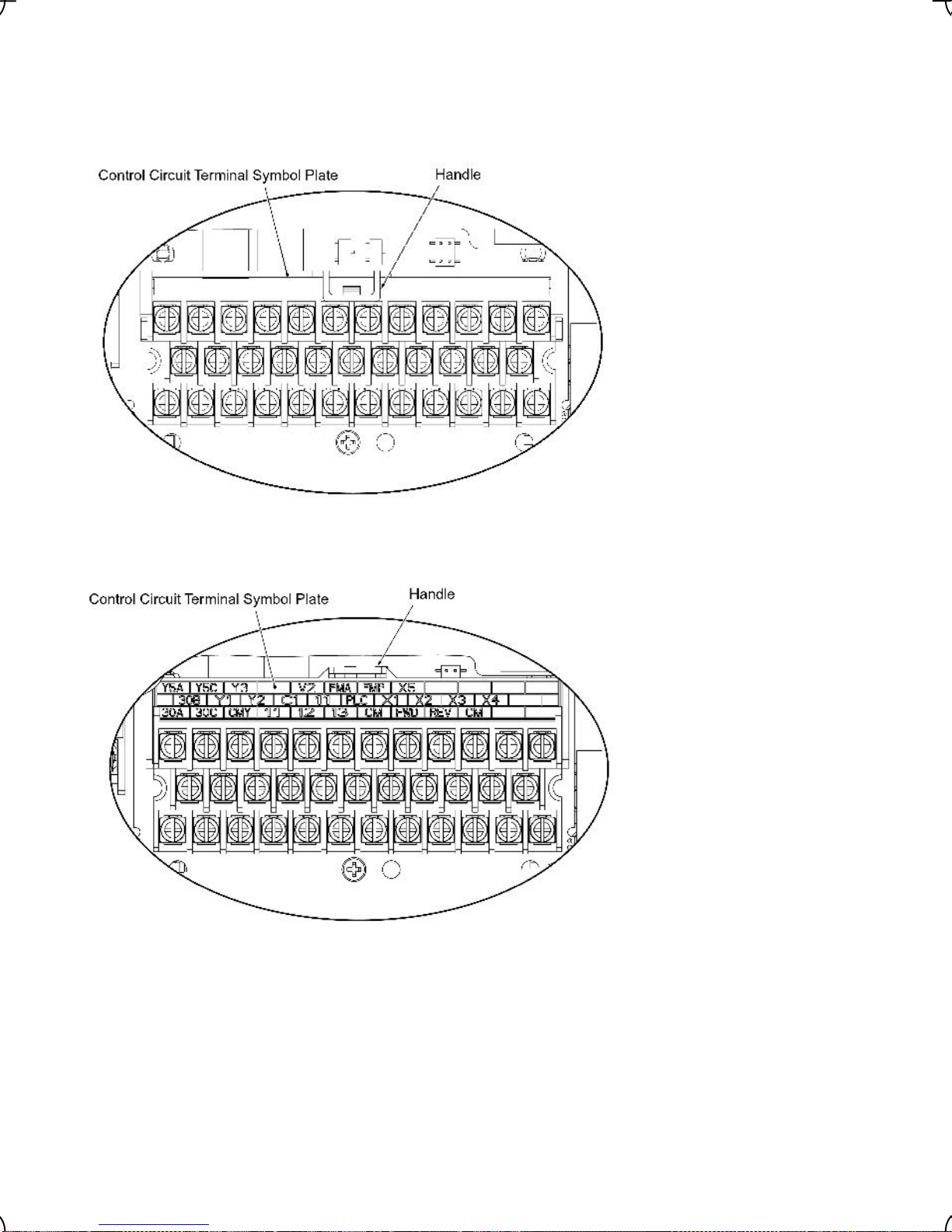
Opening and closing the control circuit terminal symbol plate
The symbolic names of the control circuit terminals are marked on the control circuit terminal symbol plate
provided on the top of the terminal block. The plate can be opened or closed as necessary. Follow the
procedures illustrated below to open or close the plate.
• Opening the plate
Using the handle, pull the
plate toward you.
Put the plate upright.
Figure 2.27 Opening the Control Circuit Terminal Symbol Plate
• Closing the plate
Figure 2.28 Closing the Control Circuit Terminal Symbol Plate
Using the handle, turn the
plate down toward you and
push it inward.
2-32
Page 53

Figure 2.29 shows the location of slide switches for the input/output terminal configuration.
Switching example
SW1
SINK SOURCE
SW3
Figure 2.29 Location of the Slide Switches
2.4 Mounting and Connecting a Keypad
2.4.1 Mounting style and parts needed for connection
(1) Mounting style
You can mount a keypad in any style described below.
RS485 comm. port terminator
ON OFF
Mounting a keypad on the enclosure wall (Refer to Figure 2.30.)
Installing a keypad at a remote site (e.g. for operation on hand) (Refer to Figure 2.31.)
Figure 2.30 Mounting it on the Enclosure Wall
Figure 2.31 Installing it at a Remote Site
(e.g. for Operation on Hand)
2-33
Page 54

(2) Parts needed for connection
To mount/install a keypad on a place other than an inverter, parts listed below are needed.
Parts name Model Remarks
Extension cable (Note 1) CB-5S, CB-3S and CB-1S
3 cables available in length of 5m, 3m, and 1m.
Fastening screw M3 × (Note 2) Two screws needed. Purchase off-the-shelf ones
separately.
(Note 1) When using an off-the-shelf LAN cable, use a 10BASE-T/100BASE-TX straight type cable compliant to US
ANSI TIA/EIA-568A Category 5. (Less than 20m)
Recommended LAN cable
Manufacturer: SANWA Supply Co., LTD.
Model: KB-10T5-01K (1m)
KB-STP-01K: (1m) (Shielded LAN cable compliant to EMC Directive)
(Note 2) When mounting on an enclosure wall, use the screws fitted to the thickness of the wall.
(Refer to Figure 2.34.)
2.4.2 Mounting/installing steps
Mounting a keypad on the enclosure wall
Pull the keypad toward you while holding down the hook (pointed to by the arrow in Figure 2.32)
Figure 2.32 Removing a Keypad
Separate the keypad from the dummy cover by sliding them in the arrowed directions as shown in
Figure 2.33 below.
Figure 2.33 Separation of the Dummy Cover
2-34
Page 55

Make a cut-out on the enclosure wall. For details, refer to Chapter 8, Section 8.5.3 “Keypad.”
To mount the keypad on the enclosure wall, fix it firmly using a pair of M3 screws put through the taps
shown below. (Figure 2.34.)
(Tightening torque: 0.7N・m)
Figure 2.34 Mounting a Keypad on the Enclosure Wall
Connect an extension cable (CB-5S, CB-3S or CB-1S) or off-the-shelf straight LAN cable to RJ-45
connectors (Modular jacks) on the keypad and inverter (standard RS485 port.) (Refer to Figure 2.35)
Figure 2.35 Connecting a Keypad and an Inverter’s Standard RS485 port
Installing a keypad at a remote site (e.g. for operation on hand
Follow the step
in Mounting it on the enclosure wall.
Retracting the keypad into the inverter
Put the keypad in the original slot while engaging its bottom latches with the holes (as shown below), and push
it onto the case of the inverter (arrow
).
) while holding it downward (against the terminal block cover) (arrow
Figure 2.36 Retracting the Keypad
2-35
Page 56

2.5 Cautions Relating to Harmonic Component, Noise, and Leakage Current
(1) Harmonic component
Input current to an inverter includes a harmonic component, which may affect other loads and power factor
correcting capacitors that are connected to the same power source as the inverter. If the harmonic component
causes any problems, connect a DC reactor (option) to the inverter. It may also be necessary to connect an AC
reactor to the power factor correcting capacitors.
(2) Noise
If noise generated from the inverter affects other devices, or that generated from peripheral equipment causes
the inverter to malfunction, follow the basic measures outlined below.
1) If noise generated from the inverter affects the other devices through power wires or grounding wires:
- Isolate the grounded metal frames of the inverter from those of the other devices.
- Connect a noise filter to the inverter power wires.
- Isolate the power system of the other devises from that of the inverter with an insulated transformer.
2) If induction or radio noise generated from the inverter affects other devices through power wires or
grounding wires:
- Isolate the main circuit wires from the control circuit wires and other device wires.
- Put the main circuit wires through a metal conduit and connect the pipe to the ground near the inverter.
- Install the inverter onto the metal switchboard and connect the whole board to the ground.
- Connect a noise filter to the inverter power wires.
3) When implementing measures against noise generated from peripheral equipment:
- For the control signal wires, use twisted or shielded-twisted wires. When using shielded-twisted wires,
connect the shield of the shielded wires to the common terminals of the control circuit or ground.
- Connect a surge absorber in parallel with a coil or solenoid of the magnetic contactor.
(3) Leakage current
Harmonic component current generated by insulated gate bipolar transistors (IGBTs) switching on/off inside the
inverter becomes leakage current through stray capacitors of inverter input and output wires or a motor. If any of
the problems listed below occur, take an appropriate measure against them.
Table 2.12 Leakage Current Countermeasures
Problem Measures
An earth leakage circuit
breaker* that is connected to
the input (primary) has tripped.
* With overcurrent protection
An external thermal relay was
activated.
1) Decrease the carrier frequency.
2) Make the wires between the inverter and motor shorter.
3) Use an earth leakage circuit breaker that has a longer sensitive current than
one currently being used.
4) Use an earth leakage circuit breaker that features measures against
harmonic component (Fuji SG and EG series).
1) Decrease the carrier frequency.
2) Increase the settling current of the thermal relay.
3) Use the electronic thermal relay built in the inverter, instead of an external
thermal relay.
2-36
Page 57

Chapter 3 OPERATION USING THE KEYPAD
3.1 LED Monitor, Keys and LED Indicators on the Keypad
As shown at the right, the keypad consists of
a four-digit LED monitor, six keys, and five
LED indicators.
The keypad allows you to run and stop the
motor, monitor running status, and switch to
the menu mode. In the menu mode, you can
set the function code data, monitor I/O
signal states, maintenance information, and
alarm information.
Table 3.1 Overview of Keypad Functions
LED Monitor,
Item
LED
Monitor
Keys, and
LED Indicators
Four-digit, 7-segment LED monitor which displays the following according to the
operation modes.
In Running mode: Running status information (e.g., output frequency, cur-
In Programming mode: Menus, function codes and their data
In Alarm mode: Alarm code, which identifies the error factor if the protec-
Program/
Reset key
Function/
Data key
rent, and voltage)
tive function is activated.
7-segment
LED monitor
Functions
Down keyUp key
LED
indicators
RUN key
STOP key
Operation
Keys
LED
Indicators
/
RUN LED
KEYPAD
CONTROL LED
Unit and Mode
expression by
the three LED
indicators
Program/Reset key which switches the operation modes of the inverter.
In Running mode: Pressing this key switches the inverter to Programming
In Programming mode: Pressing this key switches the inverter to Running mode.
In Alarm mode: Pressing this key after removing the error factor will switch
Function/Data key which switches the operation you want to do in each mode as
follows:
In Running mode: Pressing this key switches the information to be displayed
In Programming mode: Pressing this key displays the function code and sets the
In Alarm mode: Pressing this key displays the details of the problem in-
RUN key. Press this key to run the motor.
STOP key. Press this key to stop the motor.
UP and DOWN keys. Press these keys to select the setting items and change the
function code data displayed on the LED monitor.
Lights when any run command to the inverter is active.
Lights when the inverter is ready to run with a run command entered by the
In Programming and Alarm modes, you cannot run the inverter even if the indicator
lights.
The lower 3 LED indicators identify the unit of numeral displayed on the LED monitor
in Running mode by combination of lit and unlit states of them.
Unit: kW, A, Hz, r/min and m/min
Refer to Chapter 3, Section 3.3.1 "Monitoring the running status" for details.
While the inverter is in Programming mode, the LEDs at both ends of the lower
indicators light.
In Programming mode:
mode.
the inverter to Running mode.
concerning the status of the inverter (output frequency
(Hz), output current (A), output voltage (V), etc.).
data entered with the
dicated by the alarm code that has come up on the LED
monitor.
/ key.
Hz A kW
key.
3-1
Page 58

p
g
Simultaneous keying
Simultaneous keying means pressing two keys at the same time. The FRENIC-Eco supports simultaneous keying
as listed below. The simultaneous keying operation is expressed by a "+" letter between the keys throughout this
manual.
(For example, the expression "
+ keys" stands for pressing the key while holding down the key.)
Table 3.2 Simultaneous Keying
eration mode Simultaneous keyin
O
Programming
mode
Alarm mode + keys
+ keys
+ keys
Change certain function code data.
(Refer to codes F00, H03, and H97 in Chapter 5 "FUNCTION
CODES.")
Switch to Programming mode without resetting alarms currently
occurred.
Used to:
3.2 Overview of Operation Modes
FRENIC-Eco features the following three operation modes:
Running mode : This mode allows you to enter run/stop commands in regular operation. You can also
monitor the running status in real time.
Programming mode : This mode allows you to set function code data and check a variety of information
relating to the inverter status and maintenance.
Alarm mode : If an alarm condition arises, the inverter automatically enters the Alarm mode. In this
mode, you can view the corresponding alarm code* and its related information on the
LED monitor.
* Alarm code: Indicates the cause of the alarm condition that has triggered a protective function. For details, refer to
Chapter 8, Section 8.6 "Protective Functions."
Figure 3.1 shows the status transition of the inverter between these three operation modes.
Figure 3.1 Status Transition between Operation Modes
Figure 3.2 illustrates the transition of the LED monitor screen during Running mode, the transition between menu
items in Programming mode, and the transition between alarm codes at different occurrences in Alarm mode.
3-2
Page 59

(*1) In speed monitor, you can have any of the following displayed according to the setting of function code E48: Output
frequency (Hz), Motor speed (r/min), Load shaft speed (r/min), and Speed (%).
(*2) Applicable only when PID control is active. (J01 = 1 or 2)
(*3) Applicable only when the analog signal input monitor is assigned to any terminals [12], [C1], or [V2] by E61, E62 or
E63 (= 20).
(*4) Applicable only when the full-menu mode is active. (E52 = 2)
Figure 3.2 Transition between Basic Display Frames by Operation Mode
3-3
Page 60

3.3 Running Mode
When the inverter is turned on, it automatically enters Running mode. In this mode, you can:
(1) Monitor the running status (e.g., output frequency, output current),
(2) Set up the frequency command and others, and
(3) Run/stop the motor.
3.3.1 Monitoring the running status
In Running mode, the eleven items listed below can be monitored. Immediately after the inverter is turned on, the
monitor item specified by function code E43 is displayed. Press the
details of switching the monitor item by using the
key, refer to "Monitoring of Running Status" in Figure 3.2
Transition between Basic Display Frames by Operation Mode.
Table 3.3 Monitoring Items
Display
Monitor Items
Speed monitor
Output frequency
Motor speed
Load shaft speed
Speed (%)
Output current
Output voltage *2
Calculated output
torque
Input power
PID process command
*3, *4
PID feedback value
*3, *5
PID output *3, *4
Load factor *6
Motor output *7
Analog input *8
*1 A value exceeding 9999 cannot be displayed on the 4-digit LED monitor screen, so “ “ (7-segment letters) appear
instead.
*2 For displaying an output voltage on the LED monitor, the 7-segment letter
expression of the unit of the V (volt).
*3 These PID-related items appear only when the inverter PID-controls the motor according to a PID process command
specified by the function code J01 (= 1 or 2).
*4 When the LED monitor displays a PID process command or its output amount, the dot (decimal point) attached to the
lowest digit of the 7-segment letter blinks.
*5 When the LED monitor displays a PID feedback value, the dot (decimal point) attached to the lowest digit of the
7-segment letter lights.
*6 For displaying a load factor on the LED monitor, the 7-segment letter
expression of the unit of %.
*7 When the LED monitor displays the motor output, the unit LED indicator "kW" blinks.
*8 Analog input monitoring becomes active only when any data of the function codes E61, E62 and E63 is effective (= 20)
to define a terminal function.
Sample on
the LED
monitor *1
Function code E48 specifies what to be displayed on the LED monitor and LED
indicators.
5*00
1500
30*0
5*0
1"34
200u
50
1*25
1*0*
)0*
10**
50;
)85
8"00
LED indicator
: on, : off
Hz A kW Hz
Hz A kW r/min
Hz A kW r/min
Hz A kW %
Hz A kW A
Hz A kW V
Hz A kW %
Hz A kW kW
Hz A kW -
Hz A kW -
Hz A kW %
Hz A kW %
Hz A kW kW
Hz A kW -
Unit
Frequency actually being output (E48 = 0)
Output frequency (Hz) x E50 (E48 = 4)
Current output from the inverter in RMS 3
Voltage output from the inverter in RMS 4
Motor output torque in % (Calculated value) 8
Input power to the inverter 9
PID process command/feedback value
transformed to that of virtual physical value
of the object to be controlled (e.g. Temperature)
Refer to the function codes E40 and E41 for
details.
PID output in % as the maximum frequency
(F03) being at 100%
Load factor of the motor in % as the rated
output being at 100%
Motor output in kW 16
Analog input signal to the inverter, transformed by E40 and E41
Refer to the function codes E40 and E41 for
details.
key to switch between monitor items. For
Meaning of Displayed Value
120
×frequency Output
P01
frequency Output
frequency Maximum
u
is used in the lowest digit as an alternative
;
is used in the lowest digit as an alternative
100×
Function
Code E43
(E48 = 3)
(E48 = 7)
10
12
14
15
17
0
3-4
Page 61

3.3.2 Setting up frequency and PID process commands
You can set up the desired frequency and PID process commands by using the
and keys on the keypad. It
is also possible to set up the frequency command as load shaft speed, motor speed or speed (%) by setting
function code E48.
Setting up a frequency command
Using the
(1) Set function code F01 to "0: Enable
and keys (Factory default)
/ keys on keypad." This can be done only when the inverter is in
Running mode.
(2) Press the
(3) If you need to change the frequency command, press the
/ key to display the current reference frequency. The lowest digit will blink.
/ key again. The new setting will be automatically saved into the inverter's internal memory and retained even when the power is off. When the power
is turned on next time, the setting will be used as an initial reference frequency.
• The frequency command can be saved either automatically as mentioned above or by pressing the
key. You can choose either way using function code E64.
• If you have set function code F01 to "0: Enable
/ keys on keypad" but have selected a frequency command other than frequency command 1 (i.e., frequency command 2, frequency command
via communication, or multistep frequency command), then the
/ keys are disabled to change
the current frequency command even in Running mode. Pressing either of these keys just displays
the current reference frequency.
• When you start specifying or changing the frequency command or any other parameter with the
/
key, the lowest digit on the display blinks and starts changing. As you are holding down the key,
blinking will gradually move to the upper digit places and the upper digits will be changeable.
• If you press the
/ key once and then hold down the key for more than 1 second after the
lowest digit starts blinking, blinking will move to the next upper digit place to allow you to change the
value of that digit (cursor movement). This way you can easily change the values of the higher digits.
• By setting function code C30 to "0: Enable
mand 2, you can also specify or change the frequency command in the same manner using the
key.
/ keys on keypad" and selecting frequency com-
/
You can set up a frequency command not only with the frequency (Hz) but also with other menu items (Motor
speed, load shaft speed, and speed (%)) depending on the setting of function code E48 (= 3, 4, or 7) "Speed
monitor items" as shown in Table 3.3.
3-5
Page 62

Make setting under PID control
To enable PID control, you need to set function code J01 to 1 or 2.
Under the PID control, the items that can be set or checked with the
and keys are different from those
under regular frequency control, depending upon the current LED monitor setting. If the LED monitor is set to the
speed monitor (E43 = 0), you can access manual speed commands (Frequency command) with the
and
keys; if it is set to any other, you can access the PID process command with those keys.
Refer to the FRENIC-Eco User's Manual (MEH456), Chapter 4, Section 4.9, "PID Frequency Command
Generator" for details on the PID control.
Setting the PID process command with the
(1) Set function code J02 to "0: Enable
and keys
/ keys on keypad."
(2) Set the LED monitor to something other than the speed monitor (E43 = 0) when the inverter is in Running
mode. When the keypad is in Programming or Alarm mode, you cannot modify the PID process command
with the
/ key. To enable the PID process command to be modified with the
key, first switch to
/
Running mode.
(3) Press the
/ key to have the PID process command displayed. The lowest digit will blink on the LED
monitor.
(4) To change the PID process command, press the
/ key again. The PID process command you have
specified will be automatically saved into the inverter’s internal memory. It is kept there even if you temporarily
switch to another means of specifying the PID process command and then go back to the means of specifying
the PID process command via the keypad. Also, it is kept there even while the inverter is powered off, and will
be used as the initial PID process command next time the inverter is powered on.
• Even if multistep frequency is selected as the PID process command ((SS4) = ON), you still can set
the process command using the keypad.
• When function code J02 is set to any value other than 0, pressing the
/ key displays, on the
7-segment LED monitor, the PID command currently selected, while you cannot change the setting.
• On the 7-segment LED monitor, the decimal point of the lowest digit is used to characterize what is
displayed. The decimal point of the lowest digit blinks when a PID process command is displayed; the
decimal point lights when a PID feedback value is displayed.
PID Control
(Selection)
J01
1 or 2
Table 3.4 PID Process Command Manually Set with the / Key and Requirements
PID Control
(Remote Process
Command)
J02
0
Other than 0
LED Monitor
E43
Other than 0 ON or OFF
Multistep
Frequency
(SS4)
With the
PID process command by keypad
PID process command currently selected
/ key
3-6
Page 63

Setting up the frequency command with the and keys under PID control
When function code F01 is set to "0: Enable
/ keys on keypad" and frequency command 1 is selected as a
manual speed command (that is, disabling the frequency setting command via communications link and multistep
frequency command), switching the LED monitor to the speed monitor in Running mode enables you to modify the
frequency command with the
In Programming or Alarm mode, the
/
keys.
/
keys are disabled to modify the frequency command. You need to
switch to Running mode.
Table 3.5 lists the combinations of the commands and the figure illustrates how the manual speed command
entered via the keypad is translated to the final frequency command
.
The setting procedure is the same as that for setting of a usual frequency command.
Table 3.5 Manual Speed (Frequency) Command Set with the / Keys and Requirements
PID Control
(Selection)
J01
1 or 2 0
LED
Monitor
E43
Frequency
Command 1
F01
0 OFF OFF OFF
Multistep
Frequency
(SS2)
Other than the above
Multistep
Frequency
(SS1)
Link Operation
Selection
(LE)
Disable PID
Control
(Hz/PID)
OFF
(PID enabled)
ON
(PID disabled)
OFF
(PID enabled)
ON
(PID disabled)
Pressing the
keys controls:
PID output
(as final frequency
command)
Manual speed (frequency) command set
by keypad
PID output
(as final frequency
command)
Manual speed (frequency) command
currently selected
/
3-7
Page 64

3.3.3 Running/stopping the motor
By factory default, pressing the
in the forward direction and pressing the
motor to stop. The
key is enabled only in Running mode.
key starts running the motor
key decelerates the
The motor rotational direction can be selected by changing the
setting of function code F02.
Operational relationship between function code F02 (Run command) and key
Table 3.6 lists the relationship between function code F02 settings and the
rotational direction.
Table 3.6 Motor Rotational Direction Specified by F02
Data for F02
Pressing the key runs the motor:
0
1
2
3
In the direction commanded by the terminal
[FWD] or [REV]
key disabled
(The motor is driven by terminal command
[FWD] or [REV].)
In the forward direction
In the reverse direction
(Note) The rotational direction of
IEC-compliant motors is opposite to that of
the motor shown here.
key, which determines the motor
For the details on operations with function code F02, refer to Chapter 5 “FUNCTION CODES.”
When the keypad is in use for specifying the frequency settings or driving the motor, do not disconnect
the keypad from the inverter when the motor is running. Doing so may stop the inverter.
3-8
Page 65

Remote and local modes
The inverter can be operated either in remote or local mode. In remote mode that applies to ordinary operation, the
inverter is driven under the control of the data settings stored in the inverter, whereas in local mode that applies to
maintenance operation, it is separated from the control system and is driven manually under the control of the
keypad.
• Remote mode: The run and frequency commands are selected by source switching signals including function
codes, run command 2/1 signals, and communications link operation signal.
• Local mode: The command source is the keypad, regardless of the settings specified by function codes. The
keypad takes precedence over the settings specified by run command 2/1 signals or communications link operation signal.
Run commands from the keypad in local mode
The table below shows the input procedures of run commands from the keypad in local mode.
Table 3.7 Run Commands from the Keypad in Local Mode
When Data for F02
(Run command) is :
0: Enable / keys on keypad
(Motor rotational direction from digital ter-
minals [FWD]/[REV])
1: Enable terminal command (FWD)/(REV)
2: Enable /
3: Enable /
keys on keypad (Forward)
keys on keypad (Reverse)
Pressing the
command (FWD) or (REV) assigned to terminal [FWD] or [REV],
respectively. Pressing the
Pressing the
Pressing the
No specification of the motor rotational direction is required.
Pressing the
Pressing the
No specification of the motor rotational direction is required.
Input Procedures of Run Commands from Keypad
key runs the motor in the direction specified by
key stops the motor.
key runs the motor in the forward direction only.
key stops the motor.
key runs the motor in the reverse direction only.
key stops the motor.
Switching between remote and local modes
The remote and local modes can be switched by a digital input signal provided from the outside of the inverter.
To enable the switching, you need to assign (LOC) as a digital input signal to any of terminals [X1] to [X5] by
setting "35" to any of E01 to E05, E98 and E99. By factory default, (LOC) is assigned to [X5].
Switching from remote to local mode automatically inherits the frequency settings used in remote mode. If the
motor is running at the time of the switching from remote to local, the run command is automatically turned on so
that all the necessary data settings will be carried over. If, however, there is a discrepancy between the settings
used in remote mode and ones made on the keypad (e.g., switching from the reverse rotation in remote mode to
the forward rotation only in local mode), the inverter automatically stops.
The transition paths between remote and local modes depend on the current mode and the value (on/off) of (LOC),
as shown in the status transition diagram given below. Also, refer to Table 3.7 " Run Commands from the Keypad
in Local Mode" for details.
For further details on how to specify run and frequency commands in remote and local modes, refer to the
FRENIC-Eco User’s Manual (MEH456), Chapter 4, Section 4.3, "Drive Command Generator."
Transition between Remote and Local Modes by (LOC)
3-9
Page 66

3.4 Programming Mode
The Programming mode provides you with these functions--setting and checking function code data, monitoring
maintenance information and checking input/output (I/O) signal status. The functions can be easily selected with
the menu-driven system. Table 3.8 lists menus available in Programming mode. The leftmost digit (numerals) of
each letter string on the LED monitor indicates the corresponding menu number and the remaining three digits
indicate the menu contents.
When the inverter enters Programming mode from the second time on, the menu selected last in Programming
mode will be displayed.
Table 3.8 Menus Available in Programming Mode
Menu # Menu
LED
monitor
shows:
Main functions
Refer
to:
0
"Quick Setup"
"Data Setting"
1
2
"Data Checking"
"Drive Monitor-
3
ing"
*fn:
!f__
!e__
!c__
!p__
!h__
!j__
!y__
!o__
"rep
#ope
Displays only basic function codes to customize the inverter
operation.
F codes
(Fundamental functions)
E codes
(Extension terminal functions)
C codes
(Control functions of frequency)
P codes
(Motor parameters)
H codes
(High performance functions)
J codes
(Application functions)
y codes (Link functions)
o code (Optional function) (Note)
Displays only function codes that have been changed from their
factory defaults. You can refer to or change those function code
data.
Displays the running information required for maintenance or
test running.
Selecting each of these
function codes enables its
data to be displayed/changed.
Section
3.4.1
Section
3.4.2
Section
3.4.3
Section
3.4.4
4
"I/O Checking"
"Maintenance
5
Information"
"Alarm Informa-
6
tion"
7
"Data Copying"
(Note) An o code appears only when any option is mounted on the inverter. For details, refer to the instruction manual of
the corresponding option.
$i_o
%che
&al
'cpy
Displays external interface information.
Displays maintenance information including cumulative run time.
Displays the latest four alarm codes. You may refer to the running information at the time when the alarm occurred.
Allows you to read or write function code data, as well as verifying it.
3-10
Section
3.4.5
Section
3.4.6
Section
3.4.7
Section
3.4.8
Page 67

Figure 3.3 illustrates the menu-driven function code system in Programming mode.
Figure 3.3 Menu Transition in the Programming Mode
Limiting menus to be displayed
The menu-driven system has a limiter function (specified by function code E52) that limits menus to be displayed
for the purpose of simple operation. The factory default (E52 = 0) is to display only three menus--Menu #0 "Quick
Setup," Menu #1 "Data Setting" and Menu #7 "Data Copying," allowing no switching to any other menu.
Table 3.9 Keypad Display Mode Selection – Function Code E52
Data for E52
0
1
2
Pressing the / key will cycle through the menu. With the key, you can select the desired menu
item. Once the entire menu has been cycled through, the display will return to the first menu item.
Function code data editing mode
(factory default)
Function code data check mode Menu #2 "Data Checking"
Full-menu mode Menu #0 through #7
Mode Menus selectable
Menu #0 "Quick Setup"
Menu #1 "Data Setting"
Menu #7 "Data Copying"
Menu #7 "Data Copying"
3-11
Page 68

3.4.1 Setting up basic function codes quickly – Menu #0 "Quick Setup"
Menu #0 "Quick Setup" in Programming mode allows you to quickly display and set up a basic set of function
codes specified in Chapter 5, Section 5.1, "Function Code Tables."
To use Menu #0 "Quick Setup," you need to set function code E52 to "0: Function code data editing mode" or "2:
Full-menu mode."
The predefined set of function codes that are subject to quick setup are held in the inverter.
Listed below are the function codes (including those not subject to quick setup) available on the FRENIC-Eco. A
function code is displayed on the LED monitor on the keypad in the following format:
ID number in each function code group
Function code group
Table 3.10 Function Codes Available on FRENIC-Eco
Function Code Group Function
Function Description
Codes
F codes
E codes
F00 to F44 Fundamental
functions
E01 to E99 Extension
terminal functions
Functions concerning basic motor running
Functions concerning the assignment of
control circuit terminals
Functions concerning the display of the LED
monitor
C codes
C01 to C53 Control func-
tions of fre-
Functions associated with frequency settings
quency
P codes
H codes
J codes
y codes
o codes
(Note) The o codes are displayed only when the corresponding option is mounted.
For details of the o codes, refer to the Instruction Manual for the corresponding option.
P01 to P99 Motor
parameters
H03 to H98 High perform-
ance functions
J01 to J22 Application
functions
y01 to y99 Link
functions
o27 to o59 Optional
functions
Functions for setting up characteristics parameters (such as capacity) of the motor
Highly added-value functions
Functions for sophisticated control
Functions for applications such as PID
Control
Functions for controlling communication
Functions for options
(Note)
For the list of function codes subject to quick setup and their descriptions, refer to Chapter 5, Section 5.1
"Function Code Tables."
Function codes requiring simultaneous keying
To modify the data for function code F00 (Data protection), H03 (Data initialization), or H97 (Clear alarm data),
simultaneous keying is needed, involving the
Changing, validating, and saving function code data when the inverter is running
Some function code data can be changed while the inverter is running, whereas others cannot. Further, depending
on the function code, modifications may or may not validate immediately. For details, refer to the "Change when
running" column in Chapter 5, Section 5.1 " Function Code Tables."
For details of function codes, refer to Chapter 5, Section 5.1 " Function Code Tables."
+
keys or +
3-12
keys.
Page 69

Figure 3.4 shows the menu transition in Menu #1 "Quick Setup."
Figure 3.4 Menu Transition in Menu #0 "Quick Setup"
Through a multi-function keypad, you can add or delete function codes that are subject to Quick Setup.
For details, refer to the "Multi-function Keypad Instruction Manual" (INR-SI47-0890-E).
Once you have added or deleted function codes for Quick Setup through a multi-function keypad, they
will remain valid even after you switch to a standard keypad. To restore the function code settings subject
to Quick Setup to their factory defaults, initialize the whole data using function code H03 (data = 1).
3-13
Page 70

Basic key operation
This section gives a description of the basic key operation, following the example of the function code data
changing procedure shown in Figure 3.5.
This example shows you how to change function code F01 data from the factory default "0: Enable
/ keys
on keypad" to "2: Enable current input to terminal [C1] (4 to 20 mA DC)."
(1) Turn the inverter on. It automatically enters Running mode. In that mode, press the
*fn:
*fn:
.)
is displayed.)
.
Programming mode. The function selection menu appears. (In this example,
*fn:
(2) If anything other than
(3) Press the
(4) Use the
key to proceed to a list of function codes.
and keys to display the desired function code (f 01 in this example), then press the key.
The data of this function code appears. (In this example, data
(5) Change the function code data using the
0
change data
(6) Press the
The
saue
to 2.)
key to establish the function code data.
appears and the data will be saved in the memory inside the inverter. The display will return to the
is displayed, use the and keys to display
0
of f 01 appears.)
and keys. (In this example, press the key two times to
function code list, then move to the next function code. (In this example,
Pressing the
key instead of the key cancels the change made to the data. The data reverts to the
f 02
key to switch to
previous value, the display returns to the function code list, and the original function code reappears.
(7) Press the
key to return to the menu from the function code list.
Cursor movement
You can move the cursor when changing function code data by holding down the
key for 1 second or
longer in the same way as with the frequency settings. This action is called "Cursor movement."
Figure 3.5 Example of Function Code Data Changing Procedure
3.4.2 Setting up function codes – Menu #1 "Data Setting"
Menu #1 "Data Setting" in Programming mode allows you to set up function codes for making the inverter functions match your needs.
To set function codes in this menu, it is necessary to set function code E52 to "0: Function code data editing mode"
or "2: Full-menu mode."
3-14
Page 71

Figure 3.6 shows the menu transition in Menu #1 "Data Setting."
Basic key operation
For details of the basic key operation, refer to Menu #0 "Quick Setup" in Section 3.4.1.
Figure 3.6 Menu Transition in Menu #1 "Data Setting"
3-15
Page 72

3.4.3 Checking changed function codes – Menu #2 "Data Checking"
Menu #2 "Data Checking" in Programming mode allows you to check function codes that have been changed.
Only the function codes whose data has been changed from the factory defaults are displayed on the LED monitor.
You can refer to the function code data and change it again if necessary. Figure 3.7 shows the menu transition in
Menu #2 "Data Checking."
Figure 3.7 Menu Transition in Menu #2 "Data Checking" (Changing F01, F05 and E52 data only)
Basic key operation
For details of the basic key operation, refer to Menu #1 "Quick Setup" in Section 3.4.1.
To check function codes in Menu #2 "Data Checking," it is necessary to set function code E52 to "1:
Function code data check mode" or "2: Full-menu mode."
For details, refer to " Limiting menus to be displayed
* Pressing the
3-16
key when the e 52 data is displayed returns to f 01.
" on page 3-11.
Page 73

3.4.4 Monitoring the running status – Menu #3 "Drive Monitoring"
Menu #3 "Drive Monitoring" is used to monitor the running status during maintenance and trial running. The
display items for "Drive Monitoring" are listed in Table 3.11. Figure 3.8 shows the menu transition in Menu #3
"Drive Monitoring."
Figure 3.8 Menu Transition in Menu #3 "Drive Monitoring"
Basic key operation
To monitor the running status on the drive monitor, set function code E52 to "2: Full-menu mode" beforehand.
(1) Turn the inverter on. It automatically enters Running mode. In that mode, press the
key to switch to
Programming mode. The function selection menu appears.
(2) Use the
(3) Press the
(4) Use the
and keys to display "Drive Monitoring" (
key to proceed to a list of monitoring items (e.g.
#ope
).
3_00
).
and keys to display the desired monitoring item, then press the key.
The running status information for the selected item appears.
(5) Press the
key to return to a list of monitoring items. Press the key again to return to the menu.
3-17
Page 74

monitor
Table 3.11 Drive Monitor Display Items
LED
Item Unit Description
shows:
3_00
3_02
3_03
3_04
3_05
3_06
3_07
3_08
3_09
3_10
3_11
Output frequency Hz Output frequency
Output current A Output current
Output voltage V Output voltage
Calculated
torque
Reference
frequency
Rotational
direction
Running status N/A
Motor speed r/min
Load shaft speed r/min Display value = (Output frequency Hz) × (Function code E50)
PID process
command
PID feedback
value
% Calculated output torque of the loaded motor in %
Hz Frequency specified by a frequency command
N/A
N/A
N/A
Rotational direction being outputted
f
: forward; r: reverse,
Running status in hexadecimal format
Refer to " Displaying running status
The 7-segment letters
appear, decrease function code E52 data so that the LED monitor displays 9999 or below, referring to the above equation.
Virtual physical value (e.g., temperature or pressure) of the object to be
controlled, which is converted from the PID process command using
function code E40 and E41 data (PID display coefficients A and B)
Display value = (PID process command) × (Coefficient A - B) + B
If PID control is disabled, "
Virtual physical value (e.g., temperature or pressure) of the object to be
controlled, which is converted from the PID process command using
function code E40 and E41 data (PID display coefficients A and B)
Display value = (PID feedback value) × (Coefficient A - B) + B
If PID control is disabled, "
---
-
: stop
" on the next page.
×Hz)frequency (OutputvalueDisplay =
appear for 10000 (r/min) or more. If
---
-
" appears.
---
-
" appears.
120
P01) code (Function
3-18
Page 75

Displaying running status
To display the running status in hexadecimal format, each state has been assigned to bits 0 to 15 as listed in Table
3.12. Table 3.13 shows the relationship between each of the status assignments and the LED monitor display.
Table 3.14 gives the conversion table from 4-bit binary to hexadecimal.
Table 3.12 Running Status Bit Assignment
Bit Notation Content Bit Notation Content
15 BUSY
14 Always 0. 6 TL Always 0.
WR
13
12 RL
11 ALM 1 when an alarm has occurred. 3 INT 1 when the inverter output is shut down.
10 DEC 1 during deceleration. 2 EXT 1 during DC braking.
9 ACC 1 during acceleration. 1 REV 1 during running in the reverse direction.
8 IL 1 under current limiting control. 0 FWD 1 during running in the forward direction.
1 when function code data is being written.
Always 0. 5 NUV
1 when communication is enabled (when
ready for run and frequency commands
via communications link).
7 VL 1 under voltage limiting control.
4 BRK 1 during braking.
1 when the DC link bus voltage is higher
than the undervoltage level.
Table 3.13 Running Status Display
LED No. LED4 LED3 LED2 LED1
Bit 15 14 13 12 11 10 9 8 7 6 5 4 3 2 1 0
Notation BUSY WR RL ALM DEC ACC IL VL TL NUV BRK INT EXT REV FWD
Binary 1 0 0 0 0 0 1 1 0 0 1 0 0 0 0 1
Hexadecimal
on the
Example
LED
monitor
Hexadecimal expression
A 4-bit binary number can be expressed in hexadecimal format (1 hexadecimal digit). Table 3.14 shows the
correspondence between the two notations. The hexadecimals are shown as they appear on the LED monitor.
Binary Hexadecimal Binary Hexadecimal
0 0 0 0
0 0 0 1
0 0 1 0
0 0 1 1
0 1 0 0
0 1 0 1
0 1 1 0
0 1 1 1
Table 3.14 Binary and Hexadecimal Conversion
0
1
2
3
4
5
6
7
1000
1001
1010
1011
1100
1101
1110
1111
3-19
8
9
a
b
c
d
e
f
Page 76

3.4.5 Checking I/O signal status – Menu #4 "I/O Checking"
Using Menu #4 "I/O Checking" displays the I/O status of external signals including digital and analog I/O signals
without using a measuring instrument. Table 3.15 lists check items available. The menu transition in Menu #4 "I/O
Checking" is shown in Figure 3.9.
Figure 3.9 Menu Transition in Menu #4 "I/O Checking"
3-20
Page 77

Basic key operation
To check the status of the I/O signals, set function code E52 to "2: Full-menu mode" beforehand.
(1) Turn the inverter on. It automatically enters Running mode. In that mode, press the
key to switch to
Programming mode. The function selection menu appears.
(2) Use the
(3) Press the
(4) Use the
and keys to display "I/O Checking" (
key to proceed to a list of I/O check items (e.g.
and keys to display the desired I/O check item, then press the key.
The corresponding I/O check data appears. For the item
$i_o
4_00
).
4_00
or
4_01
).
, using the and keys switches
the display method between the segment display (for external signal information in Table 3.16) and hexadecimal display (for I/O signal status in Table 3.17).
(5) Press the
key to return to a list of I/O check items. Press the key again to return to the menu.
Table 3.15 I/O Check Items
LED monitor
shows:
4_00
4_01
4_02
I/O signals on the control
circuit terminals
I/O signals on the control
circuit terminals under
communication control
Input voltage on terminal [12] Shows the input voltage on terminal [12] in volts (V).
Item Description
Shows the ON/OFF state of the digital I/O terminals. Refer to
" Displaying control I/O signal terminals
details.
Shows the ON/OFF state for the digital I/O terminals that received a
command via RS485 and optional communications. Refer to
" Displaying control I/O signal terminals
control I/O signal terminals under communications control" on
the following pages for details.
" on the next page for
" and " Displaying
4_03
4_04
4_05
4_06
4_07
4_08
Input current on terminal [C1] Shows the input current on terminal [C1] in milliamperes (mA).
Output voltage to analog
meters [FMA]
Output voltage to digital meters [FMP]
Pulse rate of [FMP]
Input voltage on terminal [V2] Shows the input voltage on terminal [V2] in volts (V).
Output current to analog
meters [FMA]
Shows the output voltage on terminal [FMA] in volts (V).
Shows the output voltage on terminal [FMP] in volts (V).
Shows the output pulse rate on terminal [FMP] in p/s (pulses per
second).
Shows the output current on terminal [FMA] in mA.
3-21
Page 78

Displaying control I/O signal terminals
The status of control I/O signal terminal may be displayed with ON/OFF of the LED segment or in hexadecimal
display.
Display I/O signal status with ON/OFF of each LED segment
•
As shown in Table 3.16 and the figure below, each of segments "a" to "g" on LED1 lights when the corresponding
digital input terminal circuit ([FWD], [REV], [X1], [X2], [X3], [X4] or [X5]) is closed; it goes off when it is open
Segment "a to c" and "e" on LED3 lights when the circuit between output terminal [Y1], [Y2], or [Y3] and terminal
[CMY], or [Y5A] and [Y5C] is closed; it goes off when the circuit is open. Segment "a" on LED4 is for terminals
[30A/B/C]. Segment "a" on LED4 lights when the circuit between terminals [30C] and [30A] is closed; it goes off
when it is open.
If all terminal input signals are OFF (open), segment "g" on all of LED1 to LED4 will blink ("– – – –").
Table 3.16 Segment Display for External Signal Information
Segment LED4 LED3 LED2 LED1
a 30A/B/C Y1-CMY — FWD
b — Y2-CMY — REV
c — Y3-CMY — X1
d — — — X2
e — Y5A-Y5C — X3
f — — (XF)
g — — (XR)
dp — — (RST)
(*2)
X4
(*2)
X5
(*2)
—
(*1)
(*1)
(*1)
(*1)
(*1)
(*1)
(*1)
(*1)
.
—: No corresponding control circuit terminal exists.
(*1)
For the open/close states of [FWD], [REV], [X1] through [X5] circuits, refer to the setting of the SINK/SOURCE slide
switch in Chapter 2, Table 2.10 "Symbols, Names and Functions of the Control Circuit Terminals."
(*2)
(XF), (XR), and (RST) are assigned for communication. Refer to " Displaying control I/O signal terminals under
communications control" on the next page.
3-22
Page 79

Displaying I/O signal status in hexadecimal format
•
Each I/O terminal is assigned to bit 15 through bit 0 as shown in Table 3.17. An unassigned bit is interpreted as "0."
Allocated bit data is displayed on the LED monitor in 4 hexadecimal digits (
0
to f each).
With the FRENIC-Eco, digital input terminals [FWD] and [REV] are assigned to bit 0 and bit 1, respectively.
Terminals [X1] through [X5] are assigned to bits 2 through 6. The bit is set to "1" when the corresponding input
terminal is short-circuited (ON)*, and is set to "0" when it is open (OFF). For example, when [FWD] and [X1] are on
(short-circuited) and all the others are off (open),
* For the open/close states of [FWD], [REV], [X1] through [X5] circuits, refer to the setting of the SINK/SOURCE slide
switch in Chapter 2, Table 2.10 "Symbols, Names and Functions of the Control Circuit Terminals."
0005
is displayed on LED4 to LED1.
Digital output terminal [Y1], [Y2] and [Y3] are assigned to bits 0 to 2. Each bit is set to "1" when the terminal is
short-circuited with [CMY], and to "0" when it is open. The status of the relay contact output terminal [30A/B/C] is
assigned to bit 8. It is set to "1" when the circuit between output terminals [30A] and [30C] is closed and to "0"
when the circuit between [30B] and [30C] is closed. The status of the relay contact output [Y5A/C] is assigned to
bit 4. It is set "1" when the circuit between [Y5A] and [Y5C] is closed and to "0" when opened. For example, if [Y1]
is on, [Y5A] is not connected to [Y5C], and [30A] is connected to [30C], then
0101
is displayed on the LED4 to
LED1.
Table 3.17 presents an example of bit assignment and corresponding hexadecimal display on the 7-segment LED.
Table 3.17 Segment Display for I/O Signal Status in Hexadecimal Format
LED No. LED4 LED3 LED2 LED1
Bit 15 14 13 12 11 10 9 8 7 6 5 4 3 2 1 0
Input
terminal
Output termi-
nal
Binary
Hexadecimal
on the
Example
LED
monitor
* (XF), (XR), and (RST) are assigned for communication. Refer to " Displaying control I/O signal terminals under
communications control" below.
(RST)*
(XR)* (XF)* - - - - - - X5 X4 X3 X2 X1 REV FWD
30
- - - - - - -
0 0 0 0 0 0 0 0 0 0 0 0 0 1 0 1
A/B/C
- - -
– No corresponding control terminal exists.
Y5A/C
- Y3 Y2 Y1
Displaying control I/O signal terminals under communications control
Under communications control, input commands (function code S06) sent via RS485 or other optional communications can be displayed in two ways: "with ON/OFF of each LED segment" and "in hexadecimal format." The
content to be displayed is basically the same as that for the control I/O signal terminal status display; however,
(XF), (XR), and (RST) are added as inputs. Note that under communications control, the I/O display is in normal
logic (using the original signals not inverted).
Refer to the RS485 Communication User's Manual (MEH448a) for details on input commands sent through
RS485 communications and the instruction manual of communication-related options as well.
3-23
Page 80

3.4.6 Reading maintenance information – Menu #5 "Maintenance Information"
Menu #5 "Maintenance Information" contains information necessary for performing maintenance on the inverter.
Table 3.18 lists the maintenance information display items and Figure 3.10 shows the menu transition in Menu #5
"Maintenance information."
Figure 3.10 Menu Transition in Menu #5 "Maintenance Information"
Basic key operation
To view the maintenance information, set function code E52 to "2: Full-menu mode" beforehand.
(1) Turn the inverter on. It automatically enters Running mode. In that mode, press the
Programming mode. The function selection menu appears.
(2) Use the
(3) Press the
(4) Use the
and keys to display "Maintenance Information" (
key to proceed to a list of maintenance item codes (e.g.
%che
).
5_00
).
and keys to display the desired maintenance item, then press the key.
The data of the corresponding maintenance item appears.
(5) Press the
key to return to a list of maintenance items. Press the key again to return to the menu.
key to switch to
3-24
Page 81

Table 3.18 Display Items for Maintenance Information
LED Monitor
shows:
5_00
5_01
5_02
5_03
5_04
5_05
5_06
5_07
5_08
5_09
5_10
Item Description
Cumulative run
time
DC link bus
voltage
Max. temperature inside the
inverter
Max. temperature
of heat sink
Max. effective
output current
Capacitance of
the DC link bus
capacitor
Cumulative run
time of
an electrolytic
capacitor on the
specified printed
circuit board
Cumulative run
time of the
cooling fan
Number of
startups
Input watt-hour Shows the input watt-hour of the inverter.
Input watt-hour
data
Shows the content of the cumulative power-ON time counter of the inverter.
Unit: thousands of hours.
(Display range: 0.001 to 9.999, 10.00 to 65.53)
When the total ON-time is less than 10000 hours (display: 0.001 to 9.999), data is
shown in units of one hour (0.001). When the total time is 10000 hours or more
(display: 10.00 to 65.53), it is shown in units of 10 hours (0.01). When the total time
exceeds 65535 hours, the counter will be reset to 0 and the count will start again.
Shows the DC link bus voltage of the inverter main circuit.
Unit: V (volts)
Shows a maximum temperature inside the inverter for every hour.
Unit: °C (Temperatures below 20°C are displayed as 20°C.)
Shows the maximum temperature of the heat sink for every hour.
Unit: °C (Temperatures below 20°C are displayed as 20°C.)
Shows the maximum current in RMS for every hour.
Unit: A (amperes)
Shows the current capacitance of the DC link bus capacitor (reservoir capacitor)
in %, based on the capacitance when shipping as 100%. Refer to Chapter 7
"MAINTENANCE AND INSPECTION" for details.
Unit: %
Shows the content of the cumulative run time counter of an electrolytic capacitor
mounted on the specified printed circuit board.
5_00
5_00
) above.
) above.
The display method is the same as for "Cumulative run time (
However, when the total time exceeds 65535 hours, the count stops and the display
remains at 65.53.
Shows the content of the cumulative run time counter of the cooling fan.
This counter does not work when the cooling fan ON/OFF control (function code
H06) is enabled but the fan does not run.
The display method is the same as for "Cumulative run time (
However, when the total time exceeds 65535 hours, the count stops and the display
remains at 65.53.
Shows the content of the cumulative counter of times the inverter is started up (i.e.,
the number of run commands issued).
1.000 indicates 1000 times. When any number from 0.001 to 9.999 is displayed, the
counter increases by 0.001 per startup, and when any number from 10.00 to 65.53
is counted, the counter increases by 0.01 every 10 startups. When the counted
number exceeds 65535, the counter will be reset to 0 and the count will start again.
Unit: 100 kWh (Display range: 0.001 to 9999)
Depending on the value of integrated input watt-hour, the decimal point on the LED
monitor shifts to show it within the LED monitors’ resolution (e.g. the resolution
varies between 0.001, 0.01, 0.1 or 1). To reset the integrated input watt-hour and its
data, set function code E51 to "0.000."
When the input watt-hour exceeds 1000000 kWh, it returns to "0."
Shows the value expressed by "input watt-hour (kWh)× E51 (whose data range is
0.000 to 9999)."
Unit: None.
(Display range: 0.001 to 9999. The data cannot exceed 9999. (It will be fixed at
9999 once the calculated value exceeds 9999.))
Depending on the value of integrated input watt-hour data, the decimal point on the
LED monitor shifts to show it within the LED monitors’ resolution.
To reset the integrated input watt-hour data, set function code E51 to "0.000."
3-25
Page 82

Table 3.18 Continued
LED Monitor
shows:
5_11
5_12
5_13
5_14
5_16
5_17
5_18
5_19
5_23
Item Description
No. of RS485
errors (standard)
Content of
RS485 communications error
(standard)
No. of option
errors
Inverter's ROM
version
Keypad's ROM
version
No. of RS485
errors (option)
Content of
RS485 communications error
(option)
Option's ROM
version
Cumulative
motor run time
Shows the total number of errors that have occurred in standard RS485 communication (via the RJ-45 connector as standard) since the power is turned on.
Once the number of errors exceeds 9999, the count returns to 0.
Shows the latest error that has occurred in standard RS485 communication in
decimal format.
For error contents, refer to the RS485 Communication User’s Manual (MEH448a).
Shows the total number of optional communications card errors since the power is
turned on.
Once the number of errors exceeds 9999, the count returns to 0.
Shows the inverter's ROM version as a 4-digit code.
Shows the keypad's ROM version as a 4-digit code.
Shows the total number of errors that have occurred in optional RS485 communication since the power is turned on.
Once the number of errors exceeds 9999, the count returns to 0.
Shows the latest error that has occurred in optional RS485 communication in
decimal format.
For error contents, refer to the RS485 Communication User’s Manual (MEH448a).
Shows the option's ROM version as a 4-digit code.
Shows the content of the cumulative power-ON time counter of the motor.
5_00
The display method is the same as for "Cumulative run time (
) above.
3-26
Page 83

3.4.7 Reading alarm information – Menu #6 "Alarm Information"
Menu #6 "Alarm Information" shows the causes of the past 4 alarms in alarm code. Further, it is also possible to
display alarm information that indicates the status of the inverter when the alarm occurred. Figure 3.11 shows the
menu transition in Menu #6 "Alarm Information" and Table 3.19 lists the details of the alarm information.
Figure 3.11 "Alarm Information" Menu Transition
3-27
Page 84

Basic key operation
To view the alarm information, set function code E52 to "2: Full-menu mode" beforehand.
(1) Turn the inverter on. It automatically enters Running mode. In that mode, press the
key to switch to
Programming mode. The function selection menu appears.
(2) Use the
(3) Press the
and keys to display "Alarm Information" (
key to proceed to a list of alarm codes (e.g.
&al
!0l1
).
).
In the list of alarm codes, the alarm information for the last 4 alarms is saved as an alarm history.
(4) Each time the
2 , 3
and 4 .
(5) While the alarm code is displayed, press the
6_00
) and data (e.g. Output frequency) displayed alternately in intervals of approximately 1 second. You
can also have the item number (e.g.
and keys.
the
(6) Press the
or key is pressed, the last 4 alarms are displayed in order from the most recent one as 1 ,
key to have the corresponding alarm item number (e.g.
6_01
) and data (e.g. Output current) for any other item displayed using
key to return to a list of alarm codes. Press the key again to return to the menu.
Table 3.19 Alarm Information Displayed
LED monitor
shows:
(item No.)
6_00
6_01
6_02
Item displayed Description
Output frequency Output frequency
Output current Output current
Output voltage Output voltage
6_03
6_04
6_05
6_06
6_07
6_08
6_09
6_10
6_11
Calculated torque Calculated motor output torque
Reference frequency Frequency specified by frequency command
This shows the rotational direction being output.
Rotational direction
Running status
Cumulative run time
No. of startups
DC link bus voltage
Temperature inside the
inverter
Max. temperature of heat
sink
f
: forward; r: reverse;
This shows the running status in hexadecimal. Refer to
" Displaying running status
Shows the content of the cumulative power-ON time counter of the inverter.
Unit: thousands of hours.
(Display range: 0.001 to 9.999, 10.00 to 65.53)
When the total ON-time is less than 10000 hours (display: 0.001 to
9.999), data is shown in units of one hour (0.001). When the total time is
10000 hours or more (display: 10.00 to 65.53), it is shown in units of 10
hours (0.01). When the total time exceeds 65535 hours, the counter will
be reset to 0 and the count will start again.
Shows the content of the cumulative counter of times the inverter is
started up (i.e., the number of run commands issued).
1.000 indicates 1000 times. When any number from 0.001 to 9.999 is
displayed, the counter increases by 0.001 per startup, and when any
number from 10.00 to 65.53 is counted, the counter increases by 0.01
every 10 startups. When the counted number exceeds 65535, the
counter will be reset to 0 and the count will start again.
Shows the DC link bus voltage of the inverter main circuit.
Unit: V (volts)
Shows the temperature inside the inverter when an alarm occurs.
Unit: °C
Shows the temperature of the heat sink.
Unit: °C
---
-
: stop
" in Section 3.4.4.
3-28
Page 85

Table 3.19 Continued
LED monitor
shows:
(item No.)
6_12
6_13
6_14
6_15
6_16
6_17
6_18
6_19
6_20
Item displayed Description
Terminal I/O signal status
(displayed with the
ON/OFF of LED segments)
Terminal input signal
status (in hexadecimal
format)
Terminal output
signal status (in hexadecimal format)
No. of consecutive occurrences
Overlapping alarm 1
Overlapping alarm 2
Terminal I/O signal status
under communication control
(displayed with the ON/OFF
of LED segments)
Terminal input signal status
under communication control
(in hexadecimal format)
Terminal output signal
status under communication control
(in hexadecimal format)
Shows the ON/OFF status of the digital I/O terminals. Refer to
" Displaying control I/O signal terminals
I/O signal status " for details.
This is the number of times the same alarm occurs consecutively.
Simultaneously occurring alarm codes (1)
("
----
" is displayed if no alarms have occurred.)
Simultaneously occurring alarm codes (2)
("
----
" is displayed if no alarms have occurred.)
Shows the ON/OFF status of the digital I/O terminals under RS485
communications control. Refer to " Displaying control I/O signal
terminals under communications control" in Section 3.4.5 "Checking
I/O signal status " for details.
" in Section 3.4.5 "Checking
6_21
Error sub code Secondary error code for the alarm.
When the same alarm occurs repeatedly in succession, the alarm information for the first and last
occurrences will be preserved and the information for other occurrences inbetween will be discarded.
Only the number of consecutive occurrences will be updated.
3.4.8 Data copying information – Menu #7 "Data Copying"
Menu #7 "Data Copying" is used to read function code data out of an inverter for which function codes are already
set up and then to write such function code data altogether into another inverter, or to verify the function code data
stored in the keypad with the one registered in the inverter.
This subsection introduces restrictions and special notes concerning "Data Copying."
If data copying does not work
Check whether
(1) If
err
err
or
cper
is blinking.
is blinking (a write error), any of the following problems has arisen:
• No data exists in the keypad memory. (No data read operation has been performed since shipment, or a
data read operation has been aborted.)
• Data stored in the keypad memory contains any error.
• The models of copy source and destination inverters are different.
• A data write operation has been performed while the inverter is running.
• The copy destination inverter is data-protected. (function code F00 = 1)
• In the copy destination inverter, the "Enable write from keypad" command (WE-KP) is off.
• A Read data operation has been performed for the inverter whose data protection was enabled.
3-29
Page 86

(2) If
cper
is blinking, any of the following problems has arisen:
• The function codes stored in the keypad and ones registered in the inverter are not compatible with each
other. (Either of the two may have been revised or upgraded in a non-standard or incompatible manner.
Contact your Fuji Electric representative.)
Figure 3.12 shows the menu transition in Menu #7 "Data Copying." The keypad can hold function codes for just
one inverter.
Figure 3.12 Menu Transition in Menu #7 "Data Copying"
Basic keying operation
(1) Turn the inverter on. It automatically enters Running mode. In that mode, press the
Programming mode. The function selection menu appears.
(2) Use the
(3) Press the
(4) Use the
tion. (e.g.
and keys to display "Data Copying" (
key to proceed to a list of copying functions (e.g.
and keys to select the desired function, then press the key to execute the selected func-
read
will blink.)
(5) When the selected function has been executed,
function list. Press the
key again to return to the menu.
key to switch to
'cpy
end
3-30
).
read
).
appears. Press the key to return to the data copying
Page 87

Data protection
You can protect data saved in the keypad from unexpected modifications. Enabling the data protection that was
disabled changes the display
read
on the Data copying function list to
proT
, and disables to read data from the
inverter.
To enable or disable the data protection, follow the next steps.
(1) Select the data copy
(2) Holding the
'cpy
in the Program mode menu.
key down for 5 seconds or more alternates data protection status between enabled or
disabled.
• Disabling the enabled Data protection
While running the Data copying (
proT
appearing
temporarily to complete disabling the Data protection.
'cpy
) function, holding the key down for 5 seconds displays
• Enabling the disabled Data protection
While running the Data copying (
read
appearing
temporarily to complete disabling the Data protection.
'cpy
) function, holding the key down for 5 seconds displays
Table 3.20 below lists details of the Data copying function.
read
after
proT
after
3-31
Page 88

Display on
LED Monitor
Table 3.20 List of Data Copying Functions
Function Description
read
copy
ueri
Read data Reads the function code data out of the inverter’s memory and stores it into the
keypad memory.
Pressing the
the operation and displays
If this happens, the entire contents of the memory of the keypad will be completely
cleared.
Write data Writes data stored in the keypad memory into the inverter’s memory.
If you press the
eration that is under way will be aborted and
The contents (function code data,) of the inverter’s memory remain partly old and
partly updated. If this happens, do not operate the inverter; instead, perform ini-
tialization or rewrite the entire data.
If any incompatible code is about to be written,
If this function does not work, refer to " If data copying does not work" on page
3-29.
Verify data Verifies (collates) the data stored in the keypad memory with that in the inverter's
memory.
If any mismatch is detected, the verify operation will be aborted, with the function
code in disagreement displayed blinking. Pressing the
verification to continue from the next function code.
Pressing the
the operation and displays
err
appears blinking(*) also when the keypad does not contain any valid data.
key during a read operation (
err
(blinking). (*)
key during a write operation (
key during a verify operation (
err
(blinking).(*)
read
blinking) immediately aborts
copy
is blinking), the write op-
err
will appear blinking(*).
cper
appears blinking.
key again causes the
ueri
blinking) immediately aborts
proT
(*)
To get out of the error state indicated by a blinking
Enable Data
protection
Enables the Data protection of data stored in the inverter’s memory.
In this state, you cannot read any data stored in the inverter’s memory, but write
data into the memory and verify data in the memory.
Upon pressing the
key the inverter immediately displays
err
or
cper
, press the key.
err
.
3.5 Alarm Mode
If an abnormal condition arises, the protective function is invoked to issue an alarm, and the inverter automatically
enters Alarm mode. At the same time, an alarm code appears on the LED monitor.
Releasing the alarm and switching to Running mode
Remove the cause of the alarm and press the
can be removed using the
Displaying the alarm history
key only when the alarm code is displayed.
It is possible to display the most recent 3 alarm codes in addition to the one currently displayed. Previous alarm
codes can be displayed by pressing the
/ key while the current alarm code is displayed.
key to release the alarm and return to Running mode. The alarm
3-32
Page 89

Displaying the status of inverter at the time of alarm
When the alarm code is displayed, you may check various running status information (output frequency and
output current, etc.) by pressing the
key. The item number and data for each running information will be
displayed alternately.
Further, you can view various pieces of information on the running status of the inverter using the
/ key. The
information displayed is the same as for Menu #6 "Alarm Information" in Programming mode. Refer to Table 3.19
in Section 3.4.7, "Reading alarm information."
Pressing the
key while the running status information is displayed returns the display to the alarm codes.
When the running status information is displayed after removal of the alarm cause, pressing the key
twice returns to the alarm code display and releases the inverter from the alarm state. This means that
the motor starts running if a run command has been received by this time.
Switching to Programming mode
You can also switch to Programming mode by pressing
+ keys simultaneously with the alarm displayed,
and modify the function code data.
Figure 3.13 summarizes the possible transitions between different menu items.
Figure 3.13 Menu Transition in Alarm Mode
3-33
Page 90

r
Chapter 4 RUNNING THE MOTOR
4.1 Running the Motor for a Test
4.1.1 Inspection and preparation prior to powering on
Check the following prior to starting powering on.
(1) Check if connection is correct.
Especially check if the power wires are connected to the inverter input terminals L1/R, L2/S and L3/T, and
output terminals U, V and W respectively and that the grounding wires are connected to the ground
electrodes correctly. Note that FRENIC-Eco series inverter is designed for three phase input and driving three
phase motors.
• Do not connect power supply wires to the inverter output terminals U, V, and W. Otherwise, the inverter may
be broken if you turn the power ON.
• Be sure to connect the grounding wires of the inverter and the motor to the ground electrodes.
Otherwise, electric shock may occur.
(2) Check for short circuits between terminals and exposed
live parts and ground faults.
(3) Check for loose terminals, connectors and screws.
(4) Check if the motor is separated from mechanical
equipment.
(5) Turn the switches OFF so that the inverter does not start o
operate erroneously at power-on.
(6) Check if safety measures are taken against runaway of the
system, e.g., a defense to protect people from
unexpectedly approaching your power system.
4.1.2 Turning ON power and checking
Figure 4.1 Connection of Main Circuit Terminals
• Be sure to install the covers for both the main circuit terminal block, control circuit terminal block and the front
cover if any before turning the power ON.
Do not remove any cover while powering on.
• Do not operate switches with wet hands.
Otherwise electric shock could occur.
Turn the power ON and check the following points. This is a case
when no function code data is changed from the factory setting.
(1) Check if the LED monitor displays
frequency command is 0 Hz) that is blinking. (See Figure 4.2.)
If the LED monitor displays numbers except
/
keys to set
*00
as the frequency command.
(2) Check if a built-in cooling fan rotates.
(When only the auxiliary power is fed while the main power
is turned OFF, the cooling fan does not rotate. For the
inverter of 1.5 kW or below no cooling fan is mounted.)
4.1.3 Preparation before running the motor for a test--Setting function code data
Before starting running the motor, set function code data specified in Table 4.1 to the motor ratings and your
system design values. For the motor, check the rated values printed on the nameplate of the motor. For your
system design values, ask system designers about them.
For details about how to change function code data, refer to Chapter 3, Section 3.4.1 "Setting up function
codes quickly." Refer to the function code H03 in Chapter 5 "FUNCTION CODES" for the factory default
setting of motor parameters. If any of them is different from the default setting, change the function code
data.
*00
(means that the
*00
then press
Figure 4.2 Display of the LED Monitor after
Power-on
4-1
Page 91

r
Table 4.1 Settings of Function Code Data before Driving the Motor for a Test
Function code Name Function code data Factory setting
f 04
f 05
p 02
p 03
p 99
f 03
f 07
f 08
Base frequency 60.0 (Hz)
Rated voltage
(at base frequency)
Motor parameter
(Rated capacity)
Motor parameter
(Rated current)
Motor Selection
Maximum frequency 60.0 (Hz)
Acceleration time 1* 20.0 (s)
Deceleration time 1*
Motor ratings (printed on the
nameplate of the motor)
System design values
* For a test-driving of the motor,
increase values so that they are
longer than your system design
values. If the set time is short, the
inverter may not start running the
motor.
0 (V)
(Output voltage interlocked with the
input voltage)
Applicable motor rated capacity
Rated current of applicable motor
0: Characteristic of motor, 0 (Fuji
standard 8-series motors)
20.0 (s)
In any of the following cases, the default settings may not produce the best results for auto torque boost,
torque calculation monitoring, or auto energy saving, since the standard settings of motor parameters fo
Fuji motors are not applicable. Tune the motor parameters according to the procedure set forth below.
• The motor to be driven is not a Fuji product or is a non-standard product.
• The cabling between the motor and the inverter is long.
• A reactor is inserted between the motor and the inverter.
<Tuning procedure>
1) Preparation
Referring to the rating plate on the motor, set the following function codes to their nominal ratings:
• F04: Base frequency
• F05: Rated voltage (at Base frequency)
• P02: Rated capacity
• P03: Rated current
2) Selection of Tuning Process
Check the situation of the machine system and choose between "Tuning while the motor is stopped (P04
= 1)" and "Tuning while the motor is running (P04 = 2)." In the case of "Tuning while the motor is running
(P04 = 2)," also adjust the acceleration and deceleration times (F07 and F08) and set the rotation
direction properly so that it matches the actual rotation direction of the machine system.
Data for
P04
1
2
Motor parameters
subject to tuning:
Primary resistance (%R1)
Leakage reactance (%X)
Primary resistance (%R1)
Leakage reactance (%X)
No-load current
Action Choose the process when:
Measure %R1 and %X while
the motor is stopped.
Measure %R1 and %X while
the motor is stopped, and
later no-load current while
the motor is running. (At
50% of the Base frequency).
The motor cannot be rotated, or
more than 50% of the rated load
would be applied on the motor if
rotated.
Even if the motor is rotated, it is
safe and the load applied on the
motor would be no more than 50%
of the rating. (If you do the tuning
with no load, you will get the
highest precision.)
Upon completion of the tuning, the primary resistance %R1 will be automatically saved into P07, the
leakage reactance %X into P08, and the no-load current into P06.
4-2
Page 92

3) Preparation of Machine System
Perform appropriate preparations on the motor and its load, such as disengaging the coupling and
deactivating the safety device.
4) Perform tuning
Set function code P04 to "1" or "2" and press the key. (The blinking of 1 or 2 on the LED monitor
will slow down.)
Enter a Run command for the rotation direction you have chosen. The factory default setting is
"forward rotation upon pressing the
key on the keypad." To switch to reverse rotation, change
the setting of function code F02.
The display of 1 or 2 stays lit, and tuning takes place while the motor is stopped.
(Maximum tuning time: approximately 40 (s).)
If the function code P04 = 2, the motor is accelerated to approximately 50% of the base frequency
and then tuning takes place. Upon completion of measurements, the motor will coast-to-stop.
(Estimated tuning time: Acceleration time + 10 (s) + Deceleration time)
If the terminal signal (FWD) or (REV) is selected as the Run command (F02 = 1),
end
will appear
upon completion of the measurements.
The Run command is turned OFF and the tuning completes, with the next function code
p06
displayed on the keypad (the Run command given through the keypad or the communications link is
automatically turned OFF).
Errors during tuning
Improper tuning would negatively affect the operation performance and, in the worst case, could even
cause hunting or deteriorate precision. Therefore, if the inverter finds any abnormality in the results of the
er7
tuning or any error in the process of the tuning, it will display
and discard the tuning data.
Listed below are the abnormal or error conditions that can be recognized during tuning.
Abnormal/error condition Description
Abnormal result of tuning
Abnormal output current
Sequence error
Limitation exceeded
Other alarm condition
An inter-phase imbalance has been detected;
Tuning has resulted in an abnormally high or low value of a parameter.
An abnormally high current has been caused during tuning.
During tuning, the Run command has been turned OFF, or forced STOP,
coast-to-stop command (BX), dew condensation protection (DWP), or a
similar abnormal command has been received.
During tuning, a certain limitation has been reached or exceeded;
The maximum output frequency or the peak limiter for output frequency has
been reached or exceeded.
An undervoltage or an alarm has been occurred.
If any of these conditions has occurred, either eliminate the abnormal or error factor(s) and perform
tuning again, or contact your Fuji Electric representative.
If a filter other than Fuji optional output filter (OFL--4A) is connected to the inverter's
output (secondary) circuit, the result of tuning can be unpredictable. When you replace an
inverter, take note of the old inverter’s settings for the primary resistance %R1, the leakage
reactance %X, and the no-load current, and set those values to the new inverter’s function
codes.
4-3
Page 93

4.1.4 Test run
If the user set the function codes wrongly or without completely understanding this Instruction Manual and the
FRENIC-Eco User's Manual (MEH456), the motor may rotate with a torque or at a speed not permitted for the
machine.
Accident or injury may result.
Follow the descriptions of the previous Section 4.1.1, "Inspection and preparation prior to powering on" to Section
4.1.3, "Preparation before running the motor for a test," and begin test-driving of the motor.
If any abnormality is found to the inverter or motor, immediately stop operation and determine the cause
referring to Chapter 6, "TROUBLESHOOTING."
--------------------------------------------------------- Procedure for Test Run ---------------------------------------------------------
(1) Turn the power ON and check that the LED monitor blinks while indicating the
(2) Set the frequency to a low frequency such as 5 Hz, using
/ keys. (Check that frequency command
blinks on the LED monitor.)
(3) Press the
key to start running the motor in the forward direction. (Check that the frequency command is
displayed on the LED monitor correctly.)
(4) To stop the motor, press the key.
<Check the following points>
• Check if the direction of rotation is forward.
• Check for smooth rotation without motor humming or excessive vibration.
• Check for smooth acceleration and deceleration.
When no abnormality is found, press the
keys. Check the above points for the test-driving of the motor.
command using
/
key again to start driving the motor, and increase the frequency
----------------------------------------------------------------------------------------------------------------------------------------------------
4.2 Operation
*00
Hz frequency.
After confirming ordinary operation by performing a test run, make mechanical connections (connections of the
machine system) and electrical connections (wiring and cabling), and set the necessary parameters properly
before starting a production run.
Depending on the conditions of the production run, further adjustments can be required, such as
adjustments of torque boost (F09), acceleration time (F07), and deceleration time (F08). Make sure to
set relevant function codes properly.
4-4
Page 94

Chapter 5 FUNCTION CODES
5.1 Function Code Tables
Function codes enable the FRENIC-Eco series of inverters to be set up to match your system requirements.
Each function code consists of a 3-letter alphanumeric string. The first letter is an alphabet that identifies its group
and the following two letters are numerals that identify each individual code in the group. The function codes are
classified into eight groups: Fundamental Functions (F codes)
Functions of Frequency (C codes), Motor Parameters (P codes), High Performance Functions (H codes),
Application Functions (J codes)
of each function code, set data to the function code.
This manual does not contain the descriptions of Option Function (o codes). For Option Function (o codes), refer
to the instruction manual for each option.
The following descriptions supplement those given in the function code tables on page 5-3 and subsequent pages.
Changing, validating, and saving function code data when the inverter is running
Function codes are indicated by the following based on whether they can be changed or not when the inverter is
running:
Notation Change when running Validating and saving function code data
, Link Function (y codes) and Option Function (o codes). To determine the property
, Extension Terminal Functions (E codes), Control
Y* Possible
Y Possible
N Impossible —
Copying data
The keypad is capable of copying of the function code data stored in the inverter's memory into the keypad's
memory (refer to Menu #7 "Data copying" in Programming mode). With this feature, you can easily transfer the
data saved in a source inverter to other destination inverters.
If the specifications of the source and destination inverters differ, some code data may not be copied to ensure
safe operation of your power system. Whether data will be copied or not is detailed with the following symbols in
the "Data copying" column of the function code tables given below.
Y: Will be copied unconditionally.
Y1: Will not be copied if the rated capacity differs from the source inverter.
Y2: Will not be copied if the rated input voltage differs from the source inverter.
N: Will not be copied. (The function code marked with "N" is not subject to the Verify operation, either.)
If necessary, set up uncopied code data manually and individually.
For details of how to set up or edit function codes, refer to Chapter 3 "OPERATION USING THE
KEYPAD."
If you are using the multi-function keypad (option), refer to the Multi-function Keypad Instruction
Manual (INR-SI47-0890-E) for details.
If the data of the codes marked with Y* is changed with and keys,
the change will immediately take effect; however, the change is not saved
into the inverter's memory. To save the change, press the
press the
then the changed data will be discarded and the previous data will take
effect for the inverter operation.
Even if the data of the codes marked with Y is changed with and
keys, the change will not take effect. Pressing the
change take effect and save it into the inverter's memory.
key without pressing the key to exit the current state,
key will make the
key. If you
5-1
Page 95

Using negative logic for programmable I/O terminals
The negative logic signaling system can be used for the digital input and output terminals by setting the function
code data specifying the properties for those terminals. Negative logic refers to the inverted ON/OFF (logical value
1 (true)/0 (false)) state of input or output signal. An ON-active signal (the function takes effect if the terminal is
short-circuited.) in the normal logic system is functionally equivalent to OFF-active signal (the function takes effect
if the terminal is opened.) in the negative logic system. An ON-active signal can be switched to OFF-active signal,
and vice verse, with the function code data setting.
To set the negative logic system for an I/O signal terminal, enter data of 1000s (by adding 1000 to the data for the
normal logic) in the corresponding function code and then press the
The table below shows that the coast-to-stop command (BX) is assigned to the terminal [X1] using the function
code E01.
Function code data Description
7 If (BX) is ON, the inverter coast-to-stops the motor.
1007 If (BX) is OFF, the inverter coast-to-stops the motor
The following tables list the function codes available for the FRENIC-Eco series of inverters
If you find any [-] (not available here) mark in the related page column of the function code tables, refer to
FRENIC-Eco User’s Manual (MEH456) for details.
key.
5-2
Page 96

F codes: Fundamental Functions
The shaded function codes ( ) are applicable to the quick setup.
Torque boost per motor capacity by factory defaults (F09)
Motor rating (kW) Torque boost (%) Motor rating (kW) Torque boost (%)
0.1 8.4 5.5 3.4
0.2 8.4 7.5 2.7
0.4 7.1 11 2.1
0.75 6.5 15 1.6
1.5 4.9 18.5 1.3
2.2 4.5 22 1.1
3.7 4.1 30 to 220 0.0
5-3
Page 97

(F code continued)
The shaded function codes ( ) are applicable to the quick setup.
1
*
When you make settings from the keypad, the incremental unit is restricted by the number of digits that the LED
monitor can display.
(Example) If the setting range is from -200.00 to 200.00, the incremental unit is:
"1" for -200 to -100, "0.1" for -99.9 to -10.0 and for 100.0 to 200.0, and "0.01" for -9.99 to -0.01 and for 0.00 to 99.99.
2
*
If the carrier frequency is set at 1 kHz or below, estimate the maximum motor output torque at 80% or less of the rated
motor torque.
5-4
Page 98

(F code continued)
5-5
Page 99

E codes: Extension Terminal Functions
5-6
Page 100

(E code continued)
5-7
