Crystal Image Technologies Cat5-IP08, Cat5-IP16, Cat6-IP08R, Cat6-IP32R, Cat6-IP16R User Manual
...
Cat5-08 / 16 / 32
Cat5-IP08 / 16 / 32
dedicated KVM switch and rackmount screen technology
Combo Cat6 KVM
Cat5-08R / 16R / 32R
Combo Cat6
2-console KVM

UM-CV-UKVM-Q411V3 www.austin-hughes.com
4.1 KVM Button
4.2 Password
4.3 KVM OSD
4.4 KVM Hotkey & Remote Console Hotkey
4.5 DC power 12V, 24V, 48V Input
Contents
< Part 1 > Combo Cat6 2-console KVM
Cat5-IP08 /-IP16 /-IP32
1.1 Package contents
1.2 KVM port & Cat6 dongle connection
1.3 IP & Local console connection
1.4 IP console setting
1.5 KVM Cascade
1.6 IP Multi-port connection to remote PDU
1.7 Specifi cations
< Part 2 > Combo Cat6 2-console KVM
Cat5-08R / -16R / -32R
2.1 Package contents
2.2 KVM port & Cat6 dongle connection
2.3 Remote & Local console connection
2.4 KVM Cascade
2.5 Specifi cations
P. 1
P. 2
P. 3
P. 4
P. 5
P.6 - 7
P. 8
P. 9
P.10 - 11
P.12 - 13
P.14
P.15
P.20
P.21
P.22
P.23
P.24
< Part 4 > Usage
< Part 3 > Combo Cat6 KVM
Cat5-08 / -16 / -32
3.1 Package contents
3.2 KVM port & Cat6 dongle connection
3.3 KVM Cascade
3.4 Specifi cations
P
.16
P.17
P.18
P.19

UM-CV-UKVM-Q411V3 www.austin-hughes.com
Combo Cat6 2-console KVM
< 2.1 > Package Content
P. 9
Part 2. Combo Cat6 2-console KVM
C
e
b
y r
V
ei
w
KVM unit
• Combo KVM unit x 1
• Mounting set w/ bracket & screws x 1
• Power cord ( for KVM ) x 1
U-802 / U-1602 / U-3202
Receiver box
for remote console
Receiver’s power adapter
w/ power cord
CE-6 KVM cable
for receiver box
++
X 1 set

UM-CV-UKVM-Q411V3 www.austin-hughes.com
P.10
Cat5-16R
Cascade
Cat5-08R
Local
Console
Local console x 1
Remote console x 1
Cat5-32R
2468 1357
246810121416 13579111315
2468
10121416
1357
9111315
18202224
26283032
17192123
25272931
Remote
Cascade
Local
Console
Remote
Cascade
Local
Console
Remote
Combo Cat6 2-console KVM

UM-CV-UKVM-Q411V3 www.austin-hughes.com
Combo Cat6 2-console KVM
Cat5 Dongle PS/2
■ To connect DB-15 connector to the computer’s video card
■ To connect PS/2 keyboard connector to the computer’s keyboard port
■ To connect PS/2 mouse connector to the computer’s mouse port
Cat5 Dongle USB
■ To connect DB-15 connector to the computer’s video card
■ To connect USB connector to the computer’s USB port
Cat5 Dongle USB/DVI
■ To connect DVI-D connector to the computer’s video card
■ To connect USB connector to the computer’s USB port
< 2.2 > KVM port & Cat6 dongle connection
P. 11
PS/2
VGA
VGA-PS/2 dongle
USB Servers
PS/2 Servers USB Servers
CAT 5 / 6 cable
max. 40 meters
Cat6 KVM port
USB
DVI-D
DVI-USB dongle
USB
VGA
VGA-USB dongle
CAT 5 / 6 cable
max. 40 meters
2468
10121416
1357
9111315
18202224
26283032
17192123
25272931

UM-CV-UKVM-Q411V3 www.austin-hughes.com
P.12
< 2.3 > Remote & Local console connection
2468
10121416
1357
9111315
18202224
26283032
17192123
25272931
Remote
USB console
Local
USB
console
Remote
Cat6
Console
CAT 5 / 6 cable
max. 150m
Receiver
Combo Cat6 2-console KVM

UM-CV-UKVM-Q411V3 www.austin-hughes.com
Combo Cat6 2-console KVM
How to use a receiver to connect a remote console
Receiver
K/B Mouse
Local Remote
Local
Computer
Monitor
Power
USB
Remote I/O
Monitor
Combo
KVM cable
Cat6 cable
up to 150m
12V DC Power
Adapter
Local computer
( Optional setup )
VGA
cable
Remote
Console
Button
to
PC
Button
to
KVM switch
P.13
2468
10121416
1357
9111315
18202224
26283032
17192123
25272931
The receiver provides a hotkey function for remote console. Please refer to P.23
Front
Rear
Front
Rear

UM-CV-UKVM-Q411V3 www.austin-hughes.com
2468
10121416
1357
9111315
18202224
26283032
17192123
25272931
2468
10121416
1357
9111315
2468
10121416
1357
9111315
2468
10121416
1357
9111315
2468
10121416
1357
9111315
Cascade
2468
10121416
1357
9111315
18202224
26283032
17192123
25272931
2468
10121416
1357
9111315
18202224
26283032
17192123
25272931
2468
10121416
1357
9111315
18202224
26283032
17192123
25272931
P.14
■ Cascade up to 8 levels, 256 servers
■ Cascading multiple KVM with CBC-6 cascade cable.
< 2.4 > KVM Cascade
Cat5-16
Cat5-16
Cat5-16
Cat5-16
Cat5-32
Cat5-32
Cat5-32
Cascaded KVMs from level 2 to 8 must be the models of Cat5-08 / -16 / -32
When multiple combo Cat6 KVMs cascade together, the master KVM at level 1 will take all control of
other slave KVM switches (e.g. level 2 to 8).
Master KVM
Slave KVM
level 2
Slave KVM
level 8
Slave KVM
level 7
Slave KVM
level 6
Slave KVM
level 5
Slave KVM
level 4
Slave KVM
level 3
Cascade Cat5/USB
■ 6ft Combo KVM cascade cable
To console VGA port
Combo Cat6 2-console KVM
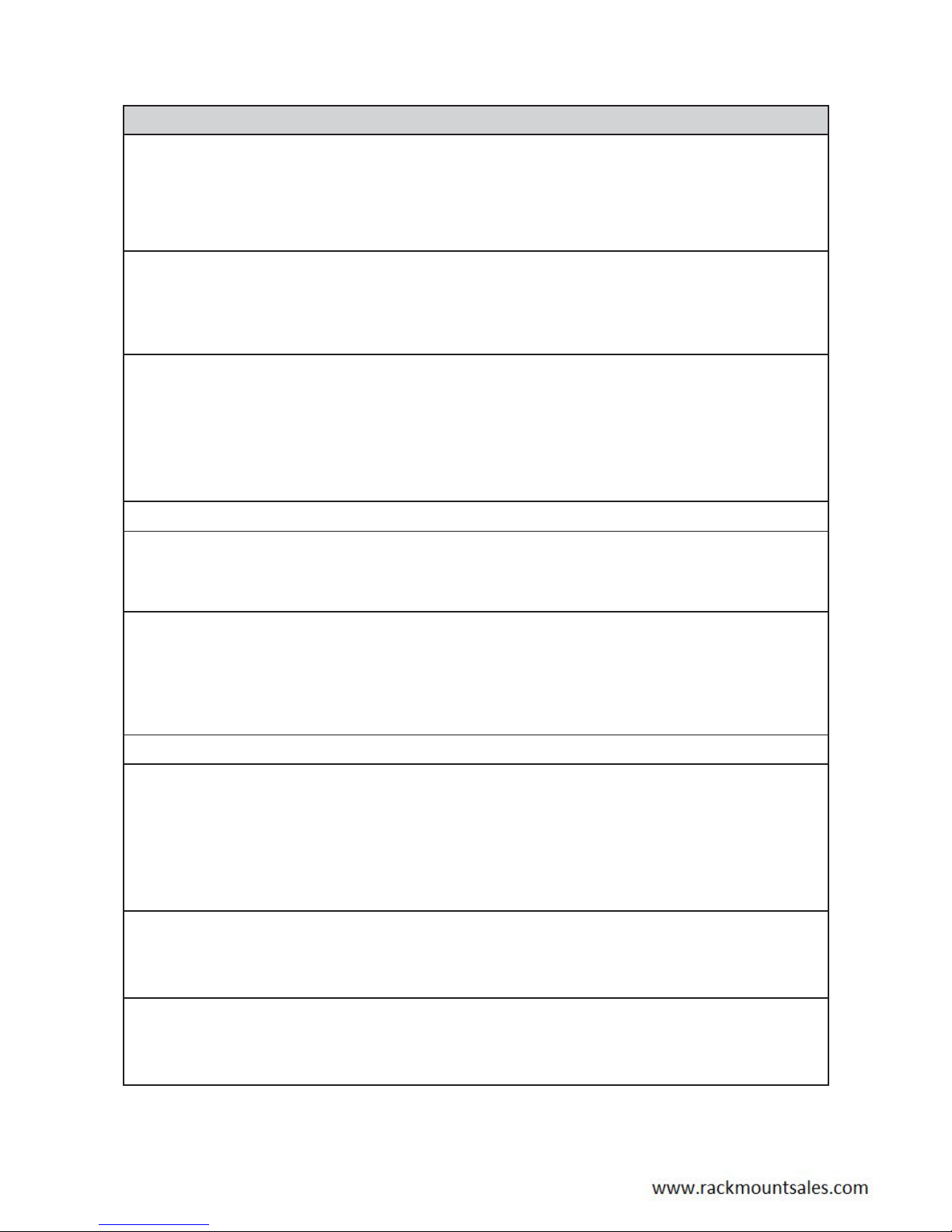
UM-CV-UKVM-Q411V3 www.austin-hughes.com
Combo Cat6 2-console KVM
P.15
< 2.5 > Specifi cations
-08R -16R -32R
▀
KVM Port
Number of ports: 8, 16 or 32
Connector: RJ-45
Connectivity: DVI-D / VGA connector dongle up to 40 meters (132 feet) via
Cat6 / Cat5 cable
▀
Local Console
Graphic connector: 1 x DB-15 VGA
Resolution: Up to 1600 x 1200
Input device: 2 x USB type A for keyboard & mouse
▀
Remote Console
Connector: 1 x DB 15-pin, VGA
Resolution: Up to 1600 x 1200 (500 feet), Up to 1024 x 768 (1000 feet)
Input device: 2 x USB type A for keyboard & mouse
Remote I/O: RJ45 via Cat5 / Cat5e / Cat6 cable up to 500 feet
Compensation: Auto adjust for cable length
▀
Expansion: Up to 256 servers by 8-level cascade
▀
Compatibility
Multi-platform: Mix PCs, SUNs, IBMs, HPs, DELLs Server
Support: Windows Vista / 2003 / XP / 2000, Linux, Netware, Unix, DOS
▀
Power
Input: 100 or 240V AC at 50 or 60 Hz via IEC type cord OR
AC / DC power adapter 12V@3.3A (optional)
Option DC: 12V / 24V / 48V DC input
Consumption: Max. 48 Watt, Standby 5 Watt
▀
Regulatory Approval: FCC, CE
▀
Environmental
Operating: 0 to 50°C
Storage: -5 to 60°C
Relative humidity: 90%, non-condensing
Shock: 50G peak acceleration (11ms, half-sine wave)
Vibration: 58~100Hz / 0.98G (11ms / cycle)
▀
Product Information
Dimension (W x D x H): 443 x 180 x 43.6 mm / 17.4 x 7.1 x 1.72 inch
Net weight: 3 kg / 6.5 lb
▀
Packing Information
Dimension (W x D x H): 500 x 400 x 90 mm / 19.7 x 15.7 x 3.5 inch
Gross weight: 5 kg / 11 lb

UM-CV-UKVM-Q411V3 www.austin-hughes.com
4.1 KVM Button
P.20
Part 4. Usage
Power ON
■ Turn off all servers and KVM switches
■ Make sure all cables / connectors are properly connected
■ Recommend Power ON sequence is monitor, KVM switch fi nally computer
Bank no. 7-Segment BANK LED indication
PC port LEDs Online : Blue LED on indicating a PC is connecting to the port
Active : Green LED on indicating a selected channel
Channel button Press to select channel from 01 to 32
Bank button Select the bank from 1 to 8
Front Panel - Port LED Indications
Bank no. PC port LEDs Channel
button
Bank
button
32 ports
8 ports
16 ports
Combo Cat6 KVM Usage

UM-CV-UKVM-Q411V3 www.austin-hughes.com
4.2 Password
P.21
The password is enabled by default, the default password is “00000000” eight zeros (Do not use “0” on
number pad)
■ Enable password
1. Press the KVM hotkey Scroll Lock + Scroll Lock + U
2. Logout the KVM by pressing the hotkey Scroll Lock + Scroll Lock + P
3. In SUPERVISOR level, enter “00000000” eight zeros in user name & password field
(Do not use “0” on number pad)
4. In USER level, press Space bar + Enter in user name & password field
Remark: Automatic logout after 10 minutes of inactivity
■ Set your own user name & password
1. Login the KVM in SUPERVISOR level by pressing “00000000” eight zeros in user name & password
field
2. Call KVM OSD menu by pressing the KVM hotkey
Scroll Lock + Scroll Lock + Space Bar
3. Press F1 to the MAIN MENU
4. Select “USER SECURITY”
5. Set password in SUPERVISOR & USER level
a. In the left-top row “S” (SUPERVISOR), press Enter to set your own user name & password
b. In the row 1 to 8 (USER), press Enter to set your own user name & password
6. Press Enter to save the setting or press Esc to cancel the editing without any change
Remark: a. Blank has underscore, while SPACE doesn’t have
b. Press any alphanumeric key to move to next input item. SPACE is treated as a valid
character
■ Change your password
1. Login the KVM in SUPERVISOR level by pressing your own user name & password
2. Call KVM OSD menu by pressing the KVM hotkey Scroll Lock + Scroll Lock + Space Bar
3. Press F1 to the MAIN MENU
4. Select “USER SECURITY”
5. Change password in SUPERVISOR & USER level
a. In the left-top row “S” (SUPERVISOR), press Enter to change your user name & password
b. In the row 1 to 8 (USER), press Enter to change your user name & password
6. Press Enter to save the setting or press Esc to cancel the editing without any change
Remark: a. Blank has underscore, while SPACE doesn’t have
b. Press any alphanumeric key to move to next input item. SPACE is treated as a valid
character
■ Disable your password
1. Press the KVM hotkey Scroll Lock + Scroll Lock + U
2. Logout the KVM by pressing the KVM hotkey Scroll Lock + Scroll Lock + P
3. You don’t need user name & password to access the KVM OSD menu
■ Forget your password
Please contact your supplier for further support
Remark:
■ You must press the KVM hotkey within 2 seconds
■ A beep sound will be heard for successful entering KVM hotkey
Combo Cat6 KVM Usage

UM-CV-UKVM-Q411V3 www.austin-hughes.com
OSD operation
next to the system name The PC is powered on
next to the system name The PC is selected
F1 Access F1 MAIN MENU
F2 Logout the OSD menu
F3 Previous menu
Esc Cancel / Quit
Enter Complete / Switch to selected port
Switch to previous or next port
PgUp/PgDn Switch to previous bank or next bank
1 / 2 / 3 / 4
Display port 01 ~ 08 / 09 ~ 16 / 17 ~ 24 / 25 ~ 32
Remark: Display port 17 ~ 32 for 32 port model only
4.3 KVM OSD
OSD Menu
F1 Main Menu
01 LANGUAGE OSD language change
02 PORT NAME EDIT Defi ne port name
03 PORT SEARCH Quick searching by port name
04 USER SECURITY Change password
05 ACCESS LIST Defi ne user access authority
06 HOTKEY Change hotkey
07 TIME SETTINGS Modify scan display time interval
08 OSD MOUSE Modify OSD mouse speed
P.22
Combo Cat6 KVM Usage

UM-CV-UKVM-Q411V3 www.austin-hughes.com
4.4 KVM Hotkey & Remote Console Hotkey
P.23
Local Console Hotkey Function
Scroll Lock + Scroll Lock + Space Bar Calling OSD menu
Right-button mouse + Esc Calling OSD menu
Scroll Lock + Scroll Lock + Switch to previous port
Scroll Lock + Scroll Lock + Switch to next port
Scroll Lock + Scroll Lock + PgUp / PgDn Switch to previous bank or next bank
Scroll Lock + Scroll Lock + Bank no. + Port no. Switch to specifi c port
Scroll Lock + Scroll Lock + B
Turn the buzzer ON and OFF
* Default the buzzer is ON
Scroll Lock + Scroll Lock + P
Logout the KVM if password security is
ON. Show up the status windows
Advance hotkeys (for Supervisor login only)
Scroll Lock + Scroll Lock + S
Activate auto-scan mode for connected
servers
*Press any key to exit the auto-scan
mode
Scroll Lock + Scroll Lock + R
Reset all the KVM settings to factory
default
*Except User Security settings
Scroll Lock + Scroll Lock + U
Disable and enable password security
*Default security is ON
Scroll Lock + Scroll Lock + L
To enable / disable the screen saving
function and 10 minutes auto-logout
*Default the screen saving is OFF
Remote Console Hotkey Function
Scroll Lock + Scroll Lock + C Toggle switch between remote & local port
Scroll Lock + Scroll Lock + Q
Turn the buzzer ON & OFF
*Default the buzzer is ON
Scroll Lock + Scroll Lock + S
Activate auto-scan mode for remote & local port
*The scan time interval is 5 seconds
Scroll Lock + Scroll Lock + A Auto-adjust the video signal
Remarks:
■ Example of “Scroll Lock + Scroll Lock + Bank no. + Port no.”
- Bank No. : 1 to 8
- Port No. : 01 to 32
- e.g. Bank 1 Port 4 : Scroll Lock + Scroll Lock + 1 + 0 + 4
- e.g. Bank 2 Port 16 : Scroll Lock + Scroll Lock + 2 + 1 + 6
■ You must press the hotkey within 2 seconds
■ A beep sound will be heard for successful entering
■ The numeric keypad is not supported, while in OSD screen, the arrow keys, PgUp, PgDn, and Enter keys
are supports
Combo Cat6 KVM Usage

UM-CV-UKVM-Q411V3 www.austin-hughes.com
4.5 DC Power 12V, 24V, 48V Input
Model 12V 24V 48V
Input rating
Input voltage: 12-Volt 24-Volt 48-Volt
Input range: 9 ~ 18V 18 ~ 36V 36 ~ 75V
Input current
- No load 50 mA 50 mA 50 mA
- Full load 4950 mA 2450 mA 1220 mA
Output rating
Output voltage: 12-Volt 12-Volt 12-Volt
Output current: 4.16A 4.16A 4.16A
Effi ciency 84% 85% 85%
Remarks:
■ Package does not include power cord
P.24
The company reserves the right to modify product specifi cations without prior notice and assumes no responsibility
for any error which may appear in this publication.
All brand names, logo and registered trademarks are properties of their respective owners.
Combo Cat6 KVM Usage
