Page 1

LabVIEW
Instruction Manual
™
Driver Library
Page 2
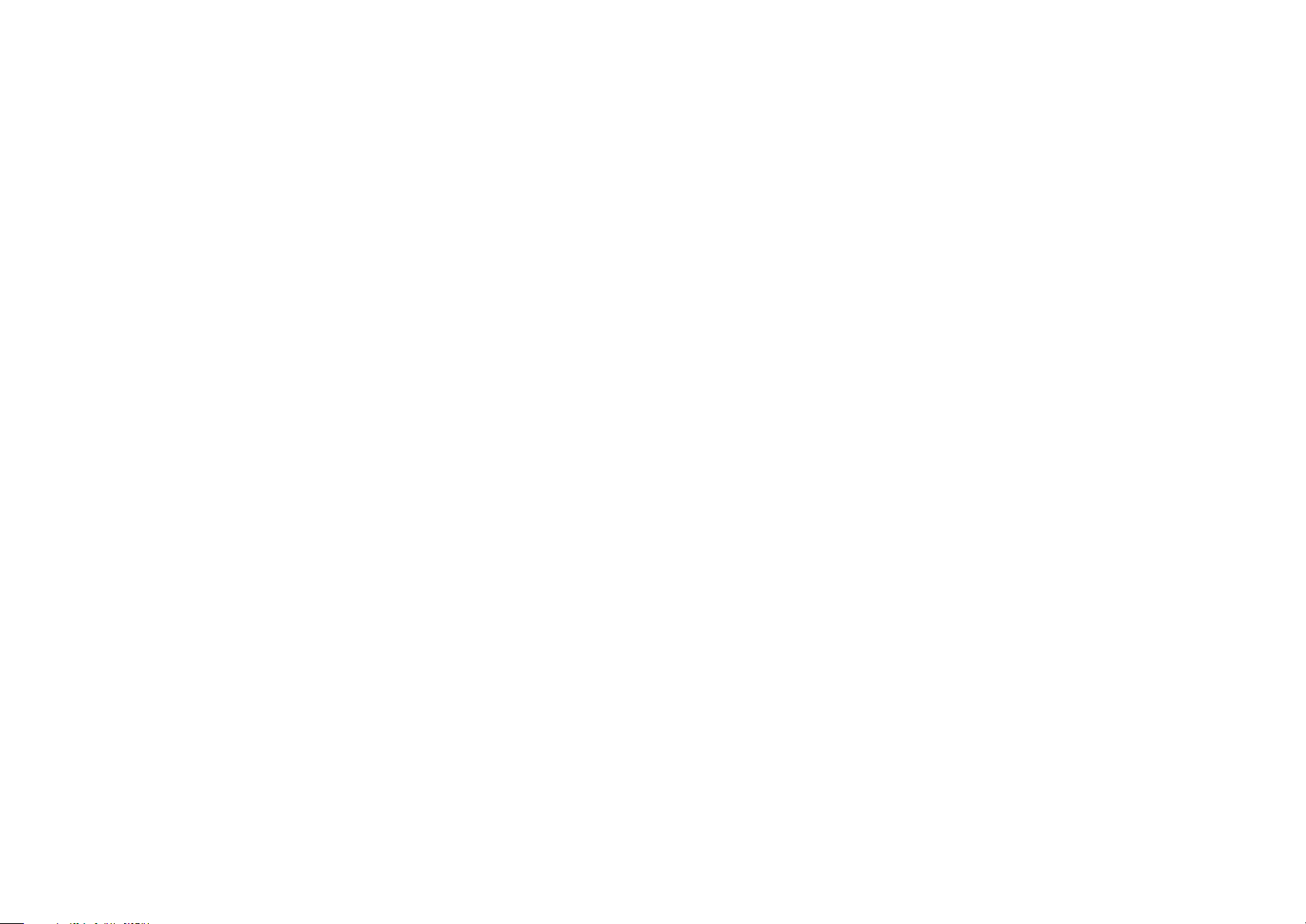
Contents
Overview.................................................................3
Introduction ..............................................................3
Data Collection and the XP2i ...............................................3
Using the Library ..........................................................3
Virtual Instruments ...................................................4
Library VIs .................................................................4
VI Descriptions ............................................................4
Sample VIs ................................................................9
Support .................................................................10
Service and Support ..................................................... 10
Disclaimer of Warranty ................................................... 10
Page 3
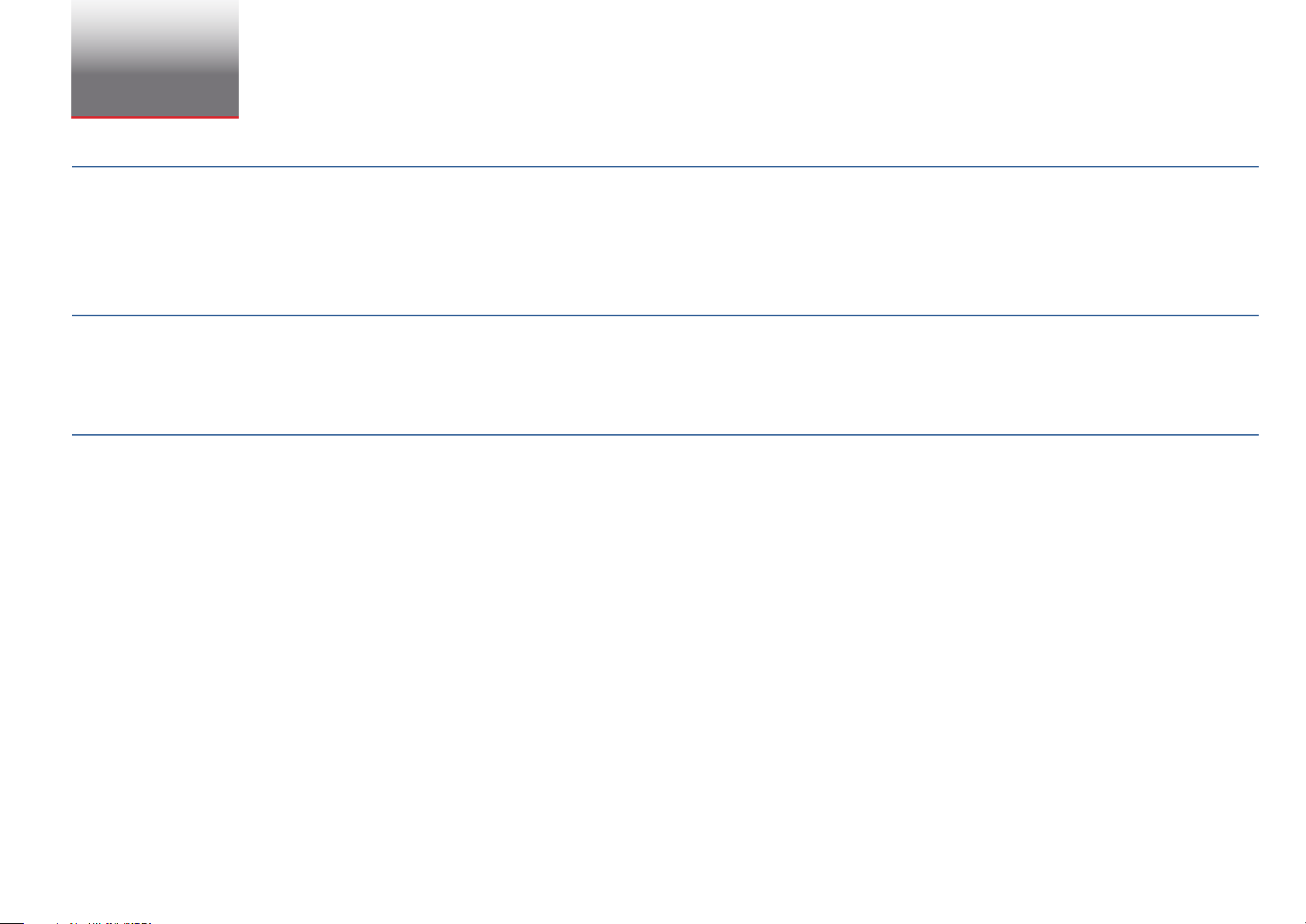
Overview
INTRODUCTION
The XP2i LabVIEW Driver Library is a set of VIs (Virtual Instruments) that implements the serial commands of the XP2i. A sample test panel is also provided to
demonstrate the use of each of the VIs, as well as a simple data plotting example.
—
This documentation and the associated driver library assume a reasonable working understanding of LabVIEW, and are not meant to be a tutorial or trainer on
developing applications within the LabVIEW development environment.
DATA COLLECTION AND THE XP2I
The XP2i is a command/response instrument, meaning that it waits for a command to arrive over the serial port and then takes action and responds accord-
ingly. Data collection is straightforward: issue a pressure query and the instrument will respond with the indicated pressure. The XP2i Pressure Query.vi imple-
—
ments this data query.
USING THE LIBRARY
The library is made up of two basic parts: the command and query VIs that implement the XP2i commands and queries, such as Zero, Pressure?, and Clear
Peaks ; and the supporting functions that provide common functionality. In addition, there is a sample XP2i Test Panel.vi that demonstrates the use of all com
—
mands and the data collection components.
Overview 3
-
The VISA handle should be opened by using XP2i Initialize.vi, as it will setup the correct serial parameters. This handle should then be passed to all VIs. While
each of the VIs provides a VISA resource name (dup) output, it’s not required to use this output, as the handle properties are not modified within any of the VIs.
That standard LabVIEW VISA Close can be used to close the serial port.
XP2i LabVIEW Drivers Manual
Page 4
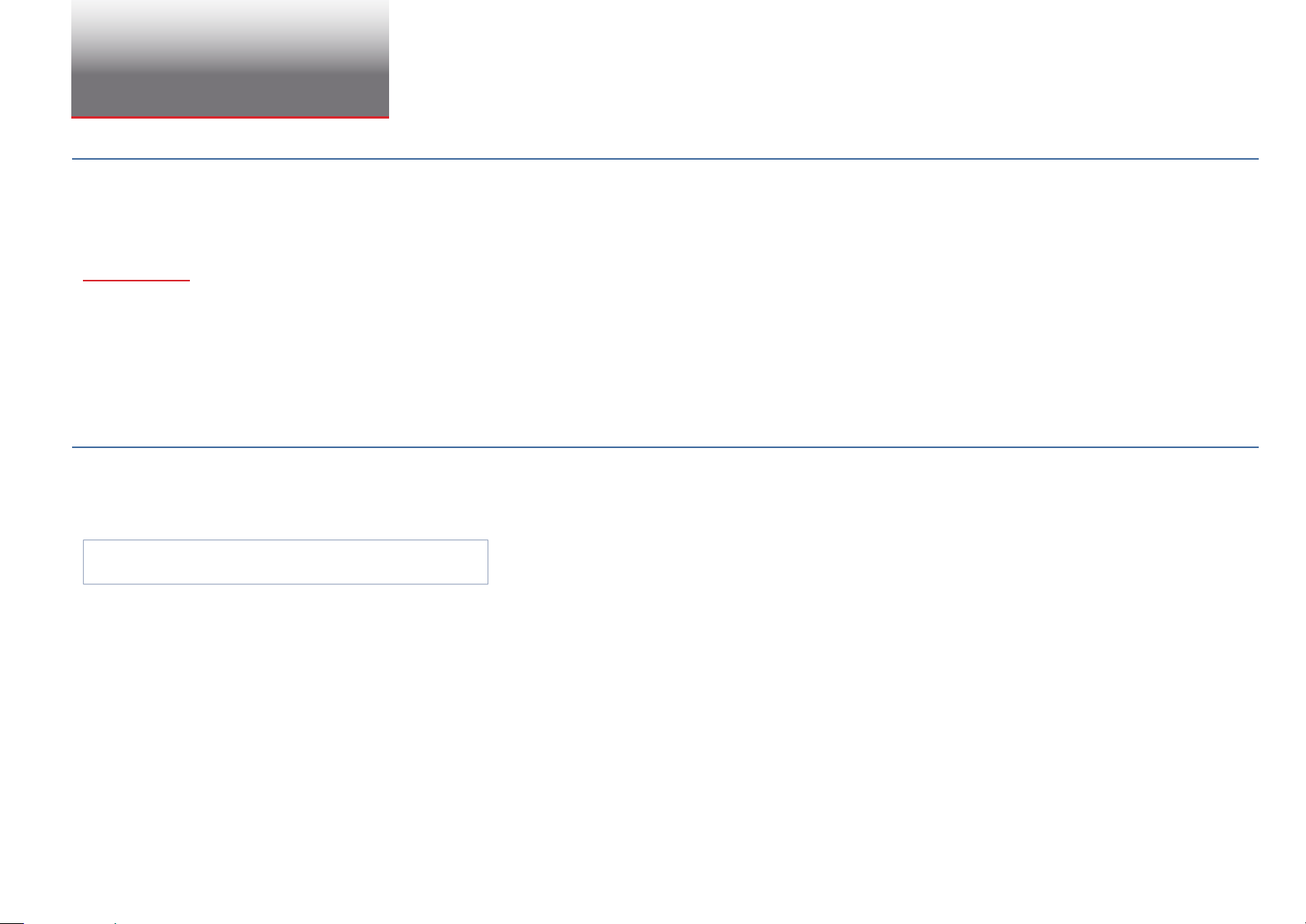
Virtual Instruments
LIBRARY VIS
The XP2i LabVIEW library contains all the VIs that control and collect data from the instrument. Each of the library’s VIs is documented in the following section.
Most of the VIs have VISA handles or error clusters as inputs and outputs, and more information on these elements can be found in the LabVIEW documenta
—
tion. Inputs or outputs specific to this library are documented below.
In addition, there are two VIs that are not considered part of the library, but are provided as example VIs that use the library. These VIs are documented in the
Sample VIs section.
Note: Many of the functions return both the pressure as indicated by the XP2i, along with the units of that pressure, as well as the pressure converted to PSI.
In the case where the XP2i’s units are inches of water (inH
use XP2i Convert to PSI.vi and pass in the correct water reference.
O or "H2O), the conversion assumes a water reference of 68 °F. For other water temperatures,
2
Virtual Instruments 4
-
The VIs XP2i Query.vi, XP2i Query, 2-line.vi, XP2i Flush.vi, and XP2i Command.vi are internal functions used by the library and test panel, and are not docu
mented here. However, their block diagrams are included if you wish to browse through them.
VI DESCRIPTIONS
XP2i Clear Peaks Command.vi
—
The clear peaks command will clear the high and low peaks, effectively resetting them to the current value. This VI has the same effect as pressing the (zero)
button while viewing a peak value.
X
Inputs and Outputs
Only standard VISA handles and error clusters.
-
XP2i LabVIEW Drivers Manual
Page 5

XP2i Convert to PSI.vi
A useful function to convert any reading to PSI. Uses the units field as returned by the XP2i Pressure Query.vi as the source units.
X
Inputs and Outputs
Pressure . . . . . . . . . . . . . . . . . . . . . . . . .Input pressure
Virtual Instruments 5
Units . . . . . . . . . . . . . . . . . . . . . . . . . . . . Units of input pressure, case insensitive. Valid values are: PSI, inH
"H
O Temp . . . . . . . . . . . . . . . . . . . . . . . Only applies if Units are inH2O, and functions as the water temperature reference. Valid values are: 4 °C, 60 °F, 68 °F.
2
O, inHg, kpa, mmHg, Bar, mBar, and kg/cm2.
2
Values are case insensitive, and the default value is 68 °F.
Pressure (PSI) . . . . . . . . . . . . . . . . . . . .Pressure, in PSI.
XP2i Initialize.vi
Opens and initialized the serial port to which the XP2i is connected. Output handle should be closed via a VISA Close.
X
Inputs and Outputs
COM Port . . . . . . . . . . . . . . . . . . . . . . . . The serial port to which the XP2i is connected.
XP2i Next Unit Command.vi
Changes the displayed units (PSI, “H2O, etc.) on the front panel of the XP2i. Effect is the same as pressing the (units) button. Also changes the units of the
returned pressure value.
X
Inputs and Outputs
Only standard VISA handles and error clusters.
XP2i LabVIEW Drivers Manual
Page 6

XP2i No Auto O Command.vi
Issues a No Auto Off command to the XP2i to prevent the unit from shutting down after 20 minutes of no activity. This is useful when sampling data from the
XP2i and the samples are made more than 20 minutes apart.
X
Inputs and Outputs
Only standard VISA handles and error clusters.
XP2i Peak High Query.vi
This VI returns the high peak value in the currently selected units.
X
Inputs and Outputs
High Peak . . . . . . . . . . . . . . . . . . . . . . . The high peak value.
Virtual Instruments 6
Units . . . . . . . . . . . . . . . . . . . . . . . . . . . . The units of High Peak. Valid values are: PSI, inH
High Peak (in PSI) . . . . . . . . . . . . . . . . The High Peak value converted to PSI.
XP2i Peak Low Query.vi
This VI returns the low peak value in the currently selected units.
X
Inputs and Outputs
Low Peak . . . . . . . . . . . . . . . . . . . . . . . .The low peak value.
Units . . . . . . . . . . . . . . . . . . . . . . . . . . . . The units of Low Peak. Valid values are: PSI, inH
Low Peak (in PSI) . . . . . . . . . . . . . . . . .The Low Peak value converted to PSI.
O, inHg, kpa, mmHg, Bar, mBar, and kg/cm2.
2
O, inHg, kpa, mmHg, Bar, mBar, and kg/cm2.
2
XP2i LabVIEW Drivers Manual
Page 7

XP2i Pressure Query.vi
This VI returns the indicated pressure.
X
Inputs and Outputs
Pressure . . . . . . . . . . . . . . . . . . . . . . . . .Pressure reading, as displayed on the XP2i.
Virtual Instruments 7
Units . . . . . . . . . . . . . . . . . . . . . . . . . . . . Units of output pressure. Valid values are: PSI, inH
Pressure (in PSI) . . . . . . . . . . . . . . . . . .Pressure reading, converted to PSI
O, inHg, kpa, mmHg, Bar, mBar, and kg/cm2.
2
XP2i Reset Command.vi
Resets the XP2i. Has the same effect as removing the batteries and re-inserting them. After a reset, the unit will clear peak and zero values.
A reset will take between 4 and 14 seconds to complete.
X
Inputs and Outputs
Only standard VISA handles and error clusters.
XP2i Serial Number Query.vi
Returns the serial number of the XP2i, as recorded in its internal EEPROM.
X
Inputs and Outputs
Serial Number . . . . . . . . . . . . . . . . . . . The serial number of the unit.
XP2i LabVIEW Drivers Manual
Page 8

XP2i Version Query.vi
Returns the version of firmware that is loaded into the unit. Not all XP2is support this command.
X
Inputs and Outputs
Version. . . . . . . . . . . . . . . . . . . . . . . . . .The version number of the firmware, usually in a Ryyxx format, where yy represents the hardware version and xx represents
the firmware version.
XP2i Zero Command.vi
This VI will zero the reading on the unit by basically subtracting what is currently displayed from all subsequent readings.
X
Inputs and Outputs
Only standard VISA handles and error clusters.
Virtual Instruments 8
XP2i Zero Query.vi
XP2i Zero Query will return the current zero value that is being subtracted from the displayed reading.
X
Inputs and Outputs
Zero . . . . . . . . . . . . . . . . . . . . . . . . . . . . . Zero value in the currently displayed units.
Units . . . . . . . . . . . . . . . . . . . . . . . . . . . . Units of the zero value. Valid values are: PSI, inH
Zero (in PSI) . . . . . . . . . . . . . . . . . . . . .The zero value, converted to PSI.
O, inHg, kpa, mmHg, Bar, mBar, and kg/cm2.
2
XP2i LabVIEW Drivers Manual
Page 9

SAMPLE VIS
Two VIs are provided as examples of how to use the XP2i library. They are XP2i Test Panel.vi and XP2i Collect Pressure Point.vi.
—
XP2i Test Panel.vi
This top level VI demonstrates the use of each of the VIs within the library. It also demonstrates a sample data collecting loop, including the graphing of the
pressure or mA readings from the unit. As it is a top level VI, it has no inputs or outputs.
The COM Port numeric control should be set to the proper COM port prior to executing the VI. To stop executing, press the Stop button on the VI. Do not use
the LabVIEW stop command, as it will leave the serial port open until LabVIEW is exited, or the VI is rerun and its stop button is pressed.
XP2i Collect Pressure Point.vi
This VI is a simple data collection VI that calls XP2i Pressure Query.vi and appends the result to the Data array.
Time stamps are based off of the Start time (tick count) input.
X
Inputs and Outputs
Start Time . . . . . . . . . . . . . . . . . . . . . . .The start of data collection, in milliseconds.
Virtual Instruments 9
Data In . . . . . . . . . . . . . . . . . . . . . . . . . . Input 2xN array of data elements.
Data Out . . . . . . . . . . . . . . . . . . . . . . . .Output 2xN array of data elements. The XP2i pressure reading added to the end, with column one equal to the current tick
count minus the Start time (tick count) input, and column two equal to the sensor reading.
XP2i LabVIEW Drivers Manual
Page 10

Support
SERVICE AND SUPPORT
How to contact us:
—
Phone . . . . . . . . . . . . . . . . . . . . . . . . . .(805) 595-5477
Toll-Free . . . . . . . . . . . . . . . . . . . . . . . . (800) 444-1850
Fax . . . . . . . . . . . . . . . . . . . . . . . . . . . . . . (805) 595-5466
Email . . . . . . . . . . . . . . . . . . . . . . . . . . .service@crystalengineering.net
Web . . . . . . . . . . . . . . . . . . . . . . . . . . . . . www.crystalengineering.net
Send your comments to: feedback@crystalengineering.net
DISCLAIMER OF WARRANTY
LabVIEW AND THE CORRESPONDING PRESSURE GAUGE (COLLECTIVELY “PRODUCT”) IS PROVIDED “AS IS.” CRYSTAL ENGINEERING CORPORATION DOES NOT
AND CANNOT WARRANT THE PERFORMANCE OR RESULTS PURCHASER MAY OBTAIN BY USING THE PRODUCT. CRYSTAL ENGINEERING CORPORATION MAKES
—
NO PROMISES, REPRESENTATIONS, OR WARRANTIES, EXPRESS OR IMPLIED, INCLUDING, BUT NOT LIMITED TO, THE PRODUCT’S CONDITION, ITS CONFORMITY TO
ANY REPRESENTATION OR DESCRIPTION, THE EXISTENCE OF ANY LATENT OR PATENT DEFECTS, ANY NEGLIGENCE, AND ITS MERCHANTABILITY OR FITNESS FOR
A PARTICULAR USE.
Support 10
Good data processing procedure dictates that any Product be thoroughly tested with non-critical data before relying on it. The purchaser must assume the en
tire risk of using the Product. ANY LIABILITY OF CRYSTAL ENGINEERING CORPORATION FOR A DEFECTIVE PRODUCT WILL BE LIMITED EXCLUSIVELY TO REPLACE-
MENT OF PURCHASER’S COPY OF THE PRODUCT WITH ANOTHER COPY OR, IF SO ELECTED BY CRYSTAL ENGINEERING CORPORATION IN ITS SOLE DISCRETION,
REFUND OF THE INITIAL AMOUNT PAID BY PURCHASER TO CRYSTAL ENGINEERING CORPORATION FOR THE PRODUCT. IN NO EVENT WILL CRYSTAL ENGINEERING
CORPORATION OR ITS SUPPLIERS BE LIABLE TO PURCHASER FOR ANY CONSEQUENTIAL, INCIDENTAL OR SPECIAL DAMAGES, INCLUDING ANY LOST PROFITS OR
LOST SAVINGS, EVEN IF CRYSTAL ENGINEERING CORPORATION WAS ADVISED OF THE POSSIBILITY OF SUCH DAMAGES, OR FOR ANY CLAIM BY ANY THIRD PARTY.
-
XP2i LabVIEW Drivers Manual
Page 11

3083.A
© 2013 Crystal Engineering Corporation
708 Fiero Lane, Suite 9, San Luis Obispo, California 93401-8701
