Page 1

DB477I
User Manual
www.crystalm.com.au
l
aDis
ur
l
o
Page 2

2
CONTENTS
Contents ................................................................................ 2
Contents cont ................................................................................... 3
Accessories ..........................................................................4
Initial Installation ..................................................................5
Mobile installation ............................................................................5
DC Power cable connection .............................................................6
Fixed station power supply ..............................................................7
Replacing fuses ...............................................................................8
Antenna connection ......................................................................... 8
Getting Acquainted ............................................................. 9
Microphone connection .................................................................... 9
External speaker .............................................................................. 9
Microphone buttons diagram ...........................................................9
Front panel display ...........................................................................10
Working Display Mode ........................................................11
Changing display modes .................................................................11
Software ...............................................................................12
Installing USB cable driver program ...............................................12
Basic Operations ................................................................. 13
Switching the power On/Off ............................................................13
Adjusting the volume .......................................................................13
Adjusting frequency .........................................................................13
Adjust channel .................................................................................13
Receiving ......................................................................................... 13
Transmitting .....................................................................................13
Shortcut Operations ............................................................. 14
Channel scan ................................................................................... 14
Scan skip .........................................................................................14
Squelch Off/Squelch Off momentary................................................14
Keypad lockout ................................................................................14
Function Menu ...................................................................... 15
Beep .................................................................................................15
Display mode setup .........................................................................15
Squelch level setup .......................................................................... 15
Volume level setting .........................................................................15
PWD password setting .....................................................................15
Scan dwell time setup ...................................................................... 16
Scan pause time setup ....................................................................16
Auto power on setup ........................................................................ 16
DIM backlight brightness setup ........................................................ 16
Time out timer ..................................................................................16
Automatic power off setup ...............................................................16
Pilot frequency ................................................................................. 17
LCD display direction setup ............................................................. 17
Microphone speaker ........................................................................17
Reset factory default ........................................................................ 17
Page 3

3
CONTENTS
Channel Menu ....................................................................... 18
RCDT: CTCSS/DCS decode setup .................................................. 18
CTCSS/DCS encode setup ..............................................................18
Signaling combination setup ............................................................ 18
Reverse TX/RX ................................................................................ 19
Talk Around ..................................................................................... 19
Offset frequency and direction setup ...............................................19
Editing channel name ......................................................................19
Busy channel lockout ....................................................................... 20
TX off ...............................................................................................20
Keypad Menu Setup (Mini Key) ........................................... 21
Assign button shortcuts ....................................................................21
Keypad Menu Setup (Hand Key) .........................................21
Microphone keypad setup ................................................................ 21
H-DIM microphone keypad backlight setup ..................................... 21
H-PAH-PD microphone self-dene keypad setup ............................21
Specications .......................................................................22
Trouble Shooting ..................................................................23
Attached Chart ...................................................................... 24
50 groups CTCSS Tone Frequency(Hz) ..........................................24
1024 groups DCS Code. .................................................................. 24
UHF channels & frequencies .............................................. 26
Australian Broardcasting Requirements ...........................30
Transmit and Receive Procedure. ....................................................30
Radio Operation and EME Exposure. .............................................. 30
Electromagnetic Interference/Compatibility. .....................................30
Aircraft. .............................................................................................30
Medical Devices ............................................................................... 30
General warnings & Precautions. ....................................................31
Transmitting .....................................................................................31
Call Ring Tone ..................................................................................31
Roger Beep ...................................................................................... 31
Duplex Operation Via Repeaters and Licence information...............32
Notes......................................................................................33
Technical assistance ............................................................ 34
Warranty information ...........................................................35
Page 4
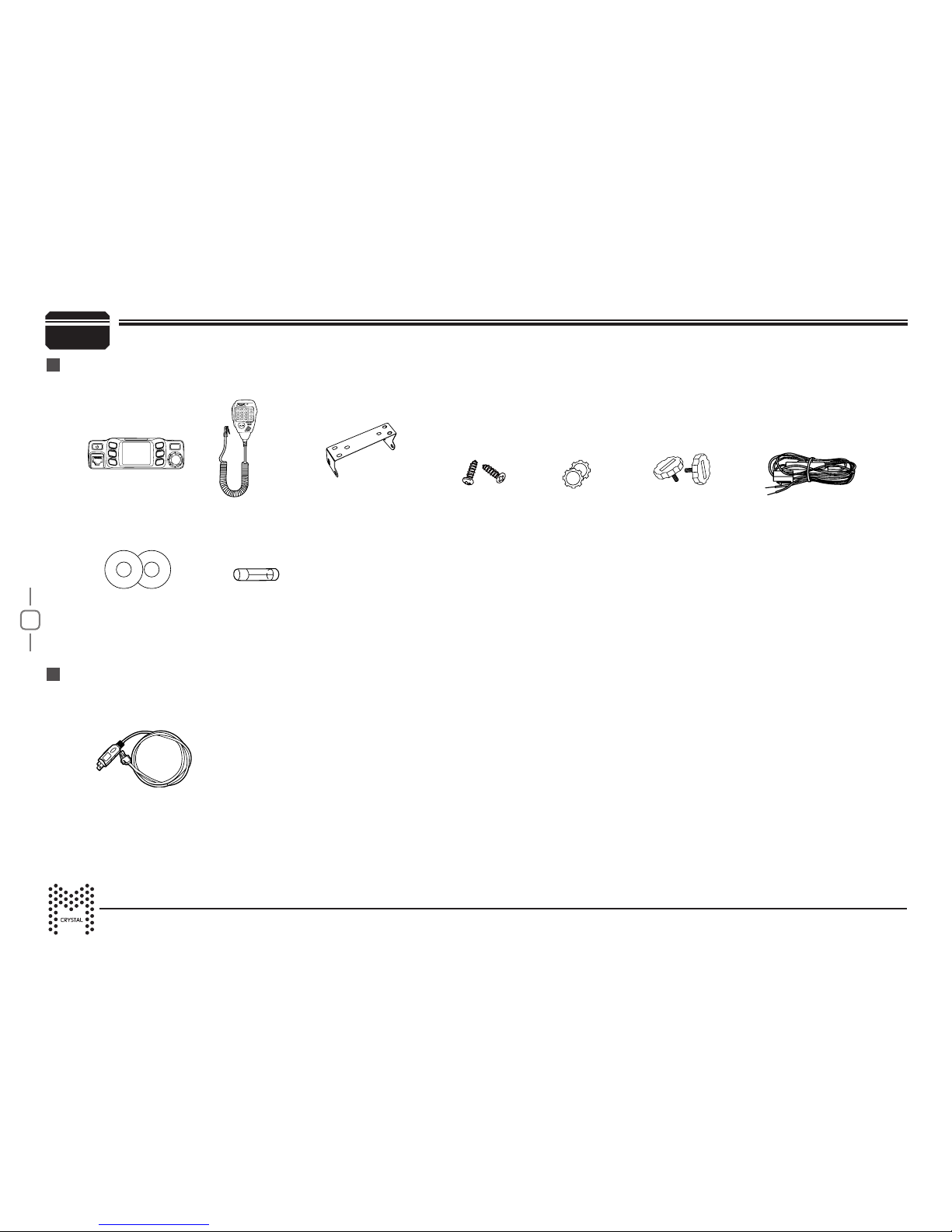
4
Accessories
PC programming cable
(CUSBPC)
Transceiver
Screws
Microphone
Pads
Adjusting screws
DC Power cable
with Fuse Holder
Mounting bracket
Non-slip mat
Fuse(10A 250V)
MIC
P1
FUNC
P4
P5
P6
P2
P3
Inclusions
Optional accessory (sold separately)
Page 5

5
To install the transceiver, select a safe, convenient location inside your vehicle that minimizes danger to your passengers and yourself while the
vehicle is in motion. Consider installing the unit at an appropriate position so that knees or legs will not strike it during sudden braking of your vehicle.
Try to pick a well ventilated location that is shielded from direct sunlight.
1.
Install the mounting bracket in the vehicle using the supplied self-tapping screws and at washers.
2.
Position the transceiver, then insert and tighten the supplied hexagon SEMS screws
Double check that all screws are tightened to prevent vehicle vibration from loosening the bracket or transceiver.
Car body
Washer (M5)
Tapping screw
(M5x20mm)
Mounting bracket
Initial Installation
Mobile installation
Page 6
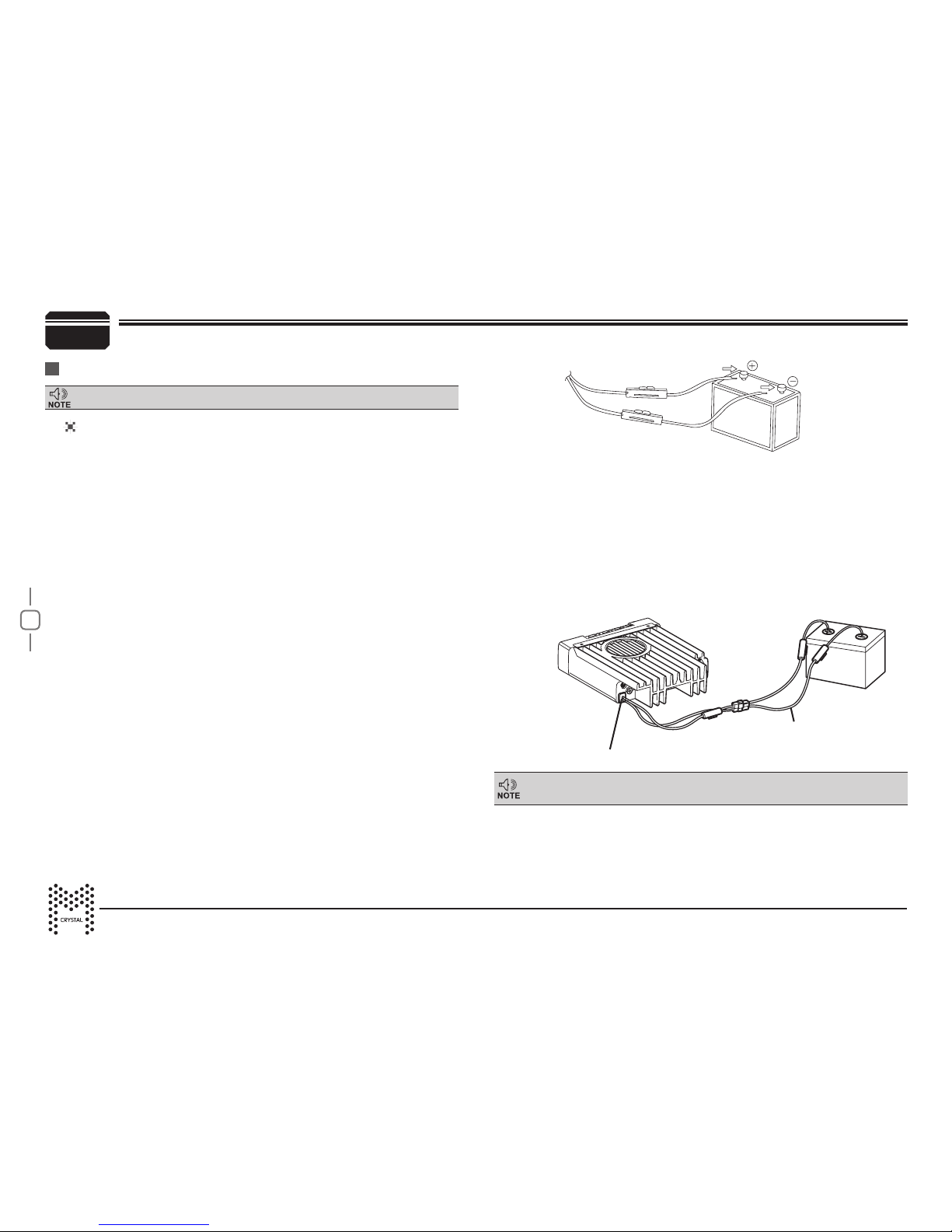
6
6.
Connect the DC power cable to the transceiver's power supply
connector.
Press the connectors rmly together until the locking tab clicks.
If the ignition-key on/off feature is desired (optional feature), use the
Red
Black
Ext. Power jack
DC power cable
Initial Installation
DC Power Cable Connection
Mobile Operation
In some cars,the 12V plug is always powered. If this is the case, you cannot
use it for the ignition key on/off function.
The vehicle battery must have a nominal rating of 12V. Never
connect the transceiver to a 24V battery. Be sure to use a 12V
vehicle battery that has sufficient current capacity. If the current
to the transceiver is insufficient, the display may darken during
transmission, or transmitting output power may drop excessively.
7.
When the ignition key is turned to ACC or ON (Start) position with
the radio turned off, the power switch illuminates. The illumination
will be turned off when the ignition key is turned to the off position.
1.
Route the DC power cable supplied with the transceiver directly
to the vehicle's battery terminals using the shortest path from the
transceiver.
We recommend you do not use the cigarette lighter socket as some
cigarette lighter sockets introduce an unacceptable voltage drop.
The entire length of the cable must be dressed so it is isolated from
heat, moisture, and the engine secondary (high voltage) ignition
system/ cables.
2.
After installing cable, to avoid the risk of moisture, please use
heat-resistant tape to tie together with fuse box. Don't forget to
reinforce whole cable.
3.
In order to avoid the risk of short circuit, please remove negative (-)
terminal of battery, then connect with radio.
4.
Confirm the correct polarity of the connections, then attach the
power cable to the battery terminals; red connects to the positive (+)
terminal and black connects to the negative (-) terminal.
Use the full length of the cable without cutting off excess even if the
cable is longer than required. In particular, never remove the fuse
holders from the cable.
5.
Reconnect any wiring removed from the negative terminal.
optional 12V Plug cable. Connect one of the cables between the ACC
terminal or a 12v Plug that operates with the vehicle ignition or ACC
switch on the vehicle and EXT POWER jack on the rear side of the
unit.
Locate the power input connector as close to the transceiver as possible.
Page 7
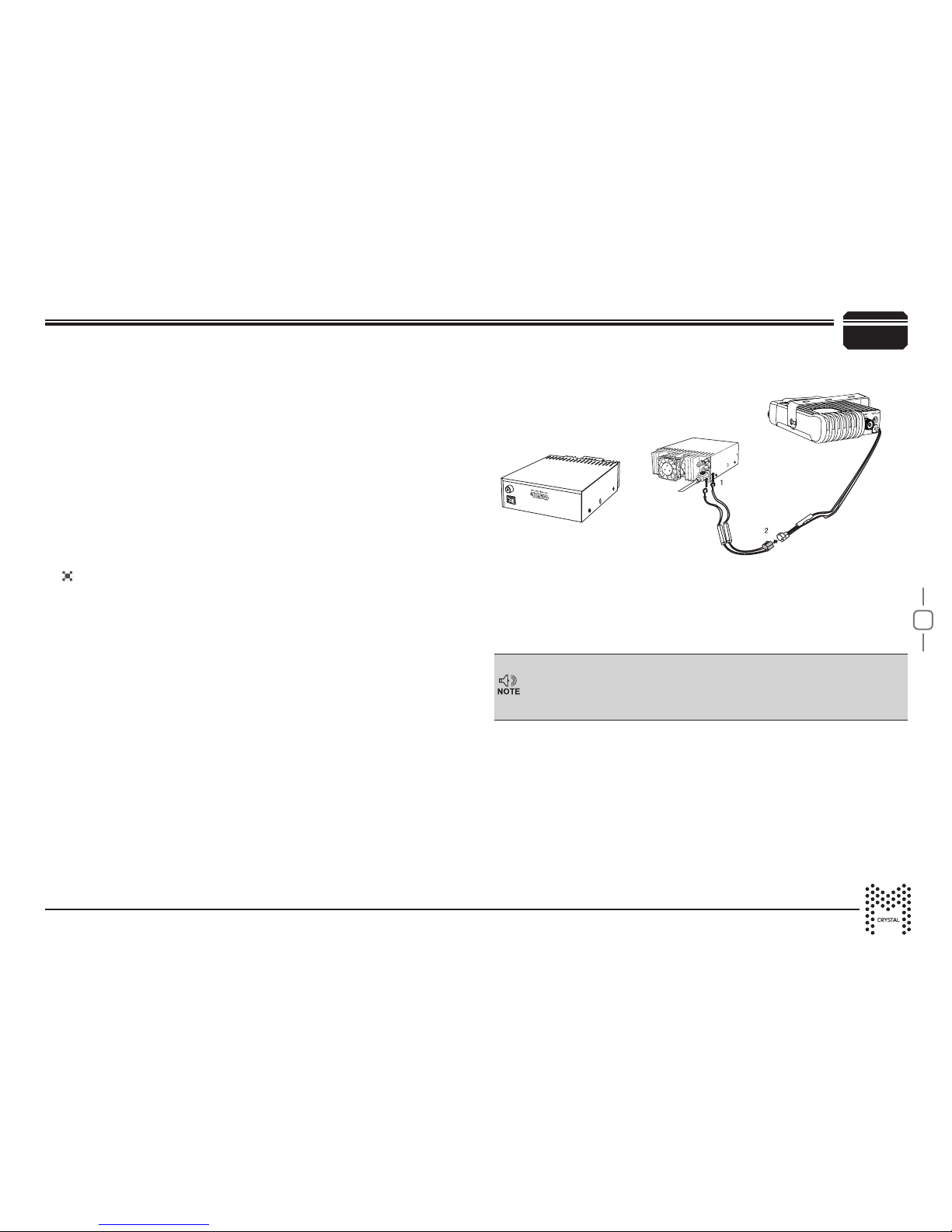
7
Red
Black
Regulated power supply
Regulated
power supply
Initial Installation
Before connecting the DC power to the transceiver, be sure to switch
the transceiver and the DC power supply OFF.
Do not plug the DC power supply into an AC outlet until you make all
connections.
In order to use this transceiver for fixed station operation, you will
need a separate 13.8V DC power supply (not included). Please
contact your local dealer to purchase.
The recommended current capacity of your power supply is 12A.
1.
Connect the DC power cable to the regulated DC
power supply and ensure that the polarities are correct.
(Red: positive, Black: negative).
Do not directly connect the transceiver to an AC outlet.
Use the supplied DC power cable to connect the transceiver to a
regulated power supply (not supplied).
Do not substitute a cable with smaller gauge wires.
2.
Connect the transceiver's DC power connector to the connector
on the DC power cable.
Press the connectors rmly together until the locking tab clicks.
To turn on the unit, press the power switch manually while it is
illuminated. (While ignition key is at ACC or ON position)
8.
When the ignition key is turned to ACC or ON position with the
radio's power switch on, the unit turns on automatically and the
power switch will be lit. Turn the ignition key to OFF position or
manually turn the power switch off to shut down the radio.
9.
When using extra cable, power consumption: 5 mAH.
10.
Without this function, user can turn on/off radio by Power knob.
Fixed Station Operation
Page 8

8
Initial Installation
Replacing fuses
If the fuse blows, determine the cause, then correct the problem.
After the problem is resolved, replace the fuse. If newly installed
fuses continue to blow, disconnect the power cable and contact your
authorized Crystal M dealer or an authorized Crystal M service center
for assistance.
Only use fuses of the specified type and rating, otherwise the
transceiver could be damaged.
Before operating, install an efcient, well-tuned antenna. The success of
your installation will depend largely on the type of antenna and its correct
installation. The transceiver can give excellent results if the antenna
system and its installation are given careful attention.
Use a 50Ω impedance antenna and low-loss coaxial feed-line that
has a characteristic impedance of 50Ω, to match the transceiver input
impedance. Coupling the antenna to the transceiver via feed-lines having
an impedance other than 50Ω reduces the efficiency of the antenna
system and can cause interference to nearby broadcast television
receivers, radio receivers, and other electronic equipment.
Fuse Location Fuse Current Rating
Transceiver 10A
Supplied Accessory DC
power cable
10A
If you use the transceiver for a long period when the vehicle battery is
not fully charged, or when the engine is OFF, the battery may become
discharged, and will not have sufcient reserves to start the vehicle. Avoid
using the transceiver in these conditions.
Antenna Connection
Transmitting without first connecting an antenna or other matched
load may damage the transceiver. Always connect the antenna to the
transceiver before transmitting.
All xed stations should be equipped with a lightning arrester to reduce
the risk of re, electric shock, and transceiver damage.
The possible locations of antenna on a car are shown as following:
Page 9

9
Getting Acquainted
Microphone
For voice communications, connect a microphone equipped with an
8-pin modular plug into the modular socket on the front of the main
unit. Press rmly on the plug until the locking tab clicks. Attach the
supplied microphone hanger in an appropriate location using the
screws included in the screw set.
Microphone
connector
MIC
P1
FUNC
P4
P5
P6
P2
P3
External Speaker
If you plan to use an external speaker, choose a speaker with an
impedance of 8Ω. The external speaker jack accepts a 3.5mm (1/8")
mono (2-conductor) plug.
A
N
T
E
X
T
S
P
1
2
10
3
5
6
9
7 8
4
NO. Key Functions
1 UP Increase frequency, channel number or setting value
2 DOWN Decrease frequency, channel number or setting value
3 PTT
4 Number Key
Press the PTT (Push-TO-Talk) key to transmit
Input VFO frequency or DTMF dial out etc.
5 A/B band Choose A or B as Main band
6 Band indicator The indicator light on for Main band
7 TX/RX indicator Light green while receiving, Light red while transmitting
8 MIC Speak here during transmission
Not applicable
9 Speaker Internal speaker
10 Lock UP/DOWN
Microphone Buttons
Page 10

10
Getting Acquainted
NO. Functions
1
2
3
4
5
6
7 Displays the main channel TX or RX status
89Displays when Automatic power off function is on
10 Displays main channel number in channel mode
11 Displays when set band width for main channel
12 Displays when main channel set CTCSS/DCS
13 Displays when main channel reverse function is on
1415Displays when main channel offset function is on
Displays when main channel is in scan list
16 Displays main channel frequency or name
17 Displays sub channel number in channel mode
18 Displays when setting band width for sub channel
19 Displays when current sub channel set CTCSS/DCS
20 Displays when sub channel reverse function is ON
21 Displays when sub channel offset function is ON
22 Displays when sub channel receive a signal
23 Display sub channel frequency or name
24 Displays signal strength of sub channel
25 Display voltage and menu setting
1
15
23
18 19
7 8 11129
13 14
24
20
21 22
25
2
10
16
17
3
6
5
4
Display
Front panel.
NO. Key Functions
1
Power On/Off/Mute
2
3
4
5
6
7
8
Function key/ function group key
9 MIC Microphone Jack
10
Channel switch/Push button/Key lock
11 LCD display Display channel/frequency/function setting
2
5
1
11
9
8
3
6
10
4
7
MIC
P1
FUNC
P4
P5
P6
P2
P3
2
1
3
ANT EXT SP
NO. Key Functions
1 Antenna connector Connect a 50 ohm antenna
2 Ex-Speaker Jack Connect external speaker (Not supplied)
3 Power cable Connect a standard DC power cable
Back panel.
Page 11

11
You can set the radio to work in Amateur Transceiver mode or Professional Transceiver mode. There are also 2
levels operation menu to set functions as you need. It is easy and convenient. FUNC MENU is for set background
function, CHAN MENU for set channel function, MINI KEY menu for set self dene key, HAND KEY for set self mic
dene key.
1. Working Mode:
A. By programming software: In PC software's "General Setting" menu, choose "Display Mode" to select Amateur
Transceiver mode or Professional Transceiver mode.
B. By manual setup: Please refer to "Display Mode Setup" in Page 15.
2. Amateur Transceiver Mode:
Except setting as "CH" mode, others considered as Amateur transceiver mode. Under this mode, press V/M
matched PX key to switch between Channel mode and VFO mode.
A. Frequency+Channel mode: When set display as "FRQ", it enters into Frequency+Channel mode, new setting of
channel operation and shortcut operation can be temporarily used by user. Once the radio is turned off or switched
to anothe channel, the temporary setting will be erased and back to initial settings. (pic1)
B. Channel+Name Tag Mode: When set display as "NM",it enters into Channel +Name Tag mode. At this mode, it
will display corresponding channel name when the current channel is edited with name. Otherwise, it will display
frequency + channel. Its operations are same as frequency + channel mode. (pic2)
3. Professional Transceiver Mode:
When set display mode as "CH" , it enters into Professional Transceiver mode. If there is corresponding name for
current channel , the LCD will display current channel name otherwise it shows current channel number. (pic3)
4. Under any mode, the FUNC MENU setting can be changed and saved.
Working display mode
(pic1)
(pic2)
(pic3)
If transceiver programmed as professional transceiver mode and locked, you can't
return to amateur transceiver mode by manual operation from general setting.
Changing display modes
Page 12

12
Software
You can customize the DB477I with the use of the (CUSBPC) programming USB cable (not included).
Purchase from your retailer. You will also have to download and install DB477I_Setup_1.00 software to a Windows PC only.
Downloaded from this link. www.tdj.com.au/rmware/Crystal/DB477I
Plug in the USB software cable to your computer, your computer will nd the compatible drivers. When drivers are installed plug the RJ45 plug to the
unit and turn it ON. Open up the software and click on this symbol
Choose the correct COM port. Choose any of the settings and congure to your needs. To save setting to your DB477I click on this symbol
This will write to the unit and save the settings.
Installing USB Cable Driver Program
Page 13

13
Basic Operations
During communication, volume level can be adjusted more
accurately.
Switching The Power On/Off
Adjusting The Volume
Adjusting Frequency
Receiving
Transmitting
Short press to power on the radio or
according the funtion menu, hold f or over 2 seconds to
set automatic power on
power off the radio.
When the channel you are operating is being called, the screen shows
red and displays field strength, allowing you to hear the call.
Hold PTT and speak into microphone. The radio will start to transmit.
Hold the microphone approximately 2.5-5.0cm from your lips and
speak clearly into microphone.
When the RX icon and field strength flashes, but you can not hear the call,
it means current channel receives matching carrier but unmatching signaling.
Refer to optional Signaling combination setup on Page 18)
Short press the PX key programmed as VOL control, the LCD display
1.
VOL:XX then turn the channelk switch to adjust volume level
X symbol signifies the number value of the self define keys.
Refer to page 10
During receiving, short press
2.
to mute the speaker, the LCD
displays: AUDIO:MT, short press it again to return last volume level
,ycneuqerf tsujda nac bonk lennahc nrut ,edom OFV nI :bonk lennahc yB
1.
push channel knob, the matching charactor will flash, then turn channel
.zHM01 ro zM1 ,K001 ,K01 ,K1 ezis pets yb ycneuqerf eht tsujda ot bonk
2.5k, 5k, 6.25k, ,10k, 12.5k, 20k, 25k, 30k and 50k step size
available for this radio.
1.
Only available to transmit on main band.
Adjust channel
bonk lennahc nrut ,edom lennahc nI :hctiws lennahc yb lennahc tsujdA
osla nac enohporcim eht ni yek NWOD/PU eht ,lennahc eht tsujda ot
lennahc niam eht tsujda
Note:
,ycneuqerf eht tsujda osla nac yek NWOD/PU enohporcim ehT
.ycneuqerf tsujda tsaf nac yek eht epoh .eizs pets eno evom sserp hcae
If the channel knob is programmed as VOL function, users need to press
the PX key which programmed as FRQ function, when the LCD displays
.ycneuqerf tsuj da ot bonk lennahc nrut ,"QERF OFV"
Note: Note: Note:
2.
By number key: In VFO mode, you can input wanted frequency
tsuj ,zhM521.541 tnaw fi example roF .yek rebmun enohporc
im eht yb
si tupni eh.T.# ,5 ,4 ,1 sserp tsuj ,zhM541 tnaw fi ,5,2,1 ,5 ,4 ,1 yek sserp
invalid if the frequency is over range.
.lennahc txen ot ti revo pmuj lliw oidar eht ,lennahc ytpme na si ereht fI Note:Note:Note:Note:Note:
if the channel knob is programmed as VOL function, users need to press
the PX key which programmed as CH function, when the LCD displays
lennahc tsujda ot bonk lennahc nrut ," XX HC"
2.
By number key: In CH mode, you can input wanted channel by the
microphone input 3 numbers (001-200) , 001 stands for channel
1, 200 stands for channel 200. if input channel is an empty channel,
the radio will report an error and return to last channel.
Note:Note:Note:Note:Note:Note:
Note: Note: Note: Note:
Basic Operations
Page 14

14
Shortcut Operations
Scan Skip
squelch off/squelch off momentary
The above functions should be set in programme software.
Channel Scan
In channel mode, this function is designed to monitor signal of all
frequency points under each step size
1.
In channel mode, press FUNC key to switch function group, choose the
2.
3.
PX key defined as SCN function
Short press the PX key defined as SCN function to start frequency
scan, the LCD displays: S
4.
Turn channel know press any key except microphone UP/DOWN key
to exit
Turn channel knob or press microphone UP/DOWN key can change
scan direction
In channel mode, press FUNC key to switch function group, choose the
1.
When LCD displays: S, the current channel is in scan list
When LCD does not display: S, the current channel is not in
scan list
PX key defined as SCN function. Hold this key to add into or delete from
scan list
In channel mode, this function is designed to monitor signal of all
The PX key defined as MON function can set as squelch off/squelch
off momentary. You can use it to monitor weak signal
1.
Press FUNC key to switch function group, choose the PX key defined.
2.
as MON function
Short press the PX key defined as MON function to turn on squelch
Squelch off: Press the PX key to disable squelch, press it again to
resume squelch
Squelch off momentary: Hold the PX key to disable squelch, release
it to resume squelch
Avoiding unintentional operation, this function will lock the keys except
PTT, PUSH, Keys
Keypad lockout
Long press PUSH button (refer to P10, function 10), the downside of the
LCD displays: Key Lock,
1
meaning the keypad is locked
Long press it again, the downside LCD displays: Key Unlock,
2.
meaning the keypad is unlocked
Shortcut Operations
Page 15

15
Function Menu
1.
Press P4,P6 or turn CHANNEL KNOB to choose through menu list.
Press P5 go directly to bottom of SELECT Menu.
2.
3.
Press P4,P6 button or turn channel knob to scroll up & down through
specific settings. Press P4,P6 button or turn CHANNEL KNOB to
change each individual setting
Press PUSH/CHANNEL KNOB, P3 button or wait for display to change
to store setting and exit
45..
Press PUSH/CHANNEL KNOB button to enter FUNC MENU list.
Beep (Button sound)
1. Enter FUNCTION MENU list, choose No.01 function
3. Turn the PUSH/CHANNEL KNOB button to choose setting.
5. Press PUSH/CHANNEL KNOB, P3 button or wait for display to change
to store setting and exit
5. Press PUSH/CHANNEL KNOB, P3 button or wait for display to change
to store setting and exit
4. Press PUSH/CHANNEL KNOB, P3 button or wait for display to change
to store setting and exit
4. OFF,1,2,3,4,or 5.
This radio has 3 different display modes: Channel mode, Name Tag mode,
& Frequency mode
DSP (Display mode setup)
1. Enter FUNCTION MENU list, choose No.02 function
SQL (Squelch level setup)
This function is used for setting RX signal strength, the calling will be
heard only when it reaches setted level, otherwise the radio will be muted.
1. Enter FUNCTION MENU list, choose No.03 function
1
2
3
Press the PUSH/CHANNEL KNOB button, the menu value on the LCD
turns a green colour
3. Turn the PUSH/CHANNEL KNOB button to choose setting
4. CH: Channel mode. NM: Channel + Name Tag mode (Amateur
transceivermode). FR: Frequency+Channel mode
Press the PUSH/CHANNEL KNOB button, the menu value on the LCD
turns a green colour
3. Turn the PUSH/CHANNEL KNOB button to choose setting.
Total of 10 levels, 1-9/OFF
Press the PUSH/CHANNEL KNOB button, the menu value on the LCD
turns a green colour
4. Press PUSH/CHANNEL KNOB, P3 button or wait for display to change
to store setting and exit
3. Turn the PUSH/CHANNEL KNOB button to choose setting.
Total of 36 levels, 1-36
Press the PUSH/CHANNEL KNOB button, the menu value on the LCD
turns a green colour
Press & hold FUNC button to activate SELECT MENU
VOL (Volume level setting)
1. Enter FUNCTION MENU list, choose No.04 function
4
PWD (Password setting)
1. Enter FUNCTION MENU list, choose No.05 function
5
4. Press PUSH/CHANNEL KNOB, P3 button or wait for display to change
to store setting and exit
5. To unlock this function use the numerical buttons on the handpiece.
Default password is 123456. Software must be used to create your
own password.
3. Turn the PUSH/CHANNEL KNOB button to choose setting.
ON: Turn on password function OFF: Turn off password function
2. Press the PUSH/CHANNEL KNOB button, the menu value on the LCD
turns a green colour
Function Menu
Page 16

16
Function Menu
AOP (Automatic power on setup)
OFF: Disable AOP function
5S : it pauses 5s once scanning a matching signal, then resume scan
10S : it pauses 10s once scanning a matching signal, then resume scan
15S : it pauses 15s once scanning a matching signal, then resume scan
1. Enter FUNCTION MENU list, choose No.08 function
3. Turn the PUSH/CHANNEL KNOB button to choose setting
4. Press PUSH/CHANNEL KNOB, P3 button or wait for display to change
to store setting and exit
When AOP is activated, the radio is automatically power on once the car
is power on.
ON : Enable AOP function
2. Press the PUSH/CHANNEL KNOB button, the menu value on the LCD
turns a green colour
SCM (Scan dwell time setup)
1. Enter FUNCTION MENU list, choose No.06 function
6
4. Press PUSH/CHANNEL KNOB, P3 button or wait for display to change
to store setting and exit
3. Turn the PUSH/CHANNEL KNOB button to choose setting
ON: Turn on password function
OFF: Turn off password function
2. Press the PUSH/CHANNEL KNOB button, the menu value on the LCD
turns a green colour
SCT (Scan pause time setup)
1. Enter FUNCTION MENU list, choose No.07 function
7
8
TOT(Time out timer)
OFF: Turn off TOT function
1. Enter FUNCTION MENU list, choose No.10 function
3. Turn the PUSH/CHANNEL KNOB button to choose setting
4. Press PUSH/CHANNEL KNOB, P3 button or wait for display to change
to store setting and exit
The time-out timer limits continuous transmitting time. When transmit time
last over programmed value, the transmitting will stop and emit a prompt.
1-30: 1-30 minutes range available by 1 minute/step
2. Press the PUSH/CHANNEL KNOB button, the menu value on the LCD
turns a green colour
10
DIM (Backlight brightness setup)
1. Enter FUNCTION MENU list, choose No.09 function
3. Turn the PUSH/CHANNEL KNOB button to choose brightless level 1, 2, 3
4. Press PUSH/CHANNEL KNOB, P3 button or wait for display to change
to store setting and exit
2. Press the PUSH/CHANNEL KNOB button, the menu value on the LCD
turns a green colour
9
4. Press PUSH/CHANNEL KNOB, P3 button or wait for display to change
to store setting and exit
3. Turn the PUSH/CHANNEL KNOB button to choose setting
2. Press the PUSH/CHANNEL KNOB button, the menu value on the LCD
turns a green colour
APO (Automatic power off)
60Min: Automatically powers off after 60 minutes
120Min: Automatically powers off after 120 minutes
OFF: Automatic power off function is off
1. Enter FUNCTION MENU list, choose No.11 function
3. Turn the PUSH/CHANNEL KNOB button to choose setting
4. Press PUSH/CHANNEL KNOB, P3 button or wait for display to change
to store setting and exit
Once APO is activated, the transceiver will be automatically switched off
when the pre-set timer runs out.
30Min: Automatically powers off after 30 minutes
2. Press the PUSH/CHANNEL KNOB button, the menu value on the LCD
turns a green colour
11
Function Menu
Page 17

17
Function Menu
DIR (LCD display direction setup)
STAN: Normal display
1. Enter FUNCTION MENU list, choose No.13 function
3. Turn the PUSH/CHANNEL KNOB button to choose setting.
4. Press PUSH/CHANNEL KNOB, P3 button or wait for display to change
to store setting and exit
FAIL: Reverses display
2. Press the PUSH/CHANNEL KNOB button, the menu value on the LCD
turns a green colour
13
SPK (Microphone speaker)
M&H: Turn on Main speaker and microphone speaker
HAND: Turn on microphone speaker
1. Enter FUNCTION MENU list, choose No.14 function
3. Turn the PUSH/CHANNEL KNOB button to choose setting
4. Press PUSH/CHANNEL KNOB, P3 button or wait for display to change
to store setting and exit
MAIN: Turn on Main speaker
2. Press the PUSH/CHANNEL KNOB button, the menu value on the LCD
turns a green colour
14
TBST (Pilot Frequency)
1450HZ:Pilot frequency 1450HZ
1750HZ: Pilot frequency1750HZ
2100HZ: Pilot frequency 2100H
1. Enter FUNCTION MENU list, choose No.12 function
3. Turn the PUSH/CHANNEL KNOB button to choose setting
4. Press PUSH/CHANNEL KNOB, P3 button or wait for display to change
to store setting and exit
This function uses to start repeater. It needs a certain intensity Pilot
Frequency to start dormant repeater. As usual,no need to send pilot
frequency again once repeater started.
1000HZ: Pilot frequency1000HZ
2. Press the PUSH/CHANNEL KNOB button, the menu value on the LCD
turns a green colour
12
RST (Reset factory default)
OPT: No 10-18 function menu setup resume factory default
1. Enter FUNCTION MENU list, choose No.15 function
3. Turn the PUSH/CHANNEL KNOB button to choose setting
4. Press PUSH/CHANNEL KNOB, P3 button or wait for display to change
to store setting and exit
If your r adio seem s to be malfunctioning,resetting the
microprocessor may solve the problem
ALL: All channel, signaling function setup resume factory default
2. Press the PUSH/CHANNEL KNOB button, the menu value on the LCD
turns a green colour
15
Function Menu
Page 18

18
Channel menu
CTCSS: 62. 5-254.1HZ, and one self-
define group, total 52 groups
DCS: 000N-777I, total 1024 groups
TCDT (CTCSS/DCS encode setup)
The working of CTCSS/DCS decode shall be work associated with the
squelch mode setup. (Refer to Signaling combination setup on page 18)
NOTE
N is positive code, I is inverse code
1.Enter CHAN MENU, choose No 2 function
This settting is valid only when CTCSS/DCS signaling added.
This settting is valid only when CTCSS/DCS signaling added
CTC: Choose CTCSS decode
DCS: Choose DCS decode
1. Enter CHAN MENU list, choose No.1 function
3. Turn the PUSH/CHANNEL KNOB button to choose setting.
5. In DCS mode, push and hold the PUSH/CHANNEL KNOB button to
choose setting, rotate to change number.
6. Press FUNC button to choose positive or inverse code
4. In CTC mode, hold PUSH/CHANNEL KNOB to choose group, rotate to
change number
7. Press PUSH/CHANNEL KNOB, P3 button or wait for display to change
to store setting and exit
OFF: Turn off CTCSS/DCS decode
2. Press the PUSH/CHANNEL KNOB button, the menu value on the LCD
turns a green colour
1.
Press P4,P6 or turn CHANNEL KNOB to choose through menu list.
Press P5 go directly to bottom of SELECT Menu
2.
3.
Press P4,P6 button or turn channel knob to scroll up & down through
specific settings. Press P4,P6 button or turn CHANNEL KNOB to
change each individual setting
Press PUSH/CHANNEL KNOB, P3 button or wait for display to change
to store setting and exit
45..
Press PUSH/CHANNEL KNOB button to enter CHAN MENU list
Press & hold FUNC button to activate SELECT MENU
RCDT (CTCSS/DCS decode setup)
1
2
SIGNAL (Signaling combination setup)
1.Enter CHAN MENU, choose No 3 function
2. Press the PUSH/CHANNEL KNOB button, the menu value on the LCD
turns a green colour
3
3. Turn the PUSH/CHANNEL KNOB button to choose setting
CDT: You can hear the call when receiving a matching carrier
and CTCSS or DCS signal
SQ: You can hear the call when receiving a matching carrier
CTCSS: 62. 5-254.1HZ, and one self-
define group, total 52 groups
DCS: 000N-777I, total 1024 groups N is positive code, I is inverse code
CTC: Choose CTCSS decode
DCS: Choose DCS decode
3. Turn the PUSH/CHANNEL KNOB button to choose setting.
5. In DCS mode, push and hold the PUSH/CHANNEL KNOB button to
choose setting, rotate to change number.
6. Press FUNC button to choose positive or inverse code
4. In CTC mode, hold PUSH/CHANNEL KNOB to choose group, rotate to
change number
7. Press PUSH/CHANNEL KNOB, P3 button or wait for display to change
to store setting and exit
OFF: Turn off CTCSS/DCS decode
2. Press the PUSH/CHANNEL KNOB button, the menu value on the LCD
turns a green colour
Page 19

19
OFF: OFFSET is turn off. Transmitting frequency is same as receiving frequency
This function is hide when RTDF function is on
This function is hide when RTDF function is on
putes ezis pets ot gnidrocca detsujda si ycneuqerf TESFFO
VHF: 0 - 38 Mhz frequency available
UHF: 0 - 90 Mhz frequency available
Edit a name for a channel. If the display mode is channel name,
it will display the name edited in this menu. Otherwise it will display
the frequency
OFF: Turn off reverse function
1. Enter CHAN MENU list, choose No.4 function
When turn of this function, the TX frequency truns to RX frequency
and RX frequency turns to RX frequency. the signaling will also reversed
if CTCSS/DCS signaling exist in this channel.
3. Turn the PUSH/CHANNEL KNOB button to choose setting
4. Press PUSH/CHANNEL KNOB, P3 button or wait for display to change
to store setting and exit
ON: Turn on reverse function
2. Press the PUSH/CHANNEL KNOB button, the menu value on the LCD
turns a green colour
REV (Reverse TX/RX)
4
OFF: Turn off talk function
1. Enter CHAN MENU list, choose No.5 function
This function enable direc t communication with other radios in case
the repeater is not activated or when out of the repeater range. The
transceiver will transmit by RX frequency with its CTCSS/DCS signaling.
3. Turn the PUSH/CHANNEL KNOB button to choose setting
4. Press PUSH/CHANNEL KNOB, P3 button or wait for display to change
to store setting and exit
ON: Turn on talk function
2. Press the PUSH/CHANNEL KNOB button, the menu value on the LCD
turns a green colour
TALK (Reverse TX/RX)
5
+ :
1. Enter CHAN MENU list, choose No.6 function
3. Turn the PUSH/CHANNEL KNOB button to choose setting.
4. Press PUSH/CHANNEL KNOB, P3 button or wait for display to change
to store setting and exit
- : Minus offset, means transmitting frequency lower than receiving frequency
Plus offset, means transmitting frequency higher than receiving frequency
2. Press the PUSH/CHANNEL KNOB button, the menu value on the LCD
turns a green colour
OFFSET (Offset frequency and direction setup)
6
1. Enter CHAN MENU list, choose No.7 function
3. Turn the PUSH/CHANNEL KNOB button to choose setting
5. Press PUSH/CHANNEL KNOB, P3 button or wait for display to change
to store setting and exit
2. Press the PUSH/CHANNEL KNOB button, the menu value on the LCD
turns a green colour
NAME (Editing channel name)
7
4. Press PUSH to confirm and enter editing for next character
In Frequency (VFO) mode or RTDF function is on, this function
will be auto-hidden
Channel Menu
Page 20

20
Channel Menu
ON: TX allowed, press PTT to transmit
OFF TX not allowed, press PTT will emit a beep
BU: Signaling busy lockout, transmitting is inhibited when current
RL: Signaling busy lockout, transmitting is inhibited when current
OFF:
channel receives a matching carrier
channel receives a matching carrier but dis-matching
CTCSS/DCS code
Busy channel lockout is disabled.Transmitting is allowed in any
receiving status
1. Enter CHAN MENU list, choose No.8 function
Busy channel lockout disables transmitting while RX singal is received.
Once the channel is busy and you press PTT, the radio will beep as
a warning and get back to receiving
3. Turn the PUSH/CHANNEL KNOB button to choose setting
4. Press PUSH/CHANNEL KNOB, P3 button or wait for display to change
to store setting and exit
3. Turn the PUSH/CHANNEL KNOB button to choose setting
4. Press PUSH/CHANNEL KNOB, P3 button or wait for display to change
to store setting and exit
2. Press the PUSH/CHANNEL KNOB button, the menu value on the LCD
turns a green colour
LOCK (Busy Channel Lockout)
8
1. Enter CHAN MENU list, choose No.9 function
2. Press the PUSH/CHANNEL KNOB button, the menu value on the LCD
turns a green colour
TX
9
Page 21

21
Keypad Menu Setup
2. Press SELF DEFINE BUTTONS P1-P6 to select setting
3. Rotate PUSH/CHANNEL KNOB button to change setting
4. Press PUSH/CHANNEL KNOB button to change alternate settings
5. Wait for display to change to store setting and exit
MINI KEY (Assign button shortcuts)
H-DIM (Microphone keypad backlight setup)
HAND KEY (Microphone keypad setup)
1
1.
Press P4,P6 or turn CHANNEL KNOB to choose through menu list
Press P5 go directly to bottom of SELECT Menu
2.
3
.
Turn the PUSH/CHANNEL KNOB button to choose setting
1.
Press PUSH/CHANNEL KNOB button to enter MINI KEY MENU list
Press & hold FUNC button to activate SELECT MENU
1. Enter HAND KEY MENU list, choose No.1 function
3. Turn the PUSH/CHANNEL KNOB button to choose setting.
4. Press PUSH/CHANNEL KNOB, P3 button or wait for display to change
to store setting and exit
OFF, 1-31 levels of brightness
2. Press the PUSH/CHANNEL KNOB button, the menu value on the LCD
turns a green colour
H-PA,H-PB, H-PC & H-PD
(Microphone self-define keypad setup)
2
1. Enter HAND KEY MENU list, choose No.2,3 or 4 function
This allows the user to customize the PA, PB, PC & PD buttons on
the microphone
2. Press the PUSH/CHANNEL KNOB button, the menu value on the LCD
turns a green colour
3. Turn the PUSH/CHANNEL KNOB button to choose setting.
Assign V/M, SQL, VOL, CDT, REV, SCN, TALK, SFT, MON & DIR
to the appropriate PA, PB, PC & PD buttons
1.
Press P4,P6 or turn CHANNEL KNOB to choose through menu list.
Press P5 go directly to bottom of SELECT Menu
2.
3.
Press P4,P6 button or turn channel knob to scroll up & down through
specific settings. Press P4,P6 button or turn CHANNEL KNOB to
change each individual setting
Press PUSH/CHANNEL KNOB, P3 button or wait for display to change
to store setting and exit
45..
Press PUSH/CHANNEL KNOB button to enter HAND KEY MENU list
Press & hold FUNC button to activate SELECT MENU
4. Press PUSH/CHANNEL KNOB, P3 button or wait for display to change
to store setting and exit
This function can also be done with downloadable software.
It also requires programming cable sold separately. See page XX
Page 22

22
Specications
Frequency Range
Sensitivity
(12dB Sinad)
Adjacent Channel
Selectivity
Adjacent Channel
Power
Audio Response
Hum & Noise
Hum & Noise
Audio Distortion
Audio Distortion
>
_
60dB
>
_
40dB
>
_
60dB
>
_
5%
>
_
5%
5W
>
2W@8Ω
>
__
0.35μV
>
_
36dB
>
_
60dB
Audio Response
Audio Power Output
Power Output
Modulation
Spurious
Emission
UHF: 476-477MHz
Frequency Stability
+
-
5ppm
Operating Temperature -20°C~+60°C
Dimensions (WxDxH)
124 (W) x 163(D) x 39 (H) mm
Weight 0.64kg
Number of Channels 80 Channels
Channel Spacing 12.5K (Narrow Band)
Operating Voltage 13.8V DC
+
-
15%
Squelch Carrier/CTCSS/DCS
Specifications are subject to change without notice due to
advancements in technology
Narrow Band
Receiver (ETSI EN 300 086 standard testing)
Transmitter (ETSI EN 300 086 standard testing)
General
Narrow Band
11K
O
F3EI
+1~-3dB(0.3~2.55KHz)
+1~-3dB(0.3~2.55KHz)
Page 23

23
Problem Possible Causes and Potential Solutions
(1) Power is on, but no display
(2) Fuse is blown
(3) No sound comes from speaker
(4) Key and Dial do not function
(5) No Scan
(6) The whole band with noise after
programmed
(7) Communication range was short,
bad sensitivity
(8) Can not talk with other members
within the group
Key-lock function is activated. Cancel Key-lock function
Did not list the channel in the scan when programmed
The squelch has opened during programmed
A. Check the antenna is well or not, and check the antenna port whether well connected.
B. Antenna connector has debris or is damaged.
+ and - polarities of power connection are reversed. Connect red lead to plus terminal and black lead to
minus terminal of DC power supply
A. Frequency/channel different, pls modify B. CTCSS/DCS different, pls reset
C. Out of the communication range
A. Squelch is muted. Decrease squelch level. B. Tone or CTCSS/DCS squelch is active. Turn CTCSS
or DCS squelch is off
Check and solve problem resulting in blown fuse and replace fuse with new fuse
Trouble shooting
Page 24

24
67.0 79.7 94.8 110.9 131.8 156.7 171.3 186.2 203.5 229.1
69.3 82.5 97.4 114.8 136.5 159.8 173.8 189.9 206.5 233.6
71.9 85.4 100.0 118.8 141.3 162.2 177.3 192.8 210.7 241.8
74.4 88.5 103.5 123.0 146.2 165.5 179.9 196.6 218.1 250.3
77.0 91.5 107.2 127.3 151.4 167.9 183.5 199.5 225.7 254.1
Attached Chart
50 groups CTCSS Tone Frequency(Hz) 1024 groups DCS Code.
000 001 002 003 004 005 006 007
010 011 012 013 014 015 016 017
020 021 022 023 024 025 026 027
030 031 032 033 034 035 036 037
040 041 042 043 044 045 046 047
050 051 052 053 054 055 056 057
060 061 062 063 064 065 066 067
070 071 072 073 074 075 076 077
100 101 102 103 104 105 106 107
110 111 11 2 11 3 11 4 11 5 11 6 11 7
120 121 122 123 124 125 126 127
130 131 132 133 134 135 136 137
140 141 142 143 144 145 146 147
150 151 152 153 154 155 156 157
160 161 162 163 164 165 166 167
170 171 172 173 174 175 176 177
200 201 202 203 204 205 206 207
210 211 212 213 214 215 216 217
220 221 222 223 224 225 226 227
230 231 232 233 234 235 236 237
240 241 242 243 244 245 246 247
250 251 252 253 254 255 256 257
260 261 262 263 264 265 266 267
270 271 272 273 274 275 276 277
300 301 302 303 304 305 306 307
310 311 312 313 314 315 316 317
Page 25

25
320 321 322 323 324 325 326 327
330 331 332 333 334 335 336 337
340 341 342 343 344 345 346 347
350 351 352 353 354 355 356 357
360 361 362 363 364 365 366 367
370 371 372 373 374 375 376 377
400 401 402 403 404 405 406 407
410 411 412 413 414 415 416 417
420 421 422 423 424 425 426 427
430 431 432 433 434 435 436 437
440 441 442 443 444 445 446 447
450 451 452 453 454 455 456 457
460 461 462 463 464 465 466 467
470 471 472 473 474 475 476 477
500 501 502 503 504 505 506 507
510 511 512 513 514 515 516 517
520 521 522 523 524 525 526 527
530 531 532 533 534 535 536 537
540 541 542 543 544 545 546 547
550 551 552 553 554 555 556 557
560 561 562 563 564 565 566 567
570 571 572 573 574 575 576 577
600 601 602 603 604 605 606 607
610 611 612 613 614 615 616 617
620 621 622 623 624 625 626 627
630 631 632 633 634 635 636 637
640 641 642 643 644 645 646 647
650 651 652 653 654 655 656 657
660 661 662 663 664 665 666 667
670 671 672 673 674 675 676 677
700 701 702 703 704 705 706 707
710 711 712 713 714 715 716 717
720 721 722 723 724 725 726 727
730 731 732 733 734 735 736 737
740 741 742 743 744 745 746 747
750 751 752 753 754 755 756 757
760 761 762 763 764 765 766 767
770 771 772 773 774 775 776 777
Attached Chart
Page 26

26
IMPORTANT NOTE: The operaton of your UHF radio in Australia and New Zealand is subject to conditons in the following licenses: In Australia the
ACMA Radio communicatons (Citzen Band Radio Statons) and in New Zealand by MED the General User Radio License for Citzen Band Radio.
UHF channels & frequencies
Page 27

27
476.4375
UHF channels & frequencies
Page 28

28
476.4375
476.4875
476.5375
476.5875
476.6375
476.6875
476.7375
476.7875
476.8375
476.8875
UHF channels & frequencies
Page 29

29
476.4375
476.4875
476.5375
476.5875
476.6375
476.6875
476.7375
476.7875
476.8375
476.8875
477.0325
477.0875
477.3325
477.3875
Licenses for Repeater Channels 44 & 45 will not be licensed for an additional 6 to 12 months to allow extra time for owners of Channel 5 Emergency
repeaters to upgrade equipment to meet the new standards. Channels 1 to 8 and 41 to 48 - Repeater Channels Press the DUPLEX button on your
radio to used any available repeaters. Channel 5 & 35 - Emergency use only - Monitored by Volunteers, No general conversations are to take place
on this channel. Channels 22 & 23 - Data transmissions only (Excluding Packet). Channels 31 to 38 and 71 to 78 - Repeater inputs - Do not use these
channels for simplex transmissions as you will interfere with conversations on channels 1 to 8 and 41 to 48. The Australian Government has legislated
that channels 5 & 35 on the UHF CB Band are reserved for emergency use only. As at January 2007 the maximum penalties for the misuse of the
legally allocated CB emergency channels are: For general misuse - if an individual 2 years imprisonment, otherwise $165,000 (a $220 on-the-spot ne
can be issued in minor cases); or For interference to an Emergency call - if an individual 5 years imprisonment, otherwise $550,000. If you do nd you
are interfering with another persons conversation, just select another channel.
UHF channels & frequencies
Page 30

30
Australian Broardcasting Requirements
Transmit and Receive Procedure
Medical Devices
Your two-way radio contains a transmitter and a receiver. To control
your exposure and ensure compliance with the general population/
uncontrolled environment exposure limits, always adhere to the
following procedure: • Transmit no more than 50% of the time.
• To receive calls, release the PTT button.
• To transmit (talk), press the Push to Talk (PTT) button.
Transmitting 50% of the time, or less, is important because the radio
generates measurable RF energy exposure only when transmitting (in
terms of measuring standards compliance).
Unauthorised antennas, modications, or attachments could damage
the radio and violate compliance. Do NOT hold the antenna when the
radio is “IN USE.” Holding the antenna reduces the effective range.
Do not use the radio if the antenna is damaged. If a damaged antenna
makes contact with your skin, a minor burn can result.
Nearly every electronic device is susceptible to electromagnetic
interference (EMI). To avoid the possibility of electromagnetic
interference and/or compatibility conflicts, turn off your radio in any
location where posted notices instruct you to do so such as health
care facilities.
When instructed to do so, turn off your radio when onboard an aircraft.
Any use of a radio must be in accordance with applicable regulations
per airline crew instructions.
Radio Operation and EME Exposure
Electromagnetic Iterference/Compatability
Pacemakers
The Advanced Medical Technology Association recommends that a
minimum separation of 6 inches (15cm) be maintained between a
radio and a pacemaker. These recommendations are consistent with
the independent research by and recommendations of the U.S. Food
and Drug Administration.
People with pacemakers should:
• ALWAYS keep the radio more than 15cm from their pacemaker when
the radio is turned ON.
• Not carry the radio in the breast pocket (Handheld Radio).
• Use the ear opposite the pacemaker to minimise the potential for
interference.
• Turn the radio OFF immediately if there is any reason to suspect that
interference is taking place.
Aircraft
Hearing Aids
Some radios may interfere with some hearing aids. In the event of such
interference, you may want to consult your hearing aid manufacturer to
discuss alternatives.
Other Medical Devices
If you use any other personal medical device, consult the manufacturer
of your device to determine if it is adequately shielded from RF energy.
Your physician may be able to assist you in obtaining this information.
Page 31

31
Australian Broardcasting Requirements
General Warnings & Precautions
The talk range will depend on your surroundings and environment it
will be affected by obstructions such as hills or buildings.Talk range
depends on the terrain. It will be affected by concrete structures, heavy
foliage and by operating radios indoors or in vehicles.
Your DB477I is simplex “one way at a time”. While you are speaking,
you can not receive a transmission.
Your DB477I is on an open-license band. Always identify yourself when
transmitting on the same channel.
IMPORTANT: Before transmitting on a UHF channel listen to ensure it is
not already in use.
The unit is continuously in the Receive mode when the unit is turned
ON and not transmitting. When a signal is received on the current
channel, “RX” icon will be displayed on the LCD screen. a. Press and
hold the PTT (Push to Talk) button to transmit your voice. The transmit
signal icon “TX” will display on the LCD screen. b. Hold the unit in a
vertical position with the Mic (Microphone) 5 cm away from the mouth.
While holding the PTT button, speak into the microphone in a normal
tone of voice. c. Release the PTT button when you have finished
transmitting.
For others to receive your transmission, they must be on the same
channel as you.
You can use the CALL button to send a tone to other users on the
same channel. To activate this feature; a. With the unit in normal
mode, press and release the CALL button. The unit will transmit a
2-second page tone to the other unit/s set with the same channel
within transmitting range. NOTE: This function is only possible every
60 seconds.
This is a tone which is automatically transmitted whenever the PTT
button is released. This alerts the receiving party that you have ended
the transmission, and you are now in receive mode.
Transmitting Range
Transmitting (sending speech)
Call Ring Tone
Roger Beep
Do not attempt to configure your transceiver while driving, it is
dangerous.
This transceiver is designed for a 13.8V DC power supply. Don't use
a 24V battery to power on the transceiver.
Do not place the transceiver in excessively dusty, humid or wet
areas, nor unstable surfaces.
Please keep it away from interferential
devices (such as TV, generator etc.).
Do not expose the transceiver to long
periods of direct sunlight nor place it close
to heating appliances.
If an abnormal odor or smoke is detected
coming from the transceiver, turn OFF
the power immediately. Contact a Crystal
service agent or your dealer.
Please observe the following precautions to prevent re, personal injury,
or transceiver damage:
Page 32

32
Australian Broardcasting Requirements
Channel 5 and 35 (paired for Duplex repeaters) are reserved as
emergency channels and should be used only in an emergency. CTCSS
and DCS will not operate on channels 5 and 35.
A list of currently authorised channels can be obtained from the ACMA
website in Australia and the MED website in New Zealand. Channel 11
is a calling channel generally used to call others and channel 40 is the
customary road vehicle channel.
Once contact is established on the calling channel, both stations should
move to another unused “SIMPLEX” channel to allow others to use the
calling channel.
Channels 22 and 23 are for Telemetry and Telecommand use, voice
communications are not allowed on these channels by law. Channel 9
and above are the best choices for general use in Simplex mode.
Radiocommunications (Citizen Band Radio Stations)
Class Licence 2002
No licence is required to own or operate this radio in Australia and New
Zealand. The Radiocommunications (Citizen Band Radio Stations) Class
Licence 2002 contains the technical parameters, operating requirements,
conditions of licence and relevant standards for Citizen Band (CB)
radios. CB radios must comply with the class licence for their use to be
authorised under the class licence.
UHF channels and frequencies
IMPORTANT NOTE: The operation of your UHF radio in Australia
and New Zealand is subject to conditions in the following licenses: In
Australia the ACMA Radio communications (Citizen Band Radio Stations)
and in New Zealand by MED the General User Radio License for Citizen
Band Radio.
Page 33

33
Notes
–––––––––––––––––––––––––––––––––––––––––––––––––––––––
–––––––––––––––––––––––––––––––––––––––––––––––––––––––
–––––––––––––––––––––––––––––––––––––––––––––––––––––––
–––––––––––––––––––––––––––––––––––––––––––––––––––––––
–––––––––––––––––––––––––––––––––––––––––––––––––––––––
–––––––––––––––––––––––––––––––––––––––––––––––––––––––
–––––––––––––––––––––––––––––––––––––––––––––––––––––––
–––––––––––––––––––––––––––––––––––––––––––––––––––––––
–––––––––––––––––––––––––––––––––––––––––––––––––––––––
–––––––––––––––––––––––––––––––––––––––––––––––––––––––
–––––––––––––––––––––––––––––––––––––––––––––––––––––––
–––––––––––––––––––––––––––––––––––––––––––––––––––––––
–––––––––––––––––––––––––––––––––––––––––––
–––––––––––––––––––––––––––––––––––––––––––––––––––––––
–––––––––––––––––––––––––––––––––––––––––––––––––––––––
–––––––––––––––––––––––––––––––––––––––––––––––––––––––
–––––––––––––––––––––––––––––––––––––––––––––––––––––––
–––––––––––––––––––––––––––––––––––––––––––––––––––––––
–––––––––––––––––––––––––––––––––––––––––––––––––––––––
–––––––––––––––––––––––––––––––––––––––––––––––––––––––
–––––––––––––––––––––––––––––––––––––––––––––––––––––––
–––––––––––––––––––––––––––––––––––––––––––––––––––––––
–––––––––––––––––––––––––––––––––––––––––––––––––––––––
–––––––––––––––––––––––––––––––––––––––––––––––––––––––
–––––––––––––––––––––––––––––––––––––––––––––––––––––––
––––––––––––––––––––––––––––––––––––––––––––––
Page 34

34
If you need assistance setting up or using your CRYSTAL product now
or in the future, call
CRYSTAL M Support. Australia
TEL: 03 – 8587 8898
FAX: 03 – 8587 8866 Mon-Fri 9am – 5pm AEST
Please retain this user guide for future reference.
If you would like to download a digital copy of this manual or any other
Crystal M product, please visit the website //http://crystalm.com.au and
select your product.
This manual is considered correct at time of printing but is subject to
change. For latest manuals and updates refer to the website.
Copyright © 2017 by TDJ Australia
All rights reserved. No part of this publication may be reproduced,
distributed, or transmitted in any form or by any means, including
photocopying, recording, copying or other electronic or mechanical
methods, without the prior written permission of the author.
Technical assistance
www.crystalm.com.au
Page 35

35
CRYSTAL MOBILE WARRANTY AGAINST DEFECTS
This warranty against manufacturing defects is given by TDJ Australia Pty Ltd ACN 006 385 191). Our
contact details are set out in clause 2.7.
1. Consumer guarantee
1.1 Our goods come with guarantees that cannot be excluded under the Australian Consumer Law.
You are entitled to a replacement or refund for a major (description according to Australian Consumer
Laws) failure and compensation for any other reasonably foreseeable (description according to
Australian Consumer Laws) loss or damage. You are also entitled to have the goods repaired or
replaced if the goods fail to meet manufacturers specifications and the failure does not amount to a
major failure.
1.2 To the extent we are able, we exclude all other conditions, warranties and obligat
ions which
would otherwise be implied.
Warranty information
Page 36

36
2. Warranty against defects
2.1 This Warranty is in addition to and does not limit, exclude or restrict your rights under the
Competition and Consumer Act 2010 (Australia) or any other mandatory protection laws that may
apply. Consumer guarantees
are a set of rules that apply to goods and services purchased by
consumers under the Australian Consumer Law (ACL).
These rules set out the circumstances under which a business is required to provide a consumer with
a remedy.
The consumer guarantees automatically apply regardless of any voluntary or extended warranty
given by a seller or manufacturer of goods and services, or if such a warranty has expired.
2.2 We warrant our goods to be free from defects in materials and workmanship for the warranty
period from the date of original sale (or another period we agree to in writing). Subject to our
ob
ligations under clause 1.2, we will at our option, either repair or replace goods which we are
satisfied do not meet manufacturers specifications. We warrant any rep
lacement parts for the
remainder of the period of warranty for the goods into which they are incorporated.
2.3 To the extent permitted by law, our sole liability for breach of a condition, warranty or other
obligation implied by law is limited (a) in the case of goods we supply, to any one of the following
as we decide - (i) the replacement of the goods or the supply of equivalent goods; (ii) the repair of
the goods; (iii) the cost of repairing the goods or of acquiring equivalent goods; (b) in the case of
services we supply, to any one of the following as we decide
– (i) the supplying of the services
again; (ii) the cost of having the services supplied again.
Warranty information
Page 37

37
repair or replace (at our option) any materials or workmanship which we are satisfied do not meet
manufacturers specifications.
2.5 We warrant that we will perform services with reasonable care and skill and agree to investigate
any complaint regarding our services made in good faith. If we are satisfied that the complaint is
justified, and as our sole liability to you under this warranty (to the extent permitted at law), we agree
to supply those services again at no extra charge to you.
2.6 To make a warranty claim you must before the end of the applicable warranty period, at your
own cost, return the goods you allege do not meet manufacturers specifications, provide written
details of the alleged defect, and give us an original or copy of the
purchase receipt, sales invoice or
some other evidence showing details of the transaction.
2.7 Send your claim to: TDJ Australia PTY LTD. 78 Mills Road, Braeside Melbourne
Victoria 3195, Australia,
TEL: 03 8587 8898 FAX: 03 8587 8866
Email: tdj-service-team@tdj.com.au
2.8 If we determine that your goods do not meet manufacturers specifications, we will pay for the
cost of returning the repaired or replaced goods to you. If we find your goods meet manufacturers
specifications and no major defect is found, we will contact you to arrange the return of the goods at
your expense.
2.4 For repairs outside the warranty period, we warrant our repairs to be free from defects in
materials and workmanship for three m
onths from the date of the original repair. We agree to re-
Warranty information
Page 38

38
3. What this warranty does not cover
3.1 This warranty will not apply in relation to: (a) goods modified or altered in any way; (b) defects
and damage caused by use with non Standard Communications products; (c) repairs performed
other than by our authorized service team; (d) defects or damage resulting from misuse, accident,
impact or neglect; (e) goods improperly installed or used in a manner contrary to the relevant
instruction manual; or (f) goods where the serial number has been removed or made illegal.
4. Warranty period
4.1 We provide the following warranty on Crystal Mobile products. No repair or replacement
during
the warranty period will renew or extend the warranty period past the period from original date of
purchase.
This products warranty period is 5 years from date of purchase
Warranty information
