Page 1

700 Series
Installation Instructions
TES1589/B
Dec 2010
Page 2
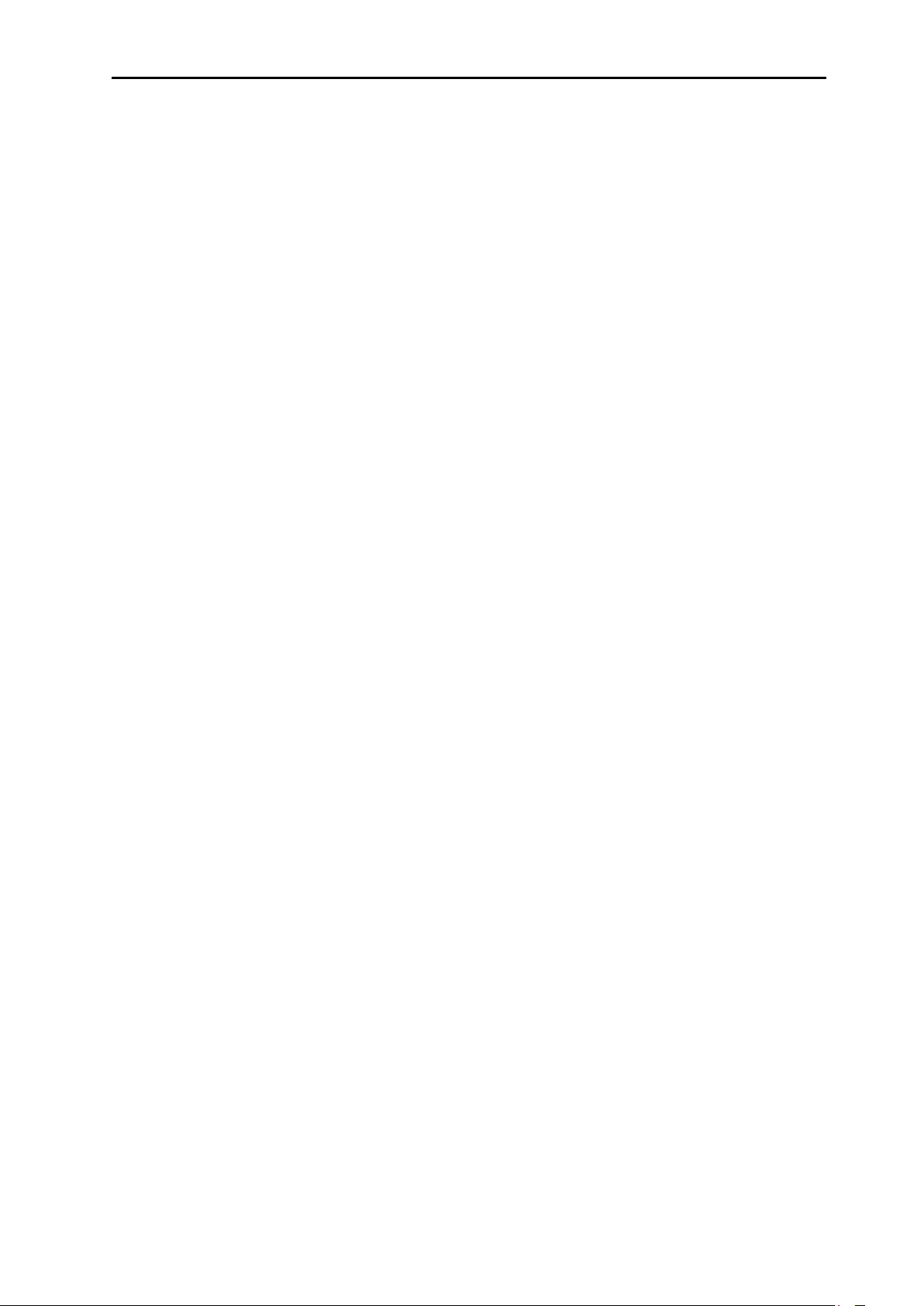
700 Series Installation Instructions TES1589 Iss.B Page 2
IMPORTANT
Every reasonable effort has been made to ensure that information within these Operating
Instructions is correct at the time of release, but the company cannot accept-responsibility
for any errors that may occur.
The information in these Operating Instructions is subject to change without notice, and
does not represent a commitment on the part of Crypton Ltd
Service & Warranty
The reliability of this equipment is fully supported by our service agents, with repair
workshops and field service engineers to provide a full range of After-Sales Care, including
installation, contract maintenance, factory overhaul and emergency repairs on site.
Please refer to the page at the end of this manual for full details.
Note:
Your attention is drawn to our Terms & Conditions of Sale. If a service engineer is called
out. under service warranty where, upon inspection and test the equipment is found to be
in full working order and no fault found, the user is liable to be charged any cost incurred
for this call out. Before calling out an engineer, ensure your equipment is faulty by
checking its operation, particularly mains supply and fault codes/self test if applicable.
Software Licence
Further to our general Terms & Conditions of Sale, the software described in these
Operating Instructions is furnished under the following Software Licence Agreement:
1. Licence: You may use the program on the machine provided. You may not copy,
duplicate or transmit the program in any form, in whole or in part, without the express
prior written permission of the company.
2. Term: The licence is effective until terminated. You may terminate the licence by
destroying the program together with all copies, or returning the program to the
company.
3. The company does not warrant that the program will meet your requirements or that
its operation will be uninterrupted or error free.
4. In no event will The company be liable to you for any incidental or consequential
damages, including lost profits, business operation and the like, arising out of the use or
inability to use this program.
You acknowledge that you have read this Agreement, understand it, and agree to be
bound by its provisions.
WARNING: Do not attempt to operate this equipment unless you
have read and understood these instructions.
Microsoft® and WINDOWS® are registered trademarks of Microsoft® Corporation
Page 3
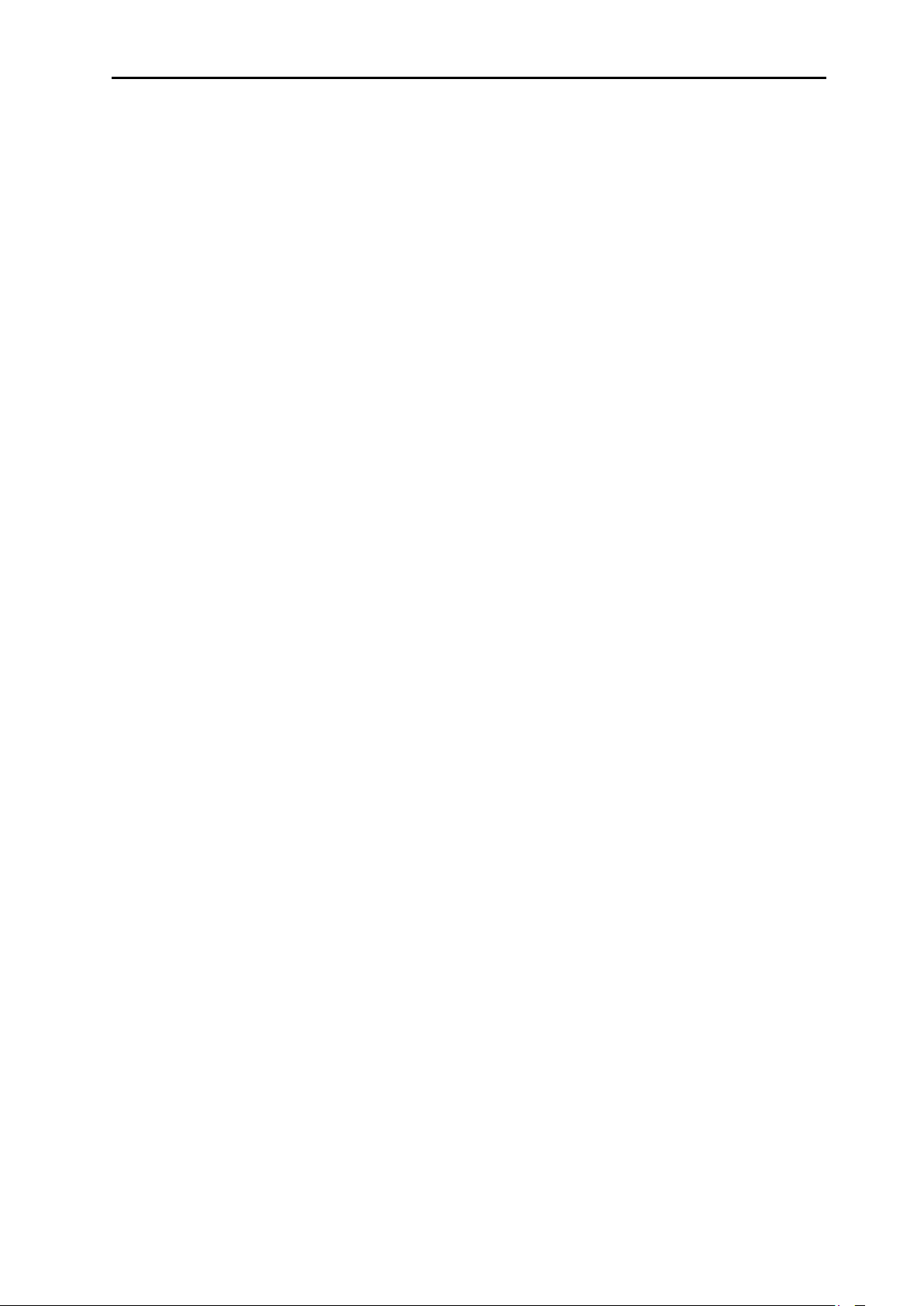
700 Series Installation Instructions TES1589 Iss.B Page 3
CONTENTS
HEALTH AND SAFETY 4
INTRODUCTION 5
FITTING THE KEYBOARD AND MOUSE 6
FITTING THE MONITOR 7
FITTING THE CABLE HOOKS 8
OIL TEMPERATURE PROBES 9
BATTERY TACHOMETER 9
OPTIONAL EQUIPMENT 10
REMOTE INDICATOR HANDSET 10
ACOUSTIC TACHOMETER 10
INFRA RED KEYBOARD 10
CONNECTING TO THE MAINS POWER SUPPLY 11
OPERATION 11
OPERATING SYSTEM 12
SHUT DOWN 12
PETROL EXHAUST ANALYSIS 12
DIESEL EXHAUST ANALYSIS (SMOKEMETER) 12
EXHAUST EMISSION ANALYSIS 13
OPERATORS MANUALS 13
INSTALL/UPDATE SOFTWARE 13
DISK INFORMATION 13
INSTALLING A DISK 13
SAFE DISK HANDLING 13
AFTER SALES SERVICE 14
Page 4
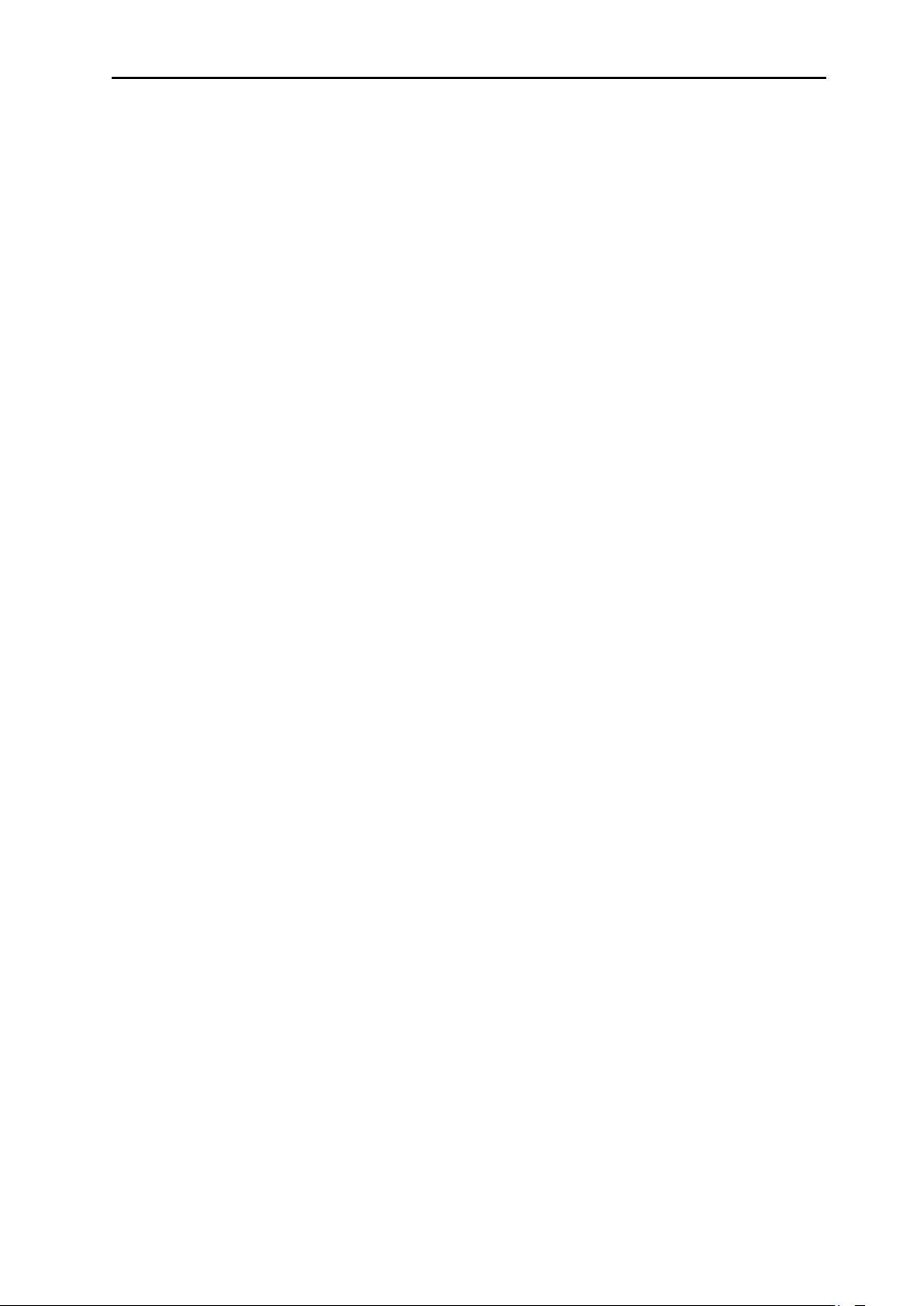
700 Series Installation Instructions TES1589 Iss.B Page 4
HEALTH AND SAFETY
1. The equipment is not weatherproof and should not be used outside in rain or snow.
2. The internal circuits and components of the analyser should not be tampered with.
No internal parts are operator serviceable.
3. Operators should exercise due caution with regard to the engine fan and associated
belts.
4. Always provide ventilation by using an exhaust gas extraction system or by having
an adequate supply of fresh air.
Carbon Monoxide (CO) from a vehicle exhaust is a highly poisonous gas. If it is breathed in, it is
absorbed by the blood and will result in greatly slowed reactions and if absorbed in sufficient
quantity can be fatal. Published figures show that a concentration of 0.3% CO in the air can be
fatal if inhaled for more than 30 minutes.
5. Before starting an engine, ensure that the gear selector is in neutral
or park.
6. Care should be taken with regard to scalding from the cooling system, burns from
the exhaust system and electric shocks from the ignition HT system.
7. When disconnecting the fuel system of a hot engine beware of the fire hazard caused
by fuel spilling onto manifolds, ignition distributor, etc.
8. Position the mains cable and sampler pipe in such a manner that they do not present
a hazard to anyone.
9. The earth lead of the mains supply cable MUST ALWAYS be connected to a good
earth point.
10. Operators should not allow themselves to come into contact with water or other
similar conductors when using the equipment.
11. Equipment should be sited in an area designated and clearly marked:
FOR USE BY AUTHORISED PERSONNEL ONLY
Page 5
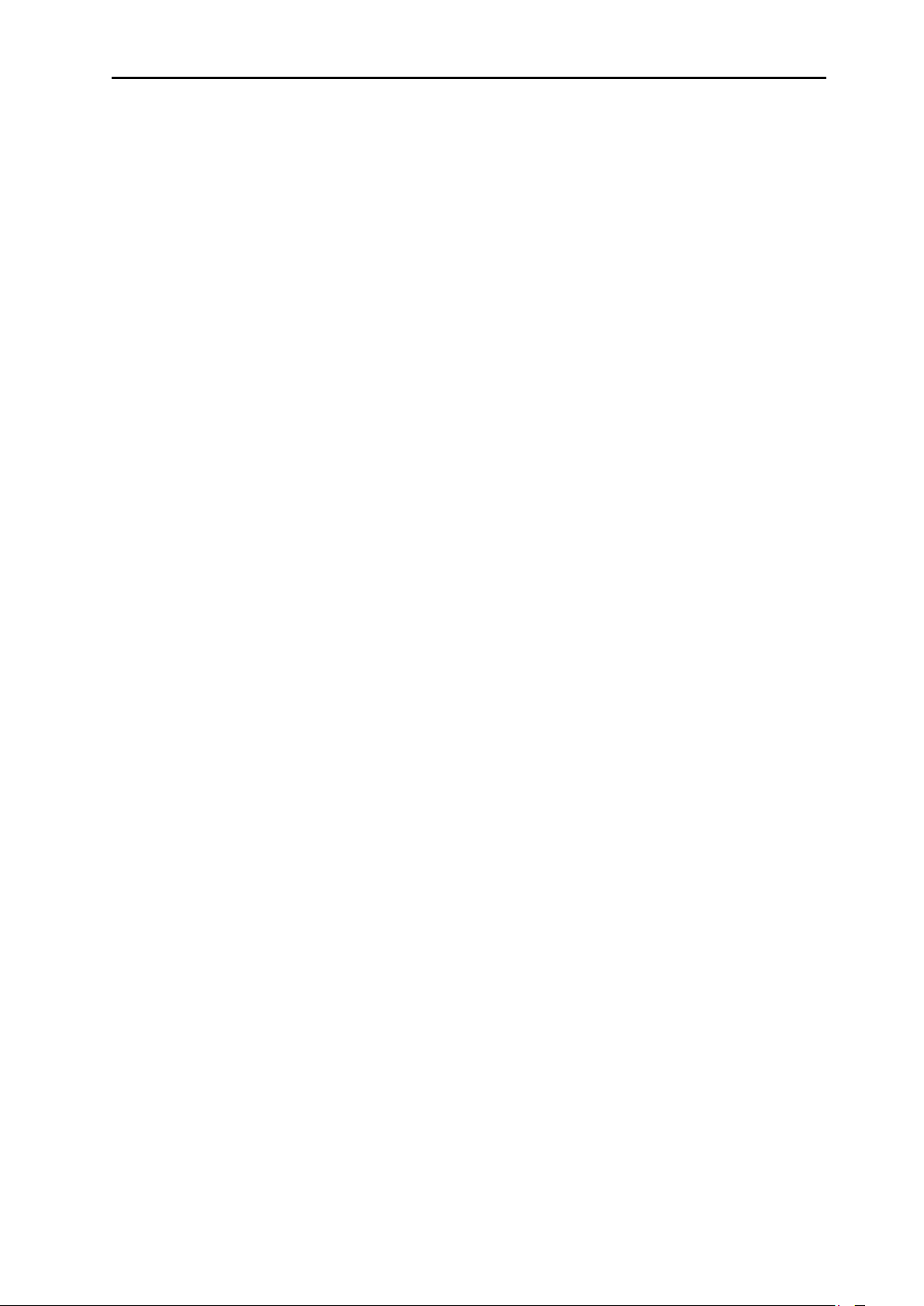
700 Series Installation Instructions TES1589 Iss.B Page 5
INTRODUCTION
This equipment leaves the factory set for 230V a.c. nominal, single phase 50/60 Hz. mains
supply. Where the mains voltage differs from this, it is essential that the equipment is
ordered for the specific voltage in your region.
The equipment should be stored and kept in a dry condition.
The trolley is supplied with all main parts (i.e. Computer, Gas Analyser etc.) fitted, with the
exception of the Keyboard, Mouse and Monitor. Details for fitting these items are covered in
this manual.
Carefully unpack all items and examine for damage. Check contents against the packing list
enclosed for any loss or discrepancy. Report any loss, breakage or discrepancy to the
supplier immediately.
IMPORTANT NOTE
Do not disconnect or reconnect any leads between the various parts of the trolley
without first SWITCHING OFF the mains supply; this does not include any
connections to the vehicle under test.
Page 6

700 Series Installation Instructions TES1589 Iss.B Page 6
FITTING THE KEYBOARD AND MOUSE
To fit the Keyboard, Mouse and Monitor follow the procedure detailed below, observing the
correct sequence of actions:
1. Remove the back panel as shown in Fig. 1 by unscrewing the 6 earth nib Philips screws.
Unscrew the six earth nib screws and remove the back panel.
Fig. 1
2. Place the keyboard in the recessed tray of the trolley lid. Feed the cable through the
holes behind the keyboard (Fig.2), over the top of the PC and plug in to the USB
connectors on the back of the PC (Fig.3). The keyboard should be secured to the tray
using the supplied Velcro strips.
Feed the mouse cable through the hole at the top of the trolley (Fig.2),
and plug in to the USB connectors on the back of the PC (Fig.3).
Keyboard & Mouse
Cable holes
Fig. 2
Keyboard Mouse
Connectors
Fig. 3
Note: If a wireless mouse has been provided the USB receiver should be positioned in the
lower of the two USB ports on the front of the PC.
The wireless mouse can be used in conjunction with the standard mouse.
When in use the mouse pointer can be changed to a larger format for a better distance
visibility of the pointer. To change the pointer do the following from the main desktop:
Select Start/Control Panel/Mouse/Pointers
then double-click on ‘Normal Select’ and select a larger pointer.
We suggest the following pointer for high visibility at a distance:
Page 7

700 Series Installation Instructions TES1589 Iss.B Page 7
screws and
FITTING THE MONITOR
3. Unpack the monitor and remove the four screws on the monitor mounting panel.
Assemble the monitor to the bar mounted monitor bracket and secure using the four
screws as shown in Fig. 4a. Fit the monitor signal lead and feed this through the
monitor bracket, adjust tilt of screen as required and tighten in position.
Remove the four
secure the monitor to the
bracket assembly.
Fig. 4a
Fig. 4b
Monitor signal lead
4. Remove the plastic grommet from the hole in the trolley immediately behind the
Monitor. Feed the monitor signal lead through the grommet from the top and then
down through the hole in the metalwork. The monitor mains lead is already fitted to
the trolley and the free end will be lying with the PC. Feed this up through the
metalwork and then through the grommet from the bottom. Replace the grommet.
5. Feed the mains cable through the monitor bracket and plug the lead into the socket
on the back of the Monitor. Then plug the signal lead into the 15 way high density ‘D’
type connector on the computer as shown in Fig. 4b Tighten the screw locks finger
tight. Ensure that there is enough slack left on the cables to allow the Monitor to
swivel up and down.
6. Carefully bundle all cables neatly into the rear of the unit, replace the back panel and
secure with the six earth nib Philips screws
Page 8

700 Series Installation Instructions TES1589 Iss.B Page 8
FITTING THE CABLE HOOKS
Various cable hooks are provided for securing cables. Threaded inserts are fitted on each
side and the rear of the unit for this purpose. Fit hooks using hardware provided (see Fig.
5a to Fig. 5c).
Fig. 5a
The large cable bracket is mounted either on the rear of the trolley or
to the side as shown. Alternatively, this bracket can be wall mounted.
Fig. 5b
The medium cable bracket is mounted on the left of the trolley. This bracket
may also used to mount the RPM Adapters.
The smaller cable brackets are
mounted on the right side of the
trolley.
Also shown here is the optional
remote handset
Fig. 5c
Page 9

700 Series Installation Instructions TES1589 Iss.B Page 9
OIL TEMPERATURE PROBES
Depending on the model purchased you will have either a cabled or wireless version of the
temperature probe. The Oil Temperature probe holster/recharging station is located on the
top of the left side panel of the unit towards the rear. Fig 6a and 6b show the DX211-11
cabled probe connections.
Fig. 6a
Fig. 6b
The wireless probe (DX211-11BT) does not require any
connections. The probe is both switched off and recharged by
being inserted into its holster (see Fig. 6c). It is imperative
that the unit be returned to the holster immediately after each
use. Failure to do this may cause the probe to cease operating
during the working day. It will then require a continuous
charging period of 48 hours to recover.
Cabled Oil Temp
Probe connector
Fig. 6c
BATTERY TACHOMETER (optional on Smokemeter)
Depending on the model purchased you may have either a cabled or wireless version of the
Battery Tachometer. The cabled Battery tacho CDSS6 (or DX211-12) is connected as shown
in Fig. 7a, 7b and 7c below. The wireless Battery Tacho CDSS6BT (or DX211-12BT) is
similar to the cabled version but does not require a comms connection. When not in use,
the tachometer may be hung by its handle on the hooks provided on the left side of the
trolley.
CDSS6/DX211-12 Data
Lead to connector
shown in Fig. 7b and 7c
Power & Signal lead
to vehicle battery
terminals
Fig. 7a
Fig. 7b
Battery Tacho
(cabled) connector
Fig. 7c
Page 10

700 Series Installation Instructions TES1589 Iss.B Page 10
OPTIONAL EQUIPMENT
A number of optional devices may be fitted for use with the 700 Series Emissions Analysers.
Please refer to the Software and Hardware operating instructions for details.
Wireless peripherals requires the use of wireless enabled equipment to operate. The
wireless receiver will be situated in the upper USB port on the PC front panel.
FITTING THE REMOTE INDICATOR HANDSET
(Wireless model only)
The Remote Indicator Handset (DX211-13BT) is used to
assist in the progression of a smoke test. A plastic holster is
provided for the DX211-13BT Handset. Threaded inserts
are fitted to the front upper face of the left hand side of the
unit for this purpose. Fit the holster using hardware
provided. Fig. 8 shows the Handset in its holster.
Fig. 8
FITTING THE ACOUSTIC TACHOMETER
The Acoustic Tachometer kit (CDSS1-700) is supplied with an interface module which is
mounted inside the trolley. The Acoustic Tachometer is connected to the separate 9-way
connector of this interface module. The connector is positioned beneath the top section of
the trolley on the left side (Fig. 9b).
Fig. 9a
Fig. 9b
Acoustic Tachometer
connector
FITTING THE INFRA-RED KEYBOARD
The optional Infra-red Keyboard (IRKYB1) can be used either in conjunction with the
existing keyboard and mouse or as a replacement to it. The Infra-red receiver is located on
the top surface immediately behind the PC lid, with the red window facing forward. This unit
can be fixed to the trolley using the supplied double-sided adhesive pad. The cable is fed
through the top monitor cable aperture and the connector is mated on the PC (as shown in
Fig. 10). The keyboard should be placed in the keyboard recess of the lid toward the front of
the trolley.
Infra-red receiver
connector
Fig. 10
Page 11

700 Series Installation Instructions TES1589 Iss.B Page 11
CONNECTING TO THE MAINS POWER SUPPLY
The equipment should be connected to the mains power supply via the mains cable supplied
with the equipment. This equipment leaves the factory set for 230V a.c. nominal, single
phase 50/60 Hz. mains supply.
The mains IEC inlet is situated on the lower right hand side of the trolley. Where a
Smokemeter is supplied the inlet will be located just beneath the smokehead cradle. The
mains cable should be restrained using the ‘P’ clip situated above the mains inlet to prevent
inadvertent disconnection of the mains supply during use.
OPERATION
Before switching on, ensure that the disk drives are empty so that the computer uses the
hard disk as its program source.
The trolley is switched ON by a rocker switch situated on the right side of the cabinet.
Each time the power is switched on, a ‘self-test’ routine will be initiated to check important
areas of the electronics circuitry. If a fault is detected, a statement will appear on the
screen. This exact statement should be passed on to the Service Office (see back of
manual), or Agent if overseas, to enable the Service Engineer to recognise the fault before
arriving on site. If during normal usage the equipment appears to function abnormally,
switch the mains supply off, wait 10 seconds then turn on again to perform a self-test and
thereby determine if there is a circuit malfunction.
Switch on using the switch on the side of the cabinet; the mains switches of the individual
units (computer, monitor, printer, gas analyser, etc.) should normally be left on.
Note 1:
It is good practice to maintain computer based equipment at an even temperature. If your
garage is subject to large temperature variations it is recommended that you leave the unit
ON at all times. The monitor can be turned off at night using its own mains switch.
Continuous power gives two advantages - less thermal cycling of the computer and a faster
gas/smoke module warm-up at low ambient temperatures.
Note 2:
ALWAYS exit the application program you are running and return to the main menu screen
before switching the equipment off (use to the shut down icon on the desktop screen). This
will ensure that all ‘Windows’ files are correctly closed and that the equipment programs are
in a tidy condition before powering down.
Page 12

700 Series Installation Instructions TES1589 Iss.B Page 12
OPERATING SYSTEM
After switch on, the computer will perform the start up sequence and the Windows® XP
desktop will be displayed as shown below.
The 700 Series is controlled by means of ‘icons’ on the desktop. Each application is
accessed by double clicking on the individual icon for that application. The desktop will only
show the programs associated with the particular model you have purchased and may not
display all the programs shown below.
SHUT DOWN
Double click to shut the system down. This will take a short period of time
during which the ‘Windows is shutting down’ message will be displayed. When
the computer has shut down it is safe to turn the power off.
PETROL EXHAUST ANALYSIS (UK Models only)
Double click to launch the Petrol Exhaust Analysis program. For details of how
to use this program, connections and operation of the gas analyser, please
refer to the on-screen Operators Manuals.
DIESEL EXHAUST SMOKEMETER (UK only)
Double click to launch the Diesel Smokemeter program. For details of how to
use this program, connections and operation of the Smokemeter, please refer
to the on-screen Operators Manuals.
EXHAUST EMISSIONS ANALYSIS (Non UK only)
Double click to Launch a combined Petrol and Diesel control application.
Please refer to the on-screen Software operating instructions for further
details.
Page 13

700 Series Installation Instructions TES1589 Iss.B Page 13
OPERATORS MANUALS
Double click to open a folder containing Operators Manuals in Adobe Portable
Document Format. Clicking on any manual will open it in Adobe Acrobat
Reader.
INSTALL/UPDATE SOFTWARE
Double click to run a program called Install.exe or Setup.exe for a disk placed
in the disk drive. First, place the Application Installation Disk in the disk drive
then double click on the icon.
Note:
The disk must be placed in the drive BEFORE the option is selected or an error message will
be displayed. When installation is complete the new program icon will then appear on the
Desktop. Application software supplied on CD-ROM may automatically begin the install
process when inserted into the CD-ROM drive.
IMPORTANT: KEEP ALL ORIGINAL DISKS FOR FUTURE USE, AS THE PROGRAM MAY
ONLY BE REMOVED OR UPDATED IF THE ORIGINAL DISK IS AVAILABLE!
DISK INFORMATION
INSTALLING A DISK
Any additional software packs chosen for use with the unit will be accompanied by an
application manual. They should be unpacked and stored safely.
Carefully unpack the programme disk, open the disk tray by pressing the CD-ROM tray
access button located on the front of the PC, then place the disk fully into the disk tray with
the disk label uppermost. When correctly inserted the disk tray can be closed. To remove
the disk, press the release button underneath the disk drive slot and slide out the disk.
SAFE DISK HANDLING
Once programmed, the protected floppy disk and CR-ROM will give trouble-free use
provided that reasonable care is taken in handling and general usage.
1. Do not expose the CD-ROM to excessive high or low temperatures, e.g. do not leave
in direct sunlight.
2. Do not leave the CD-ROM in a wet environment.
3. Do not allow the CD-ROM to lie in an exposed position where it can collect dust.
4. Keep the disk as clean as possible. Avoid touching the surfaces of the CD-ROM.
5. DO NOT SCRATCH THE SURFACE.
Page 14

700 Series Installation Instructions TES1589 Iss.B Page 14
AFTER SALES SERVICE
Apart from the routine maintenance and adjustments stipulated in this manual the
equipment must not be tampered with in any way. All further servicing must be carried out
only by an engineer from our Authorised Agents. Failure to observe these conditions will
invalidate the Guarantee.
Contact us for On-Site Service / Overhaul / Spare Parts.
UK Helplines
If you require a Service Engineer to attend ON SITE, either due to an equipment fault, or
for machine calibration, or if the equipment covered by this manual requires to be sent back
for factory overhaul, or if you need spare parts, please contact our Product Support Helpline
at the following number:
Email: support@cryptontechnology.com
Tel: +44 (0) 844 665 7610
Fax: +44 (0) 844 665 7604
Crypton provide information and contracts covering the following:
Vehicle Data; Fault Code Information; Diagnostic Information; Software Updates; Software
Support Contracts & Accessories
Overseas
Service required outside the UK is provided by the agent from whom your equipment was
purchased. For details of local service agents please call:
Email: support@cryptontechnology.com
Fax: +44 (0) 844 665 7604
Crypton Ltd. Hopton Industrial Estate, London Road, Devizes, Wiltshire, SN10 2EU
Tel: +44 (0) 844 665 7613
Fax: +44 (0) 844 665 7604
Email: sales@cryptontechnology.com
Website: www.cryptontechnology.com
