Page 1
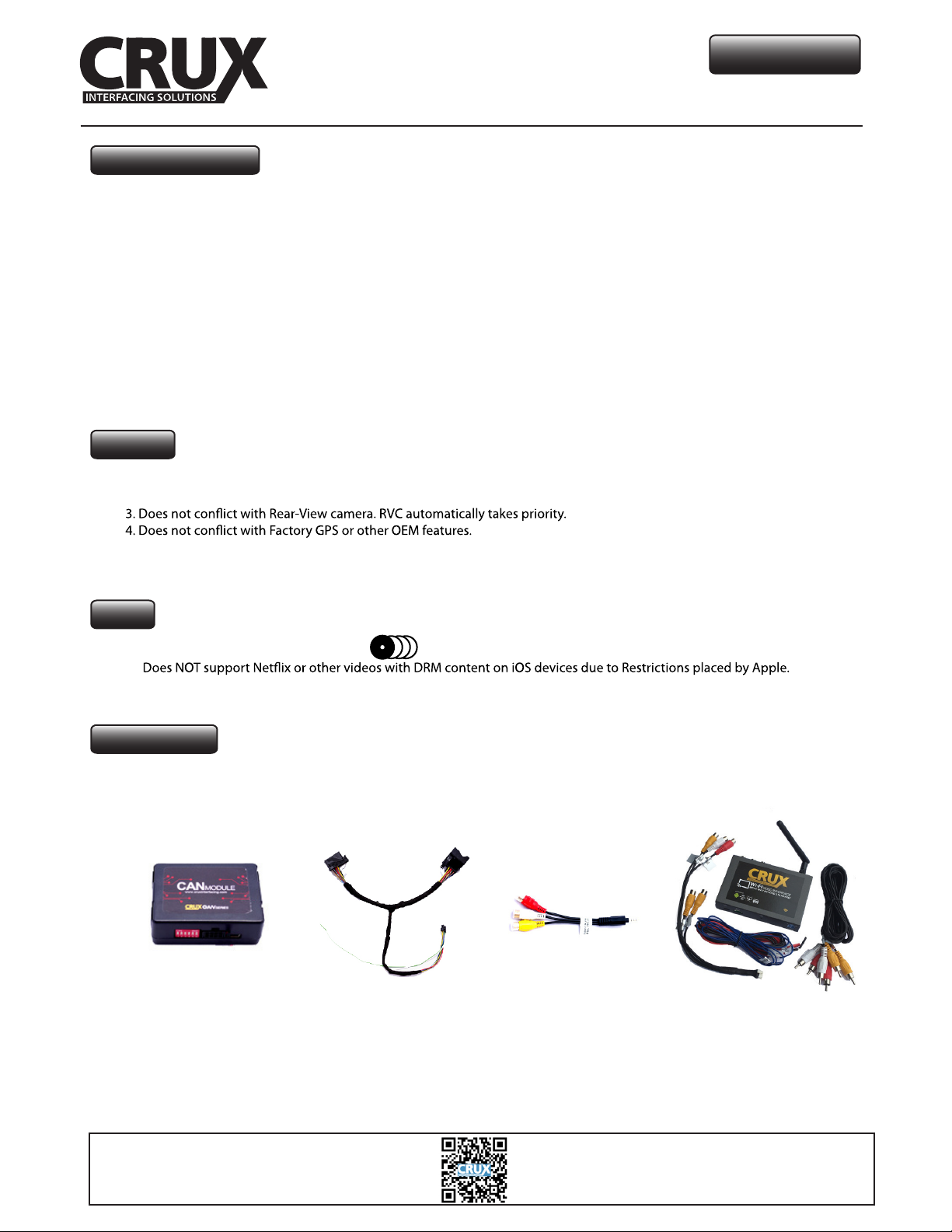
WVIMB-06
Wi-Fi Connectivity and Audio/Video Interface for
Select MERCEDES BENZ Vehicles with APS NTG4.5 Navigation System
Vehicle Applications
Now Streams YouTube Videos from iOS Devices!
MERCEDES BENZ
2013 - 2013 B-class (W246)
2012 - 2013 C-class (W204)
2012 - 2013 C-class (C204)
2012 - 2013 E-class (W212)
2012 - 2014 E-class (C207)
2012 - 2013 CLS (C218)
2011 - 2013 GLK (W204)
2012 - 2013 ML (W166)
2012 - 2013 SLK (R172)
2013 - 2013 SL (R231)
Features
1. Works on NTG4.5 Navigation Radios.
2. Built-in VIM capability for A/V sources.
5. Online navigation via Smartphone Mirroring.
6. WiFi module includes 2 video outputs for multiple screen applications.
Notes
1. Radio MUST have Multi Changer icon.
2.
3. Crux part# VCIP5 cable may be utilized for accessing these Apps (Sold Separately).
Parts Included
WVIMB-06 Module MB-06 Harness AV Adapter WVI-X WiFi Module
Crux Interfacing Solutions
www.cruxinterfacing.com
1 / 6 rev.082816
tel. #: (818) 609-9299
fax #: (818) 996-8188
Page 2
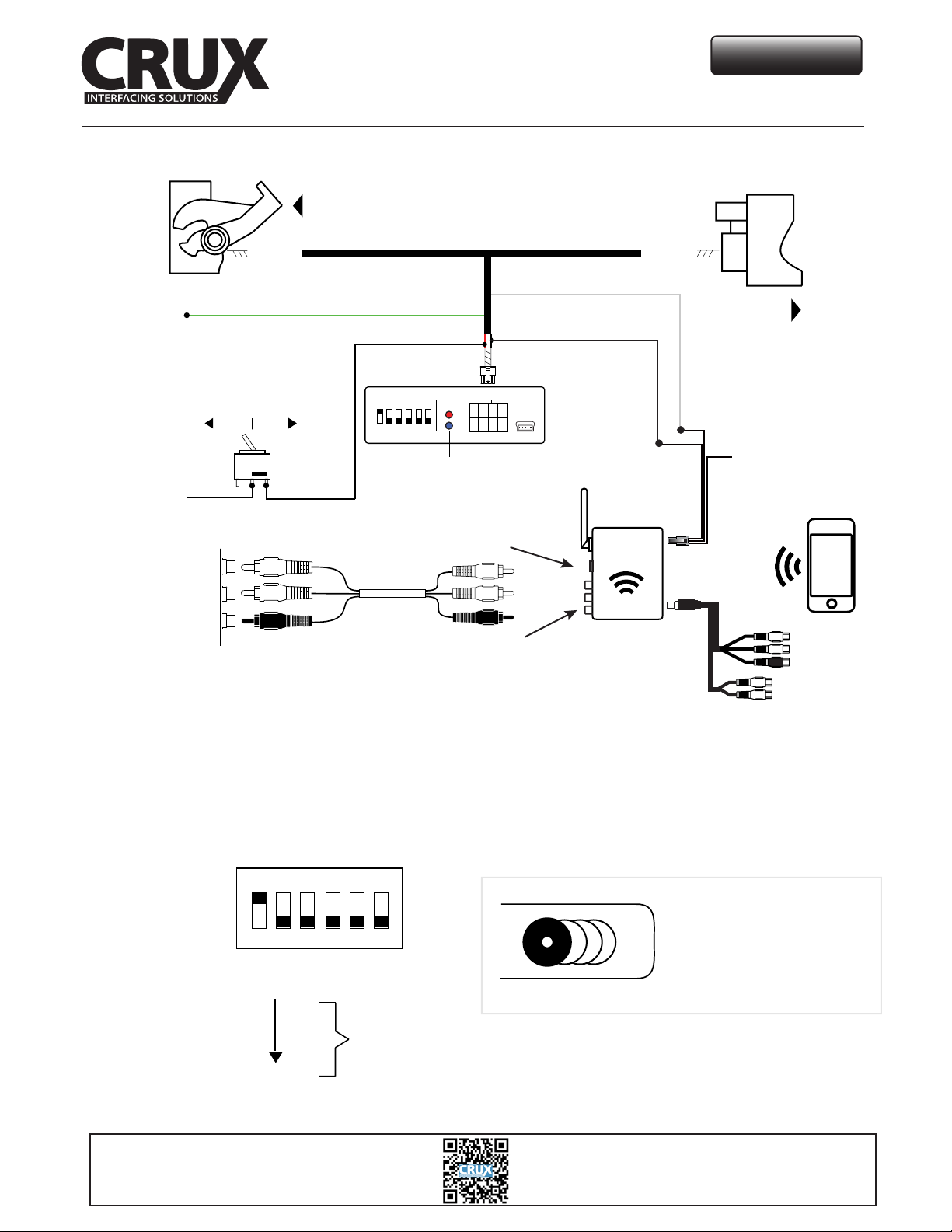
TO FACTORY
RADIO
WVIMB-06
Wi-Fi Connectivity and Audio/Video Interface for
Select MERCEDES BENZ Vehicles with APS NTG4.5 Navigation System
FACTORY
A/V INPUT
16-PIN
(male plug)
ENABLEDISABLE
OPTIONAL /
TOGGLE SWITCH
TO FACTORY
A/V INPUT
GREEN / VIDEO UNLOCK
Tap RED wire
ON
4 5 6
1 2 3
A/V CABLE
8-PIN
(male plug)
STATUS LEDs
HDMI OUTPUT
WHITE / +12V OUTPUT
Tap BLACK wire
A/V OUTPUT
Wi-Fi
INTERFACE
16-PIN
(female plug)
TO FACTORY
HARNESS
*Connect BLUE wire to +12V
to toggle A/V INPUT
RED = +12V ACC
BLACK = GROUND
BLUE = A/V TRIGGER*
A/V INPUT
VIDEO
OUTPUTS
DIP SWITCHES OVERVIEW
ON
1 2 3
ACTIVATE
VIDEO
IN-MOTION
DIP 1 = ON
2
3
4
5
DIP 6
Crux Interfacing Solutions
www.cruxinterfacing.com
4 5 6
OFF
RADI O MUST HAVE MULTI-DISC CHANGER ICON
MULTI-DISC
CHANGER ICON
2 / 6 rev.082816
tel. #: (818) 609-9299
fax #: (818) 996-8188
Page 3

Wi-Fi Connectivity and Audio/Video Interface for
Select MERCEDES BENZ Vehicles with APS NTG4.5 Navigation System
CONNECTING THE INTERFACE
Step 1 - Remove the factory radio to gain access to the factory 16-Pin connector.
Disconnect the factory 16-Pin connector from the radio.
WVIMB-06
Step 2 - On the factory 16-Pin connector, remove the factory FIBER OPTIC cables from the harness.
With the Fiber Optic cables removed, re-insert them into the our 16-Pin T-Harness male connector.
RE-INSERT
HERE
Step 3 - Mate the T-Harness to the factory harness, then to the radio side.
Be sure to lock the har ness for a secure connection.
(See location below)
Crux Interfacing Solutions
www.cruxinterfacing.com
3 / 6 rev.082816
tel. #: (818) 609-9299
3
fax #: (818) 996-8188
Page 4

WVIMB-06
Wi-Fi Connectivity and Audio/Video Interface for
Select MERCEDES BENZ Vehicles with APS NTG4.5 Navigation System
Step 4 - Locate your factory AUX input cable, then using the provided VC-85 A/V Cable, connect the cable to your factory
MEDIA AUX input.
Step 5 - Connect the 8-Pin connector on the provided T-Harness to the main interface module.
Make sure all your connections ar
This cable will provide you access to the factory A/V input.
.
DIP SWITCH SETTINGS
ACTIVATE
VIDEO
IN-MOTION
DIP SWITCH DESCRIPTION
Up = ON, Down = OFF
DIP 1 = Video In-Motion (Always On)
DIP 2 = Not Used
DIP 3 = Not Used
DIP 4 = Not Used
DIP 5 = Not Used
DIP 6 = Not Used
Crux Interfacing Solutions
www.cruxinterfacing.com
ON
1 2 3
DIP 1 = ON
2
3
4
5
DIP 6
DIPS 5 & 6:
These two dip switches control the
4 5 6
OFF
LED INDICATORS
BLUE LED:
Blinking = No BUS Detected.
Solid = BUS Recognized.
OFF = Power Down/ Sleep mode.
RED LED:
ON = Power On
OFF = Power OFF
CAN-Bus con guration.
Switches “5” and “6” are defaulted to
“OFF”, test the video in-motion, If there is
no display on the screen while the vehicle
is in motion, please place switches “5” and
“6” to “ON”.
4 / 6 rev.082816
Afte r each change of the DIP switch settings,
we recomm end pow ering down the mo dule,
then rest arting the module.
tel. #: (818) 609-9299
fax #: (818) 996-8188
Page 5

WVIMB-06
Wi-Fi Connectivity and Audio/Video Interface for
Select MERCEDES BENZ Vehicles with APS NTG4.5 Navigation System
CONNECTING THE WiFi MODULE
The T-harness provides a WHITE wire for +12V ACC to be used on the Wi-Fi module. Connect the RED wire from the 8-Pin Wi-Fi
8-Pin connector. See below.
WHITE / +12V OUTPUT
*Connect BLUE wire to +12V
to toggle A/V INPUT
ON
1 2 3
4 5 6
8-PIN
(male plug)
Tap BLACK wire
RED = +12V ACC
BLACK = GROUND
BLUE = A/V TRIGGER*
STATUS LEDs
Wi-Fi
INTERFACE
A/V INPUT
VIDEO
OUTPUTS
1. Screw on the antenna to the interface.
Connect the BLUE wire to +12V to trigger the AV input feature. The AV INPUT can be connected to
2.
an AV source with composite output. A toggle switch (not included), wired between the BLUE wire
and +1
for a rear-view camera op
2V can be used to switch ON or OFF the AV INPUT feature. The AV INPUT can also be used
on. Connect the BLUE wire to the reverse light +12V lead to toggle this
feature.
3. The WVIGM-04 also oers 2 RCA video outputs for mul
4. An HDMI video output is available for HD video resolu
5. Switch to the new AV input
by using the SWC or the radio.
ple monitor set-ups.
on. HDMI cable is not included in the kit.
6. Test the interface and re-install the radio into the dash.
To select the AUX source simply enter the AUDIO TAB menu and select AUX.
Crux Interfacing Solutions
www.cruxinterfacing.com
7
5 / 6 rev.082816
tel. #: (818) 609-9299
fax #: (818) 996-8188
Page 6

WVIMB-06
Wi-Fi Connectivity and Audio/Video Interface for
Select MERCEDES BENZ Vehicles with APS NTG4.5 Navigation System
SETTING YOUR DEVICE
With the Interface ON and READY:
On the iOS 7 and up:
Swipe your finger from the bo
WiFi. Open SETTINGS and go to Wi-Fi and connect to “WiFi Car xxx”. Press home button to go back to
to the Home screen. Swipe your nger from the bottom up again to open drawer. Tap on AIR PLAY and
turn on MIRRORING.
For the Android system:
ap the Menu bu
T
scan for nearby Miracast devices and display them in a list under Cast Screen.
on at the top of your screen and select Enable wireless display. Your phone will
MIRRORING:
om up on the iPhone or iPad. From the Quick Menu, turn ON the
The mirroring connection uses a direct WiFi connection to transfer
the Audio and Video from your device to the OE monitor. This does
not require an active network.
If your smartphone has the Screen Time Out enabled and your
display goes to sleep mode, you will no longer see the image
on the screen. Deactivate this feature for continuous viewing.
COMPATIBLE RADIOS
Crux Interfacing Solutions
www.cruxinterfacing.com
6 / 6 rev.082816
tel. #: (818) 609-9299
fax #: (818) 996-8188
