Page 1
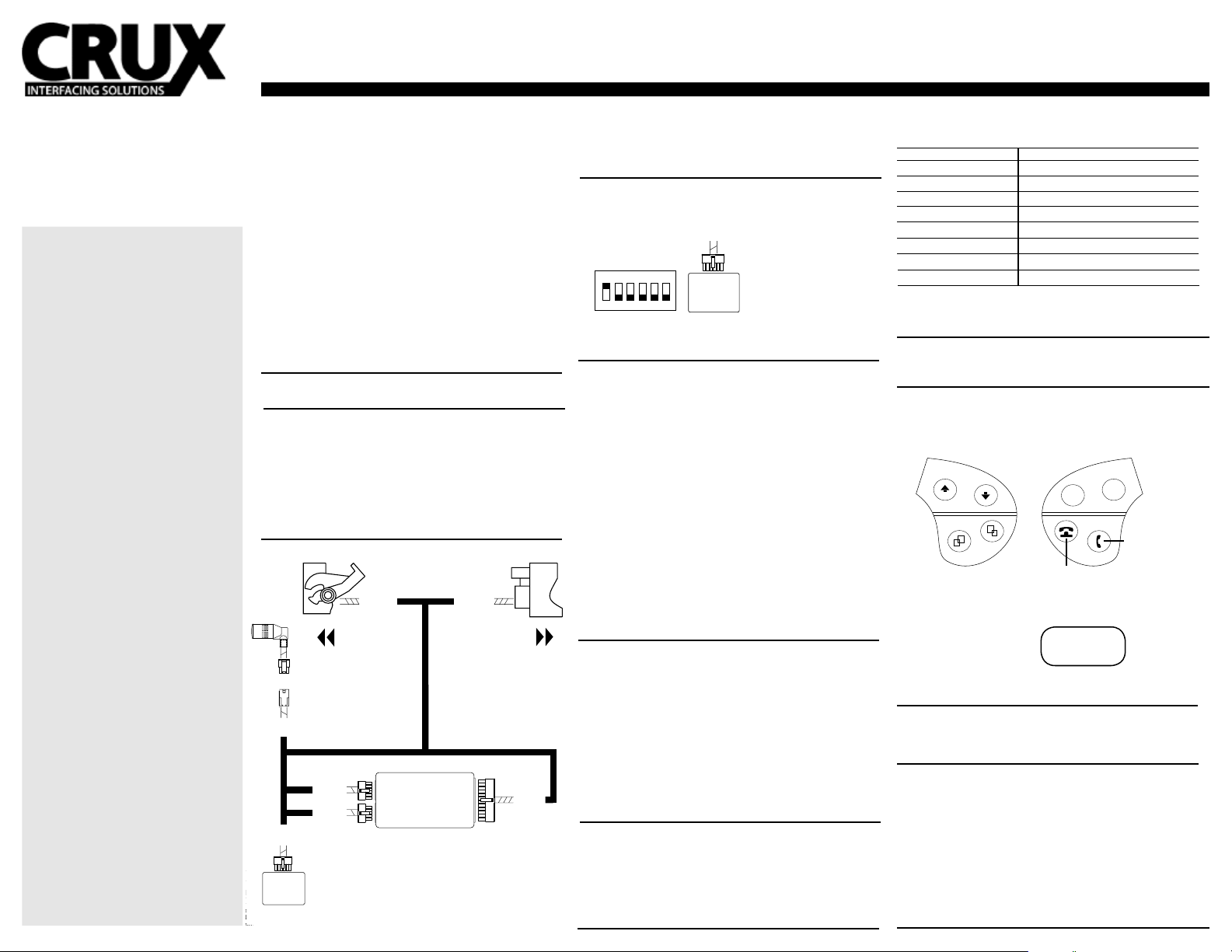
BLUETOOTH CONNECTIVITY FOR SELECT MERCEDES BENZ VEHICLES 2000-2012
3-PIN
(female plug)
TO FACTORY
RADIO
24-PIN
(male plug)
10-PIN
(male plug)
TO ENABLE
12-PIN
(male plug)
12-PIN
(female plug)
MIC
40-PIN
(female plug)
40-PIN
(male plug)
TO FACTORY
HARNESS
GRAY
Rev. 110413
BEEMB-44B
FOR QUADLOCK CONNECTOR
TYPES OF VEHICLES ONLY
Mercedes Benz:
2004 - 2010 A-Class (W169)
2004 - 2010 B-Class (W245)
2000 - 2006 C-Class (W203)
2007 - 2012 C-Class (W204)
2001 - 2002 E-Class (W211)
2009 - 2012 E-Class (W212)
2005 - 2011 M-Class (W164)
2006 - 2011 R-Class (W251)
2004 - 2008 SLK (R171)
IMPORTANT NOTES:
- DOES SUPPORT “BOSE” AMPS.
- DOES NOT SUPPORT FIBER-OPTIC
AMPLIFIERS.
- DOES NOT SUPPORT “MOST” AND
HARMON KARDON AMPS.
Applications are subject to change
without notice.
We recommend reading this installation guide rst before starting any
work. Following these instructions from “Start” to” Finish” will ensure
a smooth and hassle free installation. We oer telephone support M-F
9:00 AM – 5:00PM PDT at 1 (855) 822-1348. We are here to help.
PARTS INCLUDED:
(1) MB-44B Bluetooth Module
(1) MB-44B CAN Interface Module
(1) MB-44B T-Harness
(1) Instruction Sheet
(1) Microphone
(1) Set of Phone Stickers
PRECAUTIONS:
- Remove the negative side of the battery to avoid any short circuits
during the installation.
- Do not install the interface near any major components or near the
HVAC system. This may cause damage or overheating to the vehicle.
PRELIMINARY:
Please read the entire manual before installing this interface.
THIS INTERFACE STREAMS THE HANDS-FREE & MUSIC (A2DP)
THROUGH THE TWO FRONT SPEAKERS ONLY.
INSTALLING THE INTERFACE
1. Remove the factory radio from the dashboard.
2. Remove the factory connectors from behind the factory radio.
3. Mate the interface connections to the factory connectors.
Make sure the All connectors are properly seated into the interface.
4. Route the microphone to your desired location. Recommended are
is above the rear-view mirror.
5. Test the interface rst, then re-install the radio into the dash.
INSTALLATION OVERVIEW
MIC
3-PIN
(female plug)
12-PIN
(female plug)
BLACK
CAN
BOX
12-PIN
(male plug)
10-PIN
(male plug)
40-PIN
(male plug)
TO FACTORY
RADIO
GRAY
BLUETOOTH
MODULE
40-PIN
(female plug)
TO FACTORY
HARNESS
10 AND 12-PIN CONNECTORS
IMPORTANT: The GRAY 12-PIN CONNECTOR
ATTACHED WITH THE BLACK 10-PIN CONNECTOR
GO TO THE BLUETOOTH MODULE ONLY.
24-PIN
(male plug)
MOUNTING THE MICROPHONE
1. Insert the mounting clip into the ball joint on the microphone.
2. Mount the clip on your visor or near the rear view mirror.
3. Route the remaining cable along the edge of the roof liner and
towards the back of the radio, hiding the cable from sight.
ENABLE VOICE DIAL AND MENU STRUCTURE
Important: Enabling the voice dial feature will disable the TUNE DOWN
function on the steering wheel control.
1. Place dip switch 1 to the ON position. (As shown below)
VOICE DIAL
ON
1 2 3 4 5 6
With voice dial activated
the vehicle will lose TUNE DOWN
on the steering wheel controls.
CAN
BOX
BLACK
Note: This also activates
the menu structure. With
this turned o, you will
loose the options:
- setting volume
- delete paired phones
HOW TO ENTER THE MENU STRUCTURE
Preliminary: Disconnect from the Beeline device or turn Bluetooth o.
1. Hold Seek Down For 2 seconds on the SWC.
Note: To toggle between choices press seek down.
You are now at the top of the menu structure.
Here are your options:
a. Setting Volume - this controls the Beeline voice prompts.
To adjust this menu option use the volume +/ - buttons.
Press Seek Down to set the desired volume setting. There are a
total of 15 levels from the highest to lowest.
b. Delete Paired Phones - this deletes all phones on the Beeline
memory. You will be asked to conrm this option, if so simply
press the Seek Up button once. To cancel press Seek Down.
Note: The System Menu will time-out after 6 seconds of no activity.
If so, please begin at step one from above.
Note: In order for the menu structure to active, the DIP switch must
be switched to the ON position on the “CAN BOX”.
INITIAL PAIRING
1. Turn on the vehicle and wait for the “Ready” then “Searching
Phones”.
2. From your mobile phone, choose and connect to the “Beeline”
device using the password “0000”.
3. The interface will announce “Pairing Successful” then
“Phone Connected” after the pairing process is complete.
Note: The Bluetooth interface will remember up to the last 8 devices.
Note: If pairing is unsuccessful after several attempts power o then
power back on to re-attempt, if unsuccessful please contact our tech
support line.
AUTO RE-CONNECT
The BEELINE module will automatically re-connect the a previously
paired mobile phone when the ignition is turned “ON” to the vehicle
and the mobile phone’s Bluetooth feature is also on.
Note: The Bluetooth module will re-connect with the last mobile
phone’s it was paired with. If no mobile phone is not found after 15
seconds, it will revert to the initial pairing process.
HANDS-FREE & A2DP FUNCTIONALITY
The Phone button on the steering wheel acts as a multi-function
button. (See below)
Voice Dial* Hold Seek Down or End for 2 Seconds
Answer Call/ Next Track Press Seek Up or Answer Once
End Call/ Previous Track Press Seek Down or End Once
Reject Call Press Seek Down or End Once
Answer 2nd Incoming Call Press Seek Up or Answer Once
Switch Between Calls Press Seek Up or Answer Once
Privacy Mode Press Seek Up or Answer Once
Volume Up Press Volume Up on SWC
Volume Down Press Volume Down on SWC
*Mobile phone must support Voice Dial for the function to work
**Use the “Phone Stickers” to help you identify the Answer and End
buttons on your steering wheel. Once familiarized, remove the stickers.
TROUBLE SHOOTING TIP
The Phone buttons are retained in most vehicles. In the case where the
SWC Phone buttons are not active, please contact MB dealer to update.
STEERING WHEEL CONTROLS
All functionality is done on the steering wheel controls.
LEFT HAND
Controls Seek Up/ Down
RIGHT HAND
Controls Volume Up/ Down
+
-
ANSWER PHONE
Phone buttons are retained.
(See Functionality Chart)
In order for the left side steering wheel controls to work the cluster
display must be set to “RADIO”.
END PHONE
92.3FM
RADIO
For vehicles with the factory Phone buttons, this interface retains
their OE functionality. See Functionality Chart.
RADIO CONTROL
There is no Bluetooth control on the factory radio.
All controls are done from the steering wheel controls.
Note: No Menu or Caller ID shown on the radio display.
NOTES
Note: If an incoming call is answered from the mobile phone’s keypad,
the call will direct itself to the headset on the mobile phone. To re-direct
the phone call to the “BEELINE”, it must be done directly from the
mobile phone.
Note: When transferring a phone call to the mobile phone for privacy,
the user must re-connect the BEELINE and the mobile phone by
selecting the module from the device menu on the phone.
iPhone Note: The Bluetooth interface will disconnect from the mobile
phone as soon as the key hits the o position. Then the call will be
transferred to the mobile phone and the module will power o after
15 seconds.
CLUSTER DISPLAY
Page 2
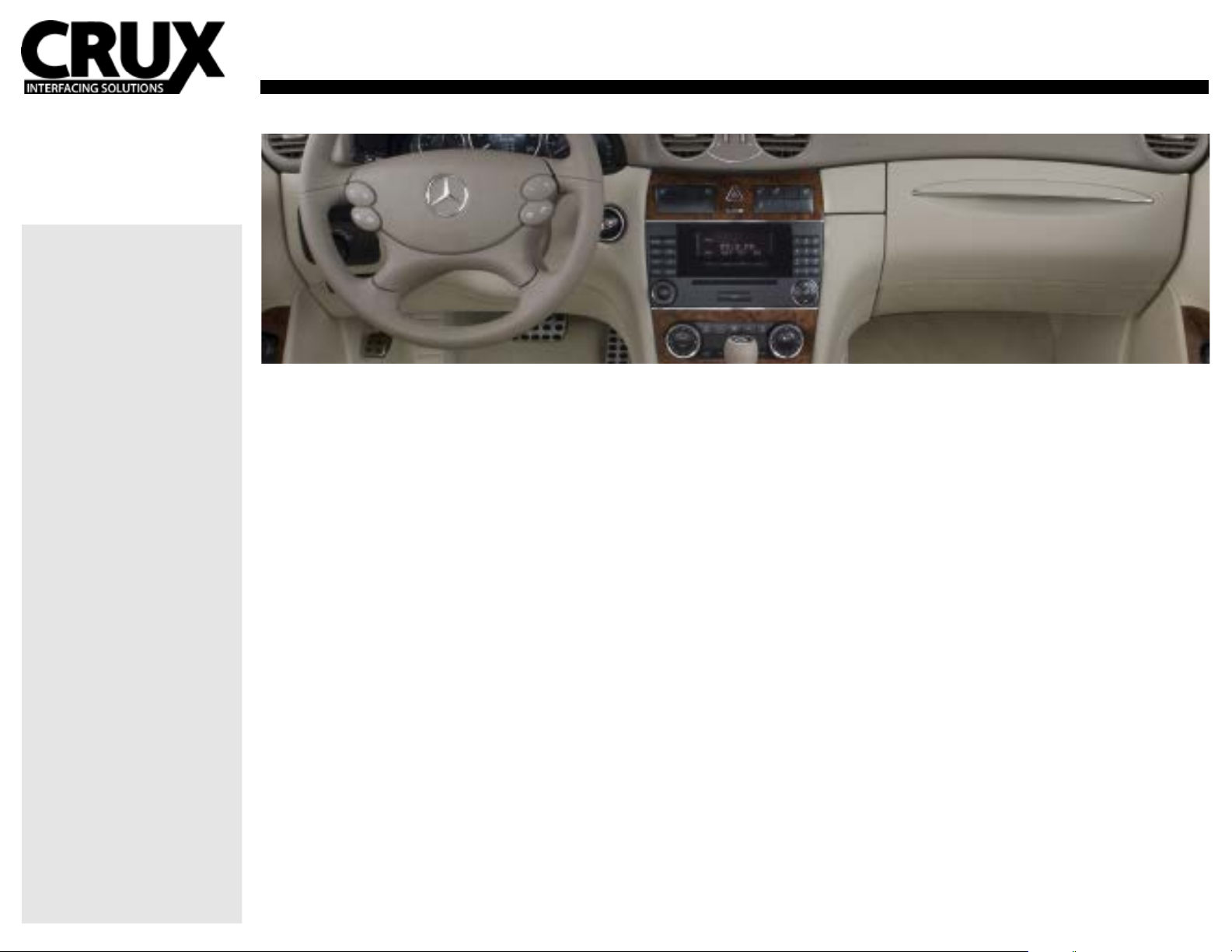
BLUETOOTH CONNECTIVITY FOR SELECT MERCEDES BENZ VEHICLES 2000-2012
Rev. 101813
BEEMB-44B
FOR QUADLOCK CONNECTOR
TYPES OF VEHICLES ONLY
Mercedes Benz:
2004 - 2010 A-Class (W169)
2004 - 2010 B-Class (W245)
2000 - 2006 C-Class (W203)
2007 - 2012 C-Class (W204)
2001 - 2002 E-Class (W211)
2009 - 2012 E-Class (W212)
2005 - 2011 M-Class (W164)
2006 - 2011 R-Class (W251)
2004 - 2008 SLK (R171)
COMPATIBLE RADIO
IMPORTANT NOTES:
- DOES SUPPORT “BOSE” AMPS.
- DOES NOT SUPPORT FIBER-OPTIC
AMPLIFIERS. ANALOG AMPS ONLY.
- DOES NOT SUPPORT “MOST” AND
HARMON KARDON AMPS.
Applications are subject to change
without notice.
